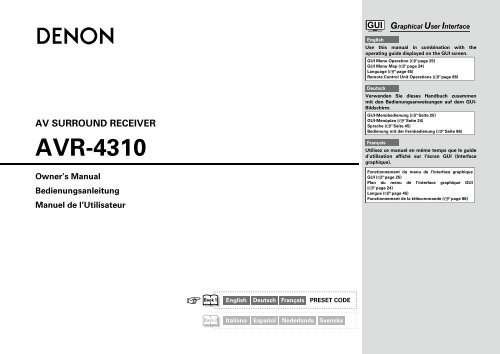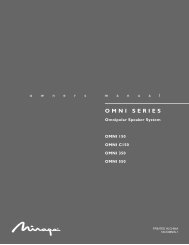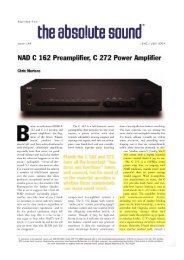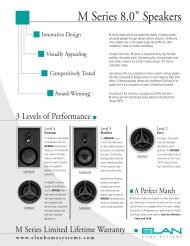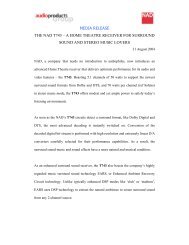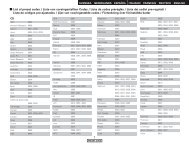Owner's Manual for AVR-4310 - Audio Products Australia
Owner's Manual for AVR-4310 - Audio Products Australia
Owner's Manual for AVR-4310 - Audio Products Australia
Create successful ePaper yourself
Turn your PDF publications into a flip-book with our unique Google optimized e-Paper software.
AV SURROUND RECEIVER<br />
<strong>AVR</strong>-<strong>4310</strong><br />
Owner’s <strong>Manual</strong><br />
Bedienungsanleitung<br />
Manuel de l’Utilisateur<br />
v Book 1<br />
English Deutsch Français PRESET CODE<br />
Book 2<br />
Italiano Español Nederlands Svenska<br />
English<br />
Graphical User Interface<br />
Use this manual in combination with the<br />
operating guide displayed on the GUI screen.<br />
GUI Menu Operation (vpage 25)<br />
GUI Menu Map (vpage 24)<br />
Language (vpage 45)<br />
Remote Control Unit Operations (vpage 86)<br />
Deutsch<br />
Verwenden Sie dieses Handbuch zusammen<br />
mit den Bedienungsanweisungen auf dem GUI-<br />
Bildschirm.<br />
GUI-Menübedienung (vSeite 25)<br />
GUI-Menüplan (vSeite 24)<br />
Sprache (vSeite 45)<br />
Bedienung mit der Fernbedienung (vSeite 86)<br />
Français<br />
Utilisez ce manuel en même temps que le guide<br />
d’utilisation affiché sur l’écran GUI (Interface<br />
graphique).<br />
Fonctionnement du menu de l’interface graphique<br />
GUI (vpage 25)<br />
Plan du menu de l’interface graphique GUI<br />
(vpage 24)<br />
Langue (vpage 45)<br />
Fonctionnement de la télécommande (vpage 86)
ENGLISH DEUTSCH FRANCAIS<br />
n SAFETY PRECAUTIONS<br />
I<br />
CAUTION<br />
RISK OF ELECTRIC SHOCK<br />
DO NOT OPEN<br />
CAUTION:<br />
TO REDUCE THE RISK OF ELECTRIC SHOCK, DO NOT REMOVE<br />
COVER (OR BACK). NO USER-SERVICEABLE PARTS INSIDE.<br />
REFER SERVICING TO QUALIFIED SERVICE PERSONNEL.<br />
The lightning flash with arrowhead symbol, within an equilateral<br />
triangle, is intended to alert the user to the presence of<br />
uninsulated “dangerous voltage” within the product’s enclosure<br />
that may be of sufficient magnitude to constitute a risk of electric<br />
shock to persons.<br />
The exclamation point within an equilateral triangle is intended<br />
to alert the user to the presence of important operating<br />
and maintenance (servicing) instructions in the literature<br />
accompanying the appliance.<br />
WARNING:<br />
TO REDUCE THE RISK OF FIRE OR ELECTRIC SHOCK, DO NOT<br />
EXPOSE THIS APPLIANCE TO RAIN OR MOISTURE.<br />
ITALIANO ESPAÑOL NEDERLANDS SVENSKA<br />
IMPOTANT SAFETY<br />
INSTRUCTIONS<br />
1. Read these instructions.<br />
2. Keep these instructions.<br />
3. Heed all warnings.<br />
4. Follow all instructions.<br />
5. Do not use this apparatus near water.<br />
6. Clean only with dry cloth.<br />
7. Do not block any ventilation openings.<br />
Install in accordance with the manufacturer’s instructions.<br />
8. Do not install near any heat sources such as radiators, heat registers,<br />
stoves, or other apparatus (including amplifiers) that produce heat.<br />
9. Protect the power cord from being walked on or pinched particularly at<br />
plugs, convenience receptacles, and the point where they exit from the<br />
apparatus.<br />
10. Only use attachments/accessories specified by the manufacturer.<br />
11. Use only with the cart, stand, tripod, bracket, or table<br />
specified by the manufacturer, or sold with the apparatus.<br />
When a cart is used, use caution when moving the cart/<br />
apparatus combination to avoid injury from tip-over.<br />
12. Unplug this apparatus during lightning storms or when<br />
unused <strong>for</strong> long periods of time.<br />
13. Refer all servicing to qualified service personnel.<br />
Servicing is required when the apparatus has been damaged in any way,<br />
such as power-supply cord or plug is damaged, liquid has been spilled or<br />
objects have fallen into the apparatus, the apparatus has been exposed to<br />
rain or moisture, does not operate normally, or has been dropped.<br />
14. Batteries shall not be exposed to excessive heat such as sunshine, fire or<br />
the like.<br />
CAUTION:<br />
To completely disconnect this product from the mains, disconnect<br />
the plug from the wall socket outlet.<br />
The mains plug is used to completely interrupt the power supply to<br />
the unit and must be within easy access by the user.<br />
VORSICHT:<br />
Um dieses Gerät vollständig von der Stromversorgung abzutrennen,<br />
ziehen Sie bitte den Stecker aus der Wandsteckdose.<br />
Der Netzstecker wird verwendet, um die Stromversorgung zum<br />
Gerät völlig zu unterbrechen; er muss für den Benutzer gut und<br />
einfach zu erreichen sein.<br />
PRECAUTION:<br />
Pour déconnecter complètement ce produit du courant secteur,<br />
débranchez la prise de la prise murale.<br />
La prise secteur est utilisée pour couper complètement<br />
l’alimentation de l’appareil et l’utilisateur doit pouvoir y accéder<br />
facilement.<br />
ATTENZIONE:<br />
Per scollegare completamente questo prodotto dalla rete di<br />
alimentazione elettrica, scollegare la spina dalla relativa presa a muro.<br />
La spina di rete viene utilizzata per interrompere completamente<br />
l’alimentazione all’unità e deve essere facilmente accessibile<br />
all’utente.<br />
PRECAUCIÓN:<br />
Para desconectar completamente este producto de la alimentación<br />
eléctrica, desconecte el enchufe del enchufe de la pared.<br />
El enchufe de la alimentación eléctrica se utiliza para interrumpir por<br />
completo el suministro de alimentación eléctrica a la unidad y debe<br />
de encontrarse en un lugar al que el usuario tenga fácil acceso.<br />
WAARSCHUWING:<br />
Om de voeding van dit product volledig te onderbreken moet de<br />
stekker uit het stopcontact worden getrokken.<br />
De netstekker wordt gebruikt om de stroomtoevoer naar het toestel<br />
volledig te onderbreken en moet voor de gebruiker gemakkelijk<br />
bereikbaar zijn.<br />
FÖRSIKTIHETSMÅTT:<br />
Koppla loss stickproppen från eluttaget för att helt skilja produkten<br />
från nätet.<br />
Stickproppen används för att helt bryta strömförsörjningen till<br />
apparaten, och den måste vara lättillgänglig för användaren.
• Avoid high temperatures.<br />
Allow <strong>for</strong> sufficient heat dispersion when installed in a rack.<br />
• Vermeiden Sie hohe Temperaturen.<br />
Beachten Sie, dass eine ausreichende Belüftung gewährleistet<br />
wird, wenn das Gerät auf ein Regal gestellt wird.<br />
• Eviter des températures élevées.<br />
Tenir compte d’une dispersion de chaleur suffisante lors de<br />
l’installation sur une étagère.<br />
• Evitate di esporre l’unità a temperature elevate.<br />
Assicuratevi che vi sia un’adeguata dispersione del calore<br />
quando installate l’unità in un mobile per componenti audio.<br />
• Evite altas temperaturas.<br />
Permite la suficiente dispersión del calor cuando está<br />
instalado en la consola.<br />
• Vermijd hoge temperaturen.<br />
Zorg er bij installatie in een audiorack voor, dat de door<br />
het toestel geproduceerde warmte goed kan worden<br />
afgevoerd.<br />
• Undvik höga temperaturer.<br />
Se till att det finns möjlighet till god värmeavledning vid<br />
montering i ett rack.<br />
• Handle the power cord carefully.<br />
Hold the plug when unplugging the cord.<br />
• Gehen Sie vorsichtig mit dem Netzkabel um.<br />
Halten Sie das Kabel am Stecker, wenn Sie den Stecker<br />
herausziehen.<br />
• Manipuler le cordon d’alimentation avec précaution.<br />
Tenir la prise lors du débranchement du cordon.<br />
• Manneggiate il cavo di alimentazione con attenzione.<br />
Tenete ferma la spina quando scollegate il cavo dalla presa.<br />
• Maneje el cordón de energía con cuidado.<br />
Sostenga el enchufe cuando desconecte el cordón de<br />
energía.<br />
• Hanteer het netsnoer voorzichtig.<br />
Houd het snoer bij de stekker vast wanneer deze moet<br />
worden aan- of losgekoppeld.<br />
• Hantera nätkabeln varsamt.<br />
Håll i kabeln när den kopplas från el-uttaget.<br />
• Keep the unit free from moisture, water, and dust.<br />
• Halten Sie das Gerät von Feuchtigkeit, Wasser und Staub<br />
fern.<br />
• Protéger l’appareil contre l’humidité, l’eau et la poussière.<br />
• Tenete l’unità lontana dall’umidità, dall’acqua e dalla<br />
polvere.<br />
• Mantenga el equipo libre de humedad, agua y polvo.<br />
• Laat geen vochtigheid, water of stof in het apparaat<br />
binnendringen.<br />
• Utsätt inte apparaten för fukt, vatten och damm.<br />
• Unplug the power cord when not using the unit <strong>for</strong> long<br />
periods of time.<br />
• Wenn das Gerät längere Zeit nicht verwendet werden soll,<br />
trennen Sie das Netzkabel vom Netzstecker.<br />
• Débrancher le cordon d’alimentation lorsque l’appareil n’est<br />
pas utilisé pendant de longues périodes.<br />
• Scollegate il cavo di alimentazione quando prevedete di non<br />
utilizzare l’unità per un lungo periodo di tempo.<br />
• Desconecte el cordón de energía cuando no utilice el equipo<br />
por mucho tiempo.<br />
• Neem altijd het netsnoer uit het stopkontakt wanneer het<br />
apparaat gedurende een lange periode niet wordt gebruikt.<br />
• Koppla loss nätkabeln om apparaten inte kommer att<br />
användas i lång tid.<br />
* (For apparatuses with ventilation holes)<br />
• Do not obstruct the ventilation holes.<br />
• Decken Sie den Lüftungsbereich nicht ab.<br />
• Ne pas obstruer les trous d’aération.<br />
• Non coprite i <strong>for</strong>i di ventilazione.<br />
• No obstruya los orificios de ventilación.<br />
• De ventilatieopeningen mogen niet worden beblokkeerd.<br />
• Täpp inte till ventilationsöppningarna.<br />
SVENSKA<br />
NEDERLANDS<br />
• Do not let <strong>for</strong>eign objects into the unit.<br />
• Lassen Sie keine fremden Gegenstände in das Gerät kommen.<br />
• Ne pas laisser des objets étrangers dans l’appareil.<br />
• Non inserite corpi estranei all’interno dell’unità.<br />
• No deje objetos extraños dentro del equipo.<br />
• Laat geen vreemde voorwerpen in dit apparaat vallen.<br />
• Se till att främmande föremål inte tränger in i apparaten.<br />
• Do not let insecticides, benzene, and thinner come in<br />
contact with the unit.<br />
• Lassen Sie das Gerät nicht mit Insektiziden, Benzin oder<br />
Verdünnungsmitteln in Berührung kommen.<br />
• Ne pas mettre en contact des insecticides, du benzène et<br />
un diluant avec l’appareil.<br />
• Assicuratevi che l’unità non entri in contatto con insetticidi,<br />
benzolo o solventi.<br />
• No permita el contacto de insecticidas, gasolina y diluyentes<br />
con el equipo.<br />
• Voorkom dat insecticiden, benzeen of verfverdunner met dit<br />
toestel in contact komen.<br />
• Se till att inte insektsmedel på spraybruk, bensen och<br />
thinner kommer i kontakt med apparatens hölje.<br />
• Never disassemble or modify the unit in any way.<br />
• Versuchen Sie niemals das Gerät auseinander zu nehmen<br />
oder zu verändern.<br />
• Ne jamais démonter ou modifier l’appareil d’une manière ou<br />
d’une autre.<br />
• Non smontate né modificate l’unità in alcun modo.<br />
• Nunca desarme o modifique el equipo de ninguna manera.<br />
• Dit toestel mag niet gedemonteerd of aangepast worden.<br />
• Ta inte isär apparaten och försök inte bygga om den.<br />
ESPAÑOL<br />
n NOTE ON USE / HINWEISE ZUM GEBRAUCH / OBSERVATIONS RELATIVES A L’UTILISATION / NOTE SULL’USO /<br />
NOTAS SOBRE EL USO / ALVORENS TE GEBRUIKEN / OBSERVERA ANGÅENDE ANVÄNDNINGEN<br />
ITALIANO<br />
FRANCAIS<br />
DEUTSCH<br />
CAUTION:<br />
• The ventilation should not be impeded by covering the ventilation openings with items,<br />
such as newspapers, tablecloths, curtains, etc.<br />
• No naked flame sources, such as lighted candles, should be placed on the unit.<br />
• Observe and follow local regulations regarding battery disposal.<br />
• Do not expose the unit to dripping or splashing fluids.<br />
• Do not place objects filled with liquids, such as vases, on the unit.<br />
ACHTUNG:<br />
• Die Belüftung sollte auf keinen Fall durch das Abdecken der Belüftungsöffnungen durch<br />
Gegenstände wie beispielsweise Zeitungen, Tischtücher, Vorhänge o. Ä. behindert<br />
werden.<br />
• Auf dem Gerät sollten keinerlei direkte Feuerquellen wie beispielsweise angezündete<br />
Kerzen aufgestellt werden.<br />
• Bitte beachten Sie bei der Entsorgung der Batterien die örtlich geltenden<br />
Umweltbestimmungen.<br />
• Das Gerät sollte keiner tropfenden oder spritzenden Flüssigkeit ausgesetzt werden.<br />
• Auf dem Gerät sollten keine mit Flüssigkeit gefüllten Behälter wie beispielsweise Vasen<br />
aufgestellt werden.<br />
ATTENTION:<br />
• La ventilation ne doit pas être gênée en recouvrant les ouvertures de la ventilation avec des<br />
objets tels que journaux, rideaux, tissus, etc.<br />
• Aucune flamme nue, par exemple une bougie, ne doit être placée sur l’appareil.<br />
• Veillez à respecter les lois en vigueur lorsque vous jetez les piles usagées.<br />
• L’appareil ne doit pas être exposé à l’eau ou à l’humidité.<br />
• Ne pas poser d’objet contenant du liquide, par exemple un vase, sur l’appareil.<br />
ATTENZIONE:<br />
• Le aperture di ventilazione non devono essere ostruite coprendole con oggetti, quali<br />
giornali, tovaglie, tende e così via.<br />
• Non posizionate sull’unità fiamme libere, come ad esempio candele accese.<br />
• Prestate attenzione agli aspetti legati alla tutela dell’ambiente nello smaltimento delle<br />
batterie.<br />
• L’apparecchiatura non deve essere esposta a gocciolii o spruzzi.<br />
• Non posizionate sull’unità alcun oggetto contenente liquidi, come ad esempio i vasi.<br />
PRECAUCIÓN:<br />
• La ventilación no debe quedar obstruida por haberse cubierto las aperturas con objetos<br />
como periódicos, manteles, cortinas, etc.<br />
• No debe colocarse sobre el aparato ninguna fuente inflamable sin protección, como velas<br />
encendidas.<br />
• A la hora de deshacerse de las pilas, respete la normativa para el cuidado del medio<br />
ambiente.<br />
• No exponer el aparato al goteo o salpicaduras cuando se utilice.<br />
• No colocar sobre el aparato objetos llenos de líquido, como jarros.<br />
WAARSCHUWING:<br />
• De ventilatie mag niet worden belemmerd door de ventilatieopeningen af te dekken met<br />
bijvoorbeeld kranten, een tafelkleed, gordijnen, enz.<br />
• Plaats geen open vlammen, bijvoorbeeld een brandende kaars, op het apparaat.<br />
• Houd u steeds aan de milieuvoorschriften wanneer u gebruikte batterijen wegdoet.<br />
• Stel het apparaat niet bloot aan druppels of spatten.<br />
• Plaats geen voorwerpen gevuld met water, bijvoorbeeld een vaas, op het apparaat.<br />
OBSERVERA:<br />
• Ventilationen bör inte förhindras genom att täcka för ventilationsöppningarna med föremål<br />
såsom tidningar, bordsdukar, gardiner osv.<br />
• Inga blottade brandkällor, såsom tända ljus, får placeras på apparaten.<br />
• Tänk på miljöaspekterna när du bortskaffar batterier.<br />
• Apparaten får inte utsättas för vätska.<br />
• Placera inte föremål fyllda med vätska, t.ex. vaser, på apparaten.<br />
ENGLISH<br />
II
ENGLISH DEUTSCH FRANCAIS<br />
• DECLARATION OF CONFORMITY<br />
We declare under our sole responsibility that this product, to which this<br />
declaration relates, is in con<strong>for</strong>mity with the following standards:<br />
EN60065, EN55013, EN55020, EN61000-3-2 and EN61000-3-3.<br />
Following the provisions of 2006/95/EC and 2004/108/EC Directive.<br />
• ÜBEREINSTIMMUNGSERKLÄRUNG<br />
Wir erklären unter unserer Verantwortung, daß dieses Produkt, auf das<br />
sich diese Erklärung bezieht, den folgenden Standards entspricht:<br />
EN60065, EN55013, EN55020, EN61000-3-2 und EN61000-3-3.<br />
Entspricht den Verordnungen der Direktive 2006/95/EC und 2004/108/EC.<br />
• DECLARATION DE CONFORMITE<br />
Nous déclarons sous notre seule responsabilité que l’appareil, auquel se<br />
réfère cette déclaration, est con<strong>for</strong>me aux standards suivants:<br />
EN60065, EN55013, EN55020, EN61000-3-2 et EN61000-3-3.<br />
D’après les dispositions de la Directive 2006/95/EC et 2004/108/EC.<br />
• DICHIARAZIONE DI CONFORMITÀ<br />
Dichiariamo con piena responsabilità che questo prodotto, al quale la<br />
nostra dichiarazione si riferisce, è con<strong>for</strong>me alle seguenti normative:<br />
EN60065, EN55013, EN55020, EN61000-3-2 e EN61000-3-3.<br />
In con<strong>for</strong>mità con le condizioni delle direttive 2006/95/EC e 2004/108/EC.<br />
QUESTO PRODOTTO E’ CONFORME<br />
AL D.M. 28/08/95 N. 548<br />
• DECLARACIÓN DE CONFORMIDAD<br />
Declaramos bajo nuestra exclusiva responsabilidad que este producto al<br />
que hace referencia esta declaración, está con<strong>for</strong>me con los siguientes<br />
estándares:<br />
EN60065, EN55013, EN55020, EN61000-3-2 y EN61000-3-3.<br />
Siguiendo las provisiones de las Directivas 2006/95/EC y 2004/108/EC.<br />
• EENVORMIGHEIDSVERKLARING<br />
Wij verklaren uitsluitend op onze verantwoordelijkheid dat dit produkt,<br />
waarop deze verklaring betrekking heeft, in overeenstemming is met de<br />
volgende normen:<br />
EN60065, EN55013, EN55020, EN61000-3-2 en EN61000-3-3.<br />
Volgens de bepalingen van de Richtlijnen 2006/95/EC en 2004/108/EC.<br />
• ÖVERENSSTÄMMELSESINTYG<br />
Härmed intygas helt på eget ansvar att denna produkt, vilken detta intyg<br />
avser, uppfyller följande standarder:<br />
EN60065, EN55013, EN55020, EN61000-3-2 och EN61000-3-3.<br />
Enligt stadgarna i direktiv 2006/95/EC och 2004/108/EC.<br />
III<br />
ITALIANO ESPAÑOL NEDERLANDS SVENSKA<br />
DENON EUROPE<br />
Division of D&M Germany GmbH<br />
An der Landwehr 19, Nettetal,<br />
D-41334 Germany<br />
A NOTE ABOUT RECYCLING:<br />
This product’s packaging materials are recyclable and can be reused. Please dispose of any materials<br />
in accordance with the local recycling regulations.<br />
When discarding the unit, comply with local rules or regulations.<br />
Batteries should never be thrown away or incinerated but disposed of in accordance with the local<br />
regulations concerning battery disposal.<br />
This product and the supplied accessories, excluding the batteries, constitute the applicable product<br />
according to the WEEE directive.<br />
HINWEIS ZUM RECYCLING:<br />
Das Verpackungsmaterial dieses Produktes ist zum Recyceln geeignet und kann wieder verwendet<br />
werden. Bitte entsorgen Sie alle Materialien entsprechend der örtlichen Recycling-Vorschriften.<br />
Beachten Sie bei der Entsorgung des Gerätes die örtlichen Vorschriften und Bestimmungen.<br />
Die Batterien dürfen nicht in den Hausmüll geworfen oder verbrannt werden; bitte entsorgen Sie die<br />
Batterien gemäß der örtlichen Vorschriften.<br />
Dieses Produkt und das im Lieferumfang enthaltene Zubehör (mit Ausnahme der Batterien!)<br />
entsprechen der WEEE-Direktive.<br />
UNE REMARQUE CONCERNANT LE RECYCLAGE:<br />
Les matériaux d’emballage de ce produit sont recyclables et peuvent être réutilisés. Veuillez disposer<br />
des matériaux con<strong>for</strong>mément aux lois sur le recyclage en vigueur.<br />
Lorsque vous mettez cet appareil au rebut, respectez les lois ou réglementations en vigueur.<br />
Les piles ne doivent jamais être jetées ou incinérées, mais mises au rebut con<strong>for</strong>mément aux lois en vigueur sur la<br />
mise au rebut des piles.<br />
Ce produit et les accessoires inclus, à l’exception des piles, sont des produits con<strong>for</strong>mes à la directive DEEE.<br />
NOTA RELATIVA AL RICICLAGGIO:<br />
I materiali di imballaggio di questo prodotto sono riutilizzabili e riciclabili. Smaltire i materiali con<strong>for</strong>memente alle<br />
normative locali sul riciclaggio.<br />
Per lo smaltimento dell’unità, osservare le normative o le leggi locali in vigore.<br />
Non gettare le batterie, né incenerirle, ma smaltirle con<strong>for</strong>memente alla normativa locale sui rifiuti chimici.<br />
Questo prodotto e gli accessori inclusi nell’imballaggio sono applicabili alla direttiva RAEE, ad eccezione delle batterie.<br />
ACERCA DEL RECICLAJE:<br />
Los materiales de embalaje de este producto son reciclables y se pueden volver a utilizar. Disponga de estos materiales<br />
siguiendo los reglamentos de reciclaje de su localidad.<br />
Cuando se deshaga de la unidad, cumpla con las reglas o reglamentos locales.<br />
Las pilas nunca deberán tirarse ni incinerarse. Deberá disponer de ellas siguiendo los reglamentos de su localidad<br />
relacionados con los desperdicios químicos.<br />
Este producto junto con los accesorios empaquetados es el producto aplicable a la directiva RAEE excepto pilas.<br />
EEN AANTEKENING MET BETREKKING TOT DE RECYCLING:<br />
Het inpakmateriaal van dit product is recycleerbaar en kan opnieuw gebruikt worden. Er wordt verzocht om zich van<br />
elk afvalmateriaal te ontdoen volgens de plaatselijke voorschriften.<br />
Volg voor het wegdoen van de speler de voorschriften voor de verwijdering van wit- en bruingoed op.<br />
Batterijen mogen nooit worden weggegooid of verbrand, maar moeten volgens de plaatselijke voorschriften<br />
betreffende chemisch afval worden verwijderd.<br />
Op dit product en de meegeleverde accessoires, m.u.v. de batterijen is de richtlijn voor afgedankte elektrische en<br />
elektronische apparaten (WEEE) van toepassing.<br />
OBSERVERA ANGÅENDE ÅTERVINNING:<br />
Produktens emballage är återvinningsbart och kan återanvändas. Kassera det enligt lokala återvinningsbestämmelser.<br />
När du kasserar enheten ska du göra det i överensstämmelse med lokala regler och bestämmelser.<br />
Batterier får absolut inte kastas i soporna eller brännas. Kassera dem enligt lokala bestämmelser för kemiskt avfall.<br />
Denna apparat och de tillbehör som levereras med den uppfyller gällande WEEE-direktiv, med undantag av<br />
batterierna.
n Contents<br />
Getting Started<br />
Flow of Operations Through Playback ········································2<br />
Cautions on Handling ···································································2<br />
Cautions on Installation ·······························································2<br />
Preparations ··················································································3<br />
Accessories ··················································································3<br />
Insert Batteries in the Remote Control Unit ·································3<br />
Operating Range of the Remote Control Unit ······························3<br />
Part Names and Functions ···························································4<br />
Front Panel ····················································································4<br />
Display ··························································································5<br />
Rear Panel ·····················································································6<br />
Remote Control Unit ·····································································7<br />
Connections<br />
Important In<strong>for</strong>mation ··································································9<br />
Cables Used <strong>for</strong> Connections ·······················································9<br />
Converting Input Video Signals <strong>for</strong> Output (Video Conversion<br />
Function) ····················································································· 10<br />
Installing / Setting the Speakers ···············································11<br />
Speaker Connections ··································································13<br />
Connecting Devices ····································································14<br />
Connecting the Power Cord ·······················································23<br />
Once Connections are Completed ·············································23<br />
Turning the Power On ·································································23<br />
Turning the Power Off ·································································23<br />
Settings<br />
GUI Menu Map ············································································24<br />
GUI Menu Operation ···································································25<br />
Example of the Display of the GUI Mark at a Title ······················25<br />
Examples of GUI Menu Screen Displays ····································25<br />
Selecting the Input Source ·························································26<br />
Make the Optimal Speaker Settings, and Correct the Room<br />
Acoustics (Audyssey Auto Setup) ·············································27<br />
Making Detailed Settings (<strong>Manual</strong> Setup)································33<br />
Making the Input Settings (Source Select)·······························45<br />
Important In<strong>for</strong>mation ·································································46<br />
Playback<br />
Important In<strong>for</strong>mation ································································52<br />
Playing Components ···································································52<br />
Playing a Blu-ray Disc Player/DVD Player ····································52<br />
Playing an iPod ® Using a Control Dock <strong>for</strong> iPod ·························52<br />
Playing an iPod ® Connected Directly<br />
to the <strong>AVR</strong>-<strong>4310</strong>’s USB Port ························································54<br />
Tuning in Radio Stations ····························································55<br />
Listening to FM/AM Broadcasts ·················································55<br />
Direct Frequency Tuning ······························································56<br />
RDS (Radio Data System) ···························································56<br />
RDS Search ·················································································57<br />
PTY Search··················································································57<br />
TP Search ····················································································57<br />
RT (Radio Text) ············································································57<br />
Playing Network <strong>Audio</strong>, USB Memory Devices ·······················57<br />
Important In<strong>for</strong>mation ·································································57<br />
Listening to Internet Radio ·························································59<br />
Playing Files Stored on a Computer ············································61<br />
Playing Files Stored on USB Memory Devices ···························62<br />
Listening to Napster ···································································62<br />
Operations During Playback ······················································64<br />
Adjusting the Master Volume ······················································64<br />
Turning Off the Sound Temporarily (Muting) ·······························64<br />
Listening with Headphones ························································64<br />
To Stop ························································································64<br />
Stopping Playback Temporarily ····················································64<br />
Fast-<strong>for</strong>warding or Fast-reversing ···············································64<br />
To Cue to the Beginning of a Track ··············································64<br />
Playing Repeatedly ·····································································64<br />
Selecting Tracks ···········································································65<br />
Shuffling Playback ·······································································65<br />
Playing in Random Order ····························································65<br />
Searching Pages ·········································································65<br />
Searching by First Letter ·····························································65<br />
Selecting the Surround Mode (Surround Mode) ·····················66<br />
Adjusting the Sound and Picture Quality<br />
(<strong>Audio</strong>/Video Adjust) ··································································69<br />
Adjusting the Sound (<strong>Audio</strong> Adjust) ············································69<br />
Adjusting the Picture Quality (Picture Adjust) ·····························73<br />
Checking the Status (In<strong>for</strong>mation) ·····························74<br />
Other Operations and Convenient Functions<br />
Other Operations ········································································75<br />
Playing a Blu-ray Disc Player Compatible<br />
with DENON LINK 4th ································································75<br />
Playing Super <strong>Audio</strong> CD ······························································75<br />
Recording on an External Device (REC OUT mode)···················· 76<br />
Convenient Functions ·································································77<br />
HDMI Control Function ·······························································77<br />
Setting the Power to Standby After a Certain Amount of Time<br />
(Sleep Timer Function) ································································77<br />
Adjust the Volume of the Speakers ·············································78<br />
Saving Frequently Used Settings (Quick Select Function) ··········78<br />
Playing the Same Network <strong>Audio</strong> on Different Devices Connected<br />
in a Network (Party Mode Function) ···········································79<br />
Operating a Wireless LAN-Compatible Mobile Terminal to Play<br />
Music and Videos ········································································80<br />
Operating the <strong>AVR</strong>-<strong>4310</strong> with a Browser<br />
(Web Control Function) ·······························································81<br />
Various Memory Functions ·························································82<br />
Playing in ZONE2/ZONE3 (Multi-zone Function)<br />
<strong>Audio</strong> Output ···············································································83<br />
Video Output ···············································································83<br />
Playback ·······················································································84<br />
Menu Operation ··········································································85<br />
Quick Select Function ·································································85<br />
Sleep Timer Function ··································································85<br />
ENGLISH
ENGLISH<br />
Getting Started<br />
Connections Settings Playback Remote Control<br />
Multi-zone In<strong>for</strong>mation Troubleshooting Specifications<br />
2<br />
Operating the Connected Devices by Remote<br />
Control Unit<br />
Operating the Main Remote Control Unit ································86<br />
Operating AV Equipment ····························································86<br />
Presetting ····················································································87<br />
Operating Preset Components ···················································87<br />
Setting the Remote ID ································································90<br />
Learning Function ·······································································90<br />
MACRO Function ········································································91<br />
Punch Through Function ······························································91<br />
Setting the Time the Backlight Stays Lit ·····································92<br />
Adjusting the Backlight’s Brightness ···········································92<br />
Specifying the Zone Used with the Main Remote Control ·········92<br />
Resetting the Main Remote Control Unit ···································93<br />
Operating the Sub Remote Control Unit ··································94<br />
Switching Zones ·········································································95<br />
Switching the Multi-zone Input Source to the Same Input Source<br />
as Used in the MAIN ZONE ························································95<br />
Setting the Zone <strong>for</strong> Which the Sub Remote Control Unit is Used<br />
(ZONE SELECT LOCK Mode) ·····················································95<br />
Setting the Remote ID ································································95<br />
Resetting the Settings ································································95<br />
Other In<strong>for</strong>mation ·······························································96<br />
Troubleshooting·································································105<br />
Restoring All the Settings to as They were at the Time of<br />
Purchase (Resetting the Microprocessor) ·······························107<br />
Specifications ······································································108<br />
List of preset codes ··································End of this manual<br />
Getting Started<br />
Flow of Operations Through<br />
Playback<br />
Per<strong>for</strong>m the operations leading to playback on the <strong>AVR</strong>-<strong>4310</strong> in the<br />
order shown below.<br />
Connections<br />
Installing/Setting the Speakers (vpage 11)<br />
Speaker Connections (vpage 13)<br />
Connecting Devices (vpage 14)<br />
Turning the Power On (vpage 23)<br />
Settings<br />
Audyssey Auto Setup (vpage 27)<br />
<strong>Manual</strong> Setup (vpage 33)<br />
b Per<strong>for</strong>m “<strong>Manual</strong> Setup” as necessary.<br />
Source Select (vpage 45)<br />
Playback<br />
Playing Components (vpage 52)<br />
Selecting the Surround Mode (vpage 66)<br />
Adjusting the Sound and Picture Quality<br />
(vpage 69)<br />
Cautions on Handling<br />
• Be<strong>for</strong>e turning the power switch on<br />
Check once again that all connections are correct and that there are<br />
no problems with the connection cables.<br />
• Power is supplied to some of the circuitry even when the unit is<br />
set to the standby mode. When traveling or leaving home <strong>for</strong> long<br />
periods of time, be sure to unplug the power cord from the power<br />
outlet.<br />
• About condensation<br />
If there is a major difference in temperature between the inside of<br />
the unit and the surroundings, condensation (dew) may <strong>for</strong>m on<br />
the operating parts inside the unit, causing the unit not to operate<br />
properly.<br />
If this happens, let the unit sit <strong>for</strong> an hour or two with the power<br />
turned off and wait until there is little difference in temperature<br />
be<strong>for</strong>e using the unit.<br />
• Cautions on using mobile phones<br />
Using a mobile phone near this unit may result in noise. If so, move<br />
the mobile phone away from this unit when it is in use.<br />
• Moving the unit<br />
Turn off the power and unplug the power cord from the power<br />
outlet.<br />
Next, disconnect the connection cables to other system units be<strong>for</strong>e<br />
moving the unit.<br />
• Note that the illustrations in these instructions may differ from the<br />
actual unit <strong>for</strong> explanation purposes.<br />
Cautions on Installation<br />
Note:<br />
For proper heat dispersal, do not install this unit in a confined<br />
space, such as a bookcase or similar enclosure.<br />
b Note<br />
b b<br />
b<br />
Wall
Preparations<br />
Thank you <strong>for</strong> purchasing this DENON product. To ensure proper<br />
operation, please read this owner’s manual carefully be<strong>for</strong>e using the<br />
product.<br />
After reading them, be sure to keep them <strong>for</strong> future reference.<br />
Accessories<br />
Check that the following parts are supplied with the product.<br />
q Owner’s manual ...................................................................... 1<br />
w Getting started ........................................................................ 1<br />
e Service station list ................................................................... 1<br />
r Power cord (Cord length: Approx. 1.6 m) ................................ 1<br />
t Main remote control unit (RC-1116) ........................................ 1<br />
y LR6/AA batteries (<strong>for</strong> RC-1116) ............................................... 2<br />
u Sub remote control unit (RC-1121) .......................................... 1<br />
i R03/AAA batteries (<strong>for</strong> RC-1121) ............................................. 2<br />
o FM indoor antenna .................................................................. 1<br />
Q0 AM loop antenna ..................................................................... 1<br />
Q1 Setup microphone<br />
(DM-A409, Cord length: Approx. 7.6 m) .................................. 1<br />
r t u<br />
o Q0<br />
Q1<br />
Insert Batteries in the Remote Control<br />
Unit<br />
In addition to the <strong>AVR</strong>-<strong>4310</strong>, the included main remote control unit<br />
(RC-1116) can also be used to operate the equipment listed below.<br />
q DENON system components<br />
w Non-DENON system components<br />
• To operate component products other than DENON, you must set<br />
the preset code (vpage 87 “Presetting”).<br />
• When using component products other than DENON, if you<br />
cannot set the preset code, use the learning function (vpage 90<br />
“Learning Function”).<br />
Inserting the Batteries<br />
q Lift the clasp and remove the rear lid.<br />
(RC-1116) (RC-1121)<br />
w Load the two batteries properly as indicated by the marks in the<br />
battery compartment.<br />
(RC-1116) (RC-1121)<br />
R03/AAA<br />
LR6/AA<br />
e Put the rear cover back on.<br />
ENGLISH<br />
NOTE<br />
• Insert the specified batteries in the remote control unit.<br />
• Replace the batteries with new ones if the set does not operate<br />
even when the remote control unit is operated close to the unit. (The<br />
supplied batteries are only <strong>for</strong> verifying operation.)<br />
• When inserting the batteries, be sure to do so in the proper direction,<br />
following the “q” and “w” marks in the battery compartment.<br />
• To prevent damage or leakage of battery fluid:<br />
• Do not use a new battery together with an old one.<br />
• Do not use two different types of batteries.<br />
• Do not attempt to charge dry batteries.<br />
• Do not short-circuit, disassemble, heat or dispose of batteries in<br />
flames.<br />
• If the battery fluid should leak, carefully wipe the fluid off the inside<br />
of the battery compartment and insert new batteries.<br />
• Remove the batteries from the remote control unit if it will not be in<br />
use <strong>for</strong> long periods.<br />
• Used batteries should be disposed of in accordance with the local<br />
regulations regarding battery disposal.<br />
Operating Range of the Remote Control<br />
Unit<br />
Point the remote control unit at the remote sensor when operating it.<br />
Approx. 7 m<br />
30°<br />
30°<br />
(RC-1116)<br />
or<br />
(RC-1121)<br />
NOTE<br />
The set may function improperly or the remote control unit may not<br />
operate if the remote control sensor is exposed to direct sunlight,<br />
strong artificial light from an inverter type fluorescent lamp or infrared<br />
light.<br />
Getting Started<br />
Connections Settings Playback Remote Control<br />
Multi-zone In<strong>for</strong>mation Troubleshooting Specifications
ENGLISH<br />
Getting Started<br />
Connections Settings Playback Remote Control<br />
Multi-zone In<strong>for</strong>mation Troubleshooting Specifications<br />
For buttons not explained here, see the page indicated in parentheses ( ).<br />
4<br />
Part Names and Functions<br />
Front Panel<br />
Q2<br />
Q3Q4Q5<br />
Q6<br />
q<br />
Q1<br />
Q0<br />
o i<br />
w e r t<br />
q Power operation button ···························· (23)<br />
w Power indicator ·········································· (23)<br />
e Power switch ·············································· (23)<br />
r Door<br />
When you are using buttons and/or terminals<br />
behind the door, press the bottom of the door to<br />
open it. When not using buttons and/or terminals<br />
behind the door, close it. Be careful not to catch<br />
your fi ngers when closing the door.<br />
u<br />
y<br />
t QUICK SELECT buttons ····························· (78)<br />
y MASTER VOLUME control knob ··············· (64)<br />
u AUDYSSEY<br />
DYNAMIC VOLUME indicator ··················· (71)<br />
i AUDYSSEY DSX indicator ························· (72)<br />
o Master volume indicator<br />
Q0 Display<br />
Q1 Remote control sensor ································ (3)<br />
Q2 SOURCE SELECT knob ······························ (26)<br />
Q3 SOURCE button ·········································· (26)<br />
Q4 TUNING PRESET button ···························· (55)<br />
Q5 ZONE 2/3 / REC SELECT button ········· (76, 84)<br />
Q6 VIDEO SELECT button ······························· (48)<br />
GWith the door openH<br />
E5 E4 E3 E2 E1 E0 W9 W8<br />
Q7 Q8 Q9 W0 W1 W2 W3 W4<br />
Q7 Headphones jack ········································ (64)<br />
Q8 ZONE2 ON/OFF button ······························ (84)<br />
Q9 ZONE3 ON/OFF button ······························ (84)<br />
W0 INPUT MODE button ·································· (49)<br />
W1 MENU button ·············································· (25)<br />
W2 Cursor buttons (uio p) ·························· (25)<br />
W3 ENTER button ············································· (25)<br />
W4 RETURN button ·········································· (25)<br />
W5 V.AUX INPUT connectors ·························· (19)<br />
W6 SETUP MIC jack ·········································· (28)<br />
W7<br />
W5 W6<br />
W7 HDMI IN connector ····································· (14)<br />
W8 USB (iPod DIRECT) port ····························· (20)<br />
W9 STATUS button ···········································(74)<br />
E0 DSX button ················································· (72)<br />
E1 RESTORER button ······································ (73)<br />
E2 DIRECT/STEREO button ···························· (67)<br />
E3 PURE DIRECT button ································· (68)<br />
E4 DSP SIMULATION button ·························· (67)<br />
E5 STANDARD button ····································· (66)
Display<br />
q Input signal indicators<br />
w Input signal channel indicators<br />
These light when digital signals are input.<br />
When playing HD <strong>Audio</strong> sources, the“ ”<br />
indicator lights when an extension channel (a<br />
channel other than the front, center, surround,<br />
surround back or LFE channel) is input. If there<br />
are two or more extension channels, the “ ”<br />
and “ ” indicators light.<br />
e In<strong>for</strong>mation display<br />
The input source name, surround mode, setting<br />
values and other in<strong>for</strong>mation are displayed here.<br />
r Output signal channel indicators<br />
t Surround speaker indicators<br />
These light according to the settings of the<br />
surround A and B speakers.<br />
y Monitor output indicators<br />
These light according to the HDMI monitor output<br />
setting. When set to “Auto (Dual)”, the indicators<br />
light according to the connection status.<br />
u QUICK SELECT indicators<br />
i Master volume indicator<br />
o MUTE indicator<br />
This lights when the mute mode is selected.<br />
W1 W0 Q9Q8<br />
Q7Q6Q5<br />
Q4 Q3Q2<br />
Q1 Q0 o i u<br />
q w<br />
e r t y<br />
Q0 PARTY indicators<br />
These indicators light during party mode.<br />
• ORGANIZER<br />
This lights to indicate that party mode has<br />
started as Organizer.<br />
• ATTENDEE<br />
This lights to indicate that party mode has<br />
started as Attendee.<br />
Q1 AUDYSSEY MULTEQ XT indicators<br />
Lighting is as follows, depending on the setting<br />
of “Dynamic EQ” (vpage 71) and “Dynamic<br />
Volume” (vpage 72).<br />
• : When “Dynamic EQ” and “Dynamic<br />
Volume” are “ON”.<br />
• : When the “Dynamic EQ” setting is<br />
“ON” and the “Dynamic Volume”<br />
setting is “OFF”.<br />
• : When “Dynamic EQ” and “Dynamic<br />
Volume” are “OFF”.<br />
Q2 SLEEP indicator<br />
This lights when the sleep mode is selected.<br />
Q3 RESTORER indicator<br />
This lights when the RESTORER mode is<br />
selected.<br />
Q4 Multi zone indicators<br />
These light when the power <strong>for</strong> the respective<br />
zone is turned on.<br />
Q5 AL24 indicator<br />
This lights when AL24 Processing Plus (vpage<br />
98) is activated.<br />
Q6 Input mode indicators<br />
Q7 D.LINK indicator<br />
This lights when playing using DENON LINK<br />
connections.<br />
Q8 HDMI indicator<br />
This lights when playing using HDMI connections.<br />
Q9 Tuner reception mode indicators<br />
These light according to the reception conditions<br />
when the input source is set to “TUNER”.<br />
• STEREO<br />
In the FM mode, these light when receiving analog<br />
stereo broadcasts.<br />
• TUNED<br />
Lights when the broadcast is properly tuned in.<br />
• AUTO<br />
These light when in the auto tuning mode.<br />
• RDS<br />
These light when receiving RDS broadcasts.<br />
W0 Recording output source indicator<br />
This lights when the REC OUT mode is selected.<br />
W1 Decoder indicators<br />
These light when the respective decoders are<br />
operating.<br />
Part Names and Functions<br />
ENGLISH<br />
Getting Started<br />
Connections Settings Playback Remote Control<br />
Multi-zone In<strong>for</strong>mation Troubleshooting Specifications
ENGLISH<br />
Getting Started<br />
Connections Settings Playback Remote Control<br />
Multi-zone In<strong>for</strong>mation Troubleshooting Specifications<br />
Part Names and Functions<br />
Rear Panel<br />
Q7 Q6<br />
Q5<br />
Q4 Q2<br />
Q3 Q2 Q1 Q0<br />
Q8 Q9 Q8 Q7<br />
q w e r<br />
t<br />
y u i o<br />
q FM/AM antenna terminals ·················· (18, 19)<br />
w RS-232C connector ····································· (21)<br />
e REMOTE CONTROL jacks ·························· (21)<br />
r TRIGGER OUT jacks ··································· (21)<br />
t DOCK CONTROL jack ································· (16)<br />
y Speaker terminals ······································ (13)<br />
u SIGNAL GND terminal ······························· (16)<br />
i AC inlet ························································ (23)<br />
o AC OUTLET ················································· (23)<br />
Q0 ETHERNET connector ································ (22)<br />
Q1 USB (iPod DIRECT) port ····························· (20)<br />
Q2 Digital audio connectors ······················ (15~18)<br />
Q3 DENON LINK connector ····························· (19)<br />
Q4 COMPONENT VIDEO connectors ·········(15, 17)<br />
Q5 HDMI connectors ········································ (14)<br />
Q6 VIDEO / S-VIDEO connectors ·············· (15~18)<br />
Q7 Analog audio connectors ····················· (15~18)<br />
Q8 PRE OUT connectors ···························· (21, 83)<br />
Q9 EXT. IN connectors ····································· (20)
Remote Control Unit<br />
Main Remote Control Unit (RC-1116)<br />
q<br />
w<br />
e<br />
r<br />
t<br />
y<br />
u<br />
i<br />
o<br />
Q0<br />
Q1<br />
Q2<br />
Q3<br />
Q4<br />
Q5<br />
Q6<br />
Q7<br />
Q8<br />
Q9<br />
W0<br />
q Signal transmission indicator ··················· (86)<br />
w Device select buttons ································· (86)<br />
e Zone indicators / MACRO indicator ········· (86)<br />
r MENU / SEARCH button ··························· (25)<br />
t RESTORER button ······································ (73)<br />
y CHANNEL LEVEL button ··························· (78)<br />
u Channel buttons (CH) ···························(55~57)<br />
i Input source select buttons ······················· (26)<br />
Number buttons ··································· (55, 60)<br />
o TV INPUT button ········································ (88)<br />
Q0 Remote control signal transmitter ············· (3)<br />
Q1 QUICK SELECT button ························· (78, 85)<br />
MACRO button ··········································· (91)<br />
Q2 Function buttons<br />
See “Operations Possible by Main Remote Control<br />
Unit” (vpage 7, 8) <strong>for</strong> more in<strong>for</strong>mation.<br />
Q3 Power operation buttons<br />
(POWER ON / OFF) ······························· (23, 84)<br />
Q4 Cursor buttons (uio p) ························· (25)<br />
Q5 ENTER button ············································· (25)<br />
Q6 Return button (RTN) ·································· (25)<br />
Q7 SOURCE SELECT button ··························· (26)<br />
Q8 Master volume control buttons (VOL) ····· (64)<br />
Q9 Muting button (MUTE) ······························ (64)<br />
W0 RC SETUP button ······································· (87)<br />
NOTE<br />
• The ZONE4 mode cannot be used.<br />
• The DTU, SAT TU and HDMI CONTROL buttons<br />
cannot be used.<br />
n Operations Possible by Main Remote Control Unit<br />
Part Names and Functions<br />
Operations on the <strong>AVR</strong>-<strong>4310</strong><br />
Operations on 9 devices other that the <strong>AVR</strong>-<strong>4310</strong><br />
• Preset the remote control codes of the devices to be operated (vpage 87).<br />
• The function button indicator changes depending on the Device select button you have selected.<br />
Selected Device<br />
select button<br />
W1<br />
W2<br />
W3<br />
Function button<br />
indicator<br />
Button name<br />
E3 W1 MULTEQ XT button (MULTEQ) ······················ (71)<br />
W4<br />
W5<br />
W6<br />
W7<br />
W8<br />
W9<br />
E3<br />
W3 E0<br />
E0<br />
E4<br />
E2<br />
E0<br />
E1<br />
W2 DSX button (SPKR) ········································· (72)<br />
W3 Sleep timer button (SLEEP) ······················(77, 85)<br />
W4 Dynamic EQ button (DYN EQ) ······················· (71)<br />
W5 Dynamic Volume button (DYN VOL) ············· (72)<br />
W6 Surround mode buttons ··························· (66, 67)<br />
• STANDARD button (STD)<br />
• PURE DIRECT button (PURE)<br />
• DIRECT / STEREO button (D/ST)<br />
• DSP SIMULATION button (SIMU)<br />
W7 PARTY button ·················································· (79)<br />
W8 Monitor select button (M.SEL) ······················ (36)<br />
W9 Video select button (V.SEL) ··························· (48)<br />
E0 Multi-zone power buttons ······························ (84)<br />
• Muiti-zone power on button (ON)<br />
• Muiti-zone power off button (OFF)<br />
E1 Device power buttons ·······························(87, 88)<br />
• Device power on button (ON)<br />
• Device power off button (OFF)<br />
E2 System buttons ·····························(64, 65, 87~89)<br />
• Repeat button (RPT)<br />
• Random button (RND)<br />
• Disc skip up button (Skip+)<br />
• Skip button (8, 9)<br />
• Play button (1)<br />
• Search button (6, 7)<br />
• Still / Pause button (3)<br />
• Stop button (2)<br />
E3 QUICK SELECT button ······························ (78, 85)<br />
E4 MACRO button ················································ (91)<br />
ENGLISH<br />
Getting Started<br />
Connections Settings Playback Remote Control<br />
Multi-zone In<strong>for</strong>mation Troubleshooting Specifications
ENGLISH<br />
Getting Started<br />
Connections Settings Playback Remote Control<br />
Multi-zone In<strong>for</strong>mation Troubleshooting Specifications<br />
8<br />
Part Names and Functions<br />
Selected Device<br />
select button<br />
Function button<br />
indicator<br />
E5<br />
E6<br />
Button name<br />
E5 Preset Channel buttons ···························· (55, 60)<br />
E6 Tuner system buttons ························ (55, 60, 62)<br />
• Tuning down / Channel down button (TU f)<br />
• Tuning up / Channel up button (TU d)<br />
• FM/AM band switching button (BAND) z<br />
• Tuning mode (Auto / <strong>Manual</strong>) button (MODE)<br />
• Preset memory button (MEMO)<br />
z: Tuner (FM/AM) only<br />
n Multi-zone (ZONE2 / ZONE3) operations (vpage 83)<br />
n Punch through setting (vpage 91)<br />
The time <strong>for</strong> which the backlight stays on can be changed (vpage 92 “Setting the Time the Backlight<br />
Stays Lit”).<br />
Sub Remote Control Unit (RC-1121)<br />
q<br />
w<br />
e<br />
r<br />
t<br />
y<br />
u<br />
i<br />
o<br />
Q0<br />
Q1<br />
Q2<br />
Q3<br />
Q4<br />
Q5<br />
Q6<br />
Q7<br />
Q8<br />
Q9<br />
W0<br />
W1<br />
W2<br />
W3<br />
q ZONE indicators ········································· (95)<br />
w QUICK SELECT buttons ······················· (78, 85)<br />
e Input source select buttons ······················· (94)<br />
r SHIFT button ········································· (55, 94)<br />
t CHANNEL button ······································· (94)<br />
y MENU button ········································ (85, 94)<br />
u Cursor buttons (uio p) ························· (94)<br />
i SEARCH button ···································· (65, 94)<br />
o REPEAT button ····································· (64, 94)<br />
Q0 RANDOM button ·································· (65, 94)<br />
Q1 Remote control signal transmitter ············· (3)<br />
Q2 ZONE SELECT button ································ (95)<br />
Q3 Zone power on/off buttons ······················· (84)<br />
Q4 Advanced setup button ····························· (95)<br />
Q5 MAIN ZONE call button ····························· (95)<br />
Q6 Master volume control buttons ················ (84)<br />
Q7 Muting button (MUTE) ······························ (84)<br />
Q8 MEMORY button ········································ (94)<br />
Q9 ENTER button ············································· (94)<br />
W0 RETURN button ·········································· (94)<br />
W1 System buttons ·········································· (94)<br />
W2 ALL MUSIC/FAVORITES<br />
(DIRECT PLAY) button ······························· (94)<br />
W3 USB (DIRECT PLAY) button ················· (62, 94)<br />
NOTE<br />
The DTU and SAT TU button cannot be used.
Connections<br />
Important In<strong>for</strong>mation<br />
Connections <strong>for</strong> all compatible audio and video signal <strong>for</strong>mats<br />
are described in this owner’s manual. Please select the types of<br />
connections suited <strong>for</strong> the equipment you are connecting.<br />
After connections are completed, certain settings must be made on<br />
the receiver. Make the settings indicated “ Set as Necessary ”<br />
<strong>for</strong> the individual items.<br />
NOTE<br />
• Do not plug in the power cord until all connections have been completed.<br />
• When making connections, also refer to the operating instructions<br />
of the other components.<br />
• Be sure to connect the left and right channels properly (left with<br />
left, right with right).<br />
• Do not bundle power cords together with connection cables. Doing<br />
so can result in humming or noise.<br />
Cables Used <strong>for</strong> Connections<br />
Select the cables (sold separately) according to the equipment being connected.<br />
HDMI connections<br />
Coaxial digital<br />
connections<br />
Optical digital<br />
connections<br />
Analog<br />
connections<br />
(stereo, surround)<br />
Analog<br />
connections<br />
(monaural, <strong>for</strong><br />
subwoofer)<br />
Speaker<br />
connections<br />
<strong>Audio</strong> and video cables<br />
(White)<br />
(Red)<br />
<strong>Audio</strong> cables<br />
L<br />
R<br />
HDMI cable<br />
Coaxial digital cable<br />
Optical cable<br />
<strong>Audio</strong> cable<br />
<strong>Audio</strong> cable<br />
Speaker cables<br />
L<br />
R<br />
Component<br />
video<br />
connections<br />
S-Video<br />
connections<br />
Video<br />
connections<br />
DENON LINK<br />
connections<br />
Network<br />
connections<br />
(Green)<br />
(Blue)<br />
(Yellow)<br />
(Red)<br />
Video cables<br />
Component video cable<br />
Other cables<br />
S-Video cable<br />
Video cable<br />
DENON LINK cable<br />
Ethernet cable<br />
ENGLISH<br />
Getting Started Connections<br />
Settings Playback Multi-zone Remote Control In<strong>for</strong>mation Troubleshooting Specifications
ENGLISH<br />
Getting Started Connections<br />
Settings Playback Multi-zone Remote Control In<strong>for</strong>mation Troubleshooting Specifications<br />
Converting Input Video Signals <strong>for</strong> Output<br />
(Video Conversion Function)<br />
0<br />
Important In<strong>for</strong>mation<br />
The <strong>AVR</strong>-<strong>4310</strong> has 4 different types of video input/output terminal (HDMI, Component video, S-Video,<br />
Video).<br />
Use the terminals according to the devices to be connected.<br />
This function automatically converts various <strong>for</strong>mats of video signals input to the <strong>AVR</strong>-<strong>4310</strong> into the <strong>for</strong>mat<br />
used to output the video signals from the <strong>AVR</strong>-<strong>4310</strong> to a monitor. (vpage 104 “Relationship Between<br />
Video Signals and Monitor Output”).<br />
Video device<br />
Output<br />
HDMI connector<br />
Component video<br />
connectors<br />
S-Video connector<br />
Video connector<br />
GFlow of video signals <strong>for</strong> MAIN ZONEH<br />
Input<br />
(IN)<br />
HDMI connector<br />
Component video<br />
connectors<br />
S-Video connector<br />
Video connector<br />
<strong>AVR</strong>-<strong>4310</strong><br />
HDMI connector<br />
Component video<br />
connectors<br />
Video connector<br />
Monitor<br />
Output<br />
(MONITOR OUT) Input<br />
HDMI connector<br />
Component video<br />
connectors<br />
S-Video connector S-Video connector<br />
Video connector<br />
: When 480i/576i signals are input<br />
Video device<br />
Output<br />
S-Video connector<br />
Video connector<br />
Set as Necessary<br />
GFlow of video signals <strong>for</strong> ZONE2H<br />
<strong>AVR</strong>-<strong>4310</strong><br />
Input<br />
(IN)<br />
S-Video connector<br />
• Set when using the video conversion function.<br />
“Video Convert” (vpage 48)<br />
• Set when changing the resolution of the video signal.<br />
“Resolution” (vpage 49)<br />
Monitor<br />
Output<br />
(MONITOR OUT) Input<br />
Video connector Video connector Video connector<br />
Resolutions of HDMI-compatible TVs can be checked at “HDMI In<strong>for</strong>mation” – “Monitor1” or “Monitor2”<br />
(vpage 74).<br />
NOTE<br />
• HDMI signals cannot be converted into analog signals.<br />
• When a non-standard video signal from a game machine or some other source is input, the video<br />
conversion function might not operate.<br />
• 480p/576p/1080i/720p/1080p component video input signals cannot be converted into S-Video or Video<br />
<strong>for</strong>mat.
Installing / Setting the Speakers<br />
• The <strong>AVR</strong>-<strong>4310</strong> is compatible with various types of<br />
surround playback.<br />
• Decide on the surround modes to be played on the<br />
<strong>AVR</strong>-<strong>4310</strong> be<strong>for</strong>e making connections and settings.<br />
a Determine the Speaker Layout<br />
Below we introduce examples of speaker layouts. Refer to<br />
these to arrange your speakers according to their type and<br />
how you want to use them.<br />
Installing All the Speakers<br />
Front wide<br />
speakers<br />
Subwoofer<br />
Front Height speakers<br />
Front speakers<br />
Center speaker<br />
Front wide<br />
speakers<br />
Surround Surround back speakers Surround<br />
speaker A<br />
speaker A<br />
Surround<br />
Surround<br />
speaker B<br />
speaker B<br />
NOTE<br />
• It is not possible to use the surround back speakers, front<br />
height speakers and front wide speakers simultaneously.<br />
• Connect the surround speakers <strong>for</strong> watching movies to<br />
the surround A terminals, and the surround speakers <strong>for</strong><br />
multichannel audio listening to the surround B terminals.<br />
• The same surround signals are output from the surround<br />
A and surround B terminals.<br />
n When 7.1ch (Front Height Speaker) Connected<br />
Front height speakers<br />
Front speakers<br />
Subwoofer Monitor<br />
z3<br />
Center speaker<br />
z2<br />
z1 z3<br />
Surround speakers<br />
GAs seen from aboveH<br />
z3<br />
z1<br />
z1<br />
z2<br />
GAs seen from aboveH<br />
Front speakers<br />
Center speaker<br />
Monitor<br />
Subwoofer<br />
z2<br />
Surround speakers A<br />
Surround speakers B<br />
GAs seen from aboveH<br />
z1: 22˚ ~ 30˚<br />
z2: 22˚ ~ 45˚<br />
z3: 90˚ ~ 110˚<br />
Point slightly<br />
downwards<br />
Front height<br />
speaker<br />
Front speaker<br />
Surround<br />
speaker<br />
GAs seen from the sideH<br />
n When 7.1ch (Surround Back Speaker) Connected<br />
Front speakers<br />
Center speaker<br />
Monitor<br />
Subwoofer<br />
Surround speakers<br />
Surround back<br />
speakers<br />
Surround back speakers<br />
z1: 22 ~ 30˚<br />
z2: 90˚ ~ 110˚<br />
z3: 135˚ ~ 150˚<br />
Surround<br />
speaker<br />
Front<br />
speaker<br />
z1: 22 ~ 30˚<br />
z2: 90˚ ~ 110˚<br />
z3: 120˚<br />
Surround<br />
speaker A<br />
Front<br />
speaker<br />
60 to 90 cm<br />
60 to 90 cm<br />
Surround back<br />
speaker<br />
60 to 90 cm Point slightly<br />
downwards<br />
GAs seen from the sideH<br />
Surround back<br />
speaker<br />
GAs seen from the sideH<br />
Point slightly<br />
downwards<br />
Surround<br />
speaker B<br />
n When 7.1ch (Front Wide Speaker) Connected<br />
z3<br />
Front wide speakers<br />
Front speakers<br />
Center speaker<br />
Monitor<br />
Subwoofer<br />
z2<br />
z1<br />
Surround speakers<br />
GAs seen from aboveH<br />
Front speakers<br />
Center speaker<br />
Monitor<br />
Subwoofer<br />
z1<br />
z2<br />
Surround speakers<br />
Surround back<br />
speaker<br />
z1: 22 ~ 30˚<br />
z2: 55 ~ 60˚<br />
z3: 90 ~ 110˚<br />
Surround speaker<br />
Front speaker<br />
Front wide<br />
speaker<br />
60 to 90 cm<br />
GAs seen from the sideH<br />
n When 6.1ch (Surround Back Speaker) Connected<br />
z1: 22 ~ 30˚<br />
z2: 90˚ ~ 110˚<br />
Surround<br />
speaker<br />
Front<br />
speaker<br />
60 to 90 cm<br />
Surround back<br />
speaker<br />
GAs seen from aboveH GAs seen from the sideH<br />
n When 5.1ch Connected<br />
z2<br />
Front speakers<br />
Center speaker<br />
Monitor<br />
Subwoofer<br />
z1<br />
Surround speakers<br />
z1: 22 ~ 30˚<br />
z2: 120˚<br />
Front<br />
speaker<br />
Surround<br />
speaker<br />
60 to 90 cm<br />
GAs seen from aboveH GAs seen from the sideH<br />
ENGLISH<br />
Point slightly<br />
downwards<br />
Getting Started Connections<br />
Settings Playback Multi-zone Remote Control In<strong>for</strong>mation Troubleshooting Specifications
ENGLISH<br />
Getting Started Connections<br />
Settings Playback Multi-zone Remote Control In<strong>for</strong>mation Troubleshooting Specifications<br />
s Set the “Amp Assign” Mode According to the Speaker Layout<br />
The signals output from the <strong>AVR</strong>-<strong>4310</strong>’s SURR. BACK/AMP ASSIGN speaker terminals can be switched (vpage 33 “Amp Assign”).<br />
Amp assign<br />
mode<br />
(vpage 33)<br />
2<br />
Installing/Setting the Speakers<br />
Normal<br />
(Default)<br />
Normal<br />
Normal<br />
SURR. BACK /<br />
AMP ASSIGN<br />
Speaker connections<br />
Surround Back<br />
Speakers<br />
Surround Back L<br />
Speaker<br />
b Connect to the “L”<br />
speaker terminal.<br />
b Set “Surround Back”<br />
(vpage<br />
“1spkr”.<br />
34) to<br />
Not connected<br />
b Set “Surround Back”<br />
(vpage 34) to<br />
“None”.<br />
ZONE2 ZONE2 speakers<br />
ZONE3 ZONE3 speakers<br />
Example of speaker installation<br />
(Number of channels played)<br />
(7.1)<br />
(6.1)<br />
(5.1)<br />
MAIN ZONE ZONE2<br />
(5.1) (2)<br />
MAIN ZONE ZONE3<br />
(5.1) (2)<br />
Amp assign<br />
mode<br />
(vpage 33)<br />
ZONE (MONO)<br />
Bi-Amp<br />
2CH<br />
Front Height<br />
Front Wide<br />
SURR. BACK /<br />
AMP ASSIGN<br />
Speaker connections<br />
L ch : ZONE2 speaker<br />
R ch : ZONE3 speaker<br />
Front Speakers<br />
b For connections,<br />
see “About Bi-amp<br />
Connections” (vpage<br />
13).<br />
Exclusively <strong>for</strong><br />
2-channel playback<br />
Front Speakers<br />
Front Height<br />
Speakers<br />
Front Wide<br />
Speakers<br />
(5.1)<br />
Example of speaker installation<br />
(Number of channels played)<br />
MAIN ZONE ZONE2 or ZONE3<br />
Multi channel<br />
surround<br />
(5.1) (1)<br />
Switching<br />
(5.1)<br />
(7.1)<br />
(7.1)<br />
DIRECT/<br />
STEREO<br />
(2)
Speaker Connections<br />
Front<br />
speakers<br />
(L)<br />
w q<br />
w q<br />
Protection Circuit<br />
Center<br />
speaker<br />
Surround<br />
speakers A<br />
(R) (L) (R)<br />
w q w qw q<br />
If the core wires touch the rear panel and the<br />
screws etc., or the ± sides touch each other, the<br />
protection circuit will be activated and the power<br />
indicator will flash red at intervals of 0.5 secs.<br />
If the protection circuit is activated, the speaker<br />
output is isolated, and the power supply goes to<br />
the standby state. If the power supply is turned off,<br />
after the power supply cord is withdrawn, please<br />
confirm that speaker cable and input cable are<br />
connected.<br />
Also, if replaying large sound levels by using<br />
a speaker having an impedance less than that<br />
specified (eg, 4 Ω/ohms), the temperature will rise,<br />
and the protection circuit might be activated. The<br />
power supply will go into the standby state, and the<br />
power indicator will flash red at 2 second intervals.<br />
Subwoofer<br />
<br />
Subwoofer<br />
with built-in<br />
amplifier<br />
Surround<br />
speakers B<br />
(L) (R)<br />
w q w q<br />
For connections of the SURR. BACK/AMP ASSIGN speaker terminals, see “Set the “Amp Assign”<br />
Mode According to the Speaker Layout” (vpage 12).<br />
In this case, please switch off the power supply,<br />
and wait until the <strong>AVR</strong>-<strong>4310</strong> has cooled down, and<br />
the surrounding ventilation is good.<br />
Even if there are no problems with the surrounding<br />
ventilation and connections, in the event of the<br />
protection circuit becoming activated, due to<br />
thinking that the <strong>AVR</strong>-<strong>4310</strong> has failed, please<br />
contact DENON Service center after switching off.<br />
Connecting the Speaker<br />
Cables<br />
Carefully check the left (L) and right (R) channels<br />
and + (red) and – (black) polarities on the speakers<br />
being connected to the <strong>AVR</strong>-<strong>4310</strong>, and be sure to<br />
interconnect the channels and polarities correctly.<br />
1 Peel<br />
2 Turn<br />
3 Insert<br />
4 Turn<br />
off about 10 mm of<br />
sheathing from the tip of<br />
the speaker cable, then<br />
either twist the core wire<br />
tightly or terminate it.<br />
the speaker terminal<br />
counterclockwise to<br />
loosen it.<br />
the speaker cable’s<br />
core wire to the hilt into<br />
the speaker terminal.<br />
the speaker terminal<br />
clockwise to tighten it.<br />
Use speakers with an impedance of 6 to 16 Ω/<br />
ohms. When using surround A and B speakers<br />
simultaneously, use speakers with an impedance<br />
of 8 to 16 Ω/ohms.<br />
NOTE<br />
• Connect so that the speaker cable core wires<br />
do not protrude from the speaker terminal. The<br />
protection circuit may be activated if the core<br />
wires touch the rear panel or if the + and – sides<br />
touch each other (v“Protection Circuit”).<br />
• Never touch the speaker terminals while the<br />
power supply is connected. Doing so could result<br />
in electric shock.<br />
About Bi-amp Connections<br />
q w q w<br />
(L)<br />
(R)<br />
ENGLISH<br />
These connections make <strong>for</strong> higher quality playback<br />
sound with no interference between the signals of<br />
the bass and treble units.<br />
When the “Amp Assign” setting (vpage 33) is<br />
“Bi-Amp”, connect as follows.<br />
Front speakers<br />
<strong>AVR</strong>-<strong>4310</strong><br />
When making a bi-amp connection, the same signal<br />
is output from the front speaker terminal and the<br />
SURR.BACK/AMP ASSIGN terminal.<br />
NOTE<br />
• Use speakers compatible with bi-amp connections.<br />
• When making bi-amp connections, be sure to<br />
remove the short-circuiting plate or wire between<br />
the speaker’s woofer and tweeter terminals.<br />
Getting Started Connections<br />
Settings Playback Multi-zone Remote Control In<strong>for</strong>mation Troubleshooting Specifications
ENGLISH<br />
Getting Started Connections<br />
Settings Playback Multi-zone Remote Control In<strong>for</strong>mation Troubleshooting Specifications<br />
Connecting Devices<br />
4<br />
Connecting Devices<br />
n Connecting Devices Equipped with HDMI<br />
Terminals<br />
(vpage 14)<br />
n Connecting the Monitor (vpage 15)<br />
n Connecting the Playback Components<br />
• Blu-ray Disc Player / DVD Player (vpage 15)<br />
• Control dock <strong>for</strong> iPod (vpage 16)<br />
• CD Player (vpage 16)<br />
• Record Player (vpage 16)<br />
n Connecting the Recording Components<br />
• Digital Video Recorder (vpage 17)<br />
• Video Cassette Recorder (vpage 17)<br />
n Connect the Tuner<br />
• TV (vpage 18)<br />
• Satellite Receiver / Cable Tuner (vpage 18)<br />
• FM/AM (vpage 18)<br />
n Connections to Other Devices<br />
• Components Equipped with a DENON LINK connector<br />
(vpage 19)<br />
• Video Camera / Game Console (vpage 19)<br />
• USB Port (vpage 20)<br />
• Component with Multi-channel Output connectors<br />
(vpage 20)<br />
• External Power Amplifi er (vpage 21)<br />
• External Controller (vpage 21)<br />
n Connecting to a Home Network (LAN) (vpage 22)<br />
Connecting Devices Equipped with<br />
HDMI Terminals<br />
Important In<strong>for</strong>mation<br />
n<br />
About HDMI<br />
“HDMI” is the abbreviation of “High Defi nition Multimedia<br />
Interface”. This interface allows transfer of digital video signals and<br />
digital audio signals over a single HDMI cable.<br />
“HDMI”, “HDMI logo” and “High-Defi nition Multimedia<br />
Interface” are trademarks or registered trademarks of HDMI<br />
Licensing LLC.<br />
n Functions Usable with HDMI Connections<br />
n<br />
Deep Color<br />
Eliminates on-screen color banding, <strong>for</strong> smooth tonal transitions<br />
and subtle gradations between colors. Enables increased contrast<br />
ratio.<br />
x.v.Color<br />
Lets HDTVs display colors more accurately. Enables displays with<br />
natural, vivid colors. “x.v.Color” is a Sony registered trademark.<br />
Auto Lip Sync (vpage 36)<br />
If you connect the receiver to a TV that supports the Auto Lip Sync<br />
function, it can automatically correct delay between the audio and<br />
video.<br />
HDMI Control Function (vpage 77)<br />
This function allows you to operate external devices from the<br />
receiver and operate the receiver from external devices.<br />
NOTE<br />
• These functions will not work if the device connected to the<br />
HDMI terminal does not support Deep Color or x.v.Color signal<br />
transfer or the Auto Lip Sync function.<br />
• The HDMI control function may not work depending on the<br />
device it is connected to and its settings.<br />
• You cannot operate a TV or Blu-ray Disc player / DVD player that<br />
is not compatible with the HDMI control function.<br />
Copyright Protection System (HDCP)<br />
The <strong>AVR</strong>-<strong>4310</strong> supports HDCP (High-bandwidth Digital Contents<br />
Protection). HDCP is a copyright protection technology <strong>for</strong> digital<br />
video signals. The devices connected to the <strong>AVR</strong>-<strong>4310</strong> must also<br />
support HDCP.<br />
NOTE<br />
When a device that does not support HDCP is connected, video<br />
signals are not properly output.<br />
Connections<br />
The <strong>AVR</strong>-<strong>4310</strong> allows connection of inputs from up to 6 HDMI devices<br />
and output to 2 monitors.<br />
DVD<br />
player<br />
<br />
<br />
<br />
<br />
Monitor<br />
1<br />
HD player<br />
<br />
<br />
<br />
<br />
Monitor<br />
2<br />
Satellite<br />
receiver<br />
<br />
<br />
Video<br />
cassette<br />
recorder<br />
<br />
<br />
Digital<br />
video<br />
recorder<br />
<br />
<br />
[Rear Panel]<br />
NOTE<br />
Depending on the monitor you have<br />
connected, the display may not be<br />
correct when you set to “Auto (Dual)”.<br />
In such a case, set to either “Monitor 1”<br />
or “Monitor 2” (vpage 36).<br />
Game<br />
console<br />
<br />
<br />
[Front Panel]
• Use a cable on which the HDMI logo is indicated (a certified HDMI<br />
product) <strong>for</strong> connection to the HDMI connector. Normal playback<br />
may not be possible when using a cable other than one on which the<br />
HDMI logo is indicated (a non-HDMI-certified product).<br />
• When the <strong>AVR</strong>-<strong>4310</strong> is connected to other devices with HDMI<br />
cables, also connect the <strong>AVR</strong>-<strong>4310</strong> and TV using an HDMI cable.<br />
• When a device supporting Deep Color signal transfer is connected,<br />
use a cable compatible with HDMI version 1.3a.<br />
• Video signals are not output if the input video signals do not match<br />
the monitor’s resolution. In this case, switch the Blu-ray Disc/<br />
DVD player’s resolution to a resolution with which the monitor is<br />
compatible.<br />
NOTE<br />
• If the GUI menu “HDMI <strong>Audio</strong> Out” setting (vpage 36) is set to<br />
“Amp”, the sound may be interrupted when the monitor’s power is<br />
turned off.<br />
• The audio signal from the HDMI output terminal (sampling<br />
frequency, number of channels, etc.) may be limited by the HDMI<br />
audio specifications of the connected device regarding permissible<br />
inputs.<br />
n<br />
Connecting to a Device Equipped with a DVI-D<br />
Terminal<br />
When an HDMI/DVI conversion cable (sold separately) is used,<br />
the HDMI video signals are converted to DVI signals, allowing<br />
connection to a device equipped with a DVI-D terminal.<br />
NOTE<br />
• No sound is output when connected to a device equipped with a<br />
DVI-D terminal. Also make the audio connections.<br />
• Signals cannot be output to DVI-D devices that do not support<br />
HDCP.<br />
• Depending on the combination of devices, the video signals may not<br />
be output.<br />
Settings Related to HDMI Connections<br />
Set as necessary. For details, see the respective reference pages.<br />
n Input Assign (vpage 46)<br />
Set this to change the HDMI input terminal to which the input<br />
source is assigned.<br />
n HDMI Setup (vpage 36)<br />
Make settings <strong>for</strong> HDMI video/audio output.<br />
•RGB<br />
Range<br />
•HDMI<br />
<strong>Audio</strong> Out<br />
•Vertical<br />
Stretch<br />
•Monitor<br />
Out<br />
•Auto<br />
Lip Sync<br />
•HDMI<br />
Control<br />
NOTE<br />
The audio signals output from the HDMI connectors are only the<br />
HDMI input signals.<br />
Connecting the Monitor<br />
• Select the terminal to use and connect the device.<br />
• For video connections, see “Converting Input Video Signals <strong>for</strong><br />
Output (Video Conversion Function)” (vpage 10).<br />
For instructions on HDMI connections, see “Connecting Devices<br />
Equipped with HDMI Terminals” on page 14.<br />
Monitor<br />
<br />
<br />
<br />
<br />
<br />
<br />
<br />
<br />
To listen to TV audio through this device, use the optical digital or<br />
analog connection.<br />
<br />
<br />
<br />
<br />
<br />
<br />
<br />
<br />
L<br />
L<br />
Connecting Devices<br />
Connecting the Playback Components<br />
Blu-ray Disc Player / DVD Player<br />
Select the terminal to use and connect the device.<br />
For instructions on HDMI connections, see “Connecting Devices<br />
Equipped with HDMI Terminals” on page 14.<br />
Blu-ray Disc player / DVD player<br />
Set as Necessary<br />
R<br />
R<br />
<br />
<br />
<br />
<br />
Set this to change the input signal to which the input source is<br />
assigned.<br />
“Input Assign” (vpage 46)<br />
ENGLISH<br />
NOTE<br />
In the case of HD audio (Dolby TrueHD, DTS-HD and Dolby Digital Plus<br />
and DTS Express) audio playback, connect with HDMI (vpage 14,<br />
“Connecting Devices Equipped with HDMI Terminals”).<br />
Getting Started Connections<br />
Settings Playback Multi-zone Remote Control In<strong>for</strong>mation Troubleshooting Specifications
ENGLISH<br />
Getting Started Connections<br />
Settings Playback Multi-zone Remote Control In<strong>for</strong>mation Troubleshooting Specifications<br />
Connecting Devices<br />
Control Dock <strong>for</strong> iPod<br />
Use a DENON control dock <strong>for</strong> iPod (ASD-1R or ASD-11R, sold<br />
separately) to connect the iPod to the <strong>AVR</strong>-<strong>4310</strong>. For instructions on<br />
the control dock <strong>for</strong> iPod settings, refer to the control dock <strong>for</strong> iPod’s<br />
operating instructions.<br />
Control dock <strong>for</strong> iPod<br />
R L<br />
R L<br />
Set as Necessary<br />
<br />
Set other than when iPod is assigned to the VCR (iPod) terminal.<br />
“Input Assign” – “iPod dock“ (vpage 48)<br />
• With the default settings, the iPod can be used connected to the<br />
VCR (iPod) connector.<br />
• You can also connect the iPod you are using directly to the USB port<br />
of the <strong>AVR</strong>-<strong>4310</strong> (vpage 20 “USB Port”).<br />
CD Player<br />
Select the terminal to use and connect the device.<br />
<br />
<br />
<br />
L<br />
L<br />
CD player<br />
R<br />
R<br />
<br />
<br />
<br />
Set as Necessary<br />
Set this to change the input signal to which the input source is<br />
assigned.<br />
“Input Assign” (vpage 46)<br />
Record Player<br />
Turntable<br />
(MM cartridge)<br />
<br />
<br />
L<br />
R<br />
<br />
• The <strong>AVR</strong>-<strong>4310</strong> is compatible with record players with an MM cartridge.<br />
When you connect to a record player with an MC cartridge, use a<br />
commercially available MC head amp or a step-up trans<strong>for</strong>mer.<br />
• When you increase the volume without connecting the record player,<br />
there may be “booming” noise from the speakers.<br />
NOTE<br />
The SIGNAL GND terminal of the <strong>AVR</strong>-<strong>4310</strong> is not a safety ground<br />
connection. Connect it to reduce noise when noise is excessive.<br />
Note that depending on the record player, connecting the ground line<br />
may have the reverse effect of increasing noise. In this case, it is not<br />
necessary to connect the ground line.
Connecting the Recording Components<br />
Digital Video Recorder<br />
Select the terminal to use and connect the device.<br />
For instructions on HDMI connections, see “Connecting Devices Equipped with HDMI Terminals” on page 14.<br />
Set as Necessary<br />
Digital video recorder<br />
<br />
<br />
<br />
<br />
<br />
<br />
<br />
<br />
<br />
<br />
<br />
<br />
L<br />
L<br />
Set this to change the input signal to which the input source is<br />
assigned.<br />
“Input Assign” (vpage 46)<br />
R<br />
R<br />
L<br />
L<br />
R<br />
R<br />
<br />
NOTE<br />
• To record video signals through the <strong>AVR</strong>-<strong>4310</strong>, use the same type<br />
of video cable <strong>for</strong> connection between the <strong>AVR</strong>-<strong>4310</strong> and the player<br />
as the cable used <strong>for</strong> connection between the <strong>AVR</strong>-<strong>4310</strong> and the<br />
recorder.<br />
• Do not connect the output of the component connected to the <strong>AVR</strong>-<br />
<strong>4310</strong>’s OPTICAL2 (DVR) output connector to any input connector<br />
other than OPTICAL2 (DVR).<br />
Video Cassette Recorder<br />
Select the terminal to use and connect the device.<br />
<br />
<br />
<br />
L<br />
L<br />
R<br />
R<br />
Connecting Devices<br />
For instructions on HDMI connections, see “Connecting Devices<br />
Equipped with HDMI Terminals” on page 14.<br />
Video cassette recorder<br />
<br />
<br />
<br />
Set as Necessary<br />
<br />
<br />
<br />
<br />
<br />
<br />
<br />
<br />
Set this to change the input signal to which the input source is<br />
assigned.<br />
“Input Assign” (vpage 46)<br />
L<br />
L<br />
R<br />
R<br />
ENGLISH<br />
NOTE<br />
To record video signals through the <strong>AVR</strong>-<strong>4310</strong>, use the same type<br />
of video cable <strong>for</strong> connection between the <strong>AVR</strong>-<strong>4310</strong> and the player<br />
as the cable used <strong>for</strong> connection between the <strong>AVR</strong>-<strong>4310</strong> and the<br />
recorder.<br />
Getting Started Connections<br />
Settings Playback Multi-zone Remote Control In<strong>for</strong>mation Troubleshooting Specifications
ENGLISH<br />
Getting Started Connections<br />
Settings Playback Multi-zone Remote Control In<strong>for</strong>mation Troubleshooting Specifications<br />
TV<br />
Connect the Tuner<br />
8<br />
Connecting Devices<br />
Select the terminal to use and connect the device.<br />
For instructions on HDMI connections, see “Connecting Devices<br />
Equipped with HDMI Terminals” on page 14.<br />
TV<br />
<br />
<br />
<br />
<br />
<br />
Set as Necessary<br />
L<br />
L<br />
R<br />
R<br />
<br />
Set this to change the input signal to which the input source is<br />
assigned.<br />
“Input Assign” (vpage 46)<br />
Satellite Receiver / Cable Tuner (Set Top Box)<br />
Select the terminal to use and connect the device.<br />
For instructions on HDMI connections, see “Connecting Devices<br />
Equipped with HDMI Terminals” on page 14.<br />
Satellite Receiver / Cable Tuner<br />
<br />
<br />
<br />
<br />
<br />
Set as Necessary<br />
L<br />
L<br />
R<br />
R<br />
<br />
Set this to change the input signal to which the input source is<br />
assigned.<br />
“Input Assign” (vpage 46)<br />
FM/AM<br />
An FM antenna cable plug can be connected directly.<br />
Direction of broadcasting station<br />
FM antenna<br />
FM indoor<br />
antenna<br />
(supplied)<br />
75 Ω/ohms<br />
Coaxial cable<br />
Ground<br />
AM loop antenna<br />
(supplied)<br />
AM outdoor<br />
antenna
n AM loop antenna assembly<br />
Mount<br />
Installation hole Mount<br />
on wall, etc.<br />
Remove the vinyl tie and take out<br />
the connection line.<br />
Bend in the reverse direction.<br />
a. With the antenna on top of any<br />
stable surface.<br />
b. With the antenna attached to a<br />
wall.<br />
Connection of AM antennas<br />
1. Push the lever. 2. Insert the conductor. 3. Return the lever.<br />
NOTE<br />
• Do not connect two FM antennas simultaneously.<br />
• Even if an external AM antenna is used, do not disconnect the AM<br />
loop antenna.<br />
• Make sure the AM loop antenna lead terminals do not touch metal<br />
parts of the panel.<br />
Connections to Other Devices<br />
Components Equipped with a DENON LINK<br />
Connector<br />
Multi-channel playback is possible with BD, Super <strong>Audio</strong> CD, etc.<br />
(vpage 75 “Playing a Blu-ray Disc Player Compatible with DENON<br />
LINK 4th“, “Playing Super <strong>Audio</strong> CD“).<br />
Blu-ray Disc player /<br />
DVD player<br />
<br />
<br />
Set as Necessary<br />
When connecting by use of DENON LINK, set “Digital” to<br />
“D.LINK”.<br />
“Input Assign” (vpage 46)<br />
Video Camera / Game Console<br />
Select the terminal to use and connect the device.<br />
<br />
<br />
<br />
<br />
<br />
<br />
L<br />
L<br />
R<br />
R<br />
<br />
Connecting Devices<br />
For instructions on HDMI connections, see “Connecting Devices<br />
Equipped with HDMI Terminals” on page 14.<br />
Video camera / Game console<br />
Set as Necessary<br />
Set this to change the input signal to which the input source is<br />
assigned.<br />
“Input Assign” (vpage 46)<br />
ENGLISH<br />
Getting Started Connections<br />
Settings Playback Multi-zone Remote Control In<strong>for</strong>mation Troubleshooting Specifications
ENGLISH<br />
Getting Started Connections<br />
Settings Playback Multi-zone Remote Control In<strong>for</strong>mation Troubleshooting Specifications<br />
20<br />
Connecting Devices<br />
USB Port<br />
When you connect an iPod or USB memory device to the USB port, you can enjoy music, etc., stored on the iPod or USB memory device.<br />
n Front panel<br />
n Rear panel<br />
USB memory<br />
device<br />
Set as Necessary<br />
Set when you change the USB port <strong>for</strong> use.<br />
“USB Select” (vpage 50)<br />
iPod<br />
• In the initial status, USB memory devices can be used by connecting<br />
them to the USB port on the front panel.<br />
• To connect an iPod to the <strong>AVR</strong>-<strong>4310</strong>, use the USB cable supplied<br />
with the iPod.<br />
• When you want to playback a movie file stored on the iPod, use the<br />
DENON control dock <strong>for</strong> iPod (ASD-11R or ASD-1R, sold separately)<br />
(vpage 16 “Control Dock <strong>for</strong> iPod”).<br />
• For iPods, playback is possible on iPod touch, classic and nano sold<br />
from generation 5 on. For details, check the Web or page 54.<br />
USB memory<br />
device<br />
or or<br />
iPod<br />
NOTE<br />
• You cannot use the USB port on the front panel and rear panel<br />
simultaneously. Select and connect the USB port you are to use.<br />
• Do not use an extension cable when connecting a USB memory<br />
device. This may cause radio interference with other devices.<br />
Component with Multi-channel Output connectors<br />
The video signal can be connected in the same way as a Blu-ray Disc<br />
player / DVD player (vpage 15 “Blu-ray Disc Player / DVD Player”).<br />
Blu-ray Disc player / DVD player /<br />
External decoder<br />
<br />
<br />
<br />
<br />
L<br />
L<br />
Set as Necessary<br />
<br />
R<br />
R<br />
<br />
<br />
<br />
<br />
L<br />
L<br />
To play analog signals input from the external input (EXT. IN)<br />
terminal, set “Input Mode” (vpage 49) to “EXT. IN”.<br />
“EXT. IN” can also be selected with INPUT MODE on the main<br />
unit.<br />
When a device is connected to the SBL/SBR terminal of the external input<br />
terminals (EXT. IN), set “Amp Assign” (vpage 33) to “Normal”.<br />
<br />
R<br />
R<br />
<br />
L<br />
L<br />
<br />
R<br />
R
External Power Amplifier<br />
• Select the terminal to use and connect the device.<br />
• Connect when using an external power amp or an amp you already<br />
have.<br />
Power amplifier<br />
<br />
<br />
<br />
<br />
L<br />
L<br />
<br />
R<br />
R<br />
<br />
<br />
<br />
<br />
L<br />
L<br />
• When using just one surround back speaker, connect it to the left<br />
channel (L).<br />
• Use the volume control on the subwoofer to control subwoofer<br />
volume.<br />
• If the subwoofer volume sounds low, use the volume control<br />
provided on the subwoofer to adjust the volume.<br />
NOTE<br />
• When speakers have been connected to PRE OUT terminals, do not<br />
connect the speakers to the speaker terminals.<br />
• The channel output from the PRE OUT SBL and SBR terminals<br />
changes depending on the “Amp Assign” setting (vpage 33).<br />
<br />
R<br />
R<br />
<br />
L<br />
L<br />
<br />
R<br />
R<br />
External Controller<br />
n<br />
RS-232C connector<br />
When you connect an external control device, you can control<br />
the <strong>AVR</strong>-<strong>4310</strong> with the external control device. Per<strong>for</strong>m the<br />
operation below be<strong>for</strong>ehand.<br />
q Turn on the <strong>AVR</strong>-<strong>4310</strong>’s power.<br />
w Turn off the <strong>AVR</strong>-<strong>4310</strong>’s power from the external<br />
controller.<br />
e Check that the <strong>AVR</strong>-<strong>4310</strong> is in the standby mode.<br />
Set as Necessary<br />
Set this to use the RS-232C connector <strong>for</strong> the DENON RF remote<br />
controller.<br />
“232C Port” (vpage 43)<br />
When using the <strong>AVR</strong>-<strong>4310</strong> in combination with the DENON RF remote<br />
controller (RC-7000CI, sold separately) or RF remote receiver (RC-<br />
7001RCI, sold separately), two-way communication is enabled. The<br />
<strong>AVR</strong>-<strong>4310</strong>’s status in<strong>for</strong>mation as well as iPod and Internet audio music<br />
files can be browsed watching the RF Remote Controller’s display. For<br />
details, refer to the operating instructions of the respective devices.<br />
NOTE<br />
On the GUI menu, when setting “232C Port” to “2Way Remote”, you<br />
cannot use the RS-232C connector as an external controller (vpage<br />
43).<br />
n REMOTE CONTROL jacks<br />
Infrared<br />
retransmitter<br />
<br />
<br />
Connecting Devices<br />
n TRIGGER OUT jacks<br />
The TRIGGER OUT output terminal outputs a maximum 12<br />
V/150 mA electrical signal. When a device with TRIGGER IN<br />
terminal is connected via a monaural mini-plug, the connected<br />
device’s power on/standby can be controlled through linked<br />
operation to the <strong>AVR</strong>-<strong>4310</strong>.<br />
Set as Necessary<br />
Infrared<br />
sensor<br />
Input Output<br />
Extension jack <strong>for</strong> future use.<br />
(Connect devices corresponding<br />
with room to room function to<br />
this jack.)<br />
Set to change the conditions <strong>for</strong> linked operation via the TRIGGER<br />
OUT 1 or TRIGGER OUT 2 terminal.<br />
“Trigger Out1” or “Trigger Out2” (vpage 43)<br />
ENGLISH<br />
When connecting a 2nd device, connect to the TRIGGER OUT 2<br />
terminal in the same way as the TRIGGER OUT 1 terminal.<br />
2<br />
Getting Started Connections<br />
Settings Playback Multi-zone Remote Control In<strong>for</strong>mation Troubleshooting Specifications
ENGLISH<br />
Getting Started Connections<br />
Settings Playback Multi-zone Remote Control In<strong>for</strong>mation Troubleshooting Specifications<br />
22<br />
Connecting Devices<br />
Connecting to a Home Network (LAN)<br />
When you connect the <strong>AVR</strong>-<strong>4310</strong> to a home network, you can enjoy<br />
listening to music files stored on your PC, internet radio audio and<br />
other sources. You can also control the <strong>AVR</strong>-<strong>4310</strong> from your PC via<br />
the Web browser.<br />
Internet<br />
Router<br />
Modem<br />
To WAN side<br />
To LAN port<br />
To LAN port<br />
Computer<br />
LAN port/<br />
Ethernet<br />
connector<br />
For connections to the Internet, contact an ISP (Internet<br />
Service Provider) or a computer shop.<br />
Required system<br />
n Broadband Internet connection<br />
n Modem<br />
n Router<br />
When using the <strong>AVR</strong>-<strong>4310</strong>, we recommend you use a router<br />
equipped with the following functions:<br />
•Built-in<br />
DHCP server<br />
This function automatically assigns IP addresses on the LAN.<br />
•Built-in<br />
100BASE-TX switch<br />
When connecting multiple devices, we recommend a switching<br />
hub with a speed of 100 Mbps or greater.<br />
n<br />
Ethernet cable (CAT-5 or greater recommended)<br />
Some flat type Ethernet cables are easily affected by noise.<br />
We recommend using a normal type cable.<br />
Computer<br />
GRecommended systemH<br />
OS :<br />
Windows ® n<br />
•<br />
XP Service Pack2 or later, Windows Vista<br />
• Software (Prepare one of the following.)<br />
•Windows<br />
Media Player ver.11<br />
•DLNA-compatible<br />
server software<br />
• Internet browser :<br />
Microsoft Internet Explorer 6 or later<br />
• LAN port<br />
• 300 MB or more free disk space<br />
b Operation is possible with DLNA servers other than the above,<br />
but such DLNA servers are not supported. For details, check the<br />
Web.<br />
NOTE<br />
• A contract with an ISP is required to connect to the Internet.<br />
No additional contract is needed if you already have a broadband<br />
connection to the Internet.<br />
• The types of routers that can be used depend on the ISP. Contact an<br />
ISP or a computer shop <strong>for</strong> details.<br />
• Depending on the server, video files may be displayed, but they<br />
cannot be played on the <strong>AVR</strong>-<strong>4310</strong>.<br />
• If you have an Internet provider contract <strong>for</strong> a line on which network<br />
settings are made manually, make the settings at “Network<br />
Connecting” (vpage 38).<br />
• With the <strong>AVR</strong>-<strong>4310</strong>, it is possible to use the DHCP and Auto IP<br />
functions to make the network settings automatically.<br />
• When using the <strong>AVR</strong>-<strong>4310</strong> with the broadband router’s DHCP<br />
function enabled, the <strong>AVR</strong>-<strong>4310</strong> automatically per<strong>for</strong>ms the IP<br />
address setting and other settings.<br />
When using the <strong>AVR</strong>-<strong>4310</strong> connected to a network with no DHCP<br />
function, make the settings <strong>for</strong> the IP address, etc., at “Network<br />
Connecting” (vpage 38).<br />
• The <strong>AVR</strong>-<strong>4310</strong> is not compatible with PPPoE. A PPPoE-compatible<br />
router is required if you have a contract <strong>for</strong> a line of the type with<br />
which the PPPoE is set.<br />
• Depending on the ISP with which you have your contract, it may be<br />
necessary to make proxy server settings to use the Internet radio<br />
function. If you made proxy server settings on the computer to<br />
connect to the Internet, make the proxy server settings on the <strong>AVR</strong>-<br />
<strong>4310</strong> in the same way.
Symbols used to indicate buttons in this manual<br />
Button located on both the main unit<br />
and the remote control unit BUTTON<br />
Button only on the main unit <br />
Button only on the remote control unit [BUTTON]<br />
<br />
[ MAIN]<br />
QUICK SELECT<br />
[POWER ON]<br />
[POWER OFF]<br />
[INPUT<br />
SOURCE<br />
SELECT]<br />
QUICK SELECT<br />
Connecting the Power Cord<br />
Wait until all connections have been completed be<strong>for</strong>e connecting the<br />
power cord.<br />
Connection to the AC outlet<br />
• This outlet supply power to external<br />
audio devices.<br />
• <strong>Audio</strong> equipment with a total power<br />
consumption of 100 W (0.43 A) can be<br />
connected.<br />
• The power supply turns on and off<br />
together with . When<br />
set to “ON”, power is supplied from<br />
the outlet. When set to “STANDBY”, no<br />
power is supplied.<br />
Power cord<br />
(included)<br />
To household power<br />
outlet<br />
(AC 230 V, 50 Hz)<br />
NOTE<br />
• Insert the AC plugs securely. Incomplete connections could cause<br />
noise.<br />
• Only use the AC outlet to plug in audio devices. Do not use them<br />
as power supplies <strong>for</strong> hairdryers or anything other than audio<br />
equipment.<br />
Once Connections are<br />
Completed<br />
Turning the Power On<br />
1 Press<br />
2 Press<br />
3 Press<br />
.<br />
The power indicator lights red and the power is set to the<br />
standby mode.<br />
[MAIN] to switch the main remote control unit<br />
to “MAIN” mode (vpage 86 “Operating the Main<br />
Remote Control Unit”).<br />
[POWER ON] or .<br />
The power indicator fl ashes green and the power turns on.<br />
ENGLISH<br />
b Also press [INPUT SOURCE SELECT] or QUICK SELECT when in<br />
standby mode, the power turns on.<br />
When [INPUT SOURCE SELECT] has been pressed, the input<br />
source set with the [INPUT SOURCE SELECT] is set. If a QUICK<br />
SELECT has been pressed, the input source stored in the memory<br />
<strong>for</strong> the quick select function is set (vpage 78 “Saving Frequently<br />
Used Settings (Quick Select Function)”).<br />
Turning the Power Off<br />
1 Press<br />
2 Press<br />
3 Press<br />
[MAIN] to switch the main remote control unit<br />
to “MAIN” mode (vpage 86 “Operating the Main<br />
Remote Control Unit”).<br />
[POWER OFF] or .<br />
The power is set to the standby mode.<br />
.<br />
The power indicator turns off, and so does the power.<br />
NOTE<br />
Power continues to be supplied to some of the circuitry even when the<br />
power is in the standby mode. When leaving home <strong>for</strong> long periods of<br />
time or when traveling, either press to turn off the power,<br />
or unplug the power cord from the power outlet.<br />
2<br />
Getting Started Connections<br />
Settings Playback Multi-zone Remote Control In<strong>for</strong>mation Troubleshooting Specifications
ENGLISH<br />
Getting Started Connections Settings<br />
Playback Multi-zone Remote Control In<strong>for</strong>mation Troubleshooting Specifications<br />
Settings<br />
24<br />
Symbols used to indicate buttons in this manual<br />
Button located on both the main unit<br />
and the remote control unit BUTTON<br />
Button only on the main unit <br />
Button only on the remote control unit [BUTTON]<br />
uiop<br />
MENU<br />
uiop<br />
ENTER<br />
RETURN<br />
ENTER<br />
MENU RETURN<br />
GUI Menu Map<br />
Pressing MENU displays the GUI menu. From this menu, you can move<br />
to various setting screens.<br />
n<br />
n<br />
n<br />
n<br />
n<br />
n<br />
n<br />
n<br />
Surround Mode (vpage 66)<br />
Select the surround mode.<br />
STEREO<br />
DIRECT<br />
STANDARD<br />
DOLBY PLgz<br />
DOLBY PLgx,<br />
DOLBY PLg or<br />
DOLBY PL<br />
DTS NEO:6<br />
7CH STEREO<br />
WIDE SCREEN<br />
n<br />
n<br />
n<br />
n<br />
n<br />
n<br />
n<br />
n<br />
SUPER STADIUM<br />
ROCK ARENA<br />
JAZZ CLUB<br />
CLASSIC<br />
CONCERT<br />
MONO MOVIE<br />
VIDEO GAME<br />
MATRIX<br />
VIRTUAL<br />
Auto Setup (vpage 27)<br />
Optimize speaker settings and correct room<br />
acoustics problem<br />
n Audyssey Auto Setup<br />
n Parameter Check<br />
n<br />
n<br />
n<br />
In<strong>for</strong>mation (vpage 74)<br />
Show in<strong>for</strong>mation about receiver settings, input<br />
signals, etc.<br />
Status<br />
<strong>Audio</strong> Input Signal<br />
HDMI In<strong>for</strong>mation<br />
n<br />
n<br />
n<br />
Auto Surround<br />
Mode<br />
Quick Select<br />
Preset Channel<br />
n<br />
n<br />
n<br />
n<br />
n<br />
n<br />
Source Select (vpage 45)<br />
SAT/CBL, VCR, DVR, V.AUX, NET/USB,<br />
Favorites, Internet Radio, Media Server,<br />
USB/iPod, Napster, TUNER, PHONO, CD, DVD,<br />
HDP, TV<br />
Select input source and make playback settings.<br />
b The displayed menu differs according to the selected<br />
input source.<br />
Play<br />
Playback Mode<br />
Input Assign<br />
Video<br />
Input Mode<br />
Rename<br />
n<br />
n<br />
n<br />
n<br />
n<br />
Source Level<br />
Still Picture<br />
Auto Preset<br />
Preset Skip<br />
Preset Name<br />
<strong>Audio</strong>/Video Adjust (vpage 69)<br />
Adjust various audio and video parameters.<br />
n <strong>Audio</strong> Adjust<br />
n Picture Adjust<br />
<strong>Manual</strong> Setup (vpage 33)<br />
Make detailed settings <strong>for</strong> various parameters.<br />
n Speaker Setup<br />
n HDMI Setup<br />
n <strong>Audio</strong> Setup<br />
n Network Setup<br />
n Zone Setup<br />
n Option Setup<br />
•Volume<br />
Control<br />
•Source<br />
Delete<br />
•GUI<br />
•Quick<br />
Select Name<br />
•Zone<br />
Rename<br />
•Trigger<br />
Out 1<br />
•Trigger<br />
Out 2<br />
n Option Setup<br />
(Continued)<br />
•Remote<br />
ID<br />
•232C<br />
Port<br />
•Dimmer<br />
•Setup<br />
Lock<br />
•Maintenance<br />
Mode<br />
•Firmware<br />
Update<br />
•Add<br />
New Feature<br />
n Language
GUI Menu Operation<br />
• When a TV is connected to the <strong>AVR</strong>-<strong>4310</strong>, the GUI menu, sound fi eld<br />
parameters, etc., can be displayed on the TV.<br />
This allows you to operate the <strong>AVR</strong>-<strong>4310</strong> and make settings on it<br />
while looking at the GUI menu displayed on the TV.<br />
• Operate with the main remote control unit switched to the “MAIN”<br />
mode (vpage 86 “Operating the Main Remote Control Unit”).<br />
1 Press<br />
2 Press<br />
MENU.<br />
The GUI menu is displayed on the TV screen.<br />
uip to select the menu to be set or<br />
operated.<br />
b To return to the previous item, press o or RETURN.<br />
3 Press ENTER to enter the setting.<br />
n Exiting the GUI Menu<br />
Press MENU while the GUI menu is displayed.<br />
The GUI menu display disappears.<br />
Example of the Display of the GUI Mark<br />
at a Title<br />
Items <strong>for</strong> which this mark is indicated at the title can be<br />
operated from the GUI.<br />
We recommend per<strong>for</strong>ming such operations from the<br />
GUI.<br />
Making Detailed Settings<br />
(<strong>Manual</strong> Setup)<br />
This is the GUI icon <strong>for</strong> this setting<br />
item or <strong>for</strong> the menu series to which<br />
this item belongs.<br />
Examples of GUI Menu Screen Displays<br />
Typical examples are described below.<br />
GExample 1H Menu selection screen (Top menu)<br />
z1<br />
Press i to select “ ”<br />
and then press p.<br />
(Or press ENTER.)<br />
z6<br />
z2<br />
SOURCE SELECT<br />
SAT/CBL<br />
VCR/iPod<br />
DVR<br />
V.AUX<br />
NET/USB<br />
Favorites<br />
SURROUND MODE<br />
STEREO<br />
DIRECT<br />
DOLBY PL II<br />
DTS NEO:6<br />
7CH STEREO<br />
WIDE SCREEN<br />
z4<br />
z3<br />
Select input source and make playback setteings<br />
z1 : List GUI menu setup icons<br />
z2 : Currently selected setup icon<br />
z3 : Currently selected setup item<br />
z4 : List of currently selected setup items<br />
z5 : Guide text <strong>for</strong> the currently selected<br />
setup item<br />
Enter<br />
z7<br />
Stereo playback mode with tone controls<br />
z5<br />
z6 : Selected setup icon<br />
z7 : Options of the selected setup item<br />
GExample 2H Audyssey Auto Setup screen<br />
(with illustration)<br />
z8<br />
z9<br />
z12<br />
n Icon<br />
Switch the selected item<br />
Switch the selected item<br />
n List<br />
Input Assign<br />
Video<br />
Input Mode<br />
Rename<br />
Source Level<br />
AUDYSSEY AUTO SETUP<br />
STEP1 Preparation<br />
z10 1 2 3 4 5 6<br />
Connect the speakers and place them according<br />
to the recommendations in the manual.<br />
Set the following items<br />
if nesessary.<br />
z11<br />
Amp Assign<br />
Channel Skip<br />
Auto Setup Start<br />
Start Auto Setup<br />
Switch to the next item<br />
Selected item<br />
Enter RETURN Cancel<br />
Switch to the next item<br />
Selected item<br />
z13<br />
b Switch the selected<br />
item using ui.<br />
ENGLISH<br />
z8 : History icon<br />
z9 : Operation guidance text<br />
z10 : Operation step indicators<br />
z11 : Illustration<br />
z12 : Guide text <strong>for</strong> the currently selected<br />
setup item<br />
z13 : Operation button guidance<br />
(Use u or ENTER to switch.)<br />
(Use i to switch.)<br />
(Use p or ENTER to switch.)<br />
(Use p or ENTER to switch.)<br />
2<br />
Getting Started Connections Settings<br />
Playback Multi-zone Remote Control In<strong>for</strong>mation Troubleshooting Specifications
ENGLISH<br />
Getting Started Connections Settings<br />
Playback Multi-zone Remote Control In<strong>for</strong>mation Troubleshooting Specifications<br />
1 Press<br />
2<br />
GUI Menu Operation<br />
Selecting the Input Source<br />
There are three ways to select the input source, as described below.<br />
q Selecting the input source using the Source Select menu (GUI menu)<br />
w Selecting the input source using the [INPUT SOURCE SELECT] (Main remote control unit)<br />
e Selecting the input source using the (Main unit)<br />
q Using the Source Select Menu<br />
• The input source can also be selected using the source selection menu.<br />
• Switch the main remote control unit to the “MAIN” or “MACRO” mode when per<strong>for</strong>ming this operation<br />
(vpage 86 “Operating the Main Remote Control Unit”).<br />
If the main remote control unit is in “ZONE2”, “ZONE3” or “ZONE4” mode, the “Source Select” menu<br />
will not be displayed when [SOURCE SELECT] is pressed.<br />
[SOURCE SELECT].<br />
Display the “Source Select” menu.<br />
SOURCE SELECT<br />
Source DVD<br />
Recent<br />
Video<br />
Player<br />
Network<br />
Tuner<br />
Move<br />
Enter<br />
q Input Source : The name of the highlighted input source is displayed.<br />
w Recently used sources : The recently used input sources (up to 5) are displayed.<br />
e Icons <strong>for</strong> the input sources in the different categories are displayed.<br />
2 Use<br />
q<br />
w<br />
e<br />
Video :<br />
Player :<br />
Network :<br />
Tuner :<br />
(SAT/CBL), (TV), (VCR), (DVR), (V.AUX)<br />
(HDP), (DVD), (CD), (PHONO)<br />
(Favorites), (Internet Radio), (Media Server), (USB/iPod), (Napster)<br />
(FM/AM)<br />
The currently selected input source<br />
is highlighted.<br />
uio p to select the input source icon, then press ENTER.<br />
The input source is set and the source selection menu is turned off.<br />
“ ” is displayed when using<br />
a Control dock <strong>for</strong> iPod.<br />
• Use the device selection buttons on the main remote control unit to set the device to be operated<br />
be<strong>for</strong>ehand.<br />
• When using with an iPod connected directly to the <strong>AVR</strong>-<strong>4310</strong>’s USB pot, select “USB/iPod” <strong>for</strong> the input<br />
source.<br />
• Input sources that are not going to be used can be set ahead of time. Make this setting at “Source<br />
Delete” (vpage 42).<br />
• To turn off the source selection menu without selecting an input source, press [SOURCE SELECT]<br />
again.<br />
w Operating on the Main Remote Control Unit<br />
Press [INPUT SOURCE SELECT].<br />
The desired input source can be selected directly.<br />
b To operate the <strong>AVR</strong>-<strong>4310</strong> using the main remote control unit,<br />
set the remote control unit to the “MAIN” mode (vpage<br />
86 “Operating the Connected Devices by Remote Control<br />
Unit”).<br />
b Pressing the VCR/DVR button and the CD/PHONO button<br />
on the main remote control unit will switch between the<br />
following.<br />
VCR/DVR : VCR DVR<br />
CD/PHONO : CD PHONO<br />
e Operating on the Main Unit<br />
Turn .<br />
b If “ZONE2/3/ Rec Select”, “Video Select” or “Tuning Preset”<br />
mode is selected <strong>for</strong> the input source, press <br />
be<strong>for</strong>e turning the .
Make the Optimal Speaker Settings, and Correct the Room Acoustics<br />
(Audyssey Auto Setup)<br />
The acoustic characteristics of the connected speakers and listening room are measured and the optimum settings are made automatically.<br />
n Audyssey Auto Setup Flow<br />
a Connect the Included Setup Microphone<br />
(vpage 28)<br />
s Audyssey Auto Setup Preparations<br />
(vpage 29)<br />
n Change the Amplifier Assignment (Amp Assign)<br />
(vpage 29)<br />
n Set the Channels You will not Use (Channel Skip)<br />
(vpage 29)<br />
d Per<strong>for</strong>m Audyssey Auto Setup (vpage 29)<br />
Check the Measuring Results and Equalizer<br />
Type after Audyssey Auto Setup<br />
(Parameter Check) (vpage 32)<br />
Important in<strong>for</strong>mation<br />
Audyssey MultEQ ® XT automatically measures the acoustical<br />
problems in the listening environment to create the best audio<br />
experience <strong>for</strong> your home theater.<br />
• When per<strong>for</strong>ming Audyssey Auto Setup, the MultEQ XT / Dynamic<br />
EQ / Dynamic Volume functions become valid (vpage 71,<br />
72).<br />
• Use the included setup microphone (DM-A409) when per<strong>for</strong>ming<br />
Audyssey Auto Setup.<br />
• Measurements are per<strong>for</strong>med by placing the setup microphone<br />
successively at multiple positions throughout the entire listening<br />
area, as shown in GExample qH. For best results, we recommend<br />
you measure in 6 or more positions, as shown in the illustration.<br />
Even if the listening environment is small as shown in GExample wH,<br />
measuring at multiple points throughout the listening environment<br />
results in more effective correction.<br />
n When Using the Surround Back Speakers<br />
( : Measuring positions)<br />
SL (A)<br />
SL (B)<br />
GExample qH GExample wH<br />
FL SW C FR<br />
*M<br />
SBL SBR<br />
SR (A)<br />
SR (B)<br />
SL (A)<br />
SL (B)<br />
FL SW C FR<br />
*M<br />
SBL SBR<br />
SR (A)<br />
SR (B)<br />
n When Using the Front Height Speakers<br />
( : Measuring positions)<br />
SL (A)<br />
GExample qH GExample wH<br />
FHL FL SW C FR FHR<br />
*M<br />
SR (A)<br />
SL (A)<br />
FHL FL SW C FR FHR<br />
n When Using the Front Wide Speakers<br />
FWL<br />
( : Measuring positions)<br />
SL (A)<br />
GExample qH GExample wH<br />
FL SW C FR<br />
*M<br />
FWR<br />
SR (A)<br />
FWL<br />
SL (A)<br />
*M<br />
FL SW C FR<br />
FL : Front speaker (L) SW : Subwoofer<br />
FR : Front speaker (R) SL (A) : Surround A speaker (L)<br />
FHL : Front height speaker (L) SR (A) : Surround A speaker (R)<br />
FHR : Front height speaker (R) SL (B) : Surround B speaker (L)<br />
FWL : Front wide speaker (L) SR (B) : Surround B speaker (R)<br />
FWR : Front wide speaker (R) SBL : Surround back speaker (L)<br />
C : Center speaker SBR : Surround back speaker (R)<br />
About the main listening position (*M)<br />
The main listening position refers to the position where listeners<br />
would normally sit or where one would normally sit alone within the<br />
listening environment.<br />
Audyssey MultEQ XT uses the measurements from this position to<br />
calculate speaker distance, level, polarity, and the optimum crossover<br />
value <strong>for</strong> the subwoofer.<br />
*M<br />
ENGLISH<br />
SR (A)<br />
FWR<br />
SR (A)<br />
2<br />
Getting Started Connections Settings Playback Multi-zone Remote Control In<strong>for</strong>mation Troubleshooting Specifications
ENGLISH<br />
Getting Started Connections Settings<br />
Playback Multi-zone Remote Control In<strong>for</strong>mation Troubleshooting Specifications<br />
28<br />
Make the Optimal Speaker Settings, and Correct the Room Acoustics (Audyssey Auto Setup)<br />
NOTE<br />
• Loud test sounds may be played during Audyssey MultEQ XT<br />
automatic speaker setup. This is part of normal operation. If there<br />
is background noise in room, these test signals will increase in<br />
volume.<br />
• Do not stand between the speakers and setup microphone or allow<br />
obstacles in the path while the measurements are being made. This<br />
will cause inaccurate readings.<br />
• Make the room as quiet as possible. Background noise can disrupt<br />
the room measurements. Close windows, silence cell phones,<br />
televisions, radios, air conditioners, fluorescent lights, home<br />
appliances, light dimmers, or other devices as measurements may<br />
be affected by these sounds.<br />
Cell phones should be placed away from all audio electronics during<br />
the measurement process as Radio Frequency Interference (RFI)<br />
may cause measurement disruptions (even if the cell phone is not<br />
in use).<br />
• Operating MASTER VOLUME during the measurements will cancel<br />
the measurements.<br />
a Connect the Included Setup<br />
Microphone<br />
• Do not remove the setup microphone until Audyssey Auto Setup is<br />
completed.<br />
• When using headphones, unplug the headphones be<strong>for</strong>e starting<br />
the Audyssey Auto Setup procedure.<br />
1<br />
Check<br />
2<br />
Turn<br />
3<br />
Turn<br />
4<br />
Connect<br />
the speaker connections.<br />
(vpage 13 “Speaker Connections”)<br />
on the TV and subwoofer power.<br />
Change the TV input to <strong>AVR</strong>-<strong>4310</strong> input.<br />
on the <strong>AVR</strong>-<strong>4310</strong> power.<br />
(vpage 23 “Turning the Power On”)<br />
the setup microphone to the SETUP MIC<br />
jack of the <strong>AVR</strong>-<strong>4310</strong>.<br />
Sound<br />
receptor<br />
The “Audyssey Auto<br />
Setup” screen is displayed<br />
when you connect the<br />
setup microphone.<br />
5 Mount<br />
the setup microphone on a tripod or stand<br />
and place it in the main listening position.<br />
When placing the setup microphone, adjust the height of the<br />
sound receiver part to the level of the listener’s ear.<br />
Setup<br />
microphone<br />
If you subwoofer provides volume and crossover settings, set these<br />
as shown below be<strong>for</strong>e starting the Audyssey Auto Setup.<br />
• Volume setting : “12 o’clock” position” or the middle of the gain<br />
knob’s range.<br />
• Low Pass Filter setting : Low Pass Filter Setting to “Off”, or<br />
“Maximum/Highest Frequency”.<br />
• Phase setting : 0°<br />
• Standby mode setting : “Off”<br />
NOTE<br />
• Do not hold the microphone in your hand during measurements.<br />
• Avoid placing the microphone close to a seat back or wall as sound<br />
reflections may give inaccurate results.
s Audyssey Auto Setup Preparations<br />
STEP1 Preparation<br />
around items indicate the settings made upon purchase.<br />
Per<strong>for</strong>m the following settings if adjustments, etc., are required <strong>for</strong> the speaker environment you’re using.<br />
If you do not need to per<strong>for</strong>m the following settings, or have already completed them, select “Auto Setup Start” and then press ENTER.<br />
Proceed to “ STEP2 ”.<br />
Change the Amplifier Assignment (Amp Assign)<br />
The signal output from the SURR.BACK/AMP ASSIGN speaker terminal<br />
of the <strong>AVR</strong>-<strong>4310</strong> can be switched to match your speaker environment<br />
(vpage 33 “Amp Assign”).<br />
1 Select<br />
2 Press<br />
“Amp Assign”<br />
and then press<br />
ENTER.<br />
ui to select an item, and then press ENTER.<br />
Normal<br />
ZONE2<br />
ZONE3<br />
ZONE (MONO)<br />
Bi-Amp<br />
2CH<br />
Front Height<br />
Front Wide<br />
: Outputs surround back channel audio.<br />
: Outputs ZONE2 audio.<br />
b To cancel, press RETURN.<br />
: Outputs ZONE3 audio.<br />
: Outputs ZONE2 / ZONE3 monaural audio.<br />
: Outputs front channel audio <strong>for</strong> bi-amp use.<br />
: Outputs front channel audio during 2-channel<br />
DIRECT and STEREO mode.<br />
: Outputs front height channel audio.<br />
: Outputs front wide channel audio.<br />
• When you are using surround back speakers with ZONE2/ZONE3,<br />
set to “ZONE2” or “ZONE3”.<br />
• You can set in the same way as described in “Amp Assign” on page<br />
33.<br />
Main remote control<br />
operation buttons<br />
:Displaying the menu<br />
Cancel the menu<br />
Set the Channels You will not Use (Channel Skip)<br />
If you set the channels you will not use be<strong>for</strong>ehand, those channels<br />
will not be measured. There<strong>for</strong>e, you can save an amount of time<br />
commensurate with that which would have been taken to measure<br />
those channels.<br />
1 Select<br />
2 Press<br />
n<br />
“Channel<br />
Skip” and then press<br />
ENTER.<br />
ui to select a channel, press o p to select<br />
the item, and then press ENTER.<br />
Configurable channels<br />
Subwoofer<br />
Surround B<br />
Surround Back<br />
n Settings<br />
Measure<br />
Skip<br />
b To cancel, press RETURN.<br />
: Set the subwoofer channel.<br />
: Set the surround B channel.<br />
: Set the surround back channel.<br />
When “Amp Assign” is set to “Normal”, only then is “Surround Back”<br />
displayed.<br />
Make the Optimal Speaker Settings, and Correct the Room Acoustics (Audyssey Auto Setup)<br />
: Default setting. Measure the selected channel.<br />
: Skip the selected channel and do not measure.<br />
:Moves the cursor<br />
(Up/Down/Left/Right)<br />
d Per<strong>for</strong>m Audyssey Auto Setup<br />
ENGLISH<br />
• Audyssey Auto Setup detects the presence of each speaker and<br />
automatically calculates the speaker size, channel level, distance and<br />
crossover frequency settings. In addition, acoustical distortions are<br />
corrected within the listening area.<br />
• When measuring begins, a test tone is output from each speaker.<br />
• Position and connect all speakers be<strong>for</strong>e commencing Audyssey<br />
Auto Setup.<br />
STEP2 Speaker Detection<br />
1 Select<br />
“Measure” and<br />
then press ENTER.<br />
q Measure the subwoofer<br />
level<br />
b To stop measuring, select<br />
“Cancel” and then press<br />
ENTER.<br />
b When “Subwoofer” is set to “Skip” with “Channel Skip”, this<br />
measurement is not taken, and the process proceeds to “w<br />
Measure each speaker”.<br />
w Measure each speaker<br />
b Once the measurements in step q are complete, the<br />
measurements in step w start automatically.<br />
b The measuring channel changes depending on the setting of<br />
“Amp Assign” (vpage 29) and “Channel Skip” (vpage 29).<br />
When an error message is displayed, check “Error Messages” <strong>for</strong><br />
details (vpage 31).<br />
e Check the speaker detection results<br />
When measuring ends, the speaker detection results are<br />
displayed.<br />
b Select “Next → Measurement” and press ENTER to proceed to<br />
“ STEP3 ”.<br />
b Press u to select “Retry”, and when you press ENTER, measuring<br />
at the main listening position starts again.<br />
:Confirm the setting :Return to previous menu<br />
See overleaf<br />
2<br />
Getting Started Connections Settings Playback Multi-zone Remote Control In<strong>for</strong>mation Troubleshooting Specifications
ENGLISH<br />
Getting Started Connections Settings Playback Multi-zone Remote Control In<strong>for</strong>mation Troubleshooting Specifications<br />
0<br />
Make the Optimal Speaker Settings, and Correct the Room Acoustics (Audyssey Auto Setup)<br />
STEP3 Measurement<br />
2 Move<br />
the setup<br />
microphone to<br />
position 2, select<br />
“Measure”, and then<br />
press ENTER.<br />
The measurement of the<br />
2nd position starts.<br />
b To skip this step, select “Next → Calculation” and proceed to<br />
STEP4 .<br />
3 Repeat<br />
step 2,<br />
measuring positions<br />
3 ~ 8.<br />
When measurement of<br />
position 8 is completed,<br />
a “Measurements<br />
finished.” message is<br />
displayed.<br />
b To skip this step, select “Next → Calculation” and proceed to<br />
STEP4 .<br />
b Measure in at least 6 positions in and around the main listening<br />
position. Even though you can complete measurement with at<br />
least 6 positions, it is advisable to use more than 6 (a maximum<br />
of 8 positions).<br />
STEP4 Calculation<br />
4 On<br />
the STEP3<br />
screen, select “Next<br />
→ Calculation”, and<br />
then press ENTER.<br />
Measuring results<br />
are analyzed, and the<br />
frequency response<br />
of each speaker in<br />
the listening room is<br />
determined.<br />
b Analysis takes several minutes to complete. The time required <strong>for</strong><br />
this analysis depends on the number of speakers connected.<br />
The more connected speakers there are, the longer it takes to<br />
per<strong>for</strong>m analysis.<br />
Main remote control<br />
operation buttons<br />
:Displaying the menu<br />
Cancel the menu<br />
STEP5 Check<br />
5 On<br />
the STEP5<br />
screen, press ui<br />
to select the item you<br />
want to check, and<br />
then press ENTER.<br />
Speaker Config. Check Distance Check<br />
Channel Level Check Crossover Freq. Check<br />
b Subwoofers may measure a greater reported distance than<br />
the actual distance due to added electrical delay common in<br />
subwoofers.<br />
6 Press<br />
ui to select the channel you want to check.<br />
The measurement result of each speaker is displayed.<br />
b If you want to check another item, press RETURN.<br />
b Select “Next → Store” and press ENTER to proceed to “ STEP6 ”.<br />
7 Select<br />
STEP6 Store<br />
“Store” and<br />
then press ENTER.<br />
Save the measuring<br />
results.<br />
b The save operation<br />
takes about 30 seconds<br />
to complete.<br />
NOTE<br />
During saving of measuring results, be sure not to turn off the<br />
power.<br />
:Moves the cursor<br />
(Up/Down/Left/Right)<br />
8 When<br />
9 Select<br />
the screen<br />
shown on the right<br />
appears, unplug the<br />
setup microphone<br />
from the <strong>AVR</strong>-<strong>4310</strong><br />
SETUP MIC jack.<br />
“Exit” and then press ENTER.<br />
n Exiting the GUI Menu<br />
Press MENU while the GUI menu is displayed.<br />
The GUI menu display disappears.<br />
NOTE<br />
After per<strong>for</strong>ming Audyssey Auto Setup, do not change the speaker<br />
connections or subwoofer volume. In event of a change, per<strong>for</strong>m<br />
Audyssey Auto Setup again.<br />
• If there is a disparity between the results and the connection status,<br />
or if an error message is displayed, check the error message against<br />
the errors listed in the “Error Messages” section (vpage 31) and<br />
per<strong>for</strong>m Audyssey Auto Setup again.<br />
• If the result still differs from the actual connection status after<br />
remeasurement or the error message still appears, it is possible<br />
that the speakers are not connected properly. Turn the <strong>AVR</strong>-<strong>4310</strong><br />
off, check the speaker connections and repeat the measurement<br />
process from the beginning. Turn the <strong>AVR</strong>-<strong>4310</strong> off, check the<br />
speaker connections and repeat the measurement process from the<br />
beginning.<br />
• If you change a speaker position or orientation, per<strong>for</strong>m Audyssey<br />
Auto Setup again to obtain optimal equalizer correction.<br />
:Confirm the setting :Return to previous menu
n<br />
n<br />
Error Messages<br />
An error message is displayed if it was not possible to complete<br />
Audyssey Auto Setup due to speaker placement, the measurement<br />
environment, etc. If this happens, check the relevant items, be sure to<br />
take the necessary measures, then per<strong>for</strong>m the Audyssey Auto Setup<br />
procedure over again.<br />
NOTE<br />
Be sure to turn off the power be<strong>for</strong>e checking speaker connections.<br />
When Per<strong>for</strong>ming Audyssey Auto Setup Over<br />
Again<br />
Press ui to select “Retry”, and then press ENTER.<br />
When Measuring has Stopped<br />
Press RETURN, the “Cancel auto setup?” prompt is displayed.<br />
Press o p and select “Yes”, then press ENTER.<br />
Main remote control<br />
operation buttons<br />
:Displaying the menu<br />
Cancel the menu<br />
:Moves the cursor<br />
(Up/Down/Left/Right)<br />
Make the Optimal Speaker Settings, and Correct the Room Acoustics (Audyssey Auto Setup)<br />
Error messages (examples) Error contents Measures<br />
:Confirm the setting :Return to previous menu<br />
ENGLISH<br />
• Correct measurement is not possible due to • When using a subwoofer with built-in amplifier<br />
inappropriate subwoofer volume.<br />
(active type), use “SW Level Matching” to adjust<br />
the subwoofer volume (vpage 32).<br />
• When using a subwoofer with built-in amplifier<br />
that is not the active type, select “Skip” and then<br />
press ENTER.<br />
• Included setup microphone is not connected.<br />
• Not all speakers could be detected.<br />
• The front L speaker was not properly detected.<br />
• Connect the included setup microphone to the<br />
SETUP MIC jack of the <strong>AVR</strong>-<strong>4310</strong>.<br />
• Check the speaker connections.<br />
• Too much noise in the room <strong>for</strong> accurate • Either turn off any device generating noise or<br />
measurements to be made.<br />
move it away.<br />
• Per<strong>for</strong>m again when the surroundings are<br />
quieter.<br />
• Speaker or subwoofer sound is too low <strong>for</strong> • Check the speaker installation and the direction in<br />
accurate measurements to be made.<br />
which the speakers are facing.<br />
• Adjust the subwoofer’s volume.<br />
• Displayed speaker could not be detected. • Check the connections of the displayed speaker.<br />
• Displayed speaker connected with the polarities • Check the polarities of the displayed speaker.<br />
reversed.<br />
• For some speakers, this error message may<br />
be displayed even if the speaker is properly<br />
connected. If you are sure the connection is<br />
correct, press ui to select “Skip”, then press<br />
ENTER.<br />
Getting Started Connections Settings<br />
Playback Multi-zone Remote Control In<strong>for</strong>mation Troubleshooting Specifications
ENGLISH<br />
Getting Started Connections Settings<br />
Playback Multi-zone Remote Control In<strong>for</strong>mation Troubleshooting Specifications<br />
2<br />
Make the Optimal Speaker Settings, and Correct the Room Acoustics (Audyssey Auto Setup)<br />
Subwoofer Level Error Message and How to Adjust<br />
The optimal level of the subwoofer channel is 75 dB. During subwoofer level measurement (“ STEP2 : Speaker Detection” (vpage 29), d:<br />
Per<strong>for</strong>m Audyssey Auto Setup, 1 - q), an error message is displayed when the subwoofer level is outside the 72 ~ 78 dB range. When using a<br />
subwoofer with built-in amplifier (active type), adjust the subwoofer volume so that the subwoofer level is within the 72 ~ 78 dB range.<br />
1 Select<br />
2 Select<br />
“SW Level<br />
Matching” and then<br />
press ENTER.<br />
“SW Test<br />
Start” and then press<br />
ENTER.<br />
Subwoofer level<br />
measurement begins.<br />
During measuring, a<br />
“Testing …” message is<br />
displayed.<br />
The measured level<br />
appears on the level<br />
indicator after about 3 ~ 5<br />
seconds.<br />
Red<br />
b If the measured level is outside the 72 ~ 78 dB range, the level<br />
indicator is red.<br />
b When measuring stops, press ENTER.<br />
Main remote control<br />
operation buttons<br />
:Displaying the menu<br />
Cancel the menu<br />
3 Adjust<br />
the volume<br />
control on your<br />
subwoofer so that<br />
the measured level is<br />
within the 72 ~ 78 dB<br />
range.<br />
Blue<br />
b If the measured level is within the 72 ~ 78 dB range, the level<br />
indicator is blue.<br />
4<br />
When<br />
5<br />
Select<br />
the measured level is within the 72 ~ 78 dB<br />
range, press ENTER.<br />
“Next” and<br />
then press ENTER.<br />
Proceed to “ STEP2 :<br />
Speaker Detection”<br />
(vpage 29), d:Per<strong>for</strong>m<br />
Audyssey Auto Setup, 1<br />
- w.<br />
:Moves the cursor<br />
(Up/Down/Left/Right)<br />
Check the Measuring Results and<br />
Equalizer Type after Audyssey Auto<br />
Setup (Parameter Check)<br />
This is displayed after the Audyssey Auto Setup procedure is<br />
completed.<br />
1 Press<br />
2 Press<br />
3 Press<br />
i to select<br />
“Parameter Check”,<br />
and then press<br />
ENTER or p.<br />
ui to select the item you want to check, and<br />
then press ENTER or p.<br />
Speaker Config. Check Distance Check Channel Level Check<br />
Crossover Freq. Check EQ Check<br />
ui to select the channel you want to check.<br />
The measurement result of each speaker is displayed.<br />
b When you selected “EQ Check” in step 2, press ui to select the<br />
Correction curve you want to check (“Audyssey” or “Audyssey<br />
Flat”).<br />
b When you want to check another item, press RETURN.<br />
Pressing RETURN returns you to step 2; from there, proceed to<br />
steps 2 and 3.<br />
If you set “Restore” to “Yes”, you can return to the Audyssey Auto<br />
Setup measurement result (value calculated at the start by MultEQ<br />
XT) even when you have changed each setting manually.<br />
:Confirm the setting :Return to previous menu
Making Detailed Settings<br />
(<strong>Manual</strong> Setup)<br />
For details on how to select, set and cancel settings <strong>for</strong> each menu, see “GUI Menu<br />
Operation” (vpage 25).<br />
n Items that can be set with the <strong>Manual</strong> Setup procedure<br />
Making the speaker settings (Speaker Setup) vpage 33<br />
Making the HDMI settings (HDMI Setup) vpage 36<br />
Making the audio settings (<strong>Audio</strong> Setup) vpage 37<br />
Making the network settings (Network Setup) vpage 38<br />
Making the Multi-zone settings (Zone Setup) vpage 41<br />
OPTION Making other settings (Option Setup) vpage 42<br />
Making language settings (Language) vpage 45<br />
Main remote control<br />
operation buttons<br />
:Displaying the menu<br />
Cancel the menu<br />
:Moves the cursor<br />
(Up/Down/Left/Right)<br />
Making the Speaker Settings (Speaker Setup)<br />
Per<strong>for</strong>m when setting the speakers manually or when changing settings made in Audyssey Auto Setup.<br />
Setting items Setting contents<br />
Amp Assign<br />
Sets the signal output to the<br />
speaker connected to the<br />
SURR. BACK/AMP ASSIGN<br />
terminals.<br />
Speaker Configuration<br />
Select speaker confi guration<br />
and size (bass reproduction<br />
capability).<br />
NOTE<br />
Select “Large” or “Small”<br />
not according to the<br />
physical size of the speaker<br />
but according to the low<br />
frequency reproduction<br />
capabilities based on the<br />
frequency set at “Crossover<br />
Frequency” (vpage 35).<br />
Normal : Outputs surround back channel audio.<br />
ZONE2 : Outputs ZONE2 audio.<br />
ZONE3 : Outputs ZONE3 audio.<br />
ZONE (MONO) : Outputs ZONE2 / ZONE3 monaural audio.<br />
Bi-Amp : Outputs front channel audio <strong>for</strong> bi-amp use.<br />
2CH : Outputs front channel audio during 2-channel DIRECT and STEREO<br />
mode.<br />
Front Height : Outputs front height channel audio.<br />
Front Wide : Outputs front wide channel audio.<br />
Front : Set the front speaker size.<br />
• Large : Use of a large speaker that can adequately playback low<br />
frequencies.<br />
• Small : Use of a small speaker that has inadequate playback capacity <strong>for</strong><br />
low frequencies.<br />
• When “Subwoofer” is set to “No”, “Front” can automatically set to<br />
“Large”.<br />
• When “Front” is set to “Small”, “Center”, “Surround A“, “Surround<br />
B”, “Surround Back”, “Front Height” and “Front Wide“ can not be set<br />
to “Large”.<br />
Center : Set the presence and size of the center speaker.<br />
• Large : Use of a large speaker that can adequately playback low<br />
frequencies.<br />
• Small : Use of a small speaker that has inadequate playback capacity <strong>for</strong><br />
low frequencies.<br />
• None : Select when a center speaker is not connected.<br />
“Large” is not displayed when “Front” is set to “Small”.<br />
Subwoofer : Set the presence of a subwoofer.<br />
• Yes : Use a subwoofer.<br />
• No : Select when a subwoofer is not connected.<br />
Default settings are underlined.<br />
When “Front” is set to “Small”, “Subwoofer” can automatically set<br />
to “Yes”.<br />
:Confi rm the setting :Return to previous menu<br />
See overleaf<br />
ENGLISH<br />
Getting Started Connections Settings<br />
Playback Multi-zone Remote Control In<strong>for</strong>mation Troubleshooting Specifications
ENGLISH<br />
Getting Started Connections Settings<br />
Playback Multi-zone Remote Control In<strong>for</strong>mation Troubleshooting Specifications<br />
4<br />
Making Detailed Settings (<strong>Manual</strong> Setup)<br />
Setting items Setting contents<br />
Speaker Configuration<br />
(Continued)<br />
Main remote control<br />
operation buttons<br />
Surround A : Set the presence and size of the surround speakers A.<br />
• Large : Use of a large speaker that can adequately playback low<br />
frequencies.<br />
• Small : Use of a small speaker that has inadequate playback capacity <strong>for</strong><br />
low frequencies.<br />
• None : Select when the surround speakers A are not connected.<br />
• When “Surround A” is set to “Large”, “Front Height” and “Front Wide“<br />
can be set to “Large”.<br />
• When “Surround A” is set to “None”, “Surround B”, “Surround Back”,<br />
“Front Height” and “Front Wide” can automatically set to “None”.<br />
Surround B : Set the presence and size of the surround speakers B.<br />
• Large : Use of a large speaker that can adequately playback low<br />
frequencies.<br />
• Small : Use of a small speaker that has inadequate playback capacity <strong>for</strong><br />
low frequencies.<br />
• None : Select when the surround speakers B are not connected.<br />
• When “Surround B” is set to “Large”, “Front Height” and “Front Wide“<br />
can be set to “Large”.<br />
• When “Surround B” is set to “None”, “Surround A”, “Surround Back”,<br />
“Front Height” and “Front Wide” can automatically set to “None”.<br />
Surround Back : Set the presence, size and number of surround back<br />
speakers.<br />
• Large : Use of a large speaker that can adequately playback low<br />
frequencies.<br />
• Small : Use of a small speaker that has inadequate playback capacity <strong>for</strong><br />
low frequencies.<br />
• None : Select when the surround back speakers are not connected.<br />
• 2spkrs : Use two surround back speakers.<br />
• 1spkr : Use only one surround back speaker. When you select this<br />
setting, connect the surround back speaker to the left (L) channel.<br />
• When the “Amp Assign” setting (vpage 33) is other than “Normal”,<br />
you cannot make the “Surround Back” setting.<br />
• Even when the Surround Back Speaker setting is other than “None”,<br />
sound may not be emitted from the surround back speaker, depending<br />
on the playback source. In this case, “Surround Parameters” – “Surround<br />
Back” setting other than “OFF” (vpage 70).<br />
:Displaying the menu<br />
Cancel the menu<br />
Setting items Setting contents<br />
Speaker Configuration<br />
(Continued)<br />
Bass Setting<br />
Settings <strong>for</strong> subwoofer and<br />
LFE signal range playback.<br />
Distance<br />
Set distance from listening<br />
position to speakers.<br />
Measure be<strong>for</strong>ehand the<br />
distance from the listening<br />
position to each speaker.<br />
:Moves the cursor<br />
(Up/Down/Left/Right)<br />
Front Height : Set the presence and size of the front height speakers.<br />
• Large : Use of a large speaker that can adequately playback low<br />
frequencies.<br />
• Small : Use of a small speaker that has inadequate playback capacity <strong>for</strong><br />
low frequencies.<br />
• None : Select when the front height speakers are not connected.<br />
When the “Amp Assign” setting (vpage 33) is other than “Front<br />
Height”, you cannot make the “Front Height” setting.<br />
Front Wide : Set the presence and size of the front wide speakers.<br />
• Large : Use of a large speaker that can adequately playback low<br />
frequencies.<br />
• Small : Use of a small speaker that has inadequate playback capacity <strong>for</strong><br />
low frequencies.<br />
• None : Select when the front wide speakers are not connected.<br />
When the “Amp Assign” setting (vpage 33) is other than “Front<br />
Wide, you cannot make the “Front Wide” setting.<br />
Subwoofer Mode : Select low range signals to be reproduced by<br />
subwoofer.<br />
• LFE : The low range signal of the channel set to “Small” speaker size is<br />
added to the LFE signal output from the subwoofer.<br />
• LFE+Main : The low range signal of all channels is added to the LFE<br />
signal output from the subwoofer.<br />
• This can be set when “Speaker Configuration” – “Subwoofer” (vpage<br />
33) is set to “Yes”.<br />
• Play music or a movie source and select the mode offering the strongest<br />
bass.<br />
• Select “LFE+Main” if you want the bass signals to always be produced<br />
from the subwoofer.<br />
LPF <strong>for</strong> LFE : Set LFE signal playback range.<br />
• 80Hz / 90Hz / 100Hz / 110Hz / 120Hz / 150Hz / 200Hz / 250Hz<br />
Meters / Feet : Set the unit of distance.<br />
Step : Set the minimum variable width of the distance.<br />
• 0.1m / 0.01m<br />
• 1ft / 0.1ft<br />
:Confirm the setting :Return to previous menu<br />
See overleaf
Distance<br />
(Continued)<br />
Setting items Setting contents<br />
Channel Level<br />
Set the volume of the test<br />
tone to be the same when it<br />
is output from each speaker.<br />
Main remote control<br />
operation buttons<br />
Default : Reset all distance settings to factory default.<br />
• Yes : Reset to the defaults.<br />
• No : Do not reset to the defaults.<br />
When you select “Default” and press ENTER, the “Return all settings<br />
to the default?” prompt is displayed. Select either “Yes” or “No”,<br />
and press ENTER.<br />
Front L / Front R / Center / Subwoofer / Surround A L / Surround A R<br />
/ Surround B L / Surround B R / Surr. Back L z / Surr. Back R z / Front<br />
Height L / Front Height R / Front Wide L / Front Wide R : Select the<br />
speaker.<br />
z: When the “Speaker Configuration” – “Surround Back” setting<br />
(vpage 34) is set to “1spkr”, “Surr. Back” is displayed.<br />
• 0.00m ~ 18.00m / 0.0ft ~ 60.0ft : Set the distance.<br />
• Speakers set to “None” in “Speaker Configuration” (vpage 33) are<br />
not displayed.<br />
• The speakers that can be selected differ depending on the “Amp Assign”<br />
(vpage 33) and “Speaker Configuration” (vpage 33) settings.<br />
• Default settings :<br />
Front / Center / Subwoofer / Front Height / Front Wide : 3.60 m (12.0 ft)<br />
Surround A / Surround B / Surround Back : 3.00 m (10.0 ft)<br />
• Set the difference in the distance between the speakers to less than 6.0<br />
meters (20 feet).<br />
Surround Speaker : Set the surround speakers to output the test tone.<br />
• A : Output test tone from surround speakers A.<br />
• B : Output test tone from surround speakers B.<br />
• A+B : Output test tone from surround speakers A and B.<br />
Can be set when the “Speaker Configuration” – “Surround A” or<br />
“Surround B” setting is “Large” or “Small” (vpage 34).<br />
Test Tone : Output test tone.<br />
Front L / Front Height L / Center / Front Height R / Front R / Front<br />
Wide R / Surround R /Surr. Back Rz /Surr. Back Lz •<br />
/ Surround L /<br />
Front Wide L / Subwoofer : Select the speaker.<br />
z : When the “Speaker Configuration” – “Surround Back” setting<br />
(vpage 34) is set to “1spkr”, “Surr. Back” is displayed.<br />
• –12dB ~ +12dB (0dB) : Adjust the volume.<br />
:Displaying the menu<br />
Cancel the menu<br />
:Moves the cursor<br />
(Up/Down/Left/Right)<br />
Setting items Setting contents<br />
Channel Level<br />
(Continued)<br />
Crossover Frequency<br />
Outputs at below set<br />
frequency, each speaker’s<br />
bass signal output from<br />
the subwoofer. Set this<br />
according to the low<br />
frequency reproduction<br />
capabilities of the speakers<br />
you are using.<br />
Making Detailed Settings (<strong>Manual</strong> Setup)<br />
• Speakers set to “None” in the “Speaker Configuration” (vpage 33)<br />
settings are not displayed.<br />
• When o is pressed while the subwoofer volume is set to “–12 dB”, the<br />
“Subwoofer” setting switches to “OFF”.<br />
• When using surround speakers, be sure to adjust the volume of the<br />
different speakers.<br />
• When a headphones jack is inserted in the PHONES terminal of the <strong>AVR</strong>-<br />
<strong>4310</strong>, the “Channel Level” is not displayed.<br />
• You can also press [CHANNEL LEVEL] to set (vpage 78 “Adjust the<br />
Volume of the Different Speakers“).<br />
Default : Reset all channel level settings to factory default.<br />
• Yes : Reset to the defaults.<br />
• No : Do not reset to the defaults.<br />
40Hz / 60Hz / 80Hz / 90Hz / 100Hz / 110Hz / 120Hz / 150Hz / 200Hz /<br />
250Hz : Set the crossover frequency.<br />
Advanced : Specify crossover frequency <strong>for</strong> each speaker.<br />
• Front / Center / Surround A / Surround B / Surround A+B / Surround<br />
Back / Front Height / Front Wide : Select the speaker.<br />
• 40Hz / 60Hz / 80Hz / 90Hz / 100Hz / 110Hz / 120Hz /150Hz / 200Hz /<br />
250Hz : Set the crossover frequency.<br />
• Can be set when the “Speaker Configuration” – “Subwoofer” (vpage<br />
33) setting is “Yes”, or when you have a speaker that is set to “Small”.<br />
• Always set the crossover frequency to “80Hz”. When using small<br />
speakers, however, we recommend setting the crossover frequency to<br />
a higher frequency.<br />
• For speakers set to “Small”, sound below the crossover frequency is cut<br />
from the sound output. The cut bass sound is output from the subwoofer<br />
or front speakers.<br />
• The speakers that can be set when “Advanced” is selected differ<br />
according to the “Subwoofer Mode” setting (vpage 34).<br />
• When “LFE” is selected, speakers set to “Small” at “Speaker<br />
Configuration” can be set. If the speakers are set to “Large”, “Full<br />
Band” is displayed and the setting cannot be made.<br />
• If set to “LFE+Main”, this setting can be made regardless of the<br />
speaker size.<br />
:Confirm the setting :Return to previous menu<br />
See overleaf<br />
ENGLISH<br />
Getting Started Connections Settings<br />
Playback Multi-zone Remote Control In<strong>for</strong>mation Troubleshooting Specifications
ENGLISH<br />
Getting Started Connections Settings<br />
Playback Multi-zone Remote Control In<strong>for</strong>mation Troubleshooting Specifications<br />
Making Detailed Settings (<strong>Manual</strong> Setup)<br />
Setting items Setting contents<br />
Surround Speaker<br />
Set the surround speakers<br />
to use <strong>for</strong> every surround<br />
mode.<br />
Main remote control<br />
operation buttons<br />
DOLBY/DTS Cinema : Set the surround speakers to use during Dolby/<br />
DTS Cinema mode.<br />
DOLBY/DTS Music : Set the surround speakers to use during Dolby/DTS<br />
Music mode.<br />
DOLBY Game : Set the surround speakers to use during Dolby Game<br />
mode.<br />
DOLBY Height : Set the surround speakers to use during Dolby Height<br />
mode.<br />
WIDE SCREEN : Set the surround speakers to use during WIDE SCREEN<br />
mode.<br />
7CH STEREO : Set the surround speakers to use during 7CH STEREO<br />
mode.<br />
DSP SIMULATION : Set the surround speakers to use during the DENON<br />
original surround mode.<br />
MULTI CH MODE : Set the surround speakers to use during PCM or DSD<br />
multi-channel mode.<br />
• A : Use surround speakers A.<br />
• B : Use surround speakers B.<br />
• A+B : Use surround speakers A and B.<br />
• “Surround Speaker” is displayed when “Speaker Confi guration” –<br />
“Surround A” and “Surround B” setting (vpage 34) is set to “Large”<br />
or “Small”.<br />
• When using the PRE OUT terminal, set to “A” or “B”.<br />
• Make the surround speaker settings when the input mode is set to “EXT.<br />
IN” at “EXT. IN Setup” (vpage 37).<br />
• When the “Speaker Confi guration” – “Surround A” or “Surround B”<br />
setting (vpage 34) is “Small”, and using surround speakers A and B<br />
simultaneously, playback is with the same output as when “Surround A”<br />
and “Surround B” are set to “Small”.<br />
:Displaying the menu<br />
Cancel the menu<br />
:Moves the cursor<br />
(Up/Down/Left/Right)<br />
Making the HDMI Settings (HDMI Setup)<br />
Make settings <strong>for</strong> HDMI video/audio output.<br />
Setting items Setting contents<br />
RGB Range<br />
Set the video range of RGB<br />
output from the HDMI<br />
terminal.<br />
Vertical Stretch<br />
Expand image signal in<br />
vertical direction.<br />
Auto Lip Sync<br />
Automatic compensation<br />
<strong>for</strong> timing shift in audio and<br />
video output.<br />
HDMI <strong>Audio</strong> Out<br />
Select HDMI audio output<br />
device.<br />
Monitor Out<br />
Make settings <strong>for</strong> HDMI<br />
monitor output.<br />
Normal : Output with RGB video range (16 (black) to 235 (white)).<br />
Enhanced : Output with RGB video range (0 (black) to 255 (white)).<br />
This setting is valid when using a TV equipped with a DVI terminal.<br />
ON : Expand image signal in vertical direction.<br />
OFF : Do not expand signal in vertical direction.<br />
This setting is valid with respect to the HDMI output when using an<br />
HDMI-compatible TV. When not using an HDMI-compatible TV, it is<br />
valid with respect to the analog output.<br />
ON : Compensated.<br />
OFF : Not compensated.<br />
Default settings are underlined.<br />
Amp : Playback through speakers connected to the receiver.<br />
TV : Playback through TV connected to the receiver.<br />
When the HDMI control function is operating, the setting of audio<br />
playback in the connected TV takes priority (vpage 77 “HDMI<br />
Control Function”).<br />
Auto (Dual) : The presence of a TV connected to the MONITOR 1 or<br />
MONITOR 2 terminal is detected automatically, and that TV connection<br />
is used.<br />
Monitor 1 : A TV connected to the MONITOR 1 terminal is always used.<br />
Monitor 2 : A TV connected to the MONITOR 2 terminal is always used.<br />
• If both the Monitor 1 and 2 connectors are connected and “Resolution”<br />
(vpage 49) is set to “Auto”, the signals are output with a resolution<br />
compatible with both TV.<br />
• With “Resolution” (vpage 49) not set to “Auto”, check whether<br />
the TV you are using is compatible with the resolution under “HDMI<br />
In<strong>for</strong>mation” – “Monitor 1” and “Monitor 2” (vpage 74).<br />
• Depending on the monitor you have connected, the display may not be<br />
correct when you set to “Auto (Dual)”. In such a case, set to either<br />
“Monitor 1” or “Monitor 2”.<br />
• You can also set “Monitor Out” by pressing [M.SEL].<br />
:Confi rm the setting :Return to previous menu<br />
See overleaf
Setting items Setting contents<br />
HDMI Control<br />
External devices can be<br />
controlled from the <strong>AVR</strong>-<br />
<strong>4310</strong> and the <strong>AVR</strong>-<strong>4310</strong> can<br />
be controlled from external<br />
devices.<br />
Control<br />
• ON : Use HDMI control function<br />
• OFF : Do not use HDMI control function<br />
When a device that is not compatible with the HDMI control function<br />
is connected, set “Control” to “OFF”.<br />
NOTE<br />
• When “Control” is set to “ON”, it consumes more standby power.<br />
• Please consult the<br />
• When not using this unit <strong>for</strong> a long period, we recommend that you<br />
operating instructions <strong>for</strong><br />
press on the main unit to turn off the power.<br />
each connected device to<br />
• “HDMI Control” does not work when the power to the equipment is off.<br />
check the settings.<br />
Either power on or set to standby.<br />
• Refer to “HDMI Control<br />
Function” (vpage 77) <strong>for</strong> Standby Source : Set the HDMI connector <strong>for</strong> HDMI signal input during<br />
more in<strong>for</strong>mation about the standby.<br />
HDMI control function. • Last : Standby with last used input source during power on.<br />
• When the “Control” • HDMI1 / HDMI2 / HDMI3 / HDMI4 / HDMI5 / HDMI6 : The standby mode<br />
setting has been changed, is set at the input source assigned to the respective.<br />
always turn off the power<br />
This can be set when “Control“ is set to “ON“.<br />
to the connecting devices<br />
afterwards and then turn Control Monitor : Set the HDMI MONITOR terminal to output the HDMI<br />
back on.<br />
control signal.<br />
• Monitor 1 : Output from the MONITOR 1 terminal.<br />
NOTE<br />
• Monitor 2 : Output from the MONITOR 2 terminal.<br />
The HDMI control function<br />
controls operations of a<br />
This can be set when “Control“ is set to “ON“.<br />
TV that is compatible with Power Off Control : The power of the <strong>AVR</strong>-<strong>4310</strong> and external device turn<br />
the HDMI control function. off together.<br />
Make sure that the TV and • ON : Interlock.<br />
HDMI are connected when • OFF : Do not interlock.<br />
you per<strong>for</strong>m HDMI control.<br />
This can be set when “Control“ is set to “ON“.<br />
Main remote control<br />
operation buttons<br />
:Displaying the menu<br />
Cancel the menu<br />
:Moves the cursor<br />
(Up/Down/Left/Right)<br />
Making the <strong>Audio</strong> Settings (<strong>Audio</strong> Setup)<br />
Make settings <strong>for</strong> audio playback.<br />
Setting items Setting contents<br />
EXT. IN Setup<br />
Setup playback method <strong>for</strong><br />
analog signals inputted from<br />
external input connectors<br />
(EXT. IN).<br />
2ch Direct/Stereo<br />
Make speaker settings <strong>for</strong> 2channel<br />
mode playback.<br />
Making Detailed Settings (<strong>Manual</strong> Setup)<br />
Surround Speaker : Set the surround speakers to use during playback in<br />
EXT. IN mode.<br />
• A : Use surround speakers A.<br />
• B : Use surround speakers B.<br />
• A+B : Use surround speakers A and B.<br />
Can be set when the “Speaker Confi guration” – “Surround A” or<br />
“Surround B” setting (vpage 34) is “Large” or “Small”.<br />
Subwoofer Level : Set playback level of subwoofer signal input from the<br />
external input connector (EXT. IN).<br />
• +15dB : This is the recommended level.<br />
• +10dB / +5dB / 0dB : Select the level according to the player being<br />
used.<br />
Setting : Select the method <strong>for</strong> setting the speakers used in the 2-channel<br />
direct and stereo playback modes.<br />
• Basic : The settings at “Speaker Setup” (vpage 33) are applied.<br />
• Custom : Make separate settings <strong>for</strong> 2-channel.<br />
Front : Set the front speaker size.<br />
• Large : Use of a large speaker that can adequately playback low<br />
frequencies.<br />
• Small : Use of a small speaker that has inadequate playback capacity <strong>for</strong><br />
low frequencies.<br />
If “Speaker Confi guration” – “Subwoofer” (vpage 33) is set to<br />
“No”, the setting is automatically set to “Large”.<br />
Subwoofer : Set the presence of a subwoofer.<br />
• Yes : Use a subwoofer.<br />
• No : Select when a subwoofer is not connected.<br />
Default settings are underlined.<br />
If “Speaker Confi guration” – “Subwoofer” (vpage 33) is set to<br />
“No”, the setting is automatically set to “No”. If the “Front” setting is<br />
“Small”, the setting is automatically “Yes”.<br />
:Confi rm the setting :Return to previous menu<br />
See overleaf<br />
ENGLISH<br />
Getting Started Connections Settings<br />
Playback Multi-zone Remote Control In<strong>for</strong>mation Troubleshooting Specifications
ENGLISH<br />
Getting Started Connections Settings<br />
Playback Multi-zone Remote Control In<strong>for</strong>mation Troubleshooting Specifications<br />
8<br />
Making Detailed Settings (<strong>Manual</strong> Setup)<br />
Setting items Setting contents<br />
2ch Direct/Stereo<br />
(Continued)<br />
Auto Surround Mode<br />
Make setting <strong>for</strong> memorizing<br />
surround mode setting <strong>for</strong><br />
each input signal type.<br />
Main remote control<br />
operation buttons<br />
SW Mode : Select low range signal to be reproduced by subwoofer.<br />
• LFE : When the “2ch Direct/Stereo” – “Front” (vpage 37) setting is<br />
set to “Large”, the LFE signal alone is output from the subwoofer. Also,<br />
when the “2ch Direct/Stereo” – “Front” setting is set to “Small”, the<br />
front channel low range signal is added to the LFE signal output from<br />
the subwoofer.<br />
• LFE+Main : The front channel low range signal is added to the LFE signal<br />
output from the subwoofer.<br />
This can be set when “2ch Direct/Stereo” – “Subwoofer” (vpage<br />
37) is set to “Yes”.<br />
Crossover : Outputs at below set frequency, each speaker’s bass signal<br />
output from the subwoofer.<br />
• 40Hz / 60Hz / 80Hz / 90Hz / 100Hz / 110Hz / 120Hz / 150Hz / 200Hz /<br />
250Hz<br />
• This can be set when “2ch Direct/Stereo” – “Subwoofer” (vpage 37)<br />
is set to “Yes”.<br />
• If the “2ch Direct/Stereo” – “Front” setting is “Large” and the “SW<br />
Mode” setting is “LFE”, “Full Band” is displayed and the setting cannot<br />
be made.<br />
Distance FL / Distance FR : Select the speaker.<br />
• 0.00m ~ 18.00m (3.60m) / 0.0ft ~ 60.0ft (12.0ft) : Set the distance to<br />
the speaker.<br />
Set so that the difference between the front left speaker and front<br />
right speaker distances is 6.0 m (20.0 ft) or less.<br />
Level FL / Level FR : Select the speaker.<br />
• –12.0dB ~ +12.0dB (0dB) : Adjust the level of each channel.<br />
ON : Memorize settings. Automatically play with the last used surround<br />
mode.<br />
OFF : Do not memorize settings. Surround mode does not change<br />
according to input signal<br />
• The auto surround mode function lets you store in the memory the<br />
surround mode last used <strong>for</strong> playing the four types of input signals listed<br />
below.<br />
q Analog and PCM 2-channel signals<br />
w Dolby Digital and DTS 2-channel signals<br />
e Dolby Digital and DTS multi-channel signals<br />
r Multi-channel signals other than Dolby Digital and DTS (PCM, DSD,<br />
etc.)<br />
• When playing in the PURE DIRECT, the surround mode does not change<br />
even if the input signal is changed.<br />
:Displaying the menu<br />
Cancel the menu<br />
:Moves the cursor<br />
(Up/Down/Left/Right)<br />
Setting items Setting contents<br />
EQ Customize<br />
Set so that unused equalizer<br />
settings are not displayed<br />
when [MULTEQ XT] is<br />
pressed.<br />
Equalizer settings <strong>for</strong> which<br />
“Not Used” is set with the<br />
Quick Select function cannot<br />
be stored and called out.<br />
Make network settings.<br />
Audyssey Byp. L/R : Set when not using the “Audyssey Byp L/R”<br />
equalizer.<br />
• Used : Use.<br />
• Not Used : Do not use.<br />
Set so that the “Audyssey Byp. L/R” settings can be made when the<br />
Audyssey Auto Setup procedure is per<strong>for</strong>med.<br />
Audyssey Flat : Set when not using the “Audyssey Flat” equalizer.<br />
• Used : Use.<br />
• Not Used : Do not use.<br />
Set so that the “Audyssey Flat” settings can be made when the<br />
Audyssey Auto Setup procedure is per<strong>for</strong>med.<br />
<strong>Manual</strong> : Set when not using the “<strong>Manual</strong>” equalizer.<br />
• Used : Use.<br />
• Not Used : Do not use.<br />
Making the Network Settings (Network Setup)<br />
Setting items Setting contents<br />
Network Connecting<br />
Make settings <strong>for</strong> wired<br />
LAN.<br />
1. Connect the LAN cable (vpage 22 “Connecting to a Home Network<br />
(LAN)”).<br />
2. Turn on the <strong>AVR</strong>-<strong>4310</strong> (vpage 23 “Turning the Power On”).<br />
<strong>AVR</strong>-<strong>4310</strong> per<strong>for</strong>ms automatic network setup due to the DHCP<br />
function.<br />
When connecting to a network that has no DHCP function, per<strong>for</strong>m the<br />
setting in step 3.<br />
3. Set the IP address at the “Network Connecting”.<br />
DHCP<br />
IP Address<br />
Exit<br />
Detail<br />
NETWORK CONNECTING<br />
ON<br />
192.168.100.33<br />
q<br />
Enter<br />
Set IP address and proxy manually<br />
Proxy<br />
NETWORK CONNECTING<br />
DHCP<br />
IP Address<br />
Subnet Mask<br />
Default Gateway<br />
Primary DNS<br />
Secondary DNS<br />
:Confi rm the setting :Return to previous menu<br />
Exit<br />
Default settings are underlined.<br />
Set IP address manually<br />
w<br />
OFF<br />
192 . 168 . 100 . 033<br />
255 . 255 . 255 . 000<br />
000 . 000 . 000 . 000<br />
000 . 000 . 000 . 000<br />
000 . 000 . 000 . 000<br />
r e<br />
RETURN Cancel<br />
See overleaf
Setting items Setting contents<br />
Network Connecting<br />
Make settings <strong>for</strong> wired<br />
LAN.<br />
Main remote control<br />
operation buttons<br />
q On the GUI menu, select “Network Connecting” – “Detail” and<br />
press ENTER.<br />
w Use o p to set “DHCP” to “OFF”, then press i.<br />
The DHCP function is disabled.<br />
e Use uip to input the address and press ENTER.<br />
• IP Address : Set the IP address within the ranges shown below.<br />
The Network <strong>Audio</strong> function cannot be used if other IP addresses<br />
are set.<br />
CLASS A: 10.0.0.0 ~ 10.255.255.255<br />
CLASS B: 172.16.0.0 ~ 172.31.255.255<br />
CLASS C: 192.168.0.0 ~ 192.168.255.255<br />
• Subnet Mask : When connecting an xDSL modem or terminal<br />
adapter directly to the <strong>AVR</strong>-<strong>4310</strong>, input the subnet mask indicated<br />
in the documentation supplied by your provider. Normally input<br />
255.255.255.0.<br />
• Default Gateway : When connected to a gateway (router), input<br />
its IP address.<br />
• Primary DNS, Secondary DNS : If there is only one DNS address<br />
indicated in the documentation supplied by your provider, input it<br />
at “Primary DNS”. If there are two or more DNS addresses, input<br />
the fi rst one at “Secondary DNS”.<br />
r Use i to select “Exit” and press ENTER.<br />
Setup is complete.<br />
b When connecting to the network via a Proxy server, select “Proxy” and<br />
press ENTER (vpage 39 “Proxy settings”).<br />
• If you are using a broadband router (DHCP function), there is no need<br />
to make the settings at “IP Address” and “Proxy”, since the DHCP<br />
function is set to “ON” in the <strong>AVR</strong>-<strong>4310</strong>’s default settings.<br />
• If the <strong>AVR</strong>-<strong>4310</strong> is being used connected to a network without the<br />
DHCP function, the network settings must be made. In this case, some<br />
knowledge of networks is required. For details, consult a network<br />
administrator.<br />
• If you cannot connect to the Internet, recheck the connections and<br />
settings (vpage 22).<br />
• If you do not understand about Internet connection, contact your ISP<br />
(Internet Service Provider) or the store from which you purchased your<br />
computer.<br />
• When you want to cancel the setting during IP address input, press<br />
RETURN.<br />
:Displaying the menu<br />
Cancel the menu<br />
:Moves the cursor<br />
(Up/Down/Left/Right)<br />
Setting items Setting contents<br />
Network Connecting<br />
(Continued)<br />
Making Detailed Settings (<strong>Manual</strong> Setup)<br />
Proxy settings : Make this setting when connecting to the Internet via a<br />
proxy server.<br />
DHCP<br />
IP Address<br />
Exit<br />
Detail<br />
NETWORK CONNECTING<br />
ON<br />
192.168.100.33<br />
Enter<br />
Set IP address and proxy manually<br />
Proxy<br />
Proxy<br />
Address<br />
Port<br />
Exit<br />
q<br />
Proxy<br />
NETWORK CONNCTING<br />
DHCP<br />
IP Address<br />
Subnet Mask<br />
Default Gateway<br />
Primary DNS<br />
Secondary DNS<br />
:Confi rm the setting :Return to previous menu<br />
Exit<br />
NETWORK CONNCTING<br />
r<br />
y<br />
Proxy server is used<br />
ON<br />
192 .168 . 100 . 033<br />
255 .255 . 255 . 000<br />
192 .168 . 100 . 001<br />
192 .168 . 100 . 001<br />
000 .000 . 000 . 000<br />
See overleaf<br />
ENGLISH<br />
Enter RETURN Cancel<br />
Set if using proxy server<br />
ON<br />
Address<br />
000 . 000 . 000 . 000<br />
00000<br />
RETURN Cancel<br />
q On the GUI menu, select “Network Connecting” – “Detail” and press<br />
ENTER.<br />
w Use ui to set “Proxy” and press ENTER.<br />
e Use o p to set “Proxy” to “ON” and press i.<br />
The proxy server is enabled.<br />
r Use o p to select the proxy server input method, and then press i.<br />
Address : Select when inputting by address.<br />
Name : Select when inputting by domain name.<br />
t Use uio p to input the proxy server address or domain name and<br />
press ENTER.<br />
When “Address” is selected in step r : Input the address<br />
When“Name” is selected in step r : Input the domain name<br />
The types of characters that can be input are as shown below.<br />
GLower case charactersH abcdefghijklmnopqrstuvwxyz<br />
GUpper case charactersH ABCDEFGHIJKLMNOPQRSTUVWXYZ<br />
GSymbolsH ! # “ $ % & ’ ( ) * + , - . / : ; < = > ? @ [ \ ] ˆ _ ` { | } ˜<br />
(Space)<br />
GNumbersH 0123456789<br />
u<br />
You can change the character type when you press [SEARCH] or<br />
MENU during character input.<br />
e<br />
w<br />
t<br />
Getting Started Connections Settings<br />
Playback Multi-zone Remote Control In<strong>for</strong>mation Troubleshooting Specifications
ENGLISH<br />
Getting Started Connections Settings<br />
Playback Multi-zone Remote Control In<strong>for</strong>mation Troubleshooting Specifications<br />
40<br />
Making Detailed Settings (<strong>Manual</strong> Setup)<br />
Setting items Setting contents<br />
Network Connecting<br />
(Continued)<br />
Other<br />
Network function on/off<br />
setting during standby, and<br />
PC language setting.<br />
Main remote control<br />
operation buttons<br />
y Use uio p to input the proxy server port number and press<br />
ENTER.<br />
u Use i to select “Exit” and press ENTER.<br />
Setup is complete.<br />
Network Standby : Set the network function on/off during standby.<br />
• ON : Network is on during standby. Main unit operable with a networkcompatible<br />
controller.<br />
• OFF : Suspend network function during standby.<br />
Set to “ON” when using the web control function.<br />
Character : When characters are not displayed correctly, set the MP3 ID3-<br />
Tag character code type reproduced by the USB memory device.<br />
• Auto : Auto-select character code.<br />
• Latin : Select ISO 8859-1 Latin-1.<br />
• Japanese : Select Shift-JIS.<br />
If the characters are not properly displayed when set to “Auto”, set to<br />
“Latin” or “Japanese”.<br />
PC Language : Select computer environment language.<br />
• ara / chi (smpl) / chi (trad) / cze / dan / dut / eng / fin / fre / ger / gre<br />
/ heb / hun / ita / jpn / kor / nor / pol / por / por(BR) / rus / spa / swe<br />
/ tur<br />
Friendly Name Edit : The Friendly Name is the name <strong>AVR</strong>-<strong>4310</strong> displayed<br />
on the network. Up to 63 characters can be input. The default Friendly<br />
Name on first use is “DENON:[<strong>AVR</strong>-<strong>4310</strong>]”.<br />
The types of characters that can be input are as shown below.<br />
GLower case charactersH abcdefghijklmnopqrstuvwxyz<br />
GUpper case charactersH ABCDEFGHIJKLMNOPQRSTUVWXYZ<br />
GSymbolsH ! # “ $ % & ’ ( ) * + , - . / : ; < = > ? @ [ \ ] ˆ _ ` { | } ˜ (Space)<br />
GNumbersH 0123456789<br />
You can change the character type when you press [SEARCH] or<br />
MENU during character input.<br />
Default : Reset all settings to factory default.<br />
• Yes : Reset to the defaults.<br />
• No : Do not reset to the defaults.<br />
Party Mode Function : Set the Party Mode function.<br />
• OFF : Disable Party Mode function.<br />
• ON : Enable Party Mode function.<br />
Refer to page 79, “Playing the Same Network <strong>Audio</strong> on Different<br />
Devices Connected in a Network (Party Mode Function)” <strong>for</strong> more<br />
in<strong>for</strong>mation on the party mode function.<br />
:Displaying the menu<br />
Cancel the menu<br />
Other<br />
(Continued)<br />
:Moves the cursor<br />
(Up/Down/Left/Right)<br />
Setting items Setting contents<br />
Party Start Level : Make settings <strong>for</strong> volume level when the Party Mode<br />
is started.<br />
• Last : The same volume as set be<strong>for</strong>e the party mode was started.<br />
• – – – (0) : Always use the muting on condition when the Party Mode is<br />
started.<br />
• –80dB ~ 18dB (1 ~ 99) : Start party mode with your preferred volume.<br />
• This can be set when “Party Mode Function“ is set to “ON“.<br />
• This is displayed from 0 to 99 when “Volume Display” (vpage 41) is<br />
set to “Absolute”.<br />
• You can set to the upper limit set with “Volume Limit” (vpage 41) .<br />
Network Status : Displays up to a maximum of 10 DENON products<br />
connected on the same network.<br />
• Friendly Name / Model Name / Power ON/Standby / Select Source /<br />
Volume Level / Party Mode status<br />
“Network Status” is only displayed <strong>for</strong> DENON products supporting<br />
the Network Status function.<br />
Update Notification : Displays a notification message on the <strong>AVR</strong>-<strong>4310</strong>’s<br />
GUI screen when the latest firmware is released with “Firmware Update”.<br />
The notification message is displayed <strong>for</strong> about 20 seconds when the<br />
power is turned on. Connect to broadband Internet (vpage 22) when<br />
using this function.<br />
• ON : Display update message.<br />
• OFF : Do not display upgrade message.<br />
• When you press ENTER during display of the notification message, the<br />
“Check <strong>for</strong> Update” screen is displayed. (Refer to page 44 <strong>for</strong> more<br />
in<strong>for</strong>mation on “Firmware Update”)<br />
• Press RETURN to erase the notification message.<br />
Upgrade Notification : Display a notification message on the <strong>AVR</strong>-<strong>4310</strong>’s<br />
GUI screen when downloadable firmware is released with “Add New<br />
Feature”. The notification message is displayed <strong>for</strong> about 20 seconds<br />
when the power is turned on. Connect to broadband Internet (vpage<br />
22) when using this function.<br />
• ON : Display update message.<br />
• OFF : Do not display upgrade message.<br />
• When you press ENTER during display of the notification message, the<br />
“Add New Feature” screen is displayed. (Refer to page 44 <strong>for</strong> more<br />
in<strong>for</strong>mation on “Add New Feature”)<br />
• Press RETURN to erase the notification message.<br />
:Confirm the setting :Return to previous menu<br />
See overleaf
Setting items Setting contents<br />
Napster Account<br />
Set or change Username<br />
and Password (vpage 62<br />
“Listening to Napster“).<br />
Network In<strong>for</strong>mation<br />
Display network in<strong>for</strong>mation.<br />
Main remote control<br />
operation buttons<br />
Username / Password<br />
The types of characters that can be input are as shown below.<br />
GLower case charactersH abcdefghijklmnopqrstuvwxyz<br />
GUpper case charactersH ABCDEFGHIJKLMNOPQRSTUVWXYZ<br />
GSymbolsH ! # “ $ % & ’ ( ) * + , - . / : ; < = > ? @ [ \ ] ˆ _ ` { | } ˜ (Space)<br />
GNumbersH 0123456789<br />
• You can change the character type when you press [SEARCH] or MENU<br />
during character input.<br />
• The password may not contain underscores ( _ ).<br />
Friendly Name / DHCP= ON/OFF / IP Address / MAC Address<br />
Making the Multi-zone Settings (Zone Setup)<br />
Set the audio to playback with multi-zone (ZONE2, ZONE3).<br />
Setting items Setting contents<br />
Bass<br />
Adjust low frequency range<br />
(bass).<br />
Treble<br />
Adjust high frequency range<br />
(treble).<br />
HPF<br />
Make settings <strong>for</strong> cutting<br />
the low range to reduce<br />
distortion in the bass.<br />
Lch Level<br />
Adjust the left channel<br />
output level.<br />
Rch Level<br />
Adjust the right channel<br />
output level.<br />
Channel<br />
Set the signal output from<br />
multi-zone.<br />
–10dB ~ +10dB (0dB)<br />
–10dB ~ +10dB (0dB)<br />
OFF : The low range is not attenuated.<br />
ON : The low range is attenuated.<br />
–12dB ~ +12dB (0dB)<br />
The “Lch Level” can be set when “Channel“ (vpage 41) is set to<br />
“Stereo“.<br />
–12dB ~ +12dB (0dB)<br />
The “Rch Level” can be set when “Channel“ (vpage 41) is set to<br />
“Stereo“.<br />
Stereo : Select stereo output.<br />
Mono : Select mono output.<br />
When “Amp Assign” (vpage 33) is set to “ZONE (MONO)”, the<br />
“Channel” setting is automatically set to “Mono”.<br />
:Displaying the menu<br />
Cancel the menu<br />
Default settings are underlined.<br />
:Moves the cursor<br />
(Up/Down/Left/Right)<br />
Setting items Setting contents<br />
Volume Display<br />
Set how volume is<br />
displayed.<br />
Volume Level<br />
Set the volume output level.<br />
Volume Limit<br />
Make a setting <strong>for</strong> maximum<br />
volume.<br />
Power On Level<br />
Defi ne the volume setting<br />
that is active when the<br />
power is turned on.<br />
Mute Level<br />
Set the amount of attenuation<br />
when muting is on.<br />
Making Detailed Settings (<strong>Manual</strong> Setup)<br />
Relative : Display - - - dB (Min), in the range –80 dB ~ 18 dB.<br />
Absolute : Display in the range 0 (Min) ~ 99.<br />
:Confi rm the setting :Return to previous menu<br />
ENGLISH<br />
• The “Volume Display” setting is applied also to the “Volume Level”,<br />
“Volume Limit” and “Power On Level” display method.<br />
• The “Volume Display” setting applies to all zones.<br />
Variable : Volume adjustment enabled by main unit and remote<br />
controller.<br />
–40dB (41) : Fix volume at –40 dB. Set when adjusting volume by external<br />
amp.<br />
0dB (81) : Fix volume at 0 dB. Set when adjusting volume by external<br />
amp.<br />
When “Amp Assign” (vpage 33) is set to “ZONE2”, “ZONE3” or<br />
“ZONE (MONO)”, the “Volume Level” setting is automatically set to<br />
“Variable”.<br />
OFF : Do not set a maximum volume.<br />
–20dB (61) / –10dB (71) / 0dB (81)<br />
Can be set when the multi-zone “Volume Level” setting (vpage 41)<br />
is “Variable”.<br />
Last : Use the memorized setting from the last session.<br />
– – – (0) : Always use the muting on condition when power is turned on.<br />
–80dB ~ 18dB (1 ~ 99) : The volume is adjusted to the set level.<br />
Can be set when the multi-zone “Volume Level” setting (vpage 41)<br />
is “Variable”.<br />
Full : The sound is muted entirely.<br />
–40dB : The sound is attenuated by 40 dB down.<br />
–20dB : The sound is attenuated by 20 dB down.<br />
4<br />
Getting Started Connections Settings<br />
Playback Multi-zone Remote Control In<strong>for</strong>mation Troubleshooting Specifications
ENGLISH<br />
Getting Started Connections Settings<br />
Playback Multi-zone Remote Control In<strong>for</strong>mation Troubleshooting Specifications<br />
42<br />
Making Detailed Settings (<strong>Manual</strong> Setup)<br />
OPTION<br />
Making Other Settings (Option Setup)<br />
Setting items Setting contents<br />
Volume Control<br />
Set the MAIN ZONE volume<br />
setting.<br />
Source Delete<br />
Remove input sources<br />
that are not used from the<br />
display.<br />
Main remote control<br />
operation buttons<br />
Volume Display : Set how volume is displayed.<br />
• Relative : Display ---dB (Min), in the range –80 dB ~ 18 dB.<br />
• Absolute : Display in the range 0 (Min) ~ 99.<br />
• The “Volume Display” setting is applied also to the “Volume Limit” and<br />
“Power On Level” display method.<br />
• The “Volume Display” setting applies to all zones.<br />
Volume Limit : Make a setting <strong>for</strong> maximum volume<br />
• OFF : Do not set a maximum volume.<br />
• –20dB (61) / –10dB (71) / 0dB (81)<br />
Power On Level : Defi ne the volume setting that is active when the<br />
power is turned on.<br />
• Last : Use the memorized setting from the last session.<br />
• – – – (0) : Always use the muting on condition when power is turned on.<br />
• –80dB ~ 18dB (1 ~ 99) : The volume is adjusted to the set level.<br />
Mute Level : Set the amount of attenuation when muting is on.<br />
• Full : The sound is muted entirely.<br />
• –40dB : The sound is attenuated by 40 dB down.<br />
• –20dB : The sound is attenuated by 20 dB down.<br />
:Displaying the menu<br />
Cancel the menu<br />
Default settings are underlined.<br />
PHONO / CD / DVD / HDP / TV / SAT/CBL / VCR / DVR / V.AUX / NET/<br />
USB / TUNER : Select input source that is not used.<br />
• ON : Use this source.<br />
• Delete : Do not use this source.<br />
NOTE<br />
• Input sources being used in the various zones cannot be deleted.<br />
• Input sources set to “Delete” cannot be selected using SOURCE<br />
SELECT.<br />
:Moves the cursor<br />
(Up/Down/Left/Right)<br />
Setting items Setting contents<br />
GUI<br />
Make GUI related settings.<br />
Screensaver : Make screensaver settings.<br />
• ON : The screen saver is activated during GUI menu display or NET/USB<br />
/ iPod / TUNER screen display if no operation is per<strong>for</strong>med approximately<br />
<strong>for</strong> a continuous 3-minute period. When you press uio p, the screen<br />
saver is cancelled and the screen be<strong>for</strong>e that screen saver started is<br />
displayed.<br />
• OFF : Screen saver is not activated.<br />
Wall Paper : Set wallpaper to display the background when playback is<br />
stopped, etc.<br />
• Picture : Set the background to a picture (DENON logo).<br />
• Black : Set the background to black.<br />
• Gray : Set the background to gray.<br />
• Blue : Set the background to blue.<br />
Format : Set the video signal <strong>for</strong>mat to be output <strong>for</strong> the TV you are<br />
using.<br />
• NTSC : Select NTSC output.<br />
• PAL : Select PAL output.<br />
The “Format” can also be set by the following procedure. However,<br />
the GUI screen is not displayed.<br />
1. Press and hold the and <strong>for</strong> at least 3 seconds.<br />
“Video Format” appears on the display.<br />
2. Press o p and set the video signal <strong>for</strong>mat.<br />
3. Press the , or to complete the<br />
setting.<br />
NOTE<br />
When a <strong>for</strong>mat other than the video <strong>for</strong>mat of the connected TV is set, the<br />
picture will not be displayed properly.<br />
Text : Display the content of operation during switching of surround mode,<br />
input mode, etc.<br />
• ON : Turn display on.<br />
• OFF : Turn display off.<br />
Master Volume : Master volume display during adjustment.<br />
• Bottom : Display at the bottom.<br />
• Top : Display at the top.<br />
• OFF : Turn display off.<br />
When the master volume display is hard to see when superimposed<br />
on movie subtitles, set to “Top”.<br />
NET/USB : Set the NET/USB screen display time when the input source<br />
is “NET/USB”.<br />
• Always : Show display continuously.<br />
• 30s : Show display <strong>for</strong> 30 seconds after operation.<br />
• 10s : Show display <strong>for</strong> 10 seconds after operation.<br />
• OFF : Turn display off.<br />
:Confi rm the setting :Return to previous menu<br />
See overleaf
GUI<br />
(Continued)<br />
Setting items Setting contents<br />
Quick Select Name<br />
Change the “Quick Select”<br />
display title to one you<br />
prefer.<br />
Zone Rename<br />
Change the display title of<br />
each zone to one you prefer.<br />
Main remote control<br />
operation buttons<br />
iPod : Set the iPod screen display time when the input source is “iPod”.<br />
• Always : Show display continuously.<br />
• 30s : Show display <strong>for</strong> 30 seconds after operation.<br />
• 10s : Show display <strong>for</strong> 10 seconds after operation.<br />
• OFF : Turn display off.<br />
Tuner : Set the tuner screen display time when the input source is<br />
“TUNER”.<br />
• Always : Show display continuously.<br />
• 30s : Show display <strong>for</strong> 30 seconds after operation.<br />
• 10s : Show display <strong>for</strong> 10 seconds after operation.<br />
• OFF : Turn display off.<br />
1. Use ui to select the name of the Quick Select setting you want to<br />
change, then press p or ENTER.<br />
2. Use o p to set the cursor to the character you want to change.<br />
3. Use ui to change the character, then press ENTER.<br />
• Up to 16 characters can be input.<br />
• You can change the character type when you press [SEARCH] or<br />
MENU during character input.<br />
• The types of characters that can be input are as shown below.<br />
GUpper case charactersH ABCDEFGHIJKLMNOPQRSTUVWXYZ<br />
GLower case charactersH abcdefghijklmnopqrstuvwxyz<br />
GSymbolsH ! # % & ‘ ( ) * + , - . / : ; < = “ > ? @ [ \ ] (Space)<br />
GNumbersH 0123456789<br />
4. Repeat steps 1 ~ 3 to change the display name.<br />
1. Use ui to select the zone name (MAIN ZONE, ZONE2 or ZONE3) you<br />
want to change, then press p or ENTER.<br />
2. Use o p to set the cursor to the character you want to change.<br />
3. Use ui to change the character, then press ENTER.<br />
• Up to 10 characters can be input.<br />
• You can change the character type when you press [SEARCH] or<br />
MENU during character input.<br />
• The types of characters that can be input are as shown below.<br />
GUpper case charactersH ABCDEFGHIJKLMNOPQRSTUVWXYZ<br />
GLower case charactersH abcdefghijklmnopqrstuvwxyz<br />
GSymbolsH ! # % & ‘ ( ) * + , - . / : ; < = “ > ? @ [ \ ] (Space)<br />
GNumbersH 0123456789<br />
4. Repeat steps 1 ~ 3 to change the display name.<br />
:Displaying the menu<br />
Cancel the menu<br />
:Moves the cursor<br />
(Up/Down/Left/Right)<br />
Making Detailed Settings (<strong>Manual</strong> Setup)<br />
:Confirm the setting :Return to previous menu<br />
See overleaf<br />
ENGLISH<br />
Setting items Setting contents<br />
Trigger Out 1<br />
n When Setting <strong>for</strong> Zone (MAIN ZONE / ZONE2 / ZONE3)<br />
Select the condition <strong>for</strong> Trigger out is activated through linkage to the power of the zone set to<br />
activating Trigger Out 1 <strong>for</strong> “ON”.<br />
the input source, surround<br />
n When Setting <strong>for</strong> Input Source<br />
mode, etc.<br />
Activate trigger out when the input source set to “ON” is selected.<br />
See “TRIGGER OUT jacks”<br />
(vpage 21) <strong>for</strong> more Valid <strong>for</strong> the zone set to “ON” with “When Setting <strong>for</strong> Zone”.<br />
in<strong>for</strong>mation on trigger out.<br />
n When Setting <strong>for</strong> Surround Mode<br />
Trigger Out 2<br />
Activate trigger out when the surround mode set to “ON” is selected.<br />
As with “Trigger Out 1”,<br />
select the condition <strong>for</strong> Valid when the “MAIN ZONE” set to “ON” with “When Setting<br />
activating Trigger Out 2.<br />
<strong>for</strong> Zone” is selected, and when the input source set to “ON” with<br />
“When Setting <strong>for</strong> Input Source” is selected.<br />
Remote ID<br />
Set when you operate<br />
another DENON AV amplifier<br />
with the remote control unit<br />
of the <strong>AVR</strong>-<strong>4310</strong>. Match the<br />
remote control unit you are<br />
using with the remote ID of<br />
the <strong>AVR</strong>-<strong>4310</strong>.<br />
232C Port<br />
Set when using an external<br />
controller or two-way remote<br />
control connected to the RS-<br />
232C terminal.<br />
n When Setting <strong>for</strong> HDMI Monitor<br />
Activate trigger out when the HDMI monitor set to “ON” is selected.<br />
Valid when the “MAIN ZONE” set to “ON” with “When Setting<br />
<strong>for</strong> Zone” is selected, and when the input source set to “ON” with<br />
“When Setting <strong>for</strong> Input Source” is selected.<br />
n When setting <strong>for</strong> “Vertical Stretch”<br />
Activate trigger out through linkage when “Vertical Stretch” (vpage<br />
36) is set to “ON”.<br />
• ON : Activate trigger on this mode.<br />
• – – – : Do not activate trigger on this mode.<br />
1 / 2 / 3 / 4<br />
When changing the remote ID, also change the “MAIN”, “iPod”,<br />
“TUNER” and “NET/USB” modes of the main remote control unit at<br />
the same time. Also change the sub remote control unit at the same<br />
time (vpage 90, 95 “Setting the Remote ID”).<br />
Serial Control : Set when using an external controller.<br />
2Way Remote : Set when using a 2-way remote control unit.<br />
When using a DENON two-way remote control (RC-7000CI or RC-<br />
7001RCI, sold separately), set to “2Way Remote”.<br />
NOTE<br />
When setting to “2Way Remote”, you can not use the RS-232C connector<br />
as an external controller.<br />
4<br />
Getting Started Connections Settings<br />
Playback Multi-zone Remote Control In<strong>for</strong>mation Troubleshooting Specifications
ENGLISH<br />
Getting Started Connections Settings<br />
Playback Multi-zone Remote Control In<strong>for</strong>mation Troubleshooting Specifications<br />
44<br />
Making Detailed Settings (<strong>Manual</strong> Setup)<br />
Setting items Setting contents<br />
Dimmer<br />
Adjust display brightness of<br />
the receiver.<br />
Setup Lock<br />
Protect settings from<br />
inadvertent change.<br />
Maintenance Mode<br />
Used when receiving<br />
maintenance from a DENON<br />
service engineer or custom<br />
installer.<br />
Firmware Update<br />
Update the firmware of the<br />
receiver.<br />
Main remote control<br />
operation buttons<br />
Bright : Normal display brightness.<br />
Dim : Reduced display brightness.<br />
Dark : Very low display brightness.<br />
OFF : Turns the display off.<br />
OFF : Turn protection off.<br />
ON : Turn protection on.<br />
• When “Setup Lock” is set to “ON”, the settings listed below can no<br />
longer be changed. Also, “SETUP LOCKED!” is displayed if you attempt<br />
to operate related settings.<br />
· GUI menu operations · Dynamic Volume<br />
· RESTORER · Channel Level<br />
· <strong>Audio</strong>/Video Adjust · <strong>Audio</strong> Delay<br />
· MultEQ XT · Input Mode<br />
· Dynamic EQ<br />
• When canceling the setting, set “Setup Lock” to “OFF”.<br />
NOTE<br />
Only use this function if so instructed by a DENON serviceperson or<br />
installer.<br />
Check <strong>for</strong> Update : You can check <strong>for</strong> firmware updates. You can also<br />
check approximately how long it will take to complete an update.<br />
Start : Execute the update process.<br />
When updating starts, the power indicator becomes red and the GUI<br />
screen is shut down. The amount of update time which has elapsed is<br />
displayed.<br />
When updating is complete the power indicator becomes green and<br />
normal status is resumed.<br />
b If updating fails, the set automatically retries, but if updating is still not<br />
possible, one of the messages shown below is displayed. If the display<br />
reads as shown below, check the settings and network environment,<br />
then update again.<br />
Display Description<br />
Updating failed Updating failed.<br />
Login failed Failure to log into server.<br />
Server is busy Server is busy. Wait a while then try again.<br />
Connection fail Failure connecting to server.<br />
Download fail Downloading of the firmware has failed.<br />
:Displaying the menu<br />
Cancel the menu<br />
:Moves the cursor<br />
(Up/Down/Left/Right)<br />
Setting items Setting contents<br />
Add New Feature<br />
Display the new functions<br />
(payment required) which<br />
can be purchased <strong>for</strong><br />
downloading to the <strong>AVR</strong>-<br />
<strong>4310</strong> and upgrade.<br />
When you purchase a<br />
new function and register<br />
your user in<strong>for</strong>mation,<br />
“Registered” is displayed<br />
on this menu and you can<br />
proceed with the upgrade.<br />
Upgrade : Execute the upgrade process.<br />
When updating starts, the power indicator becomes red and the GUI<br />
screen is shut down. The amount of update time which has elapsed is<br />
displayed.<br />
When updating is complete the power indicator becomes green and<br />
normal status is resumed.<br />
b If the upgrade is not successful, an error message identical to those in<br />
“Firmware Update” will appear on the display, check the settings and<br />
network environment, then update again.<br />
Upgrade Status : A list of the additional functions provided by the Upgrade<br />
will be displayed.<br />
When “Not Registered” is displayed on the Add New Feature screen,<br />
you cannot upgrade.<br />
To use the upgrade function, you should purchase an upgrade package<br />
from the DENON website.<br />
To purchase the package, you will need the ID number shown on this<br />
screen.<br />
To display the ID number on the screen, hold and <br />
down <strong>for</strong> 3 seconds or more.<br />
Notes concerning use of “Firmware Update” and “Add New Feature”<br />
• In order to use these functions, you must have the correct system requirements and settings <strong>for</strong> a<br />
broadband Internet connection.<br />
• Do not turn off the power until updating or upgrating is completed.<br />
• Even with a broadband connection to the Internet, approximately 1 hour is required <strong>for</strong> the updating/<br />
upgrading procedure to be completed.<br />
Once updating/upgrade starts, normal operations on the <strong>AVR</strong>-<strong>4310</strong> cannot be per<strong>for</strong>med until updating/<br />
upgrading is completed.<br />
Furthermore, updating/upgrading the firmware may reset the backup data <strong>for</strong> the parameters, etc., set<br />
<strong>for</strong> the <strong>AVR</strong>-<strong>4310</strong>.<br />
• The following backup data may be erased after an update or upgrade.<br />
• Internet radio preset channel<br />
• Internet radio Recently Played data<br />
• Care of data in Internet radio, media server and USB memory device<br />
• In the event of an update error during update or upgrade, turn the <strong>AVR</strong>-<strong>4310</strong>’s power off and then on<br />
again. “Update Retry” appears on the display and update restarts from the point at which update failed.<br />
If the error continues despite this, check the network environment.<br />
• In<strong>for</strong>mation regarding the “Firmware Update” function and “Add New Feature” will be announced on<br />
the DENON web site each time related plans are defined.<br />
• When usable new firmware is released with “Firmware Update” or “Add New Feature”, a notification<br />
message is displayed on the GUI screen. When you do not want to be notified, set “Update Notification”<br />
(vpage 40) and “Upgrade Notification” (vpage 40) to “OFF”.<br />
:Confirm the setting :Return to previous menu<br />
See overleaf
Making Language Settings (Language)<br />
Set the language <strong>for</strong> display on the GUI screen.<br />
Main remote control<br />
operation buttons<br />
Setting contents<br />
English / Deutsch / Français / Italiano / Español / Nederlands / Svenska /<br />
Making Detailed Settings (<strong>Manual</strong> Setup)<br />
The “Language” can also be set by the following procedure. However, the GUI screen is not<br />
displayed.<br />
1. Press and hold the and <strong>for</strong> at least 3 seconds.<br />
“Video Format” appears on the display.<br />
2. Use ui to set “GUI Language”.<br />
3. Press o p and set the language.<br />
4. Press the , or to complete the setting.<br />
:Displaying the menu<br />
Cancel the menu<br />
Default settings are underlined.<br />
Select input source and make playback settings.<br />
n Items that can be set with the Source Select procedure<br />
:Moves the cursor<br />
(Up/Down/Left/Right)<br />
Changing the Input Terminal Assignments (Input Assign) vpage 46<br />
Making the Video Settings (Video) vpage 48<br />
Changing the Input Mode and Decoding Mode (Input Mode) vpage 49<br />
Changing the Input Source’s Display Name (Rename) vpage 50<br />
Displaying the Playback Screen <strong>for</strong> the Different Input Sources (Play) vpage 50<br />
Correcting the Input Source’s Playback Level (Source Level) vpage 50<br />
n<br />
n<br />
n<br />
Making the Input Settings<br />
(Source Select)<br />
For details on how to select, set and cancel settings <strong>for</strong> each menu, see “GUI Menu<br />
Operation” (vpage 25).<br />
Setting the Playback Mode (Playback Mode) vpage 50<br />
iPod (vpage 50)<br />
NET/USB (vpage 50)<br />
Media Server, USB/iPod and Napster (vpage 50)<br />
Making the Settings to Play Still Pictures (Still Picture) vpage 51<br />
Automatically Presetting Radio Stations (Auto Preset) vpage 51<br />
Setting Preset Channels so that They are not Displayed When Tuning (Preset Skip)<br />
vpage 51<br />
Giving Names to Preset Stations (Preset Name) vpage 51<br />
:Confi rm the setting :Return to previous menu<br />
ENGLISH<br />
4<br />
Getting Started Connections Settings<br />
Playback Multi-zone Remote Control In<strong>for</strong>mation Troubleshooting Specifications
ENGLISH<br />
Getting Started Connections Settings<br />
Playback Multi-zone Remote Control In<strong>for</strong>mation Troubleshooting Specifications<br />
About the Display of Input Sources in This <strong>Manual</strong><br />
In this manual, the names of input sources that can be set at the different items are indicated as shown<br />
below.<br />
4<br />
Making the Input Settings (Source Select)<br />
Important In<strong>for</strong>mation<br />
PHONO CD DVD HDP TV SAT/CBL VCR DVR V.AUX NET/USB Internet Radio<br />
Media Server USB/iPod Napster TUNER<br />
NOTE<br />
Input sources that have been set to “Delete” at “Source Delete” (vpage 42) cannot be selected.<br />
Changing the Input Terminal Assignments<br />
(Input Assign)<br />
Default settings are underlined.<br />
n Examples of Input Assign Menu Screen Displays<br />
q<br />
w<br />
Default<br />
DVD<br />
HDP<br />
TV<br />
SAT/CBL<br />
VCR/iPod<br />
DVR<br />
V.AUX<br />
q Default button<br />
w Input Source<br />
e HDMI input<br />
Main remote control<br />
operation buttons<br />
INPUT ASSIGN [1/2]<br />
HDMI DIGITAL COMP iPod<br />
HDMI1<br />
HDMI2<br />
None<br />
HDMI3<br />
HDMI4<br />
HDMI5<br />
HDMI6<br />
COAX1<br />
None<br />
OPT1<br />
COAX2<br />
None<br />
OPT2<br />
OPT3<br />
1-RCA<br />
2-RCA<br />
None<br />
None<br />
None<br />
3-RCA<br />
None<br />
None<br />
None<br />
None<br />
None<br />
Assign<br />
None<br />
None<br />
e r t y<br />
Select Enter<br />
RETURN Return<br />
Change HDMI input connector assignment<br />
r Digital audio input<br />
t Component video input<br />
y iPod dock<br />
:Displaying the menu<br />
Cancel the menu<br />
n Input Assignments Menu Operations<br />
1 Press<br />
2 Press<br />
3 Select<br />
MENU.<br />
The GUI menu is displayed on the TV<br />
screen.<br />
Use the ui to select “SOURCE<br />
SELECT”, the press ENTER or p.<br />
SOURCE SELECT<br />
DVD<br />
HDP<br />
TV<br />
SAT/CBL<br />
VCR/iPod<br />
DVR<br />
Select input source and make playback setteings<br />
ui to select the input source<br />
you want to set, then press p.<br />
DVD<br />
Input Assign<br />
Video<br />
Input Mode<br />
Rename<br />
Source Level<br />
The input source is “DVD”<br />
“Input Assign”, then press<br />
ENTER or p.<br />
The “INPUT ASSIGN” screen is displayed.<br />
Default<br />
DVD<br />
HDP<br />
TV<br />
SAT/CBL<br />
VCR/iPod<br />
DVR<br />
V.AUX<br />
:Moves the cursor<br />
(Up/Down/Left/Right)<br />
INPUT ASSIGN [1/2]<br />
HDMI DIGITAL COMP iPod<br />
HDMI1 COAX1<br />
HDMI2 None<br />
None OPT1<br />
HDMI3 COAX2<br />
HDMI4 None<br />
HDMI5 OPT2<br />
HDMI6 OPT3<br />
1-RCA<br />
2-RCA<br />
None<br />
None<br />
None<br />
3-RCA<br />
None<br />
None<br />
None<br />
None<br />
None<br />
Assign<br />
None<br />
None<br />
Select Enter<br />
RETURN Return<br />
Change HDMI input connector assignment<br />
4 Use<br />
5 Press<br />
6 Press<br />
uio p to move the gray<br />
highlight to the item you want to set.<br />
Default<br />
DVD<br />
HDP<br />
TV<br />
SAT/CBL<br />
VCR/iPod<br />
DVR<br />
V.AUX<br />
INPUT ASSIGN [1/2]<br />
HDMI DIGITAL COMP iPod<br />
HDMI1 COAX1<br />
HDMI2 None<br />
None OPT1<br />
HDMI3 COAX2<br />
HDMI4 None<br />
HDMI5 OPT2<br />
HDMI6 OPT3<br />
1-RCA<br />
2-RCA<br />
None<br />
None<br />
None<br />
3-RCA<br />
None<br />
None<br />
None<br />
None<br />
None<br />
Assign<br />
None<br />
None<br />
Select Enter<br />
RETURN Return<br />
Change digital input connector assignment<br />
ENTER, then use o p to select<br />
the input terminal to be assigned.<br />
Default<br />
DVD<br />
HDP<br />
TV<br />
SAT/CBL<br />
VCR/iPod<br />
DVR<br />
V.AUX<br />
INPUT ASSIGN [1/2]<br />
HDMI DIGITAL COMP iPod<br />
HDMI1 COAX1<br />
HDMI2 None<br />
None OPT1<br />
HDMI3 COAX2<br />
HDMI4 None<br />
HDMI5 OPT2<br />
HDMI6 OPT3<br />
1-RCA<br />
2-RCA<br />
None<br />
None<br />
None<br />
3-RCA<br />
None<br />
None<br />
None<br />
None<br />
None<br />
Assign<br />
None<br />
None<br />
Select Enter<br />
RETURN Return<br />
Assign COAXIAL 2 input connector<br />
ENTER to enter the setting.<br />
:Confi rm the setting :Return to previous menu
Setting items Setting contents<br />
HDMI HDMI<br />
Set this to change the HDMI<br />
input terminals assigned to<br />
the input sources.<br />
Digital DIGITAL<br />
Set this to change the digital<br />
input terminals assigned to<br />
the input sources.<br />
Main remote control<br />
operation buttons<br />
The DVD HDP TV SAT/CBL VCR DVR V.AUX input sources<br />
are assigned to the HDMI input terminals as shown below.<br />
HDMI 1 / HDMI 2 / HDMI 3 / HDMI 4 / HDMI 5 / HDMI 6<br />
None : Do not assign an HDMI input terminal to the selected input<br />
source.<br />
b Upon purchase, the settings of the different input sources are as shown<br />
below.<br />
Input<br />
source<br />
Default<br />
setting<br />
DVD HDP TV<br />
HDMI<br />
1<br />
HDMI<br />
2<br />
SAT/<br />
CBL<br />
None HDMI<br />
3<br />
VCR DVR V.AUX<br />
HDMI<br />
4<br />
HDMI<br />
5<br />
HDMI<br />
6<br />
• An input source to which an HDMI input terminal cannot be assigned is<br />
displayed as “– – –”.<br />
• To play the video signal assigned at “HDMI” combined with the audio<br />
signal assigned at “Input Assign“ – “Digital”, select “Digital” at “Input<br />
Mode” (vpage 49).<br />
• When the <strong>AVR</strong>-<strong>4310</strong> and monitor are connected with an HDMI cable, if<br />
the monitor is not compatible with HDMI audio signal playback, only the<br />
video signals are output to the monitor.<br />
• The audio signals input from the analog, digital and EXT. IN connectors<br />
are not output to the monitor.<br />
• When control dock <strong>for</strong> iPod is used as the input source, assignment of<br />
the HDMI input terminal is disabled, even if it is assigned.<br />
• When “HDMI Control” – “Control” (vpage 37) is set to “ON”, HDMI<br />
input terminal cannot be assigned to “TV”.<br />
The CD DVD HDP TV SAT/CBL VCR DVR V.AUX input<br />
sources are assigned to the digital input terminals as shown below.<br />
COAX 1 (COAXIAL) / COAX 2 / COAX 3 / OPT 1 (OPTICAL) / OPT 2 / OPT<br />
3 / D.LINK (DENON LINK) z<br />
z : “D.LINK” is set when the <strong>AVR</strong>-<strong>4310</strong> is connected by DENON LINK<br />
to a DENON Blu-ray disc / DVD player (vpage 19 “Components<br />
Equipped with a DENON LINK Connector”).<br />
None : Do not assign a digital input terminal to the selected input source.<br />
:Displaying the menu<br />
Cancel the menu<br />
:Moves the cursor<br />
(Up/Down/Left/Right)<br />
Setting items Setting contents<br />
Digital DIGITAL<br />
(Continued)<br />
Component COMP<br />
Set this to change the<br />
component video input<br />
terminals assigned to the<br />
input sources.<br />
Making the Input Settings (Source Select)<br />
b Upon purchase, the settings of the different input sources are as shown<br />
below.<br />
Input<br />
source<br />
Default<br />
setting<br />
Input<br />
source<br />
Default<br />
setting<br />
CD DVD HDP TV SAT/CBL<br />
COAX 3 COAX 1 None OPT 1<br />
VCR DVR V.AUX<br />
None OPT 2 OPT 3<br />
:Confirm the setting :Return to previous menu<br />
See overleaf<br />
ENGLISH<br />
COAX<br />
2<br />
When control dock <strong>for</strong> iPod is used as the input source, assignment of<br />
the digital input terminal is disabled, even if it is assigned.<br />
The DVD HDP TV SAT/CBL VCR DVR V.AUX input sources<br />
are assigned to the component video input terminals as shown below.<br />
1-RCA (Component video 1) / 2-RCA (Component video 2) / 3-RCA<br />
(Component video 3)<br />
None : Do not assign a component video input terminal to the selected<br />
input source.<br />
b Upon purchase, the settings of the different input sources are as shown<br />
below.<br />
Input<br />
source<br />
Default<br />
setting<br />
DVD HDP TV<br />
SAT/<br />
CBL<br />
VCR DVR V.AUX<br />
1-RCA 2-RCA None None None 3-RCA None<br />
• An input source to which a component video input terminal cannot be<br />
assigned is displayed as “– – –”.<br />
• When control dock <strong>for</strong> iPod is used as the input source, assignment of<br />
the component video input terminal is disabled, even if it is assigned.<br />
4<br />
Getting Started Connections Settings<br />
Playback Multi-zone Remote Control In<strong>for</strong>mation Troubleshooting Specifications
ENGLISH<br />
Getting Started Connections Settings<br />
Playback Multi-zone Remote Control In<strong>for</strong>mation Troubleshooting Specifications<br />
48<br />
Making the Input Settings (Source Select)<br />
Setting items Setting contents<br />
iPod dock iPod<br />
Assign the control dock <strong>for</strong><br />
iPod input.<br />
Default<br />
Reset all settings to factory<br />
default.<br />
Main remote control<br />
operation buttons<br />
The control dock <strong>for</strong> iPod can be assigned to the CD DVD HDP<br />
TV SAT/CBL VCR DVR V.AUX input sources.<br />
Assign : Assign the control dock <strong>for</strong> iPod to the selected input source.<br />
None : Do not assign the control dock <strong>for</strong> iPod to the selected input<br />
source.<br />
• By default on first use, it is assigned to “VCR (iPod)”.<br />
• An input source to which control dock <strong>for</strong> iPod cannot be assigned is<br />
displayed as “– – –”.<br />
• If control dock <strong>for</strong> iPod is not connected to the <strong>AVR</strong>-<strong>4310</strong>, assignment<br />
of the “iPod dock” is disabled, and you can use it as a standard input<br />
source.<br />
Yes : Reset to the defaults.<br />
No : Do not reset to the defaults.<br />
If you select “Default” and press ENTER the message “Return all settings<br />
to the default?” is displayed. Select “Yes” or “No”, and then press<br />
ENTER.<br />
:Displaying the menu<br />
Cancel the menu<br />
Setting items Setting contents<br />
Video Select<br />
Change video input to your<br />
preferred input source.<br />
Video Convert<br />
The input video signal is<br />
converted automatically in<br />
function of the connected<br />
TV (vpage 10 “Converting<br />
Input Video Signals <strong>for</strong><br />
Output (Video Conversion<br />
Function)”).<br />
:Moves the cursor<br />
(Up/Down/Left/Right)<br />
Making the Video Settings (Video)<br />
SOURCE : Play the picture and sound of the input source.<br />
DVD / HDP / TV / SAT/CBL / VCR / DVR / V.AUX : Select video input<br />
source to view. This can be set <strong>for</strong> individual input sources.<br />
Set by either pressing on the main unit or [VIDEO<br />
SELECT] on the main remote control.<br />
• When operating from the main remote control unit<br />
Press [VIDEO SELECT] repeatedly until the picture you want to see is<br />
displayed.<br />
To cancel, press [VIDEO SELECT], and select “SOURCE”<br />
• When operating from the main unit<br />
After pressing on the main unit, turn the on the main unit until the picture you want to see is displayed.<br />
To cancel, press , then turn and<br />
select “SOURCE”.<br />
NOTE<br />
• It is not possible to select HDMI input signals.<br />
• The video select function does not work with HDMI signals.<br />
• Input sources <strong>for</strong> which “Delete” is selected at “Source Delete”<br />
(vpage 42) cannot be selected.<br />
This can be set when the input source is DVD HDP TV SAT/CBL<br />
VCR DVR V.AUX .<br />
ON : The input video signal is converted.<br />
OFF : The input video signal is not converted.<br />
Default settings are underlined.<br />
• When a non-standard video signal from a game machine or some other<br />
source is input, the video conversion function might not operate. In this<br />
case set “Video Convert” to “OFF”.<br />
• When “Video Convert” is set to “OFF”, the video conversion function<br />
does not work. In this case, connect the <strong>AVR</strong>-<strong>4310</strong> and TV with the same<br />
type of cable.<br />
:Confirm the setting :Return to previous menu<br />
See overleaf
Setting items Setting contents<br />
i/p Scaler<br />
The input source’s resolution<br />
is converted to the resolution<br />
set at “Resolution”.<br />
Resolution<br />
Set resolution of the video<br />
signal output to HDMI.<br />
Progressive Mode<br />
Select optimum progressive<br />
mode <strong>for</strong> video material.<br />
Aspect<br />
Set the aspect ratio <strong>for</strong> the<br />
video signals output to the<br />
HDMI.<br />
Main remote control<br />
operation buttons<br />
Analog : Use i/p scaler function <strong>for</strong> analog video signal.<br />
Analog & HDMI : Use i/p scaler function <strong>for</strong> analog and HDMI video<br />
signal.<br />
OFF : Do not use i/p scaler function.<br />
• This can be set when “Video Convert” is set to “ON”.<br />
• “Analog & HDMI” can be set <strong>for</strong> input sources <strong>for</strong> which an HDMI input<br />
terminal is assigned.<br />
• When “i/p Scaler” is set to “Analog & HDMI”, it has no effect on the x.v.<br />
Color signal or computer resolutions.<br />
Auto : The number of pixels the TV connected to the HDMI output terminal<br />
supports is detected automatically and the appropriate output resolution<br />
is set.<br />
480p/576p / 1080i / 720p / 1080p / 1080p:24Hz : Set the output<br />
resolution.<br />
• This can be set when “i/p Scaler” is set to anything other than “OFF”.<br />
• When “i/p Scaler” is set to ”Analog & HDMI”, the resolution of both the<br />
analog video input signal and HDMI input signal can be set.<br />
• To watch 1080p/24Hz pictures, use a TV that supports 1080p/24Hz video<br />
signals.<br />
• When set to “1080p/24Hz”, you can enjoy film-like pictures <strong>for</strong> film<br />
sources (in 24 Hz). For video sources and mixed sources, we recommend<br />
setting the resolution to “1080p”.<br />
• It is not possible to convert a 50 Hz signal into 1080p/24Hz. It is output<br />
at a resolution of 1080p/50Hz.<br />
This can be set when the input source is DVD HDP TV SAT/CBL<br />
VCR DVR V.AUX .<br />
Auto : The video material is automatically detected and the appropriate<br />
mode is set.<br />
Video 1 : Select mode suitable <strong>for</strong> video playback<br />
Video 2 : Select mode suitable <strong>for</strong> video and 30-frame film material<br />
playback.<br />
This can be set when “i/p Scaler” is set to anything other than<br />
“OFF”.<br />
This can be set when the input source is DVD HDP TV SAT/CBL<br />
VCR DVR V.AUX NET/USB .<br />
Full : Output at 16:9 aspect ratio.<br />
Normal : Output at 4:3 aspect ratio.<br />
This can be set when “i/p Scaler” is set to anything other than<br />
“OFF”.<br />
:Displaying the menu<br />
Cancel the menu<br />
The selectable input modes depend on the input source and “Input Assign” (vpage 46) setting.<br />
Setting items Setting contents<br />
Input Mode<br />
Set the audio input modes <strong>for</strong><br />
the different input sources.<br />
Decode Mode<br />
Set the decode mode <strong>for</strong><br />
input source<br />
Auto : Automatically detect input signal and per<strong>for</strong>m playback.<br />
HDMI : Play only signals from HDMI input.<br />
Digital : Play only signals from digital input.<br />
Analog : Play only signals from analog input.<br />
EXT. IN : Play only signals from EXT. IN input.<br />
• “HDMI” can be set <strong>for</strong> input sources <strong>for</strong> which “HDMI” is assigned at<br />
“Input Assign”.<br />
• “Digital” can be set <strong>for</strong> input sources <strong>for</strong> which “Digital” is assigned at<br />
“Input Assign”.<br />
• When digital signals are properly input, the ” ” indicator lights on<br />
the display. If the ” ” indicator does not light, check the digital input<br />
connector assignment and the connections.<br />
• The surround mode cannot be set if the input mode is set to “EXT. IN”.<br />
• This can also be set by pressing . Each time you press<br />
the button, the input mode display will change.<br />
Auto HDMI Digital<br />
EXT. IN<br />
Making the Input Settings (Source Select)<br />
Changing the Input Mode and Decoding Mode<br />
(Input Mode)<br />
Default settings are underlined.<br />
:Moves the cursor<br />
(Up/Down/Left/Right)<br />
Analog<br />
This can be set when the input source is CD DVD HDP TV<br />
SAT/CBL VCR DVR V.AUX .<br />
Auto : Detect type of digital input signal and decode and play<br />
automatically.<br />
PCM : Decode and play only PCM input signals.<br />
DTS : Decode and play only DTS input signals.<br />
• This can be set <strong>for</strong> input sources <strong>for</strong> which “HDMI” or “Digital” is<br />
assigned at “Input Assign” (vpage 47).<br />
• Normally set this to “Auto”. Set “PCM” and “DTS” when inputting the<br />
corresponding input signal.<br />
:Confirm the setting :Return to previous menu<br />
See overleaf<br />
ENGLISH<br />
4<br />
Getting Started Connections Settings<br />
Playback Multi-zone Remote Control In<strong>for</strong>mation Troubleshooting Specifications
ENGLISH<br />
Getting Started Connections Settings<br />
Playback Multi-zone Remote Control In<strong>for</strong>mation Troubleshooting Specifications<br />
0<br />
Making the Input Settings (Source Select)<br />
Changing the Input Source’s Display Name (Rename)<br />
Setting items Setting contents<br />
Rename<br />
Change the display name of<br />
the selected input source.<br />
Default<br />
Reset all settings to factory<br />
default.<br />
Displaying the Playback Screen <strong>for</strong> the Different<br />
Input Sources (Play)<br />
When the input source is “ NET/USB ( Favorites ) Internet Radio Media Server USB/iPod Napster<br />
TUNER ( iPod )”, the corresponding screen can be displayed.<br />
Correcting the Input Source’s Playback Level<br />
(Source Level)<br />
Default settings are underlined.<br />
• Corrects the playback level of the selected input source’s audio input.<br />
• Set this if there are differences in the input volume levels between the different sources.<br />
–12dB ~ +12dB (0dB)<br />
1. Press p or ENTER.<br />
2. Use o p to set the cursor to the character you want to change.<br />
3. Use ui to change the character, then press ENTER.<br />
• Up to 8 characters can be input.<br />
• The input character type can be switched by pressing [SEARCH] or<br />
MENU while the display name is being changed.<br />
• The types of characters that can be input are as shown below.<br />
Setting contents<br />
The analog input level and digital input level can be adjusted independently <strong>for</strong> input sources <strong>for</strong><br />
which “HDMI” or “Digital” is assigned at “Input Assign“ (vpage 47).<br />
Main remote control<br />
operation buttons<br />
GUpper case charactersH ABCDEFGHIJKLMNOPQRSTUVWXYZ<br />
GLower case charactersH abcdefghijklmnopqrstuvwxyz<br />
GSymbolsH ! # % & ‘ ( ) * + , - . / : ; < = “ > ? @ [ \ ] (Space)<br />
GNumbersH 0123456789<br />
4. Repeat steps 2 and 3 to change the display name.<br />
Yes : Reset to the defaults.<br />
No : Do not reset to the defaults.<br />
:Displaying the menu<br />
Cancel the menu<br />
Setting the iPod with iPod Dock Playback Mode<br />
(Playback Mode)<br />
This can be set <strong>for</strong> the input source <strong>for</strong> which “iPod dock” is assigned at “Input Assign” (vpage 48).<br />
Setting items Setting contents<br />
Repeat<br />
Make settings <strong>for</strong> repeat<br />
mode.<br />
Shuffle<br />
Make settings <strong>for</strong> shuffle<br />
mode.<br />
:Moves the cursor<br />
(Up/Down/Left/Right)<br />
All : Repeat all songs.<br />
One : Repeat the current song.<br />
OFF : Cancel repeat mode.<br />
Songs : Shuffle all songs.<br />
Albums : Shuffle songs from current album only.<br />
OFF : Cancel shuffle mode.<br />
Setting the NET/USB Playback Mode<br />
(Playback Mode)<br />
This can be set when the input source is NET/USB .<br />
Setting items Setting contents<br />
USB Select<br />
Set the USB port to be<br />
used.<br />
Direct Play<br />
Use DIRECT PLAY on the<br />
sub remote control unit to<br />
set the folder to be played.<br />
Front : Select front-panel port.<br />
Rear : Select rear-panel port.<br />
Favorites : Play songs registered as “Favorites”.<br />
All Music : Play the songs saved on the PC media.<br />
Setting the Media Server, USB/iPod and Napster<br />
Playback Mode (Playback Mode)<br />
This can be set when the input source is Media Server USB/iPod Napster .<br />
Setting items Setting contents<br />
Repeat<br />
Make settings <strong>for</strong> repeat<br />
mode.<br />
Random<br />
Make random mode<br />
settings.<br />
All : Repeat all files.<br />
One : Repeat the current file.<br />
OFF : Cancel repeat mode.<br />
ON : Enable random playback.<br />
OFF : Disable random playback.<br />
Default settings are underlined.<br />
:Confirm the setting :Return to previous menu
Making the Settings to Play Still Pictures<br />
(Still Picture)<br />
This can be set when the input source is NET/USB .<br />
Setting items Setting contents<br />
Slide Show<br />
Make slide show settings.<br />
Interval<br />
Set the playback time per<br />
image.<br />
Automatically Presetting Radio Stations<br />
(Auto Preset)<br />
Setting items Setting contents<br />
Start<br />
Start the auto preset<br />
process.<br />
Setting items Setting contents<br />
A ~ G<br />
Set the preset channels that<br />
you do not want to display.<br />
ON : Display still picture images in a slide show.<br />
OFF : Display only the selected still picture image.<br />
5s ~ 60s (5s)<br />
This can be set when the input source is TUNER .<br />
Default settings are underlined.<br />
Default settings are underlined.<br />
If an FM station cannot be preset automatically, select the desired<br />
station by tuning it in manually, then preset it manually.<br />
Setting Preset Channels so that They are not Displayed<br />
When Tuning (Preset Skip)<br />
Default settings are underlined.<br />
Main remote control<br />
operation buttons<br />
This can be set when the input source is TUNER .<br />
All : All the preset channels in the selected memory block are skipped.<br />
1 ~ 8 : Set the preset channels you do not want to displayed.<br />
• ON : Display the selected preset channel.<br />
• Skip : Do not display the selected preset channel.<br />
When set to “All” to “Skip”, it is possible to skip entire preset memory<br />
blocks (A to G).<br />
:Displaying the menu<br />
Cancel the menu<br />
:Moves the cursor<br />
(Up/Down/Left/Right)<br />
Giving Names to Preset Stations (Preset Name)<br />
Setting items Setting contents<br />
A1 ~ G8<br />
Select the preset channel.<br />
Default<br />
Reset all settings to factory<br />
default.<br />
Making the Input Settings (Source Select)<br />
This can be set when the input source is TUNER .<br />
1. Press p or ENTER.<br />
2. Use o p to set the cursor to the character you want to change.<br />
3. Use ui to change the character, then press ENTER.<br />
• Up to 8 characters can be input.<br />
• The input character type can be switched by pressing [SEARCH] or<br />
MENU while the display name is being changed.<br />
• The types of characters that can be input are as shown below.<br />
GUpper case charactersH ABCDEFGHIJKLMNOPQRSTUVWXYZ<br />
GLower case charactersH abcdefghijklmnopqrstuvwxyz<br />
GSymbolsH ! # % & ‘ ( ) * + , - . / : ; < = “ > ? @ [ \ ] (Space)<br />
GNumbersH 0123456789<br />
4. Repeat steps 2 and 3 to change the display name.<br />
Yes : Reset to the defaults.<br />
No : Do not reset to the defaults.<br />
Default settings are underlined.<br />
:Confirm the setting :Return to previous menu<br />
ENGLISH<br />
Getting Started Connections Settings<br />
Playback Multi-zone Remote Control In<strong>for</strong>mation Troubleshooting Specifications
ENGLISH<br />
Getting Started Connections Settings Playback Multi-zone Remote Control In<strong>for</strong>mation Troubleshooting Specifications<br />
Playback<br />
2<br />
Symbols used to indicate buttons in this manual Important In<strong>for</strong>mation<br />
Button located on both the main unit<br />
and the remote control unit BUTTON<br />
Button only on the main unit <br />
Button only on the remote control unit [BUTTON]<br />
ENTER<br />
uip <br />
[ iPod]<br />
[1]<br />
[SEARCH]<br />
uip<br />
ENTER<br />
[POWER OFF]<br />
[SOURCE<br />
SELECT]<br />
(MAIN mode)<br />
[iPod]<br />
(MAIN mode)<br />
Be<strong>for</strong>e starting playback, make the connections between the different<br />
components and the settings on the receiver.<br />
NOTE<br />
• Also refer to the operating instructions of the connected components<br />
when playing them.<br />
• External devices can be controlled by remote control unit (vpage<br />
86 “Operating the Connected Devices by Remote Control Unit”).<br />
Playing Components<br />
Playing a Blu-ray Disc Player/DVD Player<br />
• The following describes the procedure <strong>for</strong> playing Blu-ray disc player<br />
/ DVD player. Use the same procedure to play other components.<br />
• Switch the main remote control unit to the “MAIN” mode when<br />
per<strong>for</strong>ming this operation (vpage 86 “Operating the Main Remote<br />
Control Unit”).<br />
1 Playback<br />
2<br />
Turn<br />
3 Press<br />
4<br />
Play<br />
5 Adjust<br />
preparation.<br />
q Turn on the power of the TV, subwoofer and player.<br />
w Switch the TV’s input to the <strong>AVR</strong>-<strong>4310</strong>.<br />
e Load the disc in the player.<br />
the <strong>AVR</strong>-<strong>4310</strong> power on.<br />
(vpage 23 “Turning the Power On“)<br />
[SOURCE SELECT] and select the input source.<br />
Display the source select menu (vpage 26).<br />
the component connected to the <strong>AVR</strong>-<strong>4310</strong>.<br />
Make the necessary settings on the player (language setting,<br />
subtitles setting, etc.) be<strong>for</strong>ehand.<br />
the items below.<br />
n<br />
n<br />
n<br />
Adjusting the master volume (vpage 64)<br />
Selecting the surround mode (vpage 66)<br />
Adjusting the Sound and Picture Quality<br />
(vpage 69)<br />
Playing an iPod® Using a Control Dock<br />
<strong>for</strong> iPod<br />
When a DENON control dock <strong>for</strong> iPod (ASD-1R or ASD-11R, sold<br />
separately) is used, you can play images and music stored on an<br />
iPod ® .<br />
Listening to music on an iPod®<br />
1 Playback<br />
2<br />
Turn<br />
3 Press<br />
preparation.<br />
q Connecting the DENON control dock <strong>for</strong> iPod to the <strong>AVR</strong>-<br />
<strong>4310</strong> (vpage 16 “Control Dock <strong>for</strong> iPod”).<br />
w Set the iPod ® in the DENON control dock <strong>for</strong> iPod.<br />
the <strong>AVR</strong>-<strong>4310</strong> power on.<br />
(vpage 23 “Turning the Power On“)<br />
[SOURCE SELECT] to display the GUI Source<br />
Select menu, then select “ ” (vpage 26).<br />
The input source switches to the source to which the control<br />
dock <strong>for</strong> iPod is assigned and the iPod menu is displayed.<br />
Music<br />
Playlistes<br />
Artists<br />
Albums<br />
Songs<br />
Genres<br />
Composers<br />
[1/6]<br />
– GUI screen –<br />
iPod<br />
Music<br />
Videos<br />
(When using an ASD-1R) (When using an ASD-11R)<br />
b When using an ASD-11R, the “Music” and “Videos” folders are<br />
displayed on the top menu.<br />
b Once communications between the <strong>AVR</strong>-<strong>4310</strong> and the iPod are<br />
completed, the connections screen is displayed on the iPod.<br />
b If the connections screen is not displayed, the iPod may not be<br />
properly connected. Reconnect it.<br />
4 Set<br />
the main remote control unit to the “iPod” mode<br />
(vpage 86 “Operating the Main Remote Control<br />
Unit”).<br />
[1/2]
5 Press<br />
[SEARCH] and hold it down <strong>for</strong> a 2 seconds or<br />
more to select the display mode.<br />
b There are two modes <strong>for</strong> display the contents recorded on the<br />
iPod.<br />
Browse mode :<br />
This is the mode <strong>for</strong> displaying the iPod in<strong>for</strong>mation on the GUI<br />
screen to operate the iPod. In this mode, you cannot per<strong>for</strong>m<br />
operations directly on the iPod itself.<br />
z With the <strong>AVR</strong>-<strong>4310</strong>’s display, only English letters and numbers<br />
and certain symbols can be displayed. Any characters that<br />
cannot be displayed are replaced with “. (period)”.<br />
Remote mode :<br />
This is the mode <strong>for</strong> per<strong>for</strong>ming operations directly on the iPod<br />
itself while watching the screen displayed on the iPod. In this<br />
mode, the GUI screen is not displayed.<br />
z “Remote iPod” appears on the main unit’s display.<br />
Playable<br />
files<br />
Active<br />
buttons<br />
Display mode Browse mode Remote mode<br />
<strong>Audio</strong> file S S<br />
Picture file A S z2<br />
Movie file S z1 S z2<br />
Main remote<br />
control unit<br />
(<strong>AVR</strong>-<strong>4310</strong>)<br />
S S<br />
iPod ® A S<br />
z1 : When using an ASD-11R DENON control dock <strong>for</strong> iPod.<br />
z2 : Video may not be output, depending on the combination of<br />
ASD-1R or ASD-11R DENON control dock <strong>for</strong> iPod and iPod.<br />
6 Use<br />
7 Press<br />
8<br />
Adjust<br />
ui to select the item, then press ENTER or p to<br />
select the file to be played.<br />
[1], ENTER or p.<br />
Playback starts.<br />
the items below.<br />
n<br />
n<br />
n<br />
Adjusting the master volume (vpage 64)<br />
Selecting the surround mode (vpage 66)<br />
Adjusting the Sound and Picture Quality<br />
(vpage 69)<br />
n To stop (vpage 64)<br />
n Stopping playback temporarily (vpage 64)<br />
n Fast-<strong>for</strong>warding or fast-reversing (vpage 64)<br />
n To cue to the beginning of a track (vpage 64)<br />
n Playing repeatedly (vpage 64)<br />
n Shuffling playback (vpage 65)<br />
n Searching pages (vpage 65)<br />
• Use the RESTORER mode to expand the low and high frequency<br />
components of compressed audio files and achieve a richer sound<br />
(vpage 73). The default setting is “Mode 3”.<br />
• The title name, artist name and album name can be checked by<br />
pressing during playback.<br />
• The time (default : 30 sec) <strong>for</strong> which the GUI menus are displayed<br />
can be set at “GUI” – “iPod” (vpage 43). Press uio p to<br />
return to the original screen.<br />
• Press [POWER OFF] or and set the <strong>AVR</strong>-<strong>4310</strong>’s<br />
power to the standby mode be<strong>for</strong>e disconnecting the iPod. Also<br />
switch the input source to one to which the menu “iPod” is not<br />
assigned be<strong>for</strong>e disconnecting the iPod.<br />
NOTE<br />
• Depending on the type of iPod and the software version, some<br />
functions may not operate.<br />
• DENON will accept no responsibility whatsoever <strong>for</strong> any loss of iPod<br />
data.<br />
Playing Components<br />
Viewing Still Pictures and Videos on an iPod® in<br />
the Browse Mode<br />
ENGLISH<br />
When an iPod equipped with a video function is connected to a<br />
DENON ASD-11R control dock <strong>for</strong> iPod, image files can be played in<br />
the browse mode.<br />
1 Use<br />
2 Use<br />
3 Use<br />
ui to select “Videos”, then press ENTER or<br />
p.<br />
ui to select the search item or folder, then<br />
press ENTER or p.<br />
ui to select the video file, then press ENTER<br />
or p.<br />
Playback starts.<br />
Viewing Still Pictures and Videos on an iPod® in<br />
the Remote Mode<br />
Photos and videos on an iPod ® equipped with a slide show or video<br />
function can be played using a DENON ASD-1R control dock <strong>for</strong> iPod.<br />
1<br />
Press<br />
2 Watching<br />
3<br />
Press<br />
and hold [SEARCH] to set the Remote mode.<br />
“Remote iPod” is displayed on the <strong>AVR</strong>-<strong>4310</strong>’s display.<br />
the iPod’s screen, use ui to select<br />
“Photos” or “Videos”.<br />
ENTER until the image you want to view is<br />
displayed.<br />
“TV Out” at the iPod’s “Slide show Settings” or “Video Settings”<br />
must be set to “On” in order to display the iPod’s photo data or videos<br />
on the monitor. For details, see the iPod’s operating instructions.<br />
NOTE<br />
Video may not be output, depending on the combination of ASD-1R or<br />
ASD-11R DENON control dock <strong>for</strong> iPod and iPod.<br />
Getting Started Connections Settings Playback<br />
Multi-zone Remote Control In<strong>for</strong>mation Troubleshooting Specifications
ENGLISH<br />
Getting Started Connections Settings Playback Multi-zone Remote Control In<strong>for</strong>mation Troubleshooting Specifications<br />
4<br />
Playing Components<br />
Symbols used to indicate buttons in this manual<br />
Button located on both the main unit<br />
and the remote control unit BUTTON<br />
Button only on the main unit <br />
Button only on the remote control unit [BUTTON]<br />
<br />
<br />
[ iPod]<br />
[ NET/USB]<br />
[1]<br />
[SEARCH]<br />
uiop<br />
ENTER<br />
[SOURCE<br />
SELECT]<br />
(MAIN mode)<br />
[iPod]<br />
(MAIN mode)<br />
[SEARCH]<br />
uip<br />
ENTER<br />
[SOURCE<br />
SELECT]<br />
b When no control dock <strong>for</strong><br />
iPod is connected, this<br />
operation is also possible in<br />
the “iPod” mode.<br />
uiop<br />
<br />
[TUNER]<br />
[SHIFT]<br />
ENTER<br />
[ TUNER]<br />
[A ~ G]<br />
[TU d]<br />
[TU f]<br />
[MEMO]<br />
[MODE]<br />
[BAND]<br />
[SEARCH]<br />
uiop<br />
[SOURCE<br />
SELECT]<br />
(MAIN mode)<br />
[CHANNEL]<br />
[1 ~ 8]<br />
[TUNER]<br />
(MAIN mode)<br />
Sub remote control unit<br />
Playing an iPod® Connected Directly to<br />
the <strong>AVR</strong>-<strong>4310</strong>’s USB Port<br />
• Music stored on an iPod can be played on the <strong>AVR</strong>-<strong>4310</strong> when the<br />
<strong>AVR</strong>-<strong>4310</strong> and iPod are connected by USB cable.<br />
• The <strong>AVR</strong>-<strong>4310</strong> supports the audio on iPods of generations 5 and later<br />
and iPod nano, iPod classic and iPod touch (not iPod shuffl e). For<br />
some models, however, some of the functions may be restricted.<br />
• The operation may not work properly if the iPod’s software is old. Be<br />
sure to use the latest version of iPod software.<br />
• With iPods, non-copyrighted material and material <strong>for</strong> which<br />
duplication and playback is authorized by law can be duplicated and<br />
played by individuals <strong>for</strong> their personal enjoyment. Infringement of<br />
copyrights is prohibited by law.<br />
• Note that DENON will accept no responsibility whatsoever <strong>for</strong> any<br />
problems arising with the data on an iPod when using the <strong>AVR</strong>-<strong>4310</strong><br />
in conjunction with the iPod.<br />
Listening to music on an iPod®<br />
1 Connect<br />
2<br />
Turn<br />
3<br />
Press<br />
the iPod® to the <strong>AVR</strong>-<strong>4310</strong>’s USB port using<br />
the USB cable included with the iPod (vpage 20<br />
“USB Port”).<br />
the <strong>AVR</strong>-<strong>4310</strong> power on.<br />
(vpage 23 “Turning the Power On“)<br />
[SOURCE SELECT] to display the GUI Source<br />
Select menu, then select “ ” (vpage 26).<br />
DENON’s iPod<br />
– GUI screen –<br />
Playlistes<br />
Artists<br />
Albums<br />
Songs<br />
Podcasts<br />
Genres<br />
Composers<br />
[1/9]<br />
SEARCH Search<br />
b When the iPod is connected directly to the USB port, menus under<br />
“Music” are displayed.<br />
b If the screens above are not displayed, the iPod may not be<br />
properly connected. Try connecting again.<br />
b When no control dock <strong>for</strong> iPod is connected, this can also be<br />
selected by pressing [iPod].<br />
4 Set<br />
the main remote control unit to the “NET/USB”<br />
mode (vpage 86 “Operating the Main Remote<br />
Control Unit”).<br />
b When no control dock <strong>for</strong> iPod is connected, this operation is also<br />
possible in the “iPod” mode.<br />
5 Press<br />
[SEARCH] and hold it down <strong>for</strong> a 2 seconds or<br />
more to select the display mode.<br />
b There are two modes <strong>for</strong> display the contents recorded on the<br />
iPod.<br />
Browse mode :<br />
This is the mode <strong>for</strong> displaying the iPod in<strong>for</strong>mation on the GUI<br />
screen to operate the iPod. In this mode, you cannot per<strong>for</strong>m<br />
operations directly on the iPod itself.<br />
z With the <strong>AVR</strong>-<strong>4310</strong>’s display, only English letters and numbers<br />
and certain symbols can be displayed. Any characters that<br />
cannot be displayed are replaced with “. (period)”.<br />
Remote mode :<br />
This is the mode <strong>for</strong> per<strong>for</strong>ming operations directly on the iPod<br />
itself while watching the screen displayed on the iPod. In this<br />
mode, the GUI screen is not displayed.<br />
z “Remote iPod” appears on the main unit’s display.<br />
b The Remote mode is not supported on 5th generation iPods or<br />
iPod nanos.<br />
6 Use<br />
7 Press<br />
Playable<br />
files<br />
Active<br />
buttons<br />
Display mode Browse mode Remote mode<br />
<strong>Audio</strong> file S S<br />
Picture file A A<br />
Movie file A A z<br />
Main remote<br />
control unit<br />
(<strong>AVR</strong>-<strong>4310</strong>)<br />
S S<br />
iPod ® A S<br />
z : Only the sound is played.<br />
ui to select the item, then press ENTER or p to<br />
select the fi le to be played.<br />
[1], ENTER or p.<br />
Playback starts.
8 Adjust<br />
n To stop (vpage 64)<br />
n Stopping playback temporarily (vpage 64)<br />
n Fast-<strong>for</strong>warding or fast-reversing (vpage 64)<br />
n To cue to the beginning of a track (vpage 64)<br />
n Playing repeatedly (vpage 64)<br />
n Playing in random order (vpage 65)<br />
n Searching pages (vpage 65)<br />
• The Remote mode is not supported on 5th generation iPods or iPod<br />
nanos.<br />
• Use the RESTORER mode to expand the low and high frequency<br />
components of compressed audio fi les and achieve a richer sound<br />
(vpage 73). The default setting is “Mode 3”.<br />
• The title name, artist name and album name can be checked by<br />
pressing during playback.<br />
• The time (default : 30 sec) <strong>for</strong> which the GUI menus are displayed<br />
can be set at “GUI” – “iPod” (vpage 43). Press uio p to<br />
return to the original screen.<br />
NOTE<br />
the items below.<br />
n<br />
n<br />
n<br />
Playing Components<br />
Adjusting the master volume (vpage 64)<br />
Selecting the surround mode (vpage 66)<br />
Adjusting the Sound and Picture Quality<br />
(vpage 69)<br />
• Depending on the type of iPod and the software version, some<br />
functions may not operate.<br />
• DENON will accept no responsibility whatsoever <strong>for</strong> any loss of iPod<br />
data.<br />
“Made <strong>for</strong> iPod” means that an electronic accessory has been<br />
designed to connect specifically to iPod and has been certified by the<br />
developer to meet Apple per<strong>for</strong>mance standards.<br />
Apple is not responsible <strong>for</strong> the operation of this device or its<br />
compliance with safety and regulatory standards.<br />
iPod is a trademark of Apple Inc., registered in the U.S. and other<br />
countries.<br />
b The iPod may only be used to copy or play contents that are not<br />
copyrighted or contents <strong>for</strong> which copying or playback is legally<br />
permitted <strong>for</strong> your private use as an individual. Be sure to comply<br />
with applicable copyright legislation.<br />
Tuning in Radio Stations<br />
Listening to FM/AM Broadcasts<br />
1 Press<br />
2 Set<br />
3 Press<br />
4<br />
Tune<br />
[SOURCE SELECT] to display the GUI Source<br />
Select menu, then select “ ” (vpage 26).<br />
the main remote control unit to the “TUNER”<br />
mode (vpage 86 “Operating the Main Remote<br />
Control Unit”).<br />
[BAND] to select “FM” or “AM”.<br />
in the desired broadcast station.<br />
q To tune in automatically (Auto Tuning)<br />
Press [MODE] to light the “AUTO” indicator on the display, then<br />
use [TU d] or [TU f] to select the station you want to hear.<br />
w To tune in manually (<strong>Manual</strong> Tuning)<br />
Press [MODE] to turn off the display’s “AUTO” indicator, then<br />
use [TU d] or [TU f] to select the station you want to hear.<br />
5 Adjust<br />
the items below.<br />
n<br />
n<br />
n<br />
Adjusting the master volume (vpage 64)<br />
Selecting the surround mode (vpage 66)<br />
Adjusting the Sound and Picture Quality<br />
(vpage 69)<br />
• It is also possible to switch to “FM” or “AM” in step 1 by pressing<br />
[TUNER].<br />
• If the desired station cannot be tuned in with auto tuning, tune it in<br />
manually.<br />
• When tuning in stations manually, press and hold [TU d] or [TU f] to<br />
change frequencies continuously.<br />
• The time (default : 30 sec) <strong>for</strong> which the GUI menu is displayed can<br />
be set “GUI” – “Tuner” (vpage 43). Press uio p to return to<br />
the original screen.<br />
Presetting Radio Stations (Preset Memory)<br />
Listening to Preset Stations<br />
1<br />
Press<br />
2<br />
Press<br />
[A ~ G] to select the memory block.<br />
[CHANNEL] or [1 ~ 8] to select the desired preset<br />
preset channel.<br />
ENGLISH<br />
Your favorite broadcast stations can be preset so that you can tune<br />
them in easily. Up to 56 stations can be preset.<br />
1<br />
Tune<br />
2<br />
Press<br />
3<br />
Press<br />
in the broadcast station you want to preset.<br />
[MEMO].<br />
[A ~ G] to select the block in which the channel<br />
is to be preset, then press [CHANNEL] or [1 ~ 8] to<br />
select the preset number.<br />
b The memory block can also be selected by pressing [SHIFT] on<br />
the sub remote control unit.<br />
4<br />
Press [MEMO] again to complete the setting.<br />
• To preset other stations, repeat steps 1 to 4.<br />
• Multicasts can also be preset.<br />
• Stations can be preset automatically at “Auto Preset” (vpage<br />
51).<br />
NOTE<br />
Preset stations are erased by overwriting them.<br />
You can also operate via the main unit. In this case, per<strong>for</strong>m the<br />
following operations.<br />
Press , then turn to select the<br />
preset radio station.<br />
Getting Started Connections Settings Playback<br />
Multi-zone Remote Control In<strong>for</strong>mation Troubleshooting Specifications
ENGLISH<br />
Getting Started Connections Settings Playback Multi-zone Remote Control In<strong>for</strong>mation Troubleshooting Specifications<br />
Tuning in Radio Stations<br />
Symbols used to indicate buttons in this manual<br />
Button located on both the main unit<br />
and the remote control unit BUTTON<br />
Button only on the main unit <br />
Button only on the remote control unit [BUTTON]<br />
[ TUNER]<br />
[SEARCH]<br />
[ENTER]<br />
[CHANNEL]<br />
uiop<br />
uiop<br />
[0 ~ 9]<br />
n Default settings<br />
Auto tuner presets<br />
A1 ~ A8 87.5 / 89.1 / 98.1 / 108.0 / 90.1 / 90.1 / 90.1 / 90.1 MHz<br />
B1 ~ B8 522 / 603 / 999 / 1404 / 1611 kHz, 90.1 / 90.1 / 90.1 MHz<br />
C1 ~ C8 90.1 MHz<br />
D1 ~ D8 90.1 MHz<br />
E1 ~ E8 90.1 MHz<br />
F1 ~ F8 90.1 MHz<br />
G1 ~ G8 90.1 MHz<br />
Direct Frequency Tuning<br />
You can enter the receiving frequency directly to tune in.<br />
1 Press<br />
2 Input<br />
[SEARCH].<br />
frequencies by means of [0 ~ 9].<br />
b If [o] is pressed, the immediately preceding input is cancelled.<br />
3 When<br />
setting is completed, press [ENTER].<br />
The preset frequency is tuned in.<br />
RDS (Radio Data System)<br />
RDS (works only on the FM band) is a broadcasting service which<br />
allows a station to send additional in<strong>for</strong>mation along with the regular<br />
radio program signal.<br />
The following three types of RDS in<strong>for</strong>mation can be received with<br />
this unit:<br />
Program Type (PTY)<br />
PTY identifi es the type of RDS program.<br />
The program types and their displays are as follows:<br />
NEWS News<br />
AFFAIRS Current Affairs<br />
INFO In<strong>for</strong>mation<br />
SPORT Sports<br />
EDUCATE Education<br />
DRAMA Drama<br />
CULTURE Culture<br />
SCIENCE Science<br />
VARIED Varied<br />
POP M Pop Music<br />
ROCK M Rock Music<br />
EASY M<br />
Easy Listening<br />
Music<br />
LIGHT M Light Classical<br />
CLASSICS Serious Classical<br />
OTHER M Other Music<br />
Traffic Program (TP)<br />
WEATHER Weather<br />
FINANCE Finance<br />
CHILDREN<br />
Children’s<br />
programmes<br />
SOCIAL Social Affairs<br />
RELIGION Religion<br />
PHONE IN Phone In<br />
TRAVEL Travel<br />
LEISURE Leisure<br />
JAZZ Jazz Music<br />
COUNTRY Country Music<br />
NATION M National Music<br />
OLDIES Oldies Music<br />
FOLK M Folk Music<br />
DOCUMENT Documentary<br />
TP identifi es programs that carry traffi c announcements.<br />
This allows you to easily fi nd out the latest traffi c conditions in your<br />
area be<strong>for</strong>e leaving home.<br />
Radio Text (RT)<br />
RT allows RDS stations to send text messages that appear on the<br />
display.<br />
NOTE<br />
The operations described below using [SEARCH] will not function in<br />
areas in which there are no RDS broadcasts.
RDS Search<br />
Use this function to automatically tune to FM stations that provide the<br />
RDS service.<br />
1 Press<br />
2 Press<br />
PTY Search<br />
Use this function to find RDS stations broadcasting a designated<br />
program type (PTY).<br />
For a description of each program type, refer to “Program Type<br />
(PTY)”.<br />
1 Press<br />
2 Watching<br />
3 Press<br />
[SEARCH] three times to select “PTY”.<br />
the display, press ui to call out the<br />
desired program type.<br />
[CHANNEL].<br />
PTY search begins automatically.<br />
b If there is no station broadcasting the designated program type<br />
with the above operation, all the reception bands are searched.<br />
b The station name is displayed on the display after searching<br />
stops.<br />
4 To<br />
[SEARCH] twice to select “RDS”.<br />
[CHANNEL].<br />
The search <strong>for</strong> RDS stations begins automatically.<br />
b If no RDS stations are found with the above operation, all the<br />
reception bands are searched.<br />
b When a broadcast station is found, that station’s name appears<br />
on the display.<br />
3 To<br />
continue searching, repeat steps 1 to 2.<br />
b<br />
If no RDS station is found when all the frequencies have been<br />
searched, “NO RDS” is displayed.<br />
continue searching, repeat steps 1 to 3.<br />
b If no station broadcasting the designated program type is found<br />
when all the frequencies have been searched, “NO PROGRAMME”<br />
is displayed.<br />
TP Search<br />
Tuning in Radio Stations<br />
Use this function to find RDS stations broadcasting traffic programs<br />
(TP stations).<br />
1 Press<br />
2 Press<br />
[SEARCH] four times to select “TP”.<br />
[CHANNEL].<br />
TP search begins automatically.<br />
b If no TP station is found with the above operation, all the reception<br />
bands are searched.<br />
b The station name is displayed on the display after searching<br />
stops.<br />
3 To<br />
continue searching, repeat steps 1 to 2.<br />
b If no other TP station is found when all the frequencies have been<br />
searched, “NO PROGRAMME” is displayed.<br />
RT (Radio Text)<br />
“RT” appears on the display when radio text data is received.<br />
Press [SEARCH] five times to select “RT”.<br />
b While receiving an RDS broadcast station, the text data broadcast<br />
from the station is displayed.<br />
b To turn the display off, press o p.<br />
b If no text data is being broadcast, “NO TEXT DATA” is displayed.<br />
Playing Network <strong>Audio</strong>, USB<br />
Memory Devices<br />
ENGLISH<br />
This procedure can be used to play Internet radio stations or<br />
music or still picture (JPEG) files stored on a computer or USB<br />
memory device.<br />
Important In<strong>for</strong>mation<br />
About the Internet Radio Function<br />
• Internet radio refers to radio broadcasts distributed over the Internet.<br />
Internet radio stations from around the world can be tuned in.<br />
The <strong>AVR</strong>-<strong>4310</strong> is equipped with the following Internet radio<br />
functions:<br />
• Stations can be selected by genre and region.<br />
• Up to 56 Internet radio stations can be preset.<br />
• Internet radio stations in MP3 and WMA (Windows Media <strong>Audio</strong>)<br />
<strong>for</strong>mat can be listened to.<br />
• Your favorite radio stations can be registered by accessing an<br />
exclusive DENON Internet radio URL from a Web browser on a<br />
computer.<br />
b The function is managed <strong>for</strong> individual users, so you must provide<br />
your MAC or e-mail address.<br />
Exclusive URL: http://www.radiodenon.com<br />
b The radio station database service may be suspended without<br />
notice.<br />
• The <strong>AVR</strong>-<strong>4310</strong>’s Internet radio station list is created using a radio<br />
station database service (vTuner). This database service provides a<br />
list edited and created <strong>for</strong> the <strong>AVR</strong>-<strong>4310</strong>.<br />
Getting Started Connections Settings Playback Multi-zone Remote Control In<strong>for</strong>mation Troubleshooting Specifications
ENGLISH<br />
Getting Started Connections Settings Playback<br />
Multi-zone Remote Control In<strong>for</strong>mation Troubleshooting Specifications<br />
Media Player<br />
This function lets you play music files and playlists (m3u, wpl) stored on<br />
a computer (media server) connected to the <strong>AVR</strong>-<strong>4310</strong> via a network.<br />
With the <strong>AVR</strong>-<strong>4310</strong>’s network audio playback function, connection to<br />
the server is possible using one of the technologies below.<br />
• Windows Media Player Network Sharing Service<br />
• Windows Media DRM10<br />
n<br />
n<br />
8<br />
Playing Network <strong>Audio</strong>, USB Memory Devices<br />
Album Art Function<br />
When a WMA (Windows Media <strong>Audio</strong>), MP3 or MPEG-4 AAC file<br />
includes album art data, the album art can be displayed while the<br />
music files are playing.<br />
For music files in WMA (Windows Media <strong>Audio</strong>) <strong>for</strong>mat, the album<br />
art is only played when using Windows Media Player ver. 11.<br />
Slide Show Function<br />
Still picture (JPEG) files stored in folders on a media server can be<br />
played as slide shows. The time <strong>for</strong> which each picture is displayed<br />
can be set.<br />
When still picture (JPEG) files are played on the <strong>AVR</strong>-<strong>4310</strong>, they<br />
are played in the direction in which they are stored in the folder, so<br />
store in them in the direction in which you want them to play.<br />
USB Memory Devices<br />
A USB memory device can be connected to the <strong>AVR</strong>-<strong>4310</strong>’s USB port<br />
to play music and still picture (JPEG) files stored on the USB memory<br />
device.<br />
Also, files stored on an iPod can be played when the iPod is connected<br />
directly to the <strong>AVR</strong>-<strong>4310</strong>’s USB port. See “Playing an iPod ® Connected<br />
Directly to the <strong>AVR</strong>-<strong>4310</strong>’s USB Port” (vpage 54).<br />
• Only USB memory devices con<strong>for</strong>ming to mass storage class and<br />
MTP (Media Transfer Protocol) standards can be played on the <strong>AVR</strong>-<br />
<strong>4310</strong>.<br />
• The <strong>AVR</strong>-<strong>4310</strong> is compatible with USB memory devices in “FAT16”<br />
or “FAT32” <strong>for</strong>mat.<br />
n<br />
n<br />
Album Art Function<br />
When an MP3 music file includes album art data, the album art can<br />
be displayed while playing the file.<br />
Slide Show Function<br />
Still picture (JPEG) files stored on USB memory devices can be<br />
played as slide shows.<br />
The time <strong>for</strong> which each picture is displayed can be set.<br />
When still picture (JPEG) files are played on the <strong>AVR</strong>-<strong>4310</strong>, they<br />
are played in the direction in which they are stored in the folder, so<br />
store in them in the direction in which you want them to play.<br />
WMA (Windows<br />
Media <strong>Audio</strong>)<br />
MP3 (MPEG-1<br />
<strong>Audio</strong> Layer-3)<br />
GCompatible <strong>for</strong>matsH<br />
Internet radio<br />
Media<br />
server z 1<br />
USB memory<br />
devices z 1<br />
S S S z3<br />
S S S<br />
WAV – S S<br />
MPEG-4 AAC – S z2 S z2<br />
FLAC (Free<br />
Lossless <strong>Audio</strong><br />
Codec)<br />
– S S<br />
JPEG – S S<br />
A server or server software compatible with distribution in the<br />
corresponding <strong>for</strong>mats is required to play music files via a network.<br />
z1 : Media server and USB<br />
•The<br />
<strong>AVR</strong>-<strong>4310</strong> is compatible with MP3 ID3-Tag (Ver. 2)<br />
standards.<br />
•The<br />
<strong>AVR</strong>-<strong>4310</strong> is compatible with WMA META tags.<br />
•WAV<br />
<strong>for</strong>mat Quantization bit rate: 16 bits.<br />
z2 : Only files that are not protected by copyright can be played on<br />
the <strong>AVR</strong>-<strong>4310</strong>.<br />
Contents downloaded from pay sites on the Internet are copyright<br />
protected. Also, files encoded in WMA <strong>for</strong>mat when ripped from<br />
a CD, etc., on a computer may be copyright protected, depending<br />
on the computer’s settings.<br />
z3 : Copyright-protected files can be played on certain portable<br />
players compatible with MTP.<br />
WMA (Windows<br />
Media <strong>Audio</strong>)<br />
MP3 (MPEG-1<br />
<strong>Audio</strong> Layer-3)<br />
Sampling<br />
frequency<br />
Bit rate Extension<br />
32/44.1/48kHz 48 ~ 192kbps .wma<br />
32/44.1/48kHz 32 ~ 320kbps .mp3<br />
WAV 32/44.1/48kHz – .wav<br />
MPEG-4 AAC 32/44.1/48kHz 16 ~ 320kbps<br />
FLAC (Free<br />
Lossless <strong>Audio</strong><br />
Codec)<br />
About Napster<br />
GCompatible <strong>for</strong>matsH<br />
.aac/<br />
.m4a/<br />
.mp4<br />
32/44.1/48kHz – .flac<br />
Napster is a monthly subscription music distribution service provided<br />
by Napster. This service allows users to download and play pieces<br />
of music they want to hear on the <strong>AVR</strong>-<strong>4310</strong>. Be<strong>for</strong>e you can use<br />
Napster, you will need to visit the Napster website on your PC to<br />
create an account and register as a member. For details, access the<br />
following site:<br />
http://www.napster.com/choose/index_default.html
Symbols used to indicate buttons in this manual<br />
Button located on both the main unit<br />
and the remote control unit BUTTON<br />
Button only on the main unit <br />
Button only on the remote control unit [BUTTON]<br />
uiop<br />
[ NET/USB]<br />
ENTER<br />
ENTER<br />
<br />
uiop<br />
[SOURCE<br />
SELECT]<br />
(MAIN mode)<br />
Listening to Internet Radio<br />
1 Playback<br />
2 Press<br />
3 Set<br />
4 Press<br />
5 Press<br />
6 Adjust<br />
preparation.<br />
q Check the network environment, then turn on the <strong>AVR</strong>-<br />
<strong>4310</strong>’s power (vpage 22 “Connecting to a Home Network<br />
(LAN)”).<br />
w If settings are required, make the “Network Connecting”<br />
(vpage 38).<br />
[SOURCE SELECT] to display the GUI Source<br />
Select menu, then select “ ” (vpage 26).<br />
the main remote control unit to the “NET/USB”<br />
mode (vpage 86 “Operating the Main Remote<br />
Control Unit”).<br />
ui to select the item you want to play, then<br />
press ENTER or p.<br />
The station list is displayed.<br />
ui to select the station, then press ENTER<br />
or p.<br />
Playback starts once buffering reaches “100%”.<br />
the items below.<br />
n<br />
n<br />
n<br />
Adjusting the master volume (vpage 64)<br />
Selecting the surround mode (vpage 66)<br />
Adjusting the Sound and Picture Quality<br />
(vpage 69)<br />
n To stop (vpage 64)<br />
n Searching up or down pages (vpage 65)<br />
n Searching by first letter (vpage 65)<br />
Playing Network <strong>Audio</strong>, USB Memory Devices<br />
ENGLISH<br />
• There are many Internet radio stations on the Internet, and the<br />
quality of the programs they broadcast as well as the bit rate of the<br />
tracks varies widely.<br />
Generally, the higher the bit rate, the higher the sound quality, but<br />
depending on the communication lines and server traffi c, the music<br />
or audio signals being streamed may be interrupted. Inversely, lower<br />
bit rates mean a lower sound quality but less tendency <strong>for</strong> the sound<br />
to be interrupted.<br />
• “Server Full” or “Connection Down” is displayed if the station is<br />
busy or not broadcasting.<br />
• On the <strong>AVR</strong>-<strong>4310</strong>, folder and fi le names can be displayed as<br />
titles. Any characters that cannot be displayed are replaced with<br />
“. (period)”.<br />
• Use the RESTORER mode to expand the low and high frequency<br />
components of compressed audio fi les and achieve a richer sound<br />
“RESTORER” (vpage 73). The default setting is “Mode 3”.<br />
• When is pressed, the display can be switched between<br />
the title name and radio station name.<br />
• The time (default : 30 sec) <strong>for</strong> which the GUI menu are displayed<br />
can be set at GUI menu “GUI” – “NET/USB” (vpage 42). Press<br />
uio p to return to the original screen.<br />
Recently Played Internet Radio Stations<br />
Recently played internet radio stations can be selected from “Recently<br />
Played”.<br />
Up to 20 stations stored in “Recently Played”.<br />
1 Press<br />
2 Press<br />
ui to select “Recently Played”, then press<br />
ENTER or p.<br />
ui to select the item you want to play, then<br />
press ENTER or p.<br />
Getting Started Connections Settings Playback Multi-zone Remote Control In<strong>for</strong>mation Troubleshooting Specifications
ENGLISH<br />
Getting Started Connections Settings Playback Multi-zone Remote Control In<strong>for</strong>mation Troubleshooting Specifications<br />
0<br />
Playing Network <strong>Audio</strong>, USB Memory Devices<br />
Symbols used to indicate buttons in this manual<br />
Button located on both the main unit<br />
and the remote control unit BUTTON<br />
Button only on the main unit <br />
Button only on the remote control unit [BUTTON]<br />
uiop<br />
[ NET/USB]<br />
[A ~ G]<br />
ENTER<br />
[1 ~ 8]<br />
ENTER<br />
<br />
[TU d]<br />
[TU f]<br />
uiop<br />
[SOURCE SELECT]<br />
(MAIN mode)<br />
Search Stations by Keyword ( Alphabetic Strings)<br />
1 Press<br />
2 Enter<br />
Presetting Internet Radio Stations<br />
Preset Internet radio stations can be selected directly.<br />
1<br />
While<br />
2 Press<br />
3 Press<br />
4 Press<br />
ui to select “Search by Keyword”, then press<br />
ENTER or p.<br />
The search display appear.<br />
the Internet radio station you want to preset is<br />
playing, press [MEMO].<br />
ui to select “Preset”, then press ENTER.<br />
[A ~ G], then press [1 ~ 8] to select the desired<br />
preset number.<br />
[MEMO] again to complete the setting.<br />
The Internet radio station is now preset.<br />
NOTE<br />
Search by Keyword<br />
Enter Station<br />
Input<br />
SEARCH A/O<br />
Submit<br />
the characters, then press ENTER.<br />
If registered at a number that has already been preset, the previously<br />
registered setting is cleared.<br />
Listening to Preset Internet Radio Stations<br />
After pressing [A ~ G], press [1 ~ 8] to select the registered<br />
preset number.<br />
The <strong>AVR</strong>-<strong>4310</strong> automatically connects to the Internet and playback<br />
begins.<br />
Registering Internet Radio Stations as Your<br />
Favorites<br />
Favorites are listed at the top of the menu screen, so when a station<br />
is registered as a favorite it can be tuned in easily.<br />
1 Press<br />
2 Press<br />
3 Press<br />
[MEMO] while the Internet radio station you<br />
want to register is playing.<br />
ui to select “Favorites”, then press ENTER.<br />
o to select “Yes”.<br />
The Internet radio station is registered.<br />
b If you do not want to register it, press p.<br />
Listening to Internet Radio Stations Registered in<br />
Your Favorites<br />
1 Press<br />
2 Press<br />
[SOURCE SELECT] to display the GUI Source<br />
Select menu, then select “ ” (vpage 26).<br />
ui to select the Internet radio station, then<br />
press ENTER or p.<br />
The <strong>AVR</strong>-<strong>4310</strong> automatically connects to the Internet and<br />
playback begins.<br />
Clearing Internet Radio Stations from Your<br />
Favorites<br />
1 Press<br />
2 Press<br />
3 Press<br />
[SOURCE SELECT] to display the GUI Source<br />
Select menu, then select “ ”(vpage 26).<br />
ui to select the Internet radio station you<br />
want to clear, then press [MEMO].<br />
o to select “Delete”.<br />
The selected Internet radio station is cleared.<br />
b To cancel the operation without clearing the station, press p.
Playing Files Stored on a Computer<br />
Use this procedure to play music fi les, image fi les or playlists.<br />
1 Playback<br />
2 Press<br />
3 Switching<br />
4 Use<br />
5 Press<br />
6 Press<br />
7<br />
Adjust<br />
preparation.<br />
q Check the network environment, then turn on the <strong>AVR</strong>-<br />
<strong>4310</strong>’s power (vpage 22 “Connecting to a Home<br />
Network (LAN)”).<br />
w If settings are required, make the “Network Connecting”<br />
(vpage 38).<br />
e Prepare the computer (vComputer’s operating<br />
instructions).<br />
[SOURCE SELECT] to display the GUI Source<br />
Select menu, then select “ ” (vpage 26).<br />
the main remote control unit to the<br />
“NET/USB” mode (vpage 86 “Operating the<br />
Main Remote Control Unit”).<br />
ui to select the server including the fi le to be<br />
played, then press ENTER or p.<br />
ui to select the search item or folder, then<br />
press ENTER or p.<br />
ui to select the fi le, then press ENTER or p.<br />
Playback starts once buffering reaches “100%”.<br />
the items below.<br />
n<br />
n<br />
n<br />
Adjusting the master volume (vpage 64)<br />
Selecting the surround mode (vpage 66)<br />
Adjusting the Sound and Picture Quality<br />
(vpage 69)<br />
n To stop (vpage 64)<br />
n Stopping playback temporarily (vpage 64)<br />
n Selecting tracks (vpage 65)<br />
n Playing repeatedly (vpage 64)<br />
n Playing in random order (vpage 65)<br />
n Searching pages (vpage 65)<br />
n Searching by first letter (vpage 65)<br />
• When playing still picture (JPEG) fi les, fi les can also be selected<br />
using the operation described below.<br />
During playback, either press [TU d] (previous fi le) or [TU f] (next<br />
fi le).<br />
• Connections to the required system and specifi c settings must be<br />
made in order to play music fi les (vpage 22).<br />
• Be<strong>for</strong>e starting, you must launch the computer’s server software<br />
and set the fi les as server contents. For details, see the operating<br />
instructions of your server software.<br />
• Depending on the size of the still picture (JPEG) fi le, some time may<br />
be required <strong>for</strong> the fi le to be displayed.<br />
• The order in which the tracks/fi les are displayed depends on the<br />
server specifi cations. If due to the server specifi cations the tracks/<br />
fi les are not displayed in alphabetical order, searching by the fi rst<br />
letter may not work properly.<br />
• WMA Lossless fi les can be played when using a server supporting<br />
transcoding, such as Windows Media Player Ver. 11.<br />
• Use the RESTORER mode to expand the low and high frequency<br />
components of compressed audio fi les and achieve a richer sound<br />
(vpage 73). The default setting is “Mode 3”.<br />
• The time (default : 30 sec) <strong>for</strong> which the GUI menus are displayed<br />
can be set at “GUI” – “NET/USB” (vpage 42).<br />
• Use to switch between displaying the title name, artist<br />
name or album name.<br />
Playing files that have been Preset or Registered in<br />
Your Favorites<br />
Files can be preset, registered in your favorites and played using the<br />
same operations as <strong>for</strong> Internet radio stations (vpage 60).<br />
NOTE<br />
• Presettings are erased by overwriting them.<br />
• When the operation described below is per<strong>for</strong>med, the media<br />
server’s database is updated and it may no longer be possible to<br />
play preset or favorite music fi les.<br />
• When you quit the media server and then restart it.<br />
• When music fi les are deleted or added on the media server.<br />
Playing Network <strong>Audio</strong>, USB Memory Devices<br />
ENGLISH<br />
Getting Started Connections Settings Playback<br />
Multi-zone Remote Control In<strong>for</strong>mation Troubleshooting Specifications
ENGLISH<br />
Getting Started Connections Settings Playback Multi-zone Remote Control In<strong>for</strong>mation Troubleshooting Specifications<br />
2<br />
Playing Network <strong>Audio</strong>, USB Memory Devices, Listening to Napster<br />
Symbols used to indicate buttons in this manual<br />
Button located on both the main unit<br />
and the remote control unit BUTTON<br />
Button only on the main unit <br />
Button only on the remote control unit [BUTTON]<br />
[ NET/USB]<br />
ENTER<br />
uip ENTER <br />
[USB]<br />
Sub remote control unit<br />
[TU d]<br />
[TU f]<br />
uip<br />
[SOURCE SELECT]<br />
(MAIN mode)<br />
Playing Files Stored on USB Memory<br />
Devices<br />
Only USB memory devices con<strong>for</strong>ming to mass storage class and<br />
MTP (Media Transfer Protocol) standards can be played on the <strong>AVR</strong>-<br />
<strong>4310</strong>.<br />
1 Playback<br />
2 Press<br />
3 Set<br />
4 Press<br />
5 Press<br />
6<br />
Adjust<br />
preparation.<br />
q At “USB Select” (vpage 50), select the USB port to be<br />
used.<br />
w Connect the USB memory device to the USB port set in<br />
q.<br />
[SOURCE SELECT] to display the GUI Source<br />
Select menu, then select “ ” (vpage 26).<br />
the main remote control unit to the “NET/USB”<br />
mode (vpage 86 “Operating the Main Remote<br />
Control Unit”).<br />
ui to select the search item or folder, then<br />
press ENTER or p.<br />
ui to select the fi le, then press ENTER or p.<br />
Playback starts once buffering reaches “100%”.<br />
the items below.<br />
n<br />
n<br />
n<br />
Adjusting the master volume (vpage 64)<br />
Selecting the surround mode (vpage 66)<br />
Adjusting the Sound and Picture Quality<br />
(vpage 69)<br />
n To stop (vpage 64)<br />
n Stopping playback temporarily (vpage 64)<br />
n Selecting tracks (vpage 65)<br />
n Playing repeatedly (vpage 64)<br />
n Playing in random order (vpage 65)<br />
n Searching pages (vpage 65)<br />
n Searching by first letter (vpage 65)<br />
• By default, the front panel’s USB port will be used.<br />
• Depending on the size of the still picture (JPEG) fi le, some time may<br />
be required <strong>for</strong> the fi le to be displayed.<br />
• During playback of still picture (JPEG) fi les, the fi les can also be<br />
switched using [TU d] (previous fi le) and [TU f] (next fi le).<br />
• If the USB memory device is divided into multiple partitions, only the<br />
top partition can be selected.<br />
• The <strong>AVR</strong>-<strong>4310</strong> is compatible with MP3 fi les con<strong>for</strong>ming to “MPEG-1<br />
<strong>Audio</strong> Layer-3” standards.<br />
• When [USB] on the sub remote control unit is pressed, playback<br />
starts from the fi rst fi le stored on the USB memory device.<br />
NOTE<br />
• The <strong>AVR</strong>-<strong>4310</strong> is equipped with two USB ports, one each on the front<br />
and rear panels. It is not possible to use the set with USB memory<br />
devices connected to both the ports at the same time. Select the<br />
USB port you want to use at “USB Select” (vpage 50).<br />
• DENON will accept no responsibility whatsoever <strong>for</strong> any loss or<br />
damage to data on USB memory devices when using the USB<br />
memory device connected to the <strong>AVR</strong>-<strong>4310</strong>.<br />
• USB memory devices will not work via a USB hub.<br />
• DENON does not guarantee that all USB memory devices will<br />
operate or receive power. When using a portable USB connection<br />
type HDD of the kind to which an AC adapter can be connected to<br />
supply power, use the AC adapter.<br />
• It is not possible to connect and use a computer via the <strong>AVR</strong>-<strong>4310</strong>’s<br />
USB port using a USB cable.<br />
• The <strong>AVR</strong>-<strong>4310</strong> is not compatible with the iPod shuffl e.<br />
Listening to Napster<br />
1 Playback<br />
2 Press<br />
3 Set<br />
preparation.<br />
q Check the network environment, then turn on the <strong>AVR</strong>-<br />
<strong>4310</strong>’s power (vpage 22 “Connecting to a Home Network<br />
(LAN)”).<br />
w If settings are required, make the “Network Connecting”<br />
(vpage 38).<br />
[SOURCE SELECT] to display the GUI Source<br />
Select menu, then select “ ” (vpage 26).<br />
the main remote control unit to the “NET/USB”<br />
mode (vpage 86 “Operating the Main Remote<br />
Control Unit”).
4 Use<br />
5 After<br />
ui p to input “Username” and “Password”.<br />
OK<br />
Napster Account<br />
Username<br />
Password<br />
Enter Username<br />
Cancel<br />
inputting the “Username” and “Password”,<br />
select “OK”, then press ENTER.<br />
If the “Username” and “Password” match, the top menu <strong>for</strong><br />
Napster is displayed.<br />
n Username :<br />
[Input characters]<br />
GLower case charactersH abcdefghijklmnopqrstuvwxyz<br />
GUpper case charactersH ABCDEFGHIJKLMNOPQRSTUVWXYZ<br />
GSymbolsH ! # “ $ % & ’ ( ) * + , - . / : ; < = > ? @ [ \ ] ˆ _ ` { | } ˜<br />
(Space)<br />
GNumbersH 0123456789<br />
n Password :<br />
[Input characters]<br />
GLower case charactersH abcdefghijklmnopqrstuvwxyz<br />
GUpper case charactersH ABCDEFGHIJKLMNOPQRSTUVWXYZ<br />
GSymbolsH ! # “ $ % & ’ ( ) * + , - . / : ; < = > ? @ [ \ ] ˆ ` { | } ˜<br />
(Space)<br />
GNumbersH 0123456789<br />
6 Adjust<br />
the items below.<br />
n<br />
n<br />
n<br />
Adjusting the master volume (vpage 64)<br />
Selecting the surround mode (vpage 66)<br />
Adjusting the Sound and Picture Quality<br />
(vpage 69)<br />
Search From Napster Menu<br />
1 Use<br />
2 Use<br />
Enter a Character Search For the Track You Want<br />
to Listen to<br />
1 Press [SEARCH].<br />
Napster<br />
My Napster Library<br />
Top Search 100s by Artist<br />
New Search Releases by Arbums<br />
Radio Search by Track<br />
Napster Playlists<br />
Staff Picks<br />
Genres<br />
[1/7]<br />
b You can search by artist name, album name or track name.<br />
2 Use<br />
3 Enter<br />
ui to select search item or folder, then press<br />
ENTER or p.<br />
ui to select the track item, then press ENTER<br />
or p.<br />
ui to select the search item, then press ENTER.<br />
The search display appears.<br />
Search by Artist<br />
Enter Artist Name<br />
Input<br />
SEARCH A/O<br />
Submit<br />
the characters, then press ENTER.<br />
Registering Tracks in My Napster Library<br />
1 Press<br />
2 Select<br />
Listening to Napster<br />
p while the track you wish to register is<br />
playing.<br />
“Add to My library”, then press ENTER or p.<br />
The track is entered in the Library.<br />
n Listening to Tracks Registered In My Napster<br />
Library<br />
1 Use<br />
2 Use<br />
ui to select “My library”, then press ENTER<br />
or p.<br />
ui to select the in<strong>for</strong>mation or track, then<br />
press ENTER.<br />
After selecting, the in<strong>for</strong>mation is displayed.<br />
n To stop (vpage 64)<br />
n Selecting tracks (vpage 65)<br />
n Playing repeatedly (vpage 64)<br />
n Playing in random order (vpage 65)<br />
n Searching pages (vpage 65)<br />
ENGLISH<br />
• Use the RESTORER mode to expand the low and high frequency<br />
components of compressed audio files and achieve a richer sound<br />
(vpage 73). The default setting is “Mode 3”.<br />
• The time (default : 30 sec) <strong>for</strong> which the GUI menus are displayed<br />
can be set at “GUI” – “NET/USB” (vpage 42).<br />
• Use to switch between displaying the title name, artist<br />
name or album name.<br />
Getting Started Connections Settings Playback<br />
Multi-zone Remote Control In<strong>for</strong>mation Troubleshooting Specifications
ENGLISH<br />
Getting Started Connections Settings Playback Multi-zone Remote Control In<strong>for</strong>mation Troubleshooting Specifications<br />
4<br />
Symbols used to indicate buttons in this manual<br />
Button located on both the main unit<br />
and the remote control unit BUTTON<br />
Button only on the main unit <br />
Button only on the remote control unit [BUTTON]<br />
PHONES jack<br />
[ NET/USB]<br />
[SEARCH]<br />
uio p<br />
ENTER<br />
uiop<br />
uiop<br />
ENTER<br />
Sub remote control unit<br />
MASTER VOLUME<br />
[SEARCH]<br />
ENTER<br />
[8]<br />
[9]<br />
[2] [1/3]<br />
[REPEAT]<br />
[RANDOM]<br />
[8]<br />
[ iPod]<br />
[REPEAT]<br />
[RANDOM]<br />
[9]<br />
[7]<br />
[3]<br />
[2]<br />
[SEARCH]<br />
uiop<br />
ENTER<br />
MASTER<br />
VOLUME<br />
[MUTE]<br />
[6]<br />
Operations During Playback<br />
Use MASTER VOLUME to adjust the volume.<br />
n<br />
n<br />
Adjusting the Master Volume<br />
When the “Volume Display” setting (vpage 42) is<br />
“Relative”<br />
GAdjustable rangeH – – – –80.5dB ~ 18.0dB<br />
When the “Volume Display” setting (vpage 42) is<br />
“Absolute”<br />
GAdjustable rangeH 0.0 ~ 99.0<br />
b The adjustable range depends on the input signal, the channel<br />
level settings, etc.<br />
Turning Off the Sound Temporarily<br />
(Muting)<br />
Press [MUTE].<br />
• The sound is reduced to the level set at “Mute Level” (vpage<br />
42).<br />
• To cancel, press [MUTE] again. Muting can also be canceled by<br />
adjusting the master volume.<br />
Listening with Headphones<br />
Plug the headphones into the PHONES jack on the main<br />
unit.<br />
The sound from the speakers and pre-out connectors is automatically<br />
cut.<br />
NOTE<br />
• To prevent hearing loss, do not raise the volume level excessively<br />
when using headphones.<br />
• Remove your headphones when per<strong>for</strong>ming Audyssey Auto Setup<br />
or adjusting the speaker volume.<br />
To Stop<br />
During playback, either press and hold ENTER or press<br />
[2].<br />
Stopping Playback Temporarily<br />
During playback, press ENTER, [3] or [1/3] on the sub<br />
remote control unit.<br />
Press again to resume playback.<br />
Fast-<strong>for</strong>warding or Fast-reversing<br />
During playback, press and hold [6] (fast-reverse) or<br />
[7] (fast-<strong>for</strong>ward), or press and hold ui.<br />
To Cue to the Beginning of a Track<br />
During playback, either press [8] (to search <strong>for</strong><br />
previous tracks) or [9] (to search <strong>for</strong> subsequent<br />
tracks), or press ui.<br />
Playing Repeatedly<br />
Press [REPEAT].<br />
All : Repeat all songs.<br />
One : Repeat the current song.<br />
OFF : Disable repeat playback.<br />
b GUI menu “Repeat” (vpage 50) can be set in the same way.<br />
The repeat mode applies when playing tracks on the USB memory<br />
device and on the media server.
Selecting Tracks<br />
During playback, either press u (previous track) or i<br />
(next track).<br />
Shuffling Playback<br />
Press [RANDOM].<br />
Albums : Shuffle songs from current album only.<br />
Songs : Shuffle all songs.<br />
OFF : Cancel shuffle mode.<br />
b GUI menu “Shuffle” (vpage 50) can be set in the same way.<br />
Playing in Random Order<br />
Press [RANDOM].<br />
ON : Enable random playback.<br />
OFF : Disable random playback.<br />
b GUI menu “Random” (vpage 50) can be set in the same way.<br />
The random mode applies when playing tracks on the USB memory<br />
device and on the media server.<br />
Searching Pages<br />
Press [SEARCH], then press o (previous page) or p<br />
(next page).<br />
b To cancel, press ui or [SEARCH].<br />
Searching by First Letter<br />
This operation is convenient <strong>for</strong> choosing items from the menu screens<br />
<strong>for</strong> Internet radio stations or files stored on the computer.<br />
When the menu screen is displayed, press [SEARCH]<br />
twice, then press o p to select the first letter you want<br />
to search <strong>for</strong>.<br />
• If there are multiple items starting with the selected letter, they are<br />
displayed in alphabetical order.<br />
• If it is not possible to search the list, “unsorted list.” is displayed.<br />
b To cancel, press ui or [SEARCH].<br />
If the list is not in alphabetical order, you may not be able to per<strong>for</strong>m<br />
a character search.<br />
Operations During Playback<br />
ENGLISH<br />
Getting Started Connections Settings Playback Multi-zone Remote Control In<strong>for</strong>mation Troubleshooting Specifications
ENGLISH<br />
Getting Started Connections Settings Playback Multi-zone Remote Control In<strong>for</strong>mation Troubleshooting Specifications<br />
Selecting the Surround Mode (Surround Mode)<br />
Symbols used to indicate buttons in this manual<br />
Button located on both the main unit<br />
and the remote control unit BUTTON<br />
Button only on the main unit <br />
Button only on the remote control unit [BUTTON]<br />
DSP SIMULATION<br />
STANDARD DIRECT/STEREO<br />
[ MAIN]<br />
STANDARD<br />
DIRECT/STEREO<br />
DSP SIMULATION<br />
q Playing Sources According to the<br />
Sources’ <strong>Audio</strong> Signal Format/<br />
Number of Channels (Standard<br />
Playback)<br />
Operations<br />
The selectable surround modes depend on the following:<br />
• Format of the audio signals being input<br />
• Number of channels of the audio signals being input<br />
• The set amplifi er assignment (vpage 33)<br />
1<br />
Playing<br />
2 Press<br />
the source (vpage 52).<br />
STANDARD to select the surround mode.<br />
n Surround Playback of 2-channel Sources<br />
q The mode switches as shown below each time STANDARD is<br />
pressed.<br />
DOLBY PLgz z1 : The signals are decoded in DOLBY PLgz <strong>for</strong><br />
playback.<br />
DOLBY PLgx z2<br />
DOLBY PLg<br />
: The signals are decoded in DOLBY PLgx <strong>for</strong><br />
playback.<br />
: The signals are decoded in DOLBY PLg <strong>for</strong><br />
playback.<br />
DTS NEO:6 : The signals are decoded in DTS NEO:6 <strong>for</strong><br />
playback.<br />
z1 : This can be set when “Amp Assign” is set to “Front Height” and<br />
“Speaker Confi guration” – “Front Height” is set to something<br />
other than “None”.<br />
z2 : This can be set when “Amp Assign” is set to “Normal” and<br />
“Speaker Confi guration” – “Surround Back” is set to something<br />
other than “None”.<br />
w Select the mode <strong>for</strong> the source at “Mode” (vpage 69).<br />
Cinema<br />
Music<br />
Game<br />
Pro Logic<br />
Height<br />
: This mode is suited <strong>for</strong> movie sources.<br />
: This mode is suited <strong>for</strong> music sources.<br />
: This mode i s suited <strong>for</strong> games.<br />
: This is the Pro Logic playback mode. This can<br />
be selected when playing with a DOLBY PLg<br />
decoder.<br />
: This is the Front Height playback mode. Set<br />
“Front Height” to “ON” (vpage 70).<br />
b The modes that can be selected depend on the input source being<br />
played.
n Surround Playback of Multi-channel Sources<br />
(Dolby Digital, DTS, etc.)<br />
In the case of standard playback of multi channel sources, the <strong>AVR</strong>-<br />
<strong>4310</strong> recognizes the <strong>for</strong>mat of the multi-channel audio input signal<br />
and automatically operates the appropriate decoder <strong>for</strong> surround<br />
sound.<br />
Displaying the Currently Playing Surround Mode<br />
Input signal Display<br />
DOLBY DIGITAL<br />
(other than 2ch) /<br />
DOLBY DIGITAL EX<br />
DOLBY DIGITAL Plus<br />
DOLBY TrueHD<br />
DTS (5.1ch) /<br />
DTS-ES Discrete 6.1 /<br />
DTS-ES Matrix 6.1 /<br />
DTS 96/24<br />
DTS-HD<br />
PCM (multi ch) /<br />
DSD (multi ch)<br />
DOLBY DIGITAL<br />
DOLBY DIGITAL EX<br />
DOLBY DIGITAL+PLgx CINEMA<br />
DOLBY DIGITAL+PLgx MUSIC<br />
DOLBY DIGITAL+PLgz HEIGHT<br />
DOLBY DIGITAL+<br />
DOLBY DIGITAL+ +EX<br />
DOLBY DIGITAL+ + PLgx CINEMA<br />
DOLBY DIGITAL+ + PLgx MUSIC<br />
DOLBY DIGITAL+ + PLgz HEIGHT<br />
DOLBY TrueHD<br />
DOLBY TrueHD+EX<br />
DOLBY TrueHD+PLgx CINEMA<br />
DOLBY TrueHD+PLgx MUSIC<br />
DOLBY TrueHD+PLgz HEIGHT<br />
DTS SURROUND<br />
DTS+PLgx CINEMA<br />
DTS+PLgx MUSIC<br />
DTS+PLgz HEIGHT<br />
DTS+NEO:6<br />
DTS ES MTRX6.1 (z1)<br />
DTS ES DSCRT6.1 (z2)<br />
DTS 96/24 (z3)<br />
DTS-HD HI RES<br />
DTS-HD MSTR<br />
DTS-HD+NEO:6<br />
DTS-HD+PLgx CINEMA<br />
DTS-HD+PLgx MUSIC<br />
DTS-HD+PLgz HEIGHT<br />
DTS EXPRESS<br />
MULTI CH IN<br />
MULTI IN+PLgx CINEMA<br />
MULTI IN+PLgx MUSIC<br />
MULTI IN+PLgz HEIGHT<br />
MULTI CH IN 7.1<br />
z1 : This is displayed when the input signal is “DTS-ES Matrix 6.1”<br />
and the <strong>AVR</strong>-<strong>4310</strong>’s “AFDM” setting is set to “ON”<br />
z2 : This is displayed when the input signal is “DTS-ES Discrete<br />
6.1”.<br />
z3 : This is displayed when the input signal is “DTS 96/24”.<br />
For details, see page 101, 102.<br />
w Playing in a DENON Original<br />
Surround Mode<br />
The desired mode according to the program source and viewing<br />
situation can be selected from among 10 DENON original surround<br />
modes.<br />
1<br />
Playing<br />
2 Select<br />
the source (vpage 52).<br />
the surround mode by pressing DSP<br />
SIMULATION.<br />
7CH STEREO<br />
WIDE SCREEN<br />
SUPER STADIUM<br />
ROCK ARENA<br />
JAZZ CLUB<br />
CLASSIC CONCERT<br />
VIDEO GAME<br />
MATRIX<br />
VIRTUAL<br />
: This mode is <strong>for</strong> enjoying stereo sound from all<br />
speakers.<br />
: This mode is <strong>for</strong> enjoying the atmosphere of<br />
viewing a movie on a large screen.<br />
: This mode is suited <strong>for</strong> viewing sports programs.<br />
: This mode is <strong>for</strong> enjoying the atmosphere of a live<br />
concert in an arena.<br />
: This mode is <strong>for</strong> enjoying the atmosphere of a live<br />
concert in a jazz club.<br />
: This mode is <strong>for</strong> appreciating classical concert<br />
programs.<br />
MONO MOVIE z : This mode is <strong>for</strong> playing monaural movie sources<br />
with surround sound.<br />
: This mode is suited <strong>for</strong> achieving surround sound<br />
with video games.<br />
: This mode lets you add a sense of expansion to<br />
stereo music sources.<br />
: This mode is <strong>for</strong> enjoying surround effects using<br />
only the front speakers or headphones.<br />
z : When playing sources recorded in monaural in the “MONO<br />
MOVIE” mode, the sound will be off balance with a single<br />
channel (left or right), so input to both channels.<br />
Depending on the program source being played, it may not be possible<br />
to achieve a satisfactory surround effect. In this case, try other modes<br />
to achieve a sound field suited to your tastes.<br />
e Direct Playback<br />
Selecting the Surround Mode (Surround Mode)<br />
In this mode the signals bypass the tone control circuitry <strong>for</strong> high<br />
quality sound.<br />
The sound is output to the same channels as the input signal.<br />
1<br />
Playing<br />
2<br />
Press<br />
the source (vpage 52).<br />
DIRECT/STEREO to select the “DIRECT”.<br />
Displaying the Currently Playing Surround Mode<br />
Input signal Display<br />
Analog signal /<br />
PCM (2ch) /<br />
Dolby Digital source / DIRECT<br />
DTS source /<br />
Other 2-channel digital signals<br />
DSD (2ch) DSD DIRECT (z)<br />
PCM (multi ch)<br />
MULTI CH DIRECT<br />
MULTI CH DIRECT + Dolby EX<br />
MULTI CH DIRECT + PLgx CINEMA<br />
MULTI CH DIRECT + PLgx MUSIC<br />
MULTI CH DIRECT 7.1<br />
DSD (multi ch) DSD MULT DIRECT (z)<br />
ENGLISH<br />
z : When DSD signals are converted to PCM signals as set by the<br />
audio parameters and speaker settings, “DIRECT” or “MULTI CH<br />
DIRECT” is displayed.<br />
For details, see page 102.<br />
Getting Started Connections Settings Playback<br />
Multi-zone Remote Control In<strong>for</strong>mation Troubleshooting Specifications
ENGLISH<br />
Getting Started Connections Settings Playback Multi-zone Remote Control In<strong>for</strong>mation Troubleshooting Specifications<br />
Selecting the Surround Mode (Surround Mode)<br />
8<br />
Symbols used to indicate buttons in this manual<br />
Button located on both the main unit<br />
and the remote control unit BUTTON<br />
Button only on the main unit <br />
Button only on the remote control unit [BUTTON]<br />
[ MAIN]<br />
DIRECT/STEREO<br />
PURE DIRECT<br />
PURE DIRECT<br />
DIRECT/STEREO<br />
r Stereo Playback<br />
This is the mode <strong>for</strong> playing in stereo. The tone can be adjusted.<br />
Sound is output from the front left and right speakers and subwoofer.<br />
1<br />
Playing<br />
2<br />
Press<br />
the source (vpage 52).<br />
DIRECT/STEREO to select the “STEREO”.<br />
t Playing the Pure Direct Mode<br />
This is the mode that recreates the original sound most faithfully,<br />
providing extremely high quality sound.<br />
1<br />
Playing<br />
2<br />
Press<br />
the source (vpage 52).<br />
PURE DIRECT.<br />
• To cancel, press PURE DIRECT again.<br />
• During playback in PURE DIRECT mode, the surround parameters<br />
are the same as in DIRECT mode.<br />
• Video signals are only output when HDMI signals are played in the<br />
PURE DIRECT mode.<br />
NOTE<br />
When in the PURE DIRECT mode, the GUI menu display is not<br />
displayed and the display on the main unit is turned off.
Adjusting the Sound and Picture Quality (<strong>Audio</strong>/Video Adjust)<br />
For details on how to select, set and cancel settings <strong>for</strong> each menu, see “GUI Menu Operation” (vpage 25).<br />
Adjusting the Sound (<strong>Audio</strong> Adjust)<br />
Setting items Setting contents<br />
Surround Parameters<br />
Adjust surround sound<br />
parameters.<br />
Mode : Set the play modes <strong>for</strong> the different surround modes.<br />
n In the PLgx or PLg mode<br />
Cinema : Surround sound mode optimized <strong>for</strong> movie sources.<br />
Music : Surround sound mode optimized <strong>for</strong> music sources.<br />
Game : Surround sound mode optimized <strong>for</strong> games.<br />
Pro Logic : Dolby Pro Logic playback mode (PLg mode only).<br />
n In the PLgz mode<br />
Height : Dolby PLgz Height playback mode.<br />
Default settings are underlined.<br />
The sound being played in the surround mode can be adjusted to your liking.<br />
The items (parameters) that can be adjusted depend on the signal being input and the currently set surround<br />
mode. For details on the adjustable parameters, see “Surround Modes and Parameters” (vpage 99).<br />
Main remote control<br />
operation buttons<br />
n In the DTS NEO:6 mode<br />
Cinema : Surround sound mode optimized <strong>for</strong> movie sources.<br />
Music : Surround sound mode optimized <strong>for</strong> music sources.<br />
• When “Surround Parameters” – “Front Height” (vpage 70) is set to<br />
“ON”, the “Height” mode is set automatically.<br />
• The “Music” mode is also effective <strong>for</strong> movie sources including a lot of<br />
stereo music.<br />
Cinema EQ : Soften the treble range of movie soundtracks <strong>for</strong> better<br />
understanding.<br />
• OFF : “Cinema EQ” is not used.<br />
• ON : “Cinema EQ” is used.<br />
DRC : Compress dynamic range (difference between loud and soft<br />
sounds)<br />
• Auto : Automatic dynamic range compression on/off control according<br />
to source. This can be set in the Dolby TrueHD mode.<br />
• Low / Middle / High : These set the compression level.<br />
• OFF : Dynamic range compression always off<br />
D.COMP : Compress dynamic range (difference between loud and soft<br />
sounds).<br />
• OFF : Turn dynamic range compression off.<br />
• Low / Middle / High : These set the compression level.<br />
:Displaying the menu<br />
Cancel the menu<br />
Setting items Setting contents<br />
Surround Parameters<br />
(Continued)<br />
:Moves the cursor<br />
(Up/Down/Left/Right)<br />
LFE : Adjust the low-frequency effects level (LFE).<br />
• –10dB ~ 0dB<br />
ENGLISH<br />
For proper playback of the different sources, we recommend setting<br />
to the values below.<br />
• Dolby Digital sources : “0dB”<br />
• DTS movie sources : “0dB”<br />
• DTS music sources : “–10dB”<br />
Center Image : Assign center channel signal to front left and right channels<br />
<strong>for</strong> wider sound.<br />
• 0.0 ~ 1.0 (0.3)<br />
Panorama : Assign front L/R signal also to surround channels, <strong>for</strong> wider<br />
sound.<br />
• OFF : Do not set.<br />
• ON : Set.<br />
Dimension : Shift sound image center to front or rear, to adjust playback<br />
balance.<br />
• 0 ~ 6 (3)<br />
Center Width : Assign center channel signal to front left and right channels<br />
<strong>for</strong> wider sound.<br />
• 0 ~ 7 (3)<br />
Delay Time : Adjust delay time to control sound stage size.<br />
• 0ms ~ 300ms (30ms)<br />
Effect : Switch effect signal <strong>for</strong> multi-surround speakers on and off.<br />
• ON : Create a wider sound stage.<br />
• OFF : The effect is not set.<br />
Effect Level : Adjust effect signal level.<br />
• 1 ~ 15 (10)<br />
Set to a lower level if the positioning and sense of phase of the<br />
surround signals seems unnatural.<br />
Room Size : Determine size of acoustic environment.<br />
• Small : Simulate acoustics of a small room.<br />
• Medium small : Simulate acoustics of a medium-small room.<br />
• Medium : Simulate acoustics of a medium room.<br />
• Medium large : Simulate acoustics of a medium-large room.<br />
• Large : Simulate acoustics of a large room<br />
NOTE<br />
“Room Size” does not indicate the size of the room in which sources are<br />
played.<br />
:Confi rm the setting :Return to previous menu<br />
See overleaf<br />
Getting Started Connections Settings Playback<br />
Multi-zone Remote Control In<strong>for</strong>mation Troubleshooting Specifications
ENGLISH<br />
Getting Started Connections Settings Playback<br />
Multi-zone Remote Control In<strong>for</strong>mation Troubleshooting Specifications<br />
0<br />
Adjusting the Sound and Picture Quality (<strong>Audio</strong>/Video Adjust)<br />
Setting items Setting contents<br />
Surround Parameters<br />
(Continued)<br />
Main remote control<br />
operation buttons<br />
Front Height : Set the Dolby PLgz Height mode to ON or OFF.<br />
• ON : Switch to Dolby PLgz Height mode.<br />
• OFF : Do not switch to Dolby PLgz Height mode.<br />
• “Front Height” is not displayed with the settings listed below.<br />
• When the ”Amp Assign” setting (vpage 33) is set to something<br />
other than “Front Height”<br />
• When the “Speaker Configuration” – “Front Height” setting (vpage<br />
34) is set to “None”<br />
• When “Surround Mode” (vpage 66) is set to something other than<br />
“STANDARD”<br />
• “Front Height” cannot be set if the HD <strong>Audio</strong> source being played<br />
includes a front height channel. In this case, the Front height channel is<br />
played back without decoding in PLgz mode, using the input signal.<br />
AFDM (Auto flag detect mode) : Detects the source’s surround back<br />
channel signal and sets the optimum surround mode automatically.<br />
• OFF : Do not set.<br />
• ON : Set.<br />
[Example] Playing Dolby Digital software (with EX flag)<br />
• When “AFDM” is set to “ON”, the surround mode is automatically set<br />
to the DOLBY D + PLgx C mode.<br />
• To play in the DOLBY DIGITAL EX mode, set “AFDM” to “OFF” and<br />
“Surround Back” to “MTRX ON”.<br />
• Some Dolby Digital EX sources do not include EX flags. If the playback<br />
mode does not switch automatically even when “AFDM” is set to “ON”,<br />
set “Surround Back” to “MTRX ON” or “PLgx CINEMA”.<br />
• If the setting in “Speaker Configuration” – “Surround Back” (vpage<br />
34) is “None”, “Surround Back” is not displayed.<br />
Surround Back : Sets the method of generating of the surround back<br />
channel.<br />
n For 2-channel sources<br />
ON : The surround back channel is used.<br />
OFF : No signal is played from the surround back channels.<br />
:Displaying the menu<br />
Cancel the menu<br />
:Moves the cursor<br />
(Up/Down/Left/Right)<br />
Setting items Setting contents<br />
Surround Parameters<br />
(Continued)<br />
n For multi-channel sources<br />
Set the decoding method <strong>for</strong> the surround back channel.<br />
DSCRT ON : Play the surround back signals included in the 7.1-channel<br />
source.<br />
MTRX ON : Generate and play the surround back signals from the<br />
surround channel signals.<br />
ES MTRX z 1 : Generate and play the surround back signals from the<br />
surround channel signals of the DTS source.<br />
ES DSCRT z 2 : Play the surround back signals included in the 6.1channel<br />
DTS source.<br />
PLgx CINEMA z 3 : Generate and play the surround back signals by<br />
decoding the signals in the Dolby Pro Logic gx Cinema mode.<br />
PLgx MUSIC : Generate and play the surround back signals by decoding<br />
the signals in the Dolby Pro Logic gx Music mode.<br />
OFF : The surround back channel is not played.<br />
z1 : This can be selected when playing DTS sources.<br />
z2 : This can be selected when playing DTS sources including a signal<br />
to identify discrete 6.1-channel signals.<br />
z3 : This can be selected when “Speaker Configuration” – “Surround<br />
Back” (vpage 34) is set to “2spkrs”.<br />
• This can also be set by pressing [STANDARD].<br />
• If the source being played contains a surround back signal, the decoder<br />
type is automatically selected by the AFDM function. Set “AFDM” to<br />
“OFF” to switch to your preferred decoder.<br />
• If the setting in “Speaker Configuration” – “Surround Back” (vpage<br />
34) is “None”, “Surround Back” is not displayed.<br />
Subwoofer Att. : Attenuate subwoofer level when using EXT. IN input.<br />
• ON : Set.<br />
• OFF : Do not set. Usually use in this mode.<br />
Set this to “ON” if the subwoofer channel level seems too high when<br />
playing audio signal.<br />
Subwoofer : Turn subwoofer output on and off.<br />
• ON : The subwoofer is used.<br />
• OFF : The subwoofer is not used.<br />
Default : Restores all the surround parameter settings to their defaults.<br />
• No : Do not reset to the defaults.<br />
• Yes : Reset to the defaults.<br />
:Confirm the setting :Return to previous menu<br />
See overleaf
Setting items Setting contents<br />
Tone<br />
Adjust the tonal quality of<br />
the sound.<br />
Audyssey Settings<br />
Set MultEQ XT, Dynamic EQ<br />
and Dynamic Volume.<br />
NOTE<br />
If you have not per<strong>for</strong>med<br />
Auto Setup, or if you change<br />
the speaker settings after<br />
per<strong>for</strong>ming Auto Setup, you<br />
may not be able to select<br />
Dynamic EQ/Dynamic<br />
Volume, and “Run Audyssey”<br />
may be displayed.<br />
In this case, either per<strong>for</strong>m<br />
Audyssey Auto Setup over<br />
again or per<strong>for</strong>m “Restore”<br />
(vpage 32) to return to the<br />
settings after Audyssey Auto<br />
Setup was run.<br />
Main remote control<br />
operation buttons<br />
Tone Control : Sets the tone control function ON and OFF.<br />
• ON : Allow tone adjustment (treble, bass).<br />
• OFF : Playback without tone adjustment.<br />
• This can be set when “Dynamic EQ” (vpage 71) is set to “OFF”.<br />
• The tone cannot be adjusted in the direct mode.<br />
Bass : Adjust low frequency range (bass).<br />
• –6dB ~ +6dB<br />
This can be set when “Tone Control” (vpage 71) is set to “ON”.<br />
Treble : Adjust high frequency range (treble).<br />
• –6dB ~ +6dB<br />
This can be set when “Tone Control” (vpage 71) is set to “ON”.<br />
MultEQ XT : Corrects both time and frequency response problems in the<br />
listening area.<br />
• Audyssey : Optimize the frequency response of all speakers.<br />
• Audyssey Byp.L/R : Optimize frequency response of speakers except<br />
front L and R speakers.<br />
• Audyssey Flat : Optimize frequency response of all speakers to flat<br />
response.<br />
• <strong>Manual</strong> : Apply frequency response set with “<strong>Manual</strong> EQ” (vpage<br />
72).<br />
• OFF : Turn “MultEQ XT” equalizer off.<br />
• “Audyssey”, “Audyssey Byp. L/R” and “Audyssey Flat” can be<br />
selected after Audyssey Auto Setup has been per<strong>for</strong>med. “Audyssey”<br />
is automatically selected after per<strong>for</strong>ming Audyssey Auto Setup. “When<br />
“Audyssey”, “Audyssey Byp. L/R” or “Audyssey Flat” is selected, “ ”<br />
lights.<br />
• After running Audyssey Auto Setup, if the Speaker Configuration,<br />
Distance, Channel Level, and Crossover Frequency have changed without<br />
increasing the number of speakers measured, only “ ” lights.<br />
• If “Dynamic EQ” or “Dynamic Volume” is set to “ON” when “MultEQ<br />
XT” is set to either “OFF” or “<strong>Manual</strong>”, “MultEQ XT” is automatically<br />
set to “Audyssey”.<br />
• You can also press [MULTEQ XT] to set.<br />
NOTE<br />
• “MultEQ XT” and “<strong>Manual</strong> EQ” cannot be selected when “EQ<br />
Customize” is set to “Not Used” (vpage 38).<br />
• When using headphones, “MultEQ XT” is set to “OFF”.<br />
:Displaying the menu<br />
Cancel the menu<br />
Adjusting the Sound and Picture Quality (<strong>Audio</strong>/Video Adjust)<br />
Setting items Setting contents<br />
Audyssey Settings<br />
(Continued)<br />
:Moves the cursor<br />
(Up/Down/Left/Right)<br />
ENGLISH<br />
Dynamic EQ : Solves the problem of deteriorating sound quality as<br />
volume is decreased by taking into account human perception and room<br />
acoustics.<br />
• ON : Use the Dynamic EQ equalizer.<br />
• OFF : Do not use the Dynamic EQ equalizer.<br />
• After per<strong>for</strong>ming “Audyssey Auto Setup”, the “Dynamic EQ” setting<br />
automatically becomes “ON”.<br />
• “ ” is displayed when set to “ON”.<br />
• When “MultEQ XT” is set to “OFF” or “<strong>Manual</strong>”, “Dynamic EQ” is<br />
automatically set to “OFF”.<br />
• If “Dynamic Volume” is set to “ON”, “Dynamic EQ” is automatically<br />
set to “ON”.<br />
• When you set ”Dynamic EQ” to ”ON”, “Tone Control” is switched<br />
”OFF”.<br />
• You can also press [DYNAMIC EQ] to set.<br />
Dynamic EQ : ON/Volume : OFF<br />
Dynamic EQ / Volume : OFF<br />
“Green” “Red” “OFF” “Off”<br />
About Dynamic EQ<br />
Audyssey Dynamic EQ solves the problem of deteriorating sound quality<br />
as volume is decreased by taking into account human perception and<br />
room acoustics. Audyssey Dynamic EQ works in tandem with Audyssey<br />
MultEQ ® XT to provide well-balanced sound <strong>for</strong> every listener at any<br />
volume level.<br />
Reference Level Offset : Audyssey Dynamic EQ takes the standard film<br />
mixing level of 85 dB SPL during –20 dB FS input as its reference level.<br />
However, since standardization is lacking outside the film industry, the<br />
reference level of media contents may not be appropriate. In order to<br />
view such contents, Reference Level Offset of Dynamic EQ has available<br />
offsets of 5 dB, 10 dB and 15 dB.<br />
• 0dB : Suitable <strong>for</strong> viewing movies.<br />
• 5dB : Suitable <strong>for</strong> listening to classical music and other content mixed<br />
at a high level.<br />
• 10dB : Suitable <strong>for</strong> listening to jazz and other audio sources with a wide<br />
dynamic range. Also suitable <strong>for</strong> viewing TV.<br />
• 15dB : Suitable <strong>for</strong> listening to pop, rock music and other content with an<br />
extremely wide dynamic range.<br />
Setting is enabled when “Dynamic EQ” is “ON” (vpage 71).<br />
:Confirm the setting :Return to previous menu<br />
See overleaf<br />
Getting Started Connections Settings Playback<br />
Multi-zone Remote Control In<strong>for</strong>mation Troubleshooting Specifications
ENGLISH<br />
Getting Started Connections Settings Playback Multi-zone Remote Control In<strong>for</strong>mation Troubleshooting Specifications<br />
2<br />
Adjusting the Sound and Picture Quality (<strong>Audio</strong>/Video Adjust)<br />
Setting items Setting contents<br />
Audyssey Settings<br />
(Continued)<br />
Audyssey DSX Settings<br />
Adjust DSX setting and<br />
sound stage parameters.<br />
Main remote control<br />
operation buttons<br />
Dynamic Volume : Solves the problem of large variations in volume level<br />
between TV, movies and other content (between quiet passages and loud<br />
passages, etc.) by automatically adjusting to the user’s preferred volume<br />
setting.<br />
• ON : Use the “Dynamic Volume” equalizer. The Dynamic Volume effect<br />
will be at the level of the “Setting” (vpage 72).<br />
• OFF : Do not use the “Dynamic Volume” equalizer.<br />
• “ ” is displayed when set to “ON”.<br />
• When “MultEQ XT” is set to “OFF”, “Dynamic Volume” is automatically<br />
set to “OFF”.<br />
• You can also press [DYNAMIC VOLUME] to set.<br />
Dynamic EQ / Volume : ON<br />
Dynamic EQ : ON / Volume : OFF<br />
“Green” “Red”<br />
About Dynamic Volume<br />
Audyssey Dynamic Volume solves the problem of large variations in<br />
volume level between television programs, commercials, and between<br />
the soft and loud passages of movies.<br />
Audyssey Dynamic EQ is integrated into Dynamic Volume so that<br />
as the playback volume is adjusted automatically, the perceived bass<br />
response, tonal balance, surround impression, and dialog clarity remain<br />
the same.<br />
Setting : Set “Dynamic Volume” equalizer effect.<br />
• Midnight : High setting affects volume the most, causing all sounds to<br />
be of equal loudness.<br />
• Evening : Middle setting prevents loud and soft sounds from being<br />
much louder and softer respectively than average sounds.<br />
• Day : Low setting provides the least adjustments to the loudest and<br />
softest of sounds.<br />
Can be set when “Dynamic Volume” is set to “ON”.<br />
DSX : Provides more immersive surround sound by adding the new<br />
channels.<br />
• ON : Set Audyssey DSX to expand surround.<br />
• OFF : Do not set Audyssey DSX.<br />
:Displaying the menu<br />
Cancel the menu<br />
:Moves the cursor<br />
(Up/Down/Left/Right)<br />
Setting items Setting contents<br />
Audyssey DSX Settings<br />
(Continued)<br />
The “Audyssey DSX<br />
Settings” cannot be<br />
configured if the HD <strong>Audio</strong><br />
source being played includes<br />
Front height and Front wide<br />
channels. In this case, the<br />
respective channels are<br />
played back using the input<br />
signals.<br />
<strong>Manual</strong> EQ<br />
Use the graphic equalizer<br />
to adjust the tone of each<br />
speaker.<br />
Stage Width : Adjust sound stage width when using front wide<br />
speakers.<br />
• –10 ~ 0<br />
Stage Height : Adjust sound stage height when using front height<br />
speakers.<br />
• –10 ~ 0<br />
• “DSX” can be set when you are using front height speakers or front<br />
wide speakers.<br />
• “DSX” is only valid when using a center speaker.<br />
• “DSX” is valid when surround mode is STANDARD mode other than<br />
PLgz Height.<br />
• “DSX” can be operated by and [SPEAKER]. The “ ”<br />
indicator lights on the display.<br />
• The “Audyssey DSX Settings” cannot be configured if the HD <strong>Audio</strong><br />
source being played includes Front height and Front wide channels.<br />
In this case, the respective channels are played back using the input<br />
signals.<br />
About Audyssey Dynamic Surround Expansion (DSX)<br />
Audyssey DSX is a scalable surround expansion system that adds new<br />
channels to improve the surround impression. Based on research in<br />
human hearing DSX adds a pair of Wide channels in the front because<br />
that in<strong>for</strong>mation is critical in the rendering of a realistic soundstage.<br />
DSX then adds a pair of Height channels above the main front channels<br />
to reproduce the next most important acoustical and perceptual cues<br />
related to soundstage depth. In addition to creating these new channels,<br />
DSX applies Surround Envelopment Processing to enhance the blend<br />
between the front and side/back surround channels. The result is a<br />
much more seamless and enveloping home theater experience.<br />
Adjust CH : Correct the tone of each speaker.<br />
q Select the speaker tone adjustment method.<br />
All : Adjust the tone of all speakers together.<br />
L/R : Adjust the tone of left and right speakers together.<br />
Each : Adjust the tone of each speaker.<br />
w Select the speaker.<br />
e Select the adjustment frequency band.<br />
63Hz / 125Hz / 250Hz / 500Hz / 1kHz / 2kHz / 4kHz / 8kHz / 16kHz<br />
b Select the speakers you want to adjust when “L/R” or “Each” is<br />
selected.<br />
r Adjust the level.<br />
–20.0dB ~ +6.0dB (0dB)<br />
Can be set when the “MultEQ XT” setting (vpage 71) is “<strong>Manual</strong><br />
EQ”.<br />
:Confirm the setting :Return to previous menu<br />
See overleaf
<strong>Manual</strong> EQ<br />
(Continued)<br />
Setting items Setting contents<br />
RESTORER<br />
This function restores<br />
compressed audio signals<br />
to how they were be<strong>for</strong>e<br />
compression and corrects the<br />
sense of volume of the bass<br />
and treble to obtain richer<br />
playback sound.<br />
Main remote control<br />
operation buttons<br />
Curve Copy : Copy “Audyssey Flat” curve from MultEQ XT.<br />
Yes : Copy.<br />
No : Do not copy.<br />
“Curve Copy” is displayed after the Audyssey Auto Setup procedure<br />
has been per<strong>for</strong>med.<br />
Default : Reset the settings to the default values.<br />
• Yes : Reset.<br />
• No : Do not Reset.<br />
OFF : Do not use RESTORER.<br />
Mode 1 (RESTORER 64) : Optimized mode <strong>for</strong> compressed sources with<br />
very weak highs.<br />
Mode 2 (RESTORER 96) : Apply suitable bass and treble boost <strong>for</strong> all<br />
compressed sources.<br />
Mode 3 (RESTORER HQ) : Optimized mode <strong>for</strong> compressed sources with<br />
normal highs.<br />
• This can be set with analog signals or when a PCM signal (fs = 44.1/48<br />
kHz) is input.<br />
• This cannot be set when the input mode is set to “EXT. IN” or when the<br />
surround mode is set to “DIRECT”.<br />
• The default setting <strong>for</strong> “iPod” and “NET/USB” are “Mode 3”. All others<br />
are set to “OFF”.<br />
• When set to something other than “OFF”, “ ” is displayed.<br />
• This can also be set by pressing [RESTORER] during playback.<br />
OFF Mode 1<br />
(RESTORER 64)<br />
Mode 3<br />
(RESTORER HQ)<br />
:Displaying the menu<br />
Cancel the menu<br />
Mode 2<br />
(RESTORER 96)<br />
About the RESTORER function<br />
• Such compressed audio <strong>for</strong>mats as MP3, WMA (Windows Media <strong>Audio</strong>)<br />
and MPEG-4 AAC reduce the amount of data by eliminating signal<br />
components that are hard <strong>for</strong> the human ear to hear. The RESTORER<br />
function generates the signals eliminated upon compression, restoring<br />
the sound to conditions near those of the original sound be<strong>for</strong>e<br />
compression. It also corrects the sense of volume of the bass to obtain<br />
richer sound with compressed audio signals.<br />
• This is displayed on the GUI menu and can be set when the input<br />
source is set to “NET/USB”, or when analog signals (including FM/AM<br />
signals) or PCM signals (fs = 44.1/48 kHz) are input.<br />
:Moves the cursor<br />
(Up/Down/Left/Right)<br />
Adjusting the Sound and Picture Quality (<strong>Audio</strong>/Video Adjust)<br />
Setting items Setting contents<br />
<strong>Audio</strong> Delay<br />
While viewing video,<br />
manually adjust the time to<br />
delay audio output.<br />
0ms ~ 200ms<br />
• This can be set within the range of 0 to 100 ms when “Auto Lip<br />
Sync” is set to “ON” and when a TV compatible with Auto Lipsync is<br />
connected.<br />
• Store “<strong>Audio</strong> Delay” <strong>for</strong> each input source.<br />
Adjusting the Picture Quality (Picture Adjust)<br />
• This can be set when the input source is DVD HDP TV SAT/CBL VCR DVR V.AUX NET/USB .<br />
Setting items Setting contents<br />
Contrast<br />
Adjust picture contrast.<br />
Brightness<br />
Adjust picture brightness.<br />
Chroma Level<br />
Adjust picture chroma level<br />
(saturation).<br />
Hue<br />
Adjust color hue.<br />
DNR<br />
Reduce overall picture<br />
noise.<br />
Enhancer<br />
Emphasize picture contours.<br />
–6 ~ +6 (0)<br />
0 ~ +12<br />
–6 ~ +6 (0)<br />
–6 ~ +6 (0)<br />
OFF / Low / Middle / High<br />
0 ~ +12<br />
Default settings are underlined.<br />
• “DNR” and “Enhancer” are each effective with HDMI output.<br />
• The value set at “Picture Adjust” is stored in the memory individually <strong>for</strong> each input source.<br />
:Confi rm the setting :Return to previous menu<br />
See overleaf<br />
ENGLISH<br />
b With input sources other than the ones above, this can be set when “Video Select” is selected. In this<br />
case, the original input source settings are called out.<br />
• Can be set when the “Video Convert” setting (vpage 48) is “ON”.<br />
Getting Started Connections Settings Playback Multi-zone Remote Control In<strong>for</strong>mation Troubleshooting Specifications
ENGLISH<br />
Getting Started Connections Settings Playback<br />
Multi-zone Remote Control In<strong>for</strong>mation Troubleshooting Specifications<br />
4<br />
Checking the Status (In<strong>for</strong>mation)<br />
Setting items Setting contents<br />
Status<br />
Shows in<strong>for</strong>mation about<br />
current settings.<br />
<strong>Audio</strong> Input Signal<br />
Shows in<strong>for</strong>mation about<br />
audio input signals.<br />
HDMI In<strong>for</strong>mation<br />
Shows in<strong>for</strong>mation about<br />
HDMI input/output signals<br />
and monitor.<br />
Auto Surround<br />
Mode<br />
Shows in<strong>for</strong>mation about auto<br />
surround mode settings.<br />
Main remote control<br />
operation buttons<br />
n MAIN ZONE<br />
Shows in<strong>for</strong>mation about settings <strong>for</strong> MAIN ZONE.<br />
The items displayed differ according to the input source.<br />
Select Source / Name / Zone Rename / Surround Mode / Input Mode<br />
/ Decode Mode / HDMI / Digital / Component / iPod dock / Rec Select<br />
/ Video Select / Video Convert / i/p Scaler / Resolution / Progressive<br />
Mode / Aspect etc.<br />
n ZONE2 / ZONE3<br />
Shows in<strong>for</strong>mation about settings <strong>for</strong> multi-zone.<br />
Zone Rename / Power / Select Source / Volume Level<br />
Surround Mode : The currently set surround mode<br />
Signal : The input signal type<br />
fs : The input signal’s sampling frequency<br />
Format : The number of channels in the input signal (front, surround,<br />
LFE)<br />
Offset : The dialogue normalization correction value<br />
Flag : This is displayed when inputting signals including a surround back<br />
channel. “MATRIX” is displayed with Dolby Digital EX and DTS-ES Matrix<br />
signals, “DISCRETE” with DTS-ES Discrete signals.<br />
Dialogue normalization function<br />
This is automatically activated when playing Dolby Digital sources.<br />
This function automatically corrects the standard signal level <strong>for</strong> individual<br />
program sources.<br />
The correction value can be checked using the .<br />
The fi gure is the correction value when the standard level is corrected.<br />
Signal Info.<br />
• Resolution / Color Space / Pixel Depth<br />
Monitor 1 / Monitor 2<br />
• Interface / Supported resol.<br />
Analog/PCM 2ch / Digital 2ch / Digital 5.1ch / Multi ch<br />
This can be displayed when “Auto Surround Mode” is set to “ON”.<br />
:Displaying the menu<br />
Cancel the menu<br />
Setting items Setting contents<br />
Quick Select<br />
Shows in<strong>for</strong>mation about<br />
“Saving Frequently Used<br />
Settings (Quick Select<br />
Function)” (vpage 78)<br />
settings.<br />
Preset Channel<br />
Shows in<strong>for</strong>mation about<br />
preset channels.<br />
:Moves the cursor<br />
(Up/Down/Left/Right)<br />
Quick Select 1 / Quick Select 2 / Quick Select 3 / ZONE2 Quick Select<br />
/ ZONE3 Quick Select<br />
• Select Source / Video Select / MultEQ XT / Dynamic EQ / Dynamic<br />
Volume / Auto Surround Mode (Analog/PCM 2ch / Digital 2ch /<br />
Digital 5.1ch / Multi ch) / Volume Level<br />
This can be checked when the input source is set to NET/USB TUNER .<br />
A / B / C / D / E / F / G<br />
• A1 ~ A8 / B1 ~ B8 / C1 ~ C8 / D1 ~ D8 / E1 ~ E8 / F1 ~ F8 / G1 ~ G8<br />
:Confi rm the setting :Return to previous menu
Other Operations and Convenient Functions<br />
Symbols used to indicate buttons in this manual Other Operations<br />
Button located on both the main unit<br />
and the remote control unit BUTTON<br />
Button only on the main unit <br />
Button only on the remote control unit [BUTTON]<br />
<br />
[ MAIN]<br />
[INPUT<br />
SOURCE<br />
SELECT]<br />
<br />
Playing a Blu-ray Disc Player Compatible<br />
with DENON LINK 4th<br />
When connected to a Blu-ray disc player compatible with DENON LINK<br />
4th, it is possible to play HD audio signals from BDs with no jitter.<br />
1 Assign<br />
2<br />
Set<br />
3<br />
Either<br />
4<br />
Select<br />
5<br />
Select<br />
6<br />
Start<br />
“HDMI” to the input source to be used, and<br />
assign “D.LINK” to the “Digital” setting (vpage<br />
47 “Input Assign”).<br />
“HDMI Control” – “Control” (vpage 37) to<br />
“ON”.<br />
turn or press [INPUT<br />
SOURCE SELECT] to select the input source assigned<br />
in step 1.<br />
The “ ” indicator lights on the display.<br />
“AUTO” <strong>for</strong> the (vpage 49<br />
“Input Mode”).<br />
the surround mode (vpage 66 “Selecting the<br />
Surround Mode (Surround Mode)”).<br />
playing the BD.<br />
Playback starts.<br />
NOTE<br />
• To play DENON LINK 4th signals, make HDMI and DENON LINK<br />
connections with the compatible Blu-ray disc player.<br />
• Set the Blu-ray disc player’s “HDMI Control” setting to “ON”, the<br />
“DENON LINK” setting to “4th”. For instructions on operation, refer<br />
to the Blu-ray disc player’s manual.<br />
• When a BD is played with the input mode set to “Auto”, playback<br />
is per<strong>for</strong>med in the DENON LINK 4th mode. When a disc other<br />
than a BD is played with the input mode set to “Auto”, playback is<br />
automatically per<strong>for</strong>med in the DENON LINK 3rd mode.<br />
• When the input mode is set to “HDMI”, normal HDMI playback is<br />
per<strong>for</strong>med.<br />
• When the input mode is set to “Digital”, playback is fi xed to the<br />
DENON LINK 3rd mode and BDs cannot be played.<br />
1 Either<br />
2 Either<br />
3 Use<br />
4 Select<br />
assign the input source to be used to “HDMI”<br />
or assign “D.LINK” at the “Digital” setting (vpage<br />
47 “Input Assign”).<br />
turn or press [INPUT<br />
SOURCE SELECT] to select the input source assigned<br />
in step 1.<br />
The “ ” or “ ” indicator lights on the display.<br />
to select the input mode<br />
(vpage 49 “Input Mode”).<br />
Select the input mode according to the program source to be<br />
played.<br />
the surround mode (vpage 66 “Selecting the<br />
surround mode).<br />
b We recommend playing in the DIRECT mode.<br />
5 Start<br />
b<br />
Playing Super <strong>Audio</strong> CD<br />
playing the Super <strong>Audio</strong> CD.<br />
The “ ” indicator lights on the display.<br />
For operating instructions, refer to the respective equipment’s<br />
operating instructions.<br />
ENGLISH<br />
• When playing DSD signals in the DIRECT or PURE DIRECT mode,<br />
the DSD signals are converted as such into analog signals. When<br />
playing in other surround modes, the DSD signals are fi rst converted<br />
into PCM <strong>for</strong>mat, then into analog signals.<br />
• “DSD DIRECT” is shown on the display when playing DSD 2channel<br />
signals in the DIRECT mode. “DSD MULTI DIRECT” is<br />
shown on the display when playing DSD multi-channel signals in the<br />
DIRECT mode.<br />
Getting Started Connections Settings Playback Multi-zone Remote Control In<strong>for</strong>mation Troubleshooting Specifications
ENGLISH<br />
Getting Started Connections Settings Playback Multi-zone Remote Control In<strong>for</strong>mation Troubleshooting Specifications<br />
Other Operations<br />
Symbols used to indicate buttons in this manual<br />
Button located on both the main unit<br />
and the remote control unit BUTTON<br />
Button only on the main unit <br />
Button only on the remote control unit [BUTTON]<br />
<br />
[ MAIN]<br />
[SLEEP]<br />
<br />
Recording on an External Device<br />
(REC OUT mode)<br />
You can listen to one program source while recording a different<br />
program source.<br />
1<br />
Press<br />
2<br />
Turn<br />
3<br />
Turn<br />
4<br />
Play<br />
.<br />
“ZONE2 SOURCE” is shown on the display.<br />
until “RECOUT SOURCE”<br />
is displayed.<br />
The “ ” indicator lights.<br />
ZONE2 SOURCE ZONE2 TUNER ···· ZONE2 NET/USB<br />
RECOUT NET/USB RECOUT V.AUX ···· RECOUT SOURCE<br />
to choose the input source<br />
to be recorded.<br />
the program source.<br />
b For operating instructions, refer to the respective equipment’s<br />
operating instructions.<br />
b To record FM or AM broadcasts, select the broadcast (vpage<br />
55).<br />
5 Start<br />
b<br />
recording.<br />
For operating instructions, refer to the respective equipment’s<br />
operating instructions.<br />
• To cancel, press , then turn until “ZONE2 SOURCE” is displayed.<br />
• Make a test recording be<strong>for</strong>e starting the actual recording.<br />
• Signals are only output to the analog REC OUT connectors when<br />
the digital signals input to the digital input connectors (OPTICAL/<br />
COAXIAL) are PCM (2-channel) signals.<br />
• Digital audio signals input to the DENON LINK or HDMI connectors<br />
are not output to the REC OUT connectors, so connect using the<br />
OPTICAL or COAXIAL connectors.<br />
• Sources selected with the REC OUT mode are output from ZONE2<br />
as well.<br />
• In the REC OUT mode, the remote control unit’s ZONE2 mode<br />
buttons cannot be operated.<br />
NOTE<br />
• Recordings you make are <strong>for</strong> your personal enjoyment and should<br />
not be used <strong>for</strong> other purposes without permission of the copyright<br />
holder.<br />
• Input sources <strong>for</strong> which “Delete” is selected at “Source Delete”<br />
(vpage 42) cannot be selected.
Convenient Functions<br />
HDMI Control Function<br />
When you make an HDMI connection with a TV or player compatible<br />
with <strong>AVR</strong>-<strong>4310</strong> and HDMI control functions, you can per<strong>for</strong>m the<br />
following operations by setting the HDMI control function of each<br />
device.<br />
n <strong>AVR</strong>-<strong>4310</strong> power off can be linked to the TV power<br />
off step.<br />
When you set “Output audio from amp” in the TV audio output<br />
setup operation, you can switch the amp power on.<br />
n You can switch audio output devices with a TV<br />
operation.<br />
n You can adjust <strong>AVR</strong>-<strong>4310</strong> volume in the TV volume<br />
adjustment operation.<br />
n You can switch <strong>AVR</strong>-<strong>4310</strong> input source through<br />
linkage to TV input switching.<br />
n When playing the player, the <strong>AVR</strong>-<strong>4310</strong> input function<br />
switches to the function of that player.<br />
• When you want to listen to TV audio by <strong>AVR</strong>-<strong>4310</strong>, connect optical<br />
digital or analog audio (vpage 15 “Connecting the Monitor“).<br />
• When using these functions set as follows: “HDMI Control” –<br />
“Control” (vpage 37) set to “ON“.<br />
NOTE<br />
• When “Control” is set to “ON”, it consumes more standby power.<br />
• The HDMI control function controls operations of a TV that is<br />
compatible with the HDMI control function. Make sure that the TV<br />
and HDMI are connected when you per<strong>for</strong>m HDMI control.<br />
• When you power off <strong>AVR</strong>-<strong>4310</strong>, the HDMI control function does not<br />
operate. Either power on or set to standby.<br />
• Some functions may not operate depending on the connected TV<br />
or player. Check the owner’s manual of each device <strong>for</strong> details<br />
be<strong>for</strong>ehand.<br />
• When “Control” is set to “ON”, it is not possible to assign an HDMI<br />
terminal to “TV” at “Input Assign” (vpage 47).<br />
1<br />
Turn<br />
2<br />
Set<br />
the power on <strong>for</strong> all the equipment connected<br />
by HDMI cable.<br />
the HDMI control function <strong>for</strong> all equipment<br />
connected by HDMI cable.<br />
Set “HDMI Control” – “Control” (vpage 37) to “ON“.<br />
b Please consult the operating instructions <strong>for</strong> the connected<br />
equipment to check the settings.<br />
b Carryout steps 1 and 2 should any of the equipment be plugged<br />
out.<br />
3<br />
Switch<br />
4<br />
Switch<br />
5<br />
When<br />
the television input to the HDMI connected to<br />
the <strong>AVR</strong>-<strong>4310</strong>.<br />
the <strong>AVR</strong>-<strong>4310</strong> input to the HDMI input source<br />
and check if the picture from the player is ok.<br />
you turn the TV’s power to standby, check<br />
that the power of the <strong>AVR</strong>-<strong>4310</strong> and player also goes<br />
on standby.<br />
If the HDMI control function does not operate properly, check the<br />
following points.<br />
• Is the TV or player compatible with the HDMI control function?<br />
• Is the <strong>AVR</strong>-<strong>4310</strong> properly set?<br />
• Is the “HDMI Control” – “Control” (vpage 37) set to “ON”?<br />
• Is the “Power Off Control” (vpage 37) set to “ON”?<br />
• Is the “Control Monitor” (vpage 37) set <strong>for</strong> the monitor output<br />
connected to television?<br />
• Are the HDMI control function settings of all equipment correct?<br />
NOTE<br />
Should any of the operations below be per<strong>for</strong>med, the interlocking<br />
function may be reset, in which case, repeat step’s 1 and 2.<br />
• “Input Assign” – “HDMI” (vpage 47) setting has changed.<br />
• “Monitor Out” (vpage 36) setting is changed.<br />
• There is a change to the connection between the equipment and the<br />
HDMI, or an increase in equipment.<br />
Setting the Power to Standby After a<br />
Certain Amount of Time<br />
(Sleep Timer Function)<br />
ENGLISH<br />
With this function, you can set the <strong>AVR</strong>-<strong>4310</strong> so that the power is<br />
automatically switched to standby after the set amount of time has<br />
passed.<br />
This is convenient <strong>for</strong> playing sources while going to sleep.<br />
Press [SLEEP] and display the time you want to set.<br />
The “ ” indicator on the display lights.<br />
• The time switches as shown below each time [SLEEP] is pressed.<br />
OFF 120 min 90 min<br />
30 min<br />
60 min<br />
n To cancel the sleep timer<br />
Press [SLEEP] to set “OFF”.<br />
The “ ” indicator on the display turns off.<br />
• The sleep timer setting is canceled if the <strong>AVR</strong>-<strong>4310</strong>’s power is set to<br />
standby or turned off.<br />
• The sleep timer function can be set separately <strong>for</strong> the different zones<br />
(vpage 85 “Sleep Timer Function”).<br />
Getting Started Connections Settings Playback<br />
Multi-zone Remote Control In<strong>for</strong>mation Troubleshooting Specifications
ENGLISH<br />
Getting Started Connections Settings Playback Multi-zone Remote Control In<strong>for</strong>mation Troubleshooting Specifications<br />
8<br />
Convenient Functions<br />
Symbols used to indicate buttons in this manual<br />
Button located on both the main unit<br />
and the remote control unit BUTTON<br />
Button only on the main unit <br />
Button only on the remote control unit [BUTTON]<br />
uiop<br />
[ MAIN]<br />
[PARTY]<br />
uiop<br />
[CHANNEL LEVEL]<br />
ENTER<br />
QUICK SELECT<br />
QUICK SELECT<br />
ENTER<br />
You can adjust the channel level either according to the playback<br />
sources or to suit your taste, as described below.<br />
Adjust the Volume of the Different Speakers<br />
1<br />
Press<br />
2 Use<br />
3 Use<br />
b<br />
Adjust the Volume of the Speakers<br />
Adjusting the Volume of Groups of Speakers<br />
(Fader Function)<br />
This function lets you adjust (fade) the sound from all the front (Front<br />
speaker / Front height speaker / Front wide speaker / Center speaker)<br />
or rear (Surround speaker / Surround Back speaker) speakers at once.<br />
1 Use<br />
2 Use<br />
[CHANNEL LEVEL].<br />
ui to select the speaker.<br />
The speaker that can be set switches each time one of the<br />
buttons is pressed.<br />
o p to adjust the volume.<br />
In the case of a subwoofer, press o when it is at “–12 dB” will<br />
change the setting to “OFF”.<br />
When a headphone jack is inserted, the headphone channel level can<br />
be adjusted.<br />
i to select “Fader”, then select the item to be<br />
adjusting using o or p.<br />
o p to adjust the volume of the speakers.<br />
(o : front, p: rear)<br />
• The fader function does not affect the subwoofer.<br />
• The fader can be adjusted until the volume of the speaker adjusted<br />
to the lowest value is –12 dB.<br />
Saving Frequently Used Settings<br />
(Quick Select Function)<br />
All of the settings in step 1 can be memorized together. By memorizing<br />
frequently used settings, you can quickly access and enjoy a playback<br />
environment that is consistently the same.<br />
Saving the Settings<br />
1 Set<br />
2 Press<br />
GQuick Select DefaultsH<br />
Input Source Volume<br />
Quick Select 1 DVD –40dB<br />
Quick Select 2 SAT/CBL –40dB<br />
Quick Select 3 VCR –40dB<br />
Calling the Settings Out<br />
Press QUICK SELECT at which the settings you want to<br />
call out are saved.<br />
The “ ”, “ ” or “ ” indicator lights on the display.<br />
n Naming Quick Select settings<br />
See “Quick Select Name” (vpage 43).<br />
The Quick Select function can be set separately <strong>for</strong> the different zones<br />
(vpage 85 “Quick Select Function”).<br />
NOTE<br />
the items below to the settings you want to save.<br />
q Input Source (vpage 26)<br />
w Volume Level (vpage 64)<br />
e Surround Mode (vpage 66)<br />
r Audyssey Setting<br />
(MultEQ XT, Dynamic EQ, Dynamic Volume) (vpage 71, 72)<br />
t Video Select (vpage 48)<br />
and hold the desired QUICK SELECT until<br />
“Memory” appears on the display.<br />
The current settings will be memorized.<br />
Input sources stored with the quick select function cannot be selected<br />
if they have been deleted at “Source Delete” (vpage 42). In this<br />
case, store them again.
Playing the Same Network <strong>Audio</strong><br />
on Different Devices Connected in a<br />
Network (Party Mode Function)<br />
The same network audio (Internet Radio, Media Server or iPod<br />
DIRECT) can be played on multiple DENON products equipped with<br />
the Party Mode function and connected in a network.<br />
The party mode consists of one organizer and up to four attendees.<br />
When one unit starts the party mode as the organizer, up to four<br />
devices on which the party mode function is activated automatically<br />
participate in the party as attendees. “Party Mode Function” (vpage<br />
40) must be set to “ON” ahead of time in order to use the party mode<br />
function.<br />
Starting the Party Mode as the Organizer<br />
1 Press<br />
[PARTY] to become the organizer.<br />
“Enter Party Mode?” is displayed.<br />
b An error message is displayed when you are not connected to a<br />
network.<br />
2 Press<br />
o p to select “Yes”, then press ENTER.<br />
The “ ” indicator on the display lights. The input source<br />
automatically switches to “NET/USB” and the attendees are<br />
automatically selected.<br />
3<br />
Play the desired track.<br />
n To Cancel the Party Mode<br />
1<br />
While<br />
2 Press<br />
3 Press<br />
in the party mode, press [PARTY].<br />
“Exit Party Mode?” is displayed on the GUI screen.<br />
o p to select “Yes”, then press ENTER.<br />
“Power off Attendees component?” is displayed.<br />
o p to select “Yes” or “No”, then press<br />
ENTER.<br />
Yes : The power of the attendees is turned off and the party<br />
mode is canceled.<br />
No : The party mode is canceled without turning off the<br />
power of the attendees.<br />
Participating in the Party Mode as an Attendee<br />
• When the organizer starts the party mode, up to four attendees are<br />
selected automatically. No operation is required.<br />
• When a device becomes an attendee, “ ” appears on the<br />
display. The input source automatically switches to “NET/USB” and<br />
the same network audio as on the organizer is played.<br />
• If there are fewer than four attendees, a device can join the party<br />
mode after it has started. To participate in the party mode, per<strong>for</strong>m<br />
the operation described below.<br />
1 Press<br />
[PARTY].<br />
“Enter Party Mode?” is displayed.<br />
b An error message is displayed when you are not connected to a<br />
network.<br />
2 Press o p to select “Yes”, then press ENTER.<br />
n To Cancel the Party Mode<br />
1<br />
While<br />
2 Press<br />
in the party mode, press [PARTY].<br />
“Exit Party Mode?” is displayed on the GUI screen.<br />
o p to select “Yes”, then press ENTER.<br />
In this case, the other devices remain in the party mode.<br />
“Napster” and “USB” are not available in the Party Mode.<br />
There can only be one organizer in the network. To <strong>for</strong>m a new party<br />
mode, first cancel the current party mode.<br />
Convenient Functions<br />
ENGLISH<br />
Getting Started Connections Settings Playback<br />
Multi-zone Remote Control In<strong>for</strong>mation Troubleshooting Specifications
ENGLISH<br />
Getting Started Connections Settings Playback<br />
Multi-zone Remote Control In<strong>for</strong>mation Troubleshooting Specifications<br />
Convenient Functions<br />
Operating a Wireless LAN-Compatible Mobile Terminal to Play<br />
Music and Videos<br />
• Per<strong>for</strong>m this procedure using a wireless LAN-compatible mobile terminal con<strong>for</strong>ming to the DLNA (Digital<br />
Living Network Alliance) standard.<br />
• This function allows you to play contents located on a computer (music server) or mobile terminal device<br />
connected in a network by operating a mobile terminal device in the same network.<br />
• There are two types of operations on the mobile terminal device.<br />
Playing Contents on a Computer (Media Server)<br />
1<br />
From<br />
2 From<br />
80<br />
<strong>AVR</strong>-<strong>4310</strong><br />
Streaming<br />
e Playback starts.<br />
r Operation.<br />
Wireless LANcompatible<br />
router<br />
Mobile terminal device<br />
Streaming<br />
q Select a content<br />
w Select a player<br />
Computer<br />
(Media server)<br />
the mobile terminal device, browse the media server in the same network and<br />
choose the contents you want to play.<br />
the mobile terminal device, select the <strong>AVR</strong>-<strong>4310</strong> among the products in the<br />
network.<br />
Playback of the contents selected in step 1 begins.<br />
b When selecting the <strong>AVR</strong>-<strong>4310</strong> from the mobile terminal device, the name of the <strong>AVR</strong>-<strong>4310</strong> is displayed<br />
at “Friendly Name” (vpage 40 “Friendly Name Edit”).<br />
b The following operations are possible from the mobile terminal device:<br />
• File operations (play, stop, pause, track search)<br />
• Play mode settings (repeat/random)<br />
• Volume adjustment<br />
Playing Contents on a Mobile Terminal Device<br />
1<br />
Select<br />
2 From<br />
<strong>AVR</strong>-<strong>4310</strong><br />
e Playback starts.<br />
r Operation.<br />
Wireless LANcompatible<br />
router<br />
Mobile terminal device<br />
the contents you want to play from among the mobile terminal devices.<br />
the mobile terminal device, select the <strong>AVR</strong>-<strong>4310</strong> among the products in the<br />
network.<br />
Playback of the contents selected in step 1 begins.<br />
b When selecting the <strong>AVR</strong>-<strong>4310</strong> from the mobile terminal device, the name of the <strong>AVR</strong>-<strong>4310</strong> is displayed<br />
at “Friendly Name” (vpage 40 “Friendly Name Edit”).<br />
b The following operations are possible from the mobile terminal device:<br />
• File operations (play, stop, pause, track search)<br />
• Play mode settings (repeat/random)<br />
• Volume adjustment<br />
• “ ” is displayed on the GUI screen while the mobile terminal device is being operated.<br />
q Select a content<br />
w Select a player<br />
• For the various settings and operating procedures, see the operating instructions of the mobile terminal<br />
devices being used.<br />
• When selecting the <strong>AVR</strong>-<strong>4310</strong> from the mobile terminal device, the name of the <strong>AVR</strong>-<strong>4310</strong> is displayed<br />
at “Friendly Name”. “Friendly Name” can be edited at “Friendly Name Edit” (vpage 40) as desired so<br />
that it is easily distinguishable from other devices.<br />
• When playback is started from the mobile terminal device, the <strong>AVR</strong>-<strong>4310</strong>’s input source automatically<br />
switches to “NET/USB”. Also, when the “Network Standby” setting (vpage 40) is set to “ON”, the<br />
power automatically turns on.<br />
NOTE<br />
When operations related to browsing or playback (play, stop, pause, track search) are per<strong>for</strong>med on the<br />
<strong>AVR</strong>-<strong>4310</strong> while operating the mobile terminal device, the connection to the network is disconnected.<br />
The network connection is also disconnected when the party mode is started.
Operating the <strong>AVR</strong>-<strong>4310</strong> with a Browser<br />
(Web Control Function)<br />
You can operate the <strong>AVR</strong>-<strong>4310</strong> using a browser.<br />
1<br />
Switch<br />
2<br />
Check<br />
3 Enter<br />
“ON” the “Network Standby” setting<br />
(vpage 40).<br />
the <strong>AVR</strong>-<strong>4310</strong>’s IP address with “Network<br />
In<strong>for</strong>mation” (vpage 41).<br />
Friendly Name<br />
DHCP<br />
IP Address<br />
Mac Address<br />
NETWORK INFO<br />
DENON:[<strong>AVR</strong>-<strong>4310</strong>]<br />
ON<br />
192.168.100.33<br />
0005cd004023<br />
RETURN Return<br />
the <strong>AVR</strong>-<strong>4310</strong> IP address in browser’s address<br />
box.<br />
For example, if the IP address of <strong>AVR</strong>-<strong>4310</strong> is “192.168.100.33”,<br />
enter “http://192.168.100.33”.<br />
z1: Entering the IP address.<br />
Checking the IP address.<br />
z1<br />
4 When<br />
the top menu is displayed, click on the menu<br />
you want to operate.<br />
z2<br />
z3<br />
z5<br />
z2: Click when you operate each zone (vGExample 1H)<br />
z3: Click when you operate the setup menu (vGExample 2H)<br />
z4: Click to change the Web control screen setting. (vGExample<br />
3H)<br />
z5: Click when you operate a small screen such as a PDA screen,<br />
etc. (vGExample 4H)<br />
z4<br />
5 Operate.<br />
z7<br />
z8<br />
z9<br />
GExample 1H Main zone control screen<br />
z6<br />
Convenient Functions<br />
z6: Click to per<strong>for</strong>m each operation.<br />
Changes to each operation screen (vGExample 5H)<br />
z7: Click when you update to the latest in<strong>for</strong>mation.<br />
Normally, there is a change to the latest in<strong>for</strong>mation each time<br />
you operate. When operated from the main unit, click because<br />
the screen is not updated.<br />
z8: Click to return to the top menu.<br />
Displayed when setting “Top Menu Link Setup” to “ON” in<br />
GExample 3H<br />
z9: Click to add a setting to the “Favorites” in your browser.<br />
We recommend registering the setting screens <strong>for</strong> the different<br />
zones in the browser’s favorites so as not to accidentally<br />
per<strong>for</strong>m menu operations <strong>for</strong> zones you do not intend to<br />
operate.<br />
See overleaf<br />
ENGLISH<br />
8<br />
Getting Started Connections Settings Playback Multi-zone Remote Control In<strong>for</strong>mation Troubleshooting Specifications
ENGLISH<br />
Getting Started Connections Settings Playback<br />
Multi-zone Remote Control In<strong>for</strong>mation Troubleshooting Specifications<br />
82<br />
Convenient Functions<br />
z10<br />
z11<br />
GExample 2H Setup menu screen<br />
z12<br />
z14<br />
z15<br />
z10: Click the menu from which you want to make settings.<br />
The display on the right becomes each setting screen.<br />
z11: Click “SAVE” when you want to save settings, and click<br />
“LOAD” when you want to call settings.<br />
Becomes each operation screen.<br />
z12: Click “v” and select from the displayed items.<br />
z13: Click to determine a setting.<br />
z14: After entering characters, click “Set” to set, or click “Def” to<br />
return to initial setting.<br />
z15: Enter figures or click “” to make the setting, and then<br />
click “Set”.<br />
GExample 3H Web configuration screen<br />
z16<br />
z17<br />
z13<br />
z16: Click “ON” when per<strong>for</strong>ming Top Menu Link Setup.<br />
When set up, return to the top menu from each operation<br />
screen. (Default setting : “OFF”)<br />
z17: Click to return to the top menu.<br />
GExample 4H PDA menu screen<br />
z18: Select to operate each zone.<br />
NOTE<br />
z18<br />
You cannot change setup menu operations and zone name on the<br />
PDA menu screen.<br />
z24<br />
z25<br />
GExample 5H Net <strong>Audio</strong> operating screen<br />
z20 z21<br />
z19<br />
z22 z23<br />
z26<br />
z19: Click the menu from which you want to make settings.<br />
z20: Click “v” to select the preset channel you want to play.<br />
z21: Click to stop play.<br />
z22: When registering presets, click “v” to select the channel you<br />
want to register, and then click “MEMORY”.<br />
z23: When searching using an acronym, click “v” and select from<br />
the displayed characters.<br />
z24: Click when selecting menu.<br />
z25: Click to repeat play.<br />
z26: Click to random play.<br />
GExample 6H Dedicated iPod Touch screen<br />
b When accessed from the iPod Touch browser, an optimized<br />
operation screen is displayed.<br />
Various Memory Functions<br />
Personal Memory Plus Function<br />
This function sets the settings (input mode, surround mode, HDMI<br />
output mode, MultEQ XT, Dynamic EQ, Dynamic Volume, audio delay<br />
etc.) last selected <strong>for</strong> the individual input sources.<br />
The surround parameters, tone settings and the volumes of the<br />
different speakers are stored <strong>for</strong> the individual surround modes.<br />
Last Function Memory<br />
This stores the settings as they were directly be<strong>for</strong>e the standby<br />
mode was set.<br />
When the power is turned back on, the settings are restored to as<br />
they were directly be<strong>for</strong>e the standby mode was set.
Playing in ZONE2/ZONE3 (Multi-zone Function)<br />
This function allows you to play sound in rooms other than the main<br />
zone where multi-channel sound is played.<br />
The source selected <strong>for</strong> ZONE2 is also output from the recording<br />
output connectors.<br />
<strong>Audio</strong> Output<br />
There are two methods to do this, as described below. Choose one<br />
of the methods.<br />
q Zone playback by speaker output<br />
w Zone playback by audio output (PRE OUT)<br />
Use an external amplifier.<br />
q Zone Playback by Speaker Output<br />
The ZONE2 and ZONE3 audio signals are output from the <strong>AVR</strong>-<strong>4310</strong>’s<br />
SURR BACK/AMP ASSIGN speaker terminals using the amplifier<br />
assignment function.<br />
Connecting and Setting the Speakers<br />
ZONE2<br />
ZONE3<br />
ZONE2<br />
and<br />
ZONE3<br />
Amp Assign mode<br />
setting (vpage 33) and<br />
the audio signals that<br />
are output<br />
ZONE2<br />
Output signal :<br />
Stereo (L / R)<br />
ZONE3<br />
Output signal :<br />
Stereo (L / R)<br />
ZONE2<br />
(MONO)<br />
Output signal :<br />
Monaural<br />
Connecting the speakers<br />
ZONE2<br />
w q w q<br />
ZONE3<br />
w q w q<br />
ZONE2 ZONE3<br />
w q w q<br />
w Zone Playback by <strong>Audio</strong> Output<br />
(PRE OUT)<br />
<strong>Audio</strong> Connections (ZONE2, ZONE3)<br />
The audio signals of the <strong>AVR</strong>-<strong>4310</strong>’s ZONE2 and ZONE3 audio output<br />
terminals are output to the ZONE2 and ZONE3 amplifiers and played<br />
on these amplifiers.<br />
MAIN ZONE<br />
<strong>AVR</strong>-<strong>4310</strong><br />
L<br />
R<br />
L<br />
R<br />
ZONE2<br />
ZONE3<br />
<br />
<br />
Adjust the volume on the connected amplifier.<br />
Also be sure to read the operating instructions of the connected<br />
devices.<br />
NOTE<br />
• We recommend using high quality pin-plug cables <strong>for</strong> audio<br />
connections in order to prevent noise.<br />
• When the input source to which the digital input connectors<br />
(OPTICAL/COAXIAL) are assigned is selected in ZONE2 or ZONE3,<br />
playback is only possible if the digital signal being input is in PCM<br />
(2-channel) <strong>for</strong>mat.<br />
• It is not possible to play the digital audio signals input from the HDMI<br />
or DENON LINK terminals in ZONE2 and ZONE3.<br />
• When certain digital signals are being input, noise may be output<br />
from the ZONE2 and ZONE3 audio output connectors.<br />
Video Output<br />
Video Connection<br />
The video signals of the <strong>AVR</strong>-<strong>4310</strong>’s ZONE2 video output terminal are<br />
played by the ZONE2 TV.<br />
MAIN ZONE<br />
<strong>AVR</strong>-<strong>4310</strong><br />
<br />
<br />
<br />
<br />
ENGLISH<br />
NOTE<br />
It is not possible to output video signals input to the HDMI or<br />
component terminals to ZONE2.<br />
8<br />
Getting Started Connections Settings Playback Multi-zone<br />
Remote Control In<strong>for</strong>mation Troubleshooting Specifications
ENGLISH<br />
Getting Started Connections Settings Playback Multi-zone<br />
Remote Control In<strong>for</strong>mation Troubleshooting Specifications<br />
<br />
<br />
[ MAIN]<br />
[QUICK<br />
SELECT]<br />
[ZONE OFF]<br />
[ZONE ON]<br />
[SLEEP]<br />
84<br />
[MENU]<br />
uiop<br />
[MUTE]<br />
Symbols used to indicate buttons in this manual<br />
Button located on both the main unit<br />
and the remote control unit BUTTON<br />
Button only on the main unit <br />
Button only on the remote control unit [BUTTON]<br />
<br />
[MAIN ZONE ON]<br />
[MAIN ZONE OFF]<br />
[VOLUME]<br />
[INPUT SOURCE<br />
SELECT]<br />
[ MAIN]<br />
[QUICK<br />
SELECT]<br />
[ZONE ON]<br />
[ZONE OFF]<br />
[SLEEP]<br />
Playback<br />
The operating procedure is the same <strong>for</strong> “q Zone Playback by Speaker<br />
Output” and “w Zone Playback by <strong>Audio</strong> Output (PRE OUT)”.<br />
1<br />
Turn<br />
2<br />
Turn<br />
on the <strong>AVR</strong>-<strong>4310</strong>’s power.<br />
(vpage 23 “Turning the Power On“)<br />
on the zone power.<br />
Operation on the main unit<br />
Press or <strong>for</strong> the<br />
zone to be operated.<br />
When the power turns on, the “ ” or “ ” indicator lights<br />
on the display.<br />
Operation on the remote control unit<br />
Press [MAIN] to display the mode <strong>for</strong> the zone to be<br />
operated, the press [ON].<br />
When the power turns on, the “ ” or “ ” indicator lights<br />
on the display.<br />
b Also press [INPUT SOURCE SELECT] when in standby mode, the<br />
power turns on.<br />
b When using ZONE2 or ZONE3, it is possible to turn the power <strong>for</strong><br />
the MAIN ZONE only on or off by pressing [MAIN ZONE ON] or<br />
[MAIN ZONE OFF].<br />
3 Select<br />
the input source.<br />
Operation on the main unit<br />
q Press and select the zone to<br />
be adjusted.<br />
w Turn to choose the input source.<br />
Operation on the remote control unit<br />
In the zone mode you want to operate, press [INPUT<br />
SOURCE SELECT].<br />
b The same input source as in the main zone can be selected easily<br />
by pressing the [M.ZONE CALL] on the sub remote control unit.<br />
4 Adjust<br />
the item below.<br />
n Adjust the Volume<br />
n<br />
Operation on the main unit<br />
q Press and select the zone<br />
to be adjusted.<br />
w Turn to adjust.<br />
Operation on the remote control unit<br />
In the zone mode whose volume you want to adjust,<br />
press [VOLUME].<br />
GAdjustable rangeH – – – –80dB ~ –40dB ~ 18dB<br />
(When the “Volume Display” setting is “Relative”)<br />
GAdjustable rangeH 0 ~ 41 ~ 99<br />
(When the “Volume Display” setting is “Absolute”)<br />
b Upon purchase, “Volume Limit” is set to “-10dB (71)”.<br />
Turning off the Sound Temporarily (MUTE)<br />
In the zone mode <strong>for</strong> which you want to mute the<br />
sound, press [MUTE].<br />
The sound is reduced to the level set at menu “Mute Level”<br />
(vpage 41).<br />
b To cancel, either adjust the volume or press [MUTE] again.<br />
b The setting is canceled when the zone’s power is turned off.
Menu Operation<br />
The settings related to tone adjustment and volume can be made.<br />
1 In<br />
the zone mode <strong>for</strong> which you want to operate,<br />
press [MENU].<br />
The ZONE2 or ZONE3 menu is displayed on the ZONE2<br />
monitor.<br />
MENU ZONE2<br />
INPUT :SAT/CBL<br />
SIGNAL:ANALOG<br />
VOL. :-40dB<br />
>Bass 0dB<br />
Treble 0dB<br />
HPF OFF<br />
Lch Lev. 0dB<br />
Rch Lev. 0dB<br />
2 Press<br />
3 Press<br />
MENU ZONE2<br />
uio p to select the menu to be set or<br />
operated.<br />
[MENU] to enter the setting.<br />
The on-screen display disappears.<br />
>Channel STEREO<br />
Vol.Disp Relative<br />
Vol.Lev. - VAR -<br />
Vol.Limit -10dB<br />
P.On Lev. LAST<br />
Mute Lev. FULL<br />
For ZONE2, the “Zone Setup” can be made while watching the onscreen<br />
display.<br />
Also, when ZONE3 is operated, the on-screen display appears on the<br />
ZONE2 monitor, so operation can be per<strong>for</strong>med watching this onscreen<br />
display.<br />
Quick Select Function<br />
It is also possible to save three settings <strong>for</strong> multi-zone.<br />
1 Set<br />
2 In<br />
the items below to the settings you want to save.<br />
q Input Source (vpage 84)<br />
w Volume Level (vpage 84)<br />
the zone mode <strong>for</strong> which you want to operate,<br />
press and hold the desired [QUICK SELECT] until<br />
“Memory” appears on the on-screen display.<br />
The current settings will be memorized.<br />
GQuick Select DefaultsH<br />
Input Source Volume<br />
Z2/Z3 Quick Select 1 DVD –40dB<br />
Z2/Z3 Quick Select 2 SAT/CBL –40dB<br />
Z2/Z3 Quick Select 3 VCR –40dB<br />
Calling the Settings Out<br />
Press [QUICK SELECT] at which the settings you want to<br />
call out are saved.<br />
n Naming Quick Select settings<br />
See “Quick Select Name” (vpage 43).<br />
Sleep Timer Function<br />
This is convenient <strong>for</strong> playing sources while going to sleep.<br />
1<br />
Press<br />
2<br />
Press<br />
[MAIN] to display the mode <strong>for</strong> the zone to be<br />
operated.<br />
[SLEEP] and display the time you want to set.<br />
The time switches as shown below each time [SLEEP] is<br />
pressed.<br />
OFF 120 min 90 min<br />
30 min<br />
n To cancel the sleep timer<br />
Press [SLEEP] to set “OFF”.<br />
60 min<br />
The sleep timer is also canceled when the <strong>AVR</strong>-<strong>4310</strong> is set to the<br />
standby mode or the ZONE2 or ZONE3 power is turned off.<br />
ENGLISH<br />
8<br />
Getting Started Connections Settings Playback Multi-zone<br />
Remote Control In<strong>for</strong>mation Troubleshooting Specifications
ENGLISH<br />
Getting Started Connections Settings Playback Multi-zone Remote Control<br />
In<strong>for</strong>mation Troubleshooting Specifications<br />
8<br />
Operating the Connected Devices by Remote Control Unit<br />
Operating the Main Remote<br />
Control Unit<br />
• On the main remote control unit, the display switches according to<br />
the device being operated and the mode.<br />
• In the “MAIN”, “TUNER”, “iPod” and “NET/USB” modes, when<br />
the remote ID is set, the <strong>AVR</strong>-<strong>4310</strong> can be used independently even<br />
in an environment containing multiple DENON amplifiers. (vpage<br />
90 “Setting the Remote ID”)<br />
Signal<br />
transmission<br />
indicator<br />
[DEVICE<br />
SELECTOR]<br />
[ MAIN]<br />
[QUICK<br />
SELECT]<br />
[POWER ON]<br />
[POWER OFF]<br />
[MASTER<br />
VOLUME]<br />
[MUTE]<br />
[0 ~ 9]<br />
[RC SETUP]<br />
[ SAT/CBL]<br />
[ DVD/HDP]<br />
[ VCR/DVR]<br />
[ TV]<br />
Operating AV Equipment<br />
1 Press<br />
[DEVICE SELECTOR] <strong>for</strong> the component to be<br />
operated.<br />
The indicator <strong>for</strong> the component to be operated flashes.<br />
: MAIN / ZONE2 / ZONE3 / ZONE4 z / MACRO<br />
: Tuner (FM / AM)<br />
: Cannot be used.<br />
: Cannot be used.<br />
: Satellite Receiver / Cable Tuner / IPTV / HDTV (Set Top<br />
Box)<br />
: iPod<br />
: Network / USB<br />
: Blu-ray Disc Player / HD DVD Player /<br />
DVD Player (Recorder) / CD Player (Recorder)<br />
:<br />
Digital Video Recorder<br />
: TV<br />
z: The <strong>AVR</strong>-<strong>4310</strong> cannot be used in the ZONE4 mode.<br />
b The mode switches each time [MAIN] is pressed.<br />
2 Operate<br />
GMAIN modeH GZONE2 modeH GZONE3 modeH<br />
GMACRO modeH GZONE4 modeH<br />
the component.<br />
b For details, refer to the component’s operating instructions.<br />
• In ZONE2, ZONE3 and ZONE4 modes, you can switch the MAIN<br />
ZONE power on or off by pressing [POWER ON] or [POWER OFF].<br />
• [QUICK SELECT], [MUTE] and [MASTER VOLUME] can also be<br />
operated when the device selected is something other than [MAIN].<br />
In this case, the zone you used last can be operated. Check using<br />
the zone indicator.
Presetting<br />
The included main remote control unit can be preset to operate<br />
devices of various brands.<br />
1<br />
Press<br />
2<br />
Press<br />
3<br />
Press<br />
1 Press<br />
2 Operate<br />
[DVD/HDP], [VCR/DVR], [TV] or [SAT/CABLE]<br />
<strong>for</strong> the device you want to preset.<br />
and hold in [RC SETUP] <strong>for</strong> at least 3 seconds.<br />
The signal transmission indicator flashes twice.<br />
[0 ~ 9] and input the 5-digit number of the<br />
brand of the component to be preset. The numbers<br />
are shown in the Preset Code Table (vEnd of this<br />
manual).<br />
When the code is registered, the signal transmission indicator<br />
flashes twice.<br />
When the preset code is transmitted, the mode indicator <strong>for</strong> the<br />
component to which that code belongs flashes.<br />
b The input mode is canceled if no button is operated <strong>for</strong> 10<br />
seconds.<br />
• Some brands have more than one preset code. If the component<br />
does not operate, try inputting a different code.<br />
b Depending on the model and year of manufacture of your equipment,<br />
some buttons may not operate. In such cases we recommend using<br />
the learning function. (vpage 90 “Learning Function”)<br />
Operating Preset Components<br />
[DEVICE SELECTOR] <strong>for</strong> the component to be<br />
operated.<br />
The mode indicator of the device to be operated flashes.<br />
the component.<br />
b For details, refer to the component’s operating instructions.<br />
Blu-ray Disc Player / HD DVD Player / DVD Player /<br />
DVD Recorder<br />
EL Display<br />
Buttons<br />
EL Display<br />
Device select<br />
button ( ) z1<br />
RPT Repeat<br />
RND Random<br />
SKIP+<br />
Disc Skip<br />
(For charger-compatible devices)<br />
8 9 Auto search (cue)<br />
1 Playback<br />
6 7<br />
<strong>Manual</strong> search<br />
(fast-reverse/fast-<strong>for</strong>ward)<br />
3 Still/Pause<br />
2 Stop<br />
ON Power on z2<br />
OFF Power offz2 Buttons<br />
MENU/<br />
SEARCH<br />
(Popup) Menu<br />
uio p Cursor<br />
ENTER Enter<br />
SETUP/RSTR Setup<br />
RTN Return<br />
CH +, – Switch channels (up/down)<br />
0 ~ 9, +10<br />
Select title or chapter<br />
or channel selection<br />
z1: Preset registration is also possible <strong>for</strong> the<br />
Device Select buttons in ( ).<br />
z2: This may power some devices ON/OFF.<br />
Operating the Main Remote Control Unit<br />
CD Player / CD Recorder<br />
EL Display<br />
Buttons<br />
EL Display<br />
ENGLISH<br />
Device select<br />
button ( ) z1<br />
RPT Repeat<br />
RND Random<br />
SKIP+<br />
Disc Skip<br />
(For charger-compatible devices)<br />
8 9 Auto search (cue)<br />
1 Playback<br />
6 7<br />
<strong>Manual</strong> search<br />
(fast-reverse/fast-<strong>for</strong>ward)<br />
3 Pause<br />
2 Stop<br />
ON Power on z2<br />
OFF Power offz2 Buttons<br />
MENU/<br />
SEARCH<br />
Amp menu<br />
uio p Amp cursor<br />
ENTER Amp enter<br />
SETUP/RSTR RESTORER<br />
RTN Amp return<br />
0 ~ 9, +10 Track Selection<br />
z1: Preset registration is also possible <strong>for</strong> the<br />
Device Select buttons in ( ).<br />
z2: This may power some devices ON/OFF.<br />
8<br />
Getting Started Connections Settings Playback Multi-zone Remote Control<br />
In<strong>for</strong>mation Troubleshooting Specifications
ENGLISH<br />
Getting Started Connections Settings Playback Multi-zone Remote Control<br />
In<strong>for</strong>mation Troubleshooting Specifications<br />
88<br />
Operating the Main Remote Control Unit<br />
Digital Video Recorder / Video cassette Recorder /<br />
Cassette Deck<br />
EL Display<br />
Buttons<br />
EL Display<br />
Device select<br />
button<br />
( ) z1<br />
8 9 Auto search (cue)<br />
1 Playback<br />
6 7<br />
<strong>Manual</strong> search<br />
(fast-reverse/fast-<strong>for</strong>ward)<br />
3 Still/Pause<br />
2 Stop<br />
ON Power on z2<br />
OFF Power off z2<br />
Buttons<br />
MENU/<br />
SEARCH<br />
Menu/guide<br />
uio p Cursor<br />
ENTER Enter<br />
SETUP/RSTR Setup<br />
RTN Return<br />
CH +, – Switch channels (up/down)<br />
0 ~ 9, +10 Channel Selection<br />
z1: Preset registration is also possible <strong>for</strong> the<br />
Device Select buttons in ( ).<br />
z2: This may power some devices ON/OFF.<br />
TV<br />
EL Display<br />
Buttons<br />
EL Display<br />
Device select<br />
button<br />
( ) z1<br />
8 9 Auto search (cue)<br />
1 Playback<br />
6 7<br />
<strong>Manual</strong> search<br />
(fast-reverse/fast-<strong>for</strong>ward)<br />
3 Still/Pause<br />
2 Stop<br />
ON Power on z2<br />
OFF Power off z2<br />
Buttons<br />
MENU/<br />
SEARCH<br />
Menu/guide<br />
uio p Cursor<br />
ENTER Enter<br />
SETUP/RSTR RESTORER<br />
RTN Return<br />
CH +, – Switch channels (up/down)<br />
MUTE TV mute<br />
VOL +, – TV Volume +, –<br />
1 ~ 9 Channel Selection<br />
TV INPUT TV inputs<br />
z1: Preset registration is also possible <strong>for</strong> the<br />
Device Select buttons in ( ).<br />
z2: This may power some devices ON/OFF.<br />
Set top box <strong>for</strong> Satellite / Cable / IP TV / HD TV<br />
EL Display<br />
Buttons<br />
EL Display<br />
Device select<br />
button<br />
( ) z1<br />
8 9 Auto search (cue)<br />
1 Playback<br />
6 7<br />
<strong>Manual</strong> search<br />
(fast-reverse/fast-<strong>for</strong>ward)<br />
3 Still/Pause<br />
2 Stop<br />
ON Power on z2<br />
OFF Power off z2<br />
Buttons<br />
MENU/<br />
SEARCH<br />
Menu<br />
uio p Cursor<br />
ENTER Enter<br />
SETUP/RSTR Guide<br />
RTN Return<br />
CH +, – Switch channels (up/down)<br />
0 ~ 9, +10 Channel Selection<br />
z1: Preset registration is also possible <strong>for</strong> the<br />
Device Select buttons in ( ).<br />
z2: This may power some devices ON/OFF.
iPod<br />
EL Display<br />
Buttons<br />
EL Display<br />
Device select<br />
button<br />
RPT 1-track/All-track repeat play<br />
RND 1-track/album shuffle play<br />
8 9 Auto search (cue)<br />
1 Playback<br />
6 7<br />
<strong>Manual</strong> search<br />
(fast-reverse/fast-<strong>for</strong>ward)<br />
3 Still/Pause<br />
2 Stop<br />
Buttons<br />
MENU/<br />
SEARCH<br />
(Press and<br />
release)<br />
(Press and<br />
hold)<br />
Page search mode<br />
Browse / Remote mode<br />
switching<br />
uio p Cursor<br />
ENTER Enter<br />
SETUP/RSTR RESTORER<br />
RTN Return<br />
Tuner (FM/AM)<br />
EL Display<br />
Buttons<br />
EL Display<br />
Device select<br />
button<br />
A ~ G Preset memory block selection<br />
TU df Tuning + / –<br />
BAND FM/AM switching<br />
MODE Switch search modes<br />
MEMO Preset memory registration<br />
Buttons<br />
MENU/<br />
SEARCH<br />
Direct frequency tuning /<br />
RDS search<br />
SETUP/RSTR RESTORER<br />
CH +/– Preset channel selection<br />
0 ~ 9<br />
Preset channel selection (1 ~ 8) /<br />
Direct frequency tuning (0 ~ 9)<br />
NET/USB<br />
EL Display<br />
Buttons<br />
Operating the Main Remote Control Unit<br />
EL Display<br />
Device select<br />
button<br />
A ~ G Preset memory block selection<br />
TU df Switching picture<br />
MEMO Preset memory registration<br />
Buttons<br />
MENU/<br />
SEARCH<br />
Page Search /<br />
Character Search<br />
uio p Cursor<br />
ENTER Enter<br />
SETUP/RSTR RESTORER<br />
CH +/– Preset channel selection<br />
1 ~ 8<br />
Preset channel selection<br />
(1 ~ 8)<br />
ENGLISH<br />
8<br />
Getting Started Connections Settings Playback Multi-zone Remote Control<br />
In<strong>for</strong>mation Troubleshooting Specifications
ENGLISH<br />
Getting Started Connections Settings Playback Multi-zone Remote Control<br />
In<strong>for</strong>mation Troubleshooting Specifications<br />
0<br />
Operating the Main Remote Control Unit<br />
[ TUNER]<br />
[ NET/USB]<br />
[ iPod]<br />
Signal<br />
transmission<br />
indicator<br />
[DEVICE<br />
SELECTOR]<br />
[ MAIN]<br />
[8], [1],<br />
[9], [6],<br />
[3], [7], [2]<br />
[CHANNEL +, –]<br />
Signal<br />
transmission<br />
indicator<br />
Signal<br />
transmission<br />
indicator<br />
[DEVICE<br />
SELECTOR]<br />
[ MAIN]<br />
[POWER OFF]<br />
[POWER ON]<br />
[SOURCE<br />
SELECT]<br />
[MASTER<br />
VOLUME]<br />
[MUTE]<br />
[0 ~ 9]<br />
[RC SETUP]<br />
[DEVICE<br />
SELECTOR]<br />
[MACRO]<br />
[ SAT/CBL]<br />
[ DVD/HDP]<br />
[ VCR/DVR]<br />
[0 [ ~ TV] 9]<br />
[RC SETUP]<br />
Setting the Remote ID<br />
When using multiple DENON AV receivers in the same room, make<br />
this setting so that only the desired AV receiver operates.<br />
1<br />
Press<br />
2<br />
Press<br />
3<br />
Refer<br />
4<br />
Press<br />
5<br />
Repeat<br />
DEVICE SELECTOR<br />
Remote ID<br />
NOTE<br />
[MAIN] to light the “MAIN” zone indicator.<br />
and hold in [RC SETUP] <strong>for</strong> at least 3 seconds.<br />
The signal transmission indicator flashes twice.<br />
to the table at the right, and use [0 ~ 9] to input<br />
the 5-digit number corresponding to the remote ID<br />
to be changed.<br />
The signal transmission indicator flashes twice.<br />
[TUNER], [iPod] or [NET/USB] to select the<br />
mode to be set.<br />
steps 2 to 4 to set the remote IDs <strong>for</strong> all<br />
modes.<br />
1<br />
(Default)<br />
MAIN TUNER iPod NET/USB<br />
81001 62863 72815 62865<br />
2 82001 62275 72816 62837<br />
3 83001 62276 72817 62838<br />
4 84001 62277 72818 62839<br />
• When changing a setting, be sure to set the same remote ID as the<br />
<strong>AVR</strong>-<strong>4310</strong>’s (vpage 43).<br />
• When changing the MAIN mode’s remote ID, also change the<br />
“TUNER”, “iPod”, and “NET/USB” remote ID at the same time.<br />
Learning Function<br />
If your AV devices are of a brand other than DENON or if they cannot<br />
be operated with the preset memory function, their remote control<br />
signals can be transfered to stored in the <strong>AVR</strong>-<strong>4310</strong>’s main remote<br />
control unit.<br />
1<br />
Press<br />
2<br />
Press<br />
3<br />
Press<br />
4<br />
Press<br />
and hold in [RC SETUP] <strong>for</strong> at least 3 seconds.<br />
The signal transmission indicator flashes twice.<br />
[9], [7] and [5], in that order.<br />
The signal transmission indicator flashes twice and the learning<br />
mode is set.<br />
[DEVICE SELECTOR] <strong>for</strong> the device you want<br />
to set<br />
the button to be set.<br />
The main remote control unit’s display turns off.<br />
b If a button that cannot be learned is pressed, the signal transmission<br />
indicator lights but the signal is not learned.<br />
5 Point<br />
the main remote control units directly at each<br />
other and press and hold the button on the other<br />
device’s remote control unit that you want to learn.<br />
Once learning is completed normally, the display lights and the<br />
signal transmission indicator flashes twice.<br />
b If you want to learn other buttons, repeat steps 4 and 5.<br />
b The mode can be switched by pressing [DEVICE SELECTOR].<br />
b The signal transmission indicator lights once <strong>for</strong> a long time if<br />
learning was not possible<br />
6 Press<br />
and hold in [RC SETUP] <strong>for</strong> at least 3 seconds.<br />
The signal transmission indicator flashes twice and the setting<br />
is completed.
• With some remote control units, the signals cannot be learned or the<br />
device will not operate properly even when the signals have been<br />
learned. In this case, use the device’s own remote control unit.<br />
• Learned buttons have priority over the preset memory. If you no<br />
longer need the learned setting, reset the learning function (vpage<br />
93).<br />
NOTE<br />
• [POWER ON], [POWER OFF] and [SOURCE SELECT] cannot be<br />
learned.<br />
• Do not learn any remote control signals at [RC SETUP].<br />
• The MAIN, ZONE2, ZONE3, ZONE4 and MACRO modes cannot be<br />
learned.<br />
• Codes cannot be learned at [MASTER VOLUME] or [MUTE] when<br />
the main remote control unit is set to “TUNER”, “SAT TU”, “DTU”,<br />
“NET/USB” or “iPod”.<br />
MACRO Function<br />
This function lets you register a series of operations at a single<br />
button.<br />
For example, the amplifier can be turned on, the input source selected,<br />
the monitor’s power turned on, the source device’s power turned on<br />
and the play mode set all by pressing a single button.<br />
Up to 32 signals each can be registered at [MACRO] (1 ~ 3).<br />
Registering<br />
1<br />
Press<br />
2<br />
Press<br />
3<br />
Press<br />
4<br />
Press<br />
and hold in [RC SETUP] <strong>for</strong> at least 3 seconds.<br />
The signal transmission indicator flashes twice.<br />
[9], [7] and [8], in that order.<br />
The signal transmission indicator flashes twice and the system<br />
call registration mode is set.<br />
[MACRO] (1 ~ 3) at which you want to register<br />
the signals.<br />
the buttons you want to register in the same<br />
sequence as the operations you want to per<strong>for</strong>m.<br />
The signal transmission indicator lights when a button is<br />
pressed.<br />
Example : Press [POWER ON].<br />
↓<br />
Press [DEVICE SELECTOR] – [DVD/HDP].<br />
↓<br />
Press [1].<br />
b The mode can be switched by pressing [DEVICE SELECTOR].<br />
b Per<strong>for</strong>m the registration procedure <strong>for</strong> all the buttons you want<br />
to register.<br />
5 Press<br />
and hold in [RC SETUP] <strong>for</strong> at least 3 seconds.<br />
The signal transmission indicator flashes twice and the setting<br />
is completed.<br />
NOTE<br />
Registration is not possible in ZONE2, ZONE3, ZONE4 and MACRO<br />
modes.<br />
Calling out<br />
1<br />
Press<br />
2<br />
Press<br />
Punch Through Function<br />
Operating the Main Remote Control Unit<br />
[MAIN], to select “MACRO”.<br />
[MACRO] (1 ~ 3) at which the signals were<br />
registered.<br />
The registered signals are transmitted in the registered<br />
sequence.<br />
ENGLISH<br />
DVD/HDP (including BD and CD) or DVR/VCR mode buttons can be<br />
stored at unused TV or SAT/CBL mode buttons.<br />
For example, when DVD mode buttons are assigned to the TV mode,<br />
the DVD mode operations can be per<strong>for</strong>med while in the TV mode.<br />
1<br />
Press<br />
2<br />
Press<br />
3 Press<br />
4 Press<br />
5 Press<br />
6 Press<br />
and hold in [RC SETUP] <strong>for</strong> at least 3 seconds.<br />
The signal transmission indicator flashes twice.<br />
[9], [8] and [4], in that order.<br />
The signal transmission indicator flashes twice and the punch<br />
through setting mode is set.<br />
[DEVICE SELECTOR] <strong>for</strong> the device you want to<br />
punch through ([DVD/HDP] or [VCR/DVR]).<br />
the button you want to punch through ([1],<br />
[2], [6], [7], [8], [9] or [3]).<br />
Each time the button is pressed, the signal transmission<br />
indicator flashes once.<br />
[DEVICE SELECTOR] <strong>for</strong> the device you want to<br />
punch through ( [TV] or [SAT/CBL]).<br />
and hold in [RC SETUP] <strong>for</strong> at least 3 seconds.<br />
The signal transmission indicator flashes twice and the setting<br />
is completed.<br />
Getting Started Connections Settings Playback Multi-zone Remote Control<br />
In<strong>for</strong>mation Troubleshooting Specifications
ENGLISH<br />
Getting Started Connections Settings Playback Multi-zone Remote Control<br />
In<strong>for</strong>mation Troubleshooting Specifications<br />
2<br />
Operating the Main Remote Control Unit<br />
Signal<br />
transmission<br />
indicator<br />
[DEVICE<br />
SELECTOR]<br />
[ MAIN]<br />
[CHANNEL +, –]<br />
[0 ~ 9]<br />
[RC SETUP]<br />
[MACRO]<br />
[ SAT/CBL]<br />
[ TV]<br />
Setting the Time the Backlight Stays Lit<br />
1<br />
Press<br />
2<br />
Press<br />
3 Set<br />
Adjusting the Backlight’s Brightness<br />
The display’s brightness can be adjusted in 5 steps.<br />
(Default: Step 5)<br />
1<br />
Press<br />
2<br />
Press<br />
3 Press<br />
and hold in [RC SETUP] <strong>for</strong> at least 3 seconds.<br />
The signal transmission indicator flashes twice.<br />
[9], [7] and [3], in that order.<br />
The signal transmission indicator flashes twice and the backlight<br />
on time setting mode is set.<br />
the light on time.<br />
The signal transmission indicator flashes twice.<br />
[Settable times] : [1] : 5 sec.<br />
[2] : 10 sec. (Default)<br />
[3] : 15 sec.<br />
[4] : 20 sec.<br />
[5] : 25 sec.<br />
and hold in [RC SETUP] <strong>for</strong> at least 3 seconds.<br />
The signal transmission indicator flashes twice.<br />
[CHANNEL +] or [CHANNEL –].<br />
The display gets one step brighter when [CHANNEL +] is<br />
pressed.<br />
The display gets one step darker when [CHANNEL –] is<br />
pressed.<br />
[RC SETUP] to complete the setting.<br />
Specifying the Zone Used with the Main<br />
Remote Control<br />
When the [MAIN] Device Select button is pressed, only the set<br />
zone can be operated with the main remote control unit.<br />
1<br />
Press<br />
2<br />
Press<br />
3<br />
Press<br />
4 Press<br />
[MAIN] to light the “MAIN” zone indicator.<br />
and hold in [RC SETUP] <strong>for</strong> at least 3 seconds.<br />
The signal transmission indicator flashes twice.<br />
[9], [9] and [9], in that order.<br />
The signal transmission indicator flashes twice and the backlight<br />
on time setting mode is set.<br />
[1 ~ 4] to set.<br />
The signal transmission indicator flashes twice.<br />
[Settable items]<br />
[1] : When only using “MAIN” / “MACRO”<br />
[2] : When using “MAIN” / “Z2” / “MACRO”<br />
[3] : When using “MAIN” / “Z2” / “Z3” / “MACRO”<br />
[4] : When using “MAIN” / “Z2” / “Z3” / “Z4” / “MACRO”<br />
(Default)
Resetting the Main Remote Control Unit<br />
Learning Function<br />
n Resetting Button by Button<br />
1<br />
Press<br />
2<br />
Press<br />
3<br />
Press<br />
n Resetting by Device Mode<br />
1<br />
Press<br />
2<br />
Press<br />
3<br />
Press<br />
and hold in [RC SETUP] <strong>for</strong> at least 3 seconds.<br />
The signal transmission indicator flashes twice.<br />
[9], [7] and [6], in that order.<br />
The signal transmission indicator flashes twice.<br />
the button you want to reset twice.<br />
The signal transmission indicator flashes twice.<br />
and hold in [RC SETUP] <strong>for</strong> at least 3 seconds.<br />
The signal transmission indicator flashes twice.<br />
[9], [7] and [6], in that order.<br />
The signal transmission indicator flashes twice.<br />
[DEVICE SELECTOR] <strong>for</strong> the device you want to<br />
reset twice.<br />
The signal transmission indicator flashes twice.<br />
MACRO Function<br />
1<br />
Press<br />
2<br />
Press<br />
3<br />
Press<br />
4<br />
Press<br />
Punch-Through Function<br />
1<br />
Press<br />
2<br />
Press<br />
3<br />
Press<br />
and hold in [RC SETUP] <strong>for</strong> at least 3 seconds.<br />
The signal transmission indicator flashes twice.<br />
[9], [8] and [4], in that order.<br />
The signal transmission indicator flashes twice.<br />
and hold in [RC SETUP] <strong>for</strong> at least 3 seconds.<br />
The signal transmission indicator flashes twice.<br />
All Settings<br />
1<br />
Press<br />
2<br />
Press<br />
and hold in [RC SETUP] <strong>for</strong> at least 3 seconds.<br />
The signal transmission indicator flashes twice.<br />
[9], [7] and [8], in that order.<br />
The signal transmission indicator flashes twice.<br />
[MACRO] (1 ~ 3) you want to reset.<br />
and hold in [RC SETUP] <strong>for</strong> at least 3 seconds.<br />
The signal transmission indicator flashes twice.<br />
and hold in [RC SETUP] <strong>for</strong> at least 3 seconds.<br />
The signal transmission indicator flashes twice.<br />
[9], [8] and [1], in that order.<br />
The signal transmission indicator flashes 4 times.<br />
All the settings are restored to their defaults.<br />
Operating the Main Remote Control Unit<br />
ENGLISH<br />
Getting Started Connections Settings Playback Multi-zone Remote Control<br />
In<strong>for</strong>mation Troubleshooting Specifications
ENGLISH<br />
Getting Started Connections Settings Playback Multi-zone Remote Control<br />
In<strong>for</strong>mation Troubleshooting Specifications<br />
Operating the Sub Remote<br />
Control Unit<br />
• The sub remote control unit is equipped with frequently used buttons,<br />
so it can be used <strong>for</strong> simple remote control unit operations.<br />
• The sub remote control unit can also be used <strong>for</strong> multi-zone, so you<br />
can use it to control the <strong>AVR</strong>-<strong>4310</strong> from other rooms.<br />
• The operations listed below can be per<strong>for</strong>med with the sub remote<br />
control unit.<br />
• Switching the input source<br />
• Adjusting the volume<br />
• TUNER and iPod operations<br />
• NET/USB direct play<br />
• GUI menu and ZONE2 on-screen display operations<br />
• Zone power on/off<br />
• It is not possible to operate devices other than the amplifier.<br />
The <strong>AVR</strong>-<strong>4310</strong> cannot be used in the ZONE4 mode.<br />
[ZONE OFF]<br />
[ADVANCED<br />
SETUP]<br />
[SHIFT]<br />
[CHANNEL +, –]<br />
[MUTE]<br />
[MENU]<br />
[SEARCH]<br />
[8, 9],<br />
[2], [1/3],<br />
[TUNINGdf]<br />
[REPEAT]<br />
[RANDOM]<br />
4<br />
[ZONE SELECT]<br />
[ZONE ON]<br />
[INPUT SOURCE SELECT]<br />
[M. ZONE CALL]<br />
[VOLUME +, –]<br />
[MEMORY]<br />
[ENTER]<br />
uiop<br />
[RETURN]<br />
[ALL MUSIC/<br />
FAVORITES]<br />
[USB]<br />
Functions of Buttons by Component<br />
Device operated TUNER (FM/AM) NET/USB iPod<br />
Zone selection M Z2 Z3 M Z2 Z3 M Z2 Z3<br />
ZONE SELECT Zone operation mode selection<br />
ZONE OFF Power turned off (b1)<br />
ZONE ON Power turned on (b1)<br />
INPUT SOURCE SELECT Input source selection<br />
CHANNEL + / – Preset channel selection –<br />
SHIFT Preset channel memory block selection –<br />
VOLUME + / – Adjustment of volume (b1)<br />
MUTE Muting (b1)<br />
MENU Selected zone menu<br />
MEMORY Preset memory registration –<br />
u i o p Cursor<br />
ENTER – Enter<br />
SEARCH RDS search<br />
Page <strong>for</strong>ward screen /<br />
Character search<br />
Page <strong>for</strong>ward screen /<br />
Browse/Remote mode switching<br />
(press and hold)<br />
RETURN – Return<br />
8 9,<br />
TUNING d f<br />
Tuning Track search<br />
2 – Stop<br />
1/3 – Play/pause<br />
REPEAT – 1-track/All-track repeat play 1-track/All-track repeat play<br />
RANDOM – 1-track random play 1-track/album shuffle play<br />
USB b2<br />
ALL MUSIC *<br />
(Music server only)<br />
b3<br />
FAVORITES * b4<br />
b1: Affects the currently selected zone.<br />
b2: The input source switches to “NET/USB” and the files on the USB memory device are played.<br />
b3: The input source switches to “NET/USB” and the files in “All Music” on the music server are played.<br />
b4: The input source switches to “NET/USB” and the files in “Favorites” are played.<br />
*: Whether “All Music” or “Favorites” is selected depends on the “Direct Play” setting (vpage 50).<br />
DIRECT PLAY button<br />
• Playback is possible in the mode selected at GUI menu “Direct Play”.<br />
FAVORITES: Playback starts from the first track registered in the favorites.<br />
ALL MUSIC: Playback starts from the first track registered in the “All Music” folder.<br />
• When [USB] is pressed, playback starts from the first track on the USB memory device.<br />
NOTE<br />
When the music server is stopped or restarted, it may no longer be possible to play tracks stored in the favorites.
Switching Zones Setting the Zone <strong>for</strong> Which the Sub<br />
Use this procedure to select the zone to be operated by the sub<br />
remote control unit.<br />
1<br />
Press<br />
2<br />
While<br />
[ZONE SELECT].<br />
The currently selected multi-zone indicator lights.<br />
the multi-zone indicator is light, press [ZONE<br />
SELECT] to select the zone to be operated.<br />
The currently selected multi-zone indicator lights.<br />
Switching the Multi-zone Input Source<br />
to the Same Input Source as Used in the<br />
MAIN ZONE<br />
This function is convenient <strong>for</strong> example when you want to listen to the<br />
same song as the one playing in the MAIN ZONE while in a different<br />
zone.<br />
1<br />
Press<br />
2 Press<br />
[ZONE SELECT] and set to ZONE2 or ZONE3.<br />
The currently selected multi-zone indicator lights.<br />
[M.ZONE CALL] on the sub remote control unit.<br />
The multi-zone input source switches to the MAIN ZONE’s<br />
input source.<br />
NOTE<br />
• This cannot be used <strong>for</strong> the MAIN ZONE or ZONE4.<br />
• When [M.ZONE CALL] is pressed while the multi-zone power is off,<br />
the multi-zone power turns on and the input source switches to the<br />
MAIN ZONE’s input source.<br />
Remote Control Unit is Used<br />
(ZONE SELECT LOCK Mode)<br />
We recommend always using the sub remote control unit <strong>for</strong> the<br />
same room. When this is done, the unit can be set so that the zone<br />
does not switch when buttons are operated.<br />
1<br />
2<br />
Select<br />
Use the tip of a pen to press [ADVANCED SETUP].<br />
All the multi-zone indicators light.<br />
the multi-zone to be set.<br />
The selected multi-zone indicator lights.<br />
q To set to “MAIN ZONE” : Press [REPEAT].<br />
w To set to “ZONE2” : Press [RANDOM].<br />
e To set to “ZONE3” : Press [USB].<br />
r To set to “ZONE4” : Press [ALL MUSIC/FAVORITES].<br />
3 Use<br />
1<br />
Use<br />
2<br />
Press<br />
3<br />
Use<br />
the tip of a pen to press [ADVANCED SETUP].<br />
The multi-zone indicator turns off.<br />
To Cancel<br />
the tip of a pen to press [ADVANCED SETUP].<br />
The currently selected multi-zone indicator lights.<br />
[ZONE SELECT].<br />
All the multi-zone indicators light.<br />
the tip of a pen to press [ADVANCED SETUP].<br />
The multi-zone indicator turns off.<br />
Setting the Remote ID<br />
1 While<br />
2 Select<br />
pressing [MENU], press [ADVANCED SETUP]<br />
with the tip of a pen.<br />
The multi-zone indicator corresponding to the currently selected<br />
remote ID flashes.<br />
the remote ID to be set.<br />
q To set to 1 : Press [REPEAT].<br />
The “M” indicator flashes.<br />
w To set to 2 : Press [RANDOM].<br />
The “Z2” indicator flashes.<br />
e To set to 3 : Press [USB].<br />
The “Z3” indicator flashes.<br />
r To set to 4 : Press [ALL MUSIC/FAVORITES].<br />
The “Z4” indicator flashes.<br />
3 While<br />
Resetting the Settings<br />
Operating the Sub Remote Control Unit<br />
pressing [MENU], press [ADVANCED SETUP]<br />
with the tip of a pen.<br />
The multi-zone indicator turns off.<br />
ENGLISH<br />
When using multiple DENON AV receivers in the same room, make this<br />
setting so that no AV receiver other than the desired one operates.<br />
NOTE<br />
When changing a setting, be sure to set the same remote ID as the<br />
<strong>AVR</strong>-<strong>4310</strong>’s (vpage 43).<br />
While pressing [ZONE OFF], press [ADVANCED SETUP]<br />
with the tip of a pen.<br />
All the multi-zone indicators flash 4 times, then all the settings are<br />
restored to their defaults.<br />
Getting Started Connections Settings Playback Multi-zone Remote Control<br />
In<strong>for</strong>mation Troubleshooting Specifications
ENGLISH<br />
Getting Started Connections Settings Playback Multi-zone Remote Control In<strong>for</strong>mation<br />
Troubleshooting Specifications<br />
Other In<strong>for</strong>mation<br />
Explanation of Terms<br />
The <strong>AVR</strong>-<strong>4310</strong> is equipped with a digital signal processing circuit that<br />
lets you play program sources in the surround mode to achieve the<br />
same sense of presence as in a movie theater.<br />
Dolby Digital<br />
Dolby Digital<br />
Dolby Digital is a multi-channel digital signal <strong>for</strong>mat developed by<br />
Dolby Laboratories.<br />
A total of 5.1-channels are played: 3 front channels (“FL” , “FR” and<br />
“C”), 2 surround channels (“SL” and “SR”) and the “LFE” channel <strong>for</strong><br />
low frequencies.<br />
Because of this, there is no crosstalk between channels and a realistic<br />
sound field with a “three-dimensional” feeling (sense of distance,<br />
movement and positioning) is achieved.<br />
A real, overpowering sense of presence is achieved when playing<br />
movie sources in AV rooms as well.<br />
Dolby Digital Plus<br />
Dolby Digital Plus is an improved Dolby Digital signal <strong>for</strong>mat that is<br />
compatible with up to 7.1-channels of discrete digital sound and also<br />
improves sound quality thanks to extra data bit rate per<strong>for</strong>mance. It<br />
is upwardly compatible with conventional Dolby Digital, so it offers<br />
greater flexibility in response to the source signal and the conditions<br />
of the playback equipment.<br />
Dolby TrueHD<br />
Dolby TrueHD is a high definition audio technology developed by Dolby<br />
Laboratories, using lossless coding technology to faithfully reproduce<br />
the sound of the studio master.<br />
This <strong>for</strong>mat is compatible with a maximum sampling frequency of 96<br />
kHz and up to 7.1-channels, so it is used <strong>for</strong> applications particularly<br />
prioritizing sound quality.<br />
Dolby Pro Logic g<br />
Dolby Pro Logic g is a matrix decoding technology developed by Dolby<br />
Laboratories.<br />
Regular music such as that on CDs is encoded into 5-channels to<br />
achieve an excellent surround effect.<br />
The surround channel signals are converted into stereo and full band<br />
signals (with a frequency response of 20 Hz to 20 kHz or greater) to<br />
create a “three-dimensional” sound image offering a rich sense of<br />
presence <strong>for</strong> all stereo sources.<br />
Dolby Pro Logic gx<br />
Dolby Pro Logic gx is a further improved version of the Dolby Pro<br />
Logic g matrix decoding technology.<br />
<strong>Audio</strong> signals recorded in 2-channels are decoded to achieve a natural<br />
sound with up to 7.1-channels.<br />
There are 3 modes: “Music” suited <strong>for</strong> playing music, “Cinema”<br />
suited <strong>for</strong> playing movies, and “Game” which is optimized <strong>for</strong> playing<br />
games.<br />
Dolby Digital EX<br />
Dolby Digital EX is a 6.1-channel surround <strong>for</strong>mat proposed by Dolby<br />
Laboratories that allows users to enjoy in their homes the “DOLBY<br />
DIGITAL SURROUND EX” audio <strong>for</strong>mat jointly developed by Dolby<br />
Laboratories and Lucas Films.<br />
The 6.1 channels of sound, including surround back channels, provide<br />
improved sound positioning and expression of space.<br />
Dolby Pro Logic IIz<br />
Dolby Pro Logic gz introduces a new dimension to Home Entertainment<br />
through the addition of a pair of front height channels. Compatible with<br />
stereo, 5.1 and 7.1 content, Dolby Pro Logic gz provides enhanced<br />
spaciousness, depth and dimension to movies, concert video and<br />
video game playback while maintaining the full integrity of the source<br />
mix.<br />
Dolby Pro Logic gz identifies and decodes spatial cues that occur<br />
naturally in all content, directing this in<strong>for</strong>mation to the front height<br />
channels, complementing the per<strong>for</strong>mance of left and right surround<br />
sound speakers. Content that is encoded with Dolby Pro Logic<br />
gz height channel in<strong>for</strong>mation can be even more revealing, with<br />
perceptually discrete height channel in<strong>for</strong>mation bringing an exciting<br />
new dimension to home entertainment.<br />
Dolby Pro Logic gz, with front height channels is also an ideal alternative<br />
<strong>for</strong> households that cannot support the placement of back surround<br />
speakers of a typical 7.1 channel system but may have bookshelf<br />
space available to support the addition of height speakers.<br />
Manufactured under license from Dolby Laboratories. “Dolby”,<br />
“Pro Logic” and the double-D symbol are trademarks of Dolby<br />
Laboratories.
DTS Surround<br />
DTS Digital Surround<br />
DTS Digital Surround is the standard digital surround <strong>for</strong>mat of DTS,<br />
Inc., compatible with a sampling frequency of 44.1 or 48 kHz and up<br />
to 5.1-channels of digital discrete surround sound.<br />
DTS-HD High Resolution <strong>Audio</strong><br />
DTS-HD High Resolution <strong>Audio</strong> is an improved version of the<br />
conventional DTS, DTS-ES and DTS 96/24 signals <strong>for</strong>mats, compatible<br />
with sampling frequencies of 96 or 48 kHz and up to 7.1-channels<br />
of discrete digital sound. High data bit rate per<strong>for</strong>mance provides<br />
high quality sound. This <strong>for</strong>mat is fully compatible with conventional<br />
products, including conventional DTS digital surround 5.1-channel<br />
data.<br />
DTS-HD Master <strong>Audio</strong><br />
DTS-HD Master <strong>Audio</strong> is DTS, Inc’s lossless audio <strong>for</strong>mat compatible<br />
with up to 96 kHz/7.1-channels. The lossless audio coding technology<br />
faithfully reproduces the sound of the studio master. It is fully<br />
compatible with conventional products, including conventional DTS<br />
digital surround 5.1-channel data.<br />
DTS-ES Discrete 6.1<br />
DTS-ES Discrete 6.1 is a 6.1-channel discrete digital audio <strong>for</strong>mat<br />
adding a surround back (SB) channel to the DTS digital surround<br />
sound.<br />
Decoding of conventional 5.1-channel audio signals is also possible<br />
according to the decoder.<br />
DTS-ES Matrix 6.1<br />
DTS-ES Matrix 6.1 is a 6.1-channel discrete digital audio <strong>for</strong>mat<br />
inserting a surround back (SB) channel to the DTS digital surround<br />
sound through matrix encoding. Decoding of conventional 5.1-channel<br />
audio signals is also possible according to the decoder.<br />
DTS NEO:6 Surround<br />
DTS NEO:6 is a matrix decoding technology <strong>for</strong> achieving 6.1-<br />
channel surround playback with 2-channel sources. It includes “DTS<br />
NEO:6 Cinema” suited <strong>for</strong> playing movies and “DTS NEO:6 Music”<br />
suited <strong>for</strong> playing music.<br />
DTS 96/24<br />
DTS 96/24 is a digital audio <strong>for</strong>mat enabling high sound quality<br />
playback in 5.1-channels with a sampling frequency of 96 kHz and 24<br />
bit quantization on DVD-Video.<br />
DTS Express<br />
DTS Express is an audio <strong>for</strong>mat supporting low bit rates (max. 5.1channels,<br />
24 to 256 kbps).<br />
Manufactured under license under U.S. Patent #’s: 5,451,942;<br />
5,956,674; 5,974,380; 5,978,762; 6,226,616; 6,487,535; 7,212,872;<br />
7,333,929; 7,392,195; 7,272,567 & other U.S. and worldwide patents<br />
issued & pending. DTS is a registered trademark and the DTS logos,<br />
Symbol, DTS-HD and DTS-HD Master <strong>Audio</strong> are trademarks of DTS,<br />
Inc. © 1996-2008 DTS, Inc. All Rights Reserved.<br />
Audyssey<br />
Audyssey MultEQ® XT<br />
Audyssey MultEQ XT is a room equalization solution that calibrates any<br />
audio system so that it can achieve optimum per<strong>for</strong>mance <strong>for</strong> every<br />
listener in a large listening area. Based on several room measurements,<br />
MultEQ XT calculates an equalization solution that corrects <strong>for</strong> both<br />
time and frequency response problems in the listening area and also<br />
per<strong>for</strong>ms a fully automated surround system setup.<br />
Audyssey Dynamic EQ<br />
Audyssey Dynamic EQ solves the problem of deteriorating sound<br />
quality as volume is decreased by taking into account human<br />
perception and room acoustics. Audyssey Dynamic EQ works in<br />
tandem with Audyssey MultEQ XT to provide well-balanced sound <strong>for</strong><br />
every listener at any volume level.<br />
Audyssey Dynamic Volume<br />
Audyssey Dynamic Volume solves the problem of large variations in<br />
volume level between television programs, commercials, and between<br />
the soft and loud passages of movies.<br />
Audyssey Dynamic EQ is integrated into Dynamic Volume so that as<br />
the playback volume is adjusted automatically, the perceived bass<br />
response, tonal balance, surround impression, and dialog clarity<br />
remain the same.<br />
Explanation of Terms<br />
Audyssey Dynamic Surround Expansion (DSX)<br />
ENGLISH<br />
Realistic reproduction of sound relies on the ability of audio systems<br />
to match human hearing per<strong>for</strong>mance. Three key requirements are:<br />
(i) frequency response; (2) dynamic range; and (3) accurate spatial<br />
reproduction. The requirements <strong>for</strong> frequency response have already<br />
been surpassed with sampling rates that exceed human hearing. The<br />
dynamic range limits of human perception have also been met with<br />
current digital audio systems operating capable of signal to noise ratios<br />
that approach 120 dB. Accurate spatial sound rendering, however, has<br />
not yet reached the limits of perception as human perception relies on<br />
the combination of sounds arriving from many more directions than<br />
what 5.1 surround sound systems provide. Audyssey DSX technology<br />
was developed to overcome the spatial sound rendering limitations<br />
faced by 5.1 surround sound <strong>for</strong>mats.<br />
The ITU 5.1 channel standard recommends three front loudspeakers<br />
and two rear loudspeakers. The Left (L) and Right (R) front<br />
loudspeakers should be placed at ±30° relative to the central listening<br />
position. The Center (C) loudspeaker should be at 0° and the surround<br />
loudspeakers (SL, SR) should be placed between 100° and 120°. All<br />
loudspeakers must be equidistant from the center listening position or<br />
compensated with time delay if that is not possible. A separate lowfrequency<br />
effects (LFE) channel is used to reproduce additional bass<br />
content from the subwoofer.<br />
There are certain things that 5.1 surround sound systems do well<br />
compared to 2-channel stereo. For example, it is possible to move<br />
sounds across the front seamlessly. It is also possible to create<br />
ambience behind the listener. But 5.1 channel surround systems do not<br />
provide enough channels from which to render the required reflected<br />
sound components <strong>for</strong> a seamless and enveloping soundstage.<br />
Un<strong>for</strong>tunately, the additional two back surround channels in 7.1<br />
systems are not in the right place to provide a significant perceptual<br />
improvement.<br />
Adding more channels to a surround system is not <strong>for</strong> special<br />
effects. Accurate spatial sound reproduction requires rendering of<br />
directional sound cues and non-directional ambient cues. Reflections<br />
arriving after the direct sound play a critical role in the perception of<br />
soundstage width and depth. To have the most impact, additional<br />
surround channels should be used to control the direction, time of<br />
arrival, and frequency response of the reflected sound to render an<br />
expanded soundstage that reproduces sound with better localization<br />
and envelopment than what 5.1 systems provide.<br />
Getting Started Connections Settings Playback Multi-zone Remote Control In<strong>for</strong>mation Troubleshooting Specifications
ENGLISH<br />
Getting Started Connections Settings Playback Multi-zone Remote Control In<strong>for</strong>mation Troubleshooting Specifications<br />
8<br />
Explanation of Terms<br />
Research in the perception of auditory source width has shown that<br />
there are strong preferences in the direction of reflected sound and the<br />
perception of soundstage width and spaciousness. The single most<br />
important direction of side-wall reflections is ±60°. DSX provides a pair<br />
of Wide channels (LW and RW) at ±60° with appropriate frequency<br />
response and perceptual processing to match the requirements of<br />
human hearing. In fact, the Wide channels are much more critical in<br />
the presentation of a realistic soundstage than then Back Surround<br />
channels found in traditional 7.1 systems. A more enveloping 7.1<br />
channel system is one in which Wide speakers are used instead of<br />
Back Surround speakers. Adding surround channels behind the listener<br />
has a very small impact compared to the increase in envelopment and<br />
soundstage width that the front wide channels will provide.<br />
After side reflections, the next most important acoustical and<br />
perceptual cues come from reflections above the front stage. DSX<br />
provides a pair of Height channels (LH and RH) at a ±45° azimuth angle<br />
and elevated to a 45° angle in the median plane.<br />
In addition to creating new Wide and Height channels, DSX also<br />
provides Surround Processing to enhance the envelopment of the<br />
Surround and Back Surround channels (if present). DSX Surround<br />
Processing processes the standard surround signals in the time and<br />
frequency domains to improve the perceived sense of envelopment<br />
and blending with the other speakers in the surround system.<br />
Audyssey Dynamic Surround Expansion is a scalable system that can<br />
adapt to the practical needs of the user. The first level of surround<br />
stage enhancement comes from adding the Wide channels. The<br />
second level comes from adding the Height channels. If it is practical<br />
to have both Wides and Heights then the surround per<strong>for</strong>mance will<br />
be further enhanced. DSX automatically reconfigures its processing<br />
to optimize surround rendering over any number of available speakers<br />
beyond 5.1.<br />
Manufactured under license from Audyssey Laboratories. U.S. and<br />
<strong>for</strong>eign patents pending. Audyssey MultEQ ® XT is a registered<br />
trademark of Audyssey Laboratories. Audyssey Dynamic EQ is a<br />
trademark of Audyssey Laboratories. Audyssey Dynamic Volume<br />
is a trademark of Audyssey Laboratories. Audyssey Dynamic<br />
Surround Expansion is a trademark of Audyssey Laboratories.<br />
HDCD®<br />
HDCD ® is an encoding/decoding technology that greatly reduces<br />
the distortion that occurs upon digital recording while maintaining<br />
compatibility with the conventional CD <strong>for</strong>mat, thus expanding the<br />
dynamic range and achieving a high resolution.<br />
Conventional CDs and HDCD compatible CDs are identified<br />
automatically to select the optimum digital processing.<br />
® , HDCD ® , High Definition Compatible Digital ® and<br />
Microsoft® are either registered trademarks or trademarks of<br />
Microsoft Corporation, Inc. in the United States and/or other<br />
countries. HDCD system manufactured under license from<br />
Microsoft Corporation, Inc. This product is covered by one or more<br />
of the following: In the USA: 5,479,168, 5,638,074, 5,640,161,<br />
5,808,574, 5,838,274, 5,854,600, 5,864,311, 5,872,531, and in<br />
<strong>Australia</strong>: 669114. Other patents pending.<br />
DENON LINK<br />
DENON LINK is a unique digital, balanced transfer type interface<br />
developed by DENON. It offers high speed, high quality transfer of<br />
digital audio data with low signal loss. It can be used together with<br />
DENON AV Amplifier equipped with a special DENON LINK connector<br />
using a single cable to enable playback with high sound quality. It allows<br />
digital transfer of the 192 kHz/24 bit 2-channel digital signals of DVD-<br />
<strong>Audio</strong> discs, PCM multi-channel signals, etc. Full-spec digital transfer<br />
of the audio contents of Super <strong>Audio</strong> CD is possible by connecting a<br />
player equipped <strong>for</strong> DENON LINK 3rd Edition.<br />
During processing of DENON LINK, the “ ” indicator of the<br />
display lights.<br />
DENON LINK 4th uses the clock of the AV amplifier connected by<br />
DENON LINK to achieve HDMI signal transfer with little jitter when<br />
playing BD.<br />
AL24 Processing Plus<br />
AL24 Processing <strong>for</strong> All Channels<br />
DENON has further developed its proprietary AL24 Processing, an<br />
analog wave<strong>for</strong>m reproduction technology, to support the 192 kHz<br />
sampling frequency. AL24 Processing Plus, thoroughly suppresses<br />
quantization noise associated with D/A conversion of LPCM signals to<br />
reproduce the low-level signals with optimum clarity that will bring out<br />
all the delicate nuances of the music.<br />
Equipped foe not only front left and right channels but also <strong>for</strong> the<br />
surround left and right, center and subwoofer channels.<br />
About Networks<br />
Windows Media Player Ver.11<br />
This is a media player distributed free of charge by Microsoft<br />
Corporation.<br />
It can be used to play playlists created with Windows Media Player<br />
Ver. 11 as well as files in such <strong>for</strong>mats as WMA, DRM WMA, MP3<br />
and WAV.<br />
vTuner<br />
This is a free online contents server <strong>for</strong> Internet radio. Note that usage<br />
fees are included in upgrade costs.<br />
For inquiries about this service, visit the vTuner site below.<br />
vTuner website: http://www.radiodenon.com<br />
This product is protected by certain intellectual property rights of<br />
Nothing Else Matters Software and BridgeCo. Use or distribution of<br />
such technology outside of this product is prohibited without a license<br />
from Nothing Else Matters Software and BridgeCo or an authorized<br />
subsidiary.<br />
DLNA<br />
• DLNA and DLNA CERTIFIED are trademarks and/or service marks of<br />
Digital Living Network Alliance.<br />
• Some contents may not be compatible with other DLNA CERTIFIED<br />
products.<br />
Windows Media DRM<br />
A copyright-protected technology developed by Microsoft.<br />
Content providers are using the digital rights management technology<br />
<strong>for</strong> Windows Media contained in this device (WM-DRM) to protect<br />
the integrity of their content (Secure Content) so that their intellectual<br />
property, including copyright, in such content is not misappropriated.<br />
This device uses WM-DRM software to play Secure Content (WM-<br />
DRM Software). If the security of the WM-DRM Software in this device<br />
has been compromised, owners of Secure Content (Secure Content<br />
Owners) may request that Microsoft revoke the WM-DRM Software’s<br />
right to acquire new licenses to copy, display and/or play Secure<br />
Content. Revocation does not alter the WM-DRM Software’s ability to<br />
play unprotected content. A list of revoked WM-DRM Software is sent<br />
to your device whenever you download a license <strong>for</strong> Secure Content<br />
from the Internet or from a PC. Microsoft may, in conjunction with<br />
such license, also download revocation list onto your device on behalf<br />
of Secure Content Owners.
Surround<br />
Surround Modes and Parameters<br />
Surround Mode<br />
Front<br />
L/R<br />
Center<br />
Surround<br />
L/R<br />
Signals and adjustability in the different modes<br />
Channel output Parameter (default values are shown in parentheses)<br />
Surround<br />
Back L/R<br />
Subwoofer Front Wide<br />
L/R<br />
Front Height<br />
L/R<br />
D. COMP z1<br />
DRC z2<br />
LFE z3<br />
AFDM z1<br />
Surround<br />
Back<br />
Cinema EQ. Mode Room Size Effect Level<br />
PURE DIRECT, DIRECT (2ch) S A A A D z 4 A A S (OFF) S (Auto) S (0 dB) A A A A A A<br />
DSD DIRECT S A A A A A A A A A A A A A A A<br />
DSD MULTI DIRECT S D D D D A A A A S (0 dB) A S A A A A<br />
MULTI CH DIRECT S D D D D A A A A S (0 dB) S (ON) S A A A A<br />
STEREO S A A A D A A S (OFF) S (Auto) S (0 dB) A A A A A A<br />
EXT. IN S D D D D A A A A A A A A A A A<br />
MULTI CH IN S D D D D D (NOTE4) D (NOTE4) A A S (0 dB) S (ON) S S (OFF) A A A<br />
WIDE SCREEN S D D D D D D S (OFF) S (Auto) S (0 dB) A S S (OFF) A A S (ON, 10)<br />
DOLBY PRO LOGIC gz S D D A D A D S (OFF) S (Auto) S (0 dB) A A S (OFF) S (Height) A A<br />
DOLBY PRO LOGIC gx S D D D D A A S (OFF) S (Auto) A A S S (NOTE1) S (Cinema) A A<br />
DOLBY PRO LOGIC g S D D A D D (NOTE4) D (NOTE4) S (OFF) S (Auto) A A S S (NOTE2) S (Cinema) A A<br />
DTS NEO:6 S D D D D D (NOTE4) D (NOTE4) S (OFF) S (Auto) A A S S (NOTE1) S (Cinema) A A<br />
DOLBY DIGITAL S D D D D D (NOTE4) D (NOTE3) S (OFF) A S (0 dB) S (ON) S S (OFF) A A A<br />
DOLBY DIGITAL Plus S D D D D D (NOTE4) D (NOTE3) S (OFF) A S (0 dB) S (ON) S S (OFF) A A A<br />
DOLBY TrueHD S D D D D D (NOTE4) D (NOTE3) A S (Auto) S (0 dB) S (ON) S S (OFF) A A A<br />
DTS SURROUND S D D D D D (NOTE4) D (NOTE3) S (OFF) A S (0 dB) S (ON) S S (OFF) A A A<br />
DTS 96/24 S D D D D D (NOTE4) D (NOTE3) S (OFF) A S (0 dB) S (ON) S S (OFF) A A A<br />
DTS-HD S D D D D D (NOTE4) D (NOTE3) S (OFF) A S (0 dB) S (ON) S S (OFF) A A A<br />
DTS EXPRESS S D D D D D (NOTE4) D (NOTE3) S (OFF) A S (0 dB) S (ON) S S (OFF) A A A<br />
7CH STEREO S D D D D D D S (OFF) S (Auto) S (0 dB) A S A A A A<br />
SUPER STADIUM S D D D D D D S (OFF) S (Auto) S (0 dB) A S A A S (Medium) S (10)<br />
ROCK ARENA S D D D D D D S (OFF) S (Auto) S (0 dB) A S A A S (Medium) S (10)<br />
JAZZ CLUB S D D D D D D S (OFF) S (Auto) S (0 dB) A S A A S (Medium) S (10)<br />
CLASSIC CONCERT S D D D D D D S (OFF) S (Auto) S (0 dB) A S A A S (Medium) S (10)<br />
MONO MOVIE S D D D D D D S (OFF) S (Auto) S (0 dB) A S A A S (Medium) S (10)<br />
VIDEO GAME S D D D D D D S (OFF) S (Auto) S (0 dB) A S A A S (Medium) S (10)<br />
MATRIX S D D D D D D S (OFF) S (Auto) S (0 dB) A S A A A A<br />
VIRTUAL S A A A D A A S (OFF) S (Auto) S (0 dB) A A A A A A<br />
S : Signal / Adjustable<br />
A : No signal / Not adjustable<br />
D : Turned on or off by speaker configuration setting<br />
NOTE1 : This parameter is availabe when the “Mode” is set to “Cinema” (vpage 69).<br />
NOTE2 : This parameter is availabe when the “Mode” is set to “Cinema” or “ProLogic” (vpage 69).<br />
NOTE3 : This parameter is availabe when the “Front Height” is set to “ON” or “DSX” is set to “ON” (vpage 70, 72).<br />
NOTE4 : This parameter is availabe when the “DSX” is set to “ON” (vpage 72).<br />
NOTE:<br />
z1 : When playing Dolby Digital and DTS signals.<br />
z2 : When playing Dolby TrueHD signal.<br />
z3 : When playing Dolby Digital, DTS, DVD-<strong>Audio</strong> and Super <strong>Audio</strong> CD.<br />
z4 : When the “Subwoofer Mode” is set to “LFE+Main” (vpage 34) only.<br />
ENGLISH<br />
Getting Started Connections Settings Playback Multi-zone Remote Control In<strong>for</strong>mation<br />
Troubleshooting Specifications
ENGLISH<br />
Getting Started Connections Settings Playback Multi-zone Remote Control In<strong>for</strong>mation<br />
Troubleshooting Specifications<br />
Surround<br />
00<br />
Surround Mode<br />
Delay Time Subwoofer Front Height<br />
PRO LOGIC g/gx MUSIC mode only<br />
Signals and adjustability in the different modes<br />
Parameter (default values are shown in parentheses)<br />
NEO:6 MUSIC<br />
mode only<br />
Panorama Dimension Center Width Center Image<br />
EXT. IN only<br />
Subwoofer<br />
Att.<br />
Tone Control MultEQ XT Dynamic EQ<br />
Dynamic<br />
Volume<br />
RESTORER DSX<br />
PURE DIRECT, DIRECT (2ch) A S A A A A A A A A A A A A<br />
DSD DIRECT A A A A A A A A A A A A A A<br />
DSD MULTI DIRECT A A A A A A A A A A A A A A<br />
MULTI CH DIRECT A A A A A A A A A A A A A A<br />
STEREO A A A A A A A A S (OFF) S (OFF) S S S A<br />
EXT. IN A A A A A A A S A A A A A A<br />
MULTI CH IN A A S A A A A A S (OFF) S (OFF) S S A S<br />
WIDE SCREEN A A A A A A A A S (OFF) S (OFF) S S S A<br />
DOLBY PRO LOGIC gz A A S A A A A A S (OFF) S (OFF) S S S A<br />
DOLBY PRO LOGIC gx A A S S (OFF) S (3) S (3) A A S (OFF) S (OFF) S S S A<br />
DOLBY PRO LOGIC g A A S S (OFF) S (3) S (3) A A S (OFF) S (OFF) S S S S<br />
DTS NEO:6 A A A A A A S (0.3) A S (OFF) S (OFF) S S S S<br />
DOLBY DIGITAL A A S A A A A A S (OFF) S (OFF) S S A S<br />
DOLBY DIGITAL Plus A A S A A A A A S (OFF) S (OFF) S S A S<br />
DOLBY TrueHD A A S A A A A A S (OFF) S (OFF) S S A S<br />
DTS SURROUND A A S A A A A A S (OFF) S (OFF) S S A S<br />
DTS 96/24 A A S A A A A A S (OFF) S (OFF) S S A S<br />
DTS-HD A A S A A A A A S (OFF) S (OFF) S S A S<br />
DTS EXPRESS A A S A A A A A S (OFF) S (OFF) S S A S<br />
7CH STEREO A A A A A A A A S (OFF) S (OFF) S S S A<br />
SUPER STADIUM A A A A A A A A S (NOTE5) S (OFF) S S S A<br />
ROCK ARENA A A A A A A A A S (NOTE6) S (OFF) S S S A<br />
JAZZ CLUB A A A A A A A A S (OFF) S (OFF) S S S A<br />
CLASSIC CONCERT A A A A A A A A S (OFF) S (OFF) S S S A<br />
MONO MOVIE A A A A A A A A S (OFF) S (OFF) S S S A<br />
VIDEO GAME A A A A A A A A S (OFF) S (OFF) S S S A<br />
MATRIX S (30 ms) A A A A A A A S (OFF) S (OFF) S S S A<br />
VIRTUAL A A A A A A A A S (OFF) S (OFF) S S S A<br />
S : Signal / Adjustable<br />
A : No signal / Not adjustable<br />
NOTE5 : BASS +6 dB, TREBLE 0 dB<br />
NOTE6 : BASS +6 dB, TREBLE +4 dB
Differences in Surround Mode Names Depending on the Input Signals<br />
STANDARD<br />
Button<br />
DTS SURROUND<br />
Surround Mode<br />
Note<br />
ANALOG<br />
LINEAR<br />
PCM /<br />
WAV<br />
WMA (Windows<br />
Media <strong>Audio</strong>) /<br />
MP3 / MPEG-4<br />
AAC / FLAC<br />
DTS-HD<br />
Master<br />
<strong>Audio</strong><br />
NOTE:<br />
z 1: This mode is not available when the surround back speaker setup is set to “None”.<br />
z 2: This mode is not available when the surround back speaker setup is set to “1spkr” or “None”.<br />
z 3: This mode is not available when the front height speaker setup is set to “None”.<br />
Input signals<br />
F : Mode selectable in initial status<br />
D : Mode fixed when “AFDM” is “ON”<br />
S : Selectable mode<br />
A : Non-selectable mode<br />
Surround<br />
DTS-HD DTS DOLBY DOLBY DIGITAL MULTI CH PCM Super <strong>Audio</strong> CD<br />
DTS-HD<br />
High<br />
Resolution<br />
<strong>Audio</strong><br />
DTS<br />
EXPRESS<br />
DTS ES<br />
DSCRT<br />
(With Flag)<br />
DTS ES<br />
MTRX<br />
(With Flag)<br />
DTS-HD MSTR A A A F A A A A A A A A A A A A A A A A A<br />
DTS-HD HI RES A A A A F A A A A A A A A A A A A A A A A<br />
DTS ES DSCRT6.1 z 1 A A A A A A F D A A A A A A A A A A A A A A<br />
DTS ES MTRX6.1 z 1 A A A A A A A F D A A A A A A A A A A A A A<br />
DTS SURROUND A A A A A A S S F A A A A A A A A A A A A<br />
DTS 96/24 A A A A A A A A A F A A A A A A A A A A A<br />
DTS (–HD) + PLgx CINEMA z 2 A A A S S S S S S S A A A A A A A A A A A<br />
DTS (–HD) + PLgx MUSIC z 1 A A A S S S S S S S A A A A A A A A A A A<br />
DTS (–HD) + PLgz HEIGHT z 3 A A A S S S S S S S A A A A A A A A A A A<br />
DTS EXPRESS A A A A A F A A A A A A A A A A A A A A A<br />
DTS (–HD) + NEO:6 z 1 A A A S S S A S S S A A A A A A A A A A A<br />
DTS NEO:6 CINEMA S S S A A A A A A A A A A A A A S A S A S<br />
DTS NEO:6 MUSIC S S S A A A A A A A A A A A A A S A S A S<br />
DOLBY SURROUND<br />
DOLBY TrueHD A A A A A A A A A A F A A A A A A A A A A<br />
DOLBY DIGITAL+ A A A A A A A A A A A F A A A A A A A A A<br />
DOLBY DIGITAL EX z 1 A A A A A A A A A A A A S S S S A A A A A<br />
DOLBY (D+) (HD) +EX z 1 A A A A A A A A A A S S A A A A A A A A A<br />
DOLBY DIGITAL A A A A A A A A A A A A S F F F A A A A A<br />
DOLBY (D) (D+) (HD) +PLgx<br />
CINEMA<br />
DOLBY (D) (D+) (HD) +PLgx<br />
MUSIC<br />
DOLBY (D) (D+) (HD) +PLgz<br />
HEIGHT<br />
DTS<br />
(5.1ch)<br />
DTS<br />
96/24<br />
DOLBY<br />
TrueHD<br />
DOLBY<br />
DIGITAL<br />
Plus<br />
DOLBY<br />
DIGITAL<br />
EX (With<br />
Flag)<br />
DOLBY<br />
DIGITAL EX<br />
(With no<br />
Flag)<br />
DOLBY<br />
DIGITAL<br />
(5.1/5/4ch)<br />
z 2 A A A A A A A A A A S S F D S S S A A A A A<br />
z 1 A A A A A A A A A A S S S S S S A A A A A<br />
z 3 A A A A A A A A A A S S S S S S A A A A A<br />
DOLBY PRO LOGIC gz HEIGHT z 3 S S S A A A A A A A A A A A A A S A S A S<br />
DOLBY PRO LOGIC gx CINEMA z 1 S S S A A A A A A A A A A A A A S A S A S<br />
DOLBY PRO LOGIC gx MUSIC z 1 S S S A A A A A A A A A A A A A S A S A S<br />
DOLBY PRO LOGIC gx GAME z 1 S S S A A A A A A A A A A A A A S A S A S<br />
DOLBY PRO LOGIC g CINEMA S S S A A A A A A A A A A A A A S A S A S<br />
DOLBY PRO LOGIC g MUSIC S S S A A A A A A A A A A A A A S A S A S<br />
DOLBY PRO LOGIC g GAME S S S A A A A A A A A A A A A A S A S A S<br />
DOLBY PRO LOGIC S S S A A A A A A A A A A A A A S A S A S<br />
DOLBY<br />
DIGITAL<br />
(4/3ch)<br />
DOLBY<br />
DIGITAL<br />
(2ch)<br />
PCM<br />
(multi ch)<br />
PCM<br />
(2ch)<br />
DSD<br />
(multi ch)<br />
ENGLISH<br />
DSD<br />
(2ch)<br />
0<br />
Getting Started Connections Settings Playback Multi-zone Remote Control In<strong>for</strong>mation<br />
Troubleshooting Specifications
ENGLISH<br />
Getting Started Connections Settings Playback Multi-zone Remote Control In<strong>for</strong>mation<br />
Troubleshooting Specifications<br />
Surround<br />
STANDARD<br />
MULTI CH IN<br />
DIRECT<br />
02<br />
Button<br />
Surround Mode<br />
Note<br />
ANALOG<br />
LINEAR<br />
PCM /<br />
WAV<br />
WMA (Windows<br />
Media <strong>Audio</strong>) /<br />
MP3 / MPEG-4<br />
AAC / FLAC<br />
DTS-HD<br />
Master<br />
<strong>Audio</strong><br />
NOTE :<br />
z 1: This mode is not available when the surround back speaker setup is set to “None”.<br />
z 2: This mode is not available when the surround back speaker setup is set to “1spkr” or “None”.<br />
z 3: This mode is not available when the front height speaker setup is set to “None”.<br />
Input signals<br />
DTS-HD DTS DOLBY DOLBY DIGITAL MULTI CH PCM Super <strong>Audio</strong> CD<br />
DTS-HD<br />
High<br />
Resolution<br />
<strong>Audio</strong><br />
DTS<br />
EXPRESS<br />
DTS ES<br />
DSCRT<br />
(With Flag)<br />
DTS ES<br />
MTRX<br />
(With Flag)<br />
MULTI CH IN A A A A A A A A A A A A A A A A A F A F A<br />
MULTI IN + PLgx CINEMA z 2 A A A A A A A A A A A A A A A A A S A S A<br />
MULTI IN + PLgx MUSIC z 1 A A A A A A A A A A A A A A A A A S A S A<br />
MULTI IN + PLgz HEIGHT z 3 A A A A A A A A A A A A A A A A A S A S A<br />
MULTI IN + DOLBY EX z 1 A A A A A A A A A A A A A A A A A S A S A<br />
MULTI CH IN 7.1 z 1 A A A A A A A A A A A A A A A A A F D (7.1) A A A<br />
DIRECT S S S S S S S S S S S S S S S S S A S A S<br />
DSD DIRECT A A A A A A A A A A A A A A A A A A A A S<br />
DSD MULTI DIRECT A A A A A A A A A A A A A A A A A A A S A<br />
MULTI CH DIRECT A A A A A A A A A A A A A A A A A S A S A<br />
M DIRECT + PLgx CINEMA z 2 A A A A A A A A A A A A A A A A A S A S A<br />
M DIRECT + PLgx MUSIC z 1 A A A A A A A A A A A A A A A A A S A S A<br />
M DIRECT + DOLBY EX z 1 A A A A A A A A A A A A A A A A A S A S A<br />
M DIRECT 7.1 z 1 A A A A A A A A A A A A A A A A A S (7.1) A A A<br />
PURE DIRECT<br />
PURE DIRECT S S S S S S S S S S S S S S S S S A S A S<br />
DSD PURE DIRECT A A A A A A A A A A A A A A A A A A A A S<br />
DSD MULTI PURE DIRECT A A A A A A A A A A A A A A A A A A A S A<br />
MULTI CH PURE DIRECT A A A A A A A A A A A A A A A A A S A S A<br />
M PURE D + PLgx CINEMA z 2 A A A A A A A A A A A A A A A A A S A S A<br />
M PURE D + PLgx MUSIC z 1 A A A A A A A A A A A A A A A A A S A S A<br />
M PURE D + PLgz HEIGHT z 3 A A A A A A A A A A A A A A A A A S A S A<br />
M PURE D + DOLBY EX z 1 A A A A A A A A A A A A A A A A A S A S A<br />
M CH PURE DIRECT 7.1 z 1 A A A A A A A A A A A A A A A A A S (7.1) A A A<br />
DTS<br />
(5.1ch)<br />
DTS<br />
96/24<br />
DOLBY<br />
TrueHD<br />
DOLBY<br />
DIGITAL<br />
Plus<br />
DOLBY<br />
DIGITAL<br />
EX (With<br />
Flag)<br />
DOLBY<br />
DIGITAL EX<br />
(With no<br />
Flag)<br />
DOLBY<br />
DIGITAL<br />
(5.1/5/4ch)<br />
DOLBY<br />
DIGITAL<br />
(4/3ch)<br />
DOLBY<br />
DIGITAL<br />
(2ch)<br />
F : Mode selectable in initial status<br />
S : Selectable mode<br />
A : Non-selectable mode<br />
PCM<br />
(multi ch)<br />
PCM<br />
(2ch)<br />
DSD<br />
(multi ch)<br />
DSD<br />
(2ch)
DSP SIMULATION<br />
Button<br />
Surround Mode<br />
Note<br />
ANALOG<br />
LINEAR<br />
PCM /<br />
WAV<br />
WMA (Windows<br />
Media <strong>Audio</strong>) /<br />
MP3 / MPEG-4<br />
AAC / FLAC<br />
DTS-HD<br />
Master<br />
<strong>Audio</strong><br />
Input signals<br />
Surround<br />
DTS-HD DTS DOLBY DOLBY DIGITAL MULTI CH PCM Super <strong>Audio</strong> CD<br />
DTS-HD<br />
High<br />
Resolution<br />
<strong>Audio</strong><br />
DTS<br />
EXPRESS<br />
DTS ES<br />
DSCRT<br />
(With Flag)<br />
DTS ES<br />
MTRX<br />
(With Flag)<br />
7CH STEREO z 4 S S S S S S S S S S S S S S S S S S S S S<br />
WIDE SCREEN S S S S S S S S S S S S S S S S S S S S S<br />
SUPER STADIUM S S S S S S S S S S S S S S S S S S S S S<br />
ROCK ARENA S S S S S S S S S S S S S S S S S S S S S<br />
JAZZ CLUB S S S S S S S S S S S S S S S S S S S S S<br />
CLASSIC CONCERT S S S S S S S S S S S S S S S S S S S S S<br />
MONO MOVIE S S S S S S S S S S S S S S S S S S S S S<br />
VIDEO GAME S S S S S S S S S S S S S S S S S S S S S<br />
MATRIX S S S S S S S S S S S S S S S S S S S S S<br />
VIRTUAL S S S S S S S S S S S S S S S S S S S S S<br />
STEREO<br />
STEREO F F F S S S S S S S S S S S S S F S F S F<br />
DTS<br />
(5.1ch)<br />
DTS<br />
96/24<br />
DOLBY<br />
TrueHD<br />
DOLBY<br />
DIGITAL<br />
Plus<br />
NOTE :<br />
z 4 : If the surround back, front wide and front height speaker setup is set to “None”, then “5CH STEREO” is displayed.<br />
DOLBY<br />
DIGITAL<br />
EX (With<br />
Flag)<br />
DOLBY<br />
DIGITAL EX<br />
(With no<br />
Flag)<br />
DOLBY<br />
DIGITAL<br />
(5.1/5/4ch)<br />
DOLBY<br />
DIGITAL<br />
(4/3ch)<br />
DOLBY<br />
DIGITAL<br />
(2ch)<br />
PCM<br />
(multi ch)<br />
PCM<br />
(2ch)<br />
DSD<br />
(multi ch)<br />
ENGLISH<br />
DSD<br />
(2ch)<br />
0<br />
Getting Started Connections Settings Playback Multi-zone Remote Control In<strong>for</strong>mation<br />
Troubleshooting Specifications
ENGLISH<br />
Getting Started Connections Settings Playback Multi-zone Remote Control In<strong>for</strong>mation Troubleshooting Specifications<br />
Relationship Between Video Signals and Monitor Output<br />
Video Convert<br />
HDMI<br />
Input Signals<br />
COMPONENT S-VIDEO VIDEO HDMI<br />
MAIN ZONE MONITOR OUT<br />
Output Signals<br />
COMPONENT S-VIDEO VIDEO HDMI<br />
GUI menu displayed<br />
COMPONENT S-VIDEO VIDEO<br />
ON/OFF A A A A A A A A Only the GUI menu is displayed<br />
ON A A A S VIDEO VIDEO VIDEO VIDEO S (VIDEO) S (VIDEO) S (VIDEO) S (VIDEO)<br />
ON<br />
ON<br />
A<br />
A<br />
A<br />
A<br />
S<br />
S<br />
A<br />
S<br />
S-VIDEO S-VIDEO S-VIDEO S-VIDEO S (S-VIDEO) S (S-VIDEO) S (S-VIDEO) S (S-VIDEO)<br />
ON<br />
ON<br />
ON<br />
A<br />
A<br />
A<br />
S (1080p)<br />
S (1080i ~ 480p)<br />
S (480i/576i)<br />
A<br />
A<br />
A<br />
A<br />
A<br />
A<br />
A<br />
COMPONENT<br />
A<br />
COMPONENT<br />
S (COMPONENT)<br />
A (COMPONENT) z2<br />
S (COMPONENT)<br />
A z2<br />
A<br />
S (COMPONENT)<br />
A z2<br />
A<br />
S (COMPONENT)<br />
ON A S (1080p) A S A<br />
A (COMPONENT) A A (VIDEO)<br />
ON z1 A S (1080p) A S VIDEO VIDEO<br />
A S (VIDEO) S (VIDEO) S (VIDEO)<br />
ON<br />
ON<br />
A<br />
A<br />
S (1080i ~ 480p)<br />
S (480i/576i)<br />
A<br />
A<br />
S<br />
S<br />
A<br />
COMPONENT COMPONENT S (COMPONENT)<br />
S (COMPONENT)<br />
A<br />
S (COMPONENT)<br />
A (VIDEO)<br />
S (COMPONENT)<br />
ON A S (1080p) S A<br />
COMPONENT COMPONENT<br />
A (COMPONENT) A (S-VIDEO) A (S-VIDEO)<br />
ON z1 A S (1080p) S A S-VIDEO S-VIDEO<br />
A S (S-VIDEO) S (S-VIDEO) S (S-VIDEO)<br />
ON<br />
ON<br />
A<br />
A<br />
S (1080i ~ 480p)<br />
S (480i/576i)<br />
S<br />
S<br />
A<br />
A COMPONENT COMPONENT S (COMPONENT)<br />
S (COMPONENT)<br />
A (S-VIDEO)<br />
S (COMPONENT)<br />
A (S-VIDEO)<br />
S (COMPONENT)<br />
ON A S (1080p) S S<br />
A (COMPONENT) A (S-VIDEO) A (S-VIDEO)<br />
ON z1 A S (1080p) S S S-VIDEO S-VIDEO<br />
A S (S-VIDEO) S (S-VIDEO) S (S-VIDEO)<br />
ON<br />
ON<br />
A<br />
A<br />
S (1080i ~ 480p)<br />
S (480i/576i)<br />
S<br />
S<br />
S<br />
S COMPONENT COMPONENT<br />
S (COMPONENT) S (COMPONENT)<br />
A (S-VIDEO)<br />
S (COMPONENT)<br />
A (S-VIDEO)<br />
S (COMPONENT)<br />
ON<br />
ON<br />
ON<br />
ON<br />
ON<br />
ON<br />
ON<br />
ON<br />
S<br />
S<br />
S<br />
S<br />
S<br />
S<br />
S<br />
S<br />
A<br />
A<br />
A<br />
A<br />
S<br />
S<br />
S<br />
S<br />
A<br />
A<br />
S<br />
S<br />
A<br />
A<br />
S<br />
S<br />
A<br />
S<br />
A<br />
S<br />
A<br />
S<br />
A<br />
S<br />
HDMI<br />
A<br />
COMPONENT<br />
A<br />
S-VIDEO<br />
A<br />
S-VIDEO<br />
A<br />
VIDEO<br />
S-VIDEO<br />
A<br />
VIDEO<br />
S-VIDEO<br />
S (HDMI)<br />
A z2<br />
A (COMPONENT) z2<br />
A z2<br />
A (S-VIDEO) z2<br />
A z2<br />
A (S-VIDEO) z2<br />
A z2<br />
A (VIDEO) z2<br />
A (S-VIDEO) z2<br />
A z2<br />
A (VIDEO) z2<br />
A (S-VIDEO) z2<br />
OFF A A A S<br />
A VIDEO<br />
OFF<br />
OFF<br />
A<br />
A<br />
A<br />
A<br />
S<br />
S<br />
A<br />
S<br />
A<br />
S-VIDEO<br />
A<br />
VIDEO<br />
OFF<br />
OFF<br />
OFF<br />
OFF<br />
A<br />
A<br />
A<br />
A<br />
S<br />
S<br />
S<br />
S<br />
A<br />
A<br />
S<br />
S<br />
A<br />
S<br />
A<br />
S<br />
A<br />
COMPONENT<br />
A<br />
S-VIDEO<br />
A<br />
VIDEO<br />
A<br />
VIDEO<br />
OFF<br />
OFF<br />
OFF<br />
OFF<br />
OFF<br />
OFF<br />
OFF<br />
OFF<br />
S<br />
S<br />
S<br />
S<br />
S<br />
S<br />
S<br />
S<br />
A<br />
A<br />
A<br />
A<br />
S<br />
S<br />
S<br />
S<br />
A<br />
A<br />
S<br />
S<br />
A<br />
A<br />
S<br />
S<br />
A<br />
S<br />
A<br />
S<br />
A<br />
S<br />
A<br />
S<br />
HDMI<br />
A<br />
COMPONENT<br />
A<br />
S-VIDEO<br />
A<br />
S-VIDEO<br />
A<br />
VIDEO<br />
A<br />
VIDEO<br />
A<br />
VIDEO<br />
A<br />
VIDEO<br />
Only the GUI menu is displayed<br />
S : Video signal input present<br />
S ( ) : Superimposed on the picture indicated in ( ).<br />
A : No video signal input<br />
A ( ) : Only the picture in ( ) is output.<br />
z1 : When no HDMI monitor is connected or the HDMI monitor’s power is not on<br />
A : Neither the picture nor the GUI menu is output.<br />
INPUT<br />
ZONE2 MONITOR OUT<br />
OUTPUT On-screen display<br />
z2 : Only the GUI menu is displayed when no HDMI monitor is connected or the HDMI<br />
monitor’s power is not on.<br />
S-VIDEO<br />
A<br />
A<br />
VIDEO<br />
A<br />
S<br />
A<br />
VIDEO<br />
VIDEO<br />
Only the OSD menu is displayed<br />
S (VIDEO)<br />
• The main zone video conversion function is compatible with the following <strong>for</strong>mats: NTSC, PAL,<br />
SECAM, NTSC4.43, PAL -N, PAL -M and PAL -60.<br />
• When SECAM signals of video input are up-converted, the signals are output in PAL <strong>for</strong>mat from<br />
S A S-VIDEO S (S-VIDEO)<br />
the S-Video and Video connectors.<br />
S S S-VIDEO S (S-VIDEO)<br />
•<br />
The GUI menu display cannot be superimposed when x,v,Color signals and component 1080p<br />
S ( ) : Superimposed on the picture indicated in ( ).<br />
signal, computer’s resolution (e.g. VGA) are input.<br />
04
Troubleshooting<br />
If a problem should arise, first check the following:<br />
1. Are the connections correct?<br />
2. Is the set being operated as described in the owner’s manual?<br />
3. Are the other components operating properly?<br />
If this unit does not operate properly, check the items listed in the table below. Should the problem persist,<br />
there may be a malfunction.<br />
In this case, disconnect the power immediately and contact your store of purchase.<br />
GGeneralH<br />
Symptom Cause / Countermeasure Page<br />
Set does not operate<br />
properly.<br />
Power does not<br />
turn on, or turns off<br />
directly after it was<br />
turned on.<br />
No sound is produced<br />
from speakers.<br />
• Reset the microprocessor.<br />
107<br />
• Check that the power plugs are securely inserted into the <strong>AVR</strong>- 23<br />
<strong>4310</strong>CI’s AC inlet and the wall power outlet.<br />
• Check the connections to the input devices and the speaker cable<br />
connections.<br />
13~22<br />
• Check the connections to the playback devices and select the<br />
appropriate input source.<br />
14~22, 26<br />
• Adjust the master volume to an appropriate level.<br />
64<br />
• Cancel the mute mode.<br />
64<br />
• Disconnect the headphones. No sound is output from the speakers<br />
or the PRE OUT terminals when headphones are connected.<br />
64<br />
• Select an input source <strong>for</strong> which the digital input setting has been<br />
made.<br />
47<br />
• Match the terminal to which the digital input terminal is assigned<br />
with the input mode.<br />
49<br />
Display is off. • Set the dimmer function to a setting other than “OFF”.<br />
44<br />
• Cancel the PURE DIRECT mode. The display turns off when in<br />
the Pure Direct mode.<br />
68<br />
“DOLBY DIGITAL” • Check the Blu-ray Disc player / DVD player’s audio output setting. –<br />
indicator does not For details, read the Blu-ray Disc player / DVD player’s operating<br />
appear on display. instructions.<br />
Power switches off • The protection circuit will be activated depending upon the –<br />
suddenly while you temperature rise in the internal parts of the unit. Please switch off<br />
are using the <strong>AVR</strong>- power at once, and re-apply the power after the body temperature<br />
<strong>4310</strong>, the power has fallen sufficiently.<br />
indicator will flash<br />
in red at intervals<br />
of approximately 2<br />
seconds.<br />
• Please re-install <strong>AVR</strong>-<strong>4310</strong> in a place having good ventilation. –<br />
Symptom Cause / Countermeasure Page<br />
Power switches off • Please use speakers which have the specified impedance.<br />
13<br />
suddenly while you • The protection circuit has been activated because the core wires 13<br />
are using the <strong>AVR</strong>- of different speaker cables have touched each other or a core<br />
<strong>4310</strong>, the power wire has slipped out of the terminal and is touching the <strong>AVR</strong>indicator<br />
will flash <strong>4310</strong>’s rear panel. Unplug the power cord, then after twisting<br />
red at intervals of the core wires together tightly again, or effecting termination<br />
approximately 0.5<br />
seconds.<br />
treatments etc, please reconnect once again.<br />
Even applying • The <strong>AVR</strong>-<strong>4310</strong> amplifier circuit has failed. Switch off the power –<br />
power, the power<br />
display flashes<br />
red at intervals of<br />
approximately 0.5<br />
seconds.<br />
and please contact the DENON service adviser.<br />
GRemote Control UnitH<br />
Symptom Cause / Countermeasure Page<br />
Set does not work • Batteries are worn. Replace with new batteries.<br />
3<br />
properly when remote • Operate the remote control unit within a distance of about 7 m 3<br />
control unit operated. from the <strong>AVR</strong>-<strong>4310</strong> and at an angle of within 30°.<br />
• Remove the obstacle between the <strong>AVR</strong>-<strong>4310</strong> and the remote<br />
control unit.<br />
–<br />
• Insert the batteries in the proper direction, checking the q and<br />
w marks.<br />
3<br />
• The set’s remote control sensor is exposed to strong light (direct<br />
sunlight, inverter type fluorescent bulb light, etc.). Move the set<br />
to a place in which the remote control sensor will not be exposed<br />
to strong light.<br />
3<br />
• Make sure the remote control IDs of the main unit and remote<br />
control unit match.<br />
43,90, 95<br />
• Set the remote control unit’s function button properly.<br />
7<br />
ENGLISH<br />
0<br />
Getting Started Connections Settings Playback Multi-zone Remote Control In<strong>for</strong>mation Troubleshooting<br />
Specifications
ENGLISH<br />
Getting Started Connections Settings Playback Multi-zone Remote Control In<strong>for</strong>mation Troubleshooting<br />
Specifications<br />
G<strong>Audio</strong>H GHDMIH<br />
GVideoH<br />
0<br />
Symptom Cause / Countermeasure Page<br />
No sound is produced<br />
from center speaker.<br />
No sound is produced<br />
from surround<br />
speakers.<br />
No sound is produced<br />
from surround back<br />
speaker.<br />
No sound is produced<br />
from subwoofer.<br />
DTS sound is not<br />
output.<br />
Dolby TrueHD, DTS-<br />
HD, Dolby Digital Plus<br />
audio is not output.<br />
• When playing monaural audio sources, select a surround mode<br />
other than “STANDARD” (Dolby/DTS Surround).<br />
66, 67<br />
• Set the surround mode to a mode <strong>for</strong> surround playback.<br />
66, 67<br />
• Check that the surround back speaker’s power amplifier<br />
assignment is set to “Normal”.<br />
• Set the surround back speakers to something other than<br />
“None”.<br />
• Set “Surround Parameter” – “Surround Back” to something<br />
other than “OFF”.<br />
• Set the surround mode to the surround playback mode.<br />
• Turn on the subwoofer’s power.<br />
• Set the subwoofer to “Yes”.<br />
• Check the subwoofer connections.<br />
• Increase the subwoofer’s channel level.<br />
• Set the Blu-ray disc/DVD player’s audio output setting to “Bitstream”.<br />
For details, refer to the Blu-ray disc/DVD player’s<br />
operating instructions.<br />
• Use a DTS-compatible Blu-ray disc player/DVD player.<br />
• Set the decode mode to “Auto” or “DTS”.<br />
• Make HDMI connections.<br />
• Set the Blu-ray disc/DVD player’s audio output setting to “Bitstream”.<br />
For details, refer to the Blu-ray disc/DVD player’s<br />
operating instructions.<br />
• Use a DTS-compatible Blu-ray disc player.<br />
33<br />
34<br />
70<br />
66, 67<br />
–<br />
33<br />
13<br />
35<br />
–<br />
Symptom Cause / Countermeasure Page<br />
No picture appears. • Check the connections of the <strong>AVR</strong>-<strong>4310</strong>’s video output terminals<br />
and the TV’s input terminals.<br />
14, 15<br />
• Make the proper input setting <strong>for</strong> the input terminals of the TV<br />
connected to the <strong>AVR</strong>-<strong>4310</strong>.<br />
–<br />
• Cancel the PURE DIRECT mode.<br />
68<br />
• High definition (1080i/720p) and progressive (480p/576p) video<br />
signals are not down-converted. Set the player to interlace<br />
(480i/576i) signals.<br />
–<br />
• Check the “Video Select” setting.<br />
48<br />
Picture cannot be • The REC OUT video terminal does not have a video conversion 17<br />
recorded.<br />
function, so use a video cable to input video signals, an S-Video<br />
cable to input S-Video signals.<br />
DVDs cannot be • This is not a malfunction. Most movie software includes copy –<br />
copied on a VCR. prevention signals and cannot be copied.<br />
GUI is not displayed. • Set “Format” according to the <strong>for</strong>mat (NTSC or PAL) of the TV<br />
being used.<br />
42<br />
–<br />
49<br />
14<br />
–<br />
–<br />
Symptom Cause / Countermeasure Page<br />
HDMI audio signals<br />
are not output from<br />
speakers.<br />
No picture appears<br />
with HDMI<br />
connections.<br />
No sound is output<br />
from the monitor<br />
connected with HDMI<br />
connections.<br />
When per<strong>for</strong>ming the<br />
following operations<br />
on a connected<br />
device, <strong>AVR</strong>-<strong>4310</strong> has<br />
the same operations.<br />
• Power ON/OFF<br />
• Switching audio<br />
output devices<br />
• Adjust volume<br />
• Switch input source<br />
GControl dock <strong>for</strong> iPodH<br />
• Set “HDMI <strong>Audio</strong> Out” to “AMP” to output HDMI audio signals 36<br />
from the speakers.<br />
• Check the connection of the HDMI connectors.<br />
14<br />
• Select the input source assigned to the HDMI terminal at 26, 47<br />
“HDMI”.<br />
• Connect a monitor that is compatible with copyright protection 14<br />
(HDCP).<br />
• Check that the output <strong>for</strong>mat (HDMI FORMAT) of the connected 14, 15<br />
player, etc., matches the TV’s compatible input <strong>for</strong>mats.<br />
• Depending on the monitor you have connected, the display may 36<br />
not be correct when you set to “Auto (Dual)”. In such a case, set<br />
to either “Monitor 1” or “Monitor 2”.<br />
• Set “HDMI <strong>Audio</strong> Out” to ”TV” to output HDMI audio signals 36<br />
from the TV.<br />
• Set “HDMI Control” – “Control” to “OFF”. When you only want 37<br />
to operate the power on/off each device, set “Power Off Control”<br />
to “OFF”.<br />
Symptom Cause / Countermeasure Page<br />
iPod cannot be • Connect to the terminal to which “iPod dock” was assigned and 26, 48<br />
played.<br />
switch the input source.<br />
• Check the iPod connections.<br />
16<br />
• Plug the control dock <strong>for</strong> iPod’s AC adapter into a power outlet.<br />
Communications with the <strong>AVR</strong>-<strong>4310</strong> are not possible unless the<br />
AC adapter is plugged in.<br />
–<br />
• Some iPods do not support being used connected directly to the<br />
USB port.<br />
20
GNET/USB / NapsterH Symptom Cause / Countermeasure Page<br />
Symptom<br />
When a USB memory<br />
device is connected,<br />
“USB” is not<br />
displayed on the GUI<br />
menu.<br />
Cause / Countermeasure<br />
• The set cannot recognize a USB memory device. Check the<br />
connection.<br />
• A USB memory device not con<strong>for</strong>ming to mass storage class or<br />
MTP standards is connected. Connect a USB memory device<br />
con<strong>for</strong>ming to mass storage class or MTP standards.<br />
• The set port and the connected port do not match. Connect to the<br />
port set at “USB Select”.<br />
• A USB memory device that the set cannot recognize is connected.<br />
This is not a malfunction. DENON does not guarantee that all<br />
Page<br />
20<br />
–<br />
50<br />
–<br />
Cannot connect to<br />
preset or favorite<br />
radio stations.<br />
For some radio<br />
stations, “Server<br />
Full” or “Connection<br />
Down” is displayed<br />
and station cannot be<br />
connected to.<br />
• Radio station is not currently broadcasting. Wait a while be<strong>for</strong>e<br />
trying again.<br />
• Radio station is not currently in service. It is not possible to<br />
connect to radio stations that are no longer in service.<br />
• Station is congested or not currently broadcasting. Wait a while<br />
be<strong>for</strong>e trying again.<br />
–<br />
–<br />
–<br />
USB memory devices will operate or receive power.<br />
Sound is broken • Network’s signal transfer speed is slow or communications lines –<br />
• USB memory device is connected via USB hub. Connect the USB – during playback. or radio station is congested. This is not a malfunction. When<br />
memory device directly to the USB port.<br />
playing broadcast data with a high bit rate, the sound may be<br />
Files on a USB • USB memory device is in <strong>for</strong>mat other than FAT16 or FAT32. –<br />
broken, depending on the communications conditions.<br />
memory device Set the <strong>for</strong>mat to FAT16 or FAT32. For details, refer to the USB<br />
Sound quality is poor • File being played has a low bit rate. This is not a malfunction. –<br />
cannot be played. memory device’s operating instructions.<br />
or played sound is<br />
• USB memory device is divided into multiple partitions. When – noisy.<br />
divided into multiple partitions, only files stored in the top partition<br />
Cannot compile • The <strong>AVR</strong>-<strong>4310</strong> does not respond to playlist compilation. When –<br />
can be played.<br />
Playlist.<br />
the playlist is compiled in PC application, it is registered to “My<br />
• Files are stored in a non-compatible <strong>for</strong>mat. Record the files in a 57, 58<br />
Library”. In this way, the playlist can be played in <strong>AVR</strong>-<strong>4310</strong>.<br />
compatible <strong>for</strong>mat.<br />
Cannot delete Tracks, • Cannot be done with <strong>AVR</strong>-<strong>4310</strong>. Delete from PC application. –<br />
• You are attempting to play a file that is copyright protected. Files 58 Playlists, Channels<br />
that are copyright protected cannot be played on this set.<br />
registered in “My<br />
The file names are • Characters that cannot be displayed are used. This is not a – Library”.<br />
not displayed properly malfunction. On this set, characters that cannot be displayed are<br />
Cannot login to • Login in<strong>for</strong>mation is incorrect. Check if the Username <strong>for</strong> Napster 41<br />
(“...”, etc.).<br />
replaced with a “ . (period)”.<br />
Napster. (“Incorrect has been properly entered. Re-enter the Password. (Password is<br />
Internet radio cannot • Ethernet cable is not properly connected or network is 22 Username or<br />
not displayed.)<br />
be played.<br />
disconnected. Check the connection status.<br />
Password” is<br />
http://www.napster.com/choose/index_default.html<br />
• Program is being broadcast in non-compatible <strong>for</strong>mat. Only<br />
Internet radio programs in MP3 and WMA can be played on this<br />
57, 58 displayed.)<br />
set.<br />
• The computer’s or router’s firewall is activated. Check the<br />
computer’s or router’s firewall settings.<br />
• Radio station is not currently broadcasting. Choose a radio station<br />
–<br />
59, 60<br />
Restoring All the Settings to as They were at the<br />
Time of Purchase (Resetting the Microprocessor)<br />
Files stored on a<br />
that is currently broadcasting.<br />
• IP address is wrong. Check the set’s IP address.<br />
• Files are stored in a non-compatible <strong>for</strong>mat. Record in a compatible<br />
41<br />
57, 58<br />
Per<strong>for</strong>m this procedure if the display is abnormal or if operations cannot be per<strong>for</strong>med.<br />
When the microprocessor is reset, all the settings are reset to their default values.<br />
computer cannot be<br />
played.<br />
<strong>for</strong>mat.<br />
• You are attempting to play a file that is copyright protected. Files<br />
that are copyright protected cannot be played on this set.<br />
58 1<br />
Turn off the power using .<br />
Server is not found,<br />
• Set and computer are connected by USB cable. The set’s USB<br />
port cannot be used <strong>for</strong> connection to a computer.<br />
• The computer’s or router’s firewall is activated. Check the<br />
–<br />
– 2<br />
Press while simultaneously pressing and .<br />
or it is not possible to<br />
connect to the server.<br />
computer’s or router’s firewall settings.<br />
• Computer’s power is not turned on. Turn on the power.<br />
• Server is not running. Launch the server.<br />
–<br />
– 3<br />
Once the display starts flashing at intervals of about 1 second, release the two<br />
buttons.<br />
• Set’s IP address is wrong. Check the set’s IP address.<br />
41<br />
If in step 3 the display does not flash at intervals of about 1 second, start over from step 1.<br />
ENGLISH<br />
0<br />
Getting Started Connections Settings Playback Multi-zone Remote Control In<strong>for</strong>mation Troubleshooting Specifications
ENGLISH<br />
Getting Started Connections Settings Playback Remote Control<br />
Multi-zone In<strong>for</strong>mation Troubleshooting<br />
Specifications<br />
Specifications<br />
n <strong>Audio</strong> section<br />
• Power amplifier<br />
Rated output: Front:<br />
130 W + 130 W (8 Ω/ohms, 20 Hz ~ 20 kHz with 0.05 % T.H.D.)<br />
170 W + 170 W (6 Ω/ohms, 1 kHz with 0.7 % T.H.D.)<br />
Center:<br />
130 W (8 Ω/ohms, 20 Hz ~ 20 kHz with 0.05 % T.H.D.)<br />
170 W (6 Ω/ohms, 1 kHz with 0.7 % T.H.D.)<br />
Surround (A + B):<br />
130 W + 130 W (8 Ω/ohms, 20 Hz ~ 20 kHz with 0.05 % T.H.D.)<br />
170 W + 170 W (6 Ω/ohms, 1 kHz with 0.7 % T.H.D.)<br />
Surround back / Front Height / Front Wide:<br />
130 W + 130 W (8 Ω/ohms, 20 Hz ~ 20 kHz with 0.05 % T.H.D.)<br />
170 W + 170 W (6 Ω/ohms, 1 kHz with 0.7 % T.H.D.)<br />
Dynamic power: 140 W x 2ch (8 Ω/ohms)<br />
210 W x 2ch (4 Ω/ohms)<br />
Output connectors: Front, Center, Surround back 6 ~ 16 Ω/ohms<br />
Surround: A or B 6 ~ 16 Ω/ohms<br />
A + B 8 ~ 16 Ω/ohms<br />
• Analog<br />
Input sensitivity / Input impedance: 200 mV / 12 kΩ/kohms (except <strong>for</strong> EXT. IN (SW), CD, PHONO, V. AUX)<br />
200 mV / 47 kΩ/kohms (EXT. IN (SW), CD, PHONO, V. AUX)<br />
Frequency response: 10 Hz ~ 100 kHz +1, –3 dB (DIRECT mode)<br />
S/N: 102 dB (DIRECT mode)<br />
Distortion: 0.005 % (20 Hz ~ 20 kHz) (DIRECT mode)<br />
Rated output: 1.2 V<br />
• Digital<br />
D/A output: Rated output — 2 V (at 0 dB playback)<br />
Total harmonic distortion — 0.008 % (1 kHz, at 0 dB)<br />
S/N ratio — 102 dB<br />
Dynamic range — 100 dB<br />
Digital input: Format — Digital audio interface<br />
• Phono equalizer (PHONO input — REC OUT)<br />
Input sensitivity: 2.5 mV<br />
RIAA deviation: ±1 dB (20 Hz to 20 kHz)<br />
S/N: 74 dB (A weighting, with 5 mV input)<br />
Rated output: 150 mV<br />
Distortion factor: 0.03 % (1 kHz, 3 V)<br />
n Video section<br />
• Standard video connectors<br />
Input / output level and impedance: 1 Vp-p, 75 Ω/ohms<br />
Frequency response: 5 Hz ~ 10 MHz — +0, –3 dB (when video convert set to “OFF”)<br />
• S-Video connectors<br />
Input / output level and impedance: Y (brightness) signal — 1 Vp-p, 75 Ω/ohms<br />
C (color) signal — 0.3 (PAL) / 0.286 (NTSC) Vp-p, 75 Ω/ohms<br />
Frequency response: 5 Hz ~ 10 MHz — +0, –3 dB (when video convert set to “OFF”)<br />
• Color component video connector<br />
Input / output level and impedance: Y (brightness) signal — 1 Vp-p, 75 Ω/ohms<br />
PB / CB signal — 0.7 Vp-p, 75 Ω/ohms<br />
PR / CR signal — 0.7 Vp-p, 75 Ω/ohms<br />
Frequency response: 5 Hz ~ 100 MHz — +0, –3 dB (when video convert set to “OFF”)<br />
08<br />
n Tuner section [FM] [AM]<br />
(note: µV at 75 Ω/ohms, 0 dBf = 1 x 10 -15 W)<br />
Receiving Range: 87.5 MHz ~ 108.0 MHz 522 kHz ~ 1611 kHz<br />
Usable Sensitivity: 1.0 µV (11.2 dBf) 20 µV<br />
50 dB Quieting Sensitivity: MONO 1.6 μV (15.3 dBf)<br />
STEREO 23 μV (38.5 dBf)<br />
S/N (IHF-A): MONO 77 dB<br />
STEREO 72 dB<br />
Total harmonic Distortion (at 1 kHz): MONO 0.15 %<br />
STEREO 0.3 %<br />
n General<br />
Power supply: AC 230 V, 50 Hz<br />
Power consumption: 780 W<br />
0.1 W (Standby)<br />
Maximum external dimensions: 434 (W) x 171 (H) x 414 (D) mm<br />
Weight: 15.8 kg<br />
n Main remote control unit (RC-1116)<br />
Batteries: LR6/AA Type (two batteries)<br />
Maximum external dimensions: 63 (W) x 238 (H) x 31 (D) mm<br />
Weight: 190 g (including batteries)<br />
n Sub remote control unit (RC-1121)<br />
Batteries: R03/AAA Type (two batteries)<br />
Maximum external dimensions: 49 (W) x 220 (H) x 24.5 (D) mm<br />
Weight: 114 g (including batteries)<br />
b For purposes of improvement, specifications and design are subject to change without notice.
List of preset codes / Liste von voreingestellten Codes / Liste de codes préréglés / Lista dei codici pre-regolati /<br />
Lista de códigos pre-ajustados / Lijst van vooringestelde codes / Förteckning över förinställda koder<br />
Blu-ray Disc Player<br />
D Denon 32258<br />
I Integra 32147<br />
L LG 30741<br />
M Marantz 32414<br />
O Onkyo 32147<br />
P Panasonic 31641<br />
Philips 32084, 32434<br />
Pioneer 30142, 32442<br />
S Samsung 30199<br />
Sharp 32250<br />
Sony 31516<br />
HD-DVD Player<br />
I Integra 31769<br />
L LG 30741<br />
M Microsoft 32083<br />
O Onkyo 31769<br />
R RCA 31769<br />
T Toshiba 31769<br />
X Xbox 32083<br />
DVD Player<br />
1 3D LAB 30539<br />
4Kus 31158<br />
A A-Trend 30714<br />
Acoustic Solutions 30713, 31228<br />
AEG<br />
30770, 30675, 30788, 31233,<br />
32173<br />
AFK 31152<br />
AG Electronics 31228<br />
Airis<br />
30672, 31005, 31224, 31250,<br />
31321, 31345<br />
Aiwa 30533, 30641<br />
Akai<br />
30788, 30884, 30898, 31115,<br />
31205, 31233, 31695<br />
AKI 31005<br />
Akura 30898, 31233, 31367<br />
Alba<br />
30539, 30695, 30672, 30713,<br />
30783, 30884, 31530, 31695<br />
Alize 31151<br />
All-Tel 31451<br />
Altacom 31224<br />
Amitech 30770, 30850<br />
Amstrad 30770, 30713, 31151, 31367<br />
Ansonic 30774, 30831, 30759<br />
Apex Digital 30672<br />
Arena 31115<br />
Aristona 30539, 30646<br />
Asono 31224<br />
Atacom 31224<br />
<strong>Audio</strong>sonic 30690<br />
Audix 30713<br />
Autovox 30713<br />
Auvio 30843<br />
B Basic Line 30713<br />
Baze 30898<br />
BBK 30862, 31224<br />
Beep 31163<br />
Belson 31086<br />
Black Diamond 30713, 30833, 30884<br />
Blu:sens 31233, 31321<br />
Blue Nova<br />
International<br />
Blue Sky<br />
31321<br />
30695, 30651, 30672, 30713,<br />
30843, 30884<br />
Boman 30783, 30898, 31005<br />
Bose 32023<br />
Brainwave 30770, 31115<br />
Brandt 30503, 30551, 30651<br />
Broksonic 30695<br />
30831, 30672, 30690, 30713,<br />
Bush<br />
30723, 30733, 30833, 30884,<br />
31367, 31419, 31483, 31530,<br />
31695<br />
C Cambridge <strong>Audio</strong> 30751, 31109<br />
Cat 30789<br />
cello 31730<br />
Centrum 30675, 30713, 30789, 31005<br />
CGV 30733, 30751, 31115<br />
Cinea 30841<br />
Cinetec 30713<br />
CJ Digital 32173<br />
Classic 31730<br />
Clatronic 30672, 30675, 30788, 31233<br />
Clayton 30713<br />
Codex 31233<br />
Commax 31321<br />
Contel 30788<br />
Continental Edison 30831<br />
Crown 30770, 30690, 30713, 31115<br />
Crypto 31228<br />
Cybercom 30831<br />
CyberHome 30714, 30816, 31023<br />
Cytron 30774, 30651, 30705<br />
D D-Vision 31115, 31367<br />
Daewoo<br />
30770, 30705, 30714, 30833,<br />
31483<br />
Dalton 31036<br />
Dansai 30770, 30783, 31115, 31695<br />
Dantax 30539, 30713, 30723<br />
Daytek 31005<br />
Dayton 31158<br />
Daytron 31040<br />
DCE 30831<br />
Decca 30770, 31115<br />
Denon<br />
30490, 30634, 31634, 31844,<br />
[32134]*<br />
Denver<br />
30672, 30788, 30898, 31056,<br />
31104, 31321<br />
Desay 30843<br />
Dgtec 30672<br />
Diamond 30651<br />
Digihome 30713<br />
DigiLogic 30713<br />
Digital 32173<br />
Digitor 30690<br />
Digitrex 31056<br />
DiK 30831<br />
Dinamic 30788<br />
Disney 30831<br />
DiViDo 30705<br />
DK Digital 30831<br />
DMTech 30783<br />
Dragon 30831<br />
DreamX 31151<br />
DSE 31730<br />
Dual<br />
30831, 30651, 30713, 30783,<br />
30884, 31023, 31530<br />
Durabrand<br />
30831, 30675, 30713, 31023,<br />
31530<br />
E E:max 30770, 31233, 31321<br />
eBench 31152<br />
Eclipse 30723, 30751<br />
Elfunk 30713, 30850, 30884<br />
Elin 30770<br />
Ellion 30850<br />
30770, 30672, 30690, 30788,<br />
Elta<br />
30850, 31115, 31151, 31233,<br />
32173<br />
Eltax 31233, 31321<br />
Emerson 30591, 30705<br />
Enterprise 30591<br />
Enzer 31228<br />
EuroLine 30675, 30788, 31115, 31233<br />
F Fenner 30651<br />
Ferguson<br />
30695, 30651, 30713, 30884,<br />
30898, 31695, 31730<br />
Finlux<br />
30741, 30591, 30770, 30672,<br />
30751, 30783<br />
Fintec 31530<br />
Firstline 30713, 30843, 30869, 31530<br />
Fisher 30670<br />
Funai 30695, 30675<br />
Fusion 30862<br />
G Gateway 31158<br />
Global Link 31224<br />
Global Sphere 31152<br />
Go Video 30783, 30869, 31099<br />
GoldStar 30741, 30591<br />
30651, 30690, 30713, 30723,<br />
Goodmans 30783, 30833, 31152, 31530,<br />
31730<br />
GPX 30741<br />
Gran Prix 30831, 30898<br />
Grandin 30713, 31233, 32173<br />
30539, 30551, 30695, 30686,<br />
Grundig<br />
30651, 30670, 30705, 30713,<br />
30775, 31036, 31695, 31730<br />
Grunkel 30770, 30831<br />
GVG 30770<br />
H H & B<br />
30713, 30841, 30850, 31233,<br />
32173<br />
Hanseatic 30741, 30783<br />
Harman/Kardon 30582, 30702, 31229, 31926<br />
HCM 30788<br />
HDT 30705, 31197<br />
HE 31163<br />
Helios 32192<br />
Henss 30713<br />
HiMAX 30843<br />
Hitachi<br />
30573, 30664, 30141, 30713,<br />
30884<br />
Hiteker 30672<br />
Hoeher<br />
30831, 30651, 30713, 31224,<br />
31530, 32173<br />
Home Electronics 30770<br />
Home Tech<br />
Industries<br />
31224<br />
HotMedia 31152<br />
Humax 30646<br />
HYD 31233<br />
Hyundai 30850<br />
I Ingelen 30788<br />
Ingersol 31023<br />
Inno Hit 30713<br />
Irradio 30869, 31115, 31224, 31233<br />
IRT 30783<br />
ISP 30695<br />
J Jamo 31036<br />
JBL 31926<br />
JDV 31367<br />
Jepssen 31250<br />
JGC 31530<br />
JMB 30695<br />
30623, 30539, 30503, 30558,<br />
JVC<br />
31901, 31602, 31597, 31550,<br />
31275, 31164, 30867<br />
K Kansas Technologies 31233, 31530<br />
Karcher 30783, 31367<br />
Kendo 30831, 30672, 30713, 31483<br />
Kennex 30770, 30713, 30898<br />
Kenwood 30490, 30534, 30682<br />
Kiiro 30770<br />
King D’Home 30833<br />
Kiss 30841, 31523<br />
Koda 31230<br />
KXD 31321<br />
L Lenco 30770, 30774, 30651, 30713<br />
Lenoir 31228<br />
LG<br />
30741, 30591, 30869, 31544,<br />
31906<br />
Lifetec 30831, 30651<br />
Limit 31104<br />
LiteOn 31058, 31158, 31416<br />
Lodos 30713<br />
Loewe 30539, 30741, 30511, 30885<br />
Logik 30713, 30884<br />
Logix 30705, 30783<br />
Luker 31367<br />
Lumatron<br />
30741, 30695, 30705, 30713,<br />
30833, 31115, 31321<br />
Lunatron 30741<br />
Luxman 30573<br />
Luxor 30713, 30884, 31695, 31730<br />
M Magnavox<br />
30539, 30503, 30646, 30675,<br />
30713<br />
Magnex 30723<br />
Majestic 31345<br />
Manhattan 30705, 30713<br />
Marantz 30539<br />
Mark 30713<br />
Marquant 30770<br />
Matsui<br />
30695, 30651, 30672, 30713,<br />
30884, 31695, 31730<br />
Maxim 30713, 31367<br />
MBO 30690, 31730<br />
MDS 30713<br />
Mecotek 30770<br />
Mediencom 30751<br />
Medion<br />
30741, 30630, 30774, 30831,<br />
30651, 30783, 31006, 31345<br />
Memorex 30831<br />
Metronic 30690<br />
Metz 30571, 30525, 30713<br />
MiCO 30723, 30751, 31223<br />
Micromaxx 30695, 31695<br />
Micromedia 30539, 30503<br />
Micromega 30539, 31005<br />
Microsoft 30522, 32083<br />
Microstar 30831<br />
Minato 30752<br />
Minax 30713<br />
Minoka 30770, 31115<br />
PRESET CODE
Mirror 30752<br />
Mitsubishi 30521, 30713, 31403<br />
Mizuda 30770<br />
MPX 30843<br />
Mustek 31730<br />
Muvid 32173<br />
Mx Onda 30651, 30751, 31223<br />
Mystral 30831<br />
N NAD 30741<br />
Naiko 30770, 31367<br />
Narita 31367<br />
Nevir 30770, 30831, 30672, 31197<br />
Nordmende 30774, 30831<br />
Noriko 30752<br />
Nortek 32173<br />
O Okano 30752<br />
Olidata 30672<br />
Onkyo<br />
30503, 30627, 31612, 31769,<br />
31985<br />
Oopla 31158<br />
Oppo 30575, 32185<br />
Optim 30843<br />
Optimus 30525<br />
Orion<br />
30695, 30713, 31233, 31419,<br />
31695<br />
Oritron 30651<br />
Ormond 30713<br />
P P&B 31451<br />
Pacific 30831, 30713, 30759<br />
Packard Bell 30831, 31321<br />
Palladium 30695, 30713, 31367, 31906<br />
Panasonic<br />
30490, 31834, 31579, 30703,<br />
30632<br />
Panda 30789<br />
peeKTon 30125, 30898, 31040, 31224<br />
Philco 30690, 30733<br />
30539, 30503, 30646, 32084,<br />
Philips<br />
31354, 31340, 31267, 31158,<br />
30885, 30675<br />
Philo 31345<br />
Pioneer<br />
30571, 30525, 30142, 30631,<br />
30632, 31460, 31571, 31965<br />
Plu2 30850<br />
Powerpoint 31005<br />
Prinz 30831<br />
Prism 30831, 30705<br />
Pro2 31345<br />
Proline<br />
30686, 30651, 30672, 30833,<br />
31483<br />
Proscan 30522<br />
Proson 30713<br />
Prosonic 30752<br />
ProVision 31163, 31321<br />
Pye 30539, 30646<br />
R Radionette 30741, 30869, 31906<br />
PRESET CODE<br />
Radiotone 30713<br />
RCA 30522, 31759<br />
REC 30490<br />
Redstar<br />
30770, 30759, 30763, 30788,<br />
30898, 31040, 31345<br />
Reoc 30752<br />
Revoy 30841<br />
Rex 30838<br />
Richmond 31233<br />
Roadstar<br />
30672, 30690, 30713, 30833,<br />
30898<br />
Rotel 30623, 30558<br />
Rownsonic 30789<br />
S Saba 30551, 30651, 32173<br />
Saivod 30831, 30759, 31367<br />
Salora 30741<br />
Sampo 31321<br />
30490, 30573, 30199, 30744,<br />
Samsung<br />
31044, 31075, 31635, 31748,<br />
31932<br />
Sansui 30695, 30751, 31228, 31230<br />
Sanyo 30670, 30713, 30873, 31228<br />
Scan 30705, 30850<br />
ScanMagic 31730<br />
ScanSonic 31695<br />
Schaub Lorenz 30770, 30788, 31115, 31151<br />
30539, 30774, 30831, 30646,<br />
Schneider 30651, 30705, 30713, 30783,<br />
30788, 30869, 31367<br />
Schoentech 30713<br />
Schwaiger 30752<br />
Scott<br />
30651, 30672, 31005, 31036,<br />
31233<br />
Seeltech 31224, 31451<br />
SEG<br />
30713, 30763, 30884, 31483,<br />
31530<br />
Shanghai 30672<br />
Sharp<br />
30630, 30675, 30713, 30752,<br />
30869, 31256, 31419, 32015<br />
Sherwood 30741<br />
Sigmatek 31005, 31224<br />
Siltex 31224<br />
Silva 30788, 30898<br />
Silva Schneider<br />
30741, 30831, 30869, 30898,<br />
31367<br />
SilverCrest 31152<br />
Sistemas 30672<br />
Skantic 30539, 30713<br />
Skyworth 30898<br />
Sliding 31115<br />
SM Electronic 30690, 31152<br />
Smart 30705, 30713<br />
Sogo 30672<br />
Sonic Blue 30783<br />
30533, 31981, 31633, 31536,<br />
Sony<br />
31533, 31516, 31431, 31070,<br />
31033, 30864, 30772<br />
Sound Color 31233<br />
Soundwave 30713, 30783, 31530<br />
Standard 30831, 30651, 30788, 30898<br />
Star Clusters 31152<br />
Starlogic 31005<br />
Starmedia 31005, 31224<br />
Strato 31152<br />
Strong 30713<br />
Sunkai 30770, 30850<br />
Sunstech 30831<br />
Sunwood 30788, 30898<br />
Supervision 31152<br />
SVA 30672, 30752<br />
Sven 30125<br />
Sylvania 30675<br />
Symphonic 30675<br />
Sytech 30125<br />
T Tandberg 30713, 31695<br />
Tangent 31321<br />
Targa 30741, 31906<br />
Tatung 30770, 31695<br />
Tchibo 30741<br />
TCM 30741<br />
Teac 30741, 30705, 30759<br />
Tec 30898<br />
Technica 30713, 30884, 31367, 31695<br />
Technics 30490, 30703<br />
Technika<br />
30770, 30831, 31115, 31530,<br />
31695<br />
Technisson 31115<br />
Technosonic 31115, 31367<br />
Techwood 30713, 31530<br />
Tedelex 31228<br />
Telefunken 30551<br />
Teletech 30713, 30884<br />
Tensai 30770, 30651, 30690<br />
Tevion<br />
30651, 30833, 30898, 31036,<br />
31483, 31730<br />
Theta Digital 30571<br />
Thomson<br />
30551, 30522, 30831, 30117,<br />
31759<br />
Tokai 30788, 30898, 31233<br />
Tom-Tec 30789, 30833<br />
Top Suxess 31224<br />
Toshiba<br />
30503, 30695, 31045, 31510,<br />
31639, 31769<br />
Tosumi 31367<br />
TProgress 30752<br />
TRANS-continents<br />
30831, 30833, 31233, 31321,<br />
31327<br />
Tredex 30843<br />
Trevi 30831<br />
TSM 31224<br />
TVE 30713<br />
U Umax 30690, 31151<br />
30695, 30675, 30713, 30788,<br />
United<br />
30884, 31115, 31152, 31228,<br />
31233, 31367<br />
Universum<br />
30741, 30591, 30713, 30869,<br />
31530<br />
Uptek 30763<br />
upXus 31345<br />
V Venturer 31769<br />
Vestel 30713, 30884, 31530<br />
Vieta 30705<br />
Voxson 30831<br />
Vtrek 31228<br />
W Waitec 31151, 31224, 31233<br />
Waltham 30713, 31530<br />
Welkin 30831<br />
Wellington 30713<br />
Weltstar 30713<br />
Wharfedale<br />
30686, 30713, 30751, 30752,<br />
31115<br />
Wilson 30831, 31233<br />
Windsor 30713<br />
Windy Sam 30573<br />
Woxter 31005, 31151, 31224<br />
X Xbox 30522, 32083<br />
Xoro 30160, 31183, 31250, 31621<br />
Y Yakumo 31056<br />
Yamada 31056, 31151, 31158, 31416<br />
Yamaha<br />
30490, 30539, 30646, 30545,<br />
30817, 31840<br />
Yamakawa 31104<br />
Yukai 31730<br />
Z Zenith 30503, 30591<br />
DVD Recorder<br />
1 4Kus 31158<br />
A Airis 31321<br />
Alba 31530<br />
Aristona 30646<br />
B Belson 31086<br />
Bush 31530<br />
C cello 31730<br />
Centrum 31227<br />
Classic 31730<br />
Commax 31321<br />
CyberHome 31502<br />
Cytron 31347<br />
D Dayton 31158<br />
Denver 31056<br />
Digitrex 31056<br />
DSE 31730<br />
Dual 31530<br />
Durabrand 31502, 31530<br />
E E:max 31321<br />
Ellion 31421<br />
Eltax 31321<br />
F Ferguson 31730<br />
Fintec 31530<br />
Firstline 31530<br />
Funai 30675<br />
G Gateway 31158<br />
Goodmans 31530, 31730<br />
GPX 30741<br />
Grundig 31730<br />
H H & B 31421<br />
Hitachi 30141<br />
Hoeher 31530<br />
Humax 30646<br />
Hyundai 31421<br />
J JGC 31530<br />
JVC 31164, 31275, 31597<br />
K Kansas Technologies 31530<br />
Kreisen 31421<br />
KXD 31321<br />
L LG 30741<br />
Lifetec 31347<br />
LiteOn 31158, 31416<br />
Loewe 30741<br />
Lumatron 31321<br />
Luxor 31730<br />
M Matsui 31730<br />
MBO 31730<br />
Medion 30741, 31347<br />
MiCO 30751<br />
Mustek 31730<br />
O Oopla 31158<br />
P Packard Bell 31321<br />
Panasonic 30490, 31579<br />
Philips 30646, 31158, 31506<br />
Pioneer 30631, 31460<br />
ProVision 31321<br />
Pye 30646<br />
R Relisys 31347<br />
Roadstar 31227<br />
S Samsung 31635, 31748<br />
ScanMagic 31730<br />
Schneider 30646, 31227<br />
SEG 31530<br />
Sharp 31419<br />
Sony 31033, 31070<br />
Soundwave 31530<br />
Star Clusters 31227<br />
Sylvania 30675<br />
T Tangent 31321<br />
Targa 30741, 31227
Teac 31227<br />
Technika 31530<br />
Techwood 31530<br />
Tevion 31227, 31730<br />
Thomson 30551, 30117<br />
Toshiba 31510<br />
U Universum 31227, 31530<br />
V Vestel 31530<br />
W Waltham 31530<br />
Y Yakumo 31056<br />
Yamada 31056, 31158, 31416<br />
Yamaha 30646<br />
Yukai 31730<br />
CD Player<br />
A Acoustic Research 40420<br />
Advantage 40032<br />
AH! 40157<br />
Aiwa 40157<br />
Arcam 40157<br />
Atoll Electronique 40157<br />
<strong>Audio</strong> Research 40157<br />
<strong>Audio</strong>lab 40157<br />
<strong>Audio</strong>meca 40157<br />
<strong>Audio</strong>ton 40157<br />
AVI 40157<br />
B<br />
Balanced <strong>Audio</strong><br />
Technology<br />
40157<br />
Burmester 40420<br />
Bush 40388<br />
C Cairn 40157<br />
Cali<strong>for</strong>nia <strong>Audio</strong><br />
Labs<br />
40303, 40029<br />
Cambridge 40157<br />
Cambridge <strong>Audio</strong> 40157<br />
Cambridge<br />
Soundworks<br />
40157<br />
Carver 40157, 40179<br />
CDC 40420<br />
CEC 40420<br />
Copland 40393<br />
Cyrus 40157<br />
D Denon<br />
40003, 40766, 40873, 42867,<br />
42868, 43867, 43868<br />
DKK 40000<br />
DMX Electronics 40157<br />
Dual 40003<br />
Dynaco 40157<br />
F Fisher 40179<br />
G Garrard 40393, 40420<br />
Genexxa 40000, 40032, 40037, 40179<br />
Goldmund 40157<br />
Grundig 40157<br />
H Hafler 40173<br />
Harman/Kardon 40157, 40173<br />
I Inkel 40157<br />
J JVC 40072<br />
K Kenwood<br />
40157, 40028, 40190, 40037,<br />
40681<br />
Krell 40157<br />
L Linn 40157<br />
Loewe 40157<br />
M Magnavox 40157<br />
Marantz 40157, 40029<br />
Matsui 40157<br />
MCS 40029<br />
Memorex<br />
40000, 40032, 40468, 40179,<br />
40420<br />
Meridian 40157<br />
Micromega 40157<br />
Miro 40000<br />
Mission 40157<br />
Modulaire<br />
40000, 40032, 40468, 40087,<br />
40179, 40420<br />
Musical Fidelity 40393<br />
Myryad 40157<br />
N NAD 40000, 40721<br />
Naim 40157<br />
O Onkyo 40101, 40868<br />
Optimus<br />
40000, 40032, 40468, 40179,<br />
40420<br />
Orion 40393<br />
P Panasonic 40303, 40029, 40388, 40752<br />
Parasound 40420<br />
Philips 40157<br />
Pioneer 40032, 40468, 40101<br />
Primare 40157<br />
Proton 40157<br />
Q QED 40157<br />
Quad 40157<br />
Quasar 40029<br />
R Radiola 40157<br />
RCA 40053, 40179<br />
Realistic 40179, 40420<br />
Restek 40157<br />
Revox 40157<br />
Roksan 40420<br />
Rotel 40157, 40420<br />
Royal 40420<br />
S SAE 40157<br />
Saisho 40000<br />
Sansui 40157<br />
Sanyo 40087, 40179<br />
Sharp 40037<br />
Siemens 40157<br />
Simaudio 40157<br />
Sony 40000, 40490, 40185<br />
Sylvania 40157<br />
T TAG McLaren 40157<br />
Tandy 40032<br />
Teac 40393, 40420<br />
Technics 40303, 40029<br />
Thomson 40053<br />
Thorens 40157<br />
Thule <strong>Audio</strong> 40157<br />
Tokai 40420<br />
U Universum 40157, 40053<br />
V Victor 40072<br />
W Wadia 40393<br />
Wards<br />
40000, 40157, 40032, 40053,<br />
40087, 40179<br />
Y Yamaha 40036<br />
CD Recorder<br />
D Denon 42868, 43868<br />
S Sony 40100<br />
T Thomson 40053<br />
Video Cassette Recorder<br />
A A-Mark 20278<br />
AEG 21593<br />
Aiko 20278<br />
Aiwa<br />
20037, 20348, 20032, 20742,<br />
21137<br />
Akai 20348, 20315, 20240<br />
Alba 20081, 20278, 20348, 20315<br />
Allorgan 20240<br />
Allstar 20081<br />
America Action 20278<br />
Amstrad 20278<br />
Anam 20278, 20037, 20226, 20240<br />
Anam National 20226, 21162<br />
Aristona 20081<br />
ASA 20081, 20037<br />
Asha 20240<br />
Asuka 20081, 20037<br />
<strong>Audio</strong>lab 20081<br />
<strong>Audio</strong>sonic 20278<br />
<strong>Audio</strong>vox 20037<br />
Awa 20037, 20043<br />
B Baird 20278<br />
Basic Line 20278<br />
Beaumark 20240<br />
Bestar 20278<br />
Black Diamond 20642<br />
Black Panther 20278<br />
Blaupunkt 20081, 20226<br />
Blue Sky<br />
20278, 20037, 20348, 20642,<br />
20742, 21137<br />
Brinkmann 20348<br />
Broksonic 20742<br />
Bush<br />
20081, 20278, 20348, 20642,<br />
20315, 20742<br />
C Calix 20037<br />
Carena 20081<br />
Carrefour 20045<br />
Carver 20081<br />
Cathay 20278<br />
CCE 20278<br />
Centrum 20593, 21593<br />
Cineral 20278<br />
Citizen 20278, 20037<br />
Clatronic 21593<br />
Condor 20278<br />
Craig 20037, 20240<br />
Crosley 20081<br />
Crown 20278, 20037<br />
Cybernex 20240<br />
Cyrus 20081<br />
D Daewoo 20278, 20642, 20045<br />
Dansai 20278<br />
Dantax 20348, 20742<br />
Daytron 20278<br />
De Graaf 20081, 20048, 20042<br />
Decca 20081, 20067<br />
Degraff 20081, 20048, 20042<br />
Deitron 20278<br />
Denon 20081, 20042<br />
Diamant 20037<br />
Dual 20081, 20278, 20348<br />
Dumont 20081<br />
Durabrand 20642, 20593, 21593<br />
E Elbe 20278<br />
Electrophonic 20037<br />
Elin 20240<br />
Elta 20278<br />
Emerex 20032<br />
Emerson 20278, 20037, 20045, 20043<br />
ESC 20278, 20240<br />
EuroLine 21593<br />
F Ferguson 20278, 20348, 20742<br />
Fidelity 20240<br />
Finlandia<br />
20081, 20037, 20048, 20043,<br />
20042, 20226<br />
Finlux 20081, 20042<br />
Firstline<br />
20278, 20037, 20348, 20045,<br />
20043, 20042, 21137<br />
Flint 20348<br />
Fujitsu 20037<br />
Fujitsu Siemens 21972<br />
Funai 20278, 20593, 21593<br />
G Galaxis 20278<br />
GE 20048, 20060, 20240<br />
GEC 20081<br />
General Technic 20348<br />
Go Video 21137<br />
GoldStar 20037, 20225, 21137<br />
Goodmans<br />
20081, 20278, 20037, 20348,<br />
20642, 20240, 20742<br />
GPX 20037<br />
Graetz 20240<br />
Granada<br />
20081, 20037, 20048, 20042,<br />
20226, 20240<br />
Grandin 20278, 20037, 20742<br />
Grundig 20081, 20348, 20226, 20742<br />
H Hanseatic 20081, 20037<br />
Hewlett Packard 21972<br />
Hinari 20278, 20240<br />
Hischito 20045<br />
Hitachi<br />
20081, 20037, 20042, 20089,<br />
20240, 20593<br />
Hoeher 20278, 20642<br />
Hornyphon 20081<br />
Hughes Network<br />
Systems<br />
20042<br />
Hypson 20278, 20037<br />
I Ingersol 20240<br />
Interbuy 20037<br />
Interfunk 20081<br />
Internal 20278<br />
International 20278, 20037, 20642<br />
Intervision 20278, 20037, 20348<br />
Irradio 20081, 20037, 21137<br />
ITT 20240<br />
ITT Nokia 20240<br />
ITV 20278, 20037<br />
J JBL 20278<br />
JMB 20348, 20742<br />
JVC 20067<br />
K Karcher 20081, 20278, 20642<br />
KEC 20278, 20037<br />
Kendo<br />
20278, 20037, 20348, 20642,<br />
20315<br />
Kenwood 20067<br />
Kneissel 20278, 20037, 20348<br />
Kodak 20037<br />
L Lenco 20278<br />
LG 20278, 20037, 20225, 21137<br />
Lifetec 20348<br />
Loewe 20081, 20037, 21162, 21262<br />
Logik 20240<br />
Lumatron 20593, 21137<br />
Lunatron 21137<br />
Luxor 20048, 20043, 20315<br />
LXI 20037<br />
M M Electronic 20037<br />
PRESET CODE
Magnadyne 20081<br />
Magnasonic 20278, 20593<br />
Magnavox 20081, 21593<br />
Magnin 20240<br />
Magnum 20642<br />
Manesth 20081, 20045<br />
Marantz 20081<br />
Mark 20278<br />
Marta 20037<br />
Mascom 20642<br />
Mastec 20642<br />
Master’s 20278<br />
Matsui 20037, 20348, 20240, 20742<br />
Matsushita 21162<br />
Mediator 20081<br />
Medion 20348, 20642<br />
Memorex<br />
20037, 20348, 20048, 20240,<br />
21162, 21262<br />
Metronic 20081<br />
Metz<br />
20081, 20037, 20226, 20837,<br />
21162, 21262<br />
MGA 20043, 20240<br />
MGN Technology 20240<br />
Micormay 20348<br />
Microsoft 21972<br />
Minolta 20042<br />
Mitsubishi<br />
20081, 20642, 20067, 20048,<br />
20043<br />
Motorola 20048<br />
MTC 20240<br />
Multitec 20037<br />
Myryad 20081<br />
N Naiko 20348, 20642<br />
National 20226<br />
NEC 20037, 20067<br />
Neckermann 20081<br />
Neufunk 21137<br />
Nikkai 20278<br />
Nikko 20037<br />
Nishi 20240<br />
Noblex 20240<br />
Nokia<br />
20081, 20278, 20048, 20042,<br />
20315, 20240<br />
Nordmende 20642, 20067<br />
O Oceanic 20081, 20048<br />
Okano 20278, 20348, 20315<br />
Olympus 20226<br />
Onimax 20642<br />
Optimus 20048, 20593, 21162, 21262<br />
Orion 20348, 20742<br />
Osaki 20037<br />
Otto Versand 20081<br />
P Pacific 20348, 20642, 20742<br />
Packard Bell 21972<br />
PRESET CODE<br />
Palladium 20037, 20348<br />
Panasonic<br />
20226, 20225, 20837, 21162,<br />
21262<br />
Pathe Cinema 20043<br />
Penney 20037, 20042, 20240<br />
Pentax 20042<br />
Philips 20081, 20593, 20618<br />
Phoenix 20278<br />
Phonola 20081<br />
Pilot 20037<br />
Pioneer 20081, 20067, 20042<br />
Portland 20278<br />
Profitronic 20081, 20240<br />
Proline 20278, 20642<br />
Proscan 20060<br />
Prosco 20278<br />
Prosonic 20278<br />
Protech 20081<br />
ProVision 20278<br />
Pye 20081<br />
Q Quasar 20278, 21162<br />
Quelle 20081<br />
R Radialva 20081, 20037, 20048<br />
Radiola 20081<br />
Radionette 20037, 21137<br />
RadioShack 20037<br />
Radix 20037<br />
Randex 20037<br />
RCA 20048, 20042, 20060, 20240<br />
Realistic 20037, 20048<br />
Reoc 20348<br />
Ricavision 21972<br />
Roadstar<br />
20081, 20278, 20037, 20240,<br />
20742<br />
S Saba 20278<br />
Saisho 20348<br />
Salora 20043<br />
Samsung 20045, 20060, 20240, 20742<br />
Sanky 20048<br />
Sansei 20048<br />
Sansui 20067<br />
Sanyo 20067, 20048, 20240, 21137<br />
Saville 20278, 20240<br />
SBR 20081<br />
ScanSonic 20240<br />
Schaub Lorenz 20348, 20315<br />
Schneider<br />
20081, 20278, 20037, 20348,<br />
20642, 20042, 20240, 21137<br />
Scott 20043, 20593<br />
Sears 20037, 20042<br />
Seaway 20278<br />
SEG<br />
20081, 20278, 20642, 20240,<br />
20593<br />
SEI 20081<br />
Sei-Sinudyne 20081<br />
Seleco 20037<br />
Semp 20045<br />
Sentra 20278<br />
Sharp 20048, 21137<br />
Shivaki 20037<br />
Shogun 20240<br />
Siemens 20081, 20037<br />
Siera 20081<br />
Silva 20037<br />
Silva Schneider 21137<br />
Silver 20278<br />
SilverCrest 20642<br />
Singer 20045<br />
Sinudyne 20081<br />
Smaragd 20348<br />
Sonolor 20048<br />
Sontec 20278, 20037<br />
Sony<br />
20067, 20032, 20048, 20226,<br />
20636, 21032, 21972<br />
Soundwave 20037, 20348<br />
Standard 20278<br />
Stern 20278<br />
STS 20042<br />
Sunkai 20278, 20348<br />
Supra 20037<br />
Susumu 20037<br />
Sylvania 20081, 20043<br />
Symphonic 20593, 21593<br />
T Tandberg 20278<br />
Tashiko 20081, 20037, 20048, 20240<br />
Tatung<br />
20081, 20348, 20067, 20048,<br />
20043<br />
Tchibo 20348<br />
TCM 20348<br />
Teac 20037, 20642<br />
Technics 20081, 20226, 21162<br />
TechniSat 20348<br />
Teknika 20037<br />
Telefunken 20278<br />
Telerent 20226<br />
Teletech 20278<br />
Tensai 20278, 20037<br />
Tevion 20348, 20642<br />
Texet 20278<br />
Thomson 20278, 20067, 20060<br />
Thorn 20037<br />
Tisonic 20278<br />
Tivo 20618 , [20739]*<br />
TMK 20240<br />
Tokai 20037<br />
Topline 20348<br />
Toshiba<br />
20081, 20045, 20043, 20742,<br />
21008<br />
Totevision 20037, 20240<br />
Tradex 20081<br />
U Uher 20240<br />
Ultravox 20278<br />
Unitech 20240<br />
United 20348, 20742, 21593<br />
Universum<br />
20081, 20037, 20348, 20240,<br />
21137<br />
V Vector 20045<br />
VIA Technologies 21972<br />
Victor 20067<br />
Video Concepts 20045<br />
Videomagic 20037<br />
Videosonic 20240<br />
W Wards<br />
20081, 20045, 20048, 20042,<br />
20060, 20240<br />
Watson 20081, 20642<br />
Weltblick 20037<br />
Wharfedale 20593<br />
White<br />
Westinghouse<br />
20278<br />
World 20348<br />
Y Yamishi 20278<br />
Yoko 20037, 20240<br />
Z ZX 20348<br />
Digital(Personal) Video<br />
Recorder<br />
M Microsoft 21972<br />
P Panasonic 20616<br />
Philips 20618<br />
T Toshiba 21008<br />
Digital(Personal) Video<br />
Recorder/Satellite Combination<br />
A @sat 01300<br />
Allvision 01412<br />
Amstrad 01175<br />
Atsat 01300<br />
B B@ytronic 00740, 01412<br />
British Sky<br />
Broadcasting<br />
01175<br />
BskyB 01175, 01662<br />
Bush 01645<br />
C Canal Satellite 01339<br />
Comag 01412<br />
D Digifusion 01645<br />
DigiQuest 01300<br />
Digiturk 01076<br />
Dilog 01957<br />
Dish Network<br />
System<br />
00775<br />
DMT 01075<br />
Dream Multimedia 01237<br />
E Echostar 00610<br />
eMTech 01214<br />
F FinnSat 01994<br />
G GbSAT 01214<br />
Gecco 01412<br />
Globo 01412<br />
H Handan 01957<br />
HDT 01159<br />
Hirschmann 00740, 01412<br />
Homecast 01680<br />
Humax 01176, 01427, 01675, 01808<br />
Huth 01075<br />
Hyundai 01075, 01159<br />
K Kathrein<br />
00249, 00658, 00707, 01221,<br />
01561<br />
L LaSAT 00740<br />
LG 01075<br />
M Maximum 01334<br />
Medion 00740, 01412, 01994<br />
Microstar 01075<br />
Morgan’s 01412<br />
Multichoice 01333<br />
MySky 01693, 01848, 01850<br />
N NEOTION 01334<br />
Nokia 01023<br />
O Opentel 01412<br />
Orbis 01412<br />
P Pace 01175, 01423, 01693, 01850<br />
Panasonic 01304<br />
Philips 00099<br />
Pilotime 01339<br />
Proscan 00392<br />
R Radix 01317<br />
Rebox 01214<br />
S Sagem 01253, 01307, 01692<br />
Samsung 01175, 01570<br />
Sansui 01545<br />
Sat Control 01300<br />
Schwaiger 00740, 01075, 01412<br />
Serd 01412<br />
Siemens 01657<br />
SKY<br />
01175, 01662, 01693, 01848,<br />
01850<br />
SKY Italia 01848<br />
Sky XL 01412<br />
Skymaster 01075, 01545<br />
Skypex 00740<br />
Skyplus 01175, 00740, 01334, 01412<br />
Stream System 01300
Sumin 01412<br />
Sunny 01300<br />
T TechniSat 01195, 01197<br />
TELE System 01159<br />
Telestar 01195, 01197<br />
Thomson 01175, 01534, 01662<br />
Topfield 01545, 01783, 01824, 01986<br />
TPS 01253, 01307<br />
X Xtreme 01300<br />
Y Yamada 01993<br />
Z Zehnder 01075, 01412<br />
Digital(Personal) Video<br />
Recorder/cable Combination<br />
F Freebox 01482<br />
Tape Deck<br />
A Aiwa 20029, 20200, 20197<br />
Akai 20283<br />
Arcam 20076<br />
<strong>Audio</strong>lab 20229, 20029<br />
C Carver 20029<br />
D Denon 20076, 20371, 22471<br />
G Garrard 20308<br />
Grundig 20029<br />
H Harman/Kardon 20182<br />
I Inkel 20070<br />
J JVC 20273, 20244<br />
K Kenwood 20070<br />
M Magnavox 20029<br />
Marantz 20029, 20009<br />
Memorex 20099<br />
Myryad 20029<br />
O Onkyo 20135, 20282<br />
Optimus 20027, 20220<br />
Orion 20308<br />
P Panasonic 20229<br />
Philips 20229, 20029<br />
Pioneer 20099, 20027, 20220<br />
R Radiola 20029<br />
Revox 20029<br />
S Sansui 20029, 20009<br />
Sony 20243, 20170, 20291<br />
T Teac 20308<br />
Technics 20229<br />
Thorens 20029<br />
V Victor 20273, 20244<br />
W Wards 20029, 20027<br />
Y Yamaha 20094, 20097<br />
Television<br />
A A-Mark 10009<br />
A.R. Systems<br />
10556, 10037, 10455, 10352,<br />
10374<br />
Accent 10037<br />
Acer 11403<br />
Acoustic Solutions 11037, 11149, 11523<br />
Acura 10009<br />
ADL 11217<br />
Admiral 10264, 10163<br />
Advent 10876<br />
Adyson 10217<br />
AEG 11556<br />
Agashi 10264, 10217<br />
10037, 10361, 10264, 10433,<br />
Aiko<br />
10009, 10035, 10092, 10217,<br />
10371<br />
Aim 10037, 10805<br />
Aiwa 10264, 10701<br />
10556, 10037, 10548, 10714,<br />
10715, 10606, 10361, 10264,<br />
Akai<br />
10433, 11675, 10702, 10648,<br />
10631, 10602, 10480, 10371,<br />
10217, 10208, 10163, 10035,<br />
10030, 10009, 10000<br />
Akiba 10037, 10218, 10455<br />
Akito 10037<br />
10037, 10714, 10668, 11037,<br />
Akura<br />
10264, 10218, 10009, 10163,<br />
10171, 11363, 11498, 11556,<br />
11982<br />
10037, 10714, 10668, 11037,<br />
Alba<br />
10487, 10370, 10218, 10036,<br />
10009, 10073, 10163, 10352,<br />
10371, 10418, 10443, 10480<br />
All-Tel 10865, 11269<br />
Allorgan 10217<br />
Allstar 10037<br />
Amplivision 10370, 10217<br />
10037, 11037, 10264, 10218,<br />
Amstrad<br />
10433, 10000, 10009, 10163,<br />
10171, 10362, 10371, 10648,<br />
11982<br />
Amtron 10000<br />
Anam 10037, 10009<br />
Anam National 10037, 10650<br />
Andersson 11149<br />
Anglo 10264, 10009<br />
Anitech 10037, 10264, 10009<br />
Ansonic<br />
10037, 10668, 10370, 10009,<br />
10163, 10374<br />
AOC 10625, 10030<br />
Arc En Ciel 10109<br />
Arcam 10217<br />
Ardem 10037, 10714<br />
Arena 10037<br />
Aristocrat 10163<br />
Aristona 10556, 10037<br />
ART 11037<br />
Arthur Martin 10163<br />
ASA 10070, 10346<br />
Asberg 10037<br />
Asora 10009<br />
Asuka 10264, 10218, 10217<br />
Atlantic 10037<br />
Atori 10009<br />
Auchan 10163<br />
10037, 10714, 10486, 10715,<br />
<strong>Audio</strong>sonic 10264, 10370, 10218, 10009,<br />
10109, 10217, 10374, 10865<br />
<strong>Audio</strong>ton 10486, 10264, 10370, 10217<br />
<strong>Audio</strong>vox 10092, 10623<br />
Aumark 10060<br />
Autovox 10217<br />
AVP 10000<br />
Awa<br />
10606, 10036, 10108, 10009,<br />
10011, 10217<br />
Axxent 10009<br />
B Baier 10876<br />
Baird<br />
10037, 10073, 10109, 10208,<br />
10217, 10343, 11196<br />
Bang & Olufsen 10565<br />
Barco 10163<br />
10556, 10037, 10668, 11037,<br />
Basic Line 10218, 10455, 10009, 10163,<br />
10217, 10374<br />
Bastide 10217<br />
Bauer 10805<br />
Baur 10037, 10195, 10361, 10512<br />
Bazin 10217<br />
Beaumark 10178<br />
10037, 10714, 10195, 10486,<br />
Beko<br />
10715, 10606, 10370, 10418,<br />
10808<br />
Bell & Howell 10017, 10154<br />
Belson 10698<br />
Belstar 11037<br />
Beon 10037, 10218, 10163, 10418<br />
Berthen 10668<br />
Best 10370<br />
Bestar 10037, 10370, 10374<br />
Bestar-Daewoo 10374<br />
Binatone 10217<br />
Black Diamond 11037, 10614<br />
Blackway 10218<br />
Blaupunkt<br />
10195, 10036, 10455, 10170,<br />
10200, 10327<br />
Blue Sky<br />
10556, 10037, 10625, 10714,<br />
10668, 11037, 10715, 10487,<br />
10218, 10455, 10499, 11149,<br />
11363<br />
Boots 10009, 10217<br />
Bork 11363<br />
BPL 10037, 10208<br />
Brandt<br />
10625, 10714, 10560, 10109,<br />
10287, 10335<br />
Brinkmann 10037, 10668, 10486, 10418<br />
Brionvega 10037, 10362<br />
Britannia 10217<br />
Brother 10264<br />
BSR 10163<br />
BTC 10218<br />
10556, 10037, 10714, 10668,<br />
11037, 10698, 10487, 10361,<br />
Bush<br />
10264, 10218, 10036, 10778,<br />
11149, 11556, 11982, 10661,<br />
10614, 10374, 10371, 10335,<br />
10217, 10208, 10163, 10009<br />
Byd:sign 11309<br />
C Cameron 11523<br />
Camper 10037<br />
Candle 10030<br />
Canton 10218<br />
Capetronic 10030<br />
Capsonic 10264<br />
Carad 10668, 11037, 10610<br />
Carena 10037, 10455<br />
Carnivale 10030<br />
Carrefour 10037, 10036, 10070<br />
Carver 10054, 10170<br />
Cascade 10037, 10009<br />
Casio 10037<br />
Cathay 10037, 10218<br />
CCE 10037<br />
Celebrity 10000<br />
Centrum 11037<br />
Centurion 10037<br />
CGE 10370, 10074, 10163, 10418<br />
Changhong 10821<br />
Cimline 10218, 10009<br />
Cineral 10092<br />
Cinex 10648, 11556<br />
Citizen 10030, 10060, 10092<br />
City 10009<br />
Clarivox 10037, 10070, 10418<br />
Classic 10499<br />
Clatronic<br />
10037, 10714, 10264, 10370,<br />
10218, 10009, 10217, 10371<br />
Clayton 11037<br />
CMS Hightec 10217<br />
Concorde 10009<br />
Condor<br />
10037, 10264, 10370, 10009,<br />
10418<br />
Conia 10820, 11498<br />
Conrac 10808<br />
Contec 10037, 10036, 10009<br />
Continental Edison 10487, 10109, 10287<br />
Cosmel 10037, 10009<br />
Crosley 10370, 10054, 10074, 10163<br />
Crown<br />
10037, 10714, 10668, 11037,<br />
10486, 10715, 10487, 10606,<br />
10712, 10370, 10009, 10053,<br />
10208, 10418, 10672<br />
Crown Mustang 10672<br />
CS Electronics 10218<br />
CTX 11756<br />
Curtis Mathes<br />
10030, 10047, 10051, 10054,<br />
10060, 10145, 10154, 10166<br />
Cybertron 10218<br />
Cytronix 11298<br />
D D-Vision 10556, 10037, 11982<br />
10556, 10037, 10634, 10218,<br />
10880, 10876, 10865, 10778,<br />
Daewoo<br />
10661, 10623, 10499, 10374,<br />
10217, 10178, 10154, 10092,<br />
10009<br />
Dainichi 10218<br />
Daitsu 11267<br />
Dansai<br />
10037, 10036, 10009, 10035,<br />
10208, 10217<br />
Dantax<br />
10714, 11037, 10486, 10715,<br />
10370<br />
Datsura 10208<br />
Dawa 10037<br />
Daytek 11207<br />
Dayton 10009, 11207<br />
Daytron<br />
10037, 10009, 10030, 10092,<br />
10178, 10374<br />
De Graaf 10548, 10163, 10208<br />
Decca 10037, 10217<br />
Degraff 10163, 10208<br />
Dell 11264, 11403, 11863<br />
Denko 10264<br />
Denon 10145<br />
Denver 10037<br />
Desmet 10037, 10009<br />
Diamant 10037<br />
Digatron 10037<br />
Digihome 11149<br />
Digiline 10037, 10668<br />
Digix Media 10880<br />
Dixi 10037, 10009, 10217<br />
DMTech 11937<br />
Domeos 10668<br />
Domland 10394<br />
Dream Vision 11704<br />
DTS 10009<br />
10037, 11037, 11137, 10217,<br />
Dual<br />
10343, 10352, 10394, 10778,<br />
11149, 11267<br />
Dual Tec 10217<br />
Dumont 10017, 10070, 10217<br />
Dux 10037<br />
Dynatech 10217<br />
Dynatron 10037<br />
Dynex 11463<br />
PRESET CODE
E Easy Living 10877, 11217, 11248<br />
Ecco 10773<br />
ECE 10037<br />
Edison-Minerva 10487<br />
Elbe<br />
10556, 10037, 10610, 10218,<br />
10217, 10362<br />
Elcit 10163<br />
Electroband 10000<br />
Elekta 10264<br />
Elfunk 11037, 11208<br />
ELG 10037<br />
Elin 10037, 10548, 10361, 10009<br />
Elite 10037, 10218<br />
Elta 10264, 10009<br />
10037, 10714, 10668, 10486,<br />
Emerson<br />
10361, 10370, 10036, 10017,<br />
10047, 10070, 10073, 10154,<br />
10170, 10178, 10371, 10623<br />
Envision 10030<br />
Erae 11371<br />
Erres 10037<br />
ESC 10037, 10217<br />
Etron 10009, 10163<br />
Eurofeel 10264, 10217<br />
Euroman 10037, 10264, 10370, 10217<br />
Europa 10037<br />
Europhon 10037, 10109, 10217<br />
Evesham 11248<br />
Evolution 11756<br />
Excello 11037<br />
Expert 10163<br />
Exquisit 10037<br />
F Fenner 10009, 10374<br />
Fer0 10335<br />
10037, 10625, 10548, 10560,<br />
Ferguson<br />
10195, 11037, 10053, 10073,<br />
10109, 10287, 10335, 10343,<br />
PRESET CODE<br />
10443<br />
Fidelity<br />
10037, 10361, 10264, 10163,<br />
10171, 10217, 10371, 10512<br />
Filsai 10217<br />
Finlandia<br />
10548, 10361, 10163, 10208,<br />
Finlux<br />
Firstline<br />
Fisher<br />
10346<br />
10556, 10037, 10714, 10715,<br />
10070, 10163, 10217, 10346,<br />
10480, 10631, 10808, 11556<br />
10556, 10037, 10714, 10668,<br />
11037, 10361, 10009, 10208,<br />
10217, 10374, 10808, 11363,<br />
11371<br />
10361, 10370, 10036, 10000,<br />
10047, 10054, 10154, 10208,<br />
10217<br />
Flint<br />
10037, 10610, 10264, 10218,<br />
10455<br />
Force 11149<br />
Formenti 10037, 10163<br />
Fraba 10037, 10370<br />
Friac<br />
10037, 10610, 10370, 10009,<br />
10499<br />
Frontech 10264, 10009, 10163, 10217<br />
Fujimaro 10865<br />
Fujitsu<br />
10009, 10217, 10683, 10809,<br />
10853<br />
Fujitsu General 10009, 10217, 10683<br />
Fujitsu Siemens 10808, 11248, 11298<br />
Funai<br />
10714, 10668, 11037, 10264,<br />
10171, 11394, 11817<br />
G Gaba 11037<br />
Galaxi 10037<br />
Galaxis 10037, 10370<br />
Gateway 11755<br />
GBC 10218, 10009, 10163, 10374<br />
GE<br />
10047, 10051, 10178, 10335,<br />
11147, 11347<br />
GEC 10037, 10361, 10163, 10217<br />
Geloso 10009, 10163, 10374<br />
General 10109, 10287<br />
General Technic 10009<br />
Genexxa 10037, 10218, 10009, 10163<br />
Gericom<br />
10808, 10865, 10880, 11206,<br />
11217, 11298<br />
Gibralter 10017, 10030<br />
Go Video 10060<br />
Gold Vision 10661<br />
Goldfunk 10668<br />
10037, 10714, 10715, 10606,<br />
GoldStar<br />
10361, 10455, 10001, 10030,<br />
10109, 10163, 10178, 10217<br />
Gooding 10487<br />
10556, 10037, 10625, 10714,<br />
10560, 10668, 10634, 11037,<br />
10487, 10264, 10218, 10036,<br />
Goodmans 10661, 10808, 10880, 11149,<br />
10499, 10480, 10374, 10371,<br />
10343, 10335, 10217, 10035,<br />
10011, 10009, 10000<br />
Gorenje 10370<br />
GPM 10218<br />
Gradiente 10037, 10053, 10170<br />
Graetz<br />
10714, 10487, 10361, 10163,<br />
10371<br />
Gran Prix 10648<br />
10037, 10548, 10560, 10036,<br />
Granada<br />
10108, 10226, 10163, 10208,<br />
10217, 10343<br />
Grandin<br />
10556, 10037, 10714, 10668,<br />
11037, 10715, 10610, 10218,<br />
10455, 11298, 11206, 10880,<br />
10865, 10374, 10163, 10009<br />
Gronic 10217<br />
10556, 10037, 10195, 10487,<br />
Grundig<br />
10706, 10036, 10070, 10163,<br />
10443, 10672, 11371<br />
H H & B 10808<br />
Haier 10698, 11749<br />
Halifax 10264, 10217<br />
Hallmark 10178<br />
Hampton 10217<br />
Hanimex 10218<br />
10556, 10037, 10625, 10714,<br />
Hanseatic<br />
10634, 10361, 10370, 10009,<br />
10217, 10394, 10499, 10661,<br />
10808<br />
Hantarex 10037, 10009, 10865<br />
Hantor 10037<br />
Harman/Kardon 10054<br />
Harsper 10865, 11206<br />
Harwa 10773, 11196, 11269<br />
Harwood 10037, 10487, 10009<br />
Hauppauge 10037<br />
HCM<br />
10037, 10264, 10218, 10009,<br />
10217, 10418<br />
Hema 10009, 10217<br />
Hifivox 10109<br />
Highline 10037, 10264<br />
Hikona 10218<br />
Hikone 10218<br />
10037, 10264, 10218, 10036,<br />
Hinari<br />
10009, 10163, 10208, 10352,<br />
10443<br />
Hisawa 10714, 10610, 10218, 10455<br />
Hisense 10556, 10508, 10780, 11363<br />
10037, 10548, 10634, 11037,<br />
11137, 10036, 10108, 10578,<br />
10744, 10877, 11149, 11225,<br />
Hitachi<br />
11576, 11691, 10499, 10481,<br />
10480, 10343, 10217, 10178,<br />
10163, 10150, 10145, 10109,<br />
10054, 10051, 10047, 10035,<br />
10000<br />
Hitachi Fujian 10108, 10150<br />
Hitsu 10610, 10218, 10455, 10009<br />
Hoeher 10714, 10865, 11556<br />
Home Electronics 10606<br />
Hornyphon 10037<br />
Hoshai 10218, 10455<br />
Huanyu 10217, 10374<br />
Hugoson 11217<br />
Hygashi 10217<br />
Hyper 10009, 10217<br />
Hypersonic 10361<br />
10556, 10037, 10714, 10668,<br />
Hypson<br />
11037, 10486, 10715, 10264,<br />
10455, 10217<br />
Hyundai 10778, 10865, 10876<br />
I Iberia 10037<br />
ICE<br />
10037, 10264, 10218, 10217,<br />
10371<br />
ICeS 10218<br />
iDEAL 11556<br />
Iiyama 10877, 11217<br />
Imperial 10037, 10370, 10074, 10418<br />
Indiana 10037<br />
InFocus 11164, 11206<br />
Ingelen 10714, 10610, 10487, 10163<br />
Ingersol 10009<br />
Inno Hit 10218, 10009, 10217<br />
Innowert 10865, 11298<br />
Inteq 10017<br />
Interbuy 10037, 10264, 10009<br />
Interfunk<br />
10037, 10361, 10109, 10163,<br />
10200, 10327, 10512<br />
Internal 10556<br />
10037, 10486, 10487, 10264,<br />
Intervision 10218, 10455, 10009, 10217,<br />
10394<br />
Irradio 10037, 10218, 10009, 10371<br />
Isukai 10037, 10218, 10455<br />
ITC 10217<br />
ITS 10037, 10264, 10218, 10371<br />
ITT<br />
10548, 10610, 10361, 10163,<br />
10208, 10346, 10480<br />
ITT Nokia<br />
10548, 10195, 10610, 10606,<br />
10361, 10070, 10163, 10208,<br />
10346, 10480<br />
ITV 10037, 10264, 10374<br />
J JCB 10000<br />
JDV 11982<br />
Jean 10036<br />
JEC 10035<br />
JMB 10556, 10634, 10443, 10499<br />
Jocel 10712<br />
Jubilee 10556<br />
10606, 10218, 10036, 10650,<br />
JVC<br />
10653, 11428, 11253, 10731,<br />
10683, 10418, 10371, 10054,<br />
10053, 10030<br />
K Kaisui<br />
10037, 10218, 10455, 10009,<br />
10217<br />
Kapsch 10361, 10163<br />
Karcher<br />
10714, 10610, 10606, 10264,<br />
10370, 10778, 11556, 11982<br />
Kathrein 10556, 10880<br />
Kawa 10371<br />
Kawasho 10030<br />
KB Aristocrat 10163<br />
KEC 10060<br />
Kendo<br />
10037, 11037, 10610, 10370,<br />
11137, 10362, 10648, 11149<br />
Kennedy 10163<br />
Kennex 11037<br />
Kenwood 10030<br />
Keymat 11504<br />
Khind 10661<br />
Kioto 10706<br />
Kiton 10037, 10668<br />
Kneissel<br />
10556, 10037, 10610, 10370,<br />
10362, 10374, 10499<br />
Kolin 11240, 11331, 11610<br />
Kolster 10037, 10218<br />
Konig 10037<br />
Konka<br />
10037, 10714, 10218, 10371,<br />
10418, 10641<br />
Kontakt 10487<br />
Korpel 10037<br />
Korting 10370<br />
Kosmos 10037<br />
Koyoda 10009<br />
Kreisen 10876<br />
KTV 10030, 10217<br />
Kyoshu 10418<br />
Kyoto 10163, 10217<br />
L L&S Electronic 10714, 10808, 10865<br />
LaSAT 10486<br />
Lavis 11037<br />
Leader 10009<br />
Lecson 10037<br />
Lenco 10037, 10374<br />
Lenoir 10009<br />
Lexsor 11196<br />
Leyco 10037, 10264<br />
10556, 10037, 10714, 10715,<br />
10698, 10361, 10370, 10856,<br />
LG<br />
11178, 11423, 11637, 11768,<br />
10217, 10178, 10163, 10030,<br />
10017, 10009, 10001<br />
Liesenk & Tter 10037<br />
Liesenkotter 10037, 10327<br />
10037, 10714, 10668, 11037,<br />
Lifetec<br />
11137, 10218, 10009, 10374,<br />
10683<br />
Lloyd’s 10009<br />
Local India TV 10009, 10208, 10602<br />
Lodos 11037, 11149<br />
Loewe<br />
10037, 10370, 10512, 10633,<br />
10790<br />
Logik<br />
11037, 10001, 10011, 10773,<br />
10880, 11217<br />
Logix 10668<br />
Luker 11982<br />
Luma<br />
11037, 10009, 10163, 10362,<br />
10374<br />
Lumatron<br />
10037, 10264, 10073, 10163,<br />
10217, 11937<br />
Lux May 10037, 10009<br />
10548, 11037, 10361, 10163,<br />
Luxor<br />
10208, 10217, 10346, 10480,<br />
10631<br />
LXI 10047, 10054, 10154, 10156<br />
10037, 10714, 10634, 10195,<br />
M M Electronic<br />
10361, 10009, 10109, 10163,<br />
10217, 10287, 10343, 10346,<br />
10374, 10480, 10512, 10661<br />
Madison 10037<br />
MAG 11498<br />
Magnadyne 10054, 10163<br />
Magnafon 10073<br />
Magnavox<br />
10036, 10011, 10030, 10054,<br />
11454, 11866, 11944<br />
Magnum 10037, 10714, 10715, 10648<br />
Mandor 10264
Manesth 10037, 10264, 10035, 10217<br />
Manhattan<br />
10037, 10668, 11037, 10778,<br />
10876, 11267<br />
Marantz<br />
10556, 10037, 10030, 10054,<br />
10704<br />
Mark<br />
10037, 10714, 10715, 10009,<br />
10217, 10374<br />
Mascom 11556<br />
Master’s 10499<br />
Masuda 10218<br />
10556, 10037, 10714, 10195,<br />
11037, 10487, 10036, 10455,<br />
Matsui<br />
10433, 10880, 10744, 10443,<br />
10371, 10352, 10335, 10217,<br />
10208, 10163, 10035, 10011,<br />
10009<br />
Matsushita 10650, 10051<br />
Maxent 11755<br />
Maxim 11556, 11982<br />
Medialine 11206<br />
Mediator 10556, 10037<br />
10556, 10037, 10714, 10668,<br />
Medion<br />
11037, 10698, 11137, 11556,<br />
11248, 11149, 10880, 10808,<br />
10512<br />
Megas 10610<br />
Megatron 10145, 10178<br />
MEI 11037<br />
Memorex<br />
10037, 11037, 10009, 10030,<br />
10060, 10150, 10154, 10178<br />
Memphis 10009<br />
Mercury 10037, 10009<br />
Metronic 10625<br />
Metz<br />
10037, 10668, 10195, 10367,<br />
10388, 10447, 10746<br />
MGA 10030, 10150, 10178<br />
Micromaxx 10037, 10668, 11037, 10808<br />
Microstar 10808<br />
Midland 10017, 10047, 10051<br />
Mikomi 11037, 10744, 11149<br />
Minato 10037<br />
Minerva 10195, 10487, 10108, 10070<br />
Minoka 10037<br />
Mirai 12072<br />
Mitsai 11556<br />
10556, 10037, 11037, 10036,<br />
Mitsubishi 10108, 10011, 10150, 10178,<br />
10512<br />
Mivar 10217<br />
Monaco 10009<br />
Morgan’s 10037<br />
MTC<br />
10370, 10011, 10030, 10060,<br />
10092, 10512<br />
MTlogic 10714<br />
Multitec<br />
10037, 10668, 11037, 10486,<br />
11556<br />
Multitech<br />
10037, 10486, 10264, 10370,<br />
10009, 10217<br />
Murphy 10163<br />
Musikland 10218<br />
Mx Onda 11498<br />
Myryad 10556<br />
N NAD 10037, 10361, 10865<br />
Naiko 10037, 10606, 11982<br />
Nakimura 10037, 10374<br />
Narita 11982<br />
NAT 10226<br />
National 10226<br />
10036, 10009, 10011, 10030,<br />
NEC<br />
10053, 10170, 10217, 10374,<br />
10704, 11270, 11704, 11797<br />
Neckermann<br />
10556, 10037, 10370, 10200,<br />
10327, 10418<br />
NEI 10037, 11037, 10163, 10371<br />
Neon 11267<br />
Neovia 10865, 10876, 11206, 11371<br />
Netsat 10037<br />
Neufunk<br />
10556, 10037, 10714, 10610,<br />
10218, 10009<br />
New Tech<br />
10556, 10037, 10009, 10217,<br />
10343<br />
New World 10218<br />
Nikkai<br />
10037, 10264, 10218, 10036,<br />
10009, 10035, 10163, 10217<br />
Nikkei 10714<br />
Nikko 10178<br />
Nobliko 10070<br />
Nogamatic 10109<br />
10548, 10610, 10606, 10361,<br />
Nokia<br />
10163, 10208, 10346, 10374,<br />
10480, 10631<br />
Nordic 10217<br />
Nordmende<br />
10037, 10714, 10560, 10195,<br />
10109, 10287, 10343<br />
Normerel 10037<br />
Northern Star 11206<br />
Novatronic 10037, 10374<br />
NTC 10092<br />
NuVision 11657<br />
O Oceanic 10548, 10361, 10163, 10208<br />
Odeon 10264<br />
Okano 10037, 10264, 10370, 10009<br />
Olevia 11144, 11240, 11331, 11610<br />
Omega 10264<br />
Onida 10053, 11253<br />
Onimax 10714<br />
Onwa 10218, 10433, 10371, 10602<br />
Opera 10037<br />
Optimus 10650, 10166<br />
Orbit 10037<br />
Orcom 11504<br />
Orion<br />
10556, 10037, 10714, 11037,<br />
10011, 10443, 10880, 11196<br />
Orline 10037, 10218<br />
Ormond 10668, 11037<br />
Osaki<br />
10556, 10037, 10264, 10218,<br />
10217, 10374<br />
Osio 10037<br />
Oso 10218<br />
Osume 10037, 10218, 10036<br />
Otic 11498<br />
10556, 10037, 10195, 10361,<br />
Otto Versand 10036, 10226, 10109, 10217,<br />
10343, 10512<br />
P Pacific<br />
10556, 10714, 11037, 11137,<br />
Palladium<br />
10443<br />
10556, 10037, 10714, 10370,<br />
11137, 10163, 10200, 10217,<br />
10327, 10418, 11982<br />
Palsonic<br />
10037, 10698, 10264, 10001,<br />
10217, 10418, 11196, 11269<br />
Panama 10037, 10264, 10009, 10217<br />
10037, 10548, 10361, 10650,<br />
10226, 11480, 11310, 11291,<br />
Panasonic 11271, 10853, 10367, 10163,<br />
10156, 10054, 10051, 10035,<br />
10030, 10000<br />
Panavision 10037<br />
Pathe Cinema 10163<br />
Pathe Marconi 10109<br />
Pausa 10009<br />
Penney<br />
10030, 10047, 10051, 10060,<br />
10156, 10178, 11347<br />
Perdio 10037, 10163<br />
Perfekt 10037<br />
Petters 10037<br />
Philco<br />
10037, 10370, 10054, 10074,<br />
10145, 10418, 11661<br />
Philharmonic 10217<br />
10556, 10037, 10361, 11756,<br />
Philips<br />
11744, 11454, 11254, 10690,<br />
10374, 10343, 10200, 10054,<br />
10017, 10009, 10000<br />
Phocus 10714<br />
Phoenix 10037, 10486, 10370, 10163<br />
Phonola 10556, 10037<br />
Pilot 10706, 10030<br />
10037, 10486, 10361, 10370,<br />
Pioneer<br />
11457, 11260, 11247, 10866,<br />
10760, 10679, 10512, 10287,<br />
10166, 10163, 10109<br />
Pionier 10486, 10370, 11556<br />
Plantron 10037, 10264, 10009<br />
Play 11267<br />
Playsonic 10037, 10714, 10715, 10217<br />
Polaroid 11498, 11523, 12120<br />
Poppy 10009<br />
Portland 10092, 10374<br />
Powerpoint 10037, 10698, 10487<br />
Prandoni-Prince 10361<br />
Precision 10217<br />
Prima 10264, 10009, 11196, 11269<br />
Prinston 11037, 10715<br />
Prinz 10361<br />
Prism 10051<br />
Profex 10361, 10009, 10163<br />
Profi 10009<br />
Profilo 11556<br />
Profitronic 10037<br />
Proline<br />
10037, 10625, 10634, 11037,<br />
10073<br />
Proscan 10047<br />
Prosco 10156<br />
Prosonic<br />
10037, 10714, 10668, 10370,<br />
10217, 10371, 10374<br />
Protec 10037, 10264, 10009, 10217<br />
Protech<br />
10037, 10668, 11037, 10486,<br />
10264, 10009, 10217, 10418<br />
Proton 10178<br />
ProVision 10556, 10037, 10714<br />
Pulsar 10017<br />
Pvision 10876<br />
Pye 10556, 10037, 10374<br />
Pymi 10009<br />
Q Quadral 10218, 10051<br />
Quasar 10009, 10051, 10865<br />
10037, 10668, 10195, 11037,<br />
Quelle<br />
10361, 10011, 10070, 10074,<br />
10109, 10200, 10327, 10512<br />
Questa 10036<br />
Questar 10036<br />
R R-Line 10037<br />
Radialva 10218, 10163<br />
Radiola 10556, 10037, 10217<br />
Radiomarelli 10037<br />
RadioShack<br />
10037, 10030, 10047, 10154,<br />
10178<br />
Radiotone<br />
10037, 10668, 11037, 10264,<br />
10370, 10009, 10418, 10648<br />
Rank 10070<br />
Rank Arena 10036<br />
RBM 10070<br />
RCA<br />
10625, 10047, 10051, 10090,<br />
11147, 11247, 11347, 11781<br />
Realistic 10030, 10154<br />
RealiTV 11267<br />
Reality 11267<br />
Recor 10037<br />
Rectiligne 10037<br />
Rediffusion<br />
10548, 10361, 10036, 10163,<br />
10346<br />
Redstar 10037<br />
Reflex 10037, 10668, 11037<br />
Relisys<br />
10865, 10876, 10877, 10878,<br />
11206, 11207<br />
Remotec 10037, 10145, 10171<br />
Reoc 10714<br />
Revox 10037<br />
Rex 10264, 10163<br />
RFT 10037, 10264<br />
Roadstar<br />
10037, 10714, 10668, 11037,<br />
10715, 10264, 10218, 10009,<br />
10418<br />
Rolson 10819, 11371<br />
Rover 10877<br />
Royal Lux 10370, 10335<br />
Runco 10017<br />
S Saba<br />
10625, 10548, 10714, 10560,<br />
10361, 10109, 10163, 10287,<br />
10335, 10343, 10498<br />
Sagem 10610, 10455<br />
Saisho<br />
10264, 10009, 10011, 10163,<br />
10217<br />
Saivod<br />
10037, 10668, 11037, 10712,<br />
11556, 11982<br />
Sakai 10163<br />
Salora<br />
10548, 10361, 10163, 10208,<br />
10480, 10631, 11556<br />
Salsa 10335<br />
Sampo 11755<br />
10556, 10037, 10264, 10370,<br />
10618, 10702, 10718, 10766,<br />
Samsung<br />
10812, 10814, 11060, 10371,<br />
10217, 10208, 10178, 10163,<br />
10090, 10060, 10035, 10030,<br />
10009<br />
Sandra 10217<br />
Sansui 10037, 10706, 10861, 11371<br />
Santon 10009<br />
10037, 11037, 10370, 10036,<br />
Sanyo<br />
10108, 10000, 10009, 10011,<br />
10047, 10154, 10163, 10170,<br />
10208, 10217, 10704, 11208<br />
Sanyong 10037<br />
SBR 10556, 10037<br />
Schaub Lorenz<br />
10548, 10714, 10486, 10606,<br />
10361, 10374, 11371<br />
Schneider<br />
10556, 10037, 10714, 10668,<br />
11037, 10361, 11137, 10218,<br />
11982, 10648, 10394, 10371,<br />
10352, 10343, 10217, 10163,<br />
10070<br />
Scotch 10178<br />
Scotland 10163<br />
Scott 11711<br />
Sears<br />
10047, 10054, 10154, 10156,<br />
10171, 10178<br />
Seaway 10634<br />
Seelver 11037<br />
10037, 10668, 11037, 10487,<br />
SEG<br />
10264, 10218, 10036, 10009,<br />
10217, 10362, 11149<br />
SEI 10037, 10163<br />
Sei-Sinudyne 10037<br />
Seleco 10163, 10346, 10362, 10371<br />
Semp 10156<br />
Sencora 10009<br />
Sentra 10035<br />
Serino 10610, 10455<br />
Sharp<br />
10036, 10653, 11193, 10053,<br />
10200, 10818, 11393<br />
PRESET CODE
Shintoshi 10037<br />
Shivaki 10037, 10443<br />
Siarem 10163<br />
Siemens<br />
10037, 10195, 10145, 10200,<br />
10327<br />
Siera 10556, 10037<br />
Siesta 10370<br />
Silva 10037, 10361, 10648<br />
Silva Schneider 10037, 11556, 11982<br />
Silver 10715, 10361, 10036<br />
SilverCrest 11037<br />
Singer 10037, 10433, 10009, 10335<br />
Sinotec 10773<br />
Sinudyne 10037, 10361, 10163<br />
Skantic 10163<br />
SKY 10037, 10880, 11504<br />
SKY Brazil 10880<br />
Sliding 10865, 10880<br />
SLX 10668<br />
Smaragd 10487<br />
Soemtron 10865, 11298<br />
Sogo 10606<br />
Solar Drape 10000<br />
Solavox 10037, 10548, 10361, 10163<br />
Sonawa 10218<br />
Soniko 10037<br />
Sonitron 10370, 10208, 10217<br />
Sonneclair 10037<br />
Sonoko 10037, 10264, 10009, 10217<br />
Sonolor 10548, 10361, 10163, 10208<br />
Sontec 10037, 10370, 10009<br />
10037, 11505, 10036, 11751,<br />
Sony<br />
11685, 11651, [10810]*,<br />
10353, 10154, 10150, 10074,<br />
10053, 10011, 10000<br />
Sound & Vision 10218, 10374<br />
Soundesign 10178<br />
Soundwave 10037, 11037, 10715, 10418<br />
Soyo 11834<br />
Spectra 10009<br />
Squareview 10171<br />
Ssangyong 10009<br />
Standard<br />
10037, 11037, 10218, 10009,<br />
10217, 10374<br />
Standard<br />
Components<br />
10218, 10009<br />
Starlite 10037, 10264, 10009, 10163<br />
Stenway 10218<br />
Stern 10264, 10163<br />
Strato 10037, 10264, 10009<br />
Strong 11149<br />
Stylandia 10217<br />
Sunkai<br />
10610, 10487, 10218, 10455,<br />
10865<br />
Sunstar 10037, 10264, 10009, 10371<br />
PRESET CODE<br />
Sunwood 10037<br />
Superla 10217<br />
SuperTech 10556, 10037, 10218, 10009<br />
Supra 10009, 10374<br />
Supreme 10000<br />
Susumu 10218, 10287, 10335<br />
Sutron 10009<br />
SVA 10865<br />
Swisstec 10865, 10880, 11504<br />
Sydney 10217<br />
Sylvania<br />
10030, 10054, 10171, 11394,<br />
11864<br />
Symphonic 10171<br />
Syntax 11144, 11240, 11331<br />
Sysline 10037<br />
T T+A 10447<br />
Tandberg 10361, 10109, 10367<br />
Tandy 10218, 10163, 10217<br />
Targa 11267, 11371<br />
Tashiko 10036, 10163, 10170, 10217<br />
Tatung<br />
10037, 10011, 10217, 11248,<br />
11371, 11556, 11756<br />
TCL 10706<br />
TCM 10714, 10808<br />
10037, 10714, 10668, 10698,<br />
Teac<br />
10712, 10264, 10455, 10009,<br />
10170, 10171, 10178, 10512<br />
Tec<br />
10037, 10009, 10163, 10217,<br />
10335<br />
Tech Line 10037, 10668<br />
Techica 10218<br />
Technica 11037, 11982<br />
Technics 10556, 10650, 10051<br />
TechniSat 10556, 11267<br />
Technisson 10714<br />
Technosonic<br />
10556, 10625, 10499, 10880,<br />
11982<br />
Techwood 11037, 10051<br />
Tecnimagen 10556<br />
Teco 11040, 11523<br />
Tedelex 10009, 10217<br />
Teiron 10009<br />
Teknika 10054, 10060, 10092<br />
TELE System 10876<br />
Teleavia 10287, 10343<br />
Telecor<br />
10037, 10218, 10163, 10217,<br />
10394<br />
Telefunken<br />
10037, 10625, 10714, 10560,<br />
10486, 10073, 10074, 10109,<br />
10287, 10335, 10343, 10346,<br />
10498, 10702<br />
Telefusion 10037<br />
Telegazi 10037, 10264, 10218, 10163<br />
Telemeister 10037<br />
Telesonic 10037<br />
Telestar 10556, 10037<br />
Teletech 10037, 10668, 11037, 10009<br />
Teleton 10036, 10217<br />
Televideon 10163<br />
Teleview 10037<br />
Tempest 10009<br />
Tennessee 10037<br />
Tensai<br />
10037, 11037, 10715, 10218,<br />
10009, 10217, 10371, 10374<br />
Tenson 10009<br />
10556, 10037, 10714, 10668,<br />
Tevion<br />
11037, 11137, 10648, 10808,<br />
11248, 11298, 11498, 11556<br />
Texet 10218, 10009, 10217, 10374<br />
Texla 10780<br />
ThemeScene 10887<br />
Thomson<br />
10037, 10625, 10560, 10109,<br />
10287, 10335, 10343, 11447<br />
Thorn<br />
10037, 10361, 10264, 10036,<br />
10035, 10073, 10074, 10109,<br />
10163, 10335, 10343, 10499,<br />
10512<br />
Thorn-Ferguson 10073, 10335, 10343, 10499<br />
Tiny 11269<br />
TMK 10178<br />
Tokai<br />
10037, 10668, 11037, 10009,<br />
10163, 10217, 10374<br />
Tokaido 11037<br />
Tokyo 10035<br />
Tomashi 10218<br />
Topline 10668, 11037<br />
10195, 11037, 10264, 10036,<br />
10618, 10650, 10508, 11356,<br />
Toshiba<br />
11508, 11524, 11656, 12203,<br />
11256, 11164, 11156, 10718,<br />
10156, 10154, 10109, 10070,<br />
10060, 10035<br />
Tosumi 11982<br />
Towada 10217<br />
Toyoda 10009<br />
Trakton 10264<br />
TRANS-continents<br />
10556, 10037, 10668, 11037,<br />
10217, 10865<br />
Transonic 10037, 10009<br />
Trident 10217<br />
Trio 11498<br />
Tristar 10264, 10218<br />
Triumph 10556, 10037, 10346<br />
TVTEXT 95 10556<br />
U Uher<br />
10037, 10486, 10370, 10374,<br />
10418, 10480<br />
Ultravox 10037, 10163, 10374<br />
Unic Line 10037, 10455<br />
United<br />
10556, 10037, 10714, 11037,<br />
10715, 11982<br />
Universal 10037<br />
Universum<br />
10037, 10668, 10195, 11037,<br />
10361, 10264, 10370, 10036,<br />
10618, 10808, 10631, 10512,<br />
10480, 10418, 10362, 10346,<br />
10327, 10217, 10200, 10170,<br />
10109, 10074, 10070, 10011,<br />
10009<br />
Univox 10037, 10163<br />
V V2max 10865<br />
V7 Videoseven 10880, 11217, 11267, 11755<br />
Vector Research 10030<br />
Vestel 10037, 10668, 11037, 10217<br />
Vexa 10037, 10009<br />
Victor 10036, 10053, 11428<br />
Videocon 10508<br />
Videologic 10218<br />
Videologique 10218, 10217<br />
VideoSystem 10037<br />
Videotechnic 10217, 10374<br />
Videoton 10163<br />
Vidikron 10054<br />
Vidtech 10178<br />
Viewpia 10876<br />
Viewsonic 11627, 11755<br />
Vision 10037, 10217<br />
Vistron 11363<br />
Vizio 11758<br />
Vortec 10037<br />
Voxson 10037, 10163, 10418<br />
W Waltham<br />
10037, 10668, 11037, 10109,<br />
Wards<br />
10217, 10418, 10443<br />
10000, 10017, 10030, 10047,<br />
10051, 10054, 10060, 10154,<br />
10156, 10166, 10178, 11147,<br />
11347<br />
Watson<br />
10037, 10714, 10668, 11037,<br />
10218, 10009, 10163, 10394<br />
Watt Radio 10163<br />
Wega 10037, 10036<br />
Wegavox 10009<br />
Welltech 10714<br />
Weltblick 10217<br />
Weltstar 11037<br />
Westinghouse 10885, 10889<br />
Wharfedale 10556, 10037, 11556<br />
White<br />
Westinghouse<br />
10037, 10623<br />
Wilson 10556<br />
Windsor 10668, 11037<br />
Windy Sam 10556<br />
World-of-Vision<br />
10865, 10877, 10880, 11217,<br />
11298<br />
X Xenius 10634, 10661<br />
Xoro 11196, 11217<br />
Xrypton 10037<br />
Y Yamaha 10030, 11576<br />
Yamishi 10037, 10218, 10455, 10217<br />
Yokan 10037<br />
Yoko<br />
10037, 10264, 10370, 10218,<br />
10009, 10217<br />
Yorx 10218<br />
Z Zanussi 10163, 10217<br />
Zenith 10017<br />
Television/DVD Combination<br />
A Akai 11675<br />
Akura 31367<br />
Akura 11982<br />
Alba 30695, 30884<br />
Amstrad 31367<br />
Amstrad 11982<br />
<strong>Audio</strong>vox 11951<br />
Axion 11958<br />
B Black Diamond 30713, 30884<br />
Black Diamond 11037<br />
Blue Sky 30713, 30884<br />
Blue Sky 11037<br />
Bush 30713, 30884, 31367<br />
Bush<br />
11037, 10698, 11556, 11900,<br />
11982<br />
C Centrum 30713<br />
Centrum 11037<br />
Crown 30713<br />
Crown 11037<br />
D DMTech 31271<br />
DMTech 11937<br />
Dual 30713, 30884<br />
Dual 11037<br />
D-Vision 31367<br />
D-Vision 11982<br />
E Elfunk 30713, 30884<br />
Elfunk 11037<br />
F Ferguson 30695, 30713, 30884<br />
Ferguson 11037<br />
Finlux 11556<br />
G Goodmans 30713<br />
Goodmans 11037, 11900<br />
Grandin 30713<br />
Grundig 30539, 30695<br />
H Hitachi 30713, 30884<br />
Hitachi 11037<br />
J JDV 31367<br />
JDV 11982<br />
K Karcher 31367<br />
Karcher 11982<br />
Kotron 11900<br />
L Logik 30713, 30884<br />
Logik 11037<br />
Luker 31367
Luker 11982<br />
Luxor 30713, 30884<br />
Luxor 11037<br />
M Matsui 30713, 30884<br />
Matsui 11037<br />
Maxim 31367<br />
Maxim 11982<br />
Medialine 31271<br />
Medion 11900<br />
Mirror 11900<br />
N Naiko 31367<br />
Naiko 11982<br />
Narita 31367<br />
Narita 11982<br />
Neovia 31271<br />
O Orion 30695<br />
P Palladium 31367<br />
Palladium 11982<br />
Philips 30539, 30854<br />
Philips 10556, 11454<br />
Polaroid 11523<br />
Powerpoint 10698<br />
R Roadstar 11900<br />
S Saivod 31367<br />
Saivod 11982<br />
Samsung 30899<br />
Samsung 11903<br />
Schneider 31367<br />
Schneider 11982<br />
SEG 30713, 30884<br />
SEG 11037<br />
Silva Schneider 31367<br />
Silva Schneider 11982<br />
Sliding 31115<br />
Sylvania 32194<br />
Sylvania 11864<br />
T Technica 30713, 30884, 31367<br />
Technica 11037, 11982<br />
Technosonic 31367<br />
Technosonic 11982<br />
Teletech 30713, 30884<br />
Teletech 11037<br />
Thomson 30551<br />
Thomson 10625<br />
Toshiba 30695<br />
Tosumi 31367<br />
Tosumi 11982<br />
U United 30713, 30884, 31367<br />
United 11037, 11982<br />
Universum 30713<br />
V Vestel 30884<br />
Vestel 11037<br />
W Weltstar 30713<br />
Weltstar 11037<br />
Wharfedale 31115<br />
Television/DVD/Video deck<br />
Combination<br />
A Akai 30899<br />
Akai 11903<br />
F Ferguson 30695<br />
M Magnavox 30821<br />
Magnavox 11944<br />
Matsui 30695<br />
Television/Video deck<br />
Combination<br />
A Aiwa 20742, 21137<br />
Aiwa 11904<br />
Amstrad 10171<br />
B Beko 10486<br />
Bestar 20278<br />
Black Diamond 11909<br />
Blue Sky 20278, 20742<br />
Broksonic 20742<br />
Broksonic 11911<br />
Bush 20742<br />
C Citizen 20278<br />
Curtis Mathes 10051<br />
D Daewoo 20278<br />
Daewoo 11909<br />
Dantax 20742<br />
E Emerson 20278<br />
Emerson 11909, 11911<br />
F Ferguson 20278, 20742<br />
Ferguson 10625, 10073<br />
Fidelity 10171<br />
Firstline 20278<br />
Funai 20593<br />
Funai 11904<br />
G GE 20048, 20060, 20240<br />
GE 10047, 10051, 11917, 11922<br />
GoldStar 20037<br />
GoldStar 10037<br />
Goodmans 20278, 20742<br />
Goodmans 11909, 10374<br />
Grandin 20278, 20742<br />
Grundig 20081, 20742<br />
Grundig 10556, 10037, 10195<br />
H Harley Davidson 11904<br />
Hinari 10036<br />
Hitachi 11904<br />
Hypson 20037<br />
I Internal 20278<br />
Internal 11909<br />
J JBL 20278<br />
K Kneissel 20278<br />
L LG 20037<br />
LG 10178<br />
Lloyd’s 11904<br />
M Magnasonic 20278, 20593<br />
Magnavox 20081<br />
Magnavox 10054, 11904<br />
Magnin 20240<br />
Matsui 20742<br />
Memorex 20037<br />
MGA 20240<br />
Mitsubishi 20081, 20048<br />
Mitsubishi 10556, 11917<br />
O Orion 20742<br />
Orion 11911<br />
P Pacific 20742<br />
Panasonic 21162<br />
Panasonic 10051<br />
Penney 20037, 20240<br />
Penney 10051<br />
Philips 20081<br />
Philips 10556, 10037<br />
Q Quasar 10051<br />
R Radiola 20081<br />
Radiola 10556<br />
RCA 20048, 20060, 20240<br />
RCA 10047, 10051, 11917, 11922<br />
S Saba 10625<br />
Samsung 20240, 20742<br />
Sansui 11904, 11911<br />
Sanyo 20240<br />
Schneider 20081<br />
Schneider 10556, 10037, 11904<br />
Sears 20037<br />
Sears 11904<br />
Sharp 20048<br />
Sharp 11917<br />
Siemens 20081<br />
Siemens 10037<br />
Sony 20032<br />
Sony 11505, 10000, 11904<br />
Sylvania 20081<br />
Sylvania 10054<br />
Symphonic 11904<br />
T Teac 10171<br />
Technics 20081<br />
Technics 10556<br />
Telefunken 20278<br />
Telefunken 10074<br />
Thomas 11904<br />
Thomson 20278<br />
Thomson 10625<br />
Toshiba 20742<br />
U United 20742<br />
W White<br />
Westinghouse<br />
20278<br />
Z Zenith 11904<br />
Satellite Set Top Box<br />
A @sat 01300<br />
@Sky 01334<br />
A-Mark 00345<br />
ABsat 00123, 00713<br />
Acoustic Solutions 01284<br />
ADB 01367, 01418, 01473, 01491<br />
AGS 00710<br />
Airis 01993<br />
Akai 00200<br />
Akura 01705<br />
Alba<br />
00455, 00713, 01284, 01659,<br />
01811<br />
Allsat 00200, 01043<br />
Alltech 00713<br />
Allvision 01232, 01334, 01412<br />
Amitronica 00713<br />
00847, 01175, 00345, 00713,<br />
Amstrad<br />
00795, 00863, 00882, 01113,<br />
01693, 01801<br />
Anglo 00713<br />
Ankaro 00713<br />
AntSat 01083<br />
Apollo 00455<br />
Apro 01672<br />
Arcon 01043, 01075<br />
Armstrong 00200<br />
Arnion 01300<br />
ASA 00740<br />
Asat 00200<br />
ASCI 01334<br />
ASLF 00713<br />
AssCom 00853<br />
Astacom 00710<br />
Aston 00142<br />
Astra 00713<br />
Astratec 01743<br />
Astro<br />
00173, 00658, 01099, 01100,<br />
01113<br />
Atlantic Telephone 01333<br />
Atsat 01300<br />
AtSky 01334<br />
<strong>Audio</strong>line 01672<br />
Austar 00497, 00863<br />
Axiel 00710<br />
Axil 01413, 01457, 01659, 01993<br />
Axis 01111<br />
Axitronic 01626<br />
B B@ytronic 00740, 01412<br />
Balmet 01457<br />
Beko 00455<br />
Belson 01695<br />
Best Buy 01993<br />
Big Sat 01457<br />
Black Diamond 01284<br />
Blaupunkt 00173<br />
Blue Sky 00713<br />
Boca 00713, 01232, 01366, 02026<br />
Boshmann 01413, 01631<br />
Boston 00710, 01251<br />
Brainwave 00658, 01672<br />
British Sky<br />
Broadcasting<br />
00847, 01175, 01662, 01847<br />
Broco 00713<br />
BskyB 00847, 01175, 01662<br />
BT 00710, 01296<br />
Bubu Sat 00713<br />
Bush<br />
01284, 01291, 01645, 01672,<br />
01743, 01811<br />
C Canal Digital 00853, 01780<br />
Canal Satellite 00853, 01339<br />
Canal+ 00853<br />
CGV 01413, 01567<br />
Chaparral 00216<br />
Cherokee 00123, 00710<br />
Chess<br />
00713, 01085, 01334, 01626,<br />
02026<br />
Chili 01718<br />
CityCom<br />
00299, 00394, 00658, 00818,<br />
01075, 01176, 01232<br />
Classic 01672<br />
Clatronic 01413<br />
Clayton 01626<br />
Comag<br />
00339, 01232, 01366, 01412,<br />
01413, 02026<br />
Comsat 01413<br />
Condor 01700<br />
Contec 00394<br />
Continental Edison 01695<br />
Coship 01457, 01672<br />
Crown 01284<br />
Cryptovision 00455, 00795<br />
CS 01631<br />
Cyfra+ 01076<br />
Cyrus 00200<br />
D D-box 01127, 00723, 01114, 00873<br />
PRESET CODE
Daewoo 01111, 00713, 01296, 01743<br />
DAK 01993<br />
Dantax 01626<br />
Delfa 00863<br />
Deltasat 01075<br />
Digenius 00299<br />
Digiality 01334, 01685<br />
Digifusion 01645, 01743<br />
Digihome 01284<br />
DigiLogic 01284<br />
DigiQuest<br />
00863, 01300, 01457, 01473,<br />
01631<br />
DigiSat 01232<br />
Digisky 01457<br />
DigitalBox 01100, 01631<br />
DigitAll World 01227<br />
Digittrade 01659<br />
Digiturk 01076<br />
Dijam 01296<br />
Dilog 01780, 01957<br />
DiPro 01367, 01543<br />
DirecTV 00099, [01377]*<br />
Discovery 00710<br />
Dish Network System 00775<br />
Distratel 01283, 01704, 01705<br />
DMT 01075<br />
DNT 00200<br />
Dream Multimedia 01237, 01652<br />
DSTV 01433<br />
Durabrand 01284<br />
E Echolink 01366<br />
Echostar<br />
00853, 00610, 01200, 00455,<br />
00713, 00775, 00871, 01086,<br />
01323, 01409, 01418, 01473<br />
Edision 01631<br />
Einhell 00713<br />
Elap 00713, 01413, 01567<br />
Elless 00740<br />
Elsat 00713<br />
Elta 00200, 01659<br />
Emme Esse 00871<br />
eMTech 01214<br />
Energy Sistem 01631<br />
Engel 00713, 01251, 01801, 01993<br />
EP Sat 00455<br />
Eurieult 00882<br />
Eurocrypt 00455<br />
EuroLine 01251<br />
Europa 00863<br />
Europhon 00299<br />
Eurosky 00262, 00299, 00740<br />
Eurostar 00818<br />
Eutelsat 00713<br />
0<br />
PRESET CODE<br />
Eutra 00740<br />
Expressvu 00775<br />
F Fenner 00713<br />
Ferguson 00455, 01291, 01743<br />
Finepass 01780<br />
Finlandia 00455<br />
Finlux 00455, 01626<br />
FinnSat 00740, 01994<br />
Flair Mate 00713<br />
Fly Com 01457<br />
FMD 01413, 01457<br />
Force 01101<br />
Fortec Star 01083<br />
Foxtel 00497<br />
Fracarro 00125, 00871<br />
Freesat 00882<br />
FTE 00863<br />
FTEmaximal 00713, 00863<br />
Fuba<br />
00173, 00262, 00299, 00394,<br />
01214, 01251, 01801<br />
Fugionkyo 00125<br />
G Galaxis<br />
00853, 01111, 00863, 01101,<br />
01557<br />
Gardiner 00818<br />
Garnet 01075<br />
GbSAT 01214<br />
Gecco 01412<br />
General Instrument 00869<br />
General Satellite 01176<br />
GF Good Friends 01043<br />
GF Star 01043<br />
Globo<br />
00339, 00740, 01251, 01334,<br />
01412, 01429, 01626, 02026<br />
GOD Digital 00200<br />
Gold Box 00853<br />
Gold Vision 01631<br />
Golden Interstar 01283<br />
GoldStar 00394<br />
Goodmans<br />
00455, 01284, 01291, 01591,<br />
01705<br />
Gradiente 00887<br />
Gran Prix 00740<br />
Granada 00455<br />
Grandin 01626<br />
Grocos 01409, 01457<br />
00847, 00853, 00173, 00345,<br />
Grundig<br />
01284, 01291, 01659, 01672,<br />
01780<br />
H Hama 01567<br />
Handan 01780, 01957<br />
Hanseatic 01099, 01100<br />
Hauppauge 01672<br />
HB 01214, 01801<br />
HDT 01159<br />
Hirschmann<br />
01111, 00173, 00125, 00299,<br />
00442, 00710, 00740, 00882,<br />
01085, 01232, 01412<br />
Hitachi 00455, 01250, 01284<br />
Homecast 01680<br />
Hornet 01300<br />
HTS 00775<br />
Hughes Network<br />
Systems<br />
Humax<br />
00749<br />
01915, 01808, 01743, 01427,<br />
01225, 01176, 00863<br />
Huth 01075<br />
Hyundai 01075, 01159<br />
I i-CAN 01367<br />
ID Digital 01176<br />
ILLUSION sat 01557, 01631<br />
Imperial<br />
01195, 01197, 01334, 01429,<br />
01631, 01672<br />
Ingelen 00882<br />
Inno Hit 01626<br />
Interstar 01214<br />
Inves 01743, 01993<br />
InVideo 00871<br />
iotronic 01413<br />
Italtel 00871<br />
ITT Nokia 00723, 00873, 00455<br />
J Jaeger 01334<br />
JOK 00710<br />
JVC 00775<br />
K K-SAT 00713<br />
Kamm 00713<br />
Kaon 01300<br />
KaTelco 01111<br />
00173, 00200, 01717, 01567,<br />
Kathrein<br />
01561, 01416, 00818, 00713,<br />
00707, 00658, 00504, 00480,<br />
00442, 00394, 00249, 00123<br />
Kennex 00125<br />
Kenwood 00853<br />
Klap 00710<br />
Kocmoc TB 01333<br />
Koscom 01043<br />
Kosmos 00442, 01333<br />
Kreiling 00658, 01626<br />
Kreiselmeyer 00173<br />
L L&S Electronic 01043, 01334<br />
Labgear 01296<br />
LaSAT 00173, 00299, 00740<br />
Legend 01718<br />
Leiko 01626<br />
Lemon 01334<br />
Lenco 00713<br />
LG 01075<br />
Lifesat 00299, 00713, 01043<br />
Listo 01626<br />
Lodos 01284<br />
Logik 01284<br />
Logix 01075<br />
Lorenzen 00299<br />
Luxor 00873, 00345<br />
M M Electronic 00818<br />
M vision 01557<br />
Manata 00710, 00713<br />
Manhattan 00455, 00710, 01083, 01300<br />
Marantz 00200<br />
Maspro 00173, 00713<br />
Master’s 00394<br />
Matsui<br />
00173, 00710, 01284, 01591,<br />
01626, 01743<br />
Maxim 01705<br />
Maximum 01075, 01334, 01685<br />
MDS 01225<br />
Mediabox 00853<br />
MediaSat 00853, 01339<br />
02026, 01994, 01626, 01412,<br />
Medion<br />
01334, 01232, 01075, 01043,<br />
00740, 00713, 00299<br />
Medison 00713<br />
Mega 00200<br />
00713, 00818, 01283, 01334,<br />
Metronic<br />
01375, 01413, 01659, 01704,<br />
01705<br />
Metz 00173<br />
MiCO 01811, 01993<br />
Micro 00713<br />
Micro Elektronic 00713<br />
Micro Technology 00713<br />
Micromaxx 00299<br />
Microstar 00299, 01075<br />
Microtec 00713<br />
Mitsubishi 00455<br />
Morgan’s 00200, 00713, 01232, 01412<br />
Motorola 01473<br />
Multichoice 01333, 01433<br />
Mustek 01659<br />
Mx Onda 01659<br />
Myryad 00200<br />
Mysat 00713<br />
MySky 01693, 01848, 01850<br />
N Neom 01993<br />
NEOTION 01334<br />
Netgem 01322<br />
Netsat 00887, 00099<br />
Neuf TV 01322<br />
Neuhaus 00713<br />
Neuling 01232<br />
Neusat 00713<br />
Nevir 01659<br />
Next Level 00869<br />
Nikko 00723, 00200, 00713<br />
Noda Electronic 01704, 01705<br />
Nokia<br />
01127, 00853, 00723, 00873,<br />
00455, 01023, 01223, 01723<br />
Nordmende 00455<br />
O OctalTV 01505<br />
Oggle 01705<br />
Okano 00442<br />
Onn 01284<br />
Opentel 01232, 01412<br />
Optex<br />
00394, 00713, 01043, 01283,<br />
01413, 01611, 01626<br />
Orbis 01232, 01334, 01412<br />
Orbitech 01099, 01100, 01195, 01197<br />
Origo 00497<br />
OSAT 00345<br />
P P/Sat 01232<br />
00847, 00853, 00200, 00887,<br />
Pace<br />
01175, 01850, 01848, 01717,<br />
01693, 01423, 01323, 00795,<br />
00497, 00455, 00329<br />
Pacific 01284, 01375<br />
Packard Bell 01111<br />
Packsat 00710<br />
Palcom 00299, 01409<br />
Panasat 00615, 01333, 01433<br />
Panasonic 00847, 00455, 00701, 01304<br />
Panda 00173, 00455<br />
Pass 01567<br />
Patriot 00710<br />
peeKTon 01457, 01659, 01993<br />
00853, 00173, 00200, 01114,<br />
Philips<br />
00099, 00455, 00710, 00818,<br />
01076, 01533, 01543, 01672,<br />
01743<br />
Phonotrend 01200, 00863, 01780<br />
Pilotime 01339<br />
Pino 01334<br />
Pioneer 00853, 00329, 01308<br />
Planet 00871<br />
Plasmatic 00442<br />
PMB 00713, 01611<br />
Polytron 00394<br />
Portland 01296<br />
Preisner 00262, 01101, 01113, 01366<br />
Premier 00723, 00873, 01429<br />
Prima 00795<br />
Primacom 01111<br />
Pro Basic 00853, 02205<br />
Profile 00710<br />
Proline 01284, 01659<br />
Promax 00455<br />
Proscan 00392<br />
Q Quadral 00710<br />
Quelle 00299
R Radiola 00200<br />
Radix 00394, 00882, 01113, 01317<br />
RCA 00143, 00392, 00566<br />
Rebox 01214<br />
Regal 01251<br />
RFT 00200<br />
Roadstar 00853, 00713<br />
Rollmaster 01413<br />
Rover 00713<br />
Rownsonic 01567<br />
S SAB 01251, 01300<br />
Saba 00820, 00710, 00740, 02205<br />
Sabre 00455<br />
Sagem<br />
00820, 01114, 01253, 01690,<br />
01692<br />
Salora 01232<br />
Samsung<br />
00853, 01175, 01458, 01570,<br />
01700, 01916<br />
Sansui 01545<br />
Sanyo 01626<br />
Sat Control 01300<br />
Sat Team 00713<br />
SAT+ 01409<br />
Satec 00713<br />
Satelco 01232<br />
Satplus 01100<br />
Satstation 01083<br />
SatyCon 01631<br />
Schaub Lorenz 01214<br />
Schneider 00710, 01251<br />
01111, 01672, 01631, 01457,<br />
Schwaiger<br />
01429, 01412, 01334, 01317,<br />
01083, 01075, 00863, 00740,<br />
00504, 00394<br />
SCS 00299, 00740<br />
Sedea Electronique 00125, 01283, 01626<br />
Seeltech 01993<br />
SEG<br />
01075, 01087, 01251, 01284,<br />
01626, 01993<br />
Seleco 00871<br />
Septimo 01375<br />
Serd 01412<br />
Serino 00610<br />
Servimat 01611<br />
ServiSat 00713, 01251<br />
Shark 01631<br />
Siemens 00173, 01334, 01429, 01657<br />
Silva 00299<br />
SilverCrest 02026<br />
Skantin 00713<br />
SKR 00713<br />
00847, 00887, 01175, 00099,<br />
SKY<br />
01662, 01693, 01847, 01848,<br />
01850<br />
SKY Italia 00853, 01693, 01847, 01848<br />
Sky Television 01014<br />
Sky XL 01251, 01412<br />
Sky+ 01175<br />
01200, 00713, 01075, 01085,<br />
Skymaster<br />
01334, 01409, 01545, 01567,<br />
01611, 02205<br />
Skymax 00200, 01413<br />
Skypex 00740<br />
Skyplus<br />
01175, 00339, 00740, 01232,<br />
01334, 01412, 02026<br />
SkySat 00713<br />
Skyvision 01334<br />
SL<br />
00299, 00339, 00740, 01672,<br />
02026<br />
SM Electronic 01200, 00713, 01409<br />
00713, 00882, 01101, 01113,<br />
Smart<br />
01232, 01404, 01413, 01631,<br />
02099<br />
Sony<br />
00847, 00853, 00455, 00639,<br />
01558<br />
Star Choice 00869<br />
Star Sat 01214<br />
Starland 00713<br />
Starlite 00200<br />
Stream 01847, 01848<br />
Stream System 01300<br />
00853, 00820, 00125, 00713,<br />
Strong<br />
01159, 01284, 01409, 01473,<br />
01626, 01765, 01801<br />
Sumin 01412<br />
Sunkai 00123<br />
Sunny 01300<br />
Sunsat 00713<br />
Sunstech 01993<br />
Supernova 00887<br />
Supratech 01413, 01993<br />
Systec 01334<br />
T Tahnon 01704<br />
Tantec 00455<br />
Tatung 00455<br />
TBoston 01251, 01659<br />
Tecatel 01200<br />
Technical 01626<br />
Technika 01284, 01672, 01705<br />
TechniSat<br />
01322, 01197, 01195, 01100,<br />
01099, 00863, 00455, 00262<br />
Technomate 01283, 01610<br />
Technosonic 01672<br />
Technotrend 01429, 01672<br />
Techwood 01284, 01626<br />
TELE System<br />
01159, 01251, 01409, 01611,<br />
01801<br />
Teleciel 01043<br />
TeleClub 01367<br />
Telefunken 00710<br />
Teleka 00262, 00442<br />
Telestar<br />
01099, 01100, 01195, 01197,<br />
01251, 01334, 01610, 01626,<br />
01672<br />
Telesystem 01801<br />
Televes 00455, 01214, 01300, 01334<br />
Televisa 00887<br />
Telewire 01232<br />
Tevion<br />
00713, 01409, 01672, 01705,<br />
02205<br />
00847, 00853, 00820, 01175,<br />
Thomson<br />
01848, 01662, 01543, 01534,<br />
01291, 01046, 00713, 00710,<br />
00455, 00392<br />
Thorn 00455<br />
Tiny 01672<br />
Tioko 00394<br />
Titan 02205<br />
Tividi 01429<br />
Tokai 00200<br />
Tonna 00455, 00713, 01611<br />
Topfield 01208, 01545, 01824, 01986<br />
Toshiba 00455, 00749, 00790, 01284<br />
TPS 00820, 01253<br />
Trevi 01251<br />
00853, 00200, 00713, 01113,<br />
Triax<br />
01227, 01251, 01291, 01296,<br />
01317, 01413, 01611, 01626,<br />
01700<br />
TT-micro 01429<br />
Turnsat 00713<br />
Twinner 00713, 01611<br />
U Unisat 00200<br />
United 01251<br />
Universum<br />
00173, 00299, 00740, 01087,<br />
01099, 01251<br />
V Vaova 01993<br />
Variosat 00173<br />
Ventana 00200<br />
Vestel 01251, 01284<br />
VH Sat 00299<br />
Viasat 01682<br />
Viola Digital 01672<br />
Vision 01626<br />
Visionic 00125, 01283<br />
VisionNet 01557<br />
Visiosat<br />
00142, 00710, 00713, 01413,<br />
01457, 01718<br />
Vitecom 01413<br />
Vivid 01162<br />
VTech 00818<br />
W Wewa 00455<br />
Wharfedale 01284<br />
Winbox 01801<br />
Wisi<br />
00173, 00299, 00455, 00740,<br />
01232<br />
Worldsat<br />
00123, 00710, 01214, 01251,<br />
01543<br />
X Xcom 00123<br />
Xsat<br />
00847, 00123, 00713, 01214,<br />
01323<br />
Xtreme 01300<br />
Y Yakumo 01413<br />
Yamada 01718, 01993<br />
Yes 00887<br />
Z ZapMaster 00740<br />
00394, 00504, 00818, 01075,<br />
Zehnder<br />
01232, 01251, 01334, 01412,<br />
01413, 01631<br />
Zeta Technology 00200<br />
Zodiac 01801<br />
Cable Set Top Box<br />
A ABC 00003, 00008, 00237<br />
B<br />
Austar 00276<br />
Birmingham Cable<br />
Communications<br />
00276<br />
British Telecom 00003<br />
C Cable & Wireless 01068<br />
D Daehan 00778<br />
Daeryung 00008<br />
E Encon 00008<br />
F Fosgate 00276<br />
France Telecom 00817<br />
Freebox 01482<br />
G Galaxi 00008<br />
GE 00237<br />
General Instrument 00276, 00003, 00476<br />
J Jerrold 00276, 00003, 00476<br />
K Kabelvision 00003<br />
M Macab 00817<br />
Matav 01082<br />
Melita 00003<br />
Motorola 00276<br />
N Noos 00817<br />
Nova Vision 00008<br />
NTL 01068, 01060, 00276, 00003<br />
O Ono 01068<br />
Optus 00276<br />
Orange 00817<br />
P Pace 01068, 01060, 00237, 01577<br />
Philips 00817<br />
Pioneer 00877<br />
PVP Stereo Visual<br />
Matrix<br />
00003<br />
S Sagem 00817<br />
Samsung 01060, 00778, 01666, 02015<br />
Scientific Atlanta 00008, 00237, 00477, 00877<br />
Starcom 00003<br />
StarHub 00276<br />
Supercable 00276<br />
T Taihan 00778<br />
Telewest 01068<br />
Torx 00003<br />
U United Cable 00003<br />
US Electronics 00276<br />
V Virgin Media 01068, 01060<br />
Visiopass 00817<br />
IPTV/HDTV Set Top Box<br />
A Acer 01272<br />
ADB 02586<br />
Amino 01481<br />
AT&T 00858<br />
B Belgacom TV 02345<br />
D Daily Media 01272<br />
F Fujitsu Siemens 01272<br />
H Hewlett Packard 01272<br />
M Microsoft 01272, 02049<br />
P Packard Bell 01272<br />
Philips 01272<br />
R Ricavision 01272<br />
S Scientific Atlanta 00858, 02345<br />
Sony 01272<br />
Sylvania 01563<br />
V VIA Technologies 01272<br />
X Xbox 02049<br />
PRESET CODE
DVD preset codes<br />
DVD-Voreinstellungscodes<br />
Codes préréglés DVD<br />
Codici di preselezione DVD<br />
Códigos de preajuste de DVD<br />
DVD-voorkeuzecodes<br />
Förinställda DVD-koderCodes<br />
préréglés DVD<br />
e<br />
Model No.<br />
Modellnr<br />
Modéle numéro<br />
Modello No<br />
Nº de modelo<br />
Modelnr<br />
Modellnr<br />
Blu-ray preset codes<br />
Blu-ray-Voreinstellungscodes<br />
Codes préréglés Blu-ray<br />
Codici di preselezione Blu-ray<br />
Códigos de preajuste de Blu-ray<br />
Blu-ray-voorkeuzecodes<br />
Förinställda Blu-ray<br />
e<br />
Model No.<br />
Modellnr<br />
Modéle numéro<br />
Modello No<br />
Nº de modelo<br />
Modelnr<br />
Modellnr<br />
PRESET CODE<br />
DVD-900<br />
DVD-1000<br />
DVD-1400<br />
DVD-1500<br />
DVD-1710<br />
DVD-1720<br />
DVD-1730<br />
DVD-1740<br />
DVD-1910<br />
DVD-1800BD<br />
DVD-2500BT<br />
DVD-3800BD<br />
DVD-A1UD<br />
32134 30490<br />
DVD-1920<br />
DVD-1930<br />
DVD-1940<br />
DVD-2200<br />
DVD-2800<br />
DVD-2800g<br />
DVD-2900<br />
DVD-2910<br />
DVD-2930<br />
DVD-3800<br />
DVD-3910<br />
DVD-3930<br />
DVD-A11<br />
DVD-5000<br />
DVD-A1XV<br />
DVD-A1XVA<br />
DVD-A1<br />
DVM-3700<br />
32258<br />
[ ]* : Preset codes set upon shipment from the factory.<br />
*[ ] : Sie Voreinstellungscodes wurden vor der Auslieferung werkseitig eingestellt.<br />
*[ ] : Les codes préréglés diffèrent en fonctiom des livraison de l’usine.<br />
*[ ] : I codici di presettaggio sono impostati in fabbrica prima della consegna.<br />
*[ ] : Los códigos vienen preprogramados de fábrica.<br />
*[ ] : Vooringestelde codes bij hey verlaten van de fabriek.<br />
*[ ] : Förinställda koder har ställts in vid transporten från fabriken.<br />
DVD Player<br />
DENON [32134]<br />
Video Cassette Recorder<br />
Tivo [20739]<br />
Television<br />
SONY [10810]<br />
Satellite Set Top Box<br />
DirecTV [01377]<br />
DVD-800<br />
DVD-1600<br />
DVD-2000<br />
DVD-2500<br />
DVD-3000<br />
DVD-3300
www.denon.com<br />
Denon Brand Company, D&M Holdings Inc.<br />
Printed in China 5411 10320 003D