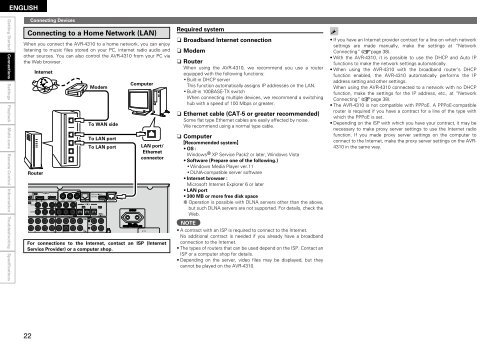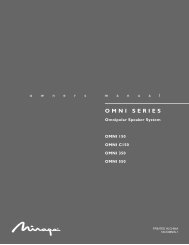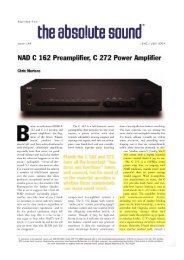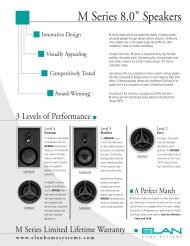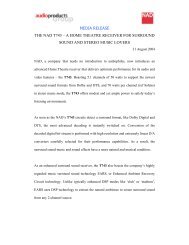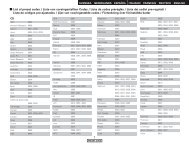Owner's Manual for AVR-4310 - Audio Products Australia
Owner's Manual for AVR-4310 - Audio Products Australia
Owner's Manual for AVR-4310 - Audio Products Australia
You also want an ePaper? Increase the reach of your titles
YUMPU automatically turns print PDFs into web optimized ePapers that Google loves.
ENGLISH<br />
Getting Started Connections<br />
Settings Playback Multi-zone Remote Control In<strong>for</strong>mation Troubleshooting Specifications<br />
22<br />
Connecting Devices<br />
Connecting to a Home Network (LAN)<br />
When you connect the <strong>AVR</strong>-<strong>4310</strong> to a home network, you can enjoy<br />
listening to music files stored on your PC, internet radio audio and<br />
other sources. You can also control the <strong>AVR</strong>-<strong>4310</strong> from your PC via<br />
the Web browser.<br />
Internet<br />
Router<br />
Modem<br />
To WAN side<br />
To LAN port<br />
To LAN port<br />
Computer<br />
LAN port/<br />
Ethernet<br />
connector<br />
For connections to the Internet, contact an ISP (Internet<br />
Service Provider) or a computer shop.<br />
Required system<br />
n Broadband Internet connection<br />
n Modem<br />
n Router<br />
When using the <strong>AVR</strong>-<strong>4310</strong>, we recommend you use a router<br />
equipped with the following functions:<br />
•Built-in<br />
DHCP server<br />
This function automatically assigns IP addresses on the LAN.<br />
•Built-in<br />
100BASE-TX switch<br />
When connecting multiple devices, we recommend a switching<br />
hub with a speed of 100 Mbps or greater.<br />
n<br />
Ethernet cable (CAT-5 or greater recommended)<br />
Some flat type Ethernet cables are easily affected by noise.<br />
We recommend using a normal type cable.<br />
Computer<br />
GRecommended systemH<br />
OS :<br />
Windows ® n<br />
•<br />
XP Service Pack2 or later, Windows Vista<br />
• Software (Prepare one of the following.)<br />
•Windows<br />
Media Player ver.11<br />
•DLNA-compatible<br />
server software<br />
• Internet browser :<br />
Microsoft Internet Explorer 6 or later<br />
• LAN port<br />
• 300 MB or more free disk space<br />
b Operation is possible with DLNA servers other than the above,<br />
but such DLNA servers are not supported. For details, check the<br />
Web.<br />
NOTE<br />
• A contract with an ISP is required to connect to the Internet.<br />
No additional contract is needed if you already have a broadband<br />
connection to the Internet.<br />
• The types of routers that can be used depend on the ISP. Contact an<br />
ISP or a computer shop <strong>for</strong> details.<br />
• Depending on the server, video files may be displayed, but they<br />
cannot be played on the <strong>AVR</strong>-<strong>4310</strong>.<br />
• If you have an Internet provider contract <strong>for</strong> a line on which network<br />
settings are made manually, make the settings at “Network<br />
Connecting” (vpage 38).<br />
• With the <strong>AVR</strong>-<strong>4310</strong>, it is possible to use the DHCP and Auto IP<br />
functions to make the network settings automatically.<br />
• When using the <strong>AVR</strong>-<strong>4310</strong> with the broadband router’s DHCP<br />
function enabled, the <strong>AVR</strong>-<strong>4310</strong> automatically per<strong>for</strong>ms the IP<br />
address setting and other settings.<br />
When using the <strong>AVR</strong>-<strong>4310</strong> connected to a network with no DHCP<br />
function, make the settings <strong>for</strong> the IP address, etc., at “Network<br />
Connecting” (vpage 38).<br />
• The <strong>AVR</strong>-<strong>4310</strong> is not compatible with PPPoE. A PPPoE-compatible<br />
router is required if you have a contract <strong>for</strong> a line of the type with<br />
which the PPPoE is set.<br />
• Depending on the ISP with which you have your contract, it may be<br />
necessary to make proxy server settings to use the Internet radio<br />
function. If you made proxy server settings on the computer to<br />
connect to the Internet, make the proxy server settings on the <strong>AVR</strong>-<br />
<strong>4310</strong> in the same way.