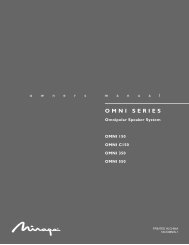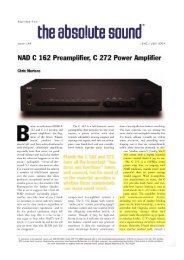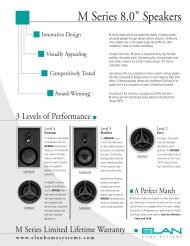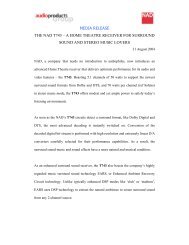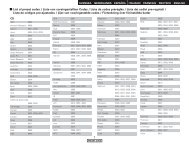Owner's Manual for AVR-4310 - Audio Products Australia
Owner's Manual for AVR-4310 - Audio Products Australia
Owner's Manual for AVR-4310 - Audio Products Australia
You also want an ePaper? Increase the reach of your titles
YUMPU automatically turns print PDFs into web optimized ePapers that Google loves.
Setting items Setting contents<br />
HDMI Control<br />
External devices can be<br />
controlled from the <strong>AVR</strong>-<br />
<strong>4310</strong> and the <strong>AVR</strong>-<strong>4310</strong> can<br />
be controlled from external<br />
devices.<br />
Control<br />
• ON : Use HDMI control function<br />
• OFF : Do not use HDMI control function<br />
When a device that is not compatible with the HDMI control function<br />
is connected, set “Control” to “OFF”.<br />
NOTE<br />
• When “Control” is set to “ON”, it consumes more standby power.<br />
• Please consult the<br />
• When not using this unit <strong>for</strong> a long period, we recommend that you<br />
operating instructions <strong>for</strong><br />
press on the main unit to turn off the power.<br />
each connected device to<br />
• “HDMI Control” does not work when the power to the equipment is off.<br />
check the settings.<br />
Either power on or set to standby.<br />
• Refer to “HDMI Control<br />
Function” (vpage 77) <strong>for</strong> Standby Source : Set the HDMI connector <strong>for</strong> HDMI signal input during<br />
more in<strong>for</strong>mation about the standby.<br />
HDMI control function. • Last : Standby with last used input source during power on.<br />
• When the “Control” • HDMI1 / HDMI2 / HDMI3 / HDMI4 / HDMI5 / HDMI6 : The standby mode<br />
setting has been changed, is set at the input source assigned to the respective.<br />
always turn off the power<br />
This can be set when “Control“ is set to “ON“.<br />
to the connecting devices<br />
afterwards and then turn Control Monitor : Set the HDMI MONITOR terminal to output the HDMI<br />
back on.<br />
control signal.<br />
• Monitor 1 : Output from the MONITOR 1 terminal.<br />
NOTE<br />
• Monitor 2 : Output from the MONITOR 2 terminal.<br />
The HDMI control function<br />
controls operations of a<br />
This can be set when “Control“ is set to “ON“.<br />
TV that is compatible with Power Off Control : The power of the <strong>AVR</strong>-<strong>4310</strong> and external device turn<br />
the HDMI control function. off together.<br />
Make sure that the TV and • ON : Interlock.<br />
HDMI are connected when • OFF : Do not interlock.<br />
you per<strong>for</strong>m HDMI control.<br />
This can be set when “Control“ is set to “ON“.<br />
Main remote control<br />
operation buttons<br />
:Displaying the menu<br />
Cancel the menu<br />
:Moves the cursor<br />
(Up/Down/Left/Right)<br />
Making the <strong>Audio</strong> Settings (<strong>Audio</strong> Setup)<br />
Make settings <strong>for</strong> audio playback.<br />
Setting items Setting contents<br />
EXT. IN Setup<br />
Setup playback method <strong>for</strong><br />
analog signals inputted from<br />
external input connectors<br />
(EXT. IN).<br />
2ch Direct/Stereo<br />
Make speaker settings <strong>for</strong> 2channel<br />
mode playback.<br />
Making Detailed Settings (<strong>Manual</strong> Setup)<br />
Surround Speaker : Set the surround speakers to use during playback in<br />
EXT. IN mode.<br />
• A : Use surround speakers A.<br />
• B : Use surround speakers B.<br />
• A+B : Use surround speakers A and B.<br />
Can be set when the “Speaker Confi guration” – “Surround A” or<br />
“Surround B” setting (vpage 34) is “Large” or “Small”.<br />
Subwoofer Level : Set playback level of subwoofer signal input from the<br />
external input connector (EXT. IN).<br />
• +15dB : This is the recommended level.<br />
• +10dB / +5dB / 0dB : Select the level according to the player being<br />
used.<br />
Setting : Select the method <strong>for</strong> setting the speakers used in the 2-channel<br />
direct and stereo playback modes.<br />
• Basic : The settings at “Speaker Setup” (vpage 33) are applied.<br />
• Custom : Make separate settings <strong>for</strong> 2-channel.<br />
Front : Set the front speaker size.<br />
• Large : Use of a large speaker that can adequately playback low<br />
frequencies.<br />
• Small : Use of a small speaker that has inadequate playback capacity <strong>for</strong><br />
low frequencies.<br />
If “Speaker Confi guration” – “Subwoofer” (vpage 33) is set to<br />
“No”, the setting is automatically set to “Large”.<br />
Subwoofer : Set the presence of a subwoofer.<br />
• Yes : Use a subwoofer.<br />
• No : Select when a subwoofer is not connected.<br />
Default settings are underlined.<br />
If “Speaker Confi guration” – “Subwoofer” (vpage 33) is set to<br />
“No”, the setting is automatically set to “No”. If the “Front” setting is<br />
“Small”, the setting is automatically “Yes”.<br />
:Confi rm the setting :Return to previous menu<br />
See overleaf<br />
ENGLISH<br />
Getting Started Connections Settings<br />
Playback Multi-zone Remote Control In<strong>for</strong>mation Troubleshooting Specifications