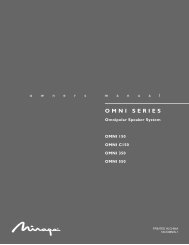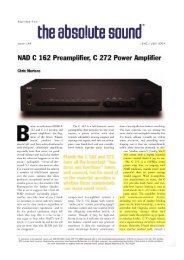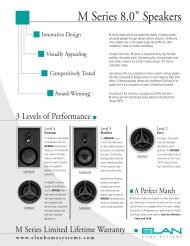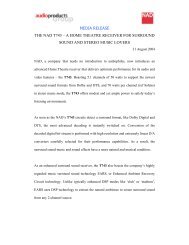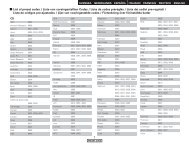Owner's Manual for AVR-4310 - Audio Products Australia
Owner's Manual for AVR-4310 - Audio Products Australia
Owner's Manual for AVR-4310 - Audio Products Australia
Create successful ePaper yourself
Turn your PDF publications into a flip-book with our unique Google optimized e-Paper software.
ENGLISH<br />
Getting Started Connections Settings<br />
Playback Multi-zone Remote Control In<strong>for</strong>mation Troubleshooting Specifications<br />
48<br />
Making the Input Settings (Source Select)<br />
Setting items Setting contents<br />
iPod dock iPod<br />
Assign the control dock <strong>for</strong><br />
iPod input.<br />
Default<br />
Reset all settings to factory<br />
default.<br />
Main remote control<br />
operation buttons<br />
The control dock <strong>for</strong> iPod can be assigned to the CD DVD HDP<br />
TV SAT/CBL VCR DVR V.AUX input sources.<br />
Assign : Assign the control dock <strong>for</strong> iPod to the selected input source.<br />
None : Do not assign the control dock <strong>for</strong> iPod to the selected input<br />
source.<br />
• By default on first use, it is assigned to “VCR (iPod)”.<br />
• An input source to which control dock <strong>for</strong> iPod cannot be assigned is<br />
displayed as “– – –”.<br />
• If control dock <strong>for</strong> iPod is not connected to the <strong>AVR</strong>-<strong>4310</strong>, assignment<br />
of the “iPod dock” is disabled, and you can use it as a standard input<br />
source.<br />
Yes : Reset to the defaults.<br />
No : Do not reset to the defaults.<br />
If you select “Default” and press ENTER the message “Return all settings<br />
to the default?” is displayed. Select “Yes” or “No”, and then press<br />
ENTER.<br />
:Displaying the menu<br />
Cancel the menu<br />
Setting items Setting contents<br />
Video Select<br />
Change video input to your<br />
preferred input source.<br />
Video Convert<br />
The input video signal is<br />
converted automatically in<br />
function of the connected<br />
TV (vpage 10 “Converting<br />
Input Video Signals <strong>for</strong><br />
Output (Video Conversion<br />
Function)”).<br />
:Moves the cursor<br />
(Up/Down/Left/Right)<br />
Making the Video Settings (Video)<br />
SOURCE : Play the picture and sound of the input source.<br />
DVD / HDP / TV / SAT/CBL / VCR / DVR / V.AUX : Select video input<br />
source to view. This can be set <strong>for</strong> individual input sources.<br />
Set by either pressing on the main unit or [VIDEO<br />
SELECT] on the main remote control.<br />
• When operating from the main remote control unit<br />
Press [VIDEO SELECT] repeatedly until the picture you want to see is<br />
displayed.<br />
To cancel, press [VIDEO SELECT], and select “SOURCE”<br />
• When operating from the main unit<br />
After pressing on the main unit, turn the on the main unit until the picture you want to see is displayed.<br />
To cancel, press , then turn and<br />
select “SOURCE”.<br />
NOTE<br />
• It is not possible to select HDMI input signals.<br />
• The video select function does not work with HDMI signals.<br />
• Input sources <strong>for</strong> which “Delete” is selected at “Source Delete”<br />
(vpage 42) cannot be selected.<br />
This can be set when the input source is DVD HDP TV SAT/CBL<br />
VCR DVR V.AUX .<br />
ON : The input video signal is converted.<br />
OFF : The input video signal is not converted.<br />
Default settings are underlined.<br />
• When a non-standard video signal from a game machine or some other<br />
source is input, the video conversion function might not operate. In this<br />
case set “Video Convert” to “OFF”.<br />
• When “Video Convert” is set to “OFF”, the video conversion function<br />
does not work. In this case, connect the <strong>AVR</strong>-<strong>4310</strong> and TV with the same<br />
type of cable.<br />
:Confirm the setting :Return to previous menu<br />
See overleaf