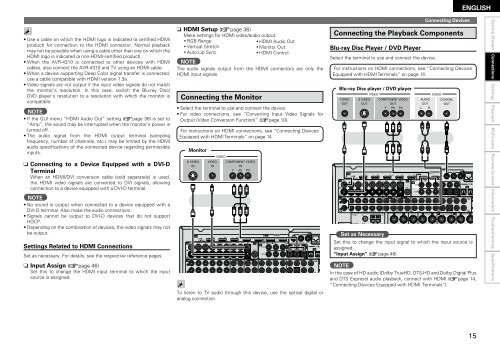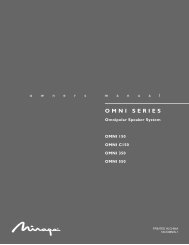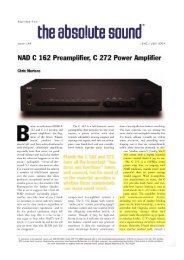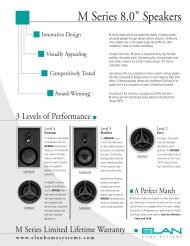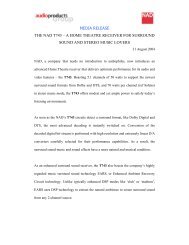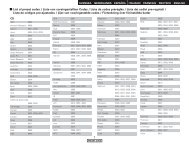Owner's Manual for AVR-4310 - Audio Products Australia
Owner's Manual for AVR-4310 - Audio Products Australia
Owner's Manual for AVR-4310 - Audio Products Australia
Create successful ePaper yourself
Turn your PDF publications into a flip-book with our unique Google optimized e-Paper software.
• Use a cable on which the HDMI logo is indicated (a certified HDMI<br />
product) <strong>for</strong> connection to the HDMI connector. Normal playback<br />
may not be possible when using a cable other than one on which the<br />
HDMI logo is indicated (a non-HDMI-certified product).<br />
• When the <strong>AVR</strong>-<strong>4310</strong> is connected to other devices with HDMI<br />
cables, also connect the <strong>AVR</strong>-<strong>4310</strong> and TV using an HDMI cable.<br />
• When a device supporting Deep Color signal transfer is connected,<br />
use a cable compatible with HDMI version 1.3a.<br />
• Video signals are not output if the input video signals do not match<br />
the monitor’s resolution. In this case, switch the Blu-ray Disc/<br />
DVD player’s resolution to a resolution with which the monitor is<br />
compatible.<br />
NOTE<br />
• If the GUI menu “HDMI <strong>Audio</strong> Out” setting (vpage 36) is set to<br />
“Amp”, the sound may be interrupted when the monitor’s power is<br />
turned off.<br />
• The audio signal from the HDMI output terminal (sampling<br />
frequency, number of channels, etc.) may be limited by the HDMI<br />
audio specifications of the connected device regarding permissible<br />
inputs.<br />
n<br />
Connecting to a Device Equipped with a DVI-D<br />
Terminal<br />
When an HDMI/DVI conversion cable (sold separately) is used,<br />
the HDMI video signals are converted to DVI signals, allowing<br />
connection to a device equipped with a DVI-D terminal.<br />
NOTE<br />
• No sound is output when connected to a device equipped with a<br />
DVI-D terminal. Also make the audio connections.<br />
• Signals cannot be output to DVI-D devices that do not support<br />
HDCP.<br />
• Depending on the combination of devices, the video signals may not<br />
be output.<br />
Settings Related to HDMI Connections<br />
Set as necessary. For details, see the respective reference pages.<br />
n Input Assign (vpage 46)<br />
Set this to change the HDMI input terminal to which the input<br />
source is assigned.<br />
n HDMI Setup (vpage 36)<br />
Make settings <strong>for</strong> HDMI video/audio output.<br />
•RGB<br />
Range<br />
•HDMI<br />
<strong>Audio</strong> Out<br />
•Vertical<br />
Stretch<br />
•Monitor<br />
Out<br />
•Auto<br />
Lip Sync<br />
•HDMI<br />
Control<br />
NOTE<br />
The audio signals output from the HDMI connectors are only the<br />
HDMI input signals.<br />
Connecting the Monitor<br />
• Select the terminal to use and connect the device.<br />
• For video connections, see “Converting Input Video Signals <strong>for</strong><br />
Output (Video Conversion Function)” (vpage 10).<br />
For instructions on HDMI connections, see “Connecting Devices<br />
Equipped with HDMI Terminals” on page 14.<br />
Monitor<br />
<br />
<br />
<br />
<br />
<br />
<br />
<br />
<br />
To listen to TV audio through this device, use the optical digital or<br />
analog connection.<br />
<br />
<br />
<br />
<br />
<br />
<br />
<br />
<br />
L<br />
L<br />
Connecting Devices<br />
Connecting the Playback Components<br />
Blu-ray Disc Player / DVD Player<br />
Select the terminal to use and connect the device.<br />
For instructions on HDMI connections, see “Connecting Devices<br />
Equipped with HDMI Terminals” on page 14.<br />
Blu-ray Disc player / DVD player<br />
Set as Necessary<br />
R<br />
R<br />
<br />
<br />
<br />
<br />
Set this to change the input signal to which the input source is<br />
assigned.<br />
“Input Assign” (vpage 46)<br />
ENGLISH<br />
NOTE<br />
In the case of HD audio (Dolby TrueHD, DTS-HD and Dolby Digital Plus<br />
and DTS Express) audio playback, connect with HDMI (vpage 14,<br />
“Connecting Devices Equipped with HDMI Terminals”).<br />
Getting Started Connections<br />
Settings Playback Multi-zone Remote Control In<strong>for</strong>mation Troubleshooting Specifications