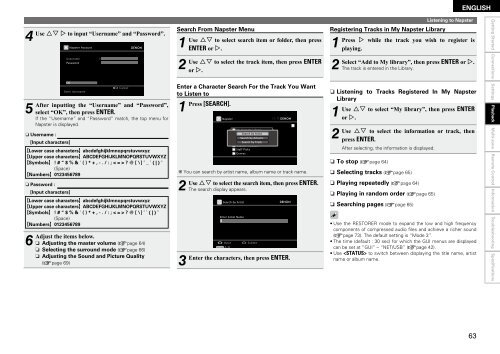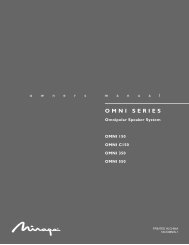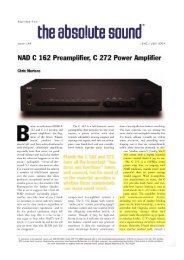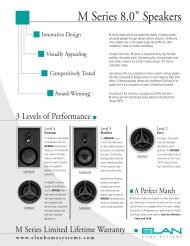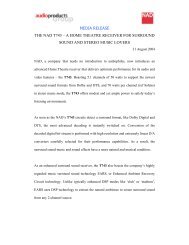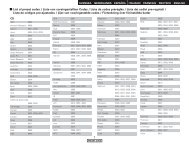Owner's Manual for AVR-4310 - Audio Products Australia
Owner's Manual for AVR-4310 - Audio Products Australia
Owner's Manual for AVR-4310 - Audio Products Australia
You also want an ePaper? Increase the reach of your titles
YUMPU automatically turns print PDFs into web optimized ePapers that Google loves.
4 Use<br />
5 After<br />
ui p to input “Username” and “Password”.<br />
OK<br />
Napster Account<br />
Username<br />
Password<br />
Enter Username<br />
Cancel<br />
inputting the “Username” and “Password”,<br />
select “OK”, then press ENTER.<br />
If the “Username” and “Password” match, the top menu <strong>for</strong><br />
Napster is displayed.<br />
n Username :<br />
[Input characters]<br />
GLower case charactersH abcdefghijklmnopqrstuvwxyz<br />
GUpper case charactersH ABCDEFGHIJKLMNOPQRSTUVWXYZ<br />
GSymbolsH ! # “ $ % & ’ ( ) * + , - . / : ; < = > ? @ [ \ ] ˆ _ ` { | } ˜<br />
(Space)<br />
GNumbersH 0123456789<br />
n Password :<br />
[Input characters]<br />
GLower case charactersH abcdefghijklmnopqrstuvwxyz<br />
GUpper case charactersH ABCDEFGHIJKLMNOPQRSTUVWXYZ<br />
GSymbolsH ! # “ $ % & ’ ( ) * + , - . / : ; < = > ? @ [ \ ] ˆ ` { | } ˜<br />
(Space)<br />
GNumbersH 0123456789<br />
6 Adjust<br />
the items below.<br />
n<br />
n<br />
n<br />
Adjusting the master volume (vpage 64)<br />
Selecting the surround mode (vpage 66)<br />
Adjusting the Sound and Picture Quality<br />
(vpage 69)<br />
Search From Napster Menu<br />
1 Use<br />
2 Use<br />
Enter a Character Search For the Track You Want<br />
to Listen to<br />
1 Press [SEARCH].<br />
Napster<br />
My Napster Library<br />
Top Search 100s by Artist<br />
New Search Releases by Arbums<br />
Radio Search by Track<br />
Napster Playlists<br />
Staff Picks<br />
Genres<br />
[1/7]<br />
b You can search by artist name, album name or track name.<br />
2 Use<br />
3 Enter<br />
ui to select search item or folder, then press<br />
ENTER or p.<br />
ui to select the track item, then press ENTER<br />
or p.<br />
ui to select the search item, then press ENTER.<br />
The search display appears.<br />
Search by Artist<br />
Enter Artist Name<br />
Input<br />
SEARCH A/O<br />
Submit<br />
the characters, then press ENTER.<br />
Registering Tracks in My Napster Library<br />
1 Press<br />
2 Select<br />
Listening to Napster<br />
p while the track you wish to register is<br />
playing.<br />
“Add to My library”, then press ENTER or p.<br />
The track is entered in the Library.<br />
n Listening to Tracks Registered In My Napster<br />
Library<br />
1 Use<br />
2 Use<br />
ui to select “My library”, then press ENTER<br />
or p.<br />
ui to select the in<strong>for</strong>mation or track, then<br />
press ENTER.<br />
After selecting, the in<strong>for</strong>mation is displayed.<br />
n To stop (vpage 64)<br />
n Selecting tracks (vpage 65)<br />
n Playing repeatedly (vpage 64)<br />
n Playing in random order (vpage 65)<br />
n Searching pages (vpage 65)<br />
ENGLISH<br />
• Use the RESTORER mode to expand the low and high frequency<br />
components of compressed audio files and achieve a richer sound<br />
(vpage 73). The default setting is “Mode 3”.<br />
• The time (default : 30 sec) <strong>for</strong> which the GUI menus are displayed<br />
can be set at “GUI” – “NET/USB” (vpage 42).<br />
• Use to switch between displaying the title name, artist<br />
name or album name.<br />
Getting Started Connections Settings Playback<br />
Multi-zone Remote Control In<strong>for</strong>mation Troubleshooting Specifications