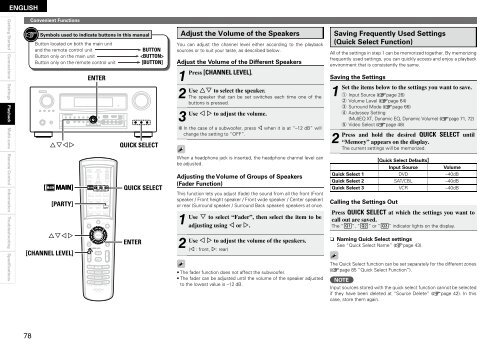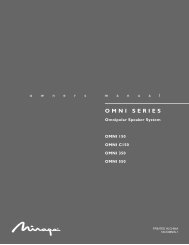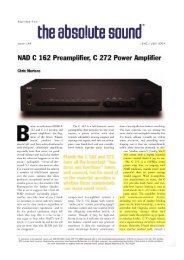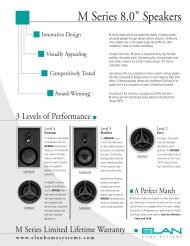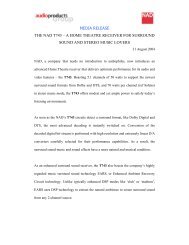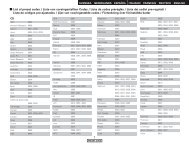Owner's Manual for AVR-4310 - Audio Products Australia
Owner's Manual for AVR-4310 - Audio Products Australia
Owner's Manual for AVR-4310 - Audio Products Australia
You also want an ePaper? Increase the reach of your titles
YUMPU automatically turns print PDFs into web optimized ePapers that Google loves.
ENGLISH<br />
Getting Started Connections Settings Playback Multi-zone Remote Control In<strong>for</strong>mation Troubleshooting Specifications<br />
8<br />
Convenient Functions<br />
Symbols used to indicate buttons in this manual<br />
Button located on both the main unit<br />
and the remote control unit BUTTON<br />
Button only on the main unit <br />
Button only on the remote control unit [BUTTON]<br />
uiop<br />
[ MAIN]<br />
[PARTY]<br />
uiop<br />
[CHANNEL LEVEL]<br />
ENTER<br />
QUICK SELECT<br />
QUICK SELECT<br />
ENTER<br />
You can adjust the channel level either according to the playback<br />
sources or to suit your taste, as described below.<br />
Adjust the Volume of the Different Speakers<br />
1<br />
Press<br />
2 Use<br />
3 Use<br />
b<br />
Adjust the Volume of the Speakers<br />
Adjusting the Volume of Groups of Speakers<br />
(Fader Function)<br />
This function lets you adjust (fade) the sound from all the front (Front<br />
speaker / Front height speaker / Front wide speaker / Center speaker)<br />
or rear (Surround speaker / Surround Back speaker) speakers at once.<br />
1 Use<br />
2 Use<br />
[CHANNEL LEVEL].<br />
ui to select the speaker.<br />
The speaker that can be set switches each time one of the<br />
buttons is pressed.<br />
o p to adjust the volume.<br />
In the case of a subwoofer, press o when it is at “–12 dB” will<br />
change the setting to “OFF”.<br />
When a headphone jack is inserted, the headphone channel level can<br />
be adjusted.<br />
i to select “Fader”, then select the item to be<br />
adjusting using o or p.<br />
o p to adjust the volume of the speakers.<br />
(o : front, p: rear)<br />
• The fader function does not affect the subwoofer.<br />
• The fader can be adjusted until the volume of the speaker adjusted<br />
to the lowest value is –12 dB.<br />
Saving Frequently Used Settings<br />
(Quick Select Function)<br />
All of the settings in step 1 can be memorized together. By memorizing<br />
frequently used settings, you can quickly access and enjoy a playback<br />
environment that is consistently the same.<br />
Saving the Settings<br />
1 Set<br />
2 Press<br />
GQuick Select DefaultsH<br />
Input Source Volume<br />
Quick Select 1 DVD –40dB<br />
Quick Select 2 SAT/CBL –40dB<br />
Quick Select 3 VCR –40dB<br />
Calling the Settings Out<br />
Press QUICK SELECT at which the settings you want to<br />
call out are saved.<br />
The “ ”, “ ” or “ ” indicator lights on the display.<br />
n Naming Quick Select settings<br />
See “Quick Select Name” (vpage 43).<br />
The Quick Select function can be set separately <strong>for</strong> the different zones<br />
(vpage 85 “Quick Select Function”).<br />
NOTE<br />
the items below to the settings you want to save.<br />
q Input Source (vpage 26)<br />
w Volume Level (vpage 64)<br />
e Surround Mode (vpage 66)<br />
r Audyssey Setting<br />
(MultEQ XT, Dynamic EQ, Dynamic Volume) (vpage 71, 72)<br />
t Video Select (vpage 48)<br />
and hold the desired QUICK SELECT until<br />
“Memory” appears on the display.<br />
The current settings will be memorized.<br />
Input sources stored with the quick select function cannot be selected<br />
if they have been deleted at “Source Delete” (vpage 42). In this<br />
case, store them again.