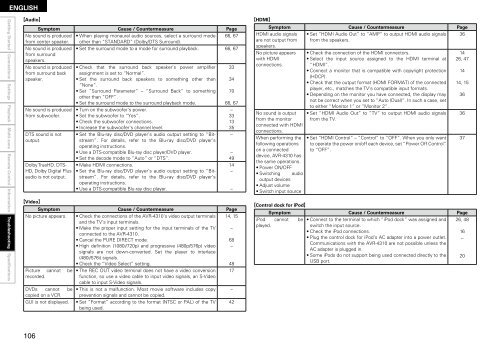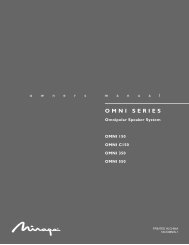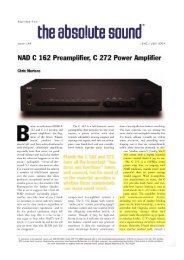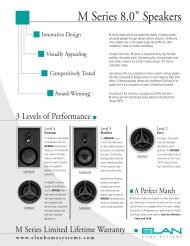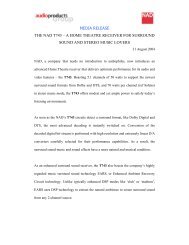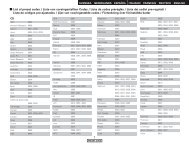Owner's Manual for AVR-4310 - Audio Products Australia
Owner's Manual for AVR-4310 - Audio Products Australia
Owner's Manual for AVR-4310 - Audio Products Australia
You also want an ePaper? Increase the reach of your titles
YUMPU automatically turns print PDFs into web optimized ePapers that Google loves.
ENGLISH<br />
Getting Started Connections Settings Playback Multi-zone Remote Control In<strong>for</strong>mation Troubleshooting<br />
Specifications<br />
G<strong>Audio</strong>H GHDMIH<br />
GVideoH<br />
0<br />
Symptom Cause / Countermeasure Page<br />
No sound is produced<br />
from center speaker.<br />
No sound is produced<br />
from surround<br />
speakers.<br />
No sound is produced<br />
from surround back<br />
speaker.<br />
No sound is produced<br />
from subwoofer.<br />
DTS sound is not<br />
output.<br />
Dolby TrueHD, DTS-<br />
HD, Dolby Digital Plus<br />
audio is not output.<br />
• When playing monaural audio sources, select a surround mode<br />
other than “STANDARD” (Dolby/DTS Surround).<br />
66, 67<br />
• Set the surround mode to a mode <strong>for</strong> surround playback.<br />
66, 67<br />
• Check that the surround back speaker’s power amplifier<br />
assignment is set to “Normal”.<br />
• Set the surround back speakers to something other than<br />
“None”.<br />
• Set “Surround Parameter” – “Surround Back” to something<br />
other than “OFF”.<br />
• Set the surround mode to the surround playback mode.<br />
• Turn on the subwoofer’s power.<br />
• Set the subwoofer to “Yes”.<br />
• Check the subwoofer connections.<br />
• Increase the subwoofer’s channel level.<br />
• Set the Blu-ray disc/DVD player’s audio output setting to “Bitstream”.<br />
For details, refer to the Blu-ray disc/DVD player’s<br />
operating instructions.<br />
• Use a DTS-compatible Blu-ray disc player/DVD player.<br />
• Set the decode mode to “Auto” or “DTS”.<br />
• Make HDMI connections.<br />
• Set the Blu-ray disc/DVD player’s audio output setting to “Bitstream”.<br />
For details, refer to the Blu-ray disc/DVD player’s<br />
operating instructions.<br />
• Use a DTS-compatible Blu-ray disc player.<br />
33<br />
34<br />
70<br />
66, 67<br />
–<br />
33<br />
13<br />
35<br />
–<br />
Symptom Cause / Countermeasure Page<br />
No picture appears. • Check the connections of the <strong>AVR</strong>-<strong>4310</strong>’s video output terminals<br />
and the TV’s input terminals.<br />
14, 15<br />
• Make the proper input setting <strong>for</strong> the input terminals of the TV<br />
connected to the <strong>AVR</strong>-<strong>4310</strong>.<br />
–<br />
• Cancel the PURE DIRECT mode.<br />
68<br />
• High definition (1080i/720p) and progressive (480p/576p) video<br />
signals are not down-converted. Set the player to interlace<br />
(480i/576i) signals.<br />
–<br />
• Check the “Video Select” setting.<br />
48<br />
Picture cannot be • The REC OUT video terminal does not have a video conversion 17<br />
recorded.<br />
function, so use a video cable to input video signals, an S-Video<br />
cable to input S-Video signals.<br />
DVDs cannot be • This is not a malfunction. Most movie software includes copy –<br />
copied on a VCR. prevention signals and cannot be copied.<br />
GUI is not displayed. • Set “Format” according to the <strong>for</strong>mat (NTSC or PAL) of the TV<br />
being used.<br />
42<br />
–<br />
49<br />
14<br />
–<br />
–<br />
Symptom Cause / Countermeasure Page<br />
HDMI audio signals<br />
are not output from<br />
speakers.<br />
No picture appears<br />
with HDMI<br />
connections.<br />
No sound is output<br />
from the monitor<br />
connected with HDMI<br />
connections.<br />
When per<strong>for</strong>ming the<br />
following operations<br />
on a connected<br />
device, <strong>AVR</strong>-<strong>4310</strong> has<br />
the same operations.<br />
• Power ON/OFF<br />
• Switching audio<br />
output devices<br />
• Adjust volume<br />
• Switch input source<br />
GControl dock <strong>for</strong> iPodH<br />
• Set “HDMI <strong>Audio</strong> Out” to “AMP” to output HDMI audio signals 36<br />
from the speakers.<br />
• Check the connection of the HDMI connectors.<br />
14<br />
• Select the input source assigned to the HDMI terminal at 26, 47<br />
“HDMI”.<br />
• Connect a monitor that is compatible with copyright protection 14<br />
(HDCP).<br />
• Check that the output <strong>for</strong>mat (HDMI FORMAT) of the connected 14, 15<br />
player, etc., matches the TV’s compatible input <strong>for</strong>mats.<br />
• Depending on the monitor you have connected, the display may 36<br />
not be correct when you set to “Auto (Dual)”. In such a case, set<br />
to either “Monitor 1” or “Monitor 2”.<br />
• Set “HDMI <strong>Audio</strong> Out” to ”TV” to output HDMI audio signals 36<br />
from the TV.<br />
• Set “HDMI Control” – “Control” to “OFF”. When you only want 37<br />
to operate the power on/off each device, set “Power Off Control”<br />
to “OFF”.<br />
Symptom Cause / Countermeasure Page<br />
iPod cannot be • Connect to the terminal to which “iPod dock” was assigned and 26, 48<br />
played.<br />
switch the input source.<br />
• Check the iPod connections.<br />
16<br />
• Plug the control dock <strong>for</strong> iPod’s AC adapter into a power outlet.<br />
Communications with the <strong>AVR</strong>-<strong>4310</strong> are not possible unless the<br />
AC adapter is plugged in.<br />
–<br />
• Some iPods do not support being used connected directly to the<br />
USB port.<br />
20