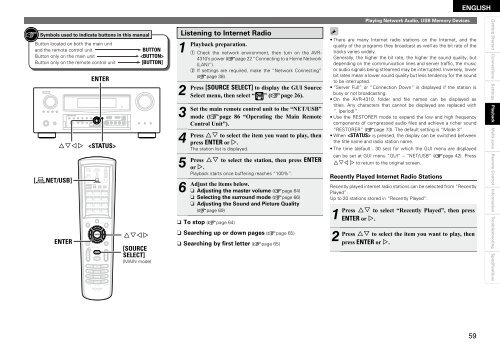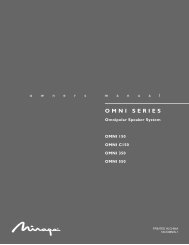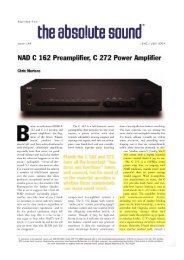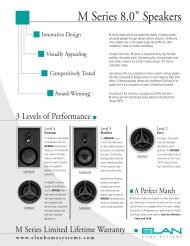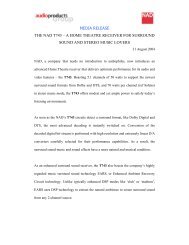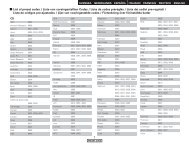Owner's Manual for AVR-4310 - Audio Products Australia
Owner's Manual for AVR-4310 - Audio Products Australia
Owner's Manual for AVR-4310 - Audio Products Australia
Create successful ePaper yourself
Turn your PDF publications into a flip-book with our unique Google optimized e-Paper software.
Symbols used to indicate buttons in this manual<br />
Button located on both the main unit<br />
and the remote control unit BUTTON<br />
Button only on the main unit <br />
Button only on the remote control unit [BUTTON]<br />
uiop<br />
[ NET/USB]<br />
ENTER<br />
ENTER<br />
<br />
uiop<br />
[SOURCE<br />
SELECT]<br />
(MAIN mode)<br />
Listening to Internet Radio<br />
1 Playback<br />
2 Press<br />
3 Set<br />
4 Press<br />
5 Press<br />
6 Adjust<br />
preparation.<br />
q Check the network environment, then turn on the <strong>AVR</strong>-<br />
<strong>4310</strong>’s power (vpage 22 “Connecting to a Home Network<br />
(LAN)”).<br />
w If settings are required, make the “Network Connecting”<br />
(vpage 38).<br />
[SOURCE SELECT] to display the GUI Source<br />
Select menu, then select “ ” (vpage 26).<br />
the main remote control unit to the “NET/USB”<br />
mode (vpage 86 “Operating the Main Remote<br />
Control Unit”).<br />
ui to select the item you want to play, then<br />
press ENTER or p.<br />
The station list is displayed.<br />
ui to select the station, then press ENTER<br />
or p.<br />
Playback starts once buffering reaches “100%”.<br />
the items below.<br />
n<br />
n<br />
n<br />
Adjusting the master volume (vpage 64)<br />
Selecting the surround mode (vpage 66)<br />
Adjusting the Sound and Picture Quality<br />
(vpage 69)<br />
n To stop (vpage 64)<br />
n Searching up or down pages (vpage 65)<br />
n Searching by first letter (vpage 65)<br />
Playing Network <strong>Audio</strong>, USB Memory Devices<br />
ENGLISH<br />
• There are many Internet radio stations on the Internet, and the<br />
quality of the programs they broadcast as well as the bit rate of the<br />
tracks varies widely.<br />
Generally, the higher the bit rate, the higher the sound quality, but<br />
depending on the communication lines and server traffi c, the music<br />
or audio signals being streamed may be interrupted. Inversely, lower<br />
bit rates mean a lower sound quality but less tendency <strong>for</strong> the sound<br />
to be interrupted.<br />
• “Server Full” or “Connection Down” is displayed if the station is<br />
busy or not broadcasting.<br />
• On the <strong>AVR</strong>-<strong>4310</strong>, folder and fi le names can be displayed as<br />
titles. Any characters that cannot be displayed are replaced with<br />
“. (period)”.<br />
• Use the RESTORER mode to expand the low and high frequency<br />
components of compressed audio fi les and achieve a richer sound<br />
“RESTORER” (vpage 73). The default setting is “Mode 3”.<br />
• When is pressed, the display can be switched between<br />
the title name and radio station name.<br />
• The time (default : 30 sec) <strong>for</strong> which the GUI menu are displayed<br />
can be set at GUI menu “GUI” – “NET/USB” (vpage 42). Press<br />
uio p to return to the original screen.<br />
Recently Played Internet Radio Stations<br />
Recently played internet radio stations can be selected from “Recently<br />
Played”.<br />
Up to 20 stations stored in “Recently Played”.<br />
1 Press<br />
2 Press<br />
ui to select “Recently Played”, then press<br />
ENTER or p.<br />
ui to select the item you want to play, then<br />
press ENTER or p.<br />
Getting Started Connections Settings Playback Multi-zone Remote Control In<strong>for</strong>mation Troubleshooting Specifications