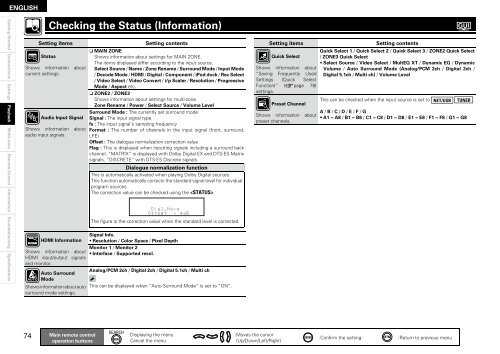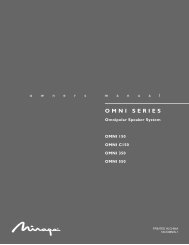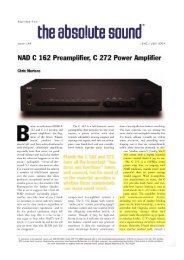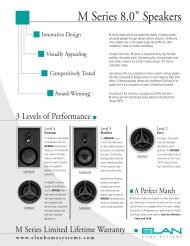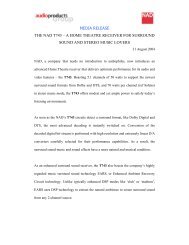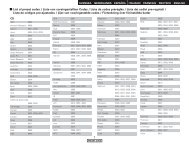Owner's Manual for AVR-4310 - Audio Products Australia
Owner's Manual for AVR-4310 - Audio Products Australia
Owner's Manual for AVR-4310 - Audio Products Australia
Create successful ePaper yourself
Turn your PDF publications into a flip-book with our unique Google optimized e-Paper software.
ENGLISH<br />
Getting Started Connections Settings Playback<br />
Multi-zone Remote Control In<strong>for</strong>mation Troubleshooting Specifications<br />
4<br />
Checking the Status (In<strong>for</strong>mation)<br />
Setting items Setting contents<br />
Status<br />
Shows in<strong>for</strong>mation about<br />
current settings.<br />
<strong>Audio</strong> Input Signal<br />
Shows in<strong>for</strong>mation about<br />
audio input signals.<br />
HDMI In<strong>for</strong>mation<br />
Shows in<strong>for</strong>mation about<br />
HDMI input/output signals<br />
and monitor.<br />
Auto Surround<br />
Mode<br />
Shows in<strong>for</strong>mation about auto<br />
surround mode settings.<br />
Main remote control<br />
operation buttons<br />
n MAIN ZONE<br />
Shows in<strong>for</strong>mation about settings <strong>for</strong> MAIN ZONE.<br />
The items displayed differ according to the input source.<br />
Select Source / Name / Zone Rename / Surround Mode / Input Mode<br />
/ Decode Mode / HDMI / Digital / Component / iPod dock / Rec Select<br />
/ Video Select / Video Convert / i/p Scaler / Resolution / Progressive<br />
Mode / Aspect etc.<br />
n ZONE2 / ZONE3<br />
Shows in<strong>for</strong>mation about settings <strong>for</strong> multi-zone.<br />
Zone Rename / Power / Select Source / Volume Level<br />
Surround Mode : The currently set surround mode<br />
Signal : The input signal type<br />
fs : The input signal’s sampling frequency<br />
Format : The number of channels in the input signal (front, surround,<br />
LFE)<br />
Offset : The dialogue normalization correction value<br />
Flag : This is displayed when inputting signals including a surround back<br />
channel. “MATRIX” is displayed with Dolby Digital EX and DTS-ES Matrix<br />
signals, “DISCRETE” with DTS-ES Discrete signals.<br />
Dialogue normalization function<br />
This is automatically activated when playing Dolby Digital sources.<br />
This function automatically corrects the standard signal level <strong>for</strong> individual<br />
program sources.<br />
The correction value can be checked using the .<br />
The fi gure is the correction value when the standard level is corrected.<br />
Signal Info.<br />
• Resolution / Color Space / Pixel Depth<br />
Monitor 1 / Monitor 2<br />
• Interface / Supported resol.<br />
Analog/PCM 2ch / Digital 2ch / Digital 5.1ch / Multi ch<br />
This can be displayed when “Auto Surround Mode” is set to “ON”.<br />
:Displaying the menu<br />
Cancel the menu<br />
Setting items Setting contents<br />
Quick Select<br />
Shows in<strong>for</strong>mation about<br />
“Saving Frequently Used<br />
Settings (Quick Select<br />
Function)” (vpage 78)<br />
settings.<br />
Preset Channel<br />
Shows in<strong>for</strong>mation about<br />
preset channels.<br />
:Moves the cursor<br />
(Up/Down/Left/Right)<br />
Quick Select 1 / Quick Select 2 / Quick Select 3 / ZONE2 Quick Select<br />
/ ZONE3 Quick Select<br />
• Select Source / Video Select / MultEQ XT / Dynamic EQ / Dynamic<br />
Volume / Auto Surround Mode (Analog/PCM 2ch / Digital 2ch /<br />
Digital 5.1ch / Multi ch) / Volume Level<br />
This can be checked when the input source is set to NET/USB TUNER .<br />
A / B / C / D / E / F / G<br />
• A1 ~ A8 / B1 ~ B8 / C1 ~ C8 / D1 ~ D8 / E1 ~ E8 / F1 ~ F8 / G1 ~ G8<br />
:Confi rm the setting :Return to previous menu