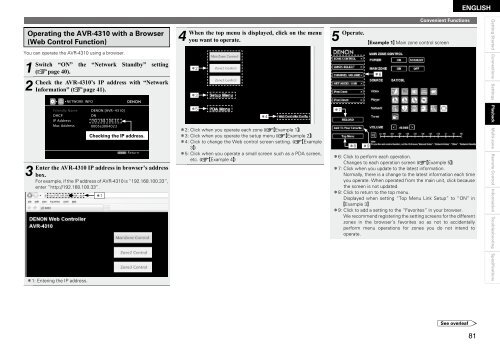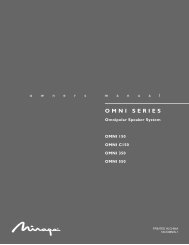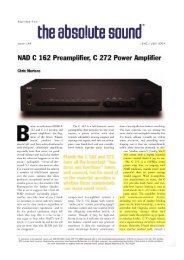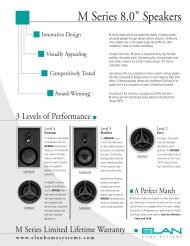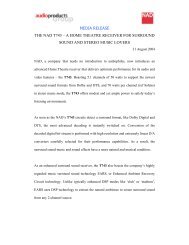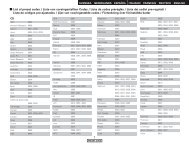Owner's Manual for AVR-4310 - Audio Products Australia
Owner's Manual for AVR-4310 - Audio Products Australia
Owner's Manual for AVR-4310 - Audio Products Australia
You also want an ePaper? Increase the reach of your titles
YUMPU automatically turns print PDFs into web optimized ePapers that Google loves.
Operating the <strong>AVR</strong>-<strong>4310</strong> with a Browser<br />
(Web Control Function)<br />
You can operate the <strong>AVR</strong>-<strong>4310</strong> using a browser.<br />
1<br />
Switch<br />
2<br />
Check<br />
3 Enter<br />
“ON” the “Network Standby” setting<br />
(vpage 40).<br />
the <strong>AVR</strong>-<strong>4310</strong>’s IP address with “Network<br />
In<strong>for</strong>mation” (vpage 41).<br />
Friendly Name<br />
DHCP<br />
IP Address<br />
Mac Address<br />
NETWORK INFO<br />
DENON:[<strong>AVR</strong>-<strong>4310</strong>]<br />
ON<br />
192.168.100.33<br />
0005cd004023<br />
RETURN Return<br />
the <strong>AVR</strong>-<strong>4310</strong> IP address in browser’s address<br />
box.<br />
For example, if the IP address of <strong>AVR</strong>-<strong>4310</strong> is “192.168.100.33”,<br />
enter “http://192.168.100.33”.<br />
z1: Entering the IP address.<br />
Checking the IP address.<br />
z1<br />
4 When<br />
the top menu is displayed, click on the menu<br />
you want to operate.<br />
z2<br />
z3<br />
z5<br />
z2: Click when you operate each zone (vGExample 1H)<br />
z3: Click when you operate the setup menu (vGExample 2H)<br />
z4: Click to change the Web control screen setting. (vGExample<br />
3H)<br />
z5: Click when you operate a small screen such as a PDA screen,<br />
etc. (vGExample 4H)<br />
z4<br />
5 Operate.<br />
z7<br />
z8<br />
z9<br />
GExample 1H Main zone control screen<br />
z6<br />
Convenient Functions<br />
z6: Click to per<strong>for</strong>m each operation.<br />
Changes to each operation screen (vGExample 5H)<br />
z7: Click when you update to the latest in<strong>for</strong>mation.<br />
Normally, there is a change to the latest in<strong>for</strong>mation each time<br />
you operate. When operated from the main unit, click because<br />
the screen is not updated.<br />
z8: Click to return to the top menu.<br />
Displayed when setting “Top Menu Link Setup” to “ON” in<br />
GExample 3H<br />
z9: Click to add a setting to the “Favorites” in your browser.<br />
We recommend registering the setting screens <strong>for</strong> the different<br />
zones in the browser’s favorites so as not to accidentally<br />
per<strong>for</strong>m menu operations <strong>for</strong> zones you do not intend to<br />
operate.<br />
See overleaf<br />
ENGLISH<br />
8<br />
Getting Started Connections Settings Playback Multi-zone Remote Control In<strong>for</strong>mation Troubleshooting Specifications