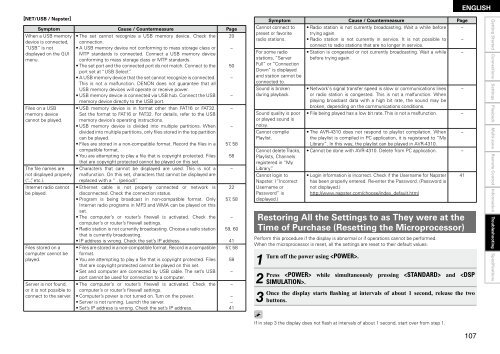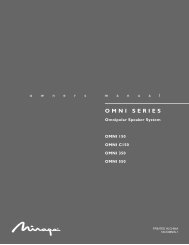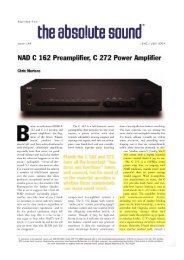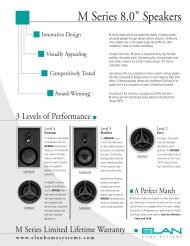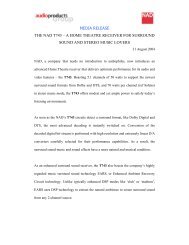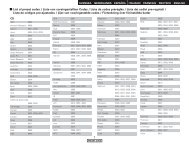Owner's Manual for AVR-4310 - Audio Products Australia
Owner's Manual for AVR-4310 - Audio Products Australia
Owner's Manual for AVR-4310 - Audio Products Australia
Create successful ePaper yourself
Turn your PDF publications into a flip-book with our unique Google optimized e-Paper software.
GNET/USB / NapsterH Symptom Cause / Countermeasure Page<br />
Symptom<br />
When a USB memory<br />
device is connected,<br />
“USB” is not<br />
displayed on the GUI<br />
menu.<br />
Cause / Countermeasure<br />
• The set cannot recognize a USB memory device. Check the<br />
connection.<br />
• A USB memory device not con<strong>for</strong>ming to mass storage class or<br />
MTP standards is connected. Connect a USB memory device<br />
con<strong>for</strong>ming to mass storage class or MTP standards.<br />
• The set port and the connected port do not match. Connect to the<br />
port set at “USB Select”.<br />
• A USB memory device that the set cannot recognize is connected.<br />
This is not a malfunction. DENON does not guarantee that all<br />
Page<br />
20<br />
–<br />
50<br />
–<br />
Cannot connect to<br />
preset or favorite<br />
radio stations.<br />
For some radio<br />
stations, “Server<br />
Full” or “Connection<br />
Down” is displayed<br />
and station cannot be<br />
connected to.<br />
• Radio station is not currently broadcasting. Wait a while be<strong>for</strong>e<br />
trying again.<br />
• Radio station is not currently in service. It is not possible to<br />
connect to radio stations that are no longer in service.<br />
• Station is congested or not currently broadcasting. Wait a while<br />
be<strong>for</strong>e trying again.<br />
–<br />
–<br />
–<br />
USB memory devices will operate or receive power.<br />
Sound is broken • Network’s signal transfer speed is slow or communications lines –<br />
• USB memory device is connected via USB hub. Connect the USB – during playback. or radio station is congested. This is not a malfunction. When<br />
memory device directly to the USB port.<br />
playing broadcast data with a high bit rate, the sound may be<br />
Files on a USB • USB memory device is in <strong>for</strong>mat other than FAT16 or FAT32. –<br />
broken, depending on the communications conditions.<br />
memory device Set the <strong>for</strong>mat to FAT16 or FAT32. For details, refer to the USB<br />
Sound quality is poor • File being played has a low bit rate. This is not a malfunction. –<br />
cannot be played. memory device’s operating instructions.<br />
or played sound is<br />
• USB memory device is divided into multiple partitions. When – noisy.<br />
divided into multiple partitions, only files stored in the top partition<br />
Cannot compile • The <strong>AVR</strong>-<strong>4310</strong> does not respond to playlist compilation. When –<br />
can be played.<br />
Playlist.<br />
the playlist is compiled in PC application, it is registered to “My<br />
• Files are stored in a non-compatible <strong>for</strong>mat. Record the files in a 57, 58<br />
Library”. In this way, the playlist can be played in <strong>AVR</strong>-<strong>4310</strong>.<br />
compatible <strong>for</strong>mat.<br />
Cannot delete Tracks, • Cannot be done with <strong>AVR</strong>-<strong>4310</strong>. Delete from PC application. –<br />
• You are attempting to play a file that is copyright protected. Files 58 Playlists, Channels<br />
that are copyright protected cannot be played on this set.<br />
registered in “My<br />
The file names are • Characters that cannot be displayed are used. This is not a – Library”.<br />
not displayed properly malfunction. On this set, characters that cannot be displayed are<br />
Cannot login to • Login in<strong>for</strong>mation is incorrect. Check if the Username <strong>for</strong> Napster 41<br />
(“...”, etc.).<br />
replaced with a “ . (period)”.<br />
Napster. (“Incorrect has been properly entered. Re-enter the Password. (Password is<br />
Internet radio cannot • Ethernet cable is not properly connected or network is 22 Username or<br />
not displayed.)<br />
be played.<br />
disconnected. Check the connection status.<br />
Password” is<br />
http://www.napster.com/choose/index_default.html<br />
• Program is being broadcast in non-compatible <strong>for</strong>mat. Only<br />
Internet radio programs in MP3 and WMA can be played on this<br />
57, 58 displayed.)<br />
set.<br />
• The computer’s or router’s firewall is activated. Check the<br />
computer’s or router’s firewall settings.<br />
• Radio station is not currently broadcasting. Choose a radio station<br />
–<br />
59, 60<br />
Restoring All the Settings to as They were at the<br />
Time of Purchase (Resetting the Microprocessor)<br />
Files stored on a<br />
that is currently broadcasting.<br />
• IP address is wrong. Check the set’s IP address.<br />
• Files are stored in a non-compatible <strong>for</strong>mat. Record in a compatible<br />
41<br />
57, 58<br />
Per<strong>for</strong>m this procedure if the display is abnormal or if operations cannot be per<strong>for</strong>med.<br />
When the microprocessor is reset, all the settings are reset to their default values.<br />
computer cannot be<br />
played.<br />
<strong>for</strong>mat.<br />
• You are attempting to play a file that is copyright protected. Files<br />
that are copyright protected cannot be played on this set.<br />
58 1<br />
Turn off the power using .<br />
Server is not found,<br />
• Set and computer are connected by USB cable. The set’s USB<br />
port cannot be used <strong>for</strong> connection to a computer.<br />
• The computer’s or router’s firewall is activated. Check the<br />
–<br />
– 2<br />
Press while simultaneously pressing and .<br />
or it is not possible to<br />
connect to the server.<br />
computer’s or router’s firewall settings.<br />
• Computer’s power is not turned on. Turn on the power.<br />
• Server is not running. Launch the server.<br />
–<br />
– 3<br />
Once the display starts flashing at intervals of about 1 second, release the two<br />
buttons.<br />
• Set’s IP address is wrong. Check the set’s IP address.<br />
41<br />
If in step 3 the display does not flash at intervals of about 1 second, start over from step 1.<br />
ENGLISH<br />
0<br />
Getting Started Connections Settings Playback Multi-zone Remote Control In<strong>for</strong>mation Troubleshooting Specifications