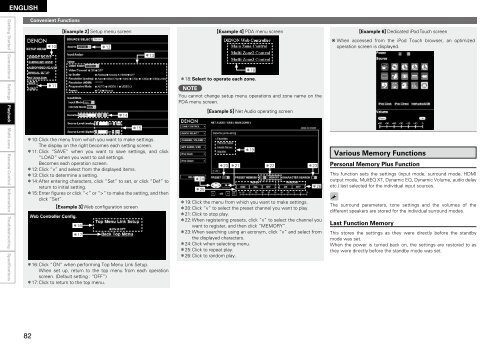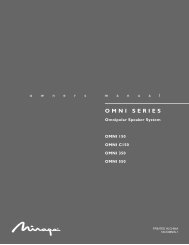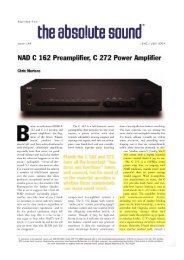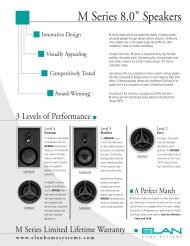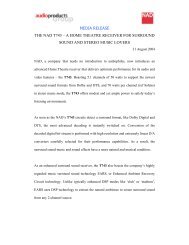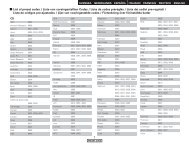Owner's Manual for AVR-4310 - Audio Products Australia
Owner's Manual for AVR-4310 - Audio Products Australia
Owner's Manual for AVR-4310 - Audio Products Australia
Create successful ePaper yourself
Turn your PDF publications into a flip-book with our unique Google optimized e-Paper software.
ENGLISH<br />
Getting Started Connections Settings Playback<br />
Multi-zone Remote Control In<strong>for</strong>mation Troubleshooting Specifications<br />
82<br />
Convenient Functions<br />
z10<br />
z11<br />
GExample 2H Setup menu screen<br />
z12<br />
z14<br />
z15<br />
z10: Click the menu from which you want to make settings.<br />
The display on the right becomes each setting screen.<br />
z11: Click “SAVE” when you want to save settings, and click<br />
“LOAD” when you want to call settings.<br />
Becomes each operation screen.<br />
z12: Click “v” and select from the displayed items.<br />
z13: Click to determine a setting.<br />
z14: After entering characters, click “Set” to set, or click “Def” to<br />
return to initial setting.<br />
z15: Enter figures or click “” to make the setting, and then<br />
click “Set”.<br />
GExample 3H Web configuration screen<br />
z16<br />
z17<br />
z13<br />
z16: Click “ON” when per<strong>for</strong>ming Top Menu Link Setup.<br />
When set up, return to the top menu from each operation<br />
screen. (Default setting : “OFF”)<br />
z17: Click to return to the top menu.<br />
GExample 4H PDA menu screen<br />
z18: Select to operate each zone.<br />
NOTE<br />
z18<br />
You cannot change setup menu operations and zone name on the<br />
PDA menu screen.<br />
z24<br />
z25<br />
GExample 5H Net <strong>Audio</strong> operating screen<br />
z20 z21<br />
z19<br />
z22 z23<br />
z26<br />
z19: Click the menu from which you want to make settings.<br />
z20: Click “v” to select the preset channel you want to play.<br />
z21: Click to stop play.<br />
z22: When registering presets, click “v” to select the channel you<br />
want to register, and then click “MEMORY”.<br />
z23: When searching using an acronym, click “v” and select from<br />
the displayed characters.<br />
z24: Click when selecting menu.<br />
z25: Click to repeat play.<br />
z26: Click to random play.<br />
GExample 6H Dedicated iPod Touch screen<br />
b When accessed from the iPod Touch browser, an optimized<br />
operation screen is displayed.<br />
Various Memory Functions<br />
Personal Memory Plus Function<br />
This function sets the settings (input mode, surround mode, HDMI<br />
output mode, MultEQ XT, Dynamic EQ, Dynamic Volume, audio delay<br />
etc.) last selected <strong>for</strong> the individual input sources.<br />
The surround parameters, tone settings and the volumes of the<br />
different speakers are stored <strong>for</strong> the individual surround modes.<br />
Last Function Memory<br />
This stores the settings as they were directly be<strong>for</strong>e the standby<br />
mode was set.<br />
When the power is turned back on, the settings are restored to as<br />
they were directly be<strong>for</strong>e the standby mode was set.