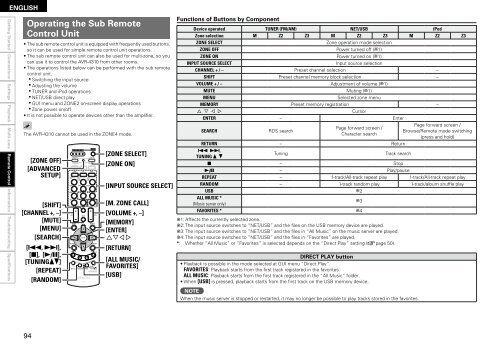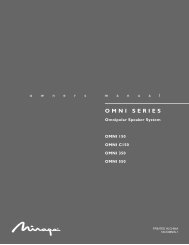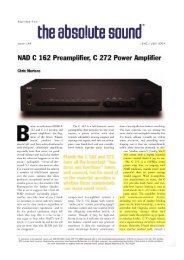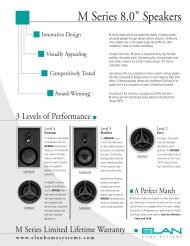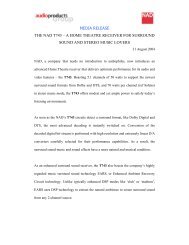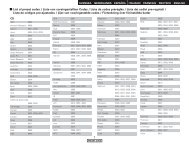Owner's Manual for AVR-4310 - Audio Products Australia
Owner's Manual for AVR-4310 - Audio Products Australia
Owner's Manual for AVR-4310 - Audio Products Australia
Create successful ePaper yourself
Turn your PDF publications into a flip-book with our unique Google optimized e-Paper software.
ENGLISH<br />
Getting Started Connections Settings Playback Multi-zone Remote Control<br />
In<strong>for</strong>mation Troubleshooting Specifications<br />
Operating the Sub Remote<br />
Control Unit<br />
• The sub remote control unit is equipped with frequently used buttons,<br />
so it can be used <strong>for</strong> simple remote control unit operations.<br />
• The sub remote control unit can also be used <strong>for</strong> multi-zone, so you<br />
can use it to control the <strong>AVR</strong>-<strong>4310</strong> from other rooms.<br />
• The operations listed below can be per<strong>for</strong>med with the sub remote<br />
control unit.<br />
• Switching the input source<br />
• Adjusting the volume<br />
• TUNER and iPod operations<br />
• NET/USB direct play<br />
• GUI menu and ZONE2 on-screen display operations<br />
• Zone power on/off<br />
• It is not possible to operate devices other than the amplifier.<br />
The <strong>AVR</strong>-<strong>4310</strong> cannot be used in the ZONE4 mode.<br />
[ZONE OFF]<br />
[ADVANCED<br />
SETUP]<br />
[SHIFT]<br />
[CHANNEL +, –]<br />
[MUTE]<br />
[MENU]<br />
[SEARCH]<br />
[8, 9],<br />
[2], [1/3],<br />
[TUNINGdf]<br />
[REPEAT]<br />
[RANDOM]<br />
4<br />
[ZONE SELECT]<br />
[ZONE ON]<br />
[INPUT SOURCE SELECT]<br />
[M. ZONE CALL]<br />
[VOLUME +, –]<br />
[MEMORY]<br />
[ENTER]<br />
uiop<br />
[RETURN]<br />
[ALL MUSIC/<br />
FAVORITES]<br />
[USB]<br />
Functions of Buttons by Component<br />
Device operated TUNER (FM/AM) NET/USB iPod<br />
Zone selection M Z2 Z3 M Z2 Z3 M Z2 Z3<br />
ZONE SELECT Zone operation mode selection<br />
ZONE OFF Power turned off (b1)<br />
ZONE ON Power turned on (b1)<br />
INPUT SOURCE SELECT Input source selection<br />
CHANNEL + / – Preset channel selection –<br />
SHIFT Preset channel memory block selection –<br />
VOLUME + / – Adjustment of volume (b1)<br />
MUTE Muting (b1)<br />
MENU Selected zone menu<br />
MEMORY Preset memory registration –<br />
u i o p Cursor<br />
ENTER – Enter<br />
SEARCH RDS search<br />
Page <strong>for</strong>ward screen /<br />
Character search<br />
Page <strong>for</strong>ward screen /<br />
Browse/Remote mode switching<br />
(press and hold)<br />
RETURN – Return<br />
8 9,<br />
TUNING d f<br />
Tuning Track search<br />
2 – Stop<br />
1/3 – Play/pause<br />
REPEAT – 1-track/All-track repeat play 1-track/All-track repeat play<br />
RANDOM – 1-track random play 1-track/album shuffle play<br />
USB b2<br />
ALL MUSIC *<br />
(Music server only)<br />
b3<br />
FAVORITES * b4<br />
b1: Affects the currently selected zone.<br />
b2: The input source switches to “NET/USB” and the files on the USB memory device are played.<br />
b3: The input source switches to “NET/USB” and the files in “All Music” on the music server are played.<br />
b4: The input source switches to “NET/USB” and the files in “Favorites” are played.<br />
*: Whether “All Music” or “Favorites” is selected depends on the “Direct Play” setting (vpage 50).<br />
DIRECT PLAY button<br />
• Playback is possible in the mode selected at GUI menu “Direct Play”.<br />
FAVORITES: Playback starts from the first track registered in the favorites.<br />
ALL MUSIC: Playback starts from the first track registered in the “All Music” folder.<br />
• When [USB] is pressed, playback starts from the first track on the USB memory device.<br />
NOTE<br />
When the music server is stopped or restarted, it may no longer be possible to play tracks stored in the favorites.