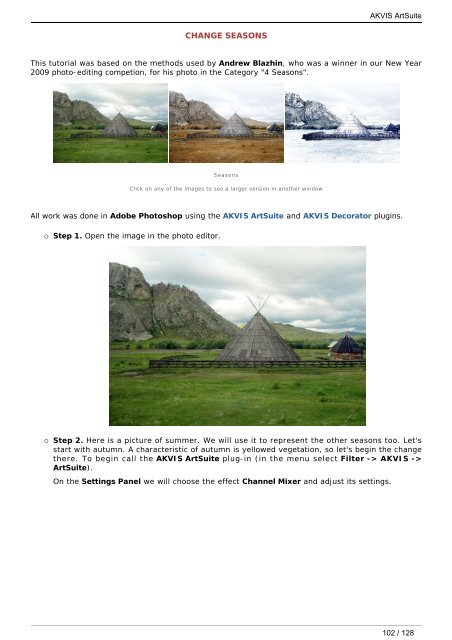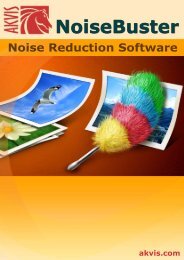Download PDF AKVIS ArtSuite
Download PDF AKVIS ArtSuite
Download PDF AKVIS ArtSuite
Create successful ePaper yourself
Turn your PDF publications into a flip-book with our unique Google optimized e-Paper software.
CHANGE SEASONS<br />
This tutorial was based on the methods used by Andrew Blazhin, who was a winner in our New Year<br />
2009 photo-editing competion, for his photo in the Category "4 Seasons".<br />
All work was done in Adobe Photoshop using the <strong>AKVIS</strong> <strong>ArtSuite</strong> and <strong>AKVIS</strong> Decorator plugins.<br />
¡ Step 1. Open the image in the photo editor.<br />
Seasons<br />
Click on any of the images to see a larger version in another window<br />
¡ Step 2. Here is a picture of summer. We will use it to represent the other seasons too. Let's<br />
start with autumn. A characteristic of autumn is yellowed vegetation, so let's begin the change<br />
there. To begin call the <strong>AKVIS</strong> <strong>ArtSuite</strong> plug-in (in the menu select Filter -> <strong>AKVIS</strong> -><br />
<strong>ArtSuite</strong>).<br />
On the Settings Panel we will choose the effect Channel Mixer and adjust its settings.<br />
<strong>AKVIS</strong> <strong>ArtSuite</strong><br />
102 / 128