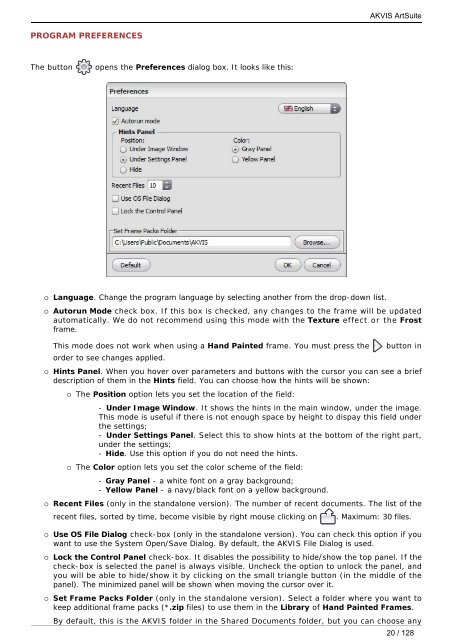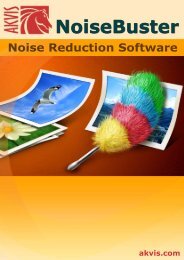Download PDF AKVIS ArtSuite
Download PDF AKVIS ArtSuite
Download PDF AKVIS ArtSuite
You also want an ePaper? Increase the reach of your titles
YUMPU automatically turns print PDFs into web optimized ePapers that Google loves.
PROGRAM PREFERENCES<br />
The button opens the Preferences dialog box. It looks like this:<br />
¡ Language. Change the program language by selecting another from the drop-down list.<br />
¡ Autorun Mode check box. If this box is checked, any changes to the frame will be updated<br />
automatically. We do not recommend using this mode with the Texture effect or the Frost<br />
frame.<br />
This mode does not work when using a Hand Painted frame. You must press the button in<br />
order to see changes applied.<br />
¡ Hints Panel. When you hover over parameters and buttons with the cursor you can see a brief<br />
description of them in the Hints field. You can choose how the hints will be shown:<br />
¡ The Position option lets you set the location of the field:<br />
- Under Image Window. It shows the hints in the main window, under the image.<br />
This mode is useful if there is not enough space by height to dispay this field under<br />
the settings;<br />
- Under Settings Panel. Select this to show hints at the bottom of the right part,<br />
under the settings;<br />
- Hide. Use this option if you do not need the hints.<br />
¡ The Color option lets you set the color scheme of the field:<br />
- Gray Panel - a white font on a gray background;<br />
- Yellow Panel - a navy/black font on a yellow background.<br />
<strong>AKVIS</strong> <strong>ArtSuite</strong><br />
¡ Recent Files (only in the standalone version). The number of recent documents. The list of the<br />
recent files, sorted by time, become visible by right mouse clicking on . Maximum: 30 files.<br />
¡ Use OS File Dialog check-box (only in the standalone version). You can check this option if you<br />
want to use the System Open/Save Dialog. By default, the <strong>AKVIS</strong> File Dialog is used.<br />
¡ Lock the Control Panel check-box. It disables the possibility to hide/show the top panel. If the<br />
check-box is selected the panel is always visible. Uncheck the option to unlock the panel, and<br />
you will be able to hide/show it by clicking on the small triangle button (in the middle of the<br />
panel). The minimized panel will be shown when moving the cursor over it.<br />
¡ Set Frame Packs Folder (only in the standalone version). Select a folder where you want to<br />
keep additional frame packs (*.zip files) to use them in the Library of Hand Painted Frames.<br />
By default, this is the <strong>AKVIS</strong> folder in the Shared Documents folder, but you can choose any<br />
20 / 128