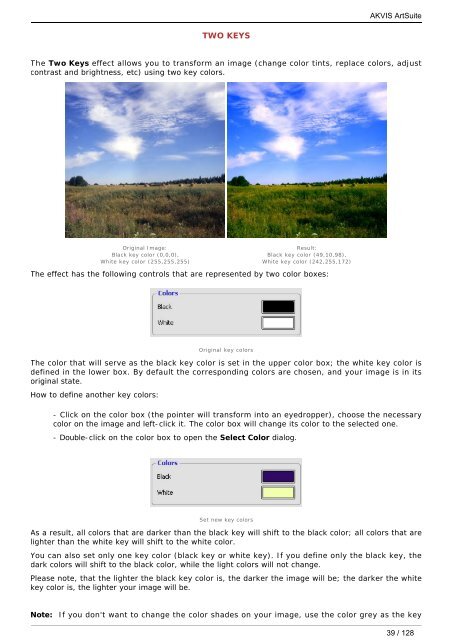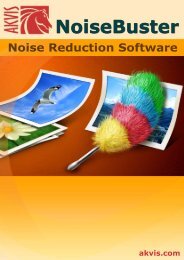Download PDF AKVIS ArtSuite
Download PDF AKVIS ArtSuite
Download PDF AKVIS ArtSuite
Create successful ePaper yourself
Turn your PDF publications into a flip-book with our unique Google optimized e-Paper software.
TWO KEYS<br />
The Two Keys effect allows you to transform an image (change color tints, replace colors, adjust<br />
contrast and brightness, etc) using two key colors.<br />
Original Image:<br />
Black key color (0,0,0),<br />
White key color (255,255,255)<br />
The effect has the following controls that are represented by two color boxes:<br />
Original key colors<br />
The color that will serve as the black key color is set in the upper color box; the white key color is<br />
defined in the lower box. By default the corresponding colors are chosen, and your image is in its<br />
original state.<br />
How to define another key colors:<br />
- Click on the color box (the pointer will transform into an eyedropper), choose the necessary<br />
color on the image and left-click it. The color box will change its color to the selected one.<br />
- Double-click on the color box to open the Select Color dialog.<br />
Set new key colors<br />
Result:<br />
Black key color (49,10,98),<br />
White key color (242,255,172)<br />
<strong>AKVIS</strong> <strong>ArtSuite</strong><br />
As a result, all colors that are darker than the black key will shift to the black color; all colors that are<br />
lighter than the white key will shift to the white color.<br />
You can also set only one key color (black key or white key). If you define only the black key, the<br />
dark colors will shift to the black color, while the light colors will not change.<br />
Please note, that the lighter the black key color is, the darker the image will be; the darker the white<br />
key color is, the lighter your image will be.<br />
Note: If you don't want to change the color shades on your image, use the color grey as the key<br />
39 / 128