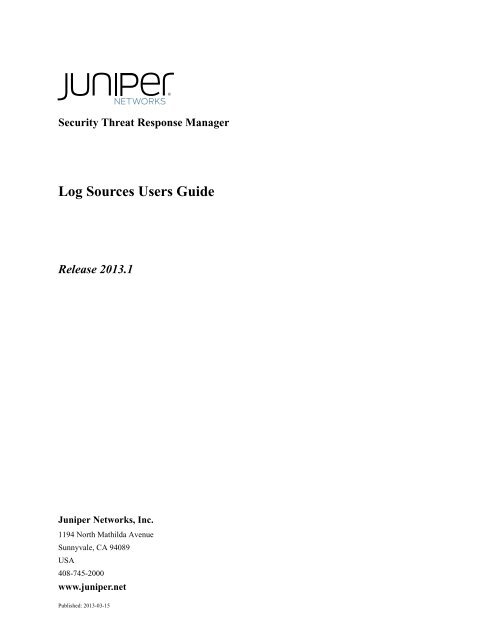STRM Log Sources User Guide - Juniper Networks
STRM Log Sources User Guide - Juniper Networks
STRM Log Sources User Guide - Juniper Networks
Create successful ePaper yourself
Turn your PDF publications into a flip-book with our unique Google optimized e-Paper software.
Security Threat Response Manager<br />
<strong>Log</strong> <strong>Sources</strong> <strong>User</strong>s <strong>Guide</strong><br />
Release 2013.1<br />
<strong>Juniper</strong> <strong>Networks</strong>, Inc.<br />
1194 North Mathilda Avenue<br />
Sunnyvale, CA 94089<br />
USA<br />
408-745-2000<br />
www.juniper.net<br />
Published: 2013-03-15
2 <br />
Copyright Notice<br />
Copyright © 2013 <strong>Juniper</strong> <strong>Networks</strong>, Inc. All rights reserved.<br />
<strong>Juniper</strong> <strong>Networks</strong>, Junos, Steel-Belted Radius, NetScreen, and ScreenOS are registered trademarks of <strong>Juniper</strong> <strong>Networks</strong>, Inc. in the United States and<br />
other countries. The <strong>Juniper</strong> <strong>Networks</strong> <strong>Log</strong>o, the Junos logo, and JunosE are trademarks of <strong>Juniper</strong> <strong>Networks</strong>, Inc.<br />
The following terms are trademarks or registered trademarks of other companies:<br />
Java TM and all Java-based trademarks and logos are trademarks or registered trademarks of Oracle and/or its affiliates.<br />
All other trademarks, service marks, registered trademarks, or registered service marks are the property of their respective owners.<br />
All specifications are subject to change without notice. <strong>Juniper</strong> <strong>Networks</strong> assumes no responsibility for any inaccuracies in this document or for any<br />
obligation to update information in this document. <strong>Juniper</strong> <strong>Networks</strong> reserves the right to change, modify, transfer, or otherwise revise this publication<br />
without notice.<br />
FCC Statement<br />
The following information is for FCC compliance of Class A devices: This equipment has been tested and found to comply with the limits for a Class A<br />
digital device, pursuant to part 15 of the FCC rules. These limits are designed to provide reasonable protection against harmful interference when the<br />
equipment is operated in a commercial environment. The equipment generates, uses, and can radiate radio-frequency energy and, if not installed and<br />
used in accordance with the instruction manual, may cause harmful interference to radio communications. Operation of this equipment in a residential<br />
area is likely to cause harmful interference, in which case users will be required to correct the interference at their own expense. The following<br />
information is for FCC compliance of Class B devices: The equipment described in this manual generates and may radiate radio-frequency energy. If it<br />
is not installed in accordance with <strong>Juniper</strong> <strong>Networks</strong>’ installation instructions, it may cause interference with radio and television reception. This<br />
equipment has been tested and found to comply with the limits for a Class B digital device in accordance with the specifications in part 15 of the FCC<br />
rules. These specifications are designed to provide reasonable protection against such interference in a residential installation. However, there is no<br />
guarantee that interference will not occur in a particular installation. If this equipment does cause harmful interference to radio or television reception,<br />
which can be determined by turning the equipment off and on, the user is encouraged to try to correct the interference by one or more of the following<br />
measures: Reorient or relocate the receiving antenna. Increase the separation between the equipment and receiver. Consult the dealer or an<br />
experienced radio/TV technician for help. Connect the equipment to an outlet on a circuit different from that to which the receiver is connected.<br />
Caution: Changes or modifications to this product could void the user's warranty and authority to operate this device.<br />
Disclaimer<br />
THE SOFTWARE LICENSE AND LIMITED WARRANTY FOR THE ACCOMPANYING PRODUCT, SUBJECT TO THE MODIFICTAIONS SET FORTH<br />
BELOW ON THIS PAGE, ARE SET FORTH IN THE INFORMATION PACKET THAT SHIPPED WITH THE PRODUCT AND ARE INCORPORATED<br />
HEREIN BY THIS REFERENCE. IF YOU ARE UNABLE TO LOCATE THE SOFTWARE LICENSE OR LIMITED WARRANTY, CONTACT YOUR<br />
JUNIPER NETWORKS REPRESENTATIVE FOR A COPY.<br />
<strong>Log</strong> <strong>Sources</strong> <strong>User</strong>s <strong>Guide</strong><br />
Release 2013.1<br />
Copyright © 2013, <strong>Juniper</strong> <strong>Networks</strong>, Inc.<br />
All rights reserved. Printed in USA.<br />
Revision History<br />
March 2013—<strong>Log</strong> <strong>Sources</strong> <strong>User</strong>s <strong>Guide</strong><br />
The information in this document is current as of the date listed in the revision history.<br />
END USER LICENSE AGREEMENT<br />
The <strong>Juniper</strong> <strong>Networks</strong> product that is the subject of this technical documentation consists of (or is intended for use with) <strong>Juniper</strong> <strong>Networks</strong> software. Use<br />
of such software is subject to the terms and conditions of the End <strong>User</strong> License Agreement (“EULA”) posted at http://www.juniper.net/support/eula.html,<br />
as modified by the following text, which shall be treated under the EULA as an Entitlement Document taking precedence over any conflicting provisions<br />
of such EULA as regards such software:<br />
As regards software accompanying the <strong>STRM</strong> products (the “Program”), such software contains software licensed by Q1 Labs and is further<br />
accompanied by third-party software that is described in the applicable documentation or materials provided by <strong>Juniper</strong> <strong>Networks</strong>.
For the convenience of Licensee, the Program may be accompanied by a third party operating system. The operating system is not part of the Program,<br />
and is licensed directly by the operating system provider (e.g., Red Hat Inc., Novell Inc., etc.) to Licensee. Neither <strong>Juniper</strong> <strong>Networks</strong> nor Q1 Labs is a<br />
party to the license between Licensee and the third party operating system provider, and the Program includes the third party operating system “AS IS”,<br />
without representation or warranty, express or implied, including any implied warranty of merchantability, fitness for a particular purpose or<br />
non-infringement. For an installed Red Hat operating system, see the license file: /usr/share/doc/redhat-release-server-6Server/EULA.<br />
By downloading, installing or using such software, you agree to the terms and conditions of that EULA as so modified.<br />
3
CONTENTS<br />
ABOUT THIS GUIDE<br />
Audience . . . . . . . . . . . . . . . . . . . . . . . . . . . . . . . . . . . . . . . . . . . . . . . . . . . . . . . . . . . 9<br />
Documentation Conventions . . . . . . . . . . . . . . . . . . . . . . . . . . . . . . . . . . . . . . . . . . . . 9<br />
Technical Documentation. . . . . . . . . . . . . . . . . . . . . . . . . . . . . . . . . . . . . . . . . . . . . . . 9<br />
Requesting Technical Support . . . . . . . . . . . . . . . . . . . . . . . . . . . . . . . . . . . . . . . . . . 10<br />
1 MANAGING LOG SOURCES<br />
Configuring <strong>STRM</strong> to Receive Events . . . . . . . . . . . . . . . . . . . . . . . . . . . . . . . . . . . . 13<br />
Managing <strong>Log</strong> <strong>Sources</strong> . . . . . . . . . . . . . . . . . . . . . . . . . . . . . . . . . . . . . . . . . . . . . . . 14<br />
Viewing <strong>Log</strong> <strong>Sources</strong> . . . . . . . . . . . . . . . . . . . . . . . . . . . . . . . . . . . . . . . . . . . . . . 14<br />
Adding a <strong>Log</strong> Source . . . . . . . . . . . . . . . . . . . . . . . . . . . . . . . . . . . . . . . . . . . . . . 15<br />
Editing a <strong>Log</strong> Source . . . . . . . . . . . . . . . . . . . . . . . . . . . . . . . . . . . . . . . . . . . . . . 17<br />
Enabling/Disabling a <strong>Log</strong> Source . . . . . . . . . . . . . . . . . . . . . . . . . . . . . . . . . . . . . 19<br />
Deleting a <strong>Log</strong> Source . . . . . . . . . . . . . . . . . . . . . . . . . . . . . . . . . . . . . . . . . . . . . 20<br />
Adding Multiple <strong>Log</strong> <strong>Sources</strong> . . . . . . . . . . . . . . . . . . . . . . . . . . . . . . . . . . . . . . . . 20<br />
Editing Multiple <strong>Log</strong> <strong>Sources</strong> . . . . . . . . . . . . . . . . . . . . . . . . . . . . . . . . . . . . . . . . 23<br />
Configuring Protocols. . . . . . . . . . . . . . . . . . . . . . . . . . . . . . . . . . . . . . . . . . . . . . . . . 23<br />
Syslog . . . . . . . . . . . . . . . . . . . . . . . . . . . . . . . . . . . . . . . . . . . . . . . . . . . . . . . . . . 24<br />
JDBC . . . . . . . . . . . . . . . . . . . . . . . . . . . . . . . . . . . . . . . . . . . . . . . . . . . . . . . . . . 25<br />
JDBC - SiteProtector . . . . . . . . . . . . . . . . . . . . . . . . . . . . . . . . . . . . . . . . . . . . . . 28<br />
Sophos Enterprise Console - JDBC . . . . . . . . . . . . . . . . . . . . . . . . . . . . . . . . . . . 31<br />
<strong>Juniper</strong> <strong>Networks</strong> NSM . . . . . . . . . . . . . . . . . . . . . . . . . . . . . . . . . . . . . . . . . . . . . 34<br />
OPSEC/LEA . . . . . . . . . . . . . . . . . . . . . . . . . . . . . . . . . . . . . . . . . . . . . . . . . . . . . 34<br />
SDEE . . . . . . . . . . . . . . . . . . . . . . . . . . . . . . . . . . . . . . . . . . . . . . . . . . . . . . . . . . 36<br />
SNMPv1 . . . . . . . . . . . . . . . . . . . . . . . . . . . . . . . . . . . . . . . . . . . . . . . . . . . . . . . . 37<br />
SNMPv2 . . . . . . . . . . . . . . . . . . . . . . . . . . . . . . . . . . . . . . . . . . . . . . . . . . . . . . . . 37<br />
SNMPv3 . . . . . . . . . . . . . . . . . . . . . . . . . . . . . . . . . . . . . . . . . . . . . . . . . . . . . . . . 37<br />
Sourcefire Defense Center Estreamer . . . . . . . . . . . . . . . . . . . . . . . . . . . . . . . . . 38<br />
<strong>Log</strong> File . . . . . . . . . . . . . . . . . . . . . . . . . . . . . . . . . . . . . . . . . . . . . . . . . . . . . . . . . 39<br />
Microsoft Security Event <strong>Log</strong> . . . . . . . . . . . . . . . . . . . . . . . . . . . . . . . . . . . . . . . . 43<br />
Microsoft Security Event <strong>Log</strong> Custom. . . . . . . . . . . . . . . . . . . . . . . . . . . . . . . . . . 44<br />
Microsoft Exchange . . . . . . . . . . . . . . . . . . . . . . . . . . . . . . . . . . . . . . . . . . . . . . . 46<br />
Microsoft DHCP . . . . . . . . . . . . . . . . . . . . . . . . . . . . . . . . . . . . . . . . . . . . . . . . . . 47<br />
Microsoft IIS . . . . . . . . . . . . . . . . . . . . . . . . . . . . . . . . . . . . . . . . . . . . . . . . . . . . . 49<br />
EMC VMWare . . . . . . . . . . . . . . . . . . . . . . . . . . . . . . . . . . . . . . . . . . . . . . . . . . . . 50<br />
SMB Tail . . . . . . . . . . . . . . . . . . . . . . . . . . . . . . . . . . . . . . . . . . . . . . . . . . . . . . . . 50<br />
Oracle Database Listener . . . . . . . . . . . . . . . . . . . . . . . . . . . . . . . . . . . . . . . . . . . 51
Cisco Network Security Event <strong>Log</strong>ging . . . . . . . . . . . . . . . . . . . . . . . . . . . . . . . . .52<br />
PCAP Syslog Combination Protocol . . . . . . . . . . . . . . . . . . . . . . . . . . . . . . . . . . .53<br />
Forwarded Protocol. . . . . . . . . . . . . . . . . . . . . . . . . . . . . . . . . . . . . . . . . . . . . . . .54<br />
TLS Syslog Protocol . . . . . . . . . . . . . . . . . . . . . . . . . . . . . . . . . . . . . . . . . . . . . . .56<br />
<strong>Juniper</strong> Security Binary <strong>Log</strong> Collector Protocol . . . . . . . . . . . . . . . . . . . . . . . . . . .59<br />
UDP Multiline Syslog Protocol. . . . . . . . . . . . . . . . . . . . . . . . . . . . . . . . . . . . . . . .61<br />
IBM Tivoli Endpoint Manager SOAP Protocol . . . . . . . . . . . . . . . . . . . . . . . . . . . .62<br />
Grouping <strong>Log</strong> <strong>Sources</strong> . . . . . . . . . . . . . . . . . . . . . . . . . . . . . . . . . . . . . . . . . . . . . . . .63<br />
Viewing <strong>Log</strong> <strong>Sources</strong> Using Groups . . . . . . . . . . . . . . . . . . . . . . . . . . . . . . . . . . .63<br />
Creating a Group. . . . . . . . . . . . . . . . . . . . . . . . . . . . . . . . . . . . . . . . . . . . . . . . . .64<br />
Editing a Group . . . . . . . . . . . . . . . . . . . . . . . . . . . . . . . . . . . . . . . . . . . . . . . . . . .64<br />
Copying a <strong>Log</strong> Source to Another Group . . . . . . . . . . . . . . . . . . . . . . . . . . . . . . .65<br />
Removing a <strong>Log</strong> Source From a Group . . . . . . . . . . . . . . . . . . . . . . . . . . . . . . . .66<br />
Defining <strong>Log</strong> Source Parsing Order . . . . . . . . . . . . . . . . . . . . . . . . . . . . . . . . . . . . . .66<br />
2 MANAGING LOG SOURCE EXTENSION<br />
About <strong>Log</strong> Source Extensions . . . . . . . . . . . . . . . . . . . . . . . . . . . . . . . . . . . . . . . . . .69<br />
Creating a <strong>Log</strong> Source Extension Document . . . . . . . . . . . . . . . . . . . . . . . . . . . . . .69<br />
Viewing <strong>Log</strong> Source Extensions . . . . . . . . . . . . . . . . . . . . . . . . . . . . . . . . . . . . . . . . .71<br />
Adding a <strong>Log</strong> Source Extension . . . . . . . . . . . . . . . . . . . . . . . . . . . . . . . . . . . . . . . .71<br />
Editing a <strong>Log</strong> Source Extension . . . . . . . . . . . . . . . . . . . . . . . . . . . . . . . . . . . . . . . .73<br />
Copying a <strong>Log</strong> Source Extension . . . . . . . . . . . . . . . . . . . . . . . . . . . . . . . . . . . . . . .74<br />
Deleting a <strong>Log</strong> Source Extension . . . . . . . . . . . . . . . . . . . . . . . . . . . . . . . . . . . . . . .75<br />
Enabling/Disabling a <strong>Log</strong> Source Extension . . . . . . . . . . . . . . . . . . . . . . . . . . . . . . .75<br />
Reporting a <strong>Log</strong> Source Extension . . . . . . . . . . . . . . . . . . . . . . . . . . . . . . . . . . . . . .76<br />
A CREATING AN EXTENSIONS DOCUMENT<br />
About Extension Documents . . . . . . . . . . . . . . . . . . . . . . . . . . . . . . . . . . . . . . . . . . .77<br />
Understanding Extension Document Elements . . . . . . . . . . . . . . . . . . . . . . . . . . . . .78<br />
Patterns. . . . . . . . . . . . . . . . . . . . . . . . . . . . . . . . . . . . . . . . . . . . . . . . . . . . . . . . .78<br />
Match Groups . . . . . . . . . . . . . . . . . . . . . . . . . . . . . . . . . . . . . . . . . . . . . . . . . . . .78<br />
Creating Extension Documents . . . . . . . . . . . . . . . . . . . . . . . . . . . . . . . . . . . . . . . . .84<br />
Writing a Complete Extension Document . . . . . . . . . . . . . . . . . . . . . . . . . . . . . . .84<br />
Uploading Extension Documents . . . . . . . . . . . . . . . . . . . . . . . . . . . . . . . . . . . . .87<br />
Solving Specific Parsing Issues. . . . . . . . . . . . . . . . . . . . . . . . . . . . . . . . . . . . . . .87<br />
<strong>Log</strong> Source Type IDs . . . . . . . . . . . . . . . . . . . . . . . . . . . . . . . . . . . . . . . . . . . . . . . . .91<br />
B INSTALLING PROTOCOL SOURCES<br />
Scheduling Automatic Updates . . . . . . . . . . . . . . . . . . . . . . . . . . . . . . . . . . . . . . . . .97<br />
Viewing Pending Updates . . . . . . . . . . . . . . . . . . . . . . . . . . . . . . . . . . . . . . . . . . . . .98<br />
Installing a Protocol Manually. . . . . . . . . . . . . . . . . . . . . . . . . . . . . . . . . . . . . . . . . .100<br />
Installing a Single Protocol . . . . . . . . . . . . . . . . . . . . . . . . . . . . . . . . . . . . . . . . .100<br />
Installing a Protocol Bundle. . . . . . . . . . . . . . . . . . . . . . . . . . . . . . . . . . . . . . . . .101<br />
C DCOM CONFIGURATION<br />
Before You Begin . . . . . . . . . . . . . . . . . . . . . . . . . . . . . . . . . . . . . . . . . . . . . . . .103<br />
Configuring Windows Server 2003. . . . . . . . . . . . . . . . . . . . . . . . . . . . . . . . . . . . . .104<br />
Required DCOM and WMI Services for Windows Server 2003 . . . . . . . . . . . . .104<br />
Enabling DCOM for Windows Server 2003. . . . . . . . . . . . . . . . . . . . . . . . . . . . .105
Configuring DCOM Communications in Windows Server 2003 . . . . . . . . . . . . . 106<br />
Configuring Windows Server 2003 <strong>User</strong> Accounts for DCOM . . . . . . . . . . . . . . 106<br />
Configuring WMI <strong>User</strong> Access for Server 2003 . . . . . . . . . . . . . . . . . . . . . . . . . 108<br />
Configuring Windows Server 2008 . . . . . . . . . . . . . . . . . . . . . . . . . . . . . . . . . . . . . 109<br />
Required DCOM and WMI Services for Windows Server 2008 . . . . . . . . . . . . . 109<br />
Enabling DCOM for Windows Server 2008 . . . . . . . . . . . . . . . . . . . . . . . . . . . . 110<br />
Configuring DCOM Communications for Windows Server 2008 . . . . . . . . . . . . 111<br />
Configuring Windows Server 2008 <strong>User</strong> Accounts for DCOM . . . . . . . . . . . . . . 111<br />
Configuring Windows Server 2008 Firewall . . . . . . . . . . . . . . . . . . . . . . . . . . . . 113<br />
Configuring WMI <strong>User</strong> Access for Windows Server 2008 . . . . . . . . . . . . . . . . . 114<br />
Configuring Windows Server 2008 R2 64-bit Trusted Installer . . . . . . . . . . . . . . 115<br />
Verifying your WMI Communications . . . . . . . . . . . . . . . . . . . . . . . . . . . . . . . . . . . . 116<br />
INDEX
ABOUT THIS GUIDE<br />
The <strong>STRM</strong> <strong>Log</strong> <strong>Sources</strong> <strong>User</strong>s <strong>Guide</strong> provides you with information for configuring<br />
log sources and the associated protocols in <strong>STRM</strong>. <strong>Log</strong> <strong>Sources</strong> enable you to<br />
integrate events and logs from external devices (Device Support Modules (DSMs))<br />
with <strong>STRM</strong> and <strong>STRM</strong> <strong>Log</strong> Manager. All references to <strong>STRM</strong> or <strong>STRM</strong> is intended<br />
to refer to the other products that support log sources, such as <strong>STRM</strong> Network<br />
Anomaly Detection or <strong>STRM</strong> <strong>Log</strong> Manager.<br />
Audience This guide is intended for the system administrator responsible for setting up<br />
<strong>STRM</strong> in your network. This guide assumes that you have <strong>STRM</strong> administrative<br />
access and a knowledge of your corporate network and networking technologies.<br />
Documentation<br />
Conventions<br />
Technical<br />
Documentation<br />
Table 1 lists conventions that are used throughout this guide.<br />
Table 1 Icons<br />
Icon Type Description<br />
Information note Information that describes important features or<br />
instructions.<br />
Caution Information that alerts you to potential loss of<br />
data or potential damage to an application,<br />
system, device, or network.<br />
Warning Information that alerts you to potential personal<br />
injury.<br />
You can access technical documentation, technical notes, and release notes<br />
directly from the <strong>Juniper</strong> customer support website at<br />
https://www.juniper.net/support/. Once you access the <strong>Juniper</strong> customer support<br />
website, locate the product and software release for which you require<br />
documentation.<br />
Your comments are important to us. Please send your e-mail comments about this<br />
guide or any of the <strong>Juniper</strong> <strong>Networks</strong> documentation to:<br />
techpubs-comments@juniper.net.<br />
<strong>Log</strong> <strong>Sources</strong> <strong>User</strong>s <strong>Guide</strong>
10 ABOUT THIS GUIDE<br />
Requesting<br />
Technical Support<br />
Include the following information with your comments:<br />
• Document title<br />
• Page number<br />
Technical product support is available through the <strong>Juniper</strong> <strong>Networks</strong> Technical<br />
Assistance Center (JTAC). If you are a customer with an active J-Care or JNASC<br />
support contract, or are covered under warranty, and need postsales technical<br />
support, you can access our tools and resources online or open a case with JTAC.<br />
• JTAC policies—For a complete understanding of our JTAC procedures and<br />
policies, review the JTAC <strong>User</strong> <strong>Guide</strong> located at<br />
http://www.juniper.net/us/en/local/pdf/resource-guides/7100059-en.pdf .<br />
• Product warranties—For product warranty information, visit<br />
http://www.juniper.net/support/warranty/ .<br />
• JTAC Hours of Operation —The JTAC centers have resources available 24<br />
hours a day, 7 days a week, 365 days a year.<br />
Self-Help Online Tools and Resources<br />
For quick and easy problem resolution, <strong>Juniper</strong> <strong>Networks</strong> has designed an online<br />
self-service portal called the Customer Support Center (CSC) that provides you<br />
with the following features:<br />
• Find CSC offerings: http://www.juniper.net/customers/support/<br />
• Search for known bugs: http://www2.juniper.net/kb/<br />
• Find product documentation: http://www.juniper.net/techpubs/<br />
• Find solutions and answer questions using our Knowledge Base:<br />
http://kb.juniper.net/<br />
• Download the latest versions of software and review release notes:<br />
http://www.juniper.net/customers/csc/software/<br />
• Search technical bulletins for relevant hardware and software notifications:<br />
https://www.juniper.net/alerts/<br />
• Join and participate in the <strong>Juniper</strong> <strong>Networks</strong> Community Forum:<br />
http://www.juniper.net/company/communities/<br />
• Open a case online in the CSC Case Management tool:<br />
http://www.juniper.net/cm/<br />
To verify service entitlement by product serial number, use our Serial Number<br />
Entitlement (SNE) Tool: https://tools.juniper.net/SerialNumberEntitlementSearch/<br />
Opening a Case with JTAC<br />
You can open a case with JTAC on the Web or by telephone.<br />
• Use the Case Management tool in the CSC at http://www.juniper.net/cm/ .<br />
<strong>Log</strong> <strong>Sources</strong> <strong>User</strong>s <strong>Guide</strong>
<strong>Log</strong> <strong>Sources</strong> <strong>User</strong>s <strong>Guide</strong><br />
Requesting Technical Support 11<br />
• Call 1-888-314-JTAC (1-888-314-5822 toll-free in the USA, Canada, and<br />
Mexico).<br />
For international or direct-dial options in countries without toll-free numbers, visit<br />
us at http://www.juniper.net/support/requesting-support.html.
12 ABOUT THIS GUIDE<br />
<strong>Log</strong> <strong>Sources</strong> <strong>User</strong>s <strong>Guide</strong>
1 MANAGING LOG SOURCES<br />
Configuring <strong>STRM</strong><br />
to Receive Events<br />
You can configure <strong>STRM</strong> or <strong>STRM</strong> <strong>Log</strong> Manager to log and correlate events<br />
received from external sources such as security equipment (for example, firewalls<br />
and IDSs) and network equipment (for example, switches and routers). <strong>Log</strong><br />
sources allow you to integrate <strong>STRM</strong> or <strong>STRM</strong> <strong>Log</strong> Manager with these external<br />
devices. Unless otherwise noted, all references to <strong>STRM</strong> in this guide refer to both<br />
<strong>STRM</strong> and <strong>STRM</strong> <strong>Log</strong> Manager.<br />
NOTE Information found in this documentation about configuring log sources is based on<br />
the latest RPM files located on the <strong>Juniper</strong> customer support website, located at<br />
www.juniper.net/support/.<br />
This section provides information on the following:<br />
• Configuring <strong>STRM</strong> to Receive Events<br />
• Managing <strong>Log</strong> <strong>Sources</strong><br />
• Configuring Protocols<br />
• Grouping <strong>Log</strong> <strong>Sources</strong><br />
• Defining <strong>Log</strong> Source Parsing Order<br />
<strong>STRM</strong> automatically discovers many log sources in your deployment that are<br />
sending syslog messages. Any log sources that are automatically discovered by<br />
<strong>STRM</strong> appear in the <strong>Log</strong> <strong>Sources</strong> window. You can configure automatically<br />
discovered log sources on a per Event Collector basis using the Autodetection<br />
Enabled parameter in the Event Collector configuration. For more information, see<br />
the <strong>STRM</strong> Administration <strong>Guide</strong>, Using the Deployment Editor.<br />
NOTE For more information about auto discovered log sources, see the <strong>STRM</strong><br />
Configuring DSMs <strong>Guide</strong>.<br />
<strong>Log</strong> <strong>Sources</strong> <strong>User</strong>s <strong>Guide</strong>
14 MANAGING LOG SOURCES<br />
Managing <strong>Log</strong><br />
<strong>Sources</strong><br />
To configure <strong>STRM</strong> to receive events from devices:<br />
Step 1 Configure the external Device Support Module (DSM) to send events to <strong>STRM</strong>.<br />
For information on configuring DSMs, see the <strong>STRM</strong> Configuring DSMs <strong>Guide</strong> and<br />
your vendor documentation.<br />
Step 2 Configure log sources in <strong>STRM</strong> to receive events from the DSMs. See Managing<br />
<strong>Log</strong> <strong>Sources</strong>.<br />
NOTE You must have administrative privileges to configure log sources in <strong>STRM</strong>. For<br />
more information on accessing the Admin tab, see the <strong>STRM</strong> Administration<br />
<strong>Guide</strong>.<br />
A log source provides events to your deployment through DSMs. Using the Admin<br />
tab, you can:<br />
• View log sources. See Viewing <strong>Log</strong> <strong>Sources</strong>.<br />
• Add a log source. See Adding a <strong>Log</strong> Source.<br />
• Edit an existing log source. See Editing a <strong>Log</strong> Source.<br />
• Enable or disable a log source. See Enabling/Disabling a <strong>Log</strong> Source.<br />
• Delete a log source. See Deleting a <strong>Log</strong> Source.<br />
• Add a bulk log source. See Adding Multiple <strong>Log</strong> <strong>Sources</strong>.<br />
• Edit a bulk log source. See Editing Multiple <strong>Log</strong> <strong>Sources</strong>.<br />
Viewing <strong>Log</strong> <strong>Sources</strong> To view existing log sources, perform the following steps:<br />
Step 1 Click the Admin tab.<br />
Step 2 On the navigation menu, click Data <strong>Sources</strong>.<br />
The Data <strong>Sources</strong> pane is displayed.<br />
Step 3 Click the <strong>Log</strong> <strong>Sources</strong> icon.<br />
The <strong>Log</strong> <strong>Sources</strong> window is displayed.<br />
If a log source has not received any events within the configured syslog timeout<br />
period, the Status column displays Error. If you manually configure a log source<br />
that uses syslog, the Status column displays a status of Error until that log source<br />
has received an event. For more information about the Syslog Event Timeout<br />
parameter, see the <strong>STRM</strong> Administration <strong>Guide</strong>.<br />
NOTE Bulk added log sources display N/A in the Status column.<br />
<strong>Log</strong> <strong>Sources</strong> <strong>User</strong>s <strong>Guide</strong>
<strong>Log</strong> <strong>Sources</strong> <strong>User</strong>s <strong>Guide</strong><br />
Managing <strong>Log</strong> <strong>Sources</strong> 15<br />
Adding a <strong>Log</strong> Source To add a log source to your deployment, perform the following steps:<br />
Step 1 Click the Admin tab.<br />
Step 2 On the navigation menu, click Data <strong>Sources</strong>.<br />
The Data <strong>Sources</strong> pane is displayed.<br />
Step 3 Click the <strong>Log</strong> <strong>Sources</strong> icon.<br />
The <strong>Log</strong> <strong>Sources</strong> window is displayed.<br />
Step 4 Click Add.<br />
The Add a log source window is displayed.<br />
Step 5 Type values for the following parameters:<br />
Table 1-1 Add a <strong>Log</strong> Source Parameters<br />
Parameter Description<br />
<strong>Log</strong> Source Name Type a suitable name of the log source. The name can<br />
be up to 255 characters in length.<br />
<strong>Log</strong> Source Description Type a description for the log source (optional).<br />
<strong>Log</strong> Source Type From the list box, select the type of log source to add.<br />
Protocol Configuration From the list box, select the protocol configuration for<br />
the log source. The Protocol Configuration allows you<br />
to define protocol parameters for communication with<br />
the log source, such as JDBC, syslog, SNMP, or<br />
vendor specific protocols. The available protocols<br />
displayed in the Protocol Configuration list box are<br />
based on the <strong>Log</strong> Source Type selected.<br />
For information about specific protocols and<br />
parameters, see Configuring Protocols.<br />
<strong>Log</strong> Source Identifier Type an IP address or hostname to identify the log<br />
source. The identifier address should be the source<br />
device that generated the event.<br />
For example, if your network contains multiple devices<br />
and a management console, you should specify the IP<br />
address of the individual device in the <strong>Log</strong> Source<br />
Identifier field. This allows events forwarded to <strong>STRM</strong><br />
to contain the IP address or hostname of the event<br />
source, instead of the management console.<br />
Enabled Select this check box to enable the log source. By<br />
default, the check box is selected.<br />
Credibility From the list box, select the credibility of the log source.<br />
The range is 0 to 10. The credibility indicates the<br />
integrity of an event or offense as determined by the<br />
credibility rating from the source devices. Credibility<br />
increases if multiple sources report the same event.<br />
The default is 5.<br />
Target Event Collector From the list box, select the Event Collector to use as<br />
the target for the log source.
16 MANAGING LOG SOURCES<br />
Table 1-1 Add a <strong>Log</strong> Source Parameters (continued)<br />
Parameter Description<br />
Coalescing Events Select this check box to enable the log source to<br />
coalesce (bundle) events.<br />
Automatically discovered log sources use the default<br />
value configured in the Coalescing Events drop-down<br />
in the <strong>STRM</strong> Settings window on the Admin tab.<br />
However, when you create a new log source or update<br />
the configuration for an automatically discovered log<br />
source you can override the default value by<br />
configuring this check box for each log source. For<br />
more information on settings, see the <strong>STRM</strong><br />
Administration <strong>Guide</strong>.<br />
Store Event Payload Select this check box to enable or disable <strong>STRM</strong> from<br />
storing the event payload.<br />
Automatically discovered log sources use the default<br />
value from the Store Event Payload drop-down in the<br />
<strong>STRM</strong> Settings window on the Admin tab. However,<br />
when you create a new log source or update the<br />
configuration for an automatically discovered log<br />
source you can override the default value by<br />
configuring this check box for each log source. For<br />
more information on settings, see the <strong>STRM</strong><br />
Administration <strong>Guide</strong>.<br />
<strong>Log</strong> Source Extension The <strong>Log</strong> Source Extension parameter only appears if<br />
you have a log source extension configured in your<br />
deployment. <strong>Log</strong> source extensions allow you to<br />
immediately extend the parsing routines of specific log<br />
sources, which ensures DSMs send valid data to<br />
<strong>STRM</strong>. For more information on log source extensions,<br />
see Managing <strong>Log</strong> Source Extension.<br />
From the list box, select the log source extension to use<br />
for this log source.<br />
<strong>Log</strong> <strong>Sources</strong> <strong>User</strong>s <strong>Guide</strong>
Table 1-1 Add a <strong>Log</strong> Source Parameters (continued)<br />
Step 6 Click Save.<br />
The <strong>Log</strong> <strong>Sources</strong> window is displayed.<br />
Step 7 On the Admin tab, click Deploy Changes.<br />
Editing a <strong>Log</strong> Source To edit a log source, perform the following steps:<br />
Step 1 Click the Admin tab.<br />
Step 2 On the navigation menu, click Data <strong>Sources</strong>.<br />
The Data <strong>Sources</strong> pane is displayed.<br />
Step 3 Click the <strong>Log</strong> <strong>Sources</strong> icon.<br />
The <strong>Log</strong> <strong>Sources</strong> window is displayed.<br />
Step 4 Select the log source to edit.<br />
<strong>Log</strong> <strong>Sources</strong> <strong>User</strong>s <strong>Guide</strong><br />
Managing <strong>Log</strong> <strong>Sources</strong> 17<br />
Parameter Description<br />
Extension Use Condition The Extension Use Condition parameter only appears if<br />
you have a log source extension configured in your<br />
deployment. For more information on log source<br />
extensions, see Managing <strong>Log</strong> Source Extension.<br />
From the list box, select the Extension Use Condition to<br />
apply to this log source:<br />
• Parsing Enhancement - When the DSM is unable<br />
to parse correctly and the event is categorized as<br />
stored, the selected log source extension extends<br />
the failing parsing by creating a new event as if the<br />
new event came from the DSM. This is the default<br />
setting.<br />
• Parsing Override - When a DSM parses correctly<br />
for most fields but needs one or more fields added or<br />
modified, the fields specified in the log source<br />
extension are overwritten. We recommend that you<br />
enable the Parsing Override parameter for Universal<br />
DSMs.<br />
Groups Select one or more groups for the log source.<br />
NOTE To edit the log source name, log source description, log source identifier, or group<br />
of a log source, double-click the log source.<br />
Step 5 Click Edit.<br />
The Edit a log source window is displayed.
18 MANAGING LOG SOURCES<br />
Step 6 Edit values for the parameters, as necessary:<br />
Table 1-2 Edit a <strong>Log</strong> Source Parameters<br />
Parameter Description<br />
<strong>Log</strong> Source Name Type a suitable name of the log source. The name can<br />
be up to 255 characters in length.<br />
<strong>Log</strong> Source Description Type a description for the log source (optional).<br />
<strong>Log</strong> Source Type From the list box, select the type of log source to add.<br />
Protocol Configuration From the list box, select the protocol to use for this log<br />
source. Only the protocols that are available for the<br />
selected <strong>Log</strong> Source Type appear in the list.<br />
The required configuration parameters appear. For<br />
more information about protocol parameters, see<br />
Configuring Protocols.<br />
<strong>Log</strong> Source Identifier Type an IP address or hostname to identify the log<br />
source. The identifier address should be the source<br />
device that generated the event.<br />
For example, if your network contains multiple devices<br />
and a management console, you should specify the IP<br />
address of the individual device in the <strong>Log</strong> Source<br />
Identifier field. This allows events forwarded to <strong>STRM</strong><br />
to contain the IP address or hostname of the event<br />
source, instead of the management console.<br />
Enabled Select this check box to enable the log source. By<br />
default, the check box is selected.<br />
Credibility From the list box, select the credibility of the log source.<br />
The range is 0 to 10. The credibility indicates the<br />
integrity of an event or offense as determined by the<br />
credibility rating from the source devices. Credibility<br />
increases if multiple sources report the same event.<br />
The default is 5.<br />
Target Event Collector From the list box, select the Event Collector to use as<br />
the target for the log source.<br />
Coalescing Events Select this check box to enable the log source to<br />
coalesce (bundle) events.<br />
Automatically discovered log sources use the default<br />
value configured in the Coalescing Events list box in<br />
the <strong>STRM</strong> Settings window on the Admin tab.<br />
However, when you create a new log source or update<br />
the configuration for an automatically discovered log<br />
source you can override the default value by<br />
configuring this check box for each log source. For<br />
more information on settings, see the <strong>STRM</strong><br />
Administration <strong>Guide</strong>.<br />
<strong>Log</strong> <strong>Sources</strong> <strong>User</strong>s <strong>Guide</strong>
Enabling/Disabling a<br />
<strong>Log</strong> Source<br />
Table 1-2 Edit a <strong>Log</strong> Source Parameters (continued)<br />
Parameter Description<br />
<strong>Log</strong> <strong>Sources</strong> <strong>User</strong>s <strong>Guide</strong><br />
Managing <strong>Log</strong> <strong>Sources</strong> 19<br />
<strong>Log</strong> Source Extension The <strong>Log</strong> Source Extension parameter only appears if<br />
you have a log source extension configured in your<br />
deployment. <strong>Log</strong> source extensions allow you to<br />
immediately extend the parsing routines of specific log<br />
sources, which ensures DSMs send valid data to<br />
<strong>STRM</strong>. For more information on log source extensions,<br />
see Managing <strong>Log</strong> Source Extension.<br />
From the list box, select the log source extension to use<br />
for this log source.<br />
Extension Use Condition The Extension Use Condition parameter only appears if<br />
you have a log source extension configured in your<br />
deployment. For more information on log source<br />
extensions, see Managing <strong>Log</strong> Source Extension.<br />
From the list box, select a use condition to apply to this<br />
log source:<br />
• Parsing Enhancement - When the DSM is unable<br />
to parse correctly and the event is categorized as<br />
stored, the selected log source extension extends<br />
the failed parsing by creating a new event as if the<br />
new event came from the DSM. This is the default<br />
setting.<br />
• Parsing Override - When a DSM parses correctly<br />
for most fields but needs one or more fields added or<br />
modified, the fields specified in the log source<br />
extension are overwritten. We recommend that you<br />
enable the Parsing Override parameter for Universal<br />
DSMs.<br />
Groups Select one or more groups for the log source.<br />
Step 7 Click Save.<br />
The changes are saved and the <strong>Log</strong> <strong>Sources</strong> window is displayed.<br />
To enable or disable a log source, perform the following steps:<br />
Step 1 Click the Admin tab.<br />
Step 2 On the navigation menu, click Data <strong>Sources</strong>.<br />
The Data <strong>Sources</strong> pane is displayed.<br />
Step 3 Click the <strong>Log</strong> <strong>Sources</strong> icon.<br />
The <strong>Log</strong> <strong>Sources</strong> window is displayed.<br />
Step 4 Select the log source that you want to enable or disable.<br />
Step 5 Click Enable/Disable.<br />
When a log source is enabled, the Enabled column indicates true. When a log<br />
source is disabled, the Status column indicates Disabled.
20 MANAGING LOG SOURCES<br />
Deleting a <strong>Log</strong><br />
Source<br />
Adding Multiple <strong>Log</strong><br />
<strong>Sources</strong><br />
NOTE If you cannot enable a log source, you might have exceeded your license<br />
restrictions. For more information about your license limits, see the Managing the<br />
System section of the <strong>STRM</strong> Administration <strong>Guide</strong>. If you require additional<br />
license limits, contact your sales representative.<br />
To delete a log source. perform the following steps:<br />
Step 1 Click the Admin tab.<br />
Step 2 On the navigation menu, click Data <strong>Sources</strong>.<br />
The Data <strong>Sources</strong> pane is displayed.<br />
Step 3 Click the <strong>Log</strong> <strong>Sources</strong> icon.<br />
The <strong>Log</strong> <strong>Sources</strong> window is displayed.<br />
Step 4 Select the log source you want to delete.<br />
Step 5 Click Delete.<br />
A confirmation window is displayed.<br />
Step 6 Click OK.<br />
NOTE You can delete multiple log sources by holding the Shift key to select multiple log<br />
sources and click Delete.<br />
You can add multiple log sources to <strong>STRM</strong> that share a configuration protocol. <strong>Log</strong><br />
sources allow you to bulk add and configure hosts by uploading a text file, using a<br />
domain query, or typing a host name or IP address. A maximum of 500 active<br />
hosts or IP addresses can share a single protocol configuration. If you attempt to<br />
add more than 500 hosts, an error message is displayed.<br />
To add multiple log sources to your deployment, perform the following steps:<br />
Step 1 Click the Admin tab.<br />
Step 2 On the navigation menu, click Data <strong>Sources</strong>.<br />
The Data <strong>Sources</strong> pane is displayed.<br />
Step 3 Click the <strong>Log</strong> <strong>Sources</strong> icon.<br />
The <strong>Log</strong> <strong>Sources</strong> window is displayed.<br />
Step 4 Using the Bulk Actions list box, select Bulk Add.<br />
The Add a bulk log source window is displayed.<br />
Step 5 Type values for the parameters, as necessary:<br />
<strong>Log</strong> <strong>Sources</strong> <strong>User</strong>s <strong>Guide</strong>
Table 1-3 Adding a Bulk <strong>Log</strong> Source Parameters<br />
Parameter Description<br />
<strong>Log</strong> <strong>Sources</strong> <strong>User</strong>s <strong>Guide</strong><br />
Managing <strong>Log</strong> <strong>Sources</strong> 21<br />
Bulk <strong>Log</strong> Source Name Type a suitable name for the group or bulk log source.<br />
The name can be up to 255 characters in length.<br />
Note: Adding a bulk log source automatically creates a<br />
log source group using the name you input into this<br />
field.<br />
<strong>Log</strong> Source Type From the list box, select the type of log source to add.<br />
Protocol Configuration From the list box, select the protocol to use for this log<br />
source. Only the protocols that are available for the<br />
selected <strong>Log</strong> Source Type appear in the list.<br />
The required configuration parameters appear. For<br />
more information about protocol parameters, see<br />
Configuring Protocols.<br />
Enabled Select this check box to enable the log source. By<br />
default, the check box is selected.<br />
Credibility From the list box, select the credibility of the bulk log<br />
source. The range is 0 to 10. The credibility indicates<br />
the integrity of an event or offense as determined by the<br />
credibility rating from the source devices. Credibility<br />
increases if multiple sources report the same event.<br />
The default is 5.<br />
Target Event Collector From the list box, select the Event Collector to use as<br />
the target for the log source.<br />
Coalescing Events Select this check box to enable the log source to<br />
coalesce (bundle) events.<br />
Automatically discovered log sources use the default<br />
value configured in the Coalescing Events list box in<br />
the <strong>STRM</strong> Settings window on the Admin tab.<br />
However, when you create a new log source or update<br />
the configuration for an automatically discovered log<br />
source you can override the default value by<br />
configuring this check box for each log source. For<br />
more information on settings, see the <strong>STRM</strong><br />
Administration <strong>Guide</strong>.<br />
Store Event Payload Select this check box to enable or disable <strong>STRM</strong> from<br />
storing the event payload.<br />
Automatically discovered log sources use the default<br />
value from the Store Event Payload list box in the<br />
<strong>STRM</strong> Settings window on the Admin tab. However,<br />
when you create a new log source or update the<br />
configuration for an automatically discovered log<br />
source you can override the default value by<br />
configuring this check box for each log source. For<br />
more information on settings, see the <strong>STRM</strong><br />
Administration <strong>Guide</strong>.
22 MANAGING LOG SOURCES<br />
Table 1-3 Adding a Bulk <strong>Log</strong> Source Parameters (continued)<br />
Parameter Description<br />
File Upload tab Enables you to upload a text file containing a maximum<br />
of 500 IP addresses or host names of log sources you<br />
want to bulk add.<br />
The text file should contain one IP address or host<br />
name per line. Extra characters after an IP address or<br />
host names longer than 255 characters result in an<br />
error indicating a log source from the host list could not<br />
be added.<br />
Domain Query tab Enables you to search a domain to add bulk log<br />
sources from a domain controller.<br />
To search a domain you must add the domain,<br />
username, and password before polling the domain for<br />
hosts to add. Type values for the following parameters:<br />
• Domain Controller - Type the IP address of the<br />
domain controller.<br />
• Full Domain Name - Type a valid domain name.<br />
Manual tab Enables you to manually add an individual IP address<br />
or host name to the host list.<br />
Add The add field is displayed when you have at least one<br />
log source in the host list. By default, the check box is<br />
selected. Clearing the check box from the add field<br />
allows you to ignore a log source.<br />
Note: You are not required to clear check boxes for log<br />
sources that already exist. Duplicate host names or IP<br />
addresses are ignored.<br />
Step 6 Click Save.<br />
A summary of the added log sources is displayed.<br />
Step 7 Click Continue.<br />
<strong>Log</strong> <strong>Sources</strong> <strong>User</strong>s <strong>Guide</strong>
Editing Multiple <strong>Log</strong><br />
<strong>Sources</strong><br />
Configuring<br />
Protocols<br />
<strong>Log</strong> <strong>Sources</strong> <strong>User</strong>s <strong>Guide</strong><br />
Configuring Protocols 23<br />
<strong>Log</strong> sources that share a common protocol can be edited as a group as they share<br />
a configuration.<br />
NOTE You can use bulk editing to update host names or IP addresses, but not delete log<br />
sources. For more information, see Deleting a <strong>Log</strong> Source.<br />
To edit a bulk log source to your deployment, perform the following steps:<br />
Step 1 Click the Admin tab.<br />
Step 2 On the navigation menu, click Data <strong>Sources</strong>.<br />
Step 3 Click the <strong>Log</strong> <strong>Sources</strong> icon.<br />
The <strong>Log</strong> <strong>Sources</strong> window is displayed.<br />
Step 4 Select a bulk log source to edit from the list.<br />
You must select one or more bulk log source from your active log sources list for<br />
the Bulk Edit list box to be available.<br />
NOTE To edit the log source name, log source description, log source identifier, or group,<br />
double-click the bulk log source.<br />
Step 5 Using the Bulk Actions list box, select Bulk Edit.<br />
The Edit a bulk log source window is displayed.<br />
Step 6 Type values for the parameters you want to edit.<br />
For more information, see Adding a Bulk <strong>Log</strong> Source Parameters.<br />
Step 7 Click Save.<br />
A summary of the added log sources is displayed.<br />
Step 8 Click Continue.<br />
The <strong>Log</strong> sources window is displayed.<br />
When you select the type of log source from the <strong>Log</strong> Source Type list box, the<br />
protocol options for the selected log source are displayed in the Protocol<br />
Configuration list box. This section provides information on configuring the<br />
following protocols:<br />
• Syslog<br />
• JDBC<br />
• JDBC - SiteProtector<br />
• Sophos Enterprise Console - JDBC<br />
• <strong>Juniper</strong> <strong>Networks</strong> NSM<br />
• OPSEC/LEA<br />
• SDEE
24 MANAGING LOG SOURCES<br />
• SNMPv1<br />
• SNMPv2<br />
• SNMPv3<br />
• Sourcefire Defense Center Estreamer<br />
• <strong>Log</strong> File<br />
• Microsoft Security Event <strong>Log</strong><br />
• Microsoft Security Event <strong>Log</strong> Custom<br />
• Microsoft Exchange<br />
• Microsoft DHCP<br />
• Microsoft IIS<br />
• EMC VMWare<br />
• SMB Tail<br />
• Oracle Database Listener<br />
• Cisco Network Security Event <strong>Log</strong>ging<br />
• PCAP Syslog Combination Protocol<br />
• Forwarded Protocol<br />
• TLS Syslog Protocol<br />
• <strong>Juniper</strong> Security Binary <strong>Log</strong> Collector Protocol<br />
• UDP Multiline Syslog Protocol<br />
• IBM Tivoli Endpoint Manager SOAP Protocol<br />
Syslog To configure the syslog protocol, you must define the IP address or hostname for<br />
the device in the <strong>Log</strong> Source Identifier field. The identifier address should be the<br />
source device providing events to <strong>STRM</strong>.<br />
Table 1-4 Syslog Parameters<br />
Parameter Description<br />
<strong>Log</strong> Source Identifier Type the IP address or host name for the log source as an<br />
identifier for events from your syslog event source.<br />
For example, if your network contains multiple devices and a management<br />
console, you should specify the IP address of the individual device in the <strong>Log</strong><br />
Source Identifier field. This allows events forwarded to <strong>STRM</strong> to contain the IP<br />
address or hostname of the event source, instead of the management console.<br />
<strong>Log</strong> <strong>Sources</strong> <strong>User</strong>s <strong>Guide</strong>
<strong>Log</strong> <strong>Sources</strong> <strong>User</strong>s <strong>Guide</strong><br />
Configuring Protocols 25<br />
JDBC To configure the JDBC protocol, define values for the following parameters:<br />
Table 1-5 JDBC Parameters<br />
Parameter Description<br />
<strong>Log</strong> Source Type the log source identifier in the following format:<br />
Identifier<br />
@ or<br />
|@<br />
Where:<br />
is the name of the table or view of the database<br />
containing the event records. This parameter is optional. If you<br />
include the table name, you must include a pipe (|) character and<br />
the table name must match the Table Name parameter.<br />
is the database name, as defined in the Database<br />
Name parameter. The database name is a required parameter.<br />
is the hostname or IP address for this log source, as<br />
defined in the IP or Hostname parameter. The hostname is a<br />
required parameter.<br />
The log source identifier must be unique for the log source type.<br />
Database Type From the list box, select the type of database to use for the event<br />
source. The options include MSDE, Postgres, MySQL, Sybase,<br />
and Oracle. The default is MSDE.<br />
Database Name Type the name of the database to which you want to connect.<br />
The name can be up to 255 alphanumeric characters in length.<br />
The name can include the following special characters: dollar sign<br />
($), number sign (#), underscore (_), en dash (-), and period(.).<br />
IP or Hostname Type the IP address or hostname of the database server.<br />
Port Type the port number used by the database server. The default<br />
displayed depends on the selected Database Type. The valid<br />
range is 0 to 65536. The defaults include:<br />
• MSDE - 1433<br />
• Postgres - 5432<br />
• MySQL - 3306<br />
• Oracle - 1521<br />
• Sybase - 1521<br />
The JDBC configuration port must match the listener port of the<br />
database. The database must have incoming TCP connections<br />
enabled to communicate with <strong>STRM</strong>.<br />
Note: If you define a Database Instance when using MSDE as the<br />
database type, you must leave the Port parameter blank in your<br />
configuration.<br />
<strong>User</strong>name Type the database username. The username can be up to 255<br />
alphanumeric characters in length. The username can include<br />
underscores (_).
26 MANAGING LOG SOURCES<br />
Table 1-5 JDBC Parameters (continued)<br />
Parameter Description<br />
Password Type the database password. The password can be up to 255<br />
characters in length.<br />
Confirm Confirm the password to access the database.<br />
Password<br />
Authentication<br />
Domain<br />
Database<br />
Instance<br />
If you select MSDE as the Database Type and the database is<br />
configured for Windows, you must define a Windows<br />
Authentication Domain. Otherwise, leave this field blank.<br />
The authentication domain must contain alphanumeric characters.<br />
The domain can include the following special characters:<br />
underscore (_), en dash (-), and period(.).<br />
If you select MSDE as the Database Type and you have multiple<br />
SQL server instances on one server, define the instance to which<br />
you want to connect.<br />
Note: If you use a non-standard port in your database<br />
configuration, or have blocked access to port 1434 for SQL<br />
database resolution, you must leave the Database Instance<br />
parameter blank in your configuration.<br />
Table Name Type the name of the table or view that includes the event records.<br />
The table name can be up to 255 alphanumeric characters in<br />
length. The table name can include the following special<br />
characters: dollar sign ($), number sign (#), underscore (_), en<br />
dash (-), and period(.).<br />
Select List Type the list of fields to include in the events. You can use a<br />
comma separated list or type * for all fields from the table or view.<br />
You can use a comma-separated list to define specific fields from<br />
the tables or views. The list must contain the field defined in the<br />
Compare Field parameter. The comma-separated list can be up to<br />
255 alphanumeric characters in length. The list can include the<br />
following special characters: dollar sign ($), number sign (#),<br />
underscore (_), en dash (-), and period(.).<br />
Compare Field Type a numeric value or timestamp field to use to identify new<br />
events added between queries to the table.<br />
The compare field can be up to 255 alphanumeric characters in<br />
length. The list can include the following special characters: dollar<br />
sign ($), number sign (#), underscore (_), en dash (-), and<br />
period(.).<br />
Start Date and Optional. Configure the start date and time for database polling.<br />
Time<br />
The Start Date and Time parameter must be formatted as<br />
yyyy-MM-dd HH:mm with HH specified using a 24 hour clock. If the<br />
start date or time is clear, polling begins immediately and repeats<br />
at the specified polling interval.<br />
<strong>Log</strong> <strong>Sources</strong> <strong>User</strong>s <strong>Guide</strong>
Table 1-5 JDBC Parameters (continued)<br />
Parameter Description<br />
Use Prepared<br />
Statements<br />
<strong>Log</strong> <strong>Sources</strong> <strong>User</strong>s <strong>Guide</strong><br />
Configuring Protocols 27<br />
Select this check box to use prepared statements. Prepared<br />
statements allow the JDBC protocol source to setup the SQL<br />
statement, and then execute the SQL statement numerous times<br />
with different parameters. For security and performance reasons,<br />
we recommend that you use prepared statements.<br />
Clear this check box to use an alternative method of querying that<br />
does not use pre-compiled statements.<br />
Polling Interval Type the polling interval, which is the amount of time between<br />
queries to the event table. The default polling interval is 10<br />
seconds.<br />
You can define a longer polling interval by appending H for hours<br />
or M for minutes to the numeric value. The maximum polling<br />
interval is 1 week in any time format. Numeric values without an H<br />
or M designator poll in seconds.<br />
EPS Throttle Type the number of Events Per Second (EPS) that you do not<br />
want this protocol to exceed. The default value is 20000 EPS.<br />
Use Named Pipe<br />
Communication<br />
Database<br />
Cluster Name<br />
If you select MSDE as the database type, select the check box to<br />
use an alternative method to a TCP/IP port connection.<br />
When using a Named Pipe connection, the username and<br />
password must be the appropriate Windows authentication<br />
username and password and not the database username and<br />
password. Also, you must use the default Named Pipe.<br />
If you select the Use Named Pipe Communication check box,<br />
the Database Cluster Name parameter is displayed. If you are<br />
running your SQL server in a cluster environment, define the<br />
cluster name to ensure Named Pipe communication functions<br />
properly.<br />
Use NTLMv2 If you select MSDE as the Database Type, the Use NTLMv2<br />
check box is displayed.<br />
Select the Use NTLMv2 check box to force MSDE connections to<br />
use the NTLMv2 protocol when communicating with SQL servers<br />
that require NTLMv2 authentication. The default value of the check<br />
box is selected.<br />
If the Use NTLMv2 check box is selected, it has no effect on<br />
MSDE connections to SQL servers that do not require NTLMv2<br />
authentication.<br />
Installing the MySQL Connector/J Driver<br />
<strong>STRM</strong> Maintenance Release 3 and above are not installed with a MySQL driver for<br />
JDBC. If you are using a DSM or protocol that requires a MySQL JDBC driver, you<br />
must download and install the platform independent MySQL Connector/J from<br />
http://dev.mysql.com/downloads/connector/j/.
28 MANAGING LOG SOURCES<br />
To install the MySQL JDBC driver:<br />
Step 1 Download the MySQL JDBC driver from the following website:<br />
http://dev.mysql.com/downloads/connector/j/<br />
Step 2 Copy the MySQL Connector/J .zip file or tar.gz file to your <strong>STRM</strong> or your Event<br />
Collector.<br />
Step 3 Type the following to extract the .zip file or tar.gz file on your appliance:<br />
• For .zip files: gzip -d mysql-connector-java-.zip<br />
• For tar.gz files : tar -zxvf mysql-connector-java-.tar.gz<br />
The extracted .zip or tar.gz contains the file mysql-connector-java-.jar.<br />
The extracted files are located in a mysql-connector-java- folder.<br />
Step 4 Navigate to the mysql-connector-java- folder.<br />
Step 5 Type the following to copy the MySQL Connector/J jar to the proper directory:<br />
cp mysql-connector-java--bin.jar /opt/qradar/jars<br />
Step 6 Type the following command to restart Tomcat:<br />
service tomcat restart<br />
Step 7 Type the following command to restart the Event Collection System (ECS):<br />
service ecs restart<br />
CAUTION Restarting the Event Collection System (ECS) service stops all event collection<br />
for <strong>STRM</strong> until the service restarts.<br />
After the service restarts, the installation of the MySQL driver is complete. For<br />
more information on installing or using MySQL Connector/J, see<br />
http://dev.mysql.com/downloads/connector/j/.<br />
JDBC - SiteProtector The JDBC - SiteProtector protocol combines information from the SensorData1<br />
and SensorDataAVP1 tables in the creation of the log source payload. The<br />
SensorData1 and SensorDataAVP1 tables are located in the IBM Proventia®<br />
Management SiteProtector® database.<br />
NOTE The maximum number of rows that the JDBC - SiteProtector protocol can poll in a<br />
single query is 30,000 rows.<br />
<strong>Log</strong> <strong>Sources</strong> <strong>User</strong>s <strong>Guide</strong>
<strong>Log</strong> <strong>Sources</strong> <strong>User</strong>s <strong>Guide</strong><br />
Configuring Protocols 29<br />
To configure the JDBC - SiteProtector protocol, define values for the following<br />
parameters:<br />
Table 1-6 JDBC Parameters<br />
Parameter Description<br />
<strong>Log</strong> Source Type the identifier for the log source in the following format:<br />
Identifier<br />
@<br />
Where:<br />
is the database name, as defined in the Database<br />
Name parameter. The database name is a required parameter.<br />
is the hostname or IP address for the log source as<br />
defined in the IP or Hostname parameter. The hostname is a<br />
required parameter.<br />
The log source identifier must be unique for the log source type.<br />
Database Type From the list box, select MSDE as the type of database to use for<br />
the event source.<br />
Database Name Type the name of the database to which you want to connect. The<br />
default database name is RealSecureDB.<br />
The table name can be up to 255 alphanumeric characters in<br />
length. The table name can include the following special<br />
characters: dollar sign ($), number sign (#), underscore (_), en<br />
dash (-), and period(.).<br />
IP or Hostname Type the IP address or hostname of the database server.<br />
Port Type the port number used by the database server. The default<br />
that is displayed depends on the selected Database Type. The<br />
valid range is 0 to 65536. The default for MSDE is port 1433.<br />
The JDBC configuration port must match the listener port of the<br />
database. The database must have incoming TCP connections<br />
enabled to communicate with <strong>STRM</strong>.<br />
The default port number for all options include:<br />
• MSDE - 1433<br />
• Postgres - 5432<br />
• MySQL - 3306<br />
• Oracle - 1521<br />
• Sybase - 1521<br />
Note: If you define a Database Instance when using MSDE as the<br />
database type, you must leave the Port parameter blank in your<br />
configuration.<br />
<strong>User</strong>name Type the database username. The username can be up to 255<br />
alphanumeric characters in length. The username can also include<br />
underscores (_).<br />
Password Type the database password.<br />
The password can be up to 255 characters in length.
30 MANAGING LOG SOURCES<br />
Table 1-6 JDBC Parameters (continued)<br />
Parameter Description<br />
Confirm the password to access the database.<br />
Confirm<br />
Password<br />
Authentication<br />
Domain<br />
Database<br />
Instance<br />
If you select MSDE as the Database Type and the database is<br />
configured for Windows, you must define a Windows<br />
Authentication Domain. Otherwise, leave this field blank.<br />
The authentication domain must contain alphanumeric characters.<br />
The domain can include the following special characters:<br />
underscore (_), en dash (-), and period(.).<br />
If you select MSDE as the Database Type and you have multiple<br />
SQL server instances on one server, define the instance to which<br />
you want to connect.<br />
Note: If you use a non-standard port in your database<br />
configuration, or have blocked access to port 1434 for SQL<br />
database resolution, you must leave the Database Instance<br />
parameter blank in your configuration.<br />
Table Name Type the name of the table or view that includes the event records.<br />
The default table name is SensorData1.<br />
The table name can be up to 255 alphanumeric characters in<br />
length. The table name can include the following special<br />
characters: dollar sign ($), number sign (#), underscore (_), en<br />
dash (-), and period(.).<br />
Select List Type * to include all fields from the table or view.<br />
You can use a comma-separated list to define specific fields from<br />
tables or views, if required for your configuration. The list must<br />
contain the field defined in the Compare Field parameter. The<br />
comma-separated list can be up to 255 alphanumeric characters in<br />
length. The list can include the following special characters: dollar<br />
sign ($), number sign (#), underscore (_), en dash (-), and<br />
period(.).<br />
Compare Field Type SensorDataRowID to identify new events added between<br />
queries to the table.<br />
The compare field can be up to 255 alphanumeric characters in<br />
length. The list can include the special characters: dollar sign ($),<br />
number sign (#), underscore (_), en dash (-), and period(.).<br />
Start Date and<br />
Time<br />
Optional. Configure the start date and time for database polling.<br />
The Start Date and Time parameter must be formatted as<br />
yyyy-MM-dd HH:mm with HH specified using a 24 hour clock. If the<br />
start date or time is clear, polling begins immediately and repeats<br />
at the specified polling interval.<br />
<strong>Log</strong> <strong>Sources</strong> <strong>User</strong>s <strong>Guide</strong>
Sophos Enterprise<br />
Console - JDBC<br />
Table 1-6 JDBC Parameters (continued)<br />
Parameter Description<br />
Use Prepared<br />
Statements<br />
Include Audit<br />
Events<br />
<strong>Log</strong> <strong>Sources</strong> <strong>User</strong>s <strong>Guide</strong><br />
Configuring Protocols 31<br />
Select this check box to use prepared statements, which allows<br />
the JDBC protocol source to setup the SQL statement one time,<br />
then run the SQL statement many times with different parameters.<br />
For security and performance reasons, we recommend that you<br />
use prepared statements.<br />
Clear this check box to use an alternative method of querying that<br />
does not use pre-compiled statements.<br />
Select this check box to collect audit events from IBM<br />
SiteProtector®.<br />
By default, this check box is clear.<br />
Polling Interval Type the polling interval, which is the amount of time between<br />
queries to the event table. The default polling interval is 10<br />
seconds.<br />
You can define a longer polling interval by appending H for hours<br />
or M for minutes to the numeric value. The maximum polling<br />
interval is 1 week in any time format. Numeric values without an H<br />
or M designator poll in seconds.<br />
Use Named Pipe<br />
Communication<br />
Database<br />
Cluster Name<br />
If you select MSDE as the Database Type, select this check box to<br />
use an alternative method to a TCP/IP port connection.<br />
When using a Named Pipe connection, the username and<br />
password must be the appropriate Windows authentication<br />
username and password and not the database username and<br />
password. Also, you must use the default Named Pipe.<br />
If you select the Use Named Pipe Communication check box, the<br />
Database Cluster Name parameter is displayed. If you are running<br />
your SQL server in a cluster environment, define the cluster name<br />
to ensure Named Pipe communication functions properly.<br />
The Sophos Enterprise Console - JDBC protocol combines payload information<br />
from application control logs, device control logs, data control logs, tamper<br />
protection logs, and firewall logs in the vEventsCommonData table to provide<br />
events to <strong>STRM</strong>.<br />
NOTE If your Sophos Enterprise Console does not have the Sophos Reporting Interface,<br />
you can collect Anti-Virus events using the JDBC protocol. For more information<br />
on configuring Sophos Enterprise Console using the JDBC protocol, see the<br />
Configuring DSMs <strong>Guide</strong>.<br />
To use the Sophos Enterprise Console - JDBC protocol, you must ensure that the<br />
Sophos Reporting Interface is installed with your Sophos Enterprise Console.
32 MANAGING LOG SOURCES<br />
If the Sophos Reporting Interface is installed, you can configure values for the<br />
following parameters:<br />
Table 1-7 Sophos Enterprise Console JDBC Parameters<br />
Parameter Description<br />
<strong>Log</strong> Source Type the identifier for the log source in the following format:<br />
Identifier<br />
@<br />
Where:<br />
is the database name, as entered in the<br />
Database Name parameter.<br />
is the<br />
hostname or IP address for this log source, as entered in the IP or<br />
Hostname parameter.<br />
Note: When defining a name for your log source identifier, you<br />
must use the values of the Sophos Database and Database Server<br />
IP address or hostname from the Management Enterprise<br />
Console.<br />
Database Type From the list box, select MSDE.<br />
Database Name Type the exact name of the Sophos database.<br />
IP or Hostname Type the IP address or host name of the Sophos SQL Server.<br />
Port Type the port number used by the database server. The default<br />
port for MSDE in Sophos Enterprise Console is 1168.<br />
The JDBC configuration port must match the listener port of the<br />
Sophos database. The Sophos database must have incoming TCP<br />
connections enabled to communicate with <strong>STRM</strong>.<br />
Note: If you define a Database Instance when using MSDE as the<br />
database type, you must leave the Port parameter blank in your<br />
configuration.<br />
<strong>User</strong>name Type the username required to access the database.<br />
Password Type the password required to access the database. The<br />
password can be up to 255 characters in length.<br />
Confirm<br />
Password<br />
Authentication<br />
Domain<br />
Database<br />
Instance<br />
Confirm the password required to access the database. The<br />
confirmation password must be identical to the password entered<br />
in the Password parameter.<br />
If you select MSDE as the Database Type and the database is<br />
configured for Windows, you must define a Window Authentication<br />
Domain. Otherwise, leave this field blank.<br />
Optional. Type the database instance, if you have multiple SQL<br />
server instances on your database server.<br />
Note: If you use a non-standard port in your database<br />
configuration, or have blocked access to port 1434 for SQL<br />
database resolution, you must leave the Database Instance<br />
parameter blank in your configuration.<br />
<strong>Log</strong> <strong>Sources</strong> <strong>User</strong>s <strong>Guide</strong>
Table 1-7 Sophos Enterprise Console JDBC Parameters (continued)<br />
Parameter Description<br />
<strong>Log</strong> <strong>Sources</strong> <strong>User</strong>s <strong>Guide</strong><br />
Configuring Protocols 33<br />
Table Name Type vEventsCommonData as the name of the table or view that<br />
includes the event records.<br />
Select List Type * for all fields from the table or view.<br />
You can use a comma-separated list to define specific fields from<br />
tables or views. The list must contain the field defined in the<br />
Compare Field parameter. The comma-separated list can be up to<br />
255 alphanumeric characters in length. The list can include the<br />
following special characters: dollar sign ($), number sign (#),<br />
underscore (_), en dash (-), and period(.).<br />
Compare Field Type InsertedAt as the compare field. The compare field is used<br />
to identify new events added between queries to the table.<br />
Start Date and<br />
Time<br />
Optional. Type the start date and time for database polling.<br />
The Start Date and Time parameter must be formatted as<br />
yyyy-MM-dd HH:mm with HH specified using a 24 hour clock. If the<br />
start date or time is clear, polling begins immediately and repeats<br />
at the specified polling interval.<br />
Polling Interval Type the polling interval, which is the amount of time between<br />
queries to the event table. The default polling interval is 10<br />
seconds.<br />
You can define a longer polling interval by appending H for hours<br />
or M for minutes to the numeric value. The maximum polling<br />
interval is 1 week in any time format. Numeric values entered<br />
without an H or M poll in seconds.<br />
EPS Throttle Type the number of Event Per Second (EPS) that you do not want<br />
this protocol to exceed. The default value is 20000 EPS.<br />
Use Named Pipe<br />
Communication<br />
Database<br />
Cluster Name<br />
Clear the Use Named Pipe Communications check box.<br />
When using a Named Pipe connection, the username and<br />
password must be the appropriate Windows authentication<br />
username and password and not the database username and<br />
password. Also, you must use the default Named Pipe.<br />
If you select the Use Named Pipe Communication check box, the<br />
Database Cluster Name parameter is displayed. If you are running<br />
your SQL server in a cluster environment, define the cluster name<br />
to ensure Named Pipe communication functions properly.<br />
Use NTLMv2 If you select MSDE as the Database Type, the Use NTLMv2<br />
check box is displayed.<br />
Select the Use NTLMv2 check box to force MSDE connections to<br />
use the NTLMv2 protocol when communicating with SQL servers<br />
that require NTLMv2 authentication. The default value of the check<br />
box is selected.<br />
If the Use NTLMv2 check box is selected, it has no effect on<br />
MSDE connections to SQL servers that do not require NTLMv2<br />
authentication.
34 MANAGING LOG SOURCES<br />
<strong>Juniper</strong> <strong>Networks</strong><br />
NSM<br />
To configure the <strong>Juniper</strong> <strong>Networks</strong> NSM protocol, define values for the following<br />
parameters:<br />
Table 1-8 <strong>Juniper</strong> NSM Parameters<br />
Parameter Description<br />
<strong>Log</strong> Source Identifier Type an IP address, hostname, or name to identify the event<br />
source. IP addresses or hostnames are recommended as<br />
they allow <strong>STRM</strong> to identify a log file to a unique event<br />
source.<br />
IP Type the IP address or hostname of the <strong>Juniper</strong> <strong>Networks</strong><br />
NSM server.<br />
Inbound Port Type the port to which the <strong>Juniper</strong> <strong>Networks</strong> NSM sends<br />
communications.The valid range is 0 to 65536. The default is<br />
514.<br />
Redirection Listen<br />
Port<br />
Use NSM Address for<br />
<strong>Log</strong> Source<br />
Specifies the port to which traffic is forwarded. The valid<br />
range is 0 to 65,536. The default is 516.<br />
Select this check box if you want to use the <strong>Juniper</strong> NSM<br />
server’s IP address instead of the managed log source’s IP<br />
address for a log source. By default, the check box is<br />
selected.<br />
OPSEC/LEA To configure the OPSEC/LEA protocol, define values for the following parameters:<br />
Table 1-9 OPSEC/LEA Parameters<br />
Parameter Description<br />
<strong>Log</strong> Source<br />
Identifier<br />
Type the IP address for the log source. This value must match<br />
the value configured in the Server IP parameter.<br />
The log source identifier must be unique for the log source type.<br />
Server IP Type the IP address of the server.<br />
Server Port Type the port used for OPSEC communication. The valid range<br />
is 0 to 65,536 and the default is 18184.<br />
Use Server IP for<br />
<strong>Log</strong> Source<br />
Statistics Report<br />
Interval<br />
Select this check box if you want to use the LEA server’s IP<br />
address instead of the managed device’s IP address for a log<br />
source. By default, the check box is selected.<br />
Type the interval, in seconds, during which the number of syslog<br />
events are recorded in the qradar.log file. The valid range is 4 to<br />
2,147,483,648 and the default is 600.<br />
<strong>Log</strong> <strong>Sources</strong> <strong>User</strong>s <strong>Guide</strong>
Table 1-9 OPSEC/LEA Parameters (continued)<br />
Parameter Description<br />
Authentication<br />
Type<br />
<strong>Log</strong> <strong>Sources</strong> <strong>User</strong>s <strong>Guide</strong><br />
Configuring Protocols 35<br />
From the list box, select the authentication type you want to use<br />
for this LEA configuration. The options are sslca (default),<br />
sslca_clear, or clear. This value must match the authentication<br />
method used by the server. The following parameters appear if<br />
sslca or sslca_clear is selected as the authentication type.<br />
• OPSEC Application Object SIC Attribute (SIC Name) -<br />
Type the Secure Internal Communications (SIC) name of the<br />
OPSEC Application Object. The SIC name is the<br />
distinguished name (DN) of the application, for example:<br />
CN=LEA, o=fwconsole..7psasx. The name can be up<br />
to 255 characters in length and is case sensitive.<br />
• <strong>Log</strong> Source SIC Attribute (Entity SIC Name) - Type the SIC<br />
name of the server, for example:<br />
cn=cp_mgmt,o=fwconsole..7psasx. The name can be<br />
up to 255 characters in length and is case sensitive.<br />
• Specify Certificate - Select this check box if you want to<br />
define a certificate for this LEA configuration. <strong>STRM</strong> attempts<br />
to retrieve the certificate using these parameters when the<br />
certificate is required.<br />
If you select the Specify Certificate check box, the Certificate<br />
Filename parameter is displayed:<br />
• Certificate Filename - This option only appears if Specify<br />
Certificate is selected. Type the directory path of the<br />
certificate you want to use for this configuration.<br />
If you clear the Specify Certificate check box, the following<br />
parameters appear:<br />
• Certificate Authority IP - Type the IP address of the<br />
SmartCenter server from which you want to pull your<br />
certificate.<br />
• Pull Certificate Password - Type the password you want to<br />
use when requesting a certificate. The password can be up to<br />
255 characters in length.<br />
• OPSEC Application - Type the name of the application you<br />
want to use when requesting a certificate. This value can be<br />
up to 255 characters in length.
36 MANAGING LOG SOURCES<br />
SDEE To configure the SDEE protocol, define values for the following parameters:<br />
Table 1-10 SDEE Parameters<br />
Parameter Description<br />
<strong>Log</strong> Source<br />
Identifier<br />
Type an IP address, hostname, or name to identify the SDEE<br />
event source. IP addresses or hostnames are recommended as<br />
they allow <strong>STRM</strong> to identify a log file to a unique event source.<br />
URL Type the URL required to access the log source, for example,<br />
https://www.mysdeeserver.com/cgi-bin/sdee-server. You must<br />
use an http or https URL.<br />
The options include:<br />
• If you are using SDEE/CIDEE (for Cisco IDS v5.x and<br />
above), the URL should have /cgi-bin/sdee-server at the end.<br />
For example,<br />
https://www.my-sdee-server/cgi-bin/sdee-serv<br />
er<br />
• If you are using RDEP (for Cisco IDS v4.0), the URL should<br />
have /cgi-bin/event-server at the end. For example,<br />
https://www.my-rdep-server.com/cgi-bin/event<br />
-server<br />
<strong>User</strong>name Type the username. This username must match the SDEE URL<br />
username used to access the SDEE URL. The username can<br />
be up to 255 characters in length.<br />
Password Type the user password. This password must match the SDEE<br />
URL password used to access the SDEE URL. The password<br />
can be up to 255 characters in length.<br />
Events / Query Type the maximum number of events to retrieve per query. The<br />
valid range is 0 to 501 and the default is 100.<br />
Force Subscription Select this check box if you want to force a new SDEE<br />
subscription. By default, the check box is selected.<br />
The check box forces the server to drop the least active<br />
connection and accept a new SDEE subscription connection for<br />
this log source.<br />
Clearing the check box continues with any existing SDEE<br />
subscription.<br />
Severity Filter Low Select this check box if you want to configure the severity level<br />
as low.<br />
<strong>Log</strong> sources that support SDEE return only the events that<br />
match this severity level. By default, the check box is selected.<br />
Severity Filter<br />
Medium<br />
Select this check box if you want to configure the severity level<br />
as medium.<br />
<strong>Log</strong> sources that supports SDEE returns only the events that<br />
match this severity level. By default, the check box is selected.<br />
<strong>Log</strong> <strong>Sources</strong> <strong>User</strong>s <strong>Guide</strong>
Table 1-10 SDEE Parameters (continued)<br />
Parameter Description<br />
<strong>Log</strong> <strong>Sources</strong> <strong>User</strong>s <strong>Guide</strong><br />
Configuring Protocols 37<br />
Severity Filter High Select this check box if you want to configure the severity level<br />
as high.<br />
<strong>Log</strong> sources that supports SDEE returns only the events that<br />
match this severity level. By default, the check box is selected.<br />
SNMPv1 To configure the SNMPv1 protocol, you must type the IP address for the log source<br />
in the <strong>Log</strong> Source Identifier parameter. The log source identifier must be unique for<br />
the log source type.<br />
SNMPv2 To configure the SNMPv2 protocol, define values for the following parameters:<br />
Table 1-11 SNMPv2 Parameters<br />
Parameter Description<br />
<strong>Log</strong> Source<br />
Identifier<br />
Type an IP address, hostname, or name to identify the SNMPv2<br />
event source. IP addresses or hostnames are recommended as<br />
they allow <strong>STRM</strong> to identify a log file to a unique event source.<br />
Community Type the SNMP community name required to access the system<br />
containing SNMP events. The default is Public.<br />
Include OIDs in<br />
Event Payload<br />
This options allows the SNMP event payload to be constructed<br />
using name-value pairs instead of the standard event payload<br />
format. Including OIDs in the event payload is required for<br />
processing SNMPv2 or SNMPv3 events from certain DSMs. For<br />
more information, see the Configuring DSMs <strong>Guide</strong>.<br />
SNMPv3 To configure the SNMPv3 protocol, define values for the following parameters:<br />
Table 1-12 SNMPv3 Parameters<br />
Parameter Description<br />
<strong>Log</strong> Source Identifier Type an IP address, hostname, or name to identify the<br />
SNMPv3 event source. IP addresses or hostnames are<br />
recommended as they allow <strong>STRM</strong> to identify a log file to a<br />
unique event source.<br />
Authentication<br />
Protocol<br />
Authentication<br />
Password<br />
From the list box, select the algorithm you want to use to<br />
authenticate SNMP traps. This parameter is required if you<br />
are using SNMPv3. The default is MD5.<br />
Type the password you want to use to authenticate SNMP.<br />
This parameter is required if you are using SNMPv3. The<br />
password can be up to 64 characters in length.<br />
Note: Your authentication password must include a minimum<br />
of 8 characters.<br />
Decryption Protocol From the list box, select the protocol you want to use to<br />
decrypt SNMP traps. This parameter is required if you are<br />
using SNMPv3. The default is AES256.
38 MANAGING LOG SOURCES<br />
Sourcefire Defense<br />
Center Estreamer<br />
Table 1-12 SNMPv3 Parameters (continued)<br />
Parameter Description<br />
Decryption Password Type the password used to decrypt SNMP traps. This<br />
parameter is required if you are using SNMPv3. The<br />
password can be up to 64 characters in length.<br />
<strong>User</strong> Type the user access for this protocol. The default is<br />
Admin<strong>User</strong>. The username can be up to 255 characters in<br />
length.<br />
The Sourcefire Defense Center Estreamer protocol allows <strong>STRM</strong> to receive<br />
streaming event data from a Sourcefire Defense Center Estreamer (Event<br />
Streamer) service. Event files are streamed to <strong>STRM</strong> for processing after you have<br />
configured the Sourcefire Defense Center DSM. For more information about your<br />
Sourcefire Defense Center DSM, see the <strong>STRM</strong> Configuring DSMs <strong>Guide</strong>.<br />
Table 1-13 Sourcefire Defense Center Estreamer Parameters<br />
Parameter Description<br />
<strong>Log</strong> Source Identifier Type an IP address, hostname, or name to identify the<br />
Sourcefire Defense Center event source. IP addresses or<br />
hostnames are recommended as they allow <strong>STRM</strong> to identify<br />
a log file to a unique event source.<br />
Server Address Type the IP address or hostname of the Sourcefire Defense<br />
Center device.<br />
Server Port Type the port number <strong>STRM</strong> uses to receive Sourcefire<br />
Defense Center Estreamer events. The default is 8302.<br />
Keystore Filename Type the directory path and file name for the keystore private<br />
key and associated certificate.<br />
By default, the import script creates the keystore file in the<br />
following directory:<br />
/opt/qradar/conf/estreamer.keystore<br />
Truststore Filename Type the directory path and file name for the truststore files.<br />
The truststore file contain the certificates trusted by the client.<br />
By default, the import script creates the truststore file in the<br />
following directory:<br />
/opt/qradar/conf/estreamer.truststore<br />
<strong>Log</strong> File A log file protocol source allows <strong>STRM</strong> to retrieve archived log files from a remote<br />
host. These files are transferred, one at a time, to <strong>STRM</strong> for processing. The log<br />
file protocol can manage plain text, compressed files, or archives. Archives must<br />
contain plain-text files that can be processed one line at a time. When a protocol<br />
source downloads a file for processing, <strong>STRM</strong> processes the information received<br />
in the file to generate events. If additional information is written to the file after the<br />
download is complete, that information is not processed by <strong>STRM</strong>.<br />
<strong>Log</strong> <strong>Sources</strong> <strong>User</strong>s <strong>Guide</strong>
<strong>Log</strong> <strong>Sources</strong> <strong>User</strong>s <strong>Guide</strong><br />
Configuring Protocols 39<br />
NOTE The <strong>Log</strong> File protocol is intended for files that write daily event logs. It is not<br />
recommended to use the <strong>Log</strong> File protocol for devices that appended additional<br />
information to their event files.<br />
To configure the <strong>Log</strong> File protocol, define values for the following parameters:<br />
Table 1-14 <strong>Log</strong> File Parameters<br />
Parameter Description<br />
<strong>Log</strong> Source Identifier Type an IP address, hostname, or name to identify the event<br />
source. IP addresses or hostnames are recommended as<br />
they allow <strong>STRM</strong> to identify a log file to a unique event source.<br />
For example, if your network contains multiple devices, such<br />
as a management console or a file repository, you should<br />
specify the IP address or hostname of the device that created<br />
the event. This allows events to be identified at the device<br />
level in your network, instead of identifying the event for the<br />
management console or file repository.<br />
Service Type From the list box, select the protocol you want to use when<br />
retrieving log files from a remove server. The default is SFTP.<br />
• SFTP - SSH File Transfer Protocol<br />
• FTP - File Transfer Protocol<br />
• SCP - Secure Copy<br />
Note: The underlying protocol used to retrieve log files for the<br />
SCP and SFTP service type requires that the server specified<br />
in the Remote IP or Hostname field has the SFTP subsystem<br />
enabled.<br />
Remote IP or Type the IP address or hostname of the device storing your<br />
Hostname<br />
event log files.<br />
Remote Port Type the TCP port on the remote host that is running the<br />
selected Service Type. The valid range is 1 to 65535.<br />
The options include:<br />
• FTP - TCP Port 21<br />
• SFTP - TCP Port 22<br />
• SCP - TCP Port 22<br />
Note: If the host for your event files is using a non-standard<br />
port number for FTP, SFTP, or SCP, you must adjust the port<br />
value accordingly.<br />
Remote <strong>User</strong> Type the user name necessary to log in to the host containing<br />
your event files.<br />
The username can be up to 255 characters in length.<br />
Remote Password Type the password necessary to log in to the host.<br />
Confirm Password Confirm the password necessary to log in to the host.
40 MANAGING LOG SOURCES<br />
Table 1-14 <strong>Log</strong> File Parameters (continued)<br />
Parameter Description<br />
SSH Key File If you select SCP or SFTP as the Service Type, this<br />
parameter allows you to define an SSH private key file. When<br />
you provide an SSH Key File, the Remote Password field is<br />
ignored.<br />
Remote Directory Type the directory location on the remote host from which the<br />
files are retrieved, relative to the user account you are using<br />
to log in.<br />
Note: For FTP only. If your log files reside in the remote user’s<br />
home directory, you can leave the remote directory blank. This<br />
is to support operating systems where a change in the<br />
working directory (CWD) command is restricted.<br />
Recursive Select this check box if you want the file pattern to search sub<br />
folders. By default, the check box is clear.<br />
The Recursive option is ignored if you configure SCP as the<br />
Service Type.<br />
FTP File Pattern If you select SFTP or FTP as the Service Type, this option<br />
allows you to configure the regular expression (regex)<br />
required to filter the list of files specified in the Remote<br />
Directory. All matching files are included in the processing.<br />
For example, if you want to list all files starting with the word<br />
log, followed by one or more digits and ending with tar.gz,<br />
use the following entry: log[0-9]+\.tar\.gz. Use of this<br />
parameter requires knowledge of regular expressions (regex).<br />
For more information, see the following website:<br />
http://download.oracle.com/javase/tutorial/essential/regex/<br />
FTP Transfer Mode This option only appears if you select FTP as the Service<br />
Type. The FTP Transfer Mode parameter allows you to define<br />
the file transfer mode when retrieving log files over FTP.<br />
From the list box, select the transfer mode you want to apply<br />
to this log source:<br />
• Binary - Select Binary for log sources that require binary<br />
data files or compressed zip, gzip, tar, or tar+gzip archive<br />
files.<br />
• ASCII - Select ASCII for log sources that require an ASCII<br />
FTP file transfer.<br />
You must select NONE for the Processor parameter and<br />
LINEBYLINE the Event Generator parameter when using<br />
ASCII as the FTP Transfer Mode.<br />
SCP Remote File If you select SCP as the Service Type you must type the file<br />
name of the remote file.<br />
Start Time Type the time of day you want the processing to begin. This<br />
parameter functions with the Recurrence value to establish<br />
when and how often the Remote Directory is scanned for files.<br />
Type the start time, based on a 24 hour clock, in the following<br />
format: HH:MM.<br />
<strong>Log</strong> <strong>Sources</strong> <strong>User</strong>s <strong>Guide</strong>
Table 1-14 <strong>Log</strong> File Parameters (continued)<br />
Parameter Description<br />
<strong>Log</strong> <strong>Sources</strong> <strong>User</strong>s <strong>Guide</strong><br />
Configuring Protocols 41<br />
Recurrence Type the frequency, beginning at the Start Time, that you<br />
want the remote directory to be scanned. Type this value in<br />
hours (H), minutes (M), or days (D). For example, 2H if you<br />
want the directory to be scanned every 2 hours. The default is<br />
1H.<br />
Run On Save Select this check box if you want the log file protocol to run<br />
immediately after you click Save. After the Run On Save<br />
completes, the log file protocol follows your configured start<br />
time and recurrence schedule.<br />
Selecting Run On Save clears the list of previously processed<br />
files for the Ignore Previously Processed File parameter.<br />
EPS Throttle Type the number of Events Per Second (EPS) that you do not<br />
want this protocol to exceed. The valid range is 100 to 5000.<br />
Processor If the files located on the remote host are stored in a zip, gzip,<br />
tar, or tar+gzip archive format, select the processor that<br />
allows the archives to be expanded and contents processed.<br />
Ignore Previously<br />
Processed File(s)<br />
Change Local<br />
Directory?<br />
Select this check box to track files that have already been<br />
processed and you do not want the files to be processed a<br />
second time. This only applies to FTP and SFTP Service<br />
Types.<br />
Select this check box to define the local directory on your<br />
<strong>STRM</strong> that you want to use for storing downloaded files during<br />
processing. We recommend that you leave the check box<br />
clear. When the check box is selected, the Local Directory<br />
field is displayed, which allows you to configure the local<br />
directory to use for storing files.
42 MANAGING LOG SOURCES<br />
Table 1-14 <strong>Log</strong> File Parameters (continued)<br />
Parameter Description<br />
Event Generator The Event Generator applies additional processing to the<br />
retrieved event files.<br />
From the Event Generator list box, select one of the following<br />
options:<br />
• LineByLine - Each line of the file is processed as a single<br />
event. For example, if a file has 10 lines of text, 10<br />
separate events are created.<br />
• HPTandem - The file is processed as a<br />
HPTandem/NonStop binary audit log. Each record in the<br />
log file (whether primary or secondary) is converted into<br />
text and processed as a single event. HPTandem audit<br />
logs use the following filename pattern: “[aA]\d{7}”.<br />
• WebSphere Application Server - Processes the log files<br />
containing WebSphere Application Server events<br />
generated from the WebSphere Application Server DSM.<br />
The remote directory must define the file path configured in<br />
the DSM.<br />
• W3C - Processes log files from sources using the w3c<br />
format. The header of the log file identifies the order and<br />
data contained in each line of the file.<br />
• Fair Warning - Processes log files from Fair Warning<br />
devices protecting patient identity and medical information.<br />
The remote directory must define the file path containing<br />
the event log files generated by your Fair Warning device.<br />
• DPI Subscriber Data - The file is processed as a DPI<br />
statistic log produced by a <strong>Juniper</strong> <strong>Networks</strong> MX router.<br />
The header of the file identifies the order and data<br />
contained in each line of the file. Each line in the file after<br />
the header is formatted to a tab-delimited name=value pair<br />
event to be processed by <strong>STRM</strong>.<br />
• SAP Audit <strong>Log</strong>s - Process files for SAP Audit <strong>Log</strong>s to<br />
keep a record of security-related events in SAP systems.<br />
Each line of the file is formatted to be processed by <strong>STRM</strong>.<br />
• Oracle BEA Web<strong>Log</strong>ic - Processes files for Oracle BEA<br />
Web<strong>Log</strong>ic application log files. Each line of the file is<br />
formatted to be processed by <strong>STRM</strong>.<br />
• <strong>Juniper</strong> SBR - Processes event log files from <strong>Juniper</strong><br />
Steel-belted RADIUS. Each line of the file is formatted to<br />
be processed by <strong>STRM</strong>.<br />
<strong>Log</strong> <strong>Sources</strong> <strong>User</strong>s <strong>Guide</strong>
Microsoft Security<br />
Event <strong>Log</strong><br />
<strong>Log</strong> <strong>Sources</strong> <strong>User</strong>s <strong>Guide</strong><br />
Configuring Protocols 43<br />
The Microsoft Security Event <strong>Log</strong> protocol provides remote agentless Windows<br />
event log collection for Windows server versions 2000, 2003, 2008, Windows XP,<br />
Windows Vista, and Windows 7 using the Microsoft Windows Management<br />
Instrumentation (WMI) API. The Windows Event <strong>Log</strong> protocol processes<br />
Application, Security, System, DNS Server, File Replication, and Directory Service<br />
logs. The log files are used in conjunction with the Microsoft Windows Security<br />
Event <strong>Log</strong> DSM.<br />
You must configure your firewall to accept incoming external communications on<br />
port 135 and any dynamic ports required for DCOM. For more information on<br />
configuring DCOM, see your Microsoft Support documentation.<br />
The following log source limitations apply when deploying the Microsoft Security<br />
Event <strong>Log</strong> Protocol in your environment:<br />
• A <strong>STRM</strong> all-in-one installation can support up to 250 log sources using the<br />
Microsoft Security Event <strong>Log</strong> Protocol.<br />
• A dedicated Event Collector can support up to 500 log sources using the<br />
Microsoft Security Event <strong>Log</strong> Protocol.<br />
NOTE The Microsoft Security Event <strong>Log</strong> protocol is not recommended for remote servers<br />
accessed over network links with high round-trip delay times, such as satellite or<br />
slow WAN networks. Round-trip delay can be confirmed by examining request<br />
and response time between servers using ping. Network delays created by slow<br />
connections decrease the EPS throughput available to those remote servers. In<br />
addition, event collection from busy servers or Domain Controllers rely on low<br />
round-trip delay times to keep up with incoming events. If it is not possible to<br />
decrease your network round-trip delay time, we recommend you consider using<br />
the Adaptive <strong>Log</strong> Exporter or Snare. For more information on the Adaptive <strong>Log</strong><br />
Exporter, see the Adaptive <strong>Log</strong> Exporter <strong>User</strong>s <strong>Guide</strong>.<br />
To configure the Microsoft Security Event <strong>Log</strong> protocol, define values for the<br />
following parameters:<br />
Table 1-15 Microsoft Security Event <strong>Log</strong> Parameters<br />
Parameter Description<br />
<strong>Log</strong> Source Identifier Type the IP address or hostname of the Windows host. The<br />
log source identifier must be unique for the log source type.<br />
Domain Type the Windows domain that includes the Windows<br />
Machine specified above. This parameter is optional.<br />
<strong>User</strong> Name Type the username required to access the Windows host.<br />
Password Type the password required to access the Windows host.<br />
Confirm Password Confirm the password required to access the Windows host.
44 MANAGING LOG SOURCES<br />
Microsoft Security<br />
Event <strong>Log</strong> Custom<br />
Table 1-15 Microsoft Security Event <strong>Log</strong> Parameters (continued)<br />
Parameter Description<br />
Standard <strong>Log</strong> Types Select any check boxes for the Windows log type you want<br />
<strong>STRM</strong> to monitor. At least one check box must be selected.<br />
The log types include:<br />
• Security<br />
• System<br />
• Application<br />
• DNS Server<br />
• File Replication Service<br />
• Directory Service<br />
Event Types Select any check boxes for the event type you want <strong>STRM</strong> to<br />
monitor. At least one check box must be selected.<br />
The event types include:<br />
• Informational<br />
• Warning<br />
• Error<br />
• Success Audit<br />
• Failure Audit<br />
The Microsoft Security Event <strong>Log</strong> Custom protocol provides remote agentless<br />
Windows event log collection for Windows server versions 2000, 2003, 2008,<br />
Windows XP, Windows Vista, and Windows 7 using the Microsoft Windows<br />
Management Instrumentation (WMI) API. The Microsoft Security Event <strong>Log</strong><br />
Custom protocol can process any Windows EVT log files and is used in<br />
conjunction with the Universal DSM.<br />
You must configure your firewall to accept incoming external communications on<br />
port 135 and any dynamic ports required for DCOM. For more information on<br />
configuring DCOM, see your Microsoft Support documentation.<br />
The following log source limitations apply when deploying the Microsoft Security<br />
Event <strong>Log</strong> Custom protocol in your environment:<br />
• A <strong>STRM</strong> all-in-one installation can support up to 250 log sources using the<br />
Microsoft Security Event <strong>Log</strong> Custom protocol.<br />
• A dedicated Event Collector can support up to 500 log sources using the<br />
Microsoft Security Event <strong>Log</strong> Custom protocol.<br />
<strong>Log</strong> <strong>Sources</strong> <strong>User</strong>s <strong>Guide</strong>
<strong>Log</strong> <strong>Sources</strong> <strong>User</strong>s <strong>Guide</strong><br />
Configuring Protocols 45<br />
NOTE The Microsoft Security Event <strong>Log</strong> Custom protocol is not recommended for<br />
remote servers accessed over network links with high round-trip delay times, such<br />
as satellite or slow WAN networks. Round-trip delay can be confirmed by<br />
examining request and response time between servers using ping. Network<br />
delays created by slow connections decrease the EPS throughput available to<br />
those remote servers. In addition, event collection from busy servers or Domain<br />
Controllers rely on low round-trip delay times to keep up with incoming events. If it<br />
is not possible to decrease your network round-trip delay time, we recommend<br />
you consider using the Adaptive <strong>Log</strong> Exporter or Snare. For more information on<br />
the Adaptive <strong>Log</strong> Exporter, see the Adaptive <strong>Log</strong> Exporter <strong>User</strong>s <strong>Guide</strong>.<br />
To configure the Windows Event <strong>Log</strong> Custom protocol, define values for the<br />
following parameters:<br />
Table 1-16 Windows Event <strong>Log</strong> Custom Parameters<br />
Parameter Description<br />
<strong>Log</strong> Source Identifier Type an IP address, hostname, or name to identify the<br />
Windows event source. IP addresses or hostnames are<br />
recommended as they allow <strong>STRM</strong> to identify a log file to a<br />
unique event source.<br />
Domain Type the Windows domain that includes the Windows<br />
Machine specified above. This parameter is optional.<br />
<strong>User</strong> Name Type the username required to access the Windows host.<br />
Password Type the password required to access the Windows host.<br />
Confirm Password Confirm the password required to access the Windows host.<br />
Monitored Event <strong>Log</strong>s Type the display name of the Windows event logs you want<br />
to process. Type multiple event logs in a comma separated<br />
list.<br />
Event Types Select any check boxes for the event type you want <strong>STRM</strong> to<br />
monitor. At least one check box must be selected.<br />
The event types include:<br />
• Informational<br />
• Warning<br />
• Error<br />
• Success Audit<br />
• Failure Audit
46 MANAGING LOG SOURCES<br />
Microsoft Exchange The Microsoft Windows Exchange protocol supports SMTP, OWA, and message<br />
tracking logs for Microsoft Exchange 2007. The Microsoft Exchange protocol does<br />
not support Microsoft Exchange 2003 or Microsoft authentication protocol NTLMv2<br />
Session.<br />
NOTE Parameters that support file paths allow you to define a drive letter with the path<br />
information. For example, you can use c$\<strong>Log</strong>Files\ for an administrative<br />
share, or <strong>Log</strong>Files\ for a public share folder path, but not c:\<strong>Log</strong>Files.<br />
NOTE If a log folder path contains an administrative share (C$), users with NetBIOS<br />
access on the administrative share (C$) have the proper access required to read<br />
the log files. Local or domain administrators have sufficient privileges to access<br />
log files that reside on administrative shares. Clearing the file path information<br />
from any log folder path field disables monitoring for that log type.<br />
To configure the Windows Exchange protocol, define values for the following<br />
parameters:<br />
Table 1-17 Microsoft Exchange Parameters<br />
Parameter Description<br />
<strong>Log</strong> Source Identifier Type an IP address, hostname, or name to identify the<br />
Windows Exchange event source. IP addresses or<br />
hostnames are recommended as they allow <strong>STRM</strong> to identify<br />
a log file to a unique event source.<br />
Server Address Type the IP address of the Microsoft Exchange server.<br />
Domain Type the domain required to access the Microsoft Exchange<br />
server. This parameter is optional.<br />
<strong>User</strong>name Type the username required to access the Microsoft<br />
Exchange server.<br />
Password Type the password required to access the Microsoft<br />
Exchange server.<br />
Confirm Password Confirm the password required to access the Microsoft<br />
Exchange server.<br />
SMTP <strong>Log</strong> Folder Path Type the directory path to access the SMTP log files. The<br />
default is Program Files\Microsoft\Exchange<br />
Server\TransportRoles\<strong>Log</strong>s\Protocol<strong>Log</strong>\.<br />
Clearing the file path information from the SMTP <strong>Log</strong> Folder<br />
Path field disables SMTP monitoring.<br />
OWA <strong>Log</strong> Folder Path Type the directory path to access the OWA log files. The<br />
default is Windows\system32\<strong>Log</strong>Files\W3SVC1.<br />
Clearing the file path information from the OWA <strong>Log</strong> Folder<br />
Path field disables OWA monitoring.<br />
<strong>Log</strong> <strong>Sources</strong> <strong>User</strong>s <strong>Guide</strong>
Table 1-17 Microsoft Exchange Parameters (continued)<br />
Parameter Description<br />
MSGTRK <strong>Log</strong> Folder<br />
Path<br />
<strong>Log</strong> <strong>Sources</strong> <strong>User</strong>s <strong>Guide</strong><br />
Configuring Protocols 47<br />
Type the directory path to access message tracking log files.<br />
The default is \Program Files\Microsoft\Exchange<br />
Server\TransportRoles\<strong>Log</strong>s\MessageTracking\<br />
Message tracking is only available on Microsoft Exchange<br />
2007 servers assigned the Hub Transport, Mailbox, or Edge<br />
Transport server role.<br />
File Pattern Type the regular expression (regex) required to filter the<br />
filenames. All matching files are included in the processing.<br />
The default is .*\.(?:log|LOG)<br />
For example, to list all files starting with the word log,<br />
followed by one or more digits and ending with tar.gz, use<br />
the following entry: log[0-9]+\.tar\.gz. Use of this parameter<br />
requires knowledge of regular expressions (regex). For more<br />
information, see the following website:<br />
http://download.oracle.com/javase/tutorial/essential/regex/<br />
Force File Read Select this check box to force the protocol to read the log file.<br />
By default, the check box is selected.<br />
If the check box is cleared, the log file is read when the log<br />
file modified time or file size attributes change.<br />
Recursive Select this check box if you want the file pattern to search<br />
sub folders. By default, the check box is selected.<br />
Polling Interval (in<br />
seconds)<br />
Type the polling interval, which is the number of seconds<br />
between queries to the log files to check for new data. The<br />
minimum polling interval is 10 seconds, with a maximum<br />
polling interval of 3,600 seconds. The default is 10 seconds.<br />
Throttle Events/Sec Type the maximum number of events the Microsoft<br />
Exchange protocol forwards every second. The minimum<br />
value is 100 EPS and the maximum is 20,000 EPS. The<br />
default value is 100 EPS.<br />
Microsoft DHCP The Microsoft DHCP protocol only supports a single connection to a Microsoft<br />
DHCP server. The Microsoft authentication protocol NTLMv2 Session is not<br />
supported in the Microsoft DHCP <strong>Log</strong> Source. To configure the Microsoft DHCP<br />
protocol, define values for the following parameters:<br />
Table 1-18 Microsoft DHCP Parameters<br />
Parameter Description<br />
<strong>Log</strong> Source Identifier Type an IP address, hostname, or name to identify the<br />
Microsoft DHCP event source. IP addresses or hostnames<br />
are recommended as they allow <strong>STRM</strong> to identify a log file to<br />
a unique event source.<br />
Server Address Type the IP address of the Microsoft DHCP server.<br />
Domain Type the domain required to access the Microsoft DHCP<br />
server. This parameter is optional.
48 MANAGING LOG SOURCES<br />
Table 1-18 Microsoft DHCP Parameters (continued)<br />
Parameter Description<br />
<strong>User</strong>name Type the username required to access the Microsoft DHCP<br />
server.<br />
Password Type the password required to access the Microsoft DHCP<br />
server.<br />
Confirm Password Confirm the password required to access the Microsoft<br />
DHCP server.<br />
Folder Path Type the directory path to access the DHCP log files. The<br />
default is \WINDOWS\system32\dhcp\.<br />
<strong>User</strong>s with NetBIOS access on the administrative share (C$)<br />
have the proper access to read DHCP log files in<br />
\WINDOWS\system32\dhcp\. Local or domain<br />
administrators have sufficient privileges to access DHCP log<br />
files.<br />
File Pattern Type the regular expression (regex) required to filter the<br />
filenames. All matching files are included in the processing.<br />
Note: Your Microsoft DHCP audit log files must contain a<br />
three-character abbreviation for a day of the week.<br />
The default IPv4 file pattern:<br />
DhcpSrv<strong>Log</strong>-(?:Sun|Mon|Tue|Wed|Thu|Fri|<br />
Sat)\.log<br />
Optional. IPv6 file pattern:<br />
DhcpV6Srv<strong>Log</strong>-(?:Sun|Mon|Tue|Wed|Thu|Fri|Sat)<br />
\.log<br />
Optional. IPv4 and IPv6 file pattern:<br />
Dhcp.*Srv<strong>Log</strong>-(?:Sun|Mon|Tue|Wed|Thu|Fri|Sat)<br />
\.log<br />
Use of this parameter requires knowledge of regular<br />
expressions (regex). For more information, see the following<br />
website:<br />
http://download.oracle.com/javase/tutorial/essential/regex/<br />
Recursive Select this check box if you want the file pattern to search<br />
sub folders. By default, the check box is clear.<br />
Polling Interval (in<br />
seconds)<br />
Type the polling interval, which is the number of seconds<br />
between queries to the log files to check for new data. The<br />
minimum polling interval is 10 seconds, with a maximum<br />
polling interval of 3,600 seconds. The default is 10 seconds.<br />
Throttle Events/Sec Type the maximum number of events the Microsoft DHCP<br />
protocol forwards every second. The minimum value is 100<br />
EPS and the maximum is 20,000 EPS. The default value is<br />
100 EPS.<br />
<strong>Log</strong> <strong>Sources</strong> <strong>User</strong>s <strong>Guide</strong>
<strong>Log</strong> <strong>Sources</strong> <strong>User</strong>s <strong>Guide</strong><br />
Configuring Protocols 49<br />
Microsoft IIS Microsoft IIS protocol supports a single point collection of .w3c format log files from<br />
a Microsoft IIS web server. The Microsoft authentication protocol NTLMv2 Session<br />
is not supported in the Microsoft IIS protocol. To configure the Microsoft IIS<br />
protocol, define values for the following parameters:<br />
To configure the Microsoft IIS protocol, define values for the following parameters:<br />
Table 1-19 Microsoft IIS Parameters<br />
Parameter Description<br />
<strong>Log</strong> Source Identifier Type an IP address, hostname, or name to identify the<br />
Microsoft IIS event source. IP addresses or hostnames are<br />
recommended as they allow <strong>STRM</strong> to identify a log file to a<br />
unique event source.<br />
Server Address Type the IP address of the Microsoft IIS server.<br />
<strong>User</strong>name Type the username required to access the Microsoft IIS<br />
server.<br />
Password Type the password required to access the Microsoft IIS<br />
server.<br />
Confirm Password Confirm the password required to access the Microsoft IIS<br />
server.<br />
Domain Type the domain required to access the Microsoft IIS server.<br />
Folder Path Type the directory path to access the IIS log files. The default<br />
is \WINDOWS\system32\<strong>Log</strong>Files\W3SVC1\.<br />
Parameters that support file paths allow you to define a drive<br />
letter with the path information. For example, you can use<br />
c$\<strong>Log</strong>Files\ for an administrative share or <strong>Log</strong>Files\<br />
for a public share folder path, but not c:\<strong>Log</strong>Files.<br />
If a log folder path contains an administrative share (C$),<br />
users with NetBIOS access on the administrative share (C$)<br />
have the proper access required to read the log files. Local<br />
or domain administrators have sufficient privileges to access<br />
log files that reside on administrative shares.<br />
File Pattern Type the regular expression (regex) required to filter the<br />
filenames. All matching files are included in the processing.<br />
The default is (?:u_)?ex.*\.(?:log|LOG)<br />
For example, to list all files starting with the word log,<br />
followed by one or more digits and ending with tar.gz, use<br />
the following entry: log[0-9]+\.tar\.gz. Use of this parameter<br />
requires knowledge of regular expressions (regex). For more<br />
information, see the following website:<br />
http://download.oracle.com/javase/tutorial/essential/regex/<br />
Recursive Select this check box if you want the file pattern to search<br />
sub folders. By default, the check box is selected.<br />
Polling Interval (s) Type the polling interval, which is the number of seconds<br />
between queries to the log files to check for new data. The<br />
default is 10 seconds.
50 MANAGING LOG SOURCES<br />
EMC VMWare The EMC VMWare protocol allows <strong>STRM</strong> to receive event data from the VMWare<br />
Web service for virtual environments.<br />
To configure the EMC VMWare protocol, define values for the following<br />
parameters:<br />
Table 1-20 VMWare Parameters<br />
Parameter Description<br />
<strong>Log</strong> Source Identifier Type an IP address, hostname, or name to identify the virtual<br />
machine event source. IP addresses or hostnames are<br />
recommended as they allow <strong>STRM</strong> to identify a log file to a<br />
unique event source.<br />
ESX IP Type the IP address of the VMWare server.<br />
<strong>User</strong> Name Type the username required to access the VMWare server.<br />
Password Type the password required to access the VMWare server.<br />
SMB Tail The SMB Tail protocol allows you to configure <strong>STRM</strong> to poll specific files on a<br />
remote event sources. To configure the SMB Tail protocol, define values for the<br />
following parameters:<br />
Table 1-21 SMB Tail Parameters<br />
Parameter Description<br />
<strong>Log</strong> Source Identifier Type an IP address, hostname, or name to identify the SMB<br />
Tail event source. IP addresses or hostnames are<br />
recommended as they allow <strong>STRM</strong> to identify a log file to a<br />
unique event source.<br />
Server Address Type the IP address of the server.<br />
Domain Type the domain required to access the server. This<br />
parameter is optional.<br />
<strong>User</strong>name Type the username required to access the server.<br />
Password Type the password required to access the server.<br />
Confirm Password Confirm the password required to access the server.<br />
<strong>Log</strong> Folder Path Type the directory path to access the log files.<br />
Parameters that support file paths allow you to define a drive<br />
letter with the path information. For example, you can use<br />
c$\<strong>Log</strong>Files\ for an administrative share, or <strong>Log</strong>Files\<br />
for a public share folder path, but not c:\<strong>Log</strong>Files.<br />
If a log folder path contains an administrative share (C$),<br />
users with NetBIOS access on the administrative share (C$)<br />
have the proper access required to read the log files. Local<br />
or domain administrators have sufficient privileges to access<br />
log files that reside on administrative shares.<br />
<strong>Log</strong> <strong>Sources</strong> <strong>User</strong>s <strong>Guide</strong>
Oracle Database<br />
Listener<br />
Table 1-21 SMB Tail Parameters (continued)<br />
<strong>Log</strong> <strong>Sources</strong> <strong>User</strong>s <strong>Guide</strong><br />
Configuring Protocols 51<br />
Parameter Description<br />
File Pattern Type the regular expression (regex) required to filter the<br />
filenames. All matching files are included in the processing.<br />
For example, if you want to list all files starting with the word<br />
log, followed by one or more digits and ending with tar.gz,<br />
use the following entry: log[0-9]+\.tar\.gz. Use of this<br />
parameter requires knowledge of regular expressions<br />
(regex). For more information, see the following website:<br />
http://download.oracle.com/javase/tutorial/essential/regex/<br />
Force File Read Select this check box to force the protocol to read the log file.<br />
By default, the check box is selected.<br />
If the check box is clear, the log file is read only when <strong>STRM</strong><br />
detects a change in the modified time or file size.<br />
Recursive Select this check box if you want the file pattern to search<br />
sub folders. By default, the check box is selected.<br />
Polling Interval (in<br />
seconds)<br />
Type the polling interval, which is the number of seconds<br />
between queries to the log files to check for new data. The<br />
minimum polling interval is 10 seconds, with a maximum<br />
polling interval of 3,600 seconds. The default is 10 seconds.<br />
Throttle Events/Sec Type the maximum number of events the SMB Tail protocol<br />
forwards per second. The minimum value is 100 EPS and<br />
the maximum is 20,000 EPS. The default is 100 EPS.<br />
The Oracle Database Listener protocol source allows <strong>STRM</strong> to monitor log files<br />
generated from an Oracle Listener database. Before you configure the Oracle<br />
Database Listener protocol to monitor log files for processing, you must obtain the<br />
directory path to the Oracle Listener database log files.<br />
To configure the Oracle Database Listener protocol, define values for the following<br />
parameters:<br />
Table 1-22 Oracle Database Listener Parameters<br />
Parameter Description<br />
<strong>Log</strong> Source Identifier Type an IP address, hostname, or name to identify the<br />
Oracle Database Listener event source. IP addresses or<br />
hostnames are recommended as they allow <strong>STRM</strong> to identify<br />
a log file to a unique event source.<br />
Server Address Type the IP address of the Oracle Database Listener.<br />
Domain Type the domain required to access the Oracle Database<br />
Listener. This parameter is optional.<br />
<strong>User</strong>name Type the username required to access the host running the<br />
Oracle Database Listener.<br />
Password Type the password required to access the host running the<br />
Oracle Database Listener.
52 MANAGING LOG SOURCES<br />
Cisco Network<br />
Security Event<br />
<strong>Log</strong>ging<br />
Table 1-22 Oracle Database Listener Parameters (continued)<br />
Parameter Description<br />
Confirm Password Confirm the password required to access the Oracle<br />
Database Listener.<br />
<strong>Log</strong> Folder Path Type the directory path to access the Oracle Database<br />
Listener log files.<br />
File Pattern Type the regular expression (regex) required to filter the<br />
filenames. All matching files are included in the processing.<br />
The default is listener\.log<br />
This parameter does not accept wildcard or globbing<br />
patterns in the regular expression. For example, if you want<br />
to list all files starting with the word log, followed by one or<br />
more digits and ending with tar.gz, use the following entry:<br />
log[0-9]+\.tar\.gz. Use of this parameter requires knowledge<br />
of regular expressions (regex). For more information, see the<br />
following website:<br />
http://download.oracle.com/javase/tutorial/essential/regex/<br />
Force File Read Select this check box to force the protocol to read the log file<br />
when the timing of the polling interval specifies.<br />
When the check box is selected, the log file source is always<br />
examined when the polling interval specifies, regardless of<br />
the last modified time or file size attribute.<br />
When the check box is not selected, the log file source is<br />
examined at the polling interval if the last modified time or file<br />
size attributes have changed.<br />
Recursive Select this check box if you want the file pattern to search<br />
sub folders. By default, the check box is selected.<br />
Polling Interval (in<br />
seconds)<br />
Type the polling interval, which is the number of seconds<br />
between queries to the log files to check for new data. The<br />
minimum polling interval is 10 seconds, with a maximum<br />
polling interval of 3,600 seconds. The default is 10 seconds.<br />
Throttle Events/Sec Type the maximum number of events the Oracle Database<br />
Listener protocol forwards per second. The minimum value is<br />
100 EPS and the maximum is 20,000 EPS. The default is<br />
100 EPS.<br />
The Cisco Network Security Event <strong>Log</strong>ging (NSEL) protocol source allows <strong>STRM</strong><br />
to monitor NetFlow packet flows from a Cisco Adaptive Security Appliance (ASA).<br />
NetFlow events are streamed to <strong>STRM</strong> for processing after you have configured<br />
the Cisco ASA DSM. For more information, see the <strong>STRM</strong> Configuring DSMs<br />
<strong>Guide</strong>.<br />
<strong>Log</strong> <strong>Sources</strong> <strong>User</strong>s <strong>Guide</strong>
PCAP Syslog<br />
Combination<br />
Protocol<br />
<strong>Log</strong> <strong>Sources</strong> <strong>User</strong>s <strong>Guide</strong><br />
Configuring Protocols 53<br />
To configure the Cisco NSEL protocol, define values for the following parameters:<br />
Table 1-23 Cisco NSEL Parameters<br />
Parameter Description<br />
<strong>Log</strong> Source Identifier Type the IP address or hostname for the log source.<br />
Collector Port Type the UDP port number used by Cisco ASA to forward<br />
NSEL events. The valid range of the Collector Port<br />
parameter is 1-65535.<br />
Note: <strong>STRM</strong> typically uses port 2055 for NetFlow event data<br />
on QFlow Collectors. You must define a different UDP port<br />
on your Cisco Adaptive Security Appliance for NetFlow using<br />
NSEL.<br />
The PCAP Syslog Combination protocol allows <strong>Juniper</strong> <strong>Networks</strong> SRX Series<br />
appliances to forward packet capture (PCAP) data from a <strong>Juniper</strong> <strong>Networks</strong> SRX<br />
appliance to <strong>STRM</strong>. Packet capture data is forwarded on a specified port that is<br />
separate from the syslog data forwarded to <strong>STRM</strong> on port 514. The data contained<br />
in the packet capture and the outgoing port from the <strong>Juniper</strong> <strong>Networks</strong> SRX Series<br />
is configured from the <strong>Juniper</strong> <strong>Networks</strong> SRX Series appliance user interface.<br />
<strong>STRM</strong> is capable or receiving both syslog and the additional PCAP data after you<br />
have configured the <strong>Juniper</strong> <strong>Networks</strong> SRX Series appliance. For more information<br />
on Configuring Packet Capture, see your <strong>Juniper</strong> <strong>Networks</strong> JunOS documentation.<br />
NOTE Your <strong>STRM</strong> system must be running the latest version of the <strong>Juniper</strong> JunOS<br />
Platform DSM to receive PCAP data from a <strong>Juniper</strong> <strong>Networks</strong> SRX Series<br />
appliance.<br />
To configure the <strong>Juniper</strong> <strong>Networks</strong> SRX PCAP protocol, enter values for the<br />
following parameters:<br />
Table 1-24 PCAP Syslog Combination Protocol Parameters<br />
Parameter Description<br />
<strong>Log</strong> Source Identifier Specify the IP address or hostname for the log source.<br />
The identifier address should be the <strong>Juniper</strong> SRX appliance<br />
forwarding the PCAP events.
54 MANAGING LOG SOURCES<br />
Table 1-24 PCAP Syslog Combination Protocol Parameters (continued)<br />
Parameter Description<br />
Incoming PCAP Port Specify the port number used by the <strong>Juniper</strong> <strong>Networks</strong> SRX<br />
Series appliance to forward incoming PCAP data to <strong>STRM</strong>.<br />
The PCAP UDP port number must be configured from your<br />
<strong>Juniper</strong> SRX Series appliance.<br />
If you edit the outgoing PCAP port on your <strong>Juniper</strong> <strong>Networks</strong><br />
SRX Series appliance, you must edit the log source.<br />
To edit the Incoming PCAP Port number:<br />
1 In the Incoming PCAP Port field, type the new port<br />
number for receiving PCAP data.<br />
2 Click Save.<br />
3 On the Admin tab, select Advanced > Deploy Full<br />
Configuration.<br />
Note: When you click Deploy Full Configuration, <strong>STRM</strong><br />
restarts all services, resulting in a gap in data collection for<br />
events and flows until the deployment completes.<br />
For more information on syslog for JunOS or the <strong>Juniper</strong> <strong>Networks</strong> SRX Series,<br />
see the <strong>STRM</strong> Configuring DSMs <strong>Guide</strong>. For more information on viewing PCAP<br />
data in <strong>STRM</strong>, see the <strong>STRM</strong> Administration <strong>Guide</strong>.<br />
Forwarded Protocol The Forwarded protocol enables you to receive a forwarded log source from<br />
another <strong>STRM</strong> Console in your deployment.<br />
The forwarded protocol is typically used in a scenario where you want to forward a<br />
log source to another <strong>STRM</strong> Console. In this scenario, Console A is configured<br />
with an off-site target in the deployment editor, which points to Console B. <strong>Log</strong><br />
sources that are automatically discovered in <strong>STRM</strong> are automatically added to<br />
Console B. Any log sources from Console A that are not automatically discovered<br />
must be added to Console B by selecting Forwarded from the Protocol<br />
Configuration list box. This allows Console B to know that it is receiving<br />
forwarded log source events from another Console. For example, see Figure 1-1.<br />
<strong>Log</strong> <strong>Sources</strong> <strong>User</strong>s <strong>Guide</strong>
Figure 1-1 Console B Receives Forwarded Events from Console A.<br />
<strong>Log</strong> <strong>Sources</strong> <strong>User</strong>s <strong>Guide</strong><br />
Configuring Protocols 55<br />
In most cases, log sources that are automatically discovered are added to Console<br />
B without having to configure a log source manually. However, if you have a log<br />
source that does not automatically discover, you must manually configure Console<br />
B to receive the forwarded log source.<br />
Step 1<br />
To configure a forwarded log source:<br />
<strong>Log</strong> in to the <strong>STRM</strong> Console receiving the forwarded events.<br />
Step 2 Click the Admin tab.<br />
Step 3 In the navigation menu, click Data <strong>Sources</strong>.<br />
The Data <strong>Sources</strong> pane is displayed.<br />
Step 4 Click the <strong>Log</strong> <strong>Sources</strong> icon.<br />
The <strong>Log</strong> <strong>Sources</strong> window is displayed.<br />
Step 5 Click Add.<br />
The Add a log source window is displayed.<br />
Step 6 From the <strong>Log</strong> Source Type list box, select a log source type.<br />
Step 7 From the Protocol Configuration list box, select Forwarded.
56 MANAGING LOG SOURCES<br />
Step 8 Configure the following values:<br />
Table 1-25 Forwarded Protocol Configuration<br />
Parameter Description<br />
<strong>Log</strong> Source Identifier Type an IP address or hostname for the originating log<br />
source.<br />
For example, this would be the IP address or hostname of<br />
the log source in Network A.<br />
Step 9 Click Save.<br />
Step 10 Repeat Step 5 to Step 9 for any other log sources that do not automatically<br />
discover in <strong>STRM</strong>.<br />
Step 11 On the Admin tab, click Deploy Changes.<br />
The configuration to receive forwarded events is complete. For more information<br />
on configuring an off-site target in the deployment editor, see the <strong>STRM</strong><br />
Administration <strong>Guide</strong>.<br />
TLS Syslog Protocol TLS Syslog protocol allows <strong>STRM</strong> to receive encrypted syslog events from up to<br />
50 network devices that support TLS Syslog event forwarding. After you create an<br />
initial TLS Syslog log source and configure a listening port for TLS syslog, <strong>STRM</strong><br />
generates a syslog-tls certificate. This certificate can be copied to any device on<br />
your network that is capable of forwarding encrypted syslog. Additional network<br />
devices with a syslog-tls certificate file and the TLS listen port number can be<br />
automatically discovered as a TLS syslog log source in <strong>STRM</strong>.<br />
NOTE Your network device might require additional configuration after copying the<br />
certificate to enable TLS Syslog event forwarding. For more information, see your<br />
vendor documentation.<br />
To configure the TLS Syslog protocol, you must:<br />
1 Install the TLS Syslog protocol. For more information, see Installing Protocol<br />
<strong>Sources</strong>.<br />
2 Create a TLS Syslog log source. For more information, see Creating a TLS Syslog<br />
<strong>Log</strong> Source.<br />
3 Copy the TLS Syslog certificate to your network device. For more information, see<br />
Copying the TLS Syslog Certificate.<br />
Creating a TLS Syslog <strong>Log</strong> Source<br />
Before <strong>STRM</strong> can accept incoming encrypted syslog events from a network<br />
device, you must create a log source that uses the TLS Syslog protocol. Creating<br />
the log source allows <strong>STRM</strong> to establish a port for incoming TLS Syslog events<br />
and generate a certificate file for your network devices. Any log source that<br />
supports syslog also includes a protocol configuration option for TLS Syslog, but<br />
not all network devices are capable of forwarding TLS Syslog events to <strong>STRM</strong>.<br />
<strong>Log</strong> <strong>Sources</strong> <strong>User</strong>s <strong>Guide</strong>
<strong>Log</strong> <strong>Sources</strong> <strong>User</strong>s <strong>Guide</strong><br />
Configuring Protocols 57<br />
NOTE To determine if your device supports TLS Syslog, see the vendor documentation<br />
for your network device.<br />
Step 1<br />
To configure a TLS Syslog log source:<br />
<strong>Log</strong> in to <strong>STRM</strong>.<br />
Step 2 Click the Admin tab.<br />
Step 3 In the navigation menu, click Data <strong>Sources</strong>.<br />
The Data <strong>Sources</strong> pane is displayed.<br />
Step 4 Click the <strong>Log</strong> <strong>Sources</strong> icon.<br />
The <strong>Log</strong> <strong>Sources</strong> window is displayed.<br />
Step 5 Click Add.<br />
The Add a log source window is displayed.<br />
Step 6 In the <strong>Log</strong> Source Name field, type a name for your log source.<br />
Step 7 In the <strong>Log</strong> Source Description field, type a description for your log source.<br />
Step 8 From the <strong>Log</strong> Source Type list box, select a log source type that supports TLS<br />
syslog encryption.<br />
Step 9 From the Protocol Configuration list box, select TLS Syslog.<br />
Step 10 Configure the following values:<br />
Table 1-26 Forwarded Protocol Configuration<br />
Parameter Description<br />
<strong>Log</strong> Source Identifier Type the IP address or hostname of the network device<br />
forwarding encrypted syslog.
58 MANAGING LOG SOURCES<br />
Table 1-26 Forwarded Protocol Configuration (continued)<br />
Parameter Description<br />
TLS Listen Port Type the port number used by <strong>STRM</strong> to accept incoming<br />
TLS Syslog events. The valid port range is 1 to 65536.<br />
The default TLS listen port is 6514.<br />
The port number specified as the listen port for TLS events<br />
can be used by up to 50 log sources. If multiple network<br />
devices are forwarding TLS syslog events, they can also use<br />
6514 as their default TLS syslog port.<br />
Note: If you do not see the TLS Listen Port field, you must<br />
restart Tomcat on <strong>STRM</strong>. For more information, see<br />
Installing a Protocol Manually,Step 8.<br />
To edit the Incoming TLS Listen Port number:<br />
1 In the Incoming TLS Listen Port field, type the new port<br />
number for receiving TLS syslog events.<br />
2 Click Save.<br />
3 On the Admin tab, select Advanced > Deploy Full<br />
Configuration.<br />
Note: When you click Deploy Full Configuration, <strong>STRM</strong><br />
restarts all services, resulting in a gap in data collection for<br />
events and flows until the deployment completes.<br />
Step 11 Click Save.<br />
Step 12 On the Admin tab, click Deploy Changes.<br />
After you create your initial TLS Syslog log source, you must copy the TLS<br />
certificate from <strong>STRM</strong> to your network device providing TLS Syslog events.<br />
Copying the TLS Syslog Certificate<br />
After you configure a TLS Syslog log source, <strong>STRM</strong> creates a generic syslog-tls<br />
certificate file that can be used with multiple network devices that are capable of<br />
forwarding encrypted syslog.<br />
To copy the <strong>STRM</strong> syslog-tls certificate file:<br />
Step 1 Using SSH, log in to <strong>STRM</strong> as the root user.<br />
<strong>User</strong>name: root<br />
Password: <br />
Step 2 Navigate to the trusted certificates directory in <strong>STRM</strong>.<br />
/opt/qradar/conf/trusted_certificates/<br />
<strong>Log</strong> <strong>Sources</strong> <strong>User</strong>s <strong>Guide</strong>
<strong>Juniper</strong> Security<br />
Binary <strong>Log</strong> Collector<br />
Protocol<br />
Step 3 This directory contains the following two syslog files:<br />
<strong>Log</strong> <strong>Sources</strong> <strong>User</strong>s <strong>Guide</strong><br />
Configuring Protocols 59<br />
• syslog-tls.cert - The certificate file that you copy to your network devices so<br />
they can communicate with <strong>STRM</strong>.<br />
• syslog-tls.key - The private key file allowing network devices to communicate<br />
with <strong>STRM</strong>. This file does not get copied.<br />
Step 4 Copy the syslog-tls.cert file to your network device.<br />
The directory path for certificate files varies between network devices. For the<br />
proper certificate path, see the vendor documentation for your network device.<br />
The TLS Syslog configuration for <strong>STRM</strong> is complete.<br />
Once one TLS Syslog log source has been created and deployed, which will<br />
generate a syslog-tls certificate, other devices can be configured to send events to<br />
the same port using the same certificate. Provided that the log source supports<br />
auto discovery, log sources will be created automatically for additional event<br />
streams sent to the TLS Syslog listen port. The maximum number of TLS Syslog<br />
log sources that can be associated with a single TLS Listen Port is 50. To add<br />
more log sources after the first 50, you must configure your additional log sources<br />
to use a different TLS Listen Port number. You can then configure your devices to<br />
forward events for your additional log sources to the alternate TLS Listen Port.<br />
<strong>STRM</strong> can accept audit, system, firewall and intrusion prevention system (IPS)<br />
events in binary format from <strong>Juniper</strong> SRX or <strong>Juniper</strong> <strong>Networks</strong> J Series appliances.<br />
The <strong>Juniper</strong> <strong>Networks</strong> binary log file format is intended to increase performance<br />
when writing large amounts of data to an event log. To integrate your device, you<br />
must configure your <strong>Juniper</strong> appliance to stream binary formatted events, then<br />
configure a log source in <strong>STRM</strong>. The binary log format from <strong>Juniper</strong> SRX or J<br />
Series appliances are streamed to <strong>STRM</strong> using the UDP protocol. You must<br />
specify a unique port for streaming binary formatted events, the standard syslog<br />
port for <strong>STRM</strong> cannot understand binary formatted events. The default port<br />
assigned to <strong>STRM</strong> for receiving streaming binary events from <strong>Juniper</strong> appliances<br />
is port 40798.<br />
For information on configuring your <strong>Juniper</strong> SRX or J Series appliance, see the<br />
<strong>Juniper</strong> Security Binary <strong>Log</strong> Collect section of the <strong>STRM</strong> Configuring DSMs <strong>Guide</strong>.<br />
To configure a log source for your <strong>Juniper</strong> Security Binary <strong>Log</strong> Collector events:<br />
Step 1 <strong>Log</strong> in to <strong>STRM</strong>.<br />
Step 2 Click the Admin tab.<br />
Step 3 On the navigation menu, click Data <strong>Sources</strong>.<br />
The Data <strong>Sources</strong> pane is displayed.<br />
Step 4 Click the <strong>Log</strong> <strong>Sources</strong> icon.<br />
The <strong>Log</strong> <strong>Sources</strong> window is displayed.
60 MANAGING LOG SOURCES<br />
Step 5 Click Add.<br />
The Add a log source window is displayed.<br />
Step 6 In the <strong>Log</strong> Source Name field, type a name for your log source.<br />
Step 7 In the <strong>Log</strong> Source Description field, type a description for the log source.<br />
Step 8 From the <strong>Log</strong> Source Type list box, select <strong>Juniper</strong> Security Binary <strong>Log</strong><br />
Collector.<br />
Step 9 Using the Protocol Configuration list box, select <strong>Juniper</strong> Security Binary <strong>Log</strong><br />
Collector.<br />
The <strong>Juniper</strong> Security Binary <strong>Log</strong> Collector protocol configuration is displayed.<br />
Step 10 Configure the following values:<br />
Table 1-27 <strong>Juniper</strong> Security Binary <strong>Log</strong> Collector Parameters<br />
Parameter Description<br />
<strong>Log</strong> Source Identifier Type an IP address or hostname to identify the log source.<br />
The identifier address should be the <strong>Juniper</strong> SRX or J Series<br />
appliance generating the binary event stream.<br />
Binary Collector Port Specify the port number used by the <strong>Juniper</strong> <strong>Networks</strong> SRX<br />
or J Series appliance to forward incoming binary data to<br />
<strong>STRM</strong>. For more information on configuring ports for your<br />
<strong>Juniper</strong> SRX Series or <strong>Juniper</strong> J Series appliance, see the<br />
Configuring DSMs <strong>Guide</strong>.<br />
If you edit the outgoing port number for the binary event<br />
stream from your <strong>Juniper</strong> <strong>Networks</strong> SRX or J Series<br />
appliance, you must also edit your <strong>Juniper</strong> log source and<br />
update the Binary Collector Port parameter in <strong>STRM</strong>.<br />
To edit the port:<br />
1 In the Binary Collector Port field, type the new port<br />
number for receiving binary event data.<br />
2 Click Save.<br />
Event collection is stopped for the log source until you<br />
fully deploy <strong>STRM</strong>.<br />
3 On the Admin tab, select Advanced > Deploy Full<br />
Configuration.<br />
The port update is complete and event collection starts on<br />
the new port number.<br />
Note: When you click Deploy Full Configuration, <strong>STRM</strong><br />
restarts all services, resulting in a gap in data collection for<br />
events and flows until the deployment completes.<br />
XML Template File<br />
Location<br />
Type the path to the XML file used to decode the binary<br />
stream from your <strong>Juniper</strong> SRX or <strong>Juniper</strong> J Series appliance.<br />
By default, <strong>STRM</strong> includes an XML for decoding the binary<br />
stream in the following directory:<br />
/opt/qradar/conf/security_log.xml<br />
<strong>Log</strong> <strong>Sources</strong> <strong>User</strong>s <strong>Guide</strong>
UDP Multiline Syslog<br />
Protocol<br />
Step 11 Click Save.<br />
Step 12 On the Admin tab, click Deploy Changes.<br />
<strong>Log</strong> <strong>Sources</strong> <strong>User</strong>s <strong>Guide</strong><br />
Configuring Protocols 61<br />
<strong>STRM</strong> can accept UDP multiline syslog event messages from any event source<br />
that is capable of sending event message in a multiline syslog format that contain a<br />
common identifying value on each line of the event message. The UDP Multiline<br />
Syslog Protocol uses regex in the Message ID Pattern field to identify and<br />
reassemble the multiline syslog messages in to single event payload for <strong>STRM</strong>.<br />
For example, the following sample text uses a connection number that can be<br />
used as a message pattern to reassemble the event in to a single payload for<br />
<strong>STRM</strong>:<br />
15:08:56 1.1.1.1 slapd[517]: conn=2467222 op=2 SEARCH RESULT tag=101<br />
15:08:56 1.1.1.1 slapd[517]: conn=2467222 op=2 SRCH base="dc=iso-n,dc=com"<br />
15:08:56 1.1.1.1 slapd[517]: conn=2467222 op=2 SRCH attr=gidNumber<br />
15:08:56 1.1.1.1 slapd[517]: conn=2467222 op=1 SRCH base="dc=iso-n,dc=com”<br />
Step 1<br />
To configure the UDP Multiline Syslog Protocol:<br />
<strong>Log</strong> in to <strong>STRM</strong>.<br />
Step 2 Click the Admin tab.<br />
Step 3 In the navigation menu, click Data <strong>Sources</strong>.<br />
The Data <strong>Sources</strong> pane is displayed.<br />
Step 4 Click the <strong>Log</strong> <strong>Sources</strong> icon.<br />
The <strong>Log</strong> <strong>Sources</strong> window is displayed.<br />
Step 5 Click Add.<br />
The Add a log source window is displayed.<br />
Step 6 In the <strong>Log</strong> Source Name field, type a name for your log source.<br />
Step 7 In the <strong>Log</strong> Source Description field, type a description for your log source.<br />
Step 8 From the <strong>Log</strong> Source Type list box, select a log source type that supports UDP<br />
multiline syslog event messages.<br />
Step 9 From the Protocol Configuration list box, select UDP Multiline Syslog.<br />
Step 10 Configure the following values:<br />
Table 1-28 UDP Multiline Protocol Configuration<br />
Parameter Description<br />
<strong>Log</strong> Source Identifier Type the IP address, host name, or name to identify the log<br />
source or appliance providing UDP Multiline Syslog to<br />
<strong>STRM</strong>.
62 MANAGING LOG SOURCES<br />
IBM Tivoli Endpoint<br />
Manager SOAP<br />
Protocol<br />
Table 1-28 UDP Multiline Protocol Configuration (continued)<br />
Parameter Description<br />
Listen Port Type the port number used by <strong>STRM</strong> to accept incoming<br />
UDP Multiline Syslog events. The valid port range is 1 to<br />
65535.<br />
The default UDP Multiline Syslog listen port is 517.<br />
Note: If you do not see the Listen Port field, you must restart<br />
Tomcat on <strong>STRM</strong>. For more information, see Installing a<br />
Protocol Manually,Step 8.<br />
To edit the Listen Port number:<br />
1 Update IPtables on your <strong>STRM</strong> Console or Event<br />
Collector with the new UDP Multiline Syslog port number.<br />
For more information, see the Open LDAP section of the<br />
<strong>STRM</strong> Configuring DSMs <strong>Guide</strong>.<br />
2 In the Listen Port field, type the new port number for<br />
receiving UDP Multiline Syslog events.<br />
3 Click Save.<br />
4 On the Admin tab, select Advanced > Deploy Full<br />
Configuration.<br />
Note: When you click Deploy Full Configuration, <strong>STRM</strong><br />
restarts all services, resulting in a gap in data collection for<br />
events and flows until the deployment completes.<br />
Message ID Pattern Type the regular expression (regex) required to filter the<br />
event payload messages. All matching events are included<br />
when processing Open LDAP events.<br />
For example, the following regular expression can be used to<br />
parse UDP multiline syslog events for Open LDAP:<br />
conn=(\d+)<br />
The regex required can be different depending on the UDP<br />
multiline events generated by your device or appliance. Use<br />
of this parameter requires knowledge of regular expressions<br />
(regex). For more information, see the following website:<br />
http://download.oracle.com/javase/tutorial/essential/regex/<br />
Step 11 Click Save.<br />
Step 12 On the Admin tab, click Deploy Changes.<br />
The IBM Tivoli Endpoint Manager SOAP protocol for <strong>STRM</strong> retrieves <strong>Log</strong><br />
Extended Event Format (LEEF) formatted events from IBM Tivoli Endpoint<br />
Manager. <strong>STRM</strong> uses the Tivoli Endpoint Manager SOAP protocol to retrieve<br />
events on a 30 second interval. As events are retrieved the IBM Tivoli Endpoint<br />
Manager DSM parses and categorizes the events for <strong>STRM</strong>. The SOAP API for<br />
IBM Tivoli Endpoint Manager is only available after you have installed with the Web<br />
Reports application. The Web Reports application for Tivoli Endpoint Manager is<br />
<strong>Log</strong> <strong>Sources</strong> <strong>User</strong>s <strong>Guide</strong>
Grouping <strong>Log</strong><br />
<strong>Sources</strong><br />
Viewing <strong>Log</strong> <strong>Sources</strong><br />
Using Groups<br />
<strong>Log</strong> <strong>Sources</strong> <strong>User</strong>s <strong>Guide</strong><br />
Grouping <strong>Log</strong> <strong>Sources</strong> 63<br />
required to retrieve and integrate IBM Tivoli Endpoint Manager system event data<br />
with <strong>STRM</strong>.<br />
NOTE <strong>STRM</strong> is compatible with IBM Tivoli Endpoint Manager versions 8.2.x. However,<br />
we recommend that you update and use the latest version of IBM Tivoli Endpoint<br />
Manager that is available.<br />
Table 1-29 IBM Tivoli Endpoint Manager SOAP Protocol Configuration<br />
Parameter Description<br />
<strong>Log</strong> Source Identifier Type the IP address or hostname for your IBM Tivoli<br />
Endpoint Manager appliance.<br />
The IP address or hostname identifies your IBM Tivoli<br />
Endpoint Manager as a unique event source in <strong>STRM</strong>.<br />
SOAP Port Type the port number used to connect to the IBM Tivoli<br />
Endpoint Manager using the SOAP API.<br />
By default, port 80 is the port number for communicating with<br />
IBM Tivoli Endpoint Manager.<br />
<strong>User</strong>name Type the username required to access your IBM Tivoli<br />
Endpoint Manager.<br />
Password Type the password required to access your IBM Tivoli<br />
Endpoint Manager.<br />
Confirm Password Confirm the password necessary to access your IBM Tivoli<br />
Endpoint Manager.<br />
You can view log sources based on functionality. Categorizing your log sources<br />
into groups allows you to efficiently view and track your log sources. For example,<br />
you can view all log sources by name. Each group can display a maximum of<br />
1,000 log sources.<br />
You must have administrative access to create, edit, or delete groups. For more<br />
information on user roles, see the <strong>STRM</strong> Administration <strong>Guide</strong>.<br />
This section provides information on the following:<br />
• Viewing <strong>Log</strong> <strong>Sources</strong> Using Groups<br />
• Creating a Group<br />
• Editing a Group<br />
• Copying a <strong>Log</strong> Source to Another Group<br />
• Removing a <strong>Log</strong> Source From a Group<br />
To view log sources using groups, perform the following steps:<br />
Step 1 Click the Admin tab.
64 MANAGING LOG SOURCES<br />
Step 2 On the navigation menu, click Data <strong>Sources</strong>.<br />
The Data <strong>Sources</strong> pane is displayed.<br />
Step 3 Click the <strong>Log</strong> <strong>Sources</strong> icon.<br />
The <strong>Log</strong> <strong>Sources</strong> window is displayed.<br />
Step 4 From the Search For list box, select the group option to display.<br />
Step 5 Select your group criteria.<br />
Step 6 Click Go.<br />
The group results are displayed.<br />
Creating a Group To create a group, perform the following steps:<br />
Step 1 Click the Admin tab.<br />
Step 2 On the navigation menu, click Data <strong>Sources</strong>.<br />
The Data <strong>Sources</strong> pane is displayed.<br />
Step 3 Click the <strong>Log</strong> Source Groups icon.<br />
The <strong>Log</strong> Source Groups window is displayed.<br />
Step 4 From the menu tree, select the group under which you want to create a new group.<br />
NOTE Alternatively, click Assign to access the log source group menu option.<br />
Step 5 Click New Group.<br />
The Group Properties window is displayed.<br />
Step 6 Define values for the parameters:<br />
• Name - Type a name to assign to the new group. The name can be up to 255<br />
characters in length and is case sensitive.<br />
• Description - Type a description to assign to this group. The description can be<br />
up to 255 characters in length.<br />
Step 7 Click OK.<br />
Step 8 To change the location of the new group, click the new group and drag the folder to<br />
a chosen location in your menu tree.<br />
Step 9 Close the Groups Properties window.<br />
NOTE When you create the group, you can drag and drop menu tree items to change the<br />
organization of the tree items.<br />
Editing a Group To edit a group, perform the following steps:<br />
Step 1 Click the Admin tab.<br />
<strong>Log</strong> <strong>Sources</strong> <strong>User</strong>s <strong>Guide</strong>
<strong>Log</strong> <strong>Sources</strong> <strong>User</strong>s <strong>Guide</strong><br />
Grouping <strong>Log</strong> <strong>Sources</strong> 65<br />
Step 2 On the navigation menu, click Data <strong>Sources</strong>.<br />
The Data <strong>Sources</strong> pane is displayed.<br />
Step 3 Click the <strong>Log</strong> Source Groups icon.<br />
The <strong>Log</strong> Source Groups window is displayed.<br />
Step 4 From the menu tree, select the group to edit.<br />
Step 5 Click Edit.<br />
The Group Properties window is displayed.<br />
Step 6 Update values for the parameters, as necessary:<br />
• Name - Type a name to assign to the new group. The name can be up to 255<br />
characters in length and is case sensitive.<br />
• Description - Type a description to assign to this group. The description can be<br />
up to 255 characters in length.<br />
Step 7 Click OK.<br />
Step 8 To change the location of the group, click the new group and drag the folder to a<br />
suitable location in your menu tree.<br />
Step 9 Close the Groups window.<br />
Copying a <strong>Log</strong><br />
Source to Another<br />
Using the groups functionality, you can copy a log source to one or more groups.<br />
Group To copy a log source:<br />
Step 1 Click the Admin tab.<br />
Step 2 On the navigation menu, click Data <strong>Sources</strong>.<br />
The Data <strong>Sources</strong> pane is displayed.<br />
Step 3 Click the <strong>Log</strong> Source Groups icon.<br />
The <strong>Log</strong> Source Groups window is displayed.<br />
Step 4 From the <strong>Log</strong> Source Groups tree, select the group from which you want to copy<br />
the log source.<br />
A list of log sources is displayed in the Group Content Frame.<br />
Step 5 From the Group Content Frame, select the log source you want to copy to another<br />
group.<br />
Step 6 Click Copy.<br />
The Choose Group window is displayed.<br />
Step 7 Select the group to which you want to copy the log source.<br />
Step 8 Click Assign Groups.<br />
Step 9 Close the Groups window.
66 MANAGING LOG SOURCES<br />
Removing a <strong>Log</strong><br />
Source From a Group<br />
Defining <strong>Log</strong><br />
Source Parsing<br />
Order<br />
Removing a log source group does not delete the log source from <strong>STRM</strong>, just<br />
removes the group association. To remove a log source from a group:<br />
Step 1 Click the Admin tab.<br />
Step 2 On the navigation menu, click Data <strong>Sources</strong>.<br />
The Data <strong>Sources</strong> pane is displayed.<br />
Step 3 Click the <strong>Log</strong> Source Groups icon.<br />
The <strong>Log</strong> Source Groups window is displayed.<br />
Step 4 From the menu tree, select the a group with items to be removed.<br />
Step 5 From the Group Content Frame, select the item to remove.<br />
Step 6 Click Remove.<br />
A confirmation window is displayed.<br />
Step 7 Click OK.<br />
Step 8 Close the Groups window.<br />
You can configure the order that you want each Event Collector in your deployment<br />
to parse events from log sources (Device Support Modules (DSMs)). If a DSM has<br />
multiple incoming log sources under the same IP address or host name, you can<br />
order the importance of these incoming log sources by defining the parsing order.<br />
Defining the parsing order for log sources ensures that the required log sources<br />
are parsed in a specific order, regardless of changes to the log source<br />
configuration. This ensures system performance is not affected by changes to log<br />
source configuration by preventing unnecessary parsing.<br />
To define the parsing order:<br />
Step 1 Click the Admin tab.<br />
Step 2 On the navigation menu, click Data <strong>Sources</strong>.<br />
The Data <strong>Sources</strong> pane is displayed.<br />
Step 3 Click the <strong>Log</strong> Source Parsing Ordering icon.<br />
The <strong>Log</strong> Source Parsing Ordering window is displayed.<br />
NOTE<br />
If no log sources are configured for the selected Event Collector, only the<br />
Selected Event Collector list box is displayed.<br />
Step 4 Define values for the following parameters:<br />
• Selected Event Collector - From the list box, select the Event Collector to<br />
define the log source parsing order.<br />
<strong>Log</strong> <strong>Sources</strong> <strong>User</strong>s <strong>Guide</strong>
<strong>Log</strong> <strong>Sources</strong> <strong>User</strong>s <strong>Guide</strong><br />
Defining <strong>Log</strong> Source Parsing Order 67<br />
• <strong>Log</strong> Source Host - From the list box, select which log source host sends<br />
events to the Selected Event Collector.<br />
If multiple hosts exist on the Event Collector, a list of available hosts is<br />
displayed. Select the host from the Filter parameter or select from the list<br />
below.<br />
Step 5 To prioritize the order of log source parsing:<br />
a Select the log source you want to prioritize.<br />
b Prioritize the log source order using the available buttons:<br />
Up - Moves the log source higher in the parsing order.<br />
Down - Moves the log source lower in the parsing order.<br />
Top - Moves the log source to the top of the parsing order.<br />
Bottom - Moves the log source to the bottom of the parsing order.<br />
NOTE To move a log source to a specific order in the parsing list, select the log source<br />
and use the Move to parameter.<br />
Step 6 Click Save.<br />
Step 7 Repeat for all desired log sources.
68 MANAGING LOG SOURCES<br />
<strong>Log</strong> <strong>Sources</strong> <strong>User</strong>s <strong>Guide</strong>
2 MANAGING LOG SOURCE<br />
EXTENSION<br />
About <strong>Log</strong> Source<br />
Extensions<br />
Creating a <strong>Log</strong><br />
Source Extension<br />
Document<br />
<strong>Log</strong> source extensions allow you to immediately extend the parsing routines of<br />
specific devices. For example, you can use a log source extension to detect an<br />
event that has missing or incorrect fields. A log source extension can also parse an<br />
event when the DSM to which it is attached fails to produce a result.<br />
For information on configuring log sources, see Managing <strong>Log</strong> <strong>Sources</strong>.<br />
This section provides information on the following:<br />
• About <strong>Log</strong> Source Extensions<br />
• Creating a <strong>Log</strong> Source Extension Document<br />
• Viewing <strong>Log</strong> Source Extensions<br />
• Adding a <strong>Log</strong> Source Extension<br />
• Editing a <strong>Log</strong> Source Extension<br />
• Copying a <strong>Log</strong> Source Extension<br />
• Deleting a <strong>Log</strong> Source Extension<br />
• Enabling/Disabling a <strong>Log</strong> Source Extension<br />
• Reporting a <strong>Log</strong> Source Extension<br />
A log source extension allows a DSM to parse logs even if the DSM has not<br />
received an update or if the DSM does not exist for this log source type.<br />
Information about log source extensions is accessed from the Admin tab.<br />
You can also create log source extension reports that can be sent to <strong>Juniper</strong><br />
Customer Support. This capability is a mechanism for reporting parsing issues and<br />
potential fixes to our <strong>Juniper</strong> Customer Support department, so that they can be<br />
evaluated for inclusion in future DSM updates.<br />
Before defining a log source extension within <strong>STRM</strong>, you must create the<br />
extension document. The extension document is an XML document that you<br />
create or edit using any common word processing application. Multiple extension<br />
documents can be created, uploaded, and associated to various log source types.<br />
<strong>Log</strong> <strong>Sources</strong> <strong>User</strong>s <strong>Guide</strong>
70 MANAGING LOG SOURCE EXTENSION<br />
Viewing <strong>Log</strong><br />
Source Extensions<br />
The format of the extension document must conform to a standard XML schema<br />
document (XSD). To develop an extension document, knowledge of and<br />
experience with XML coding is required.<br />
For more information on creating an extensions document, see Creating an<br />
Extensions Document.<br />
The name of the extension document must be in the following format:<br />
.xml<br />
When you select an extension document for uploading, <strong>STRM</strong> validates the<br />
document against the internal XSD. <strong>STRM</strong> also verifies the validity of the<br />
document before uploading to the system. The following is an example of a valid<br />
log source extension document:<br />
<br />
<br />
<br />
<br />
<br />
<br />
<br />
<br />
<br />
<br />
<br />
NOTE All characters between the start tag and end tag are<br />
considered part of the pattern. Do not use extra spaces and hard returns inside or<br />
around your pattern or expression. Extra characters or spaces can<br />
prevent the DSM extension from matching your intended pattern.<br />
A list of log source extensions, their status and description is displayed in the <strong>Log</strong><br />
Source Extensions window.<br />
<strong>Log</strong> <strong>Sources</strong> <strong>User</strong>s <strong>Guide</strong>
Adding a <strong>Log</strong><br />
Source Extension<br />
<strong>Log</strong> <strong>Sources</strong> <strong>User</strong>s <strong>Guide</strong><br />
Adding a <strong>Log</strong> Source Extension 71<br />
To view configured log source extensions, perform the following steps:<br />
Step 1 Click the Admin tab.<br />
Step 2 On the navigation menu, click Data <strong>Sources</strong>.<br />
The Data <strong>Sources</strong> pane is displayed.<br />
Step 3 Click the <strong>Log</strong> Source Extensions icon.<br />
The <strong>Log</strong> Source Extensions window provides the following details for each log<br />
source extension:<br />
Table 2-1 <strong>Log</strong> Source Extension Parameters<br />
Parameter Description<br />
Extension Name The name of the log source extension.<br />
After you have added a log source extension, click<br />
Extension Name to download the xml file associated with<br />
the parsing override or enhancement.<br />
Description The description for the log source extension. The<br />
description must not exceed 255 characters.<br />
Enabled Specifies if the log source extension is enabled (true) or<br />
disabled (false).<br />
Default for <strong>Log</strong> Source<br />
Types<br />
To add a log source extension:<br />
Step 1 Click the Admin tab.<br />
The log source types the log source extension is overriding<br />
or enhancing.<br />
A single log source extension file can be applied to several<br />
log sources. The parsing of all the log sources listed are<br />
being enhanced or have parsing overrides applied.<br />
Step 2 On the navigation menu, click Data <strong>Sources</strong>.<br />
The Data <strong>Sources</strong> pane is displayed.<br />
Step 3 Click the <strong>Log</strong> Source Extensions icon.<br />
The <strong>Log</strong> Source Extension window is displayed.<br />
Step 4 Click Add.<br />
The Add a <strong>Log</strong> Source Extension window is displayed.
72 MANAGING LOG SOURCE EXTENSION<br />
Step 5 Configure values for the following parameters:<br />
Table 2-2 Add a <strong>Log</strong> Source Extension Parameters<br />
Parameter Description<br />
Name Type a name for the log source extension. The name can be a<br />
maximum of 255 alphanumeric characters including an underscore<br />
(_).<br />
Description Type a description for the log source extension. The description<br />
can be a maximum of 255 characters.<br />
Use Condition From the list box, select one of the following:<br />
• Parsing Enhancement - Select this option when the DSM<br />
correctly parses most fields for the log source, but needs either<br />
one or two fields corrected. The incorrectly parsed field values<br />
are enhanced with the new XML values. This is the default<br />
setting.<br />
• Parsing Override - Select this option when the DSM is unable<br />
to parse correctly or is unable to retrieve specific required device<br />
information. The log source extension completely overrides the<br />
failed parsing by the DSM and substitutes the parsing with the<br />
new XML values.<br />
<strong>Log</strong> Source<br />
Types<br />
Select log sources to add or remove from the extension parsing.<br />
The options include:<br />
• Available - Select a log source type and click the right arrow to<br />
add the log source to the Set to default for list.<br />
• Set to default for - Select a log source type and click the left<br />
arrow to remove a log source type from the Set to default for<br />
list.<br />
Repeat this step for each log source type you want the extension to<br />
override or enhance.<br />
Step 6 From the Upload Extension field, click Browse and locate a log source extension<br />
document (.xml) to be uploaded.<br />
Step 7 Click Upload.<br />
The contents of the extension file is displayed. This displayed content is not<br />
editable.<br />
Step 8 Click Save.<br />
The new log source extension is created. The Event Collector automatically<br />
detects changes and enforces the revised log source extension.<br />
By default, new log source extensions are enabled. If you want to disable the log<br />
source extension, see Enabling/Disabling a <strong>Log</strong> Source Extension.<br />
If you want to report the log source extension document back to <strong>Juniper</strong> Customer<br />
Support, see Reporting a <strong>Log</strong> Source Extension.<br />
<strong>Log</strong> <strong>Sources</strong> <strong>User</strong>s <strong>Guide</strong>
Editing a <strong>Log</strong><br />
Source Extension<br />
<strong>Log</strong> <strong>Sources</strong> <strong>User</strong>s <strong>Guide</strong><br />
Editing a <strong>Log</strong> Source Extension 73<br />
This section provides information on how to edit a log source extension, such as<br />
modifying the definition of a log source extension or changing the device to which it<br />
is the default log source extension.<br />
To edit a log source extension, perform the following steps:<br />
Step 1 Click the Admin tab.<br />
Step 2 On the navigation menu, click Data <strong>Sources</strong>.<br />
The Data <strong>Sources</strong> pane is displayed.<br />
Step 3 Click the <strong>Log</strong> Source Extensions icon.<br />
The <strong>Log</strong> Source Extension window is displayed.<br />
Step 4 From the list of log source extensions, select the log source extension that you<br />
want to edit.<br />
Step 5 Click Edit.<br />
The Edit a <strong>Log</strong> Source Extension window is displayed.<br />
Step 6 Edit your extension parameters, as necessary:<br />
Table 2-3 Edit <strong>Log</strong> Source Extension Parameters<br />
Parameter Description<br />
Name Type the name for the log source extension. The name can be a<br />
maximum of 255 alphanumeric characters plus the underscore (_).<br />
Description Type the description for the log source extension. The description<br />
can be a maximum of 255 characters.<br />
Use Condition From the list box, select one of the following:<br />
• Parsing Enhancement - Select this option when the DSM<br />
correctly parses most fields for the log source, but needs either<br />
one or two fields corrected. The incorrectly parsed field values<br />
are enhanced with the new XML values. This is the default<br />
setting.<br />
• Parsing Override - Select this option when the DSM is unable<br />
to parse correctly or is unable to retrieve specific required<br />
device information. The log source extension completely<br />
overrides the failed parsing by the DSM and substitutes the<br />
parsing with the new XML values.<br />
<strong>Log</strong> Source<br />
Types<br />
Select log sources to add or remove from the extension parsing.<br />
The options include:<br />
• Available - Select a log source type and click the right arrow to<br />
add the log source to the Set to default for list.<br />
• Set to default for - Select a log source type and click the left<br />
arrow to remove a log source type from the Set to default for<br />
list.<br />
Repeat this step for each log source type you want the extension<br />
to override or enhance.
74 MANAGING LOG SOURCE EXTENSION<br />
Copying a <strong>Log</strong><br />
Source Extension<br />
Step 7 Click Browse and locate a log source extension document (.xml) if<br />
you want to upload an extension document to replace the existing extension<br />
document.<br />
Step 8 Click Upload.<br />
Step 9 Click Save.<br />
The log source extension is revised. The Event Collector automatically detects<br />
changes and enforces the revised log source extension.<br />
This section provides information on how to copy a log source extension. Use this<br />
function if you want to create a new log source extension that has some or all of<br />
the parameters of an existing log source extension. You can use an existing log<br />
source extension as a template.<br />
To copy a log source extension:<br />
Step 1 Click the Admin tab.<br />
Step 2 On the navigation menu, click Data <strong>Sources</strong>.<br />
The Data <strong>Sources</strong> pane is displayed.<br />
Step 3 Click the <strong>Log</strong> Source Extensions icon.<br />
The <strong>Log</strong> Source Extension window is displayed.<br />
Step 4 From the list of log source extensions, select the log source extension that you<br />
want to copy.<br />
Step 5 Click Copy.<br />
The Add a <strong>Log</strong> Source Extension window is displayed.<br />
Step 6 Type values for the parameters:<br />
Table 2-4 Copy <strong>Log</strong> Source Extension Parameters<br />
Parameter Description<br />
Name Type a name for the log source extension. The name can be a<br />
maximum of 255 alphanumeric characters plus the underscore (_).<br />
Description Type a description for the log source extension. The description can<br />
be a maximum of 255 characters.<br />
Use Condition From the list box, select one of the following:<br />
• Parsing Enhancement - Select this option when the DSM<br />
correctly parses most fields for the log source, but needs either<br />
one or two fields corrected. The incorrectly parsed field values<br />
are enhanced with the new XML values. This is the default<br />
setting.<br />
• Parsing Override - Select this option when the DSM is unable to<br />
parse correctly or is unable to retrieve specific required device<br />
information. The log source extension completely overrides the<br />
failed parsing by the DSM and substitutes the parsing with the<br />
new XML values.<br />
<strong>Log</strong> <strong>Sources</strong> <strong>User</strong>s <strong>Guide</strong>
Deleting a <strong>Log</strong><br />
Source Extension<br />
Enabling/Disabling<br />
a <strong>Log</strong> Source<br />
Extension<br />
Table 2-4 Copy <strong>Log</strong> Source Extension Parameters (continued)<br />
Parameter Description<br />
<strong>Log</strong> Source<br />
Types<br />
<strong>Log</strong> <strong>Sources</strong> <strong>User</strong>s <strong>Guide</strong><br />
Deleting a <strong>Log</strong> Source Extension 75<br />
Step 7 Click Save.<br />
The new log source extension is created. The Event Collector automatically<br />
detects changes and picks up a new or revised log source extension.<br />
Deleting a log source extension removes any additional parsing enhancements or<br />
overrides from the log source. If you delete a log source extension, the parsing<br />
changes are applied immediately to the incoming events for the log sources<br />
impacted by the parsing change.<br />
To delete a log source extension, perform the following steps:<br />
Step 1 Click the Admin tab.<br />
Step 2 On the navigation menu, click Data <strong>Sources</strong>.<br />
The Data <strong>Sources</strong> pane is displayed.<br />
Step 3 Click the <strong>Log</strong> Source Extensions icon.<br />
The <strong>Log</strong> Source Extension window is displayed.<br />
Step 4 From the list of log source extensions, select the log source extension that you<br />
want to delete.<br />
Step 5 Click Delete.<br />
A confirmation window is displayed.<br />
Step 6 Click Yes to confirm the deletion.<br />
You can enable an existing log source extension or disable an existing log source<br />
extension (without deleting the extension). This section provides information on<br />
how to enable and disable a log source extension.<br />
To enable or disable a log source extension, perform the following steps:<br />
Step 1 Click the Admin tab.<br />
Select log sources to add or remove from the extension parsing.<br />
The options include:<br />
• Available - Select a log source type and click the right arrow to<br />
add the log source to the Set to default for list.<br />
• Set to default for - Select a log source type and click the left<br />
arrow to remove a log source type from the Set to default for list.<br />
Repeat this step for each log source type you want the extension to<br />
override or enhance.
76 MANAGING LOG SOURCE EXTENSION<br />
Reporting a <strong>Log</strong><br />
Source Extension<br />
Step 2 On the navigation menu, click Data <strong>Sources</strong>.<br />
The Data <strong>Sources</strong> pane is displayed.<br />
Step 3 Click the <strong>Log</strong> Source Extensions icon.<br />
The <strong>Log</strong> Source Extension window is displayed.<br />
Step 4 From the list of log source extensions, select the log source extension that you<br />
want to enable or disable.<br />
Step 5 Click Enable/Disable.<br />
The status (true or false) is displayed in the Enabled column.<br />
The log source extension is enabled or disabled. The Event Collector automatically<br />
detects changes and enforces the revised log source extension.<br />
After you create a log source extension, you have the option of sending<br />
information about that log source extension to <strong>Juniper</strong> <strong>Networks</strong> Customer<br />
Support. Sending this information to <strong>Juniper</strong> <strong>Networks</strong> Customer Support<br />
facilitates the process of providing you with support.<br />
To send a report of the log source extension to <strong>Juniper</strong> <strong>Networks</strong> Customer<br />
Support:<br />
Step 1 Click the Admin tab.<br />
Step 2 On the navigation menu, click Data <strong>Sources</strong>.<br />
The Data <strong>Sources</strong> pane is displayed.<br />
Step 3 Click the <strong>Log</strong> Source Extensions icon.<br />
Step 4 From the list of log source extensions, select the log source extension that you<br />
want to send to <strong>Juniper</strong> <strong>Networks</strong> Customer Support.<br />
Step 5 Click Report.<br />
The Report <strong>Log</strong> Source Extensions menu is displayed with the extension<br />
document in the Extension Document field.<br />
Step 6 Type values for the parameters:<br />
Table 2-5 Reporting a <strong>Log</strong> Source Extension Parameters<br />
Parameter Description<br />
Customer Name Type your company or organization name.<br />
Technical Contact Name Type the name of the technical contact.<br />
Comments Type any comments that can be useful in understanding<br />
the issue.<br />
Step 7 Click Send.<br />
<strong>Log</strong> <strong>Sources</strong> <strong>User</strong>s <strong>Guide</strong>
A<br />
About Extension<br />
Documents<br />
CREATING AN EXTENSIONS<br />
DOCUMENT<br />
<strong>Log</strong> source extensions allow you to repair an event with missing or incorrect<br />
information. You can also use log source extensions to parse an event when the<br />
associated DSM fails to produce a result. Any new events produced by the log<br />
source extensions are associated to the device that failed to parse the original<br />
payload. Creating an extension prevents unknown or uncategorized events from<br />
being stored as unknown in <strong>STRM</strong>.<br />
NOTE This document assumes an advanced knowledge of Java-based regular<br />
expressions and XML coding.<br />
For more information on configuring log source extensions, see Managing <strong>Log</strong><br />
Source Extension.<br />
Before you define a log source extension, you must build an extension document.<br />
This section provides information on the following:<br />
• About Extension Documents<br />
• Understanding Extension Document Elements<br />
• Creating Extension Documents<br />
• <strong>Log</strong> Source Type IDs<br />
An extension document is specified in Extensible Markup Language (XML) format<br />
and can be created or edited using any common word processing application. You<br />
can create multiple extension documents and associate an extension document to<br />
various log source types.<br />
Using XML format requires that all regular expressions be contained in character<br />
data (CDATA) sections to prevent the special characters required by regular<br />
expressions from interfering with the markup format. For example:<br />
<br />
<br />
Where (tcp|udp|icmp|gre) is the actual regular expression pattern.<br />
<strong>Log</strong> <strong>Sources</strong> <strong>User</strong>s <strong>Guide</strong>
78<br />
Understanding<br />
Extension<br />
Document<br />
Elements<br />
The configuration consists of two sections: patterns and match groups. For more<br />
information, see Understanding Extension Document Elements.<br />
This section explains the two main divisions of the extension document:<br />
• Patterns<br />
• Match Groups<br />
Patterns Rather than associating a regular expression directly with a particular field name,<br />
patterns (patterns) are declared separately at the top of the extension document<br />
and can be subsequently referenced multiple times within the file.<br />
NOTE All characters between the start tag and end tag are considered<br />
part of the pattern. Do not use extra spaces and hard returns inside or around your<br />
pattern or expression. Extra characters or spaces can prevent the DSM<br />
extension from matching your intended pattern.<br />
Table A-1 Pattern Parameters<br />
Parameter Description<br />
id<br />
(Required)<br />
case-insensitive<br />
(Optional)<br />
trim-whitespace<br />
(Optional)<br />
Type a regular string that is unique within the extension<br />
document.<br />
Type a pattern to ignore character case when doing a match,<br />
for example abc is the same as ABC.<br />
If not specified, this parameter defaults to false.<br />
Type if you want the pattern to ignore white space and<br />
carriage returns. If the CDATA sections are split onto different<br />
lines, this parameter ensures that any extra spaces and<br />
carriage returns are not interpreted as part of the pattern.<br />
If not specified, this parameter defaults to false.<br />
Match Groups A match group (match-group) is a set of patterns used for parsing or modifying<br />
one or more types of events. A matcher is an entity within a match group that is<br />
parsed (for example, EventName) and is paired with the appropriate pattern and<br />
group for parsing. Any number of match groups can appear in the extension<br />
document.<br />
Table A-2 Match Group Parameters<br />
Parameter Description<br />
order<br />
(Required)<br />
Type an integer greater than zero to define the order in which the<br />
match groups are executed. It must be unique within the extension<br />
document.<br />
<strong>Log</strong> <strong>Sources</strong> <strong>User</strong>s <strong>Guide</strong>
Table A-2 Match Group Parameters (continued)<br />
Parameter Description<br />
description<br />
(Optional)<br />
device-typeid-override<br />
(Optional)<br />
<strong>Log</strong> <strong>Sources</strong> <strong>User</strong>s <strong>Guide</strong><br />
Understanding Extension Document Elements 79<br />
Type a description for the match group, which can be any string.<br />
This information can appear in the logs.<br />
If not specified, this parameter defaults to empty.<br />
Define a different device ID to override the QID. Allows the<br />
particular match group to search in the specified device for the<br />
event type. It must be a valid log source type ID, represented as an<br />
integer. A list of log source type IDs is presented in Table A-6.<br />
If not specified, this parameter defaults to the log source type of the<br />
log source to which the extension is attached.<br />
Match groups can have up to three different types of entities:<br />
• Matcher (matcher)<br />
• Single-Event Modifier (event-match-single)<br />
• Multi-Event Modifier (event-match-multiple)<br />
Matcher (matcher)<br />
A matcher entity is a field that is parsed (for example, EventName) and is paired<br />
with the appropriate pattern and group for parsing. Matchers have an associated<br />
order, so if multiple matchers are specified for the same field name, the matchers<br />
are executed in the order presented until a successful parse is found or a failure<br />
occurs.<br />
Table A-3 Matcher Entity Parameters<br />
Parameter Description<br />
field<br />
(Required)<br />
pattern-id<br />
(Required)<br />
order<br />
(Required)<br />
Type the field to which you want the pattern to apply, for<br />
example, EventName, or SourceIp. See Table A-4 for a<br />
list of valid field names.<br />
Type the pattern you want to use when parsing the field<br />
out of the payload. This value must match (including<br />
case) the ID parameter of the pattern previously defined<br />
in a pattern ID parameter (Table A-1).<br />
Type the order that you want this pattern to attempt<br />
among matchers assigned to the same field. If there are<br />
two matchers assigned to the EventName field, the one<br />
with the lowest order is attempted first.
80<br />
Table A-3 Matcher Entity Parameters (continued)<br />
Parameter Description<br />
capture-group<br />
(Optional)<br />
enable-substitutions<br />
(Optional)<br />
ext-data<br />
(Optional)<br />
Define a capture group, as denoted in the regular<br />
expression inside parenthesis ( ). These captures are<br />
indexed starting at one and processed from left to right<br />
in the pattern. The capture-group field must be a<br />
positive integer less than or equal to the number of<br />
capture groups contained in the pattern. The default<br />
value is zero, which is the entire match.<br />
For example, you can define a single pattern for a<br />
source IP address and port; where the SourceIp matcher<br />
can use a capture group of 1, and the SourcePort<br />
matcher can use a capture group of 2, but only one<br />
pattern needs to be defined.<br />
This field has a dual purpose when combined with the<br />
enable-substitutions parameter.<br />
Type this Boolean parameter as true when a field<br />
cannot be adequately represented with a straight group<br />
capture. Allows you to combine multiple groups together<br />
with extra text to form a value.<br />
This parameter changes the meaning of the<br />
capture-group parameter. The capture-group<br />
parameter creates the new value, and group<br />
substitutions are specified using \x where x is a group<br />
number from 1 to 9. You can use groups multiple times,<br />
and any free-form text can also be inserted into the<br />
value. For example, if you need to form a value out of<br />
group 1, followed by an underscore, followed by group 2,<br />
an @, and then group 1 again, the appropriate<br />
capture-group syntax is:<br />
capture-group=”\1_\2@\1”<br />
In another example, a MAC address is separated by<br />
colons, but <strong>STRM</strong> assumes that MAC addresses are<br />
hyphen separated. The syntax to parse and capture the<br />
individual portions is:<br />
capture-group=”\1:\2:\3:\4:\5:\6”<br />
If no groups are specified in the capture-group when<br />
substitutions are enabled, a direct text replacement<br />
occurs.<br />
Default is false.<br />
Type an extra-data parameter to define any extra field<br />
information or formatting that a Matcher Field can<br />
provide in the extension.<br />
For example, you might have a device that sends events<br />
using a unique timestamp, but you want the event to be<br />
reformatted to a standard device time. The ext-data<br />
parameter included with the DeviceTime field allows you<br />
to reformat the date and timestamp of the event. For<br />
more information, see Table A-4.<br />
<strong>Log</strong> <strong>Sources</strong> <strong>User</strong>s <strong>Guide</strong>
<strong>Log</strong> <strong>Sources</strong> <strong>User</strong>s <strong>Guide</strong><br />
Understanding Extension Document Elements 81<br />
Table A-4 provides a list of valid field names for use in the matcher field parameter<br />
(see Table A-2).<br />
Table A-4 Matcher Field Names<br />
Field Name Description<br />
EventName<br />
(Required)<br />
Type the event name to be retrieved from the QID to<br />
identify the event.<br />
EventCategory Type an event category for any event with a category not<br />
handled by an event-match-single entity or an<br />
event-match-multiple entity.<br />
Combined with EventName, EventCategory is used to<br />
search for the event in the QID.<br />
SourceIp Type the source IP address for the message.<br />
SourcePort Type the source port for the message.<br />
SourceIpPreNAT Type the source IP address for the message before<br />
Network Address Translation (NAT) occurs.<br />
SourceIpPostNAT Type the source IP address for the message after NAT<br />
occurs.<br />
SourceMAC Type the source MAC address for the message.<br />
SourcePortPreNAT Type the source port for the message before NAT occurs.<br />
SourcePortPostNAT Type the source port for the message after NAT occurs.<br />
DestinationIp Type the destination IP address for the message.<br />
DestinationPort Type the destination port for the message.<br />
DestinationIpPreNAT Type the destination IP address for the message before<br />
NAT occurs.<br />
DestinationIpPostNAT Type the destination IP address for the message after NAT<br />
occurs.<br />
DestinationPortPreNAT Type the destination port for the message before NAT<br />
occurs.<br />
DestinationPortPostNAT Type the destination port for the message after NAT<br />
occurs.<br />
DestinationMAC Type the destination MAC address for the message.
82<br />
Table A-4 Matcher Field Names (continued)<br />
Field Name Description<br />
DeviceTime Type the time and format used by the device. This date<br />
and timestamp represents the time that the event was<br />
sent, according to the device (this is NOT the time that the<br />
event arrived). The DeviceTime field supports the ability to<br />
use a custom date and timestamp for the event by calling<br />
the ext-data Matcher Entity.<br />
The following list contains examples of date and timestamp<br />
formats that can be used in the DeviceTime field:<br />
• ext-data="dd/MMM/YYYY:hh:mm:ss"<br />
• ext-data="MMM dd YYYY / hh:mm:ss"<br />
• ext-data="hh:mm:ss:dd/MMM/YYYY"<br />
For more information on the possible values for the data<br />
and timestamp format, see<br />
http://download.oracle.com/javase/1.4.2/docs/api/java/text/<br />
SimpleDateFormat.html.<br />
Note: DeviceTime is the only event field that uses the<br />
ext-data optional parameter.<br />
Protocol Type the protocol associated with the event; for example,<br />
TCP, UDP, or ICMP.<br />
If a protocol is not properly parsed out of a message, ports<br />
that were parsed can not appear in <strong>STRM</strong> (it only displays<br />
ports for port-based protocols).<br />
<strong>User</strong>Name Type the username associated with the event.<br />
HostName Type the host name associated with the event. Typically,<br />
this field is associated with identity events.<br />
GroupName Type the group name associated with the event. Typically,<br />
this field is associated with identity events.<br />
NetBIOSName Type the NetBIOS name associated with the event.<br />
Typically, this field is associated with identity events.<br />
ExtraIdentityData Type any user-specific data associated with the event.<br />
Typically, this field is associated with identity events.<br />
SourceIpv6 Type the IPv6 source IP address for the message.<br />
DestinationIpv6 Type the IPv6 destination IP address for the message.<br />
Single-Event Modifier (event-match-single)<br />
Single-event modifier (event-match-single) matches (and subsequently<br />
modifies) exactly one type of event, as specified by the required, case-sensitive<br />
EventName parameter. This entity allows mutation of successful events by<br />
changing the device event category, severity, or the method for sending identity<br />
events.<br />
<strong>Log</strong> <strong>Sources</strong> <strong>User</strong>s <strong>Guide</strong>
<strong>Log</strong> <strong>Sources</strong> <strong>User</strong>s <strong>Guide</strong><br />
Understanding Extension Document Elements 83<br />
When events matching this event name are parsed, the device category, severity,<br />
and identity properties are imposed upon the resulting event. An<br />
event-match-single entity consists of three optional properties:<br />
Table A-5 Single-Event Modifier Parameters<br />
Parameter Description<br />
device-event-category Type a new category for searching in the QID for the<br />
event. This is an optimizing parameter, since some<br />
devices have the same category for all events.<br />
severity Type the severity of the event. This parameter must be<br />
an integer value between 1 and 10.<br />
If a severity of less than 1 or greater than 10 is<br />
specified, the system defaults to 5.<br />
If not specified, the default is whatever is found in the<br />
QID.<br />
send-identity Specifies the sending of identity change information<br />
from the event. Choose one of the following options:<br />
• UseDSMResults – If the DSM returns an identity<br />
event, the event is passed on. If the DSM does not<br />
return an identity event, the DSM does not create or<br />
modify the identity information.<br />
This is the default value if no value is specified.<br />
• SendIfAbsent – If the DSM creates identity<br />
information, the identity event is passed through<br />
unaffected. If no identity event is produced by the<br />
DSM, but there is enough information in the event<br />
to create an identity event, an event is generated<br />
with all the relevant fields set.<br />
• OverrideAndAlwaysSend – Ignores any identity<br />
event returned by the DSM and creates a new<br />
identity event, if there is enough information.<br />
• OverrideAndNeverSend – Suppress any identity<br />
information returned by the DSM.<br />
Multi-Event Modifier (event-match-multiple)<br />
The multi-event modifier (event-match-multiple) matches a range of event<br />
types (and subsequently modifies) as specified by the pattern-id parameter<br />
and the capture-group-index parameter.<br />
NOTE This match is not performed against the payload, but is performed against the<br />
results of the EventName matcher previously parsed out of the payload.<br />
This entity allows mutation of successful events by changing the device event<br />
category, severity, or the method the event uses to send identity events. The<br />
capture-group-index must be an integer value (substitutions are not
84<br />
Creating Extension<br />
Documents<br />
Writing a Complete<br />
Extension Document<br />
supported) and pattern-ID must reference an existing pattern entity. All other<br />
properties are identical to their counterparts in the single-event modifier<br />
This section provides information on the following:<br />
• Writing a Complete Extension Document<br />
• Uploading Extension Documents<br />
• Solving Specific Parsing Issues<br />
The example of an extension document included in this section provides<br />
information on how to parse one particular type of Cisco FWSM so that events are<br />
not sent with an incorrect event name. For example, if you want to resolve the<br />
word session, which is embedded in the middle of the event name:<br />
Nov 17 09:28:26 129.15.126.6 %FWSM-session-0-302015: Built UDP<br />
connection for faddr 38.116.157.195/80 gaddr<br />
129.15.127.254/31696 laddr 10.194.2.196/2157 duration 0:00:00<br />
bytes 57498 (TCP FINs)<br />
This condition causes the DSM to not recognize any events and all the events are<br />
un-parsed and associated with the generic logger.<br />
Although only a portion of the text string (302015) is used for the QID search, the<br />
entire text string (%FWSM-session-0-302015) identifies the event as coming from<br />
a Cisco FWSM. Since the entire text string is not valid, the DSM assumes that the<br />
event is not valid.<br />
An FWSM device has a large number of event types, many with unique formats.<br />
The following extension document example indicates how to parse one event type.<br />
NOTE The pattern IDs do not have to match the field names that they are parsing. Even<br />
though the following example duplicates the pattern, the SourceIp field and the<br />
SourceIpPreNAT field could use the exact same pattern in this case (this might<br />
not be true in all FWSM events).<br />
<br />
<br />
<br />
<br />
<br />
<br />
<strong>Log</strong> <strong>Sources</strong> <strong>User</strong>s <strong>Guide</strong><br />
Creating Extension Documents 85<br />
(\d{1,3}\.\d{1,3}\.\d{1,3}\.\d{1,3})/([\d]{1,5})]]><br />
<br />
<br />
<br />
<br />
<br />
<br />
<br />
<br />
<br />
<br />
<br />
<br />
<br />
<br />
<br />
<br />
<br />
<br />
The above extension document example demonstrates some of the basic aspects<br />
of parsing:<br />
• IP addresses<br />
• Ports<br />
• Protocol<br />
• Multiple fields using the same pattern with different groups
86<br />
This example parses all FWSM events that follow the specified pattern, although<br />
the fields that are parsed might not be present in those events (if the events<br />
include different content).<br />
The information that was necessary to create this configuration that was not<br />
available from the event:<br />
• The event name is only the last six digits (302015) of the<br />
%FWSM-session-0-302015 portion of the event.<br />
• The FWSM has a hard-coded log source type category of Cisco Firewall.<br />
• The FWSM uses the Cisco Pix QID and therefore includes the<br />
device-type-id-override="6" parameter in the match group (the Pix<br />
firewall’s log source type ID is 6, see Table A-6).<br />
NOTE If the QID information is not specified or is unavailable, you can modify the event<br />
mapping. For more information, see the Modifying Event Mapping section in the<br />
<strong>STRM</strong> <strong>User</strong>s <strong>Guide</strong>.<br />
An event name and a device event category is required when looking for the event<br />
in the QID. This device event category is a grouping parameter within the database<br />
that helps define like events within a device. The event-match-multiple at the<br />
end of the match group includes hard-coding of the category. The<br />
event-match-multiple uses the EventNameId pattern on the parsed event<br />
name to match up to six digits. This pattern is not run against the full payload, just<br />
that portion parsed as the EventName field.<br />
The EventName pattern references the %FWSM portion of the events; all Cisco<br />
FWSM events contain the %FWSM portion. The pattern in the example matches<br />
%FWSM followed by any number (zero or more) of letters and dashes. This pattern<br />
match resolves the word session that is embedded in the middle of the event<br />
name that needs to removed. The event severity (according to Cisco), followed by<br />
a dash and then the true event name as expected by <strong>STRM</strong>. The only string with a<br />
capture group (that is, bounded by parenthesis) is this pattern of digits<br />
(\d{1,3}\.\d{1,3}\.\d{1,3}\.\d{1,3}).<br />
The IP addresses and ports for the event all follow the same basic pattern: an IP<br />
address followed by a slash followed by the numeric port number. This pattern<br />
parses two pieces of data (the IP address and the port), and specifies different<br />
capture groups in the matcher section.<br />
<br />
<br />
Thus, the IP address/port patterns are four sets of one to three digits, separated by<br />
periods followed by a slash and the port number. The IP address section is in a<br />
group, as is the port number (but not the slash). As was previously mentioned, the<br />
<strong>Log</strong> <strong>Sources</strong> <strong>User</strong>s <strong>Guide</strong>
Uploading Extension<br />
Documents<br />
Solving Specific<br />
Parsing Issues<br />
<strong>Log</strong> <strong>Sources</strong> <strong>User</strong>s <strong>Guide</strong><br />
Creating Extension Documents 87<br />
matcher sections for these fields reference the same pattern name, but a different<br />
capture group (the IP address is group 1 and the port is group 2).<br />
The protocol is a common pattern that searches the payload for the first instance of<br />
TCP, UDP, ICMP, or GRE (the pattern is marked with the case-insensitive<br />
parameter so that any occurrence matches).<br />
NOTE You must search for the protocol when writing extension documents, as <strong>STRM</strong><br />
might not display port numbers if the event is not based on a port-based protocol.<br />
See Converting a Protocol for an example of how to search for a protocol.<br />
Although a second protocol pattern does not occur in the event being used as an<br />
example, there is a second protocol pattern defined with an order of two. If the<br />
lowest-ordered protocol pattern does not match, the next one is attempted (and so<br />
on). The second protocol pattern also demonstrates the cpt of a direct substitution;<br />
there are no match groups in the pattern, but with the enable-substitutions<br />
parameter enabled, the text TCP can be used in place of protocol=6.<br />
Multiple extension documents can be created, uploaded, and associated to various<br />
log source types. Extension documents can be stored anywhere prior to uploading<br />
to <strong>STRM</strong>. When you select an extension document for uploading, <strong>STRM</strong> validates<br />
the document against the internal XSD. <strong>STRM</strong> also verifies the validity of the<br />
document before uploading to the system.<br />
This section provides you with XML examples that can be used when resolving<br />
specific parsing issues.<br />
• Converting a Protocol<br />
• Making a Single Substitution<br />
• Generating a Colon-Separated MAC Address<br />
• Combining IP Address and Port<br />
• Modifying an Event Category<br />
• Modifying Multiple Event Categories<br />
• Suppressing Identity Change Events<br />
• Encoding <strong>Log</strong>s<br />
Converting a Protocol<br />
The following example shows a typical protocol conversion that searches for TCP,<br />
UDP, ICMP, or GRE anywhere in the payload, surrounded by any word boundary<br />
(for example, tab, space, end-of-line). Also, character case is ignored:<br />
88<br />
<br />
Making a Single Substitution<br />
The following is an example of a straight substitution that parses the source IP<br />
address, and then overrides the result and sets the IP address to 10.100.100.100,<br />
ignoring the IP address in the payload. This example assumes that the source IP<br />
address matches something similar to SrcAddress=10.3.111.33 followed by a<br />
comma:<br />
<br />
<br />
<br />
Generating a Colon-Separated MAC Address<br />
<strong>STRM</strong> detects MAC addresses in a colon-separated form. Since all devices do not<br />
use this form, the following example shows how to correct that situation:<br />
<br />
<br />
In the above example SourceMAC=12-34-56-78-90-AB is converted to a MAC<br />
address of 12:34:56:78:90:AB.<br />
If the dashes are removed from the pattern, the pattern converts a MAC address<br />
with no separators. If spaces are inserted, the pattern converts a space-separated<br />
MAC address, and so on.<br />
Combining IP Address and Port<br />
Typically an IP address and port are combined in one field, separated by a colon or<br />
a slash. The following example uses multiple capture groups with one pattern:<br />
pattern id="SourceIPColonPort" xmlns=""><br />
<br />
<br />
<strong>Log</strong> <strong>Sources</strong> <strong>User</strong>s <strong>Guide</strong>
<strong>Log</strong> <strong>Sources</strong> <strong>User</strong>s <strong>Guide</strong><br />
Creating Extension Documents 89<br />
Modifying an Event Category<br />
A device event category can be hard-coded, or the severity needs to be adjusted.<br />
The following example adjusts the severity for a single event type:<br />
<br />
Modifying Multiple Event Categories<br />
The following example is similar to the above single event example, except that<br />
this example matches all event codes starting with 7 and followed by one to five<br />
digits:<br />
<br />
<br />
Suppressing Identity Change Events<br />
A DSM might unnecessarily send identity change events. The following are two<br />
examples; one is a method of how to suppress identity change events from being<br />
sent from a single event type. The other is a method of how to suppress identity<br />
change events from being sent from a group of events.<br />
// Never send identity for the event with an EventName of<br />
“Authen OK”<br />
<br />
// Never send any identity for an event with an event name<br />
starting with 7, followed by one to five other digits:<br />
<br />
<br />
Encoding <strong>Log</strong>s<br />
The following encoding formats are supported:<br />
• US-ASCII<br />
• UTF-8<br />
<strong>Log</strong>s can be forwarded to the system in an encoding that does not match<br />
US-ASCII or UTF-8 formats. You can configure an advanced flag to ensure input<br />
can be re-encoded to UTF-8 for parsing and storage purposes.
90<br />
For example, if you want to ensure that the source logs arrive in SHIFT-JIS<br />
(ANSI/OEM Japanese) encoding, type the following:<br />
<br />
The logs are enclosed in UTF-8 format.<br />
Formatting Event Dates and Timestamps<br />
A log source extension for <strong>STRM</strong> can detect several different date and timestamp<br />
formats on events. Since device manufacturers do not conform to a standard date<br />
and timestamp format, the ext-data optional parameter is included in the log<br />
source extension to allow the DeviceTime to be reformatted. The following<br />
example shows how an event can be reformatted to correct the date and<br />
timestamp formatting:<br />
<br />
(logger):<br />
time=\[(\d{2}/\w{3}/\d{4}:\d{2}:\d{2}:\d{2})\]<br />
<br />
(TLSv1)<br />
<br />
<br />
<br />
<br />
<strong>Log</strong> <strong>Sources</strong> <strong>User</strong>s <strong>Guide</strong>
<strong>Log</strong> Source Type<br />
IDs<br />
<strong>Log</strong> <strong>Sources</strong> <strong>User</strong>s <strong>Guide</strong><br />
<strong>Log</strong> Source Type IDs 91<br />
Table A-6 lists the <strong>Log</strong> Source Type IDs that can be used in a match-group<br />
statement:<br />
Table A-6 <strong>Log</strong> Source Type ID Numbers<br />
ID <strong>Log</strong> Source Type<br />
2 Snort Open Source IDS<br />
3 Check Point Firewall-1<br />
4 Configurable Firewall Filter<br />
5 <strong>Juniper</strong> <strong>Networks</strong> Firewall and VPN<br />
6 Cisco PIX Firewall<br />
7 Configurable Authentication message filter<br />
9 Enterasys Dragon Network IPS<br />
10 Apache HTTP Server<br />
11 Linux OS<br />
12 Microsoft Windows Security Event <strong>Log</strong><br />
13 Windows IIS<br />
14 Linux iptables Firewall<br />
15 IBM Proventia Network Intrusion Prevention System (IPS)<br />
17 <strong>Juniper</strong> <strong>Networks</strong> Intrusion Detection and Prevention (IDP)<br />
19 TippingPoint Intrusion Prevention System (IPS)<br />
20 Cisco IOS<br />
21 Nortel Contivity VPN Switch<br />
22 Nortel Multiprotocol Router<br />
23 Cisco VPN 3000 Series Cntrator<br />
24 Solaris Operating System Authentication Messages<br />
25 McAfee IntruShield Network IPS Appliance<br />
26 Cisco CSA<br />
28 Enterasys Matrix E1 Switch<br />
29 Solaris Operating System Sendmail <strong>Log</strong>s<br />
30 Cisco Intrusion Prevention System (IDS)<br />
31 Cisco Firewall Services Module (FWSM)<br />
33 IBM Proventia Management SiteProtector<br />
35 Cyberguard FW/VPN KS Family<br />
36 <strong>Juniper</strong> <strong>Networks</strong> Secure Access (SA) SSL VPN<br />
37 Nortel Contivity VPN Switch<br />
38 Top Layer Intrusion Prevention System (IPS)<br />
39 Universal DSM
92<br />
Table A-6 <strong>Log</strong> Source Type ID Numbers (continued)<br />
ID <strong>Log</strong> Source Type<br />
40 Tripwire Enterprise<br />
41 Cisco Adaptive Security Appliance (ASA)<br />
42 Niksun 2005 v3.5<br />
45 <strong>Juniper</strong> <strong>Networks</strong> Network and Security Manager (NSM)<br />
46 Squid Web Proxy<br />
47 Ambiron TrustWave ipAngel Intrusion Prevention System (IPS)<br />
48 Oracle RDBMS Audit Records<br />
49 F5 <strong>Networks</strong> BIG-IP LTM<br />
50 Solaris Operating System DHCP <strong>Log</strong>s<br />
55 Array <strong>Networks</strong> SSL VPN Access Gateway<br />
56 Cisco CatOS for Catalyst Switches<br />
57 ProFTPD Server<br />
58 Linux DHCP Server<br />
59 <strong>Juniper</strong> <strong>Networks</strong> Infranet Controller<br />
64 <strong>Juniper</strong> JunOS Platform<br />
68 Enterasys Matrix K/N/S Series Switch<br />
70 Extreme <strong>Networks</strong> ExtremeWare Operating System (OS)<br />
71 Sidewinder G2 Security Appliance<br />
73 Fortinet FortiGate Security Gateway<br />
78 SonicWall UTM/Firewall/VPN device<br />
79 Vericept Content 360<br />
82 Symantec Gateway Security (SGS) Appliance<br />
83 <strong>Juniper</strong> Steel Belted Radius<br />
85 IBM AIX Server<br />
86 Metainfo MetaIP<br />
87 SymantecSystemCenter<br />
90 Cisco ACS<br />
92 Forescout CounterACT<br />
93 McAfee ePolicy Orchestrator<br />
95 CiscoNAC Appliance<br />
96 TippingPoint X Series Appliances<br />
97 Microsoft DHCP Server<br />
98 Microsoft IAS Server<br />
99 Microsoft Exchange Server<br />
100 Trend Interscan VirusWall<br />
101 Microsoft SQL Server<br />
<strong>Log</strong> <strong>Sources</strong> <strong>User</strong>s <strong>Guide</strong>
Table A-6 <strong>Log</strong> Source Type ID Numbers (continued)<br />
ID <strong>Log</strong> Source Type<br />
102 MAC OS X<br />
103 Bluecoat SG Appliance<br />
104 Nortel Switched Firewall 6000<br />
106 3Com 8800 Series Switch<br />
107 Nortel VPN Gateway<br />
108 Nortel Threat Protection System (TPS) Intrusion Sensor<br />
110 Nortel Application Switch<br />
111 <strong>Juniper</strong> DX Application Acceleration Platform<br />
112 SNARE Reflector Server<br />
113 Cisco 12000 Series Routers<br />
114 Cisco 6500 Series Switches<br />
115 Cisco 7600 Series Routers<br />
116 Cisco Carrier Routing System<br />
117 Cisco Integrated Services Router<br />
118 <strong>Juniper</strong> M-Series Multiservice Edge Routing<br />
120 Nortel Switched Firewall 5100<br />
122 <strong>Juniper</strong> MX-Series Ethernet Services Router<br />
123 <strong>Juniper</strong> T-Series Core Platform<br />
134 Nortel Ethernet Routing Switch 8300/8600<br />
135 Nortel Ethernet Routing Switch 2500/4500/5500<br />
136 Nortel Secure Router<br />
138 OpenBSD OS<br />
139 <strong>Juniper</strong> Ex-Series Ethernet Switch<br />
140 Sysmark Power Broker<br />
141 Oracle Database Listener<br />
142 Samhain HIDS<br />
143 Bridgewater Systems AAA Service Controller<br />
144 Name Value Pair<br />
145 Nortel Secure Network Access Switch (SNAS)<br />
146 Starent <strong>Networks</strong> Home Agent (HA)<br />
148 IBM AS/400 iSeries<br />
149 Foundry Fastiron<br />
150 <strong>Juniper</strong> SRX Series Services Gateway<br />
153 CRYPTOCard CRYPTOShield<br />
154 Imperva Securesphere<br />
155 Aruba Mobility Controller<br />
<strong>Log</strong> <strong>Sources</strong> <strong>User</strong>s <strong>Guide</strong><br />
<strong>Log</strong> Source Type IDs 93
94<br />
Table A-6 <strong>Log</strong> Source Type ID Numbers (continued)<br />
ID <strong>Log</strong> Source Type<br />
156 Enterasys NetsightASM<br />
157 Enterasys HiGuard<br />
158 Motorola SymbolAP<br />
159 Enterasys HiPath<br />
160 Symantec Endpoint Protection<br />
161 IBM RACF<br />
163 RSA Authentication Manager<br />
164 Redback ASE<br />
165 Trend Micro Office Scan<br />
166 Enterasys XSR Security Routers<br />
167 Enterasys Stackable and Standalone Switches<br />
168 <strong>Juniper</strong> <strong>Networks</strong> AVT<br />
169 OS Services Qidmap<br />
170 Enterasys A-Series<br />
171 Enterasys B2-Series<br />
172 Enterasys B3-Series<br />
173 Enterasys C2-Series<br />
174 Enterasys C3-Series<br />
175 Enterasys D-Series<br />
176 Enterasys G-Series<br />
177 Enterasys I-Series<br />
178 Trend Micro Control Manager<br />
179 Cisco IronPort<br />
180 Hewlett Packard UniX<br />
182 Cisco Aironet<br />
183 Cisco Wireless Services Module (WiSM)<br />
185 ISC BIND<br />
186 IBM Lotus Domino<br />
187 HP Tandem<br />
188 Sentrigo Hedgehog<br />
189 Sybase ASE<br />
191 Microsoft ISA<br />
192 <strong>Juniper</strong> SRC<br />
193 Radware DefensePro<br />
194 Cisco ACE Firewall<br />
195 IBM DB2<br />
<strong>Log</strong> <strong>Sources</strong> <strong>User</strong>s <strong>Guide</strong>
Table A-6 <strong>Log</strong> Source Type ID Numbers (continued)<br />
ID <strong>Log</strong> Source Type<br />
196 Oracle Audit Vault<br />
197 Sourcefire Defense Center<br />
198 Websense V Series<br />
199 Oracle RDBMS OS Audit Record<br />
206 Palo Alto PA Series<br />
208 HP ProCurve<br />
209 Microsoft Operations Manager<br />
210 EMC VMWare<br />
211 IBM WebSphere Application Server<br />
213 F5 <strong>Networks</strong> BIG-IP ASM<br />
214 FireEye<br />
215 Fair Warning<br />
216 IBM Informix<br />
217 CA Top Secret<br />
218 Enterasys NAC<br />
219 System Center Operations Manager<br />
220 McAfee Web Gateway<br />
221 CA Access Control Facility (ACF2)<br />
222 McAfee Application / Change Control<br />
223 Lieberman Random Password Manager<br />
224 Sophos Enterprise Console<br />
225 NetApp Data ONTAP<br />
226 Sophos PureMessage<br />
227 Cyber-Ark Vault<br />
228 Itron Smart Meter<br />
230 Bit9 Parity<br />
231 IBM IMS<br />
232 F5 <strong>Networks</strong> FirePass<br />
233 Citrix NetScaler<br />
234 F5 <strong>Networks</strong> BIG-IP APM<br />
235 <strong>Juniper</strong> <strong>Networks</strong> vGW<br />
239 Oracle BEA Web<strong>Log</strong>ic<br />
240 Sophos Web Security Appliance<br />
241 Sophos Astaro Security Gateway<br />
243 Infoblox NIOS<br />
244 Tropos Control<br />
<strong>Log</strong> <strong>Sources</strong> <strong>User</strong>s <strong>Guide</strong><br />
<strong>Log</strong> Source Type IDs 95
96<br />
Table A-6 <strong>Log</strong> Source Type ID Numbers (continued)<br />
ID <strong>Log</strong> Source Type<br />
245 Novell eDirectory<br />
249 IBM Guardium<br />
251 Stonesoft Management Center<br />
252 SolarWinds Orion<br />
254 Great Bay Beacon<br />
255 Damballa Failsafe<br />
258 CA SiteMinder<br />
259 IBM z/OS<br />
260 Microsoft SharePoint<br />
261 iT-CUBE agileSI<br />
263 Digital China <strong>Networks</strong> DCS and DCRS Series switch<br />
264 <strong>Juniper</strong> Security Binary <strong>Log</strong> Collector<br />
265 Trend Micro Deep Discovery<br />
266 Tivoli Access Manager for e-business<br />
268 Verdasys Digital Guardian<br />
269 Hauwei S Series Switch<br />
271 HBGary Active Defense<br />
272 APC UPS<br />
272 Cisco Wireless LAN Controller<br />
276 IBM Customer Information Control System (CICS)<br />
278 Barracuda Spam & Virus Firewall<br />
279 Open LDAP<br />
280 Application Security DbProtect<br />
281 Barracuda Web Application Firewall<br />
283 Huawei AR Series Router<br />
286 IBM AIX Audit<br />
289 IBM Tivoli Endpoint Manager<br />
<strong>Log</strong> <strong>Sources</strong> <strong>User</strong>s <strong>Guide</strong>
B<br />
Scheduling<br />
Automatic Updates<br />
INSTALLING PROTOCOL SOURCES<br />
<strong>STRM</strong> is preconfigured to perform weekly automatic software updates. This<br />
includes DSMs, protocols, and scanner module updates. If no updates are<br />
displayed in the Updates window, either your system has not been in operation<br />
long enough to retrieve the weekly updates or no updates have been issued. If this<br />
occurs, you can manually check for new updates. For more information on<br />
scheduling pending updates, see the <strong>STRM</strong> Administration <strong>Guide</strong>.<br />
This section includes the following topics:<br />
• Scheduling Automatic Updates<br />
• Viewing Pending Updates<br />
• Installing a Protocol Manually<br />
<strong>STRM</strong> performs automatic updates on a recurring schedule according to the<br />
settings on the Update Configuration page; however, if you want to schedule an<br />
update or a set of updates to run at a specific time, you can schedule an update<br />
using the Schedule the Updates window. This is useful when you want to schedule<br />
a large update to run during off-peak hours, thus reducing any performance<br />
impacts on your system.<br />
For detailed information on each update, select the update. A description and<br />
any error messages are displayed in the right pane of the window.<br />
To schedule an update:<br />
Step 1 Click the Admin tab.<br />
Step 2 On the navigation menu, click System Configuration.<br />
The System Configuration pane is displayed.<br />
Step 3 Click the Auto Update icon.<br />
The Updates window is displayed.<br />
Step 4 Optional. If you want to schedule specific updates, select the updates you want to<br />
schedule.<br />
<strong>Log</strong> <strong>Sources</strong> <strong>User</strong>s <strong>Guide</strong>
98<br />
Viewing Pending<br />
Updates<br />
Step 5 From the Schedule list box, select the type of update you want to schedule.<br />
Options include:<br />
• All Updates<br />
• Selected Updates<br />
• DSM, Scanner, Protocol Updates<br />
• Minor Updates<br />
The Schedule the Updates window is displayed.<br />
NOTE Protocol updates installed automatically require you to restart Tomcat manually.<br />
For more information on manually restarting Tomcat, see Installing a Protocol<br />
Manually.<br />
Step 6 Using the calendar, select the start date and time of when you want to start your<br />
scheduled updates.<br />
Step 7 Click OK.<br />
The selected updates are now scheduled.<br />
If you are having connection issues with a protocol, you might need to install a<br />
protocol update. You can view any pending software updates for <strong>STRM</strong> through<br />
the Admin tab. You can select and install a pending update from the Auto Update<br />
window.<br />
To view your pending updates:<br />
Step 1 Click the Admin tab.<br />
Step 2 On the navigation menu, click System Configuration.<br />
The System Configuration pane is displayed.<br />
Step 3 Click the Auto Update icon.<br />
The Updates window is displayed. The window automatically displays the Check<br />
for Updates page, providing the following information:<br />
Table B-1 Check for Updates Window Parameters<br />
Parameter Description<br />
Updates were<br />
installed<br />
Specifies the date and time the last update was installed.<br />
Next Update install Specifies the date and time the next update is scheduled to be<br />
is scheduled installed. If there is no date and time indicated, the update is not<br />
scheduled to run.<br />
Name Specifies the name of the update.<br />
<strong>Log</strong> <strong>Sources</strong> <strong>User</strong>s <strong>Guide</strong>
Table B-1 Check for Updates Window Parameters (continued)<br />
Parameter Description<br />
Type Specifies the type of update. Types include:<br />
• DSM, Scanner, Protocol Updates<br />
• Minor Updates<br />
<strong>Log</strong> <strong>Sources</strong> <strong>User</strong>s <strong>Guide</strong><br />
Viewing Pending Updates 99<br />
Status Specifies the status of the update. Status types include:<br />
The Check for Updates page toolbar provides the following functions:<br />
Table B-2 Check for Updates Page Parameters Toolbar Functions<br />
Step 4 To view details on an update, select the update.<br />
• New - The update is not yet scheduled to be installed.<br />
• Scheduled - The update is scheduled to be installed.<br />
• Installing - The update is currently installing.<br />
• Failed - The updated failed to install.<br />
Date to Install Specifies the date on which this update is scheduled to be<br />
installed.<br />
Function Description<br />
Hide Select one or more updates, and then click Hide to remove the<br />
selected updates from the Check for Updates page. You can<br />
view and restore the hidden updates on the Restore Hidden<br />
Updates page. For more information, see the <strong>STRM</strong><br />
Administrator <strong>Guide</strong>.<br />
Install From this list box, you can manually install updates. When you<br />
manually install updates, the installation process starts within a<br />
minute. For more information, see the <strong>STRM</strong> Administrator<br />
<strong>Guide</strong>.<br />
Schedule From this list box, you can configure a specific date and time to<br />
manually install selected updates on your Console. This is useful<br />
when you want to schedule the update installation during<br />
off-peak hours. For more information, see the <strong>STRM</strong><br />
Administrator <strong>Guide</strong>.<br />
Unschedule From this list box, you can remove preconfigured schedules for<br />
manually installing updates on your Console. For more<br />
information, see the <strong>STRM</strong> Administrator <strong>Guide</strong>.<br />
Search By Name In this text box, you can type a keyword and then press Enter to<br />
locate a specific update by name.<br />
Next Refresh This counter displays the amount of time until the next automatic<br />
refresh. The list of updates on the Check for Updates page<br />
automatically refreshes every 60 seconds. The timer is<br />
automatically paused when you select one or more updates.<br />
Pause Click this icon to pause the automatic refresh process. To<br />
resume automatic refresh, click the Play icon.<br />
Refresh Click this icon to manually refresh the list of updates.
100<br />
Installing a<br />
Protocol Manually<br />
Installing a Single<br />
Protocol<br />
The description and any error messages are displayed in the right pane of the<br />
window.<br />
You can install a protocol source that allows you to access additional or updated<br />
protocols for use with your Device Support Modules (DSMs) and log sources. You<br />
can download and automatically install updates using the Auto Updates icon on<br />
the Admin tab or manually install a protocol update.<br />
This section includes the following topics:<br />
• Installing a Single Protocol<br />
• Installing a Protocol Bundle<br />
To install a single protocol using the command line:<br />
Step 1 Download the protocol file to your system hosting <strong>STRM</strong>.<br />
Step 2 Using SSH, log in to <strong>STRM</strong> as the root user.<br />
<strong>User</strong>name: root<br />
Password: <br />
Step 3 Navigate to the directory that includes the downloaded file.<br />
Step 4 Type the following command:<br />
rpm -Uvh <br />
Where is the name of the downloaded file.<br />
For example: rpm -Uvh PROTOCOL-SNMP-7.0-201509.noarch.rpm<br />
The protocols are installed. To complete the installation, you must run a Full<br />
Deploy and restart Tomcat.<br />
Step 5 <strong>Log</strong> in to <strong>STRM</strong>.<br />
https://<br />
Where is the IP address of your <strong>STRM</strong>.<br />
Step 6 Click the Admin tab.<br />
Step 7 Select Advanced > Deploy Full Configuration.<br />
CAUTION Deploying Full Configuration restarts multiple services on the <strong>STRM</strong> system.<br />
Event collection is unavailable on <strong>STRM</strong> until the Deploy Full Configuration<br />
completes.<br />
<strong>Log</strong> <strong>Sources</strong> <strong>User</strong>s <strong>Guide</strong>
Installing a Protocol<br />
Bundle<br />
Step 8 Using SSH, log in to <strong>STRM</strong> as the root user.<br />
<strong>User</strong>name: root<br />
Password: <br />
Step 9 Restart the Tomcat service:<br />
service tomcat restart<br />
<strong>Log</strong> <strong>Sources</strong> <strong>User</strong>s <strong>Guide</strong><br />
Installing a Protocol Manually 101<br />
NOTE Restarting Tomcat on <strong>STRM</strong> forces every user to immediately log out. Verify all<br />
users are logged out of the system before restarting the Tomcat service.<br />
The <strong>Juniper</strong> customer support website contains a protocol bundle that is updated<br />
with the latest protocol versions.<br />
To install the protocol bundle using the command line:<br />
Step 1 Download the protocol bundle to your system hosting <strong>STRM</strong>.<br />
Step 2 Using SSH, log in to <strong>STRM</strong> as the root user.<br />
<strong>User</strong>name: root<br />
Password: <br />
Step 3 Navigate to the directory that includes the downloaded file.<br />
Step 4 Type the following command to extract the protocol bundle:<br />
tar -zxvf <strong>STRM</strong>_bundled-PROTOCOL-.tar.gz<br />
Where is your release of <strong>STRM</strong>.<br />
Step 5 Type the following command:<br />
for FILE in *Common*.rpm PROTOCOL-*.rpm; do rpm -Uvh "$FILE";<br />
done<br />
The protocols are installed. To complete the installation, you must run a Full<br />
Deploy and restart Tomcat.<br />
Step 6 <strong>Log</strong> in to <strong>STRM</strong>.<br />
https://<br />
Where is the IP address of the your <strong>STRM</strong>.<br />
Step 7 Click the Admin tab.<br />
Step 8 Select Advanced > Deploy Full Configuration.<br />
CAUTION Deploying Full Configuration restarts multiple services on <strong>STRM</strong>. Event collection<br />
is unavailable on <strong>STRM</strong> until the Deploy Full Configuration completes.
102<br />
Step 9 Using SSH, log in to <strong>STRM</strong> as the root user.<br />
<strong>User</strong>name: root<br />
Password: <br />
Step 10 Restart the Tomcat service:<br />
service tomcat restart<br />
NOTE Restarting Tomcat on <strong>STRM</strong> forces every user to immediately log out. Verify all<br />
users are logged out of the system before restarting the Tomcat service.<br />
<strong>Log</strong> <strong>Sources</strong> <strong>User</strong>s <strong>Guide</strong>
C<br />
DCOM CONFIGURATION<br />
The Microsoft Security Event <strong>Log</strong> and Microsoft Security Event <strong>Log</strong> Custom<br />
protocols provide remote agentless Windows event log collection for Windows<br />
server versions 2000, 2003, 2008, Windows XP, Windows Vista, and Windows 7<br />
using the Microsoft Windows Management Instrumentation (WMI) API.<br />
Before You Begin Before you install the Windows Event <strong>Log</strong> Protocol, you must configure your<br />
system DCOM settings for each host you want to monitor. Ensure the following is<br />
configured for each host:<br />
• Configure and enable DCOM on the host.<br />
• Enable Windows Management Instrumentation on the host.<br />
• Activate the remote registry service.<br />
• Ensure you have appropriate administrative or user permissions for DCOM and<br />
WMI. For this process, you must be a member of the Administrators group, or<br />
you must create a group with the necessary permissions to access the remote<br />
computer. If the system is part of a domain, you must be a member of the<br />
Domain Administrators group.<br />
• You have configured any firewalls to permit traffic on TCP port 135, as well as<br />
permitting DCOM communications TCP ports above 1024 on your network.<br />
After you have reviewed the Before You Begin section, you can configure your<br />
server. Select your server configuration from the options below:<br />
• To Configure DCOM and WMI for Windows Server 2003. For more information,<br />
see Configuring Windows Server 2003.<br />
• To Configure DCOM and WMI for Windows Server 2008. For more information,<br />
see Configuring Windows Server 2008.<br />
<strong>Log</strong> <strong>Sources</strong> <strong>User</strong>s <strong>Guide</strong>
104<br />
Configuring<br />
Windows Server<br />
2003<br />
Required DCOM and<br />
WMI Services for<br />
Windows Server 2003<br />
To configure DCOM on Windows Server 2003, perform the following steps:<br />
1 Verify the required Windows Server 2003 services are started. For more<br />
information, see Required DCOM and WMI Services for Windows Server 2003.<br />
2 Enabling DCOM for Windows Server 2003. For more information, see Enabling<br />
DCOM for Windows Server 2003.<br />
3 Configure DCOM communications for Windows Server 2003. For more<br />
information, see Configuring DCOM Communications in Windows Server 2003.<br />
4 Configure user accounts for DCOM. For more information, see Configuring<br />
Windows Server 2003 <strong>User</strong> Accounts for DCOM.<br />
5 Configure WMI for Windows Server 2003. For more information, see Configuring<br />
WMI <strong>User</strong> Access for Server 2003.<br />
6 Test the WMI configuration. For more information, see Verifying your WMI<br />
Communications.<br />
The following Windows services for DCOM must be started and configured for<br />
automatic startup:<br />
• Server<br />
• Remote Registry<br />
• Windows Management Instrumentation<br />
To configure the Server and Remote Registry services for automatic startup, you<br />
must:<br />
Step 1 On your desktop, select Start > Run.<br />
The Run window is displayed.<br />
Step 2 Type the following:<br />
services.msc<br />
Step 3 Click OK.<br />
The Services window is displayed.<br />
Step 4 In the details pane, verify the following services are started and set to automatic<br />
startup:<br />
• Server<br />
• Remote Registry<br />
Step 5 To change a service property, right-click on the service name, and then click<br />
Properties.<br />
Step 6 Using the Startup type list box, select Automatic.<br />
<strong>Log</strong> <strong>Sources</strong> <strong>User</strong>s <strong>Guide</strong>
Enabling DCOM for<br />
Windows Server 2003<br />
Step 7 If the Service status is not started, click Start.<br />
<strong>Log</strong> <strong>Sources</strong> <strong>User</strong>s <strong>Guide</strong><br />
Configuring Windows Server 2003 105<br />
Step 8 Click OK.<br />
The Services window is displayed.<br />
Step 9 Close the Services window.<br />
You are now ready to enable DCOM on your Windows Server 2003. For more<br />
information, see Enabling DCOM for Windows Server 2003.<br />
To enable DCOM on your Windows Server 2003 , perform the following steps:<br />
Step 1 On your desktop, select Start > Run.<br />
The Run window is displayed.<br />
Step 2 Type the following:<br />
dcomcnfg<br />
Step 3 Click OK.<br />
The Component Services window is displayed.<br />
Step 4 Under Console root, expand Component Services, expand Computers, and<br />
select My Computer.<br />
Step 5 On the Action menu, click Properties.<br />
Step 6 Select the Default Properties tab.<br />
Step 7 Configure the following Default Properties:<br />
a Select the Enable Distributed COM on this computer check box.<br />
b Using the Default Authentication Level list box, select Connect.<br />
c Using the Default Impersonation Level list box, select Identify.<br />
NOTE You can define the TCP ports DCOM uses to communicate on your network by<br />
configuring the Properties for Connection-oriented TCP/IP. For more information,<br />
see Configuring DCOM Communications in Windows Server 2003.<br />
Step 8 Click Apply, then click OK.<br />
The Component Services window is displayed.<br />
Step 9 Close the Component Services window.<br />
You are now ready to configure DCOM ports on your Windows Server 2003. For<br />
more information, see Configuring DCOM Communications in Windows Server<br />
2003.
106<br />
Configuring DCOM Windows Server 2003 requires TCP/IP communications for DCOM.<br />
Communications in<br />
Windows Server 2003 To configure DCOM TCP/IP communications, you must:<br />
Step 1 On your desktop, select Start > Run.<br />
The Run window is displayed.<br />
Step 2 Type the following:<br />
dcomcnfg<br />
Step 3 Click OK.<br />
The Component Services window is displayed.<br />
Step 4 Under Console root, expand Component Services, expand Computers, and<br />
select My Computer.<br />
Configuring<br />
Windows Server 2003<br />
<strong>User</strong> Accounts for<br />
DCOM<br />
Step 5 On the Action menu, click Properties.<br />
Step 6 Select the Default Protocols tab.<br />
Step 7 Configure the following options:<br />
a If Connection-oriented TCP/IP is listed in the DCOM Protocols window, go to<br />
Step 8.<br />
b If Connection-oriented TC/IP is not listed in the DCOM Protocol window, select<br />
Add.<br />
The Select DCOM protocol window is displayed.<br />
c From the list box, select Connection-oriented TC/IP.<br />
Step 8 Click OK.<br />
The My Computer Properties window is displayed.<br />
Step 9 Click OK.<br />
The Component Services window is displayed.<br />
Step 10 Close the Component Services window.<br />
You are now ready to configure a user account with permission to access the host.<br />
For more information, see Configuring Windows Server 2003 <strong>User</strong> Accounts for<br />
DCOM.<br />
you have enabled DCOM, you must assign an account the proper permission to<br />
access DCOM on the host. You must select an existing account with administrative<br />
access or create a normal user account that is a member of an administrative<br />
group to access the host.<br />
To configure a user account for DCOM on Windows Server 2003, perform the<br />
following steps:<br />
Step 1 On your desktop, select Start > Run.<br />
The Run window is displayed.<br />
<strong>Log</strong> <strong>Sources</strong> <strong>User</strong>s <strong>Guide</strong>
Step 2 Type the following:<br />
dcomcnfg<br />
<strong>Log</strong> <strong>Sources</strong> <strong>User</strong>s <strong>Guide</strong><br />
Configuring Windows Server 2003 107<br />
Step 3 Click OK.<br />
The Component Services window is displayed.<br />
Step 4 Under Console root, expand Component Services, expand Computers, and<br />
select My Computer.<br />
Step 5 On the Action menu, click Properties.<br />
Step 6 Select the COM Security tab.<br />
Step 7 In Access Permissions, click Edit Default.<br />
The Access Permission window is displayed.<br />
Step 8 Select the user or group requiring DCOM access.<br />
NOTE If the user or group requiring DCOM access is not listed in the permissions list,<br />
you must add the user to the configuration.<br />
Step 9 Select the check boxes for the following permissions:<br />
• Local Access - Select the Allow check box.<br />
• Remote Access - Select the Allow check box.<br />
Step 10 Click OK.<br />
The My Computer Properties window is displayed.<br />
Step 11 In Launch and Activation Permissions, click Edit Default.<br />
Step 12 Select the user or group requiring DCOM access.<br />
Step 13 Configure the following permissions:<br />
• Local Launch - Select the Allow check box.<br />
• Remote Launch - Select the Allow check box.<br />
• Local Activation - Select the Allow check box.<br />
• Remote Activation - Select the Allow check box.<br />
Step 14 Click OK.<br />
The My Computer Properties window is displayed.<br />
Step 15 Click OK.<br />
The Component Services window is displayed.<br />
Step 16 Close the Component Services window.<br />
You are now ready to configure Windows Management Instrumentation (WMI) on<br />
your Windows Server 2003. For more information, see Configuring WMI <strong>User</strong><br />
Access for Server 2003.
108<br />
Configuring WMI<br />
<strong>User</strong> Access for<br />
Server 2003<br />
The user or group you configured for DCOM access must also have Windows<br />
Management Instrumentation (WMI) permission to access the Windows event logs<br />
required by <strong>STRM</strong>.<br />
To configure WMI <strong>User</strong> Access, perform the following steps:<br />
Step 1 On your desktop, select Start > Run.<br />
The Run window is displayed.<br />
Step 1 Type the following:<br />
wmimgmt.msc<br />
Step 2 Click OK.<br />
The Windows Management Infrastructure window is displayed.<br />
Step 3 Right-click on WMI Control (Local), and then click Properties.<br />
The WMI Control (Local) Properties window is displayed.<br />
Step 4 Click the Security tab.<br />
Step 5 In the Namespace navigation, expand Root.<br />
Step 6 In the menu tree, click CIMV2.<br />
Step 7 Click Security.<br />
The Security for ROOT\CIMV2 window is displayed.<br />
Step 8 Select the user or group requiring WMI access.<br />
NOTE If the user or group requiring WMI access is not listed in the permissions list, you<br />
must add the user to the configuration.<br />
Step 9 Configure the following user permissions:<br />
• Execute Methods - Select the Allow check box.<br />
• Provider Write - Select the Allow check box.<br />
• Enable Account - Select the Allow check box.<br />
• Remote Enable - Select the Allow check box.<br />
NOTE If the user or group you are configuring is an Administrator, the allow permission<br />
check boxes might already be selected.<br />
Step 10 Click OK.<br />
The My Computer Properties window is displayed.<br />
Step 11 Click OK to close the My Computer Properties window.<br />
You must querying the Windows Server 2003 for event or security logs to complete<br />
the DCOM configuration by verify WMI communications. For more information, see<br />
Verifying your WMI Communications.<br />
<strong>Log</strong> <strong>Sources</strong> <strong>User</strong>s <strong>Guide</strong>
Configuring<br />
Windows Server<br />
2008<br />
Required DCOM and<br />
WMI Services for<br />
Windows Server 2008<br />
<strong>Log</strong> <strong>Sources</strong> <strong>User</strong>s <strong>Guide</strong><br />
Configuring Windows Server 2008 109<br />
To configure DCOM on Windows Server 2008, perform the following steps:<br />
1 Verify the required Windows Server 2008 services are started. For more<br />
information, see Required DCOM and WMI Services for Windows Server 2008.<br />
2 Enable DCOM for Windows Server 2008. For more information, see Enabling<br />
DCOM for Windows Server 2008.<br />
3 Configure DCOM communications for Windows Server 2008. For more<br />
information, see Configuring DCOM Communications for Windows Server 2008.<br />
4 Configure <strong>User</strong> Accounts for DCOM. For more information, see Configuring<br />
Windows Server 2008 <strong>User</strong> Accounts for DCOM.<br />
5 Configure Windows Server 2008 Firewall. For more information, see Configuring<br />
Windows Server 2008 Firewall.<br />
6 Configure WMI for Windows Server 2008. For more information, see Configuring<br />
WMI <strong>User</strong> Access for Windows Server 2008.<br />
7 Test the WMI configuration. For more information, see Verifying your WMI<br />
Communications.<br />
The following Windows services for DCOM and WMI must be started and<br />
configured for automatic startup:<br />
• Server<br />
• Remote Registry<br />
• Windows Management Instrumentation<br />
To configure the Server and Remote Registry services for automatic startup,<br />
perform the following steps:<br />
Step 1 On your desktop, select Start > Run.<br />
The Run window is displayed.<br />
Step 2 Type the following:<br />
services.msc<br />
Step 3 Click OK.<br />
The Services window is displayed.<br />
Step 4 In the details pane, verify the following services are started and set to automatic<br />
startup:<br />
• Server<br />
• Remote Registry<br />
• Windows Management Instrumentation
110<br />
Enabling DCOM for<br />
Windows Server 2008<br />
Step 5 To change a service property, right-click on the service name, and then click<br />
Properties.<br />
Step 6 From the Startup type list box, select Automatic.<br />
Step 7 If the Service status is not started, click Start.<br />
Step 8 Click OK.<br />
The Services window is displayed.<br />
Step 9 Close the Services window.<br />
You are now ready to enable DCOM on your Windows Server 2008. For more<br />
information, see Enabling DCOM for Windows Server 2008.<br />
To enable DCOM on your Windows Server 2008, you must:<br />
Step 1 On your desktop, select Start > Run.<br />
The Run window is displayed.<br />
Step 2 Type the following:<br />
dcomcnfg<br />
Step 3 Click OK.<br />
The Component Services window is displayed.<br />
Step 4 Under Component Services, expand Computers, and then click My Computer.<br />
Step 5 On the Action menu, click Properties.<br />
Step 6 Select the Default Properties tab.<br />
Step 7 Configure the following Default Properties:<br />
a Select the Enable Distributed COM on this computer check box.<br />
b Using the Default Authentication Level list box, select Connect.<br />
c Using the Default Impersonation Level list box, select Identify.<br />
Step 8 Click OK.<br />
The My Computer Properties window is displayed.<br />
Step 9 Click OK.<br />
The Component Services window is displayed.<br />
Step 10 Close the Component Services window.<br />
You are now ready to configure DCOM ports on your Windows Server 2008. For<br />
more information, see Configuring DCOM Communications for Windows Server<br />
2008.<br />
<strong>Log</strong> <strong>Sources</strong> <strong>User</strong>s <strong>Guide</strong>
Configuring DCOM<br />
Communications for<br />
Windows Server 2008<br />
Configuring<br />
Windows Server 2008<br />
<strong>User</strong> Accounts for<br />
DCOM<br />
<strong>Log</strong> <strong>Sources</strong> <strong>User</strong>s <strong>Guide</strong><br />
Configuring Windows Server 2008 111<br />
Windows Server 2008 requires TCP/IP communications for DCOM.<br />
To configure DCOM TCP/IP communications, perform the following steps:<br />
Step 1 On your desktop, select Start > Run.<br />
The Run window is displayed.<br />
Step 2 Type the following:<br />
dcomcnfg<br />
Step 3 Click OK.<br />
The Component Services window is displayed.<br />
Step 4 Under Component Services, expand Component Services, expand Computers,<br />
and then click My Computer.<br />
Step 5 On the Action menu, click Properties.<br />
Step 6 Select the Default Protocols tab.<br />
Step 7 Configure the following options:<br />
a If Connection-oriented TCP/IP is listed in the DCOM Protocols window, go to<br />
Stepd.<br />
b If Connection-oriented TC/IP is not listed in the DCOM Protocol window, select<br />
Add.<br />
The Select DCOM protocol window is displayed.<br />
c From the Protocol Sequence list box, select Connection-oriented TC/IP.<br />
d Click OK.<br />
The My Computer Properties window is displayed.<br />
Step 8 Click OK.<br />
The Component Services window is displayed.<br />
Step 9 Close the Component Services window.<br />
You are now ready to configure a user account with permission to access the host.<br />
For more information, see Configuring Windows Server 2008 <strong>User</strong> Accounts for<br />
DCOM.<br />
After you have enabled DCOM, you must assign an account the proper permission<br />
to access DCOM on the host. You must select an existing account with<br />
administrative access or create a normal user account that is a member of an<br />
administrative group to access the host.<br />
To configure a user account for DCOM on Windows Server 2008, you must:<br />
Step 1 On your desktop, select Start > Run.<br />
The Run window is displayed.
112<br />
Step 2 Type the following:<br />
dcomcnfg<br />
Step 3 Click OK.<br />
The Component Services window is displayed.<br />
Step 4 Under Console Root, expand Component Services, expand Computers, and<br />
select My Computer.<br />
Step 5 On the Action menu, click Properties.<br />
Step 6 Select the COM Security tab.<br />
Step 7 In Access Permissions, click Edit Default.<br />
The Access Permission window is displayed.<br />
Step 8 Select the user or group requiring DCOM access.<br />
NOTE If the user or group requiring DCOM access is not listed in the permissions list,<br />
you must add the user to the configuration.<br />
Step 9 Configure the following user permissions:<br />
• Local Access - Select the Allow check box.<br />
• Remote Access - Select the Allow check box.<br />
Step 10 Click OK.<br />
The My Computer Properties window is displayed.<br />
Step 11 In Launch and Activation Permissions, click Edit Default.<br />
Step 12 Select the user or group requiring DCOM access.<br />
NOTE If the user or group requiring DCOM access is not in the permissions list, you<br />
must add the user to the configuration.<br />
Step 13 Configure the following user permissions:<br />
• Local Launch - Select the Allow check box.<br />
• Remote Launch - Select the Allow check box.<br />
• Local Activation - Select the Allow check box.<br />
• Remote Activation - Select the Allow check box.<br />
Step 14 Click OK.<br />
The My Computer Properties window is displayed.<br />
Step 15 Click OK.<br />
The Component Services window is displayed.<br />
Step 16 Close the Component Services window.<br />
<strong>Log</strong> <strong>Sources</strong> <strong>User</strong>s <strong>Guide</strong>
Configuring<br />
Windows Server 2008<br />
Firewall<br />
<strong>Log</strong> <strong>Sources</strong> <strong>User</strong>s <strong>Guide</strong><br />
Configuring Windows Server 2008 113<br />
You are now ready to configure the firewall in Windows Server 2008. For more<br />
information, see Configuring Windows Server 2008 Firewall.<br />
If you are using the Windows Server 2008 firewall on your host or a firewall<br />
between the host and <strong>STRM</strong>, you must configure the firewall to permit DCOM<br />
communication.<br />
NOTE<br />
You must be an administrator to change Windows Firewall settings or add an<br />
exception to the Windows Firewall.<br />
To add a Windows Firewall exception, you must:<br />
Step 1 Click Start > All Programs > Administrative Tools > Server Manager.<br />
Step 2 In the Server Manager menu, expand Configuration, expand Windows Firewall<br />
with Advanced Security.<br />
Step 3 Select Inbound Rules.<br />
Step 4 On the Action menu, click New Rule.<br />
Step 5 Select Custom and click Next.<br />
The Program window is displayed.<br />
Step 6 Select All programs, and click Next.<br />
The Protocol and Ports window is displayed.<br />
Step 7 From the Protocol type list box, select TCP and click Next.<br />
NOTE We recommend you do not limit Local and Remote ports or local IP addresses,<br />
but define firewall connection rules by remote IP address.<br />
Step 8 Under Which remote IP addresses does this rule apply to?, select These IP<br />
addresses.<br />
Step 9 Select These IP addresses, click Add.<br />
The IP Address window is displayed.<br />
Step 10 In the This IP address or subnet text box, type the IP address of <strong>STRM</strong>, click OK.<br />
The Action window is displayed.<br />
Step 11 Select Allow the connection, click Next.<br />
The Profile window is displayed.<br />
Step 12 Type the network profile to which the rule applies, click Next.<br />
The Name window is displayed.<br />
Step 13 Type a name and description for the firewall rule, click Finish.<br />
The Server Manager window is displayed.
114<br />
Configuring WMI<br />
<strong>User</strong> Access for<br />
Windows Server 2008<br />
Step 14 Close the Server Manager window.<br />
You are now ready to configure Windows Management Instrumentation (WMI) on<br />
your Windows Server 2008. For more information, see Configuring WMI <strong>User</strong><br />
Access for Windows Server 2008.<br />
The user or group you configured for DCOM access must also have Windows<br />
Management Instrumentation (WMI) permission to access the Windows event logs<br />
required by <strong>STRM</strong>.<br />
To configure WMI <strong>User</strong> Access, you must:<br />
Step 1 On your desktop, select Start > Run.<br />
The Run window is displayed.<br />
Step 2 Type the following:<br />
wmimgmt.msc<br />
Step 3 Click OK.<br />
The Windows Management Infrastructure window is displayed.<br />
Step 4 Right-click on WMI Control (Local), select Properties.<br />
The WMI Control (Local) Properties window is displayed.<br />
Step 5 Click the Security tab.<br />
Step 6 In Namespace navigation, expand Root, click CIMV2.<br />
Step 7 Click Security.<br />
The Security for ROOT\CIMV2 window is displayed.<br />
Step 8 Select the user or group requiring WMI access.<br />
NOTE If the user or group requiring WMI access is not listed in the permissions list, you<br />
must add the user to the configuration.<br />
Step 9 Select the check boxes to add the following permissions:<br />
• Execute Methods - Select the Allow check box.<br />
• Provider Write - Select the Allow check box.<br />
• Enable Account - Select the Allow check box.<br />
• Remote Enable - Select the Allow check box.<br />
NOTE If the user or group you are configuring is a system administrator, the allow<br />
permission check boxes might be selected as the permissions are inherited.<br />
Step 10 Click OK.<br />
The My Computer Properties window is displayed.<br />
<strong>Log</strong> <strong>Sources</strong> <strong>User</strong>s <strong>Guide</strong>
Configuring<br />
Windows Server 2008<br />
R2 64-bit Trusted<br />
Installer<br />
Step 11 Click OK.<br />
The WMIMGMT - WMI Control (Local) window is displayed.<br />
Step 12 Close the WMIMGMT - WMI Control (Local) window.<br />
<strong>Log</strong> <strong>Sources</strong> <strong>User</strong>s <strong>Guide</strong><br />
Configuring Windows Server 2008 115<br />
Windows Server 2008 R2 64-bit incorporated a security feature called the Trusted<br />
Installer that can affect the connection to the DCOM object. The steps below<br />
outline how to add Trusted Installer permission to the DCOM object.<br />
To add Trusted Installer permission to the DCOM object, you must:<br />
Step 1 On your desktop, select Start > Run.<br />
The Run window is displayed.<br />
Step 2 Type the following:<br />
regedit<br />
Step 3 Click OK.<br />
NOTE You must be a system administrator to edit registry settings.<br />
The Registry Editor window is displayed.<br />
Step 4 Locate the following registry location:<br />
HKEY_CLASSES_ROOT\CLSID\{76A64158-CB41-11D1-8B02-00600806D9B6}<br />
Step 5 Right-click the entry {76A64158-CB41-11D1-8B02-00600806D9B6}, then click<br />
Permissions.<br />
The Permissions window is displayed.<br />
Step 6 Click Advanced.<br />
The Advanced Security Settings window is displayed.<br />
Step 7 Click the Owner tab.<br />
The Trusted Installer is shown as the current owner.<br />
Step 8 Select the Administrators group, click OK.<br />
The Permissions window is displayed.<br />
Step 9 Select the <strong>STRM</strong> user, select the Allow check box for Full Control permission,<br />
and click Apply.<br />
NOTE If the <strong>STRM</strong> user is not listed in the permissions list, you must add the user to the<br />
configuration.<br />
Step 10 Click Advanced.<br />
The Advanced Security Settings window is displayed.
116<br />
Verifying your WMI<br />
Communications<br />
Step 11 Click the Owner tab.<br />
Administrators is shown as the current owner.<br />
Step 12 Select or add your <strong>STRM</strong> user, click OK.<br />
NOTE If the <strong>STRM</strong> user is not listed in the Change owner to permission list, you must<br />
select Other users or groups to add the user to the configuration.<br />
Step 13 Click OK to return to the Registry Editor.<br />
Step 14 Repeat Step 5 to Step 13 for the following registry key:<br />
HKEY_CLASSES_ROOT\Wow6432Node\CLSID\{76A64158-CB41-11D1-8B02-00<br />
600806D9B6}<br />
Step 15 Close the Registry Editor.<br />
You must verify WMI communications by querying the Windows Server 2008 for<br />
security event logs to complete your DCOM configuration. For more information,<br />
see Verifying your WMI Communications.<br />
To assist with verifying your WMI communications, the Microsoft Windows Event<br />
<strong>Log</strong> protocol RPM includes a test tool that allows <strong>STRM</strong> to query the remote server<br />
for Windows event log information.<br />
To use this test tool, Your system must be running the latest version of the<br />
Windows Event <strong>Log</strong> protocol.<br />
To query your Windows server, you must:<br />
Step 1 Using SSH, log in to <strong>STRM</strong> as the root user.<br />
<strong>User</strong>name: root<br />
Password: <br />
Step 2 Type the following command:<br />
cd /opt/qradar/jars<br />
Step 3 Type the following command:<br />
java -jar MultiPurposeRemoteActivationAndQueryTest.jar<br />
The Remote Windows Host prompt is displayed.<br />
Step 4 Configure the following parameters:<br />
a Remote Windows Host - Type the IP address of your Windows server.<br />
b Active Directory Domain, or Hostname if in a Workgroup - Type the domain<br />
or workgroup for your Windows server.<br />
c <strong>User</strong>name - Type the username required to access the remote Windows<br />
server.<br />
<strong>Log</strong> <strong>Sources</strong> <strong>User</strong>s <strong>Guide</strong>
<strong>Log</strong> <strong>Sources</strong> <strong>User</strong>s <strong>Guide</strong><br />
Verifying your WMI Communications 117<br />
d Password - Type the username required to access the remote Windows<br />
server.<br />
The test tool will attempt to connect to your remote Windows server.<br />
Step 5 In the WQL Query parameter, type the following:<br />
Select NumberOfRecords From Win32_NTEvent<strong>Log</strong>File WHERE<br />
<strong>Log</strong>FileName='Security'<br />
NOTE The example query provided functions with 32-bit and 64-bit versions of Windows<br />
Server 2003 and Windows Server 2008.<br />
If <strong>STRM</strong> can successfully query your Windows server, the results of the security<br />
event log are returned.<br />
For example:<br />
---instance<br />
of Win32_NTEventlogFile<br />
Name = C:\Windows\System32\Winevt\<strong>Log</strong>s\Security.evtx<br />
NumberOfRecords = 5786<br />
-----<br />
If the returned query states total records = 0, or if there is an error, you must verify<br />
the proper services are running, your DCOM configuration, the WMI configuration,<br />
and firewall settings. If you have verified the configuration of your Windows server,<br />
contact support.<br />
If you are having connection issues, we recommend using the test tool with the<br />
Windows Firewall temporarily disabled. If the test tool returns security event log<br />
results, enable the Windows Firewall and see your Network Administrator.
118<br />
<strong>Log</strong> <strong>Sources</strong> <strong>User</strong>s <strong>Guide</strong>
INDEX<br />
A<br />
audience 9<br />
automatic updates 97<br />
B<br />
bulk actions<br />
adding 20<br />
editing 23<br />
C<br />
Cisco NSEL 52<br />
configuring protocols 23<br />
conventions 9<br />
customer support<br />
contacting 10<br />
D<br />
DSM parsing order 66<br />
E<br />
extension documents<br />
about 77<br />
troubleshooting 87<br />
uploading 87<br />
writing 84<br />
extension elements<br />
match group 78<br />
patterns 78<br />
type ID 91<br />
G<br />
groups<br />
copying 65<br />
creating 64<br />
editing 64<br />
removing a log source 66<br />
viewing 63<br />
I<br />
IBM Tivoli Endpoint Manager 62<br />
Installing a JDBC MySQL driver 27<br />
installing DSMs 97<br />
installing protocol sources 97<br />
<strong>Log</strong> <strong>Sources</strong> <strong>User</strong>s <strong>Guide</strong><br />
J<br />
JDBC 25<br />
<strong>Juniper</strong> <strong>Networks</strong> NSM 34<br />
<strong>Juniper</strong> Security Binary <strong>Log</strong> Collector Protocol 59<br />
L<br />
log source<br />
adding 15<br />
adding multiple 20<br />
deleting 20<br />
editing 17<br />
editing multiple 23<br />
enabling/disabling 19<br />
extension document 69<br />
grouping 63<br />
managing 13<br />
parsing order 66<br />
type ID number 91<br />
log source extension<br />
adding 71<br />
copying 74<br />
deleting 75<br />
editing 73<br />
enabling/disabling 75<br />
managing 69<br />
reporting 76<br />
M<br />
match groups 78<br />
Microsoft DHCP 47<br />
Microsoft Exchange 46<br />
Microsoft IIS 49<br />
Microsoft Security Event <strong>Log</strong> 43<br />
MySQL Connector/J 27<br />
O<br />
OPSEC/LEA 34<br />
Oracle Database Listener 51<br />
P<br />
patterns 78<br />
PCAP Syslog Combination 53<br />
protocol<br />
Cisco NSEL 52<br />
installing 97<br />
JDBC 25<br />
JDBC - SiteProtector 28<br />
JDBC - Sophos Enterprise Console 31
120 INDEX<br />
<strong>Juniper</strong> <strong>Networks</strong> NSM 34<br />
<strong>Juniper</strong> Security Binary <strong>Log</strong> Collector 59<br />
log File 39<br />
Microsoft DHCP 47<br />
Microsoft Exchange 46<br />
Microsoft IIS 49<br />
Microsoft Security Event <strong>Log</strong> 43<br />
OPSEC/LEA 34<br />
Oracle Database Listener 51<br />
PCAP Syslog Combination 53<br />
SDEE 36<br />
SMB Tail 50<br />
SNMPv1 37<br />
SNMPv2 37<br />
SNMPv3 37<br />
Sourcefire Defense Center Estreamer 38<br />
TLS Syslog 56<br />
UDP Multiline Syslog 61<br />
VMWare 50<br />
S<br />
SDEE 36<br />
SiteProtector 28<br />
SMB Tail 50<br />
SNMPv1 37<br />
SNMPv2 37<br />
SNMPv3 37<br />
Sophos Enterprise Console 31<br />
Sourcefire Defense Center Estreamer 38<br />
stored events 98<br />
T<br />
TLS Syslog 56<br />
U<br />
UDP Multiline Syslog Protocol 61<br />
V<br />
VMWare 50<br />
W<br />
WMI 43<br />
X<br />
XML examples 87<br />
<strong>Log</strong> <strong>Sources</strong> <strong>User</strong>s <strong>Guide</strong>