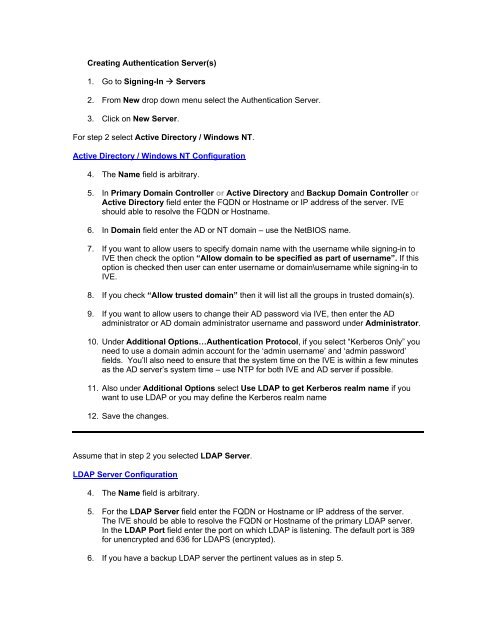AD/LDAP Configuration
AD/LDAP Configuration
AD/LDAP Configuration
You also want an ePaper? Increase the reach of your titles
YUMPU automatically turns print PDFs into web optimized ePapers that Google loves.
Creating Authentication Server(s)<br />
1. Go to Signing-In Servers<br />
2. From New drop down menu select the Authentication Server.<br />
3. Click on New Server.<br />
For step 2 select Active Directory / Windows NT.<br />
Active Directory / Windows NT <strong>Configuration</strong><br />
4. The Name field is arbitrary.<br />
5. In Primary Domain Controller or Active Directory and Backup Domain Controller or<br />
Active Directory field enter the FQDN or Hostname or IP address of the server. IVE<br />
should able to resolve the FQDN or Hostname.<br />
6. In Domain field enter the <strong>AD</strong> or NT domain – use the NetBIOS name.<br />
7. If you want to allow users to specify domain name with the username while signing-in to<br />
IVE then check the option “Allow domain to be specified as part of username”. If this<br />
option is checked then user can enter username or domain\username while signing-in to<br />
IVE.<br />
8. If you check “Allow trusted domain” then it will list all the groups in trusted domain(s).<br />
9. If you want to allow users to change their <strong>AD</strong> password via IVE, then enter the <strong>AD</strong><br />
administrator or <strong>AD</strong> domain administrator username and password under Administrator.<br />
10. Under Additional Options…Authentication Protocol, if you select “Kerberos Only” you<br />
need to use a domain admin account for the ‘admin username’ and ‘admin password’<br />
fields. You’ll also need to ensure that the system time on the IVE is within a few minutes<br />
as the <strong>AD</strong> server’s system time – use NTP for both IVE and <strong>AD</strong> server if possible.<br />
11. Also under Additional Options select Use <strong>LDAP</strong> to get Kerberos realm name if you<br />
want to use <strong>LDAP</strong> or you may define the Kerberos realm name<br />
12. Save the changes.<br />
Assume that in step 2 you selected <strong>LDAP</strong> Server.<br />
<strong>LDAP</strong> Server <strong>Configuration</strong><br />
4. The Name field is arbitrary.<br />
5. For the <strong>LDAP</strong> Server field enter the FQDN or Hostname or IP address of the server.<br />
The IVE should be able to resolve the FQDN or Hostname of the primary <strong>LDAP</strong> server.<br />
In the <strong>LDAP</strong> Port field enter the port on which <strong>LDAP</strong> is listening. The default port is 389<br />
for unencrypted and 636 for <strong>LDAP</strong>S (encrypted).<br />
6. If you have a backup <strong>LDAP</strong> server the pertinent values as in step 5.
7. From the <strong>LDAP</strong> Server Type dropdown menu select the type of <strong>LDAP</strong> server you are<br />
using. If it is not listed in the dropdown menu then you can select Generic.<br />
8. For Connection select Unencrypted or <strong>LDAP</strong>S depending on your <strong>LDAP</strong> configuration.<br />
Depending on this configuration you have to define the corresponding port in step 2 and<br />
3.<br />
9. Connection Timeout value tells IVE for how many seconds the IVE should try to<br />
establish connection with <strong>LDAP</strong> server before giving an unreachable error.<br />
10. Search Timeout value tells the IVE for how many seconds it should search or wait for<br />
the reply from <strong>LDAP</strong> server for the information requested by IVE.<br />
11. Under Authentication required check the Authentication required to search <strong>LDAP</strong><br />
and enter the Admin DN and Password. The account you’ll need to use for the Admin DN<br />
should be a domain administrator or local administrator, if you want to permit users to<br />
change their password from the IVE (PMI feature). If you use <strong>AD</strong> as an <strong>LDAP</strong> server,<br />
then for group lookup also you have to configure Admin DN and Password. For this you<br />
may use normal user account. You may use an <strong>LDAP</strong> browser to get the DN of any user.<br />
12. Under Finding user entries specify:<br />
A. Base DN: Base DN is the point from where the IVE starts searching for the user.<br />
Base DN will look something like dc=juniper,dc=com.<br />
B. Filter: Is the unique variable which can be used to do a fine search in the tree.<br />
Generally we use User ID because it is always unique. If you are using <strong>AD</strong> as<br />
<strong>LDAP</strong> server then Filter will be sAMAccountName= and for<br />
iPlanet/Novel eDirectory you can use cn=.<br />
13. Information under Determining group membership is used for searching for the groups<br />
in <strong>LDAP</strong> server and populating the IVE server catalog. The information under<br />
Determining group membership is used by the Server Catalog built in <strong>LDAP</strong> search<br />
application. Under Determining group membership specify:<br />
a. Base DN: Base DN is the point from were IVE starts searching for the user.<br />
Base DN will look something like dc=juniper,dc=com. Base DN in step 9 and<br />
here should be same.<br />
b. Filter: Is used to fine search the user groups. The Filter used for group search<br />
will be cn=.<br />
c. Member Attribute: Used to identify all the members of a static group. For <strong>AD</strong><br />
the value will be member, for Novel eDirectory the value can be member and for<br />
iPlanet the value can be uniquemember. It is always recommended to use an<br />
<strong>LDAP</strong> browser to confirm the Member Attribute values because it may change<br />
depending on the <strong>LDAP</strong> server configuration.<br />
d. Query Attribute: Specify an <strong>LDAP</strong> query that returns the members of dynamic<br />
qroups.<br />
e. Nested Group Level: It tells the IVE how many levels within a group to search<br />
for the user. Note that higher number = longer query or search time.<br />
14. Under Bind options for Bind method select Simple bind or StartTLS bind. In Simple bind the<br />
IVE sends user’s credentials in clear text to the <strong>LDAP</strong> Directory Service. In StartTLS bind the
IVE encrypts the user’s credentials using Transport Layer Security (TLS) before sending it to the<br />
<strong>LDAP</strong> Directory Service.<br />
15. Save the changes.<br />
16. If you are creating the server instance for the first time you will see Setting, Meeting (If meeting<br />
license is present) and Users tab.<br />
a. Setting: contains the <strong>LDAP</strong> server configuration details<br />
b. Meeting: used to search users in the <strong>LDAP</strong> server for inviting them in a meeting.<br />
c. Users: This displays users connected to IVE. If the users make changes to their IVE<br />
home page, preference or add any bookmarks etc, those information and changes are<br />
stored here and you will always see the username under this tab. If they don’t make any<br />
changes then the user information is deleted after 10 – 15 minutes. If administrator<br />
deletes the user manually then the user will loose all the changes made by that user.