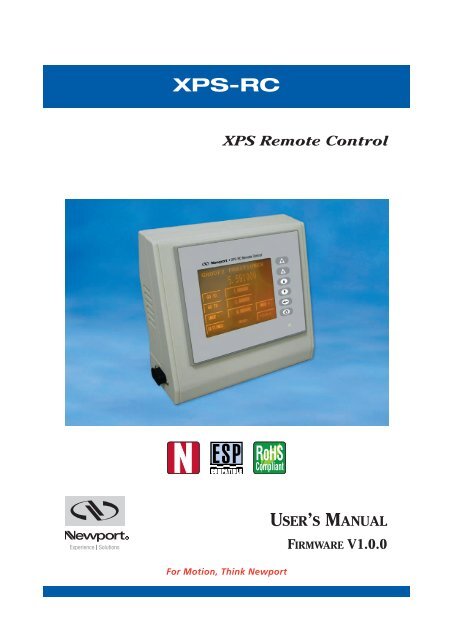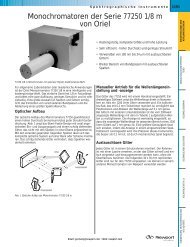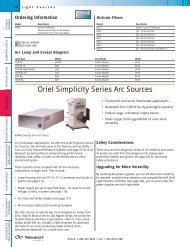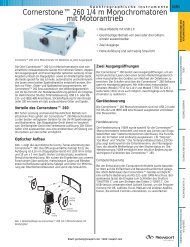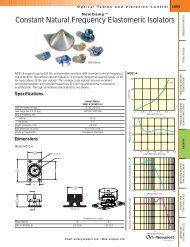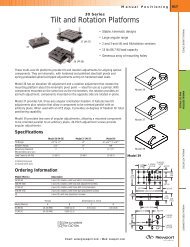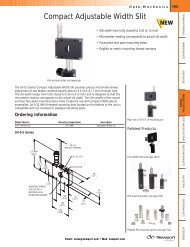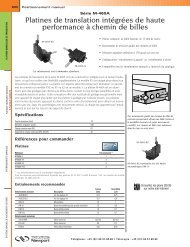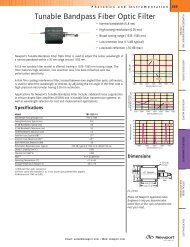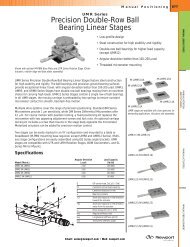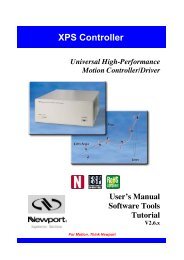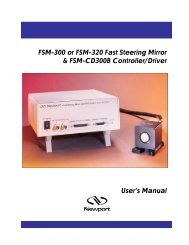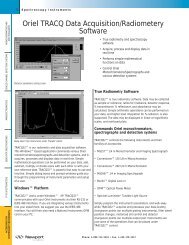XPS-RC - Newport Corporation
XPS-RC - Newport Corporation
XPS-RC - Newport Corporation
Create successful ePaper yourself
Turn your PDF publications into a flip-book with our unique Google optimized e-Paper software.
<strong>XPS</strong>-<strong>RC</strong><br />
<strong>XPS</strong> Remote Control<br />
RoHS<br />
Compliant<br />
For Motion, Think <strong>Newport</strong><br />
USER’S MANUAL<br />
FIRMWARE V1.0.0
<strong>XPS</strong>-<strong>RC</strong> <strong>XPS</strong> Remote Control<br />
Warranty<br />
EDH0207En1020 — 07/11 ii<br />
<strong>Newport</strong> <strong>Corporation</strong> warrants that this product will be free from defects in<br />
material and workmanship and will comply with <strong>Newport</strong>’s published specifications<br />
at the time of sale for a period of one year from date of shipment.<br />
If found to be defective during the warranty period, the product will either<br />
be repaired or replaced at <strong>Newport</strong>'s option.<br />
To exercise this warranty, write or call your local <strong>Newport</strong> office or representative,<br />
or contact <strong>Newport</strong> headquarters in Irvine, California. You will<br />
be given prompt assistance and return instructions. Send the product,<br />
freight prepaid, to the indicated service facility. Repairs will be made and<br />
the instrument returned freight prepaid. Repaired products are warranted<br />
for the remainder of the original warranty period or 90 days, whichever<br />
occurs last.<br />
Limitation of Warranty<br />
The above warranties do not apply to products which have been repaired<br />
or modified without <strong>Newport</strong>’s written approval, or products subjected to<br />
unusual physical, thermal or electrical stress, improper installation, misuse,<br />
abuse, accident or negligence in use, storage, transportation or handling.<br />
THIS WARRANTY IS IN LIEU OF ALL OTHER WARRANTIES, EXPRESSED OR<br />
IMPLIED, INCLUDING ANY IMPLIED WARRANTY OF ME<strong>RC</strong>HANTABILITY OR<br />
FITNESS FOR A PARTICULAR USE. NEWPORT CORPORATION SHALL NOT<br />
BE LIABLE FOR ANY INDIRECT, SPECIAL, OR CONSEQUENTIAL DAMAGES<br />
RESULTING FROM THE PU<strong>RC</strong>HASE OR USE OF ITS PRODUCTS.<br />
First printing 2005<br />
Copyright 2011 by <strong>Newport</strong> <strong>Corporation</strong>, Irvine, CA. All rights reserved. No<br />
part of this manual may be reproduced or copied without the prior written<br />
approval of <strong>Newport</strong> <strong>Corporation</strong>. This manual is provided for information<br />
only, and product specifications are subject to change without notice. Any<br />
change will be reflected in future printings.
<strong>XPS</strong>-<strong>RC</strong> <strong>XPS</strong> Remote Control<br />
Table of Contents<br />
Warranty .................................................................................................................ii<br />
EU Declaration of Conformity..............................................................................iv<br />
Preface..................................................................................................................v<br />
Confidentiality & Proprietary Rights...............................................................v<br />
Sales, Tech Support & Service ........................................................................vi<br />
Service Information ..........................................................................................vi<br />
<strong>Newport</strong> <strong>Corporation</strong> RMA Procedures.........................................................vi<br />
Packaging...........................................................................................................vi<br />
1.0 — Introduction.................................................................................1<br />
2.0 — Startup and Error Recovery Process..............................2<br />
3.0 — Remote Control Screen Tree...............................................3<br />
4.0 — <strong>XPS</strong>-<strong>RC</strong> Screens ..........................................................................3<br />
4.1 Initialization Screen ..................................................................................3<br />
4.2 POSITION Screen.......................................................................................4<br />
4.3 JOG Screen .................................................................................................5<br />
4.4 JOG SETTINGS Screen...............................................................................5<br />
4.5 Numeric Input Screen...............................................................................6<br />
4.6 MOVE Screen .............................................................................................6<br />
4.7 MOVE SETTINGS Screen...........................................................................7<br />
4.8 STATUS Screen ..........................................................................................8<br />
4.9 Detailed Status Screen..............................................................................8<br />
4.10 MENU Screen .............................................................................................9<br />
4.11 IP VIEW Screen ..........................................................................................9<br />
5.0 — Maintenance and Service ...................................................10<br />
5.1 Enclosure Cleaning .................................................................................10<br />
5.2 Obtaining Service ....................................................................................10<br />
Service Form .........................................................................................................11<br />
iii EDH0207En1020 — 07/11
<strong>XPS</strong>-<strong>RC</strong> <strong>XPS</strong> Remote Control<br />
EU Declaration of Conformity<br />
<strong>XPS</strong><br />
Year mark affixed: 2011<br />
The manufacturer:<br />
EDH0207En1020 — 07/11 iv<br />
EC Declaration of Conformity<br />
MICRO-CONTROLE Spectra-Physics,<br />
1 rue Jules Guesde ZI. Bois de l'Epine - BP189<br />
F-91006 Evry FRANCE<br />
Hereby declares that the product:<br />
Description: "<strong>XPS</strong>"<br />
Function: Universal High-Performance Motion Controller/Driver<br />
Type of equipment: Electrical equipment for measurement, control and<br />
laboratory use<br />
– complies with all the relevant provisions of the Directive 2004/108/EC relating to electromagnetic<br />
compatibility (EMC).<br />
– complies with all the relevant provisions of the Directive 2006/95/EC relating to electrical<br />
equipment designed for use within certain voltage limits (Low Voltage)<br />
– was designed and built in accordance with the following harmonised standards:<br />
NF EN 61326-1:2006 « Electrical equipment for measurement, control and<br />
laboratory use – EMC requirements – Part 1: General requirements »<br />
NF EN 55011:2007 Class A<br />
NF EN 61000-3-2:2006 +A1:2009 + A2:2009 « Electromagnetic compatibility<br />
(EMC) – Part 3-2: Limits - Limits for harmonic current emissions »<br />
NF EN 61010-1:2001 « Safety requirements for electrical equipment for<br />
measurement, control and laboratory use – Part 1: General requirements »<br />
– was designed and built in accordance with the following other standards:<br />
NF EN 61000-4-2<br />
NF EN 61000-4-3<br />
NF EN 61000-4-4<br />
NF EN 61000-4-5<br />
NF EN 61000-4-6<br />
NF EN 61000-4-11<br />
Date : 10/06/2011<br />
Dominique DEVIDAL<br />
Quality Director<br />
MICRO-CONTROLE Spectra-Physics Physics<br />
Zone Industrielle<br />
F-45340 Beaune La Rolande, lande, France France DC2-EN rev:A
<strong>XPS</strong>-<strong>RC</strong> <strong>XPS</strong> Remote Control<br />
Preface<br />
Confidentiality & Proprietary Rights<br />
Reservation of Title<br />
The <strong>Newport</strong> Programs and all materials furnished or produced in connection<br />
with them ("Related Materials") contain trade secrets of <strong>Newport</strong> and<br />
are for use only in the manner expressly permitted. <strong>Newport</strong> claims and<br />
reserves all rights and benefits afforded under law in the Programs provided<br />
by <strong>Newport</strong> <strong>Corporation</strong>.<br />
<strong>Newport</strong> shall retain full ownership of Intellectual Property Rights in and to<br />
all development, process, align or assembly technologies developed and<br />
other derivative work that may be developed by <strong>Newport</strong>. Customer shall<br />
not challenge, or cause any third party to challenge, the rights of <strong>Newport</strong>.<br />
Preservation of Secrecy and Confidentiality and Restrictions to Access<br />
Customer shall protect the <strong>Newport</strong> Programs and Related Materials as<br />
trade secrets of <strong>Newport</strong>, and shall devote its best efforts to ensure that all<br />
its personnel protect the <strong>Newport</strong> Programs as trade secrets of <strong>Newport</strong><br />
<strong>Corporation</strong>. Customer shall not at any time disclose <strong>Newport</strong>'s trade<br />
secrets to any other person, firm, organization, or employee that does not<br />
need (consistent with Customer's right of use hereunder) to obtain access<br />
to the <strong>Newport</strong> Programs and Related Materials. These restrictions shall<br />
not apply to information (1) generally known to the public or obtainable<br />
from public sources; (2) readily apparent from the keyboard operations,<br />
visual display, or output reports of the Programs; (3) previously in the possession<br />
of Customer or subsequently developed or acquired without<br />
reliance on the <strong>Newport</strong> Programs; or (4) approved by <strong>Newport</strong> for release<br />
without restriction.<br />
v EDH0207En1020 — 07/11
<strong>XPS</strong>-<strong>RC</strong> <strong>XPS</strong> Remote Control<br />
Sales, Tech Support & Service<br />
North America & Asia<br />
<strong>Newport</strong> <strong>Corporation</strong><br />
1791 Deere Ave.<br />
Irvine, CA 92606, USA<br />
Sales<br />
Tel.: (800) 222-6440<br />
e-mail: sales@newport.com<br />
Technical Support<br />
Tel.: (800) 222-6440<br />
e-mail: tech@newport.com<br />
Service, RMAs & Returns<br />
Tel.: (800) 222-6440<br />
e-mail: rma.service@newport.com<br />
Service Information<br />
EDH0207En1020 — 07/11 vi<br />
The user should not attempt any maintenance or service of the <strong>XPS</strong>-<strong>RC</strong><br />
Remote Control beyond the procedures outlined in this manual. Any problem<br />
that cannot be resolved should be referred to <strong>Newport</strong> <strong>Corporation</strong>.<br />
When calling <strong>Newport</strong> regarding a problem, please provide the Tech<br />
Support representative with the following information:<br />
• Your contact information.<br />
• System serial number or original order number.<br />
• Description of problem.<br />
• Environment in which the system is used.<br />
• State of the system before the problem.<br />
• Frequency and repeatability of problem.<br />
• Can the product continue to operate with this problem?<br />
• Can you identify anything that may have caused the problem?<br />
<strong>Newport</strong> <strong>Corporation</strong> RMA Procedures<br />
Any <strong>XPS</strong>-<strong>RC</strong> Remote Control being returned to <strong>Newport</strong> must have been<br />
assigned an RMA number by <strong>Newport</strong>. Assignment of the RMA requires the<br />
item serial number.<br />
Packaging<br />
Europe<br />
MICRO-CONTROLE Spectra-Physics S.A.S<br />
1, rue Jules Guesde – Bât. B<br />
ZI Bois de l’Épine – BP189<br />
91006 Evry Cedex<br />
France<br />
Sales & Technical Support<br />
Tel.: +33 (0)1.60.91.68.68<br />
e-mail: france@newport-fr.com<br />
Sales Germany<br />
Tel.: +49 (0) 61 51 / 708 – 0<br />
e-mail: germany@newport.com<br />
Sales UK<br />
Tel.: +44 (0)1635.521757<br />
e-mail: uk@newport.com<br />
Technical Support<br />
e-mail: tech_europe@newport.com<br />
Service & Returns<br />
Tel.: +33 (0)2.38.40.51.55<br />
<strong>XPS</strong>-<strong>RC</strong> Remote Control being returned under an RMA must be securely<br />
packaged for shipment. If possible, reuse the original factory packaging.
<strong>XPS</strong>-<strong>RC</strong> <strong>XPS</strong> Remote Control<br />
<strong>XPS</strong>-<strong>RC</strong><br />
<strong>XPS</strong> Remote Control<br />
1.0 Introduction<br />
<strong>XPS</strong>-<strong>RC</strong> Remote Control is a wired remote graphic control panel for the <strong>XPS</strong><br />
controller enabling computer-independent motion and basic system diagnostic.<br />
It has a 3.8" touch screen interface and 6 permanent push buttons.<br />
The functions of the 6 permanent push buttons are the following:<br />
Kill all (Reset all groups of positioners and put them to NOT INIT. state).<br />
Kill current group (reset the current group and put it to NOT INIT. state).<br />
Change selected positioner up.<br />
Change selected positioner down.<br />
Return to previous screen.<br />
Go to main screen.<br />
The <strong>XPS</strong>-<strong>RC</strong> remote control controls the <strong>XPS</strong> through a combination of different<br />
screen, screen dependent touch field and the above mentioned permanent<br />
push buttons. The different screens are:<br />
• Initialization screen: This screen appears when the <strong>RC</strong> is powered up<br />
and remains until the controller recognizes the remote control and<br />
starts communication with it.<br />
• POSITION screen: Displays the current positions of all positioners, an<br />
error indicator for each positioner, an indicator for the selected positioner<br />
and the name of the selected positioner.<br />
• JOG screen: Allows jogging a positioner.<br />
1 EDH0207En1020 — 07/11
<strong>XPS</strong>-<strong>RC</strong> <strong>XPS</strong> Remote Control<br />
2.0 Startup and Error Recovery Process<br />
EDH0207En1020 — 07/11 2<br />
• Move screen: Allows moving a positioner to predefined positions and<br />
by incremental steps of various length.<br />
• JOG SETTINGS screen: Allows setting a new value for the jog velocity.<br />
• MOVE SETTINGS screen: Allows setting a new value for velocity and<br />
acceleration.<br />
• Main screen: Allows choice between the POSITION screen and View IP<br />
Configuration screen (more options to come).<br />
• View IP configuration screen: Displays the controller IP address, the<br />
subnet mask, the controller name and the DNS suffix (in the case of<br />
DHCP IP address).<br />
• STATUS screen: Displays the status of the selected group and the error<br />
status of the selected positioner.<br />
Start<br />
Check <strong>XPS</strong>-<strong>RC</strong><br />
communication<br />
OK?<br />
Check <strong>XPS</strong>-<strong>RC</strong><br />
firmware<br />
Compatible?<br />
Initialize<br />
<strong>XPS</strong>-<strong>RC</strong><br />
<strong>XPS</strong>-<strong>RC</strong> main loop:<br />
• Check <strong>XPS</strong>-<strong>RC</strong> buttons<br />
• Execute commands<br />
• Update information<br />
Error?<br />
NO<br />
NO<br />
NO<br />
Delay<br />
1 second<br />
Comm.<br />
disconnected<br />
Save comm. error in file<br />
If jog mode: stop jog<br />
Delay<br />
1 second<br />
NO
<strong>XPS</strong>-<strong>RC</strong> <strong>XPS</strong> Remote Control<br />
3.0 Remote Control Screen Tree<br />
4.0 <strong>XPS</strong>-<strong>RC</strong> Screens<br />
Detail status<br />
screen<br />
Initialization<br />
screen<br />
Bad firmware<br />
screen<br />
Status<br />
screen<br />
4.1 Initialization Screen<br />
Move setting<br />
screen<br />
Position<br />
screen<br />
Move<br />
screen<br />
When the remote control is connected to the <strong>XPS</strong> controller, the following<br />
screen appears until the <strong>XPS</strong> starts communication with the <strong>XPS</strong>-<strong>RC</strong>.<br />
<strong>XPS</strong>-<strong>RC</strong> firmware<br />
revision number<br />
Numerical<br />
input screen<br />
IP view<br />
screen<br />
Menu<br />
screen<br />
Jog<br />
screen<br />
Jog setting<br />
screen<br />
3 EDH0207En1020 — 07/11
<strong>XPS</strong>-<strong>RC</strong> <strong>XPS</strong> Remote Control<br />
EDH0207En1020 — 07/11 4<br />
Once the <strong>XPS</strong> has checked the firmware compatibility of the connected<br />
<strong>XPS</strong>-<strong>RC</strong>, the following screen appears in case the <strong>XPS</strong>-<strong>RC</strong>’s firmware is not<br />
compatible with the firmware of the <strong>XPS</strong> controller.<br />
4.2 POSITION Screen<br />
The POSITION screen is the default screen that appears when both<br />
firmware revisions are compatible.<br />
The displayed values are the current positions. Depending on the configuration<br />
of the <strong>XPS</strong> controller, the number of displayed positions varies from<br />
1 to 8.<br />
Selected<br />
positioner<br />
Current<br />
position<br />
<strong>XPS</strong>-<strong>RC</strong> firmware<br />
revision number<br />
Go to<br />
STATUS screen<br />
Selected<br />
positioner name<br />
<strong>RC</strong> module<br />
(<strong>XPS</strong> firmware)<br />
revision<br />
Go to<br />
MOVE screen<br />
Positioner<br />
has an error<br />
Go to<br />
JOG screen<br />
The <strong>XPS</strong>-<strong>RC</strong> remote control position display is limited to positions between<br />
-2147.483648 and 2147.483648. If the position to display is outside this<br />
range, the displayed value will be one of these limits.
<strong>XPS</strong>-<strong>RC</strong> <strong>XPS</strong> Remote Control<br />
4.3 JOG Screen<br />
When the user presses the JOG button in the POSITION screen, the following<br />
screen appears:<br />
Jog in negative<br />
direction<br />
The Action button (JOG ENABLE on the screen shot) proposes an action<br />
depending on the current group status. For example if the current group<br />
status is NOT INIT. it suggests to initialize the group (INIT.). Refer to the<br />
group state diagrams in the <strong>XPS</strong> programmer’s manual for detailed information.<br />
The possible actions are: INIT., HOME, JOG ENABLE and JOG DISABLE.<br />
The JOG + and JOG - buttons are only enabled when the current group status<br />
is JOG.<br />
4.4 JOG SETTINGS Screen<br />
Press<br />
to modify<br />
Jog velocity<br />
(numerical input<br />
screen)<br />
Go to<br />
JOG SETTINGS screen<br />
Current group<br />
status<br />
Selected<br />
positioner name<br />
Return to<br />
JOG screen<br />
Jog in positive<br />
direction<br />
Action<br />
button<br />
In the JOG SETTINGS screen, the current jog velocity is displayed. To<br />
change it, press the numeric value and enter the new value through the<br />
numerical input screen. When done, press OK to return to the JOG screen.<br />
5 EDH0207En1020 — 07/11
<strong>XPS</strong>-<strong>RC</strong> <strong>XPS</strong> Remote Control<br />
EDH0207En1020 — 07/11 6<br />
Changes to the jog velocity get only applied when the following conditions<br />
are true:<br />
• The jog velocity does not exceed the <strong>XPS</strong>-<strong>RC</strong> maximum manageable<br />
velocity value (0.001 * 232 = 4294967.296).<br />
• The jog velocity does not exceed the current selected positioner maximum<br />
velocity.<br />
• The jog velocity does not exceed half of the current selected positioner<br />
maximum acceleration (to assure jog acceleration time (from 0 to jog<br />
velocity) ≤ 0.5 s).<br />
4.5 Numeric Input Screen<br />
This screen is used for setting new values, like position, velocity or acceleration.<br />
4.6 MOVE Screen<br />
When the user presses the MOVE button in the POSITION screen, the following<br />
screen appears:<br />
Absolute move<br />
button (move<br />
to target #1)<br />
Absolute move<br />
button (move<br />
to target #2)<br />
Relative move<br />
button (negative<br />
displacement)<br />
Erase<br />
all digits<br />
Go to MOVE<br />
SETTING screen<br />
Selected<br />
positioner name<br />
Current group<br />
status<br />
Delete<br />
last digit<br />
Enter and return<br />
to previous screen<br />
Press to modify target position #1<br />
(numerical input screen)<br />
Action<br />
button<br />
Press to<br />
modify target<br />
position #2<br />
(numerical<br />
input screen)<br />
Press to<br />
modify relative<br />
displacement<br />
(numerical<br />
input screen)<br />
Relative move<br />
button (positive<br />
displacement)
<strong>XPS</strong>-<strong>RC</strong> <strong>XPS</strong> Remote Control<br />
The Action button (JOG ENABLE on the screen shot) proposes an action<br />
depending on the current group status. For example if the current group<br />
status is NOT INIT. it suggests to initialize the group (INIT.). Refer to the<br />
group state diagrams in the <strong>XPS</strong> programmer’s manual for detailed information.<br />
The possible actions are: INIT., HOME, JOG ENABLE and JOG DISABLE.<br />
The GO TO, INCR + and INCR - buttons are only enabled when the current<br />
group status is READY. During a motion all buttons are disabled.<br />
Changes to the displacement and target positions get only applied when<br />
the position value does not exceed the <strong>XPS</strong>-<strong>RC</strong> maximum manageable position<br />
value (10-6 * 231 = 2147.483648).<br />
Furthermore, changes to the target position get only applied when the target<br />
position value stays in the zone limited by the current selected positioner<br />
minimum and maximum travel limits. If the new target position<br />
exceeds one of these limits, it will be automatically limited to the maximum/minimum<br />
addressable position.<br />
4.7 MOVE SETTINGS Screen<br />
Press<br />
to modify<br />
Move velocity<br />
(numerical input<br />
screen)<br />
Press<br />
to modify<br />
Move acceleration<br />
(numerical input<br />
screen)<br />
Selected<br />
positioner name<br />
Return to<br />
MOVE screen<br />
In the MOVE SETTINGS screen, the current move velocity and acceleration<br />
are displayed. To change any of them, press the desired numeric value and<br />
enter the new value through the numerical input screen. When changes are<br />
done press the OK button to return to the MOVE screen.<br />
7 EDH0207En1020 — 07/11
<strong>XPS</strong>-<strong>RC</strong> <strong>XPS</strong> Remote Control<br />
Selected<br />
positioner name<br />
Selected<br />
positioner name<br />
EDH0207En1020 — 07/11 8<br />
Changes to the Move velocity get only applied when the following conditions<br />
are true:<br />
• The Move velocity does not exceed the <strong>XPS</strong>-<strong>RC</strong> maximum manageable<br />
velocity value (0.001 * 232 = 4294967.296).<br />
• The Move velocity does not exceed the current selected positioner maximum<br />
velocity.<br />
Changes to the Move acceleration get only applied when the following conditions<br />
are true:<br />
• The Move acceleration does not exceed the <strong>XPS</strong>-<strong>RC</strong> maximum manageable<br />
acceleration value (0.001 * 232 = 4294967.296).<br />
• The Move acceleration does not exceed the current selected positioner<br />
maximum acceleration.<br />
4.8 STATUS Screen<br />
When the user presses the STATUS button in the POSITION screen, the following<br />
screen appears:<br />
Go to<br />
Detailed Status<br />
screen<br />
Positioner<br />
error<br />
status<br />
Three lines + End of Run, - End of Run and Other error show some of the<br />
possible positioner errors. In case of "Other error" further error debugging<br />
using the <strong>XPS</strong> software utilities is needed.<br />
The Group state line displays the current group state number. To know its<br />
meaning, press directly on the displayed number to open the Detailed<br />
Status screen.<br />
4.9 Detailed Status Screen<br />
Selected<br />
positioner name<br />
Selected<br />
positioner name
<strong>XPS</strong>-<strong>RC</strong> <strong>XPS</strong> Remote Control<br />
4.10 MENU Screen<br />
This screen appears when pressing the "add Home symbol of F6 button".<br />
Press on the POSITIONS button to open the POSITION screen, or press on<br />
the VIEW IP CONFIGURATION buttons for the IP VIEW screen.<br />
4.11 IP VIEW Screen<br />
Go to<br />
IP VIEW<br />
screen<br />
Go to<br />
POSITION<br />
screen<br />
When the IP address of the controller is provided by a DHCP server<br />
(dynamic IP address), the following screen appears:<br />
Otherwise, in case of a fixed controller IP address, the following screen<br />
appears:<br />
9 EDH0207En1020 — 07/11
<strong>XPS</strong>-<strong>RC</strong> <strong>XPS</strong> Remote Control<br />
5.0 Maintenance and Service<br />
5.1 Enclosure Cleaning<br />
EDH0207En1020 — 07/11 10<br />
The <strong>XPS</strong>-<strong>RC</strong> remote control should only be cleaned with a lightly damped<br />
cloth or sponge with a soapy water solution. Do not use an acetone or alcohol<br />
solution, this will damage the finish of the enclosure.<br />
5.2 Obtaining Service<br />
The <strong>XPS</strong>-<strong>RC</strong> remote control contains no user serviceable parts. To obtain<br />
information regarding factory service, contact <strong>Newport</strong> <strong>Corporation</strong> or your<br />
<strong>Newport</strong> representative. Please have the following information available:<br />
• Instrument model number (on front panel).<br />
• Instrument serial number (on rear panel) or original order number.<br />
• Description of the problem.<br />
If the instrument is to be returned to <strong>Newport</strong> <strong>Corporation</strong>, you will be<br />
given a Return Number, which you should reference in your shipping documents.<br />
Complete a copy of the Service Form as represented on the next page and<br />
include it with your shipment.
<strong>XPS</strong>-<strong>RC</strong> <strong>XPS</strong> Remote Control<br />
Service Form Your Local Representative<br />
Tel.:<br />
Fax:<br />
Name:<br />
Company:<br />
Address:<br />
Country:<br />
P.O. Number:<br />
Item (s) Being Returned:<br />
Model #:<br />
Description:<br />
Reasons of return of goods (please list any specific problems):<br />
Return authorization #:<br />
(Please obtain prior to return of item)<br />
Date:<br />
Phone Number:<br />
Fax Number:<br />
Serial #:<br />
11 EDH0207En1020 — 07/11
North America & Asia<br />
<strong>Newport</strong> <strong>Corporation</strong><br />
1791 Deere Ave.<br />
Irvine, CA 92606, USA<br />
Sales<br />
Tel.: (800) 222-6440<br />
e-mail: sales@newport.com<br />
Technical Support<br />
Tel.: (800) 222-6440<br />
e-mail: tech@newport.com<br />
Service, RMAs & Returns<br />
Tel.: (800) 222-6440<br />
e-mail: rma.service@newport.com<br />
Visit <strong>Newport</strong> Online at:<br />
w w w. n e w p o r t . c o m<br />
Europe<br />
MICRO-CONTROLE Spectra-Physics S.A.S<br />
1, rue Jules Guesde – Bât. B<br />
ZI Bois de l’Épine – BP189<br />
91006 Evry Cedex<br />
France<br />
Sales & Technical Support<br />
Tel.: +33 (0)1.60.91.68.68<br />
e-mail: france@newport-fr.com<br />
Service & Returns<br />
Tel.: +33 (0)2.38.40.51.55