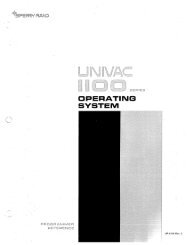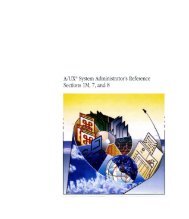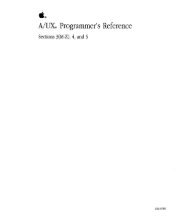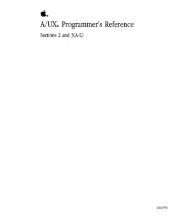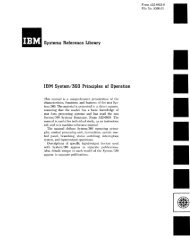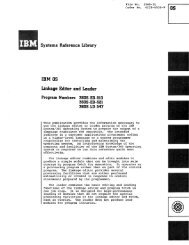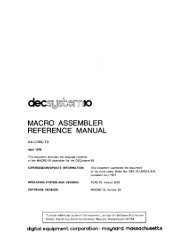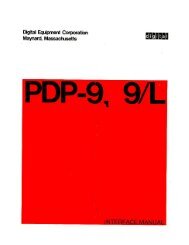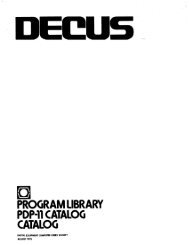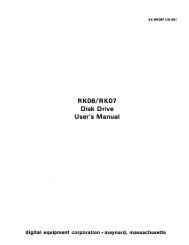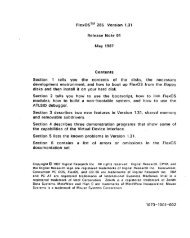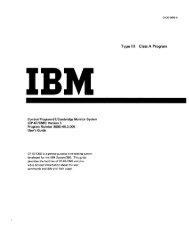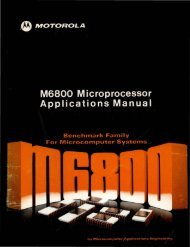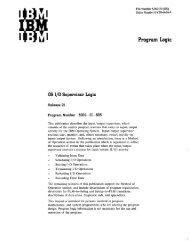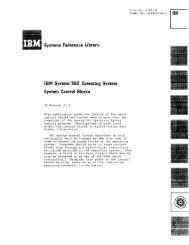printer information
printer information
printer information
Create successful ePaper yourself
Turn your PDF publications into a flip-book with our unique Google optimized e-Paper software.
P R I N T E R I N FOR M AT ION<br />
12<br />
PostScript Printers<br />
When you install for a PostScript <strong>printer</strong> in PRCHANGE, a PostScript PDF is created<br />
that contains some basic PostScript fonts. Before you print, make sure you've<br />
copied the files DRIVERPS.oVR and WSPROL.PS (a customized WordStar prologue<br />
file) to the same drive or directory as your WordStar program files. These files come<br />
on the PostScript Files/Font Utility disk.<br />
If you want to add more fonts to the PDF, user the laser fonts utility described<br />
below to add the PostScript fonts to PRCHANGE. Then use PRCHANGE to add the<br />
fonts to the PDF.<br />
PostScript lets you create special program files that can, for example, print borders<br />
on your page or print your company logo. You can use these files with your<br />
WordStar documents by using the WordStar user print control command, "P!. After<br />
you press this command, WordStar prompts you for the characters to send to the<br />
<strong>printer</strong>. Type %F"filename" where filename is the name of the PostScript program<br />
file. The filename can include a drive and directory. When prompted for the<br />
characters to display onscreen, type a descriptive name that will help you<br />
remember what the file does, for example, logo. (You can also add PostScript files<br />
by customizing the custom print commands. For more <strong>information</strong>, see "Change<br />
Custom Print Control" in the previous section.)<br />
Note: In order for your PostScript <strong>printer</strong> to work with your computer, you need to<br />
add a DOS MODE command to your AUTOEXEC.BAT file. Be sure to read your<br />
<strong>printer</strong> manual and set'up your <strong>printer</strong> and computer correctly.<br />
For more <strong>information</strong> on using a PostScript <strong>printer</strong> with WordStar, see README.<br />
Using Third-Party Laser Fonts<br />
If you've purchased laser fonts that don't appear on the PRCHANGE soft fonts list,<br />
you can add these fonts to the PRCHANGE third-party fonts list by using the<br />
LSRFONTS utility.<br />
To run the LSRFONTS program, log on to the drive or directory containing<br />
LSRFONTS.EXE and type Isrfonts. (This file comes on the PostScript Files/Font<br />
Utility disk.) You'll see a list of all the soft font files in the current directory. To see<br />
fonts in a different directory, press F8 and specify the directory name. Mark any<br />
fonts you want to add to your customized third-party font database. Note. that as<br />
you move the highlighting to each font name, <strong>information</strong> about the font appears<br />
onscreen. When you've marked allthe fonts you want, press FlO. The fonts are<br />
added to a customized third-party font database file (with the extension .DTU). If<br />
you store the database on a floppy disk, label the disk "Printer Data D."<br />
Note: The LSRFONTS program can add either PostScript fonts or LaserJet fonts, but<br />
it can't add both at the same time. If you have both PostScript and LaserJet fonts,<br />
keep the fonts in separate directories or on separate disks. Then log on to the<br />
appropriate directory before you start the LSRFONTS program, and start LSRFONTS<br />
by typing \path\lsrfont where path is the path to the LSRFONTS program.