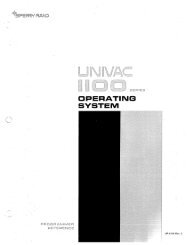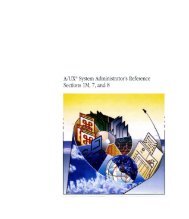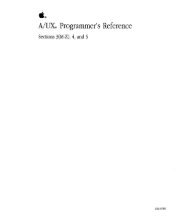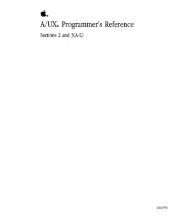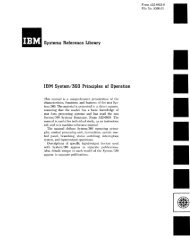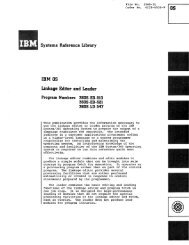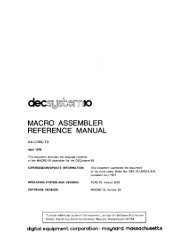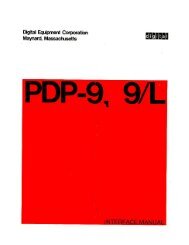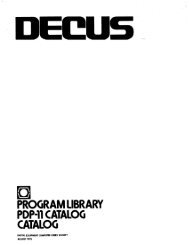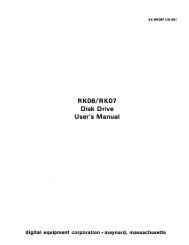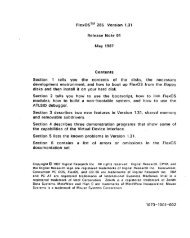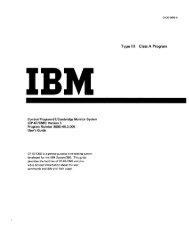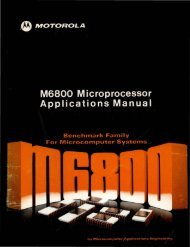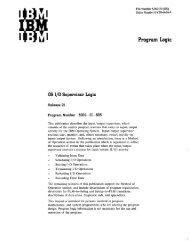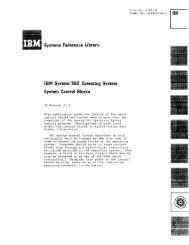printer information
printer information
printer information
You also want an ePaper? Increase the reach of your titles
YUMPU automatically turns print PDFs into web optimized ePapers that Google loves.
PRINTER INFORMATION<br />
Specifying a Default Printer __________ _<br />
If you install more than one <strong>printer</strong>, use WSCHANGE to specify which <strong>printer</strong> you<br />
want as the default <strong>printer</strong>. When WordStar shows you a list of fonts while editing,<br />
it shows the fonts available on the default <strong>printer</strong>. (See Appendix C, "Customizing<br />
WordStar," in the WordStar manual for <strong>information</strong> on using WSCHANGE.)<br />
If you want to see a list of fonts for a <strong>printer</strong> other than the default <strong>printer</strong>, you can<br />
specify a different default <strong>printer</strong> for a single document. To change the default<br />
<strong>printer</strong> for a document, open the document and press "P? Then choose the <strong>printer</strong><br />
you want from the list of available <strong>printer</strong>s. Whenever you change fonts in this<br />
document, you'll see the fonts available on the <strong>printer</strong> you specified.<br />
Of course, you can print the document on any <strong>printer</strong> by simply choosing another<br />
<strong>printer</strong> name at print time. WordStar automatically translates the fonts in the<br />
document to the closest fonts available on the <strong>printer</strong> you choose.<br />
5