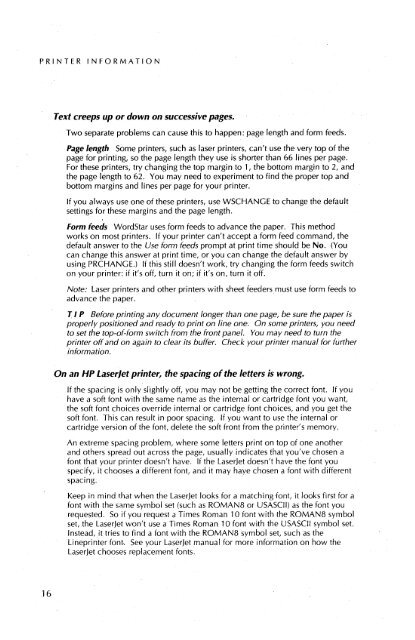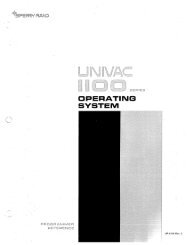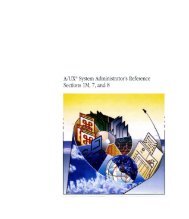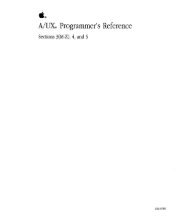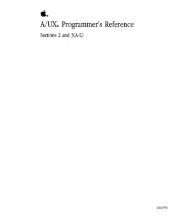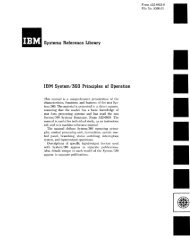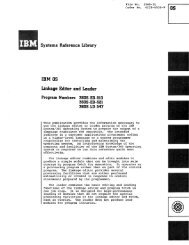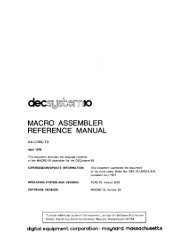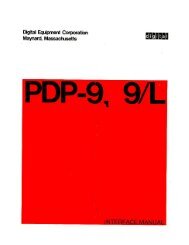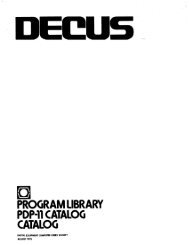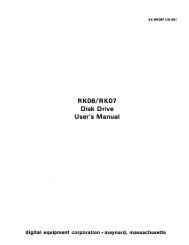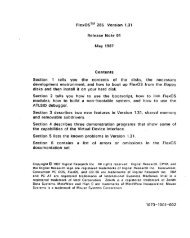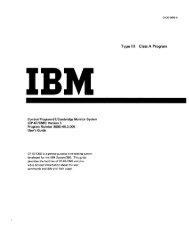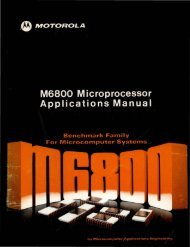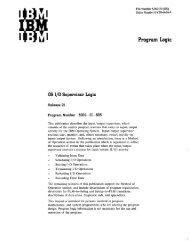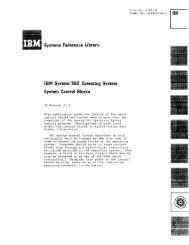printer information
printer information
printer information
Create successful ePaper yourself
Turn your PDF publications into a flip-book with our unique Google optimized e-Paper software.
PRINTER INFORMATION<br />
16<br />
Text creeps up or down on successive pages.<br />
Two separate problems can cause this to happen: page length and form feeds.<br />
Page length Some <strong>printer</strong>s, such as laser <strong>printer</strong>s, can't use the very top of the<br />
page for printing, so the page length they use is shorter than 66 lines per page.<br />
For these <strong>printer</strong>s, try changing the top margin to 1, the bottom margin to 2, and<br />
the page length to 62. You may need to experiment to find the proper top and<br />
bottom margins and lines per page for your <strong>printer</strong>.<br />
If you always use one of these <strong>printer</strong>s, use WSCHANGE to change the default<br />
settings for these margins and the page length.<br />
Form feeds WordStar uses form feeds to advance the paper. This method<br />
works on most <strong>printer</strong>s. If your <strong>printer</strong> can't accept a form feed command, the<br />
default answer to the Use form feeds prompt at print time should be No. (You<br />
can change this answer at print time, or you can change the default answer by<br />
using PRCHANGE.) If this still doesn't work, try changing the form feeds switch<br />
on your <strong>printer</strong>: if it's off, turn it on; if it's on, turn it off.<br />
Note: Laser <strong>printer</strong>s and other <strong>printer</strong>s with sheet feeders must use form feeds to<br />
advance the paper.<br />
1.1 P Before printing any document longer than one page, be sure the paper is<br />
properly positioned and ready to print on line one. On some <strong>printer</strong>s, you need<br />
to set the top-of-form switch from the front panel. You may need to turn the<br />
<strong>printer</strong> off and on again to clear its buffer. Check your <strong>printer</strong> manual for further<br />
<strong>information</strong>.<br />
On an HP LaserJet <strong>printer</strong>, the spacing of the letters is wrong.<br />
If the spacing is only slightly off, you may not begetting the correct font. If you<br />
have a soft font with the same name as the internal or cartridge font you waht,<br />
the soft font choices override internal or cartridge font choices, and you get the<br />
soft font. This can result in poor spacing. If you want to use the internal or<br />
cartridge version of the font, delete the soft front from the <strong>printer</strong>'s memory.<br />
An extreme spacing problem, where some letters print on top of one another<br />
and others spread out across the page, usually indicates that you've chosen a<br />
font that your <strong>printer</strong> doesn't have. If the LaserJet doesn't have the font you<br />
specify, it chooses a different font, and it may haye chosen a font with different<br />
spacing.<br />
Keep in mind that when the LaserJet looks for a matching-font, it looks first for a<br />
font with the same symbol set (such as ROMAN8 or USASCII) as the font you<br />
requested. So if you request a Times Roman 10 font with the ROMAN8 symbol<br />
set, the LaserJet won't use a Times Roman 10 font with the USASCII symbol set.<br />
Instead, it tries to find a font with the ROMAN8 symbol set, such as the<br />
Line<strong>printer</strong> font-. See your LaserJet manual for more <strong>information</strong> on how the<br />
LaserJet chooses replacement fonts.