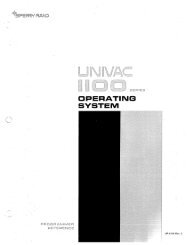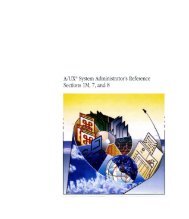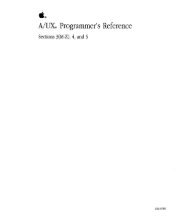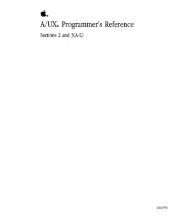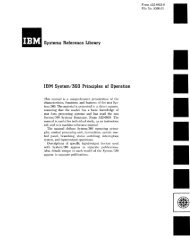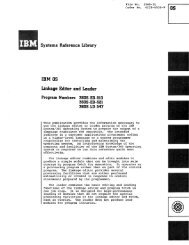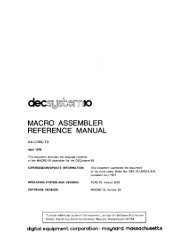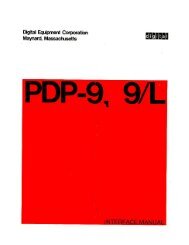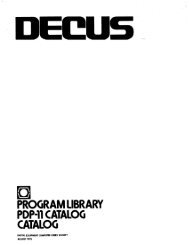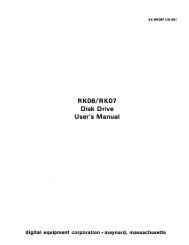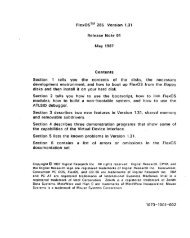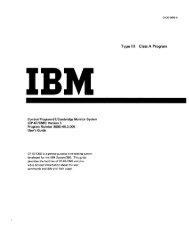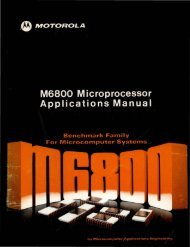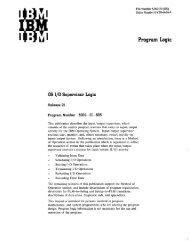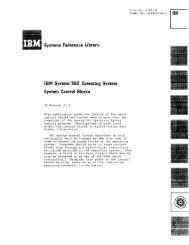printer information
printer information
printer information
You also want an ePaper? Increase the reach of your titles
YUMPU automatically turns print PDFs into web optimized ePapers that Google loves.
PRINTER INFORMATION<br />
Installing Your Printers ____________ _<br />
2<br />
WordStar Professional Release 5 works with more than 100 <strong>printer</strong>s. When you<br />
install WordStar, simply choose your <strong>printer</strong> from the Printer Selection Menu. (See<br />
the "Starting" section of the manual for <strong>information</strong> on installing WordStar, or see<br />
"Modifying How Your Printer Works with WordStar" in this booklet for <strong>information</strong><br />
on using the <strong>printer</strong> installation and modification program, PRCHANGE.)<br />
Refer to the following chart, Printers on the WordStar Printer Selection Menu, for a<br />
list of the <strong>printer</strong>s on the Printer Selection Menu and <strong>information</strong> on how each<br />
<strong>printer</strong> works with WordStar.<br />
Even if your <strong>printer</strong> isn't on the Printer Selection Menu, it may work like a <strong>printer</strong><br />
that is on the menu. Check your <strong>printer</strong> manual to see if your <strong>printer</strong> emulates a<br />
<strong>printer</strong> that is on the menu. To install your <strong>printer</strong>, choose the <strong>printer</strong> that works<br />
like yours.<br />
When you choose a <strong>printer</strong> from the Printer Selection Menu, WordStar copies the<br />
<strong>information</strong> about that <strong>printer</strong> to a special file called a <strong>printer</strong> description file (PDF).<br />
Every time you install a <strong>printer</strong>, you create another PDF. You can have as many<br />
'PDFs as you want. When you print a document, WordStar shows you a list of the<br />
PDFs you've created and lets you choose the one you want to print with.<br />
If your <strong>printer</strong> isn't listed on the Printer Selection Menu, you can use one of the<br />
generic <strong>printer</strong> selections: Typewriter or Draft. If your <strong>printer</strong> can backspace,<br />
choose Typewriter; if your <strong>printer</strong> can't backspace, use the Draft PDF. These<br />
generic <strong>printer</strong> installations may not take full advantage of all your <strong>printer</strong>'s features,<br />
but they will work with almost any <strong>printer</strong>.<br />
TIP Many lesser-known <strong>printer</strong>s work like well-known <strong>printer</strong>s. If you have a<br />
daisy wheel <strong>printer</strong> that isn't listed on the Printer Selection Menu, try choosing the<br />
Diablo Daisy Wheel during installation. If you have a dot matrix <strong>printer</strong> that isn't<br />
listed, try choosing the £pson MX-80. If your <strong>printer</strong> works like one of these<br />
<strong>printer</strong>s, you can take advantage of more vf its features than if you use the<br />
Typewriter or Draft PDF.<br />
For more <strong>information</strong> on how your <strong>printer</strong> works with WordStar, refer to the <strong>printer</strong><br />
<strong>information</strong> screen when you install your <strong>printer</strong>. You should also see README for<br />
late-breaking <strong>printer</strong> <strong>information</strong>.<br />
Note: If you're a more advanced user, you may Want to program your own PDF.<br />
See "Editing a PDF (for advanced users)" at the back of this booklet for more<br />
<strong>information</strong>.