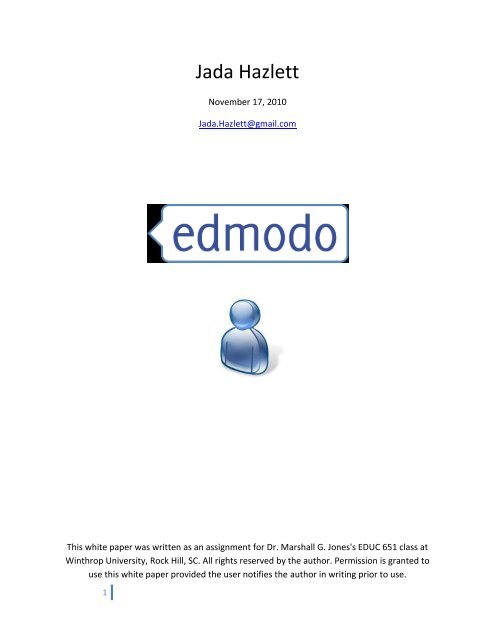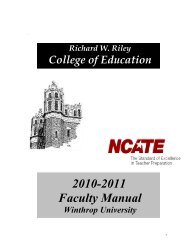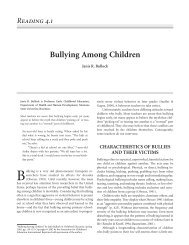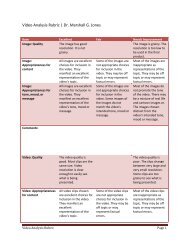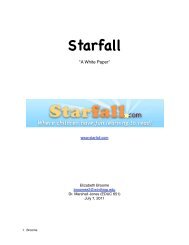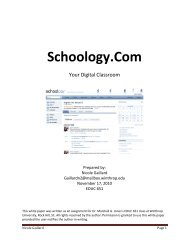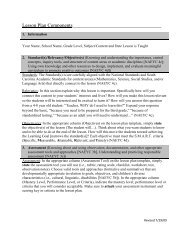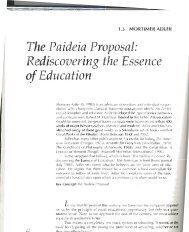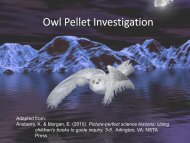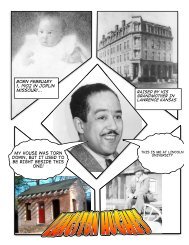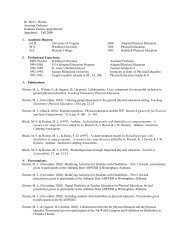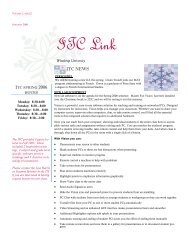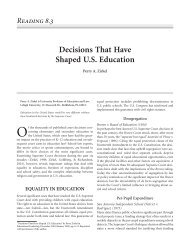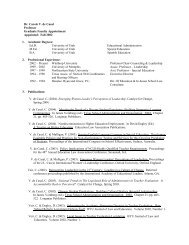Jada Hazlett: Edmodo - Winthrop University
Jada Hazlett: Edmodo - Winthrop University
Jada Hazlett: Edmodo - Winthrop University
You also want an ePaper? Increase the reach of your titles
YUMPU automatically turns print PDFs into web optimized ePapers that Google loves.
1<br />
<strong>Jada</strong> <strong>Hazlett</strong><br />
November 17, 2010<br />
<strong>Jada</strong>.<strong>Hazlett</strong>@gmail.com<br />
This white paper was written as an assignment for Dr. Marshall G. Jones's EDUC 651 class at<br />
<strong>Winthrop</strong> <strong>University</strong>, Rock Hill, SC. All rights reserved by the author. Permission is granted to<br />
use this white paper provided the user notifies the author in writing prior to use.
2<br />
<strong>Edmodo</strong><br />
Overview<br />
The phrase social networking has come to be common terminology in today’s world.<br />
There is Facebook, Twitter, MySpace, Foursquare, Flicker, and many more. There is some type<br />
of social networking site to fit almost any person, no matter what age, race, religion, or<br />
personality. People of all ages are involved in it. People use social networking sites for all types<br />
of reasons. They can be used for networking, entertainment, business, and even education. This<br />
white paper is specifically discussing the education specific social networking site <strong>Edmodo</strong>.<br />
<strong>Edmodo</strong> is a social networking site that can be used by teachers and students. <strong>Edmodo</strong><br />
prides itself on being “secure social networking for teachers and students”. <strong>Edmodo</strong> can be<br />
found at www.edmodo.com. To begin working, a teacher must create an account. The teacher<br />
is given a group code that is used to when students join. When students join, they go through<br />
the same process and use the group code to join the class. Teachers will need to decide<br />
whether or not the students can create their own profiles. It may be more beneficial for the<br />
teacher to create each students’ profile if they are younger. Once <strong>Edmodo</strong> has been set up, a<br />
teacher can post discussion questions, polls, assignments, calendar events, and many other<br />
things to get students interacting with the website. It can be used for strictly educational<br />
purposes, but also for fun, non-educational things.<br />
Cost Information<br />
<strong>Edmodo</strong> is a free service and there are no fees or requirements. It requires a computer<br />
with internet access.<br />
How to Use <strong>Edmodo</strong><br />
To use <strong>Edmodo</strong>, first you must create an account. To create an account, go to<br />
www.edmodo.com. Click on the “I’m a Teacher” button. Continue through the instructions to<br />
create your account. Then, come back to the homepage and log into the website.
3<br />
Picture is a screenshot from <strong>Edmodo</strong>’s website.<br />
At this point, you will need to decide what categories you want to break your students<br />
down into. It could be by achievement levels, subject area, similar interests, or simply by the<br />
classes you teach. It is important to remember that students that are placed in the same group<br />
can interact with each other. If you know some students will be distracted by the opportunity<br />
to get off task with another student, you can create different groups for different students in<br />
the same class. If you intend to use <strong>Edmodo</strong> to differentiate in the classroom with different<br />
activities, you will need to create a different group for each of the differentiated levels.<br />
However you decide to break down the students, you will need to create a “group” for<br />
each of those categories. To do this, on the left side of the screen, under the “Groups” tab, click<br />
on “Create”. A box will appear and you should type in the category name for the group, choose<br />
grade level, and choose the subject area. After you do this, a new post will appear on your<br />
homepage that is from <strong>Edmodo</strong>. It will have the group code for people to join.
4<br />
Picture is a screenshot from <strong>Edmodo</strong>’s website.<br />
For students to be able to join the group, each student must have the group code.<br />
Depending upon the age of the students, the students can create their own accounts or the<br />
teacher can do it for them. If the teacher creates the profiles for each student, he or she is then<br />
in control of all usernames and passwords and also who has an account and who does not. If<br />
students create their own profiles, the teacher will need to decide on what guidelines to give<br />
students concerning usernames and passwords. It is important to keep in mind that a teacher<br />
does not have access to passwords, but does have the ability to reset a student’s password if<br />
needed.<br />
If the teacher decides that it is best to create the accounts for the students, you must<br />
log out of the teacher account and go back to the website entrance. Whether the students or<br />
teachers are creating the accounts, you complete the following process. Instead of clicking on<br />
“I’m a Teacher”, click on “I’m a Student”. Whoever is setting up the account will enter the<br />
group code, the desired username, desired password, and name. This will allow the student to<br />
be involved in only the groups they have the code for. Students’ full names are not displayed on<br />
their profiles if privacy is a concern.<br />
For students to have anything to do on <strong>Edmodo</strong>, teachers must assign things for them to<br />
do. A teacher can choose to assign discussion starters, polls, notes, and alerts.<br />
Discussion starters are used for a teacher to pose a question for students to<br />
answer on the website. All discussions are moderated by the teacher. All<br />
answers can be seen by other students in the group. Students can respond<br />
publicly to one another throughout the discussion as well.
Polls are surveys that the teacher can pose for students to take part in. Students<br />
log on and answer the question. The results are displayed in percentages.<br />
Notes can be written by the teacher to tell the students about upcoming<br />
assignments, homework, or any non-urgent information that needs to be shared.<br />
Alerts are posted by the teacher to “alert” students of urgent upcoming<br />
information. This could include a project reminder, test reminder, etc.<br />
In the box at the top of the screen, you will start typing in what you have decided (from<br />
the above list) to assign. After typing in the details, click on the words that correspond with the<br />
type of assignment it is. Then you will type in what group you want to assign it to. If you have<br />
differentiated groups inside of one classroom, you will have to go through the same process as<br />
many times as necessary to make sure that each student has an activity to complete.<br />
Students can also turn in assignments. They can type their assignments directly into<br />
<strong>Edmodo</strong> or they can upload a file as an attachment. Afterwards, the teacher can log in, view the<br />
assignment, and post the grade. Students can log back in and view their grades. The teacher<br />
can also add comments and feedback to the assignment. Students can view their grade, read<br />
comments, and know what they need to change or work on for the next time. To do this,<br />
teachers must first post an assignment through their account. Then, the students must log on<br />
to their account, click on “Assignments” in the right corner and upload their file or type in their<br />
response. The teacher can now log in and view the file, post the grade on the right side in the<br />
boxes, and add comments.<br />
If a teacher needs to reset a password, you must first log into the teacher’s account. On<br />
the left side, locate where your groups are listed. Then, scroll the mouse over the group that<br />
the student is in and a tab will appear. Click on “Members”. By clicking on this, <strong>Edmodo</strong> will<br />
take you to a webpage that has all the members and their usernames listed. On the right side of<br />
the list, click on the safety lock symbol. This will allow you to change the password. This may be<br />
necessary if students forget their passwords.<br />
<strong>Edmodo</strong> has many uses in the classroom and it is important to find out what uses would<br />
best benefit your classroom and execute those in the classroom.<br />
5<br />
Benefits/Drawbacks<br />
Benefits Problems/Issues<br />
Students get to work on educational<br />
assignments while using a fun platform.<br />
Teachers can easily differentiate<br />
assignments for students on different<br />
achievement levels. Teachers can provide<br />
remedial assignments, extension<br />
assignments, or different assignments to<br />
Students can easily get off task and work<br />
on something else on the computer.<br />
Students can use inappropriate language<br />
or discuss inappropriate topics before the<br />
teacher can check and monitor the posts.<br />
It is time consuming to set up and keep up<br />
to date.
students as needed.<br />
Students usually enjoy “social<br />
networking”. This combines something<br />
they use in their everyday lives with<br />
education.<br />
Students can work individually or<br />
cooperatively.<br />
6<br />
Environmental Factors<br />
Students may not be able to complete<br />
assignments at home, because of a lack of<br />
internet access or computer access.<br />
Parents may be concerned with their<br />
children being involved with a social<br />
networking website.<br />
When using any new tool in the classroom, it is important to consider the environmental<br />
issues. For <strong>Edmodo</strong>, it is important to remember that students can post and add their own<br />
comments to a discussion board that is visible to all students. Although the teacher can<br />
moderate the comments, comments are available instantly. If a student posts something<br />
inappropriate, other students may see and read it before the teacher can delete it. This can be<br />
dealt with if students are given clear expectations and consequences for behavior on the<br />
website.<br />
Also, as with any other time that students are using technology, there is the possibility<br />
that students can get off task very easily. When planning to use <strong>Edmodo</strong>, the teacher must plan<br />
to be able to closely monitor students if distraction is a problem. If the teacher implements<br />
time restrictions and engaging assignments, this could help stop this problem before it starts.<br />
Students need to see that using the website is a privilege and it is not necessary. If they<br />
know this, it will greatly decrease the possibility of these issues happening.<br />
If a teacher wants to use it with students under thirteen, it may be required to send<br />
home parent permission forms.<br />
Possible Uses in Various Subject Areas<br />
<strong>Edmodo</strong> can easily be used in several subject areas. For many teachers, it can be<br />
integrated into every core subject. Since the teacher is in charge of what is on the website, as<br />
far as examples and discussion starters, students can use <strong>Edmodo</strong> in nearly any subject.<br />
Language Arts/Literacy: The teacher can post discussion starters relating to the current<br />
literature circles or reading. The teacher can also post writing prompts and tips for<br />
making students’ writing better.<br />
Math: Teachers can post homework problems, extension activities for high level<br />
students, remedial work for low level students, and daily math activities for math<br />
workshops.
Science: Teachers can post discussion starters for science topics, pose research<br />
questions about current science content, and allow students to discuss science content<br />
in discussion boards.<br />
Social Studies: Teachers can use <strong>Edmodo</strong> as a tool for students to discuss social studies<br />
topics, debate learned information, and research new topics.<br />
<strong>Edmodo</strong> can always be used to post differentiated activities and assignments for<br />
students. <strong>Edmodo</strong> also helps teachers integrate writing and reading into other subject<br />
areas. When discussing, reading and writing are definitely needed to participate in the<br />
discussion.<br />
7<br />
National Education Technology Standards<br />
Standard How this technology addresses the standard<br />
1. Creativity and Innovation:<br />
Students demonstrate creative thinking,<br />
construct knowledge, and develop<br />
innovative products and processes using<br />
technology.<br />
2. Communication and Collaboration:<br />
Students use digital media and<br />
environments to communicate and work<br />
collaboratively, including at a distance, to<br />
support individual learning and contribute<br />
to the learning of others.<br />
3. Research and Information Fluency:<br />
Students apply digital tools to gather,<br />
evaluate, and use information<br />
The technology can be the facilitator of this<br />
standard. Whether or not it helps students<br />
develop creative thinking and develop<br />
innovative products depends on what the<br />
teacher posts for students to work on.<br />
<strong>Edmodo</strong> is a great tool for students, but the<br />
teacher has to pose questioning, assignments,<br />
and discussions that develop these higher<br />
levels of thinking.<br />
This technology helps students to collaborate<br />
with other students through discussion boards<br />
on the website. Students can directly discuss a<br />
question that the teacher asks. The students<br />
keep the discussion going through each other.<br />
Students will grow in their understanding and<br />
help others grow in their understandings<br />
through participating in discussion boards. It<br />
helps students develop their electronic<br />
communication skills.<br />
A teacher could use <strong>Edmodo</strong> to pose<br />
questions and post assignments that would<br />
allow students to use the internet, online<br />
encyclopedias, and other technology tools.<br />
Students would have to use their skills and<br />
develop their skills to be better researchers<br />
for assignments. The teacher must make sure<br />
the discussions and assignments that are<br />
posted will allow students to work towards
4. Critical Thinking, Problem Solving, and<br />
Decision Making:<br />
Students use critical thinking skills to plan<br />
and conduct research, manage projects,<br />
solve problems, and make informed<br />
decisions using appropriate digital tools<br />
and resources.<br />
5. Digital Citizenship:<br />
Students understand human, cultural, and<br />
societal issues related to technology and<br />
practice legal and ethical behavior.<br />
6. Technology Operations and Concepts:<br />
Students demonstrate a sound<br />
understanding of technology concepts,<br />
systems, and operations.<br />
http://www.edmodo.com/<br />
http://blog.edmodo.com/<br />
8<br />
Resources<br />
this standard.<br />
<strong>Edmodo</strong> allows students to manage their own<br />
accounts on the website. Students must make<br />
responsible decisions to manage their<br />
assignments on the website. Students have to<br />
use the website to guide their daily work and<br />
to guide their research and problem solving.<br />
Again, the teacher must align the assignments<br />
with this standard.<br />
When using <strong>Edmodo</strong>, students’ comments are<br />
not anonymous. When answering discussion<br />
questions and polls, students must be<br />
sensitive and responsible with their<br />
comments. The teacher has the ability to<br />
monitor all comments and can deal with<br />
problems if they arise. However, students<br />
should know that all of their comments will be<br />
read by the teacher and can be seen by<br />
everyone in the class.<br />
<strong>Edmodo</strong> would help students to become more<br />
familiar with basic concepts concerning<br />
computers and the internet. It will help them<br />
become more comfortable with using other<br />
internet sites and the computer in general.<br />
This is especially great for students who do<br />
not have access to a computer and/or internet<br />
at home.<br />
http://teachingthatsticks.blogspot.com/2010/02/using-edmodo-in-classroom-five-days.html<br />
http://www.freetech4teachers.com/2009/01/edmodo-microblogging-for-students.html