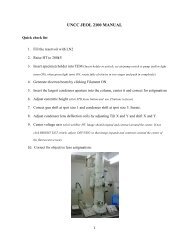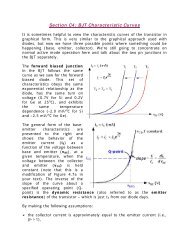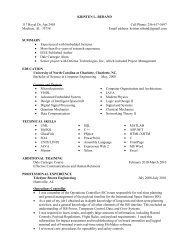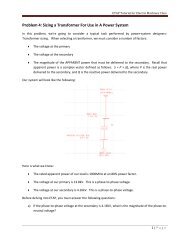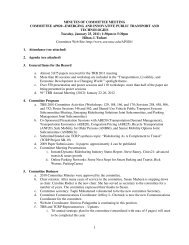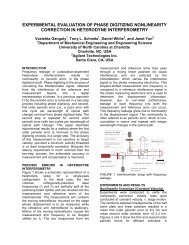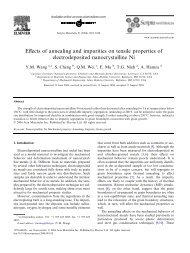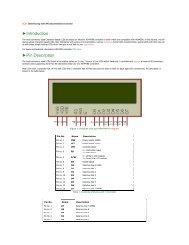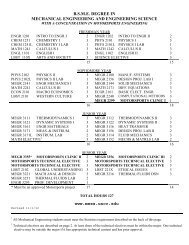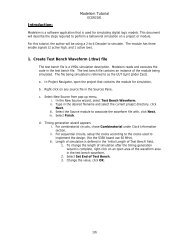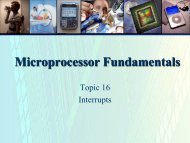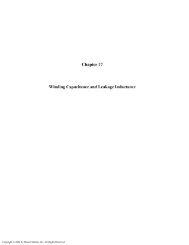ELET 3132L - Lab #1
ELET 3132L - Lab #1
ELET 3132L - Lab #1
You also want an ePaper? Increase the reach of your titles
YUMPU automatically turns print PDFs into web optimized ePapers that Google loves.
5. Now you will need to add the appropriate PSpice libraries to your project. From this same<br />
dialog box, left click the Add Library button. You will see a new dialog box showing all the<br />
libraries at the current location. Browse to the PSpice directory as shown:<br />
Figure 15: Open Dialog Box<br />
6. From the PSice directory, add the following libraries: analog.olb (contains miscellaneous<br />
passive parts), pwrmos.olb (contains MOSFET’s) and source.olb (contains power supplies<br />
and signal generators). When you finish your Place Parts dialog box should look like the one<br />
below.<br />
Figure 16: Part Selection Dialog Box<br />
7. Below (Figure 17) is a completed sketch of the schematic you will make. This should help<br />
you decide where to place items.<br />
<strong>ELET</strong> <strong>3132L</strong> Experiment <strong>#1</strong> 10 of 25