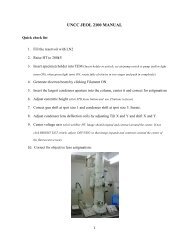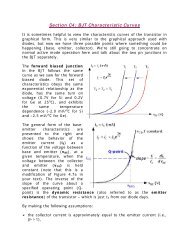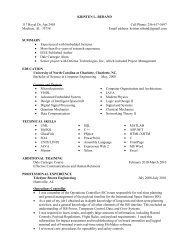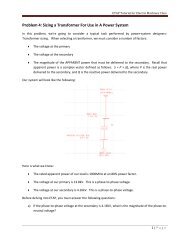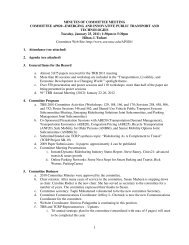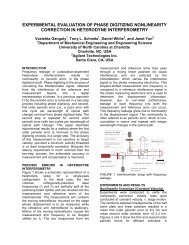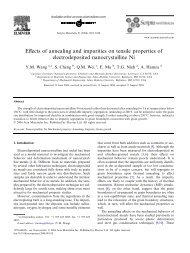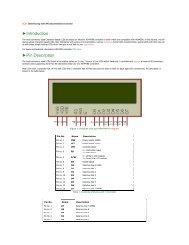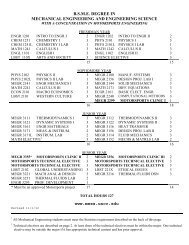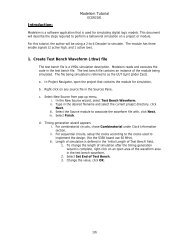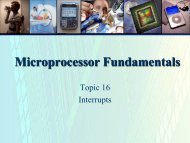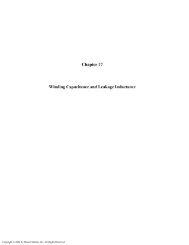ELET 3132L - Lab #1
ELET 3132L - Lab #1
ELET 3132L - Lab #1
You also want an ePaper? Increase the reach of your titles
YUMPU automatically turns print PDFs into web optimized ePapers that Google loves.
24. Left click once on Auto-Separate then left click once on Apply then left click once on OK.<br />
You may also want to make your plot window larger and reverse the background. Your plot<br />
should now look like:<br />
Figure 11: All Traces<br />
25. Choose File→Print to print the plot for your lab report. Close the plot window. Choose<br />
File→Print to print the schematic for your lab report. Choose File→Save All to save the<br />
entire DTL project in case you want to refer to it later. Close MultiSIM for now.<br />
SIMULATION (Part 2): PSpice<br />
1. Now you will perform a similar simulation using PSpice. To start PSpice, select Start→All<br />
Programs→MosaicXP→Engineering→Electrical→Cadence PSpice→Capture CIS. It can<br />
take a half-minute or so to start (depends on how busy the MOSAIC network is). Eventually<br />
you will see a dialog box as Capture starts. Pick the PCB Design Studio with Capture CIS<br />
choice. Capture CIS is the schematic entry point to PSpice.<br />
Figure 12: Suite Selection<br />
<strong>ELET</strong> <strong>3132L</strong> Experiment <strong>#1</strong> 8 of 25