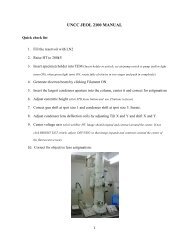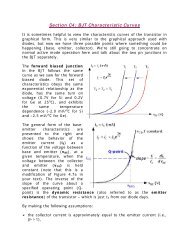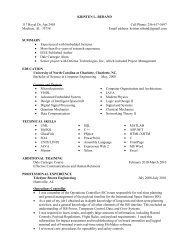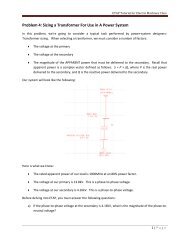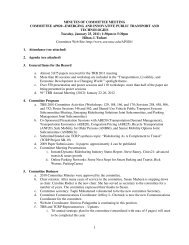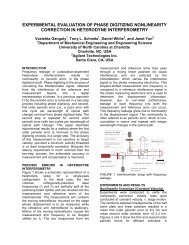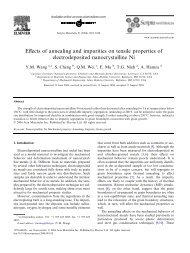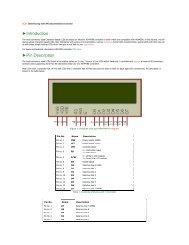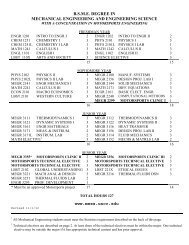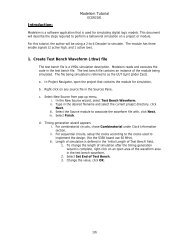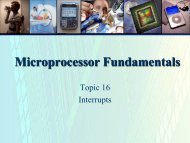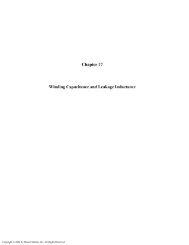ELET 3132L - Lab #1
ELET 3132L - Lab #1
ELET 3132L - Lab #1
Create successful ePaper yourself
Turn your PDF publications into a flip-book with our unique Google optimized e-Paper software.
10. Other useful operations on this menu include Properties (this is how you change the voltage<br />
on a battery or the frequency of a clock), Cut Copy Paste Delete can be used to copy selected<br />
components (saves time from having to go all the way through the menu system) and Font<br />
can be used to alter the size and appearance of text associated with the component.<br />
11. After flipping the two diodes on the left, add the two resistors. Resistors are in the Basic<br />
component group. Notice when you select RESISTOR there are two more drop down menus<br />
at the top of the dialog box – one is labeled Filter and is used to show either ALL, Ω, kΩ, or<br />
MΩ. You need to place a 4.7kΩ resistor so choose kΩ. The other drop down is for tolerance<br />
– the default of 5% is fine for digital work. Put the two resistors on the schematic and rotate<br />
them correctly.<br />
12. Now you need a power source. Choose Place →Component… again then select Sources and<br />
DC_Power to get a battery. Place it on the schematic then use the Properties item to change<br />
the voltage from 12 to 5. (You can also double left click on 12 then type in 5 and Enter.)<br />
13. Now you need to add two inputs to your circuit. In real life you could use switches but for<br />
simulation we will hook up two clocks – one for each input – and run them at different<br />
frequencies. That way we will generate all possible input patterns quickly. Choose<br />
Place→Component… then Sources→SIGNAL_VOLTAGE→CLOCK_VOLTAGE to place<br />
a clock generator. Add a second clock generator so you have one for each input.<br />
14. You must change the frequency on one of the clock generators. You could left click then<br />
right click then select Properties like you did with the battery. But there is a faster way. Just<br />
double left click on the text you want to change – in this case the leftmost one. So put the<br />
cursor arrow on top of the 1kHz frequency for the leftmost clock generator and double left<br />
click. Type in 2 in the dialog box and click OK. At this point your schematic should look<br />
something like:<br />
Figure 5: Component Placement<br />
<strong>ELET</strong> <strong>3132L</strong> Experiment <strong>#1</strong> 4 of 25