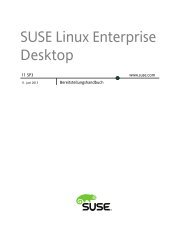SUSE Linux Enterprise Server Starter System for System z ...
SUSE Linux Enterprise Server Starter System for System z ...
SUSE Linux Enterprise Server Starter System for System z ...
You also want an ePaper? Increase the reach of your titles
YUMPU automatically turns print PDFs into web optimized ePapers that Google loves.
A link to NOVSTART 19F (installation and helpful operations tools)<br />
A link to MAINT 190 (<strong>for</strong> use by CMS)<br />
Comments on recommended minidisk sizes and virtual address patterns.<br />
– 0191 (<strong>for</strong> CMS startup and configuration use)<br />
– 0150-015F (<strong>Linux</strong> disks)<br />
Starting the Install Process<br />
– 0160-016F (Swap space, created via DEFINE VDISK or SWAPGEN)<br />
– 0170-017F (Additional <strong>Linux</strong> disks if needed)<br />
Actual minidisks should be added using your local directory maintenance procedures.<br />
NOVSTART 19F also contains some helpful tools <strong>for</strong> starting the installation process:<br />
SLES Run this EXEC to send the standard installation kernel text decks to the<br />
virtual reader of the new guest and IPL from the virtual reader. This EXEC<br />
should be run from the new virtual machine you are installing.<br />
The SLES exec can also be used to start a damaged system to effect repairs.<br />
SWAPGEN SWAPGEN provides a simple method of <strong>for</strong>matting and utilizing virtual<br />
disk in memory (VDISK) <strong>for</strong> <strong>Linux</strong> swap space.<br />
These tools should be available to all <strong>Linux</strong> guests installed from the starter system.<br />
To start the install, follow these steps:<br />
1. Create a new z/VM userid based on CLIENT SAMPDIR (as described above).<br />
2. Log in as the new z/VM userid via tn3270.<br />
3. Format the minidisk at virtual address 0191 by typing:<br />
FORMAT 191 A<br />
The label of the minidisk is not important.<br />
4. Access NOVSTART 19F by typing ACCESS 19F Q<br />
5. Copy the sample PROFILE EXEC from NOVSTART 19F by typing: COPYFILE<br />
PROFILE SAMPEXEC Q PROFILE EXEC A<br />
6. Start the installation process by typing SLES<br />
The install process will begin.<br />
The remainder of the installation process will proceed as described in the Novell documentation.<br />
You should respond to the prompts similar to the following:<br />
Select 4) Start Installation of <strong>System</strong><br />
Select 1) Start Installation or Update<br />
Select 2) Network<br />
Select your desired installation method (see “Specifying the Install <strong>Server</strong> Address<br />
and Install Method” on page 31)<br />
Select 1) OSA-2 or OSA Express as the network device.<br />
30 Installing the <strong>SUSE</strong> <strong>Linux</strong> <strong>Enterprise</strong> <strong>Server</strong> <strong>Starter</strong> <strong>System</strong> <strong>for</strong> <strong>System</strong> z