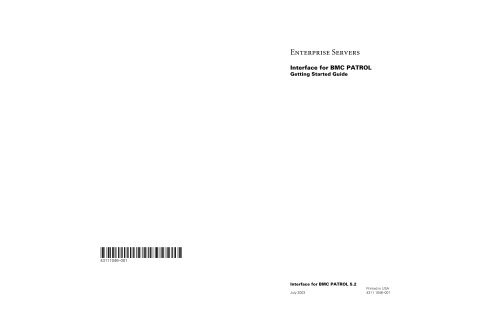Interface for BMC PATROL Getting Started Guide - Public Support ...
Interface for BMC PATROL Getting Started Guide - Public Support ...
Interface for BMC PATROL Getting Started Guide - Public Support ...
Create successful ePaper yourself
Turn your PDF publications into a flip-book with our unique Google optimized e-Paper software.
*43111046-001*<br />
43111046–001<br />
Enterprise Servers<br />
<strong>Interface</strong> <strong>for</strong> <strong>BMC</strong> <strong>PATROL</strong><br />
<strong>Getting</strong> <strong>Started</strong> <strong>Guide</strong><br />
<strong>Interface</strong> <strong>for</strong> <strong>BMC</strong> <strong>PATROL</strong> 5.2<br />
Printed in USA<br />
July 2003 4311 1046–001
Enterprise Servers<br />
<strong>Interface</strong> <strong>for</strong> <strong>BMC</strong> <strong>PATROL</strong><br />
<strong>Getting</strong> <strong>Started</strong> <strong>Guide</strong><br />
© 2003 Unisys Corporation.<br />
All rights reserved.<br />
<strong>Interface</strong> <strong>for</strong> <strong>BMC</strong> <strong>PATROL</strong> 5.2<br />
Printed in USA<br />
July 2003 4311 1046–001<br />
UNISYS
NO WARRANTIES OF ANY NATURE ARE EXTENDED BY THIS DOCUMENT. Any product or related<br />
in<strong>for</strong>mation described herein is only furnished pursuant and subject to the terms and conditions of a duly<br />
executed agreement to purchase or lease equipment or to license software. The only warranties made by<br />
Unisys, if any, with respect to the products described in this document are set <strong>for</strong>th in such agreement.<br />
Unisys cannot accept any financial or other responsibility that may be the result of your use of the<br />
in<strong>for</strong>mation in this document or software material, including direct, special, or consequential damages.<br />
You should be very careful to ensure that the use of this in<strong>for</strong>mation and/or software material complies<br />
with the laws, rules, and regulations of the jurisdictions with respect to which it is used.<br />
The in<strong>for</strong>mation contained herein is subject to change without notice. Revisions may be issued to advise<br />
of such changes and/or additions.<br />
Notice to U.S. Government End Users: This is commercial computer software or hardware<br />
documentation developed at private expense. Use, reproduction, or disclosure by the Government is<br />
subject to the terms of Unisys standard commercial license <strong>for</strong> the products, and where applicable, the<br />
restricted/limited rights provisions of the contract data rights clauses.<br />
Correspondence regarding this publication can be e-mailed to doc@unisys.com.<br />
Unisys is a registered trademark of Unisys Corporation in the United States and other countries.<br />
All other brands and products referenced in this document are acknowledged to be the trademarks or<br />
registered trademarks of their respective holders.
Contents<br />
Section 1. What Is the <strong>Interface</strong> <strong>for</strong> <strong>BMC</strong> <strong>PATROL</strong>?<br />
What Can It Do? ................................................................................ 1–1<br />
Accessing Server Sentinel ....................................................... 1–2<br />
Where Do I Start?.............................................................................. 1–2<br />
Terminology in This <strong>Guide</strong>................................................................. 1–3<br />
Section 2. Preinstallation In<strong>for</strong>mation<br />
Software Requirements .................................................................... 2–1<br />
Enterprise Server ..................................................................... 2–1<br />
Management Server ................................................................ 2–1<br />
Minimum System Resource Requirements ...................................... 2–2<br />
<strong>Guide</strong>lines.......................................................................................... 2–2<br />
Section 3. Installing the <strong>Interface</strong> Product<br />
Section 4. Configuring the <strong>Interface</strong> Product<br />
Section 5. Verifying Your Installation<br />
Section 6. <strong>Getting</strong> Help<br />
Unisys <strong>Interface</strong> <strong>for</strong> <strong>BMC</strong> <strong>PATROL</strong> Help........................................... 6–1<br />
<strong>BMC</strong> <strong>PATROL</strong> Help ........................................................................... 6–2<br />
4311 1046–001 iii
Contents<br />
Appendix A. Installation Files<br />
Index ...............................................................................................................1<br />
iv 4311 1046–001
Section 1<br />
What Is the <strong>Interface</strong> <strong>for</strong> <strong>BMC</strong> <strong>PATROL</strong>?<br />
The <strong>Interface</strong> <strong>for</strong> <strong>BMC</strong> <strong>PATROL</strong> software is designed <strong>for</strong> customers who use<br />
the <strong>PATROL</strong> product from <strong>BMC</strong> Software, Inc.<br />
<strong>PATROL</strong> enables you to monitor the various hardware devices and software<br />
resources that make up your enterprise. With the Unisys <strong>Interface</strong> <strong>for</strong> <strong>BMC</strong><br />
<strong>PATROL</strong>, you can incorporate the components and features of your Unisys<br />
enterprise servers into this comprehensive management system.<br />
This guide provides network administrators with the procedures <strong>for</strong> installing<br />
and setting up the <strong>Interface</strong> <strong>for</strong> <strong>BMC</strong> <strong>PATROL</strong> product.<br />
What Can It Do?<br />
The <strong>Interface</strong> <strong>for</strong> <strong>BMC</strong> <strong>PATROL</strong> enables you to do the following from a<br />
<strong>PATROL</strong> console:<br />
• Discover the individual components of your enterprise servers and then<br />
populate and customize the <strong>PATROL</strong> databases<br />
• Monitor enterprise servers configured with Windows, MCP, UnixWare,<br />
and OS 2200 partitions<br />
• View selected enterprise server Management In<strong>for</strong>mation Base (MIB)<br />
data<br />
• Launch a Web browser and access Server Sentinel<br />
• Launch many standard ClearPath MCP administration tools directly from<br />
the <strong>PATROL</strong> interface, including applications such as Administration<br />
Center, Security Center, and the Network Operations <strong>Interface</strong><br />
4311 1046–001 1–1
What Is the <strong>Interface</strong> <strong>for</strong> <strong>BMC</strong> <strong>PATROL</strong>?<br />
Accessing Server Sentinel<br />
A menu command on the <strong>PATROL</strong> console gives you access to the Unisys<br />
Server Sentinel navigation interface when Server Sentinel is installed on your<br />
server. To access Server Sentinel from the <strong>Interface</strong> <strong>for</strong> <strong>BMC</strong> <strong>PATROL</strong><br />
1. Right-click an enterprise server icon.<br />
2. From the menu, select KM Commands, and then click Server<br />
Sentinel.<br />
Note: To use this menu option, you must be running Server Sentinel 2.0<br />
software. If the server you select is running a previous version of Server<br />
Sentinel, choosing this option results in an error.<br />
Where Do I Start?<br />
This guide assumes that you are familiar with the <strong>BMC</strong> <strong>PATROL</strong> product. If<br />
necessary, refer to the documentation provided by <strong>BMC</strong> Software to learn<br />
about the features and operation of the <strong>BMC</strong> <strong>PATROL</strong> product.<br />
The organization of this guide suggests a good approach to getting started, as<br />
follows:<br />
1. Read this section to familiarize yourself with the Unisys <strong>Interface</strong> <strong>for</strong> <strong>BMC</strong><br />
<strong>PATROL</strong>. This brief description of the integration features will be useful<br />
when installing the interface product and understanding the basic<br />
operations.<br />
2. Read Section 2 to learn the <strong>Interface</strong> <strong>for</strong> <strong>BMC</strong> <strong>PATROL</strong> installation<br />
requirements.<br />
3. Follow the procedure in Section 3 to install and set up the Unisys<br />
extensions.<br />
4. Use the procedure in Section 4 to complete operations associated<br />
specifically with the Unisys extensions.<br />
5. Follow the procedure in Section 5 to verify your installation of the<br />
<strong>Interface</strong> <strong>for</strong> <strong>BMC</strong> <strong>PATROL</strong> software.<br />
6. Refer to Section 6, “<strong>Getting</strong> Help,” to learn how to get answers to any<br />
questions you might have.<br />
1–2 4311 1046–001
Terminology in This <strong>Guide</strong><br />
What Is the <strong>Interface</strong> <strong>for</strong> <strong>BMC</strong> <strong>PATROL</strong>?<br />
For simplicity, this guide uses the following terminology:<br />
• Enterprise server generally refers to all the Unisys server product lines<br />
that support this interface product.<br />
• Windows is used generically to refer to any of the Microsoft server-level<br />
Windows operating systems supported on your server.<br />
• Unisys applications refers to the set of Web-based and Windows-based<br />
applications that enable you to access Unisys management components<br />
as well as MCP resources and services from the workstation.<br />
4311 1046–001 1–3
What Is the <strong>Interface</strong> <strong>for</strong> <strong>BMC</strong> <strong>PATROL</strong>?<br />
1–4 4311 1046–001
Section 2<br />
Preinstallation In<strong>for</strong>mation<br />
Read the in<strong>for</strong>mation in this section be<strong>for</strong>e installing the <strong>Interface</strong> <strong>for</strong> <strong>BMC</strong><br />
<strong>PATROL</strong>.<br />
Software Requirements<br />
Enterprise Server<br />
To use the <strong>Interface</strong> <strong>for</strong> <strong>BMC</strong> <strong>PATROL</strong>, you must have the following Unisys<br />
system management software configured and running on your enterprise<br />
server:<br />
• Service Processor running Windows 2000 Professional<br />
• Unisys SNMP Entity MIB<br />
• Windows partitions running SMSAgent SNMP MIB<br />
• UnixWare partitions running Unix Per<strong>for</strong>mance Monitor SNMP MIB<br />
(UnixWare partitions are optional)<br />
Management Server<br />
To use the <strong>Interface</strong> <strong>for</strong> <strong>BMC</strong> <strong>PATROL</strong>, you must have the following <strong>BMC</strong><br />
<strong>PATROL</strong> software configured and running on your management server:<br />
• <strong>PATROL</strong> Agent version 3.4 or later (included in <strong>PATROL</strong> <strong>for</strong> Windows<br />
2000 Server)<br />
• <strong>PATROL</strong> Console version 3.4 or later<br />
4311 1046–001 2–1
Preinstallation In<strong>for</strong>mation<br />
Minimum System Resource Requirements<br />
The following table provides the minimum system requirements:<br />
Resource Minimum Requirements<br />
Plat<strong>for</strong>m Intel<br />
Agent operating system Windows 2000<br />
Console operating system Windows 2000<br />
Console browser Microsoft Internet Explorer 5.0 or later<br />
<strong>PATROL</strong> <strong>PATROL</strong> 3.4 or later<br />
Monitored operating system Windows<br />
SCO UnixWare<br />
Enterprise server Unisys Plat<strong>for</strong>m Management Software<br />
<strong>Guide</strong>lines<br />
• Non-English characters. Enterprise server names and partition<br />
names that contain non-English characters may not be properly<br />
discovered by <strong>PATROL</strong>. Be<strong>for</strong>e discovery, replace any non-English<br />
characters with English characters and remove unsupported symbols<br />
from object names.<br />
Do not use the Administrator account to install <strong>PATROL</strong> products because<br />
the administrator will own files created by <strong>PATROL</strong> and security problems<br />
could result.<br />
• License. You need a valid license to run <strong>PATROL</strong>.<br />
• <strong>PATROL</strong> Agents and consoles. You must install the <strong>PATROL</strong> Agents<br />
and consoles be<strong>for</strong>e installing the <strong>Interface</strong> <strong>for</strong> <strong>PATROL</strong> software. If they<br />
are not installed, see the <strong>PATROL</strong> <strong>for</strong> Windows 2000 Installation <strong>Guide</strong>.<br />
2–2 4311 1046–001
Section 3<br />
Installing the <strong>Interface</strong> Product<br />
Note: The <strong>Interface</strong> <strong>for</strong> <strong>BMC</strong> <strong>PATROL</strong> must be installed on the same host on<br />
which the <strong>PATROL</strong> console and a <strong>PATROL</strong> agent <strong>for</strong> Windows are installed.<br />
To install the <strong>Interface</strong> <strong>for</strong> <strong>BMC</strong> <strong>PATROL</strong><br />
1. Insert the Server Sentinel Management Server / Client Workstation<br />
Software CD-ROM in the CD-ROM drive. If the auto-run option is set, the<br />
Server Sentinel Management Server / Client Workstation Software CD-<br />
ROM (Installation Assistant) interface launches.<br />
If the auto-run option is not set, use Windows Explorer to navigate to the<br />
CD-ROM drive, and then double-click the setup.exe file.<br />
2. Choose Custom Management Server Installation.<br />
3. Choose <strong>Interface</strong> <strong>for</strong> <strong>BMC</strong> <strong>PATROL</strong>. The first screen of the<br />
installation wizard displays.<br />
Note: To view documentation <strong>for</strong> this component, choose the<br />
documentation icon.<br />
4. Follow the instructions presented in the installation wizard. The<br />
installation copies files to the appropriate folders under the Program<br />
Files\<strong>BMC</strong> Software\<strong>PATROL</strong>. See Appendix A <strong>for</strong> a list of<br />
these directories and files.<br />
5. When installation is complete, start the <strong>BMC</strong> <strong>PATROL</strong> program.<br />
4311 1046–001 3–1
Installing the <strong>Interface</strong> Product<br />
3–2 4311 1046–001
Section 4<br />
Configuring the <strong>Interface</strong> Product<br />
To configure the <strong>Interface</strong> <strong>for</strong> <strong>BMC</strong> <strong>PATROL</strong>, follow this procedure:<br />
1. From a <strong>PATROL</strong> console, load the UNISYS_ES7000.kml knowledge<br />
module by choosing File from the main menu bar and then selecting<br />
Load KM. Under each host icon <strong>for</strong> the console system is a<br />
UNISYS_SNMP icon.<br />
2. Right-click a UNISYS_SNMP icon.<br />
3. From the menu, select KM Commands, and then click Discovery<br />
Setup. The UNISYS Discovery from Hostname dialog box appears.<br />
4. Configure the IP addresses <strong>for</strong> known enterprise servers as follows.<br />
Note: Do not configure the IP addresses of the partitions in an<br />
enterprise server; <strong>PATROL</strong> determines the partition IP addresses from<br />
MIB tables in the enterprise server Service Processor.<br />
a. To add an entry, click Add, and then click OK.<br />
b. To edit or delete an entry, highlight the entry, select Edit or Delete,<br />
and then click OK.<br />
c. If required, you can define multiple subnet ranges or parts of subnet<br />
ranges. A value of 0 in the subnet range automatically sets a<br />
maximum range by using the IP Address and Subnet Mask values.<br />
5. When you are done configuring enterprise server IP addresses, select<br />
Done, and then click OK.<br />
The changes are saved and discovery begins. Each enterprise server is<br />
discovered, and an appropriate icon is placed on the <strong>PATROL</strong> console<br />
desktop.<br />
4311 1046–001 4–1
Configuring the <strong>Interface</strong> Product<br />
4–2 4311 1046–001
Section 5<br />
Verifying Your Installation<br />
To verify the installation of your <strong>Interface</strong> <strong>for</strong> <strong>BMC</strong> <strong>PATROL</strong> software, confirm<br />
the following from the <strong>BMC</strong> <strong>PATROL</strong> console desktop pane or tree view:<br />
An icon <strong>for</strong> each known enterprise server is displayed on the <strong>PATROL</strong><br />
desktop.<br />
Additional icons <strong>for</strong> each partition are displayed when you double-click<br />
each enterprise server icon.<br />
Double-click each enterprise server icon and partition icon to access additional<br />
in<strong>for</strong>mation.<br />
4311 1046–001 5–1
Verifying Your Installation<br />
5–2 4311 1046–001
Section 6<br />
<strong>Getting</strong> Help<br />
This section describes the resources that are available if you have questions<br />
about the following:<br />
• <strong>Interface</strong> <strong>for</strong> <strong>BMC</strong> <strong>PATROL</strong><br />
• <strong>BMC</strong> <strong>PATROL</strong> agents and console<br />
Unisys <strong>Interface</strong> <strong>for</strong> <strong>BMC</strong> <strong>PATROL</strong> Help<br />
If you cannot find the in<strong>for</strong>mation you need in this guide, or if you want to<br />
know more about your enterprise server, contact us in any of the following<br />
ways:<br />
Call the Customer Hotline 1-800-328-0440<br />
Send e-mail to doc@unisys.com<br />
Visit our Web sites<br />
Contact your Unisys representative<br />
www.unisys.com/marketplace/ent<br />
www.unisys.com/hw/servers/clearpath<br />
To access the <strong>Interface</strong> <strong>for</strong> <strong>BMC</strong> <strong>PATROL</strong> help, select an enterprise server<br />
icon, partition icon, or parameter icon, and then select <strong>Interface</strong> <strong>for</strong> <strong>BMC</strong><br />
<strong>PATROL</strong> Help from the Command menu on the main menu bar.<br />
4311 1046–001 6–1
<strong>Getting</strong> Help<br />
<strong>BMC</strong> <strong>PATROL</strong> Help<br />
If you have questions about the operation or support of the <strong>BMC</strong> <strong>PATROL</strong><br />
product, refer to any of the following:<br />
• Product documentation provided by <strong>BMC</strong> <strong>PATROL</strong><br />
• <strong>BMC</strong> <strong>PATROL</strong> online help. To access the <strong>BMC</strong> <strong>PATROL</strong> help, click Help<br />
in the menu bar.<br />
• <strong>BMC</strong> <strong>PATROL</strong> Web site: www.devcon.bmc.com<br />
6–2 4311 1046–001
Appendix A<br />
Installation Files<br />
The Unisys Knowledge Module files and the associated files that make up the<br />
<strong>Interface</strong> <strong>for</strong> <strong>BMC</strong> <strong>PATROL</strong> product are copied to the appropriate folders<br />
under Program Files/<strong>BMC</strong> Software/Patrol.<br />
The following table lists the files copied to your system during the installation<br />
of the interface product.<br />
Directory File Name<br />
lib/help/winhelp 4311046-000.pdf<br />
UnisysForPatrol.cnt<br />
UnisysForPatrol.hlp<br />
UnisysForPatrol.hh<br />
lib/knowledge UNISYS_2200_MEMORY.km<br />
UNISYS_2200_PARTS_SNMP.km<br />
UNISYS_2200_PROCESSOR.km<br />
UNISYS_7000_SNMP.km<br />
UNISYS_CPU_SNMP.km<br />
UNISYS_DISKS_SNMP.km<br />
UNISYS_7000.kml<br />
UNISYS_ESCMGR_SNMP.km<br />
UNISYS_MCP_DISKS.km<br />
UNISYS_MCP_MEMORY.km<br />
UNISYS_PARTS_SNMP.km<br />
UNISYS_MCP_PROCESSOR.km<br />
UNISYS_SNMP.km<br />
UNISYS_UNIX_PARTS_SNMP.km<br />
UNISYS_WIN_PARTS_SNMP.km<br />
4311 1046–001 A–1
Installation Files<br />
Directory File Name<br />
lib/images UNISYS1.bmp<br />
UNISYS2200_OK.bmk<br />
UNISYS2200_OK.bmp<br />
UNISYS7000.bmk<br />
UNISYS7000.bmp<br />
UNISYS7000_OK.bmp<br />
UNISYS7000_WARN.bmk<br />
UNISYS7000_WARN.bmp<br />
UNISYScpu_OK.bmk<br />
UNISYScpu_OK.bmp<br />
UNISYScpu_WARN.bmk<br />
UNISYScpu_WARN.bmp<br />
UNISYScritical.bmp<br />
UNISYSdisk_OK.bmk<br />
UNISYSdisk_OK.bmp<br />
UNISYSdisk_WARN.bmk<br />
UNISYSdisk_WARN.bmp<br />
UNISYSexclaimation.bmp<br />
UNISYSGeneric_OK.bmk<br />
UNISYSGeneric_OK.bmp<br />
UNISYSGeneric_WARN.bmk<br />
UNISYSGeneric_WARN.bmp<br />
UNISYSin<strong>for</strong>mayion.bmp<br />
UNISYSSMCP_OK.bmk<br />
UNISYSSMCP_OK.bmp<br />
UNISYSSMCP_WARN.bmk<br />
UNISYSSMCP_WARN.bmp<br />
UNISYSmemory_OK.bmk<br />
UNISYSmemory_OK.bmp<br />
UNISYSmemory_WARN.bmk<br />
UNISYSmemory_WARN.bmp<br />
UNISYSquestion.bmp<br />
UNISYSUNIXPART_OK.bmk<br />
UNISYSUNIXPART_OK.bmp<br />
UNISYSUNIXPART_WARN.bmk<br />
UNISYSUNIXPART_WARN.bmp<br />
UNISYSWINPART_OK.bmk<br />
UNISYSWINPART_OK.bmp<br />
UNISYSWINPART_WARN.bmk<br />
UNISYSWINPART_WARN.bmp<br />
Lib/pal UNISYSCommonLib.lib<br />
UNISYSCommonLib.psl<br />
A–2 4311 1046–001
Directory File Name<br />
Unisys CallBrowser.exe<br />
CenterLaunch.exe<br />
launch.exe<br />
Installation Files<br />
4311 1046–001 A–3
Installation Files<br />
A–4 4311 1046–001
Index<br />
C<br />
configuration instructions, 4-1<br />
H<br />
help, 6-1<br />
I<br />
installation<br />
files, A-1<br />
guidelines, 2-2<br />
<strong>PATROL</strong> agent requirements, 2-1<br />
requirements, 2-1<br />
software requirements, 2-1<br />
verifying, 5-1<br />
<strong>Interface</strong> <strong>for</strong> <strong>BMC</strong> <strong>PATROL</strong><br />
configuring, 4-1<br />
definition, 1-1<br />
features, 1-1<br />
installing, 3-1<br />
L<br />
license, 2-2<br />
N<br />
non-English characters, 2-2<br />
4311 1046–001 Index–1<br />
P<br />
<strong>PATROL</strong> agent requirements, 2-1<br />
pre-installation guidelines, 2-2<br />
R<br />
requirements, software, 2-1<br />
S<br />
Server Sentinel, accessing, 1-2<br />
System resource requirements,<br />
minimum, 2-2<br />
V<br />
verifying installation, 5-1
Index<br />
Index–2 4311 1046–001