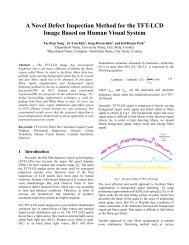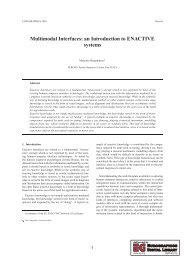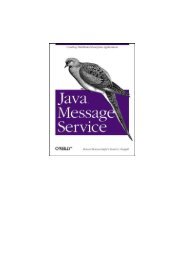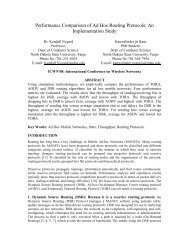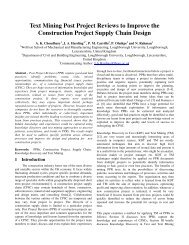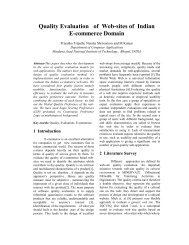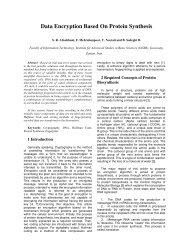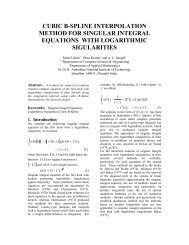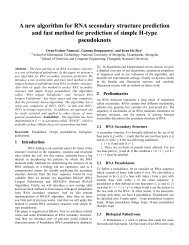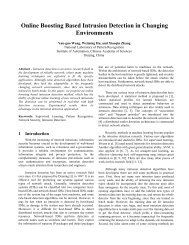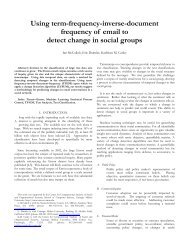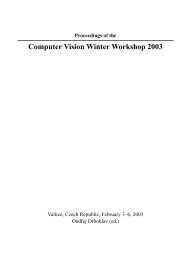- Page 2 and 3:
Java I/O Elliotte Rusty Harold Publ
- Page 4 and 5:
III: Filter Streams ...............
- Page 6 and 7:
V: Appendixes .....................
- Page 8 and 9:
Preface Java I/O In many ways this
- Page 10 and 11:
Java I/O operations from moving byt
- Page 12 and 13:
Chapter 9 Chapter 10 Java I/O Chapt
- Page 14 and 15:
Chapter 17 Java I/O lining up the d
- Page 16 and 17:
Security Issues Java I/O I don't kn
- Page 18 and 19:
Java I/O Finally, although many of
- Page 20 and 21:
Part I: Basic I/O Java I/O 13
- Page 22 and 23:
Java I/O The word stream is derived
- Page 24 and 25:
Java I/O The java.util.jar package
- Page 26 and 27:
Java I/O For instance, according to
- Page 28 and 29:
Java I/O Java understands several d
- Page 30 and 31:
Java I/O commonly use an eight-bit
- Page 32 and 33:
Java I/O For the most part, these c
- Page 34 and 35:
Figure 1.1. An xterm console on Uni
- Page 36 and 37:
Java I/O If you absolutely must use
- Page 38 and 39:
Java I/O in Apple's Macintosh Runti
- Page 40 and 41:
Java I/O to work inside a web brows
- Page 42 and 43:
Java I/O bit pattern to a particula
- Page 44 and 45:
Java I/O The output is the same as
- Page 46 and 47:
OutputStream out = new NullOutputSt
- Page 48 and 49:
Figure 2.1. The StreamedTextArea co
- Page 50 and 51:
Java I/O When you call read(), you
- Page 52 and 53:
Java I/O try { byte[] b = new byte[
- Page 54 and 55:
Java I/O Once you have closed an in
- Page 56 and 57:
public class StreamCopier { } publi
- Page 58 and 59:
Chapter 4. File Streams Java I/O Un
- Page 60 and 61:
} } for (int i = 0; i < args.length
- Page 62 and 63:
Java I/O The FileOutputStream class
- Page 64 and 65:
Java I/O ASCII format is the defaul
- Page 66 and 67:
} } } Java I/O if (hex >= 16) Syste
- Page 68 and 69:
Java I/O Finally, many HTML files c
- Page 70 and 71:
Java I/O In particular, URL connect
- Page 72 and 73:
Java I/O Example 5.3 uses these ste
- Page 74 and 75:
Java I/O many available ports but o
- Page 76 and 77:
Java I/O inspecting the port. It kn
- Page 78 and 79:
} } } String response = "Hello " +
- Page 80 and 81:
} public void actionPerformed(Actio
- Page 82 and 83:
Chapter 6. Filter Streams Java I/O
- Page 84 and 85:
Java I/O output stream, out. Among
- Page 86 and 87:
Java I/O SourceFile???StringExtract
- Page 88 and 89:
6.3 Buffered Streams Java I/O Buffe
- Page 90 and 91:
public boolean markSupported() Java
- Page 92 and 93:
The compiler rewrites this complica
- Page 94 and 95:
public class TeeCopier { } public s
- Page 96 and 97:
} } try { FileInputStream fin = new
- Page 98 and 99:
} public int available() throws IOE
- Page 100 and 101:
public class HexFilter extends Dump
- Page 102 and 103:
} } StreamCopier.copy(in, out); in.
- Page 104 and 105:
Java I/O the java.io.DataOutput int
- Page 106 and 107:
Java I/O Although other schemes are
- Page 108 and 109:
} public static void main(String ar
- Page 110 and 111:
Java I/O Since Java has no unsigned
- Page 112 and 113:
dout.close(); } catch (IOException
- Page 114 and 115:
Java I/O The DataInputStream class
- Page 116 and 117:
Java I/O The readLine() method read
- Page 118 and 119:
7.7 Miscellaneous Methods Java I/O
- Page 120 and 121:
public synchronized void write(int
- Page 122 and 123:
** * Writes a 4 byte Java float to
- Page 124 and 125:
} * possible that this number is te
- Page 126 and 127:
*/ public byte readByte(int b) thro
- Page 128 and 129:
} Java I/O long byte4 = in.read();
- Page 130 and 131:
7.9 Thread Safety Java I/O The Litt
- Page 132 and 133:
public static void main(String[] ar
- Page 134 and 135:
Table 7.2. Command-Line Switches fo
- Page 136 and 137:
} protected void fill() throws IOEx
- Page 138 and 139:
Chapter 8. Streams in Memory Java I
- Page 140 and 141:
UDP Byte array input and output str
- Page 142 and 143:
} } try { // So that the buffer doe
- Page 144 and 145:
Java I/O Otherwise, these classes j
- Page 146 and 147:
} } catch (IOException e) { // prob
- Page 148 and 149:
Java I/O legally unencumbered—tha
- Page 150 and 151:
Java I/O if it doesn't, it will com
- Page 152 and 153:
Java I/O The first method fills the
- Page 154 and 155:
public class DirectDeflater { } pub
- Page 156 and 157:
9.1.2.1 Constructing inflaters Ther
- Page 158 and 159:
9.1.2.7 An example Java I/O Example
- Page 160 and 161:
Java I/O stream itself, without hav
- Page 162 and 163:
Java I/O Each inflater input stream
- Page 164 and 165:
Java I/O This writes all remaining
- Page 166 and 167:
} } } FileOutputStream fout = new F
- Page 168 and 169:
} } } catch (IOException e) {System
- Page 170 and 171:
Java I/O Normally, the name argumen
- Page 172 and 173:
% java FancyZipLister temp.zip test
- Page 174 and 175:
Java I/O All high-order Unicode byt
- Page 176 and 177:
Java I/O the files to be stored in
- Page 178 and 179:
9.3.3.2 Open the next zip entry Jav
- Page 180 and 181:
Java I/O Better checksum schemes us
- Page 182 and 183:
} } int b; while ((b = in.read()) !
- Page 184 and 185:
Java I/O example, under Unix, to ma
- Page 186 and 187:
Java I/O archive. If the signatures
- Page 188 and 189:
Java I/O public JarFile(String file
- Page 190 and 191:
Java I/O The java.util.jar.Attribut
- Page 192 and 193:
9.5.7 Manifest Java I/O What the ja
- Page 194 and 195:
public ZipEntry getNextEntry() thro
- Page 196 and 197:
Java I/O so throw a java.lang.Unsup
- Page 198 and 199:
within the space of the next few li
- Page 200 and 201:
Chapter 10. Cryptographic Streams J
- Page 202 and 203:
Java I/O • It should be difficult
- Page 204 and 205:
Figure 10.1. The four steps to calc
- Page 206 and 207:
Java I/O you only want to detect si
- Page 208 and 209:
public void reset() Java I/O In pra
- Page 210 and 211:
Java I/O After each successful call
- Page 212 and 213:
} byte[] result = md.digest(); for
- Page 214 and 215:
} } catch (Exception e) {System.err
- Page 216 and 217:
public class EasyFileDigest { publi
- Page 218 and 219:
Java I/O them your encryption (publ
- Page 220 and 221:
Java I/O DES, triple DES (DESede),
- Page 222 and 223:
IDEA RC2 RC4 Blowfish Java I/O The
- Page 224 and 225:
Figure 10.2. Encrypting data Java I
- Page 226 and 227:
} } catch (NoSuchAlgorithmException
- Page 228 and 229:
} } Java I/O } catch (InvalidKeySpe
- Page 230 and 231:
SecretKey blowfishKey = blowfishKey
- Page 232 and 233:
Java I/O public final byte[] doFina
- Page 234 and 235:
Java I/O A CipherInputStream object
- Page 236 and 237:
10.6.2 CipherOutputStream CipherOut
- Page 238 and 239:
} } byte[] newDigest = sha.digest()
- Page 240 and 241:
} } else if (args[firstFile].equals
- Page 242 and 243:
Java I/O Note how little we had to
- Page 244 and 245:
Chapter 11. Object Serialization Ja
- Page 246 and 247:
Java I/O To write an object onto a
- Page 248 and 249:
Java I/O Needless to say, this is a
- Page 250 and 251:
Java I/O java.awt.image.renderable
- Page 252 and 253:
Java I/O are not serializable, then
- Page 254 and 255:
11.5.1.5 Making nonserializable fie
- Page 256 and 257:
Java I/O output streams, but DataIn
- Page 258 and 259:
Figure 11.2. The serialver GUI Java
- Page 260 and 261:
public SerializableZipFile(File fil
- Page 262 and 263:
public class NetworkWindow extends
- Page 264 and 265:
private void writeObject(ObjectOutp
- Page 266 and 267:
} } Vector v = (Vector) oin.readObj
- Page 268 and 269:
Java I/O the resolveClass() method
- Page 270 and 271:
Example 11.6. Person import java.ut
- Page 272 and 273:
public class SealedPoint { } public
- Page 274 and 275: Chapter 12. Working with Files Java
- Page 276 and 277: Java I/O not begin with an @. Under
- Page 278 and 279: Java I/O placing a minus sign befor
- Page 280 and 281: Java I/O rush to snap up all the go
- Page 282 and 283: System Properties System properties
- Page 284 and 285: Java I/O complete list of the ASCII
- Page 286 and 287: Win32 index.html MacOS index.html N
- Page 288 and 289: Java I/O The path argument should b
- Page 290 and 291: Java I/O assume the array returned
- Page 292 and 293: Example 12.2. Paths import java.io.
- Page 294 and 295: String canonicalPath = f.getCanonic
- Page 296 and 297: Java I/O The isHidden() method, onl
- Page 298 and 299: 12.3.4 Manipulating Files Java I/O
- Page 300 and 301: fin.close(); src.delete(); Java I/O
- Page 302 and 303: public int hashCode() public boolea
- Page 304 and 305: public class DirList { } File direc
- Page 306 and 307: 12.4 Filename Filters Java I/O You
- Page 308 and 309: } } for (int i = 0; i < htmlFiles.l
- Page 310 and 311: public RandomAccessFile(File file,
- Page 312 and 313: Java I/O • Do not parse pathnames
- Page 314 and 315: Figure 13.2. Motif standard Open di
- Page 316 and 317: Java I/O Example 13.1 is a program
- Page 318 and 319: } } // Work around annoying AWT non
- Page 320 and 321: } // Clean up our windows, they won
- Page 322 and 323: 13.2.2 Displaying File Choosers Jav
- Page 326 and 327: Figure 13.4. The choosable file fil
- Page 328 and 329: Example 13.7. JavaChooser import ja
- Page 330 and 331: 13.2.7 Selecting Directories Java I
- Page 332 and 333: public void setFileView(fileView) p
- Page 334 and 335: 13.2.12.1 Action events Java I/O Wh
- Page 336 and 337: public TextFilePreview(JFileChooser
- Page 338 and 339: 13.3 File Viewer, Part 6 Java I/O W
- Page 340 and 341: } } } theView.setText(""); OutputSt
- Page 342 and 343: } } return deflated.isSelected(); p
- Page 344 and 345: Java I/O Chapter 14. Multilingual C
- Page 346 and 347: Java I/O the upper 128 characters o
- Page 348 and 349: makeBlock("Telugu", 0x0C00, 0x0C7F)
- Page 350 and 351: } } for (int i = 0; i < names.lengt
- Page 352 and 353: 14.3 Unicode Escapes Java I/O Curre
- Page 354 and 355: 0 0 0 0 0 x10 x9 x8 x7 x6 x5 x4 x3
- Page 356 and 357: Character g = new Character('g'); C
- Page 358 and 359: Java I/O two Latin letters. In uppe
- Page 360 and 361: Java I/O tie, and a few similar cha
- Page 362 and 363: Java I/O The most common type of ch
- Page 364 and 365: Java I/O encoding into a new file c
- Page 366 and 367: Java I/O String openingLineInUnicod
- Page 368 and 369: Java I/O For example, given some Wr
- Page 370 and 371: The flush() and close() methods flu
- Page 372 and 373: 15.4 The InputStreamReader Class Th
- Page 374 and 375:
Java I/O Similarly, to write text i
- Page 376 and 377:
Java I/O These methods behave like
- Page 378 and 379:
Java I/O Since string objects are i
- Page 380 and 381:
This class has three constructors t
- Page 382 and 383:
Do not use the newLine() method if
- Page 384 and 385:
Example 15.5. The cat Program impor
- Page 386 and 387:
There are four constructors in this
- Page 388 and 389:
PipedReader pr = new PipedReader();
- Page 390 and 391:
Example 15.7. SourceReader package
- Page 392 and 393:
Java I/O question is what to do if
- Page 394 and 395:
Java I/O numeric data. If they choo
- Page 396 and 397:
} public boolean isText() { if (thi
- Page 398 and 399:
default: } } else { LittleEndianInp
- Page 400 and 401:
public void init() { } this.addWind
- Page 402 and 403:
Chapter 16. Formatted I/O with java
- Page 404 and 405:
Java I/O variable salary 12 places
- Page 406 and 407:
Hebrew Hebrew Israel iw Hungarian R
- Page 408 and 409:
For example: Java I/O NumberFormat
- Page 410 and 411:
public void setMaximumIntegerDigits
- Page 412 and 413:
Java I/O Like other aspects of text
- Page 414 and 415:
Example 16.5. PercentTable import j
- Page 416 and 417:
Java I/O align the decimal points i
- Page 418 and 419:
Figure 16.1. The PrettiestTable app
- Page 420 and 421:
Java I/O This whole class is just a
- Page 422 and 423:
Java I/O Most number formats are in
- Page 424 and 425:
public int getMultiplier() public v
- Page 426 and 427:
Arabic (Saudi Arabia) Arabic (Sudan
- Page 428 and 429:
Slovak #,##0.### -1 234,56 #,##0.00
- Page 430 and 431:
16.6.2.1 Utility methods Java I/O F
- Page 432 and 433:
** * Concrete class for formatting
- Page 434 and 435:
} String integerField = digits.subs
- Page 436 and 437:
Chapter 17. The Java Communications
- Page 438 and 439:
javax.comm.CommPortIdentifier@be4c9
- Page 440 and 441:
} } } switch(com.getPortType()) { c
- Page 442 and 443:
Java I/O In this example, you see t
- Page 444 and 445:
17.2.5 Registering Ports For comple
- Page 446 and 447:
} public void run() { } try { byte[
- Page 448 and 449:
Java I/O The output buffer size is
- Page 450 and 451:
Java I/O Here's the results for bot
- Page 452 and 453:
Java I/O If the requested values ar
- Page 454 and 455:
Figure 17.1. PC DB-25 serial port t
- Page 456 and 457:
public abstract void setRTS(boolean
- Page 458 and 459:
Java I/O Steps 1 and 2 should be fa
- Page 460 and 461:
Java I/O standard messages on other
- Page 462 and 463:
Java I/O serial port events: when t
- Page 464 and 465:
17.5.5.3 Step 3 Java I/O In many ci
- Page 466 and 467:
Appendix A. Additional Resources Ja
- Page 468 and 469:
A.5 Data Compression Java I/O Java
- Page 470 and 471:
Java I/O "Developing International
- Page 472 and 473:
Appendix B. Character Sets Java I/O
- Page 474 and 475:
151 epa (end of guarded area) 183
- Page 476 and 477:
Java I/O Cp857 DOS ASCII plus Turki
- Page 478 and 479:
Java I/O As extensive as this list