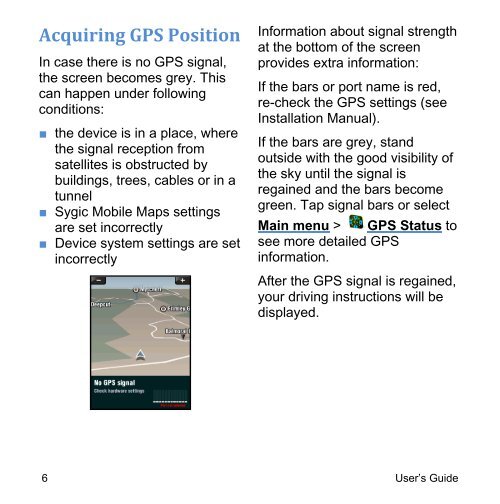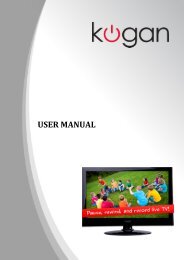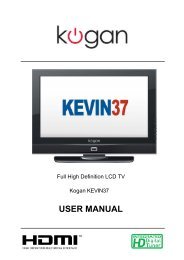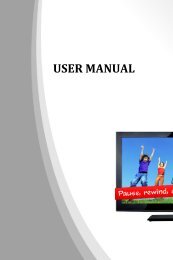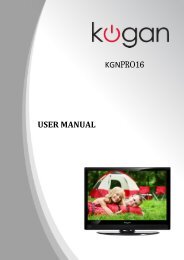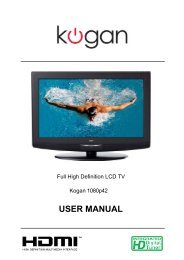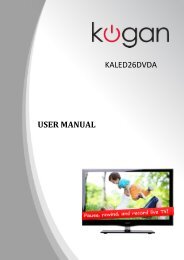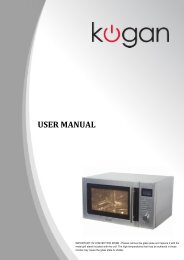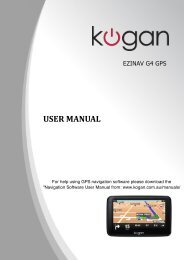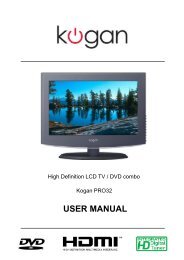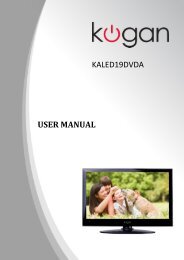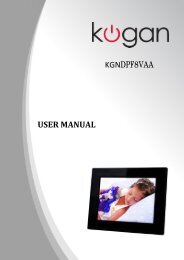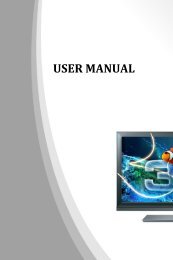User Guide for Sygic Mobile Maps - Kogan
User Guide for Sygic Mobile Maps - Kogan
User Guide for Sygic Mobile Maps - Kogan
Create successful ePaper yourself
Turn your PDF publications into a flip-book with our unique Google optimized e-Paper software.
Acquiring GPS Position<br />
In case there is no GPS signal,<br />
the screen becomes grey. This<br />
can happen under following<br />
conditions:<br />
■ the device is in a place, where<br />
the signal reception from<br />
satellites is obstructed by<br />
buildings, trees, cables or in a<br />
tunnel<br />
■ <strong>Sygic</strong> <strong>Mobile</strong> <strong>Maps</strong> settings<br />
are set incorrectly<br />
■ Device system settings are set<br />
incorrectly<br />
In<strong>for</strong>mation about signal strength<br />
at the bottom of the screen<br />
provides extra in<strong>for</strong>mation:<br />
If the bars or port name is red,<br />
re-check the GPS settings (see<br />
Installation Manual).<br />
If the bars are grey, stand<br />
outside with the good visibility of<br />
the sky until the signal is<br />
regained and the bars become<br />
green. Tap signal bars or select<br />
Main menu > GPS Status to<br />
see more detailed GPS<br />
in<strong>for</strong>mation.<br />
After the GPS signal is regained,<br />
your driving instructions will be<br />
displayed.<br />
6 <strong>User</strong>‟s <strong>Guide</strong>