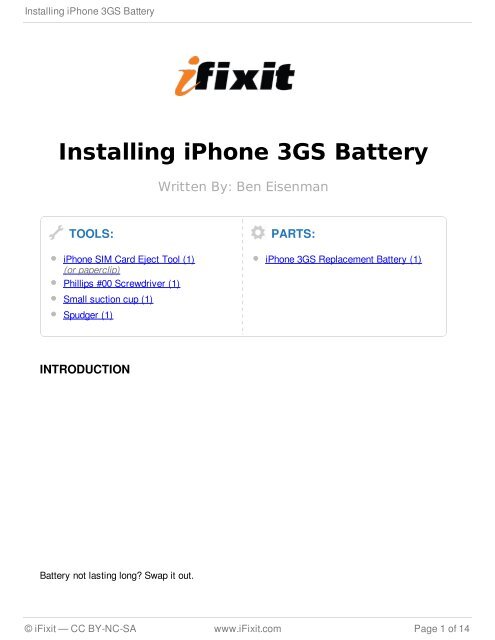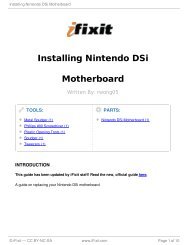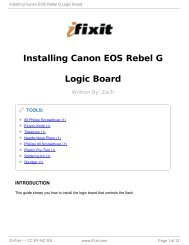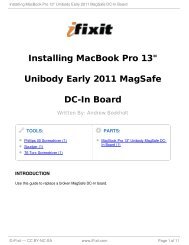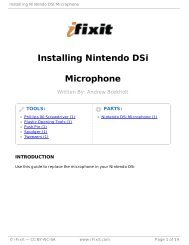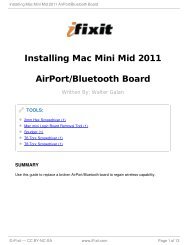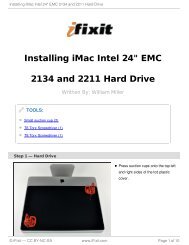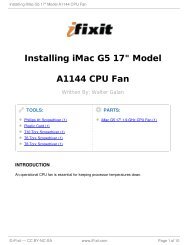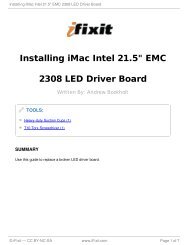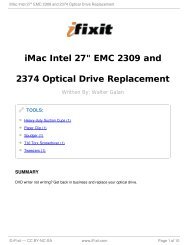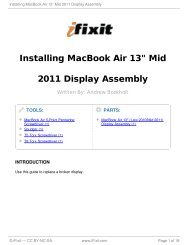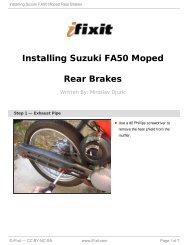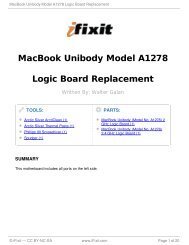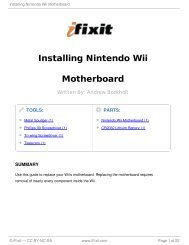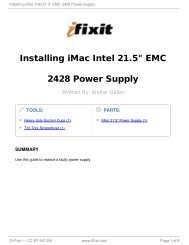Installing iPhone 3GS Battery - iFixit
Installing iPhone 3GS Battery - iFixit
Installing iPhone 3GS Battery - iFixit
Create successful ePaper yourself
Turn your PDF publications into a flip-book with our unique Google optimized e-Paper software.
<strong>Installing</strong> <strong>iPhone</strong> <strong>3GS</strong> <strong>Battery</strong><br />
<strong>Installing</strong> <strong>iPhone</strong> <strong>3GS</strong> <strong>Battery</strong><br />
TOOLS:<br />
<strong>iPhone</strong> SIM Card Eject Tool (1)<br />
(or paperclip)<br />
Phillips #00 Screwdriver (1)<br />
Small suction cup (1)<br />
Spudger (1)<br />
INTRODUCTION<br />
<strong>Battery</strong> not lasting long? Swap it out.<br />
Written By: Ben Eisenman<br />
PARTS:<br />
<strong>iPhone</strong> <strong>3GS</strong> Replacement <strong>Battery</strong> (1)<br />
© <strong>iFixit</strong> — CC BY-NC-SA www.<strong>iFixit</strong>.com Page 1 of 14
<strong>Installing</strong> <strong>iPhone</strong> <strong>3GS</strong> <strong>Battery</strong><br />
Step 1 — <strong>Battery</strong><br />
Remove the two 3.7mm Phillips<br />
#00 screws from the dock-<br />
connector end of the <strong>iPhone</strong>.<br />
© <strong>iFixit</strong> — CC BY-NC-SA www.<strong>iFixit</strong>.com Page 2 of 14
<strong>Installing</strong> <strong>iPhone</strong> <strong>3GS</strong> <strong>Battery</strong><br />
Step 2<br />
Remove the metal handle from the<br />
suction cup. It's easier and safer to<br />
grip the suction cup's base instead<br />
of the metal handle.<br />
Be very careful when<br />
opening the <strong>iPhone</strong> so that<br />
the cables under the display are<br />
not severed.<br />
There is a rubber gasket<br />
between the silver front<br />
bezel and black display assembly.<br />
A bit of force is required in this<br />
step to separate the <strong>iPhone</strong>'s<br />
display assembly. It may help to<br />
rock the suction cup back and forth<br />
to remove the display assembly.<br />
Use a small suction cup near the<br />
Home button to gently pull up the<br />
bottom portion of the <strong>iPhone</strong>'s<br />
display assembly.<br />
If the display assembly is<br />
too damaged to allow the<br />
suction cup to adhere, tape with a<br />
strong adhesive such as duct tape<br />
or packing tape may be used.<br />
© <strong>iFixit</strong> — CC BY-NC-SA www.<strong>iFixit</strong>.com Page 3 of 14
<strong>Installing</strong> <strong>iPhone</strong> <strong>3GS</strong> <strong>Battery</strong><br />
Step 3<br />
Step 4<br />
The display assembly is still<br />
connected to the <strong>iPhone</strong> by<br />
several cables, so don't try to<br />
remove it entirely just yet.<br />
Rotate the display assembly up<br />
until it is at an angle of<br />
approximately 45 degrees.<br />
Continue to hold the display<br />
assembly with one hand, and use<br />
your other hand and a spudger to<br />
disconnect the black ribbon cable<br />
labeled "1". (Cable 1 is for the<br />
display)<br />
Be careful to insert the<br />
spudger from the left, as<br />
shown in the picture (UNDER<br />
THE RIBBON). If you try to pry<br />
up the ribbon from the right, you<br />
could damage the ribbon<br />
connector and need to replace<br />
the display!<br />
All connectors except the<br />
ribbon connector mentioned<br />
in step 6 release upwards.<br />
© <strong>iFixit</strong> — CC BY-NC-SA www.<strong>iFixit</strong>.com Page 4 of 14
<strong>Installing</strong> <strong>iPhone</strong> <strong>3GS</strong> <strong>Battery</strong><br />
Step 5<br />
Rotate the display assembly up<br />
until it is roughly vertical. This will<br />
allow easier access for<br />
disconnecting the remaining<br />
cables.<br />
Use a spudger to disconnect the<br />
black ribbon cable labeled "2".<br />
(Cable 2 is for the capacitative<br />
touch panel)<br />
© <strong>iFixit</strong> — CC BY-NC-SA www.<strong>iFixit</strong>.com Page 5 of 14
<strong>Installing</strong> <strong>iPhone</strong> <strong>3GS</strong> <strong>Battery</strong><br />
Step 6<br />
Please note: You may find<br />
on some non-American<br />
(Chinese, European) versions of<br />
the 3G that the flip up plastic tab<br />
does not exist. In this case you<br />
would slide the ribbon cable<br />
towards the screen until it is<br />
removed. When you assemble it,<br />
you would apply pressure to the<br />
ribbon to insert it back into the<br />
ribbon "socket."<br />
Some <strong>iPhone</strong>s may have<br />
the connector colors<br />
reversed (black plastic tab, white<br />
connector) for connector "3". Make<br />
sure you're flipping up the tab<br />
properly, otherwise you may<br />
damage the connector.<br />
Use a spudger to flip up the white<br />
plastic tab holding the ribbon cable<br />
"3" in place. The white tab will<br />
rotate up 90 degrees, releasing the<br />
ribbon cable.<br />
Slide the black ribbon cable out of<br />
its connector, and remove the<br />
display assembly from the <strong>iPhone</strong>.<br />
© <strong>iFixit</strong> — CC BY-NC-SA www.<strong>iFixit</strong>.com Page 6 of 14
<strong>Installing</strong> <strong>iPhone</strong> <strong>3GS</strong> <strong>Battery</strong><br />
Step 7<br />
Step 8<br />
Insert your SIM eject tool or a<br />
paper clip into the hole next to the<br />
headphone jack.<br />
Press down on the tool until the<br />
SIM card tray pops out.<br />
Grasp the SIM card tray and slide<br />
it out of the <strong>iPhone</strong>.<br />
Use a spudger to disconnect the<br />
ribbon cable labeled "4."<br />
© <strong>iFixit</strong> — CC BY-NC-SA www.<strong>iFixit</strong>.com Page 7 of 14
<strong>Installing</strong> <strong>iPhone</strong> <strong>3GS</strong> <strong>Battery</strong><br />
Step 9<br />
Step 10<br />
Use a spudger to disconnect the ribbon cable labeled "6."<br />
Use a spudger to disconnect the<br />
ribbon cable labeled "5."<br />
If you have an <strong>iPhone</strong> <strong>3GS</strong>, refer to the second picture and use a spudger to<br />
disconnect the ribbon cable labeled "7."<br />
© <strong>iFixit</strong> — CC BY-NC-SA www.<strong>iFixit</strong>.com Page 8 of 14
<strong>Installing</strong> <strong>iPhone</strong> <strong>3GS</strong> <strong>Battery</strong><br />
Step 11<br />
Carefully peel up the small sticker<br />
labeled "Do not remove."<br />
© <strong>iFixit</strong> — CC BY-NC-SA www.<strong>iFixit</strong>.com Page 9 of 14
<strong>Installing</strong> <strong>iPhone</strong> <strong>3GS</strong> <strong>Battery</strong><br />
Step 12<br />
Remove the following 8 screws:<br />
Five 2.3 mm Phillips #00 screws<br />
with partial threads securing the<br />
logic board to the rear case.<br />
Two 2.3 mm Phillips #00 screws<br />
with full threads securing the<br />
logic board and camera.<br />
One 2.9 mm Phillips #00 screw<br />
from beneath the "Do not<br />
remove" sticker.<br />
Note for re-assembly:<br />
The screw that goes next to the<br />
camera (bottom right orange<br />
highlighted screw) also has a<br />
metal strip that holds the camera<br />
in place.<br />
Remember to put this strip back<br />
in place before you insert the 2.3<br />
mm Phillips #00 screws with full<br />
thread next to the camera<br />
© <strong>iFixit</strong> — CC BY-NC-SA www.<strong>iFixit</strong>.com Page 10 of 14
<strong>Installing</strong> <strong>iPhone</strong> <strong>3GS</strong> <strong>Battery</strong><br />
Step 13<br />
Step 14<br />
Use a spudger to gently pry the<br />
camera up and out of its housing in<br />
the rear case.<br />
The camera cannot be<br />
removed entirely yet<br />
because it's connected to the<br />
bottom of the logic board.<br />
Use a spudger to gently pry up the<br />
end of the logic board closest to<br />
the dock connector.<br />
There is a small golden<br />
grounding tab on logic board<br />
adjacent to the 'do not remove<br />
sticker'. Be VERY careful this does<br />
not snag on the side of the case<br />
when prying up the logic board; it<br />
breaks easily. If you have signal<br />
problems after removing the logic<br />
board, check this ground tab.<br />
If the board won't lift up,<br />
double check to make sure<br />
all the screws securing the logic<br />
board have been removed.<br />
© <strong>iFixit</strong> — CC BY-NC-SA www.<strong>iFixit</strong>.com Page 11 of 14
<strong>Installing</strong> <strong>iPhone</strong> <strong>3GS</strong> <strong>Battery</strong><br />
Step 15<br />
Slide the logic board towards the<br />
dock connector and out of the<br />
<strong>iPhone</strong>.<br />
When replacing the logic board<br />
after installing battery, connect the<br />
camera to the logic board before<br />
inserting it into the case. Then<br />
make sure to set the top section of<br />
the logic board (where the SIM tray<br />
is) in place before settling the rest<br />
of the board in place. This is<br />
important, as sometimes the SIM<br />
card slot will not align into place.<br />
Once the top section is in place,<br />
the bottom section can be<br />
maneuvered into place. You will<br />
know the logic board is correctly<br />
installed when the SIM tray is<br />
aligned with the opening in the<br />
<strong>iPhone</strong> case and the camera<br />
module seats neatly into its place.<br />
© <strong>iFixit</strong> — CC BY-NC-SA www.<strong>iFixit</strong>.com Page 12 of 14
<strong>Installing</strong> <strong>iPhone</strong> <strong>3GS</strong> <strong>Battery</strong><br />
Step 16<br />
Use a spudger to pry the battery up<br />
from the rear case. The battery is<br />
attached with an adhesive strip<br />
around the perimeter of the battery.<br />
To prevent the battery from<br />
bending during the removal<br />
process, we recommend against<br />
using just the plastic pull-tab .<br />
*Note: Removing the battery is<br />
NOT necessary for replacing the<br />
GPS antenna. It merely gives you<br />
more space for removing the<br />
headphone assembly (which is also<br />
unnecessary to completely<br />
remove).<br />
The <strong>iPhone</strong>'s battery is<br />
attached to the rear case<br />
with a mild adhesive. This adhesive<br />
usually comes out attached to the<br />
battery. If your replacement battery<br />
already includes an adhesive<br />
backing, you're all set. If your<br />
replacement battery doesn't have<br />
an adhesive backing, you'll want to<br />
transfer the adhesive from your old<br />
battery to the new one.<br />
You can use a hair dryer or<br />
heat gun on its lowest<br />
setting to heat the back of the<br />
case. This will help loosen the<br />
adhesive bond before using the<br />
spudger to separate the battery<br />
from the case back.<br />
© <strong>iFixit</strong> — CC BY-NC-SA www.<strong>iFixit</strong>.com Page 13 of 14
<strong>Installing</strong> <strong>iPhone</strong> <strong>3GS</strong> <strong>Battery</strong><br />
To reassemble your device, follow these instructions in reverse order.<br />
This document was last generated on 2013-07-22 01:11:02 PM.<br />
© <strong>iFixit</strong> — CC BY-NC-SA www.<strong>iFixit</strong>.com Page 14 of 14