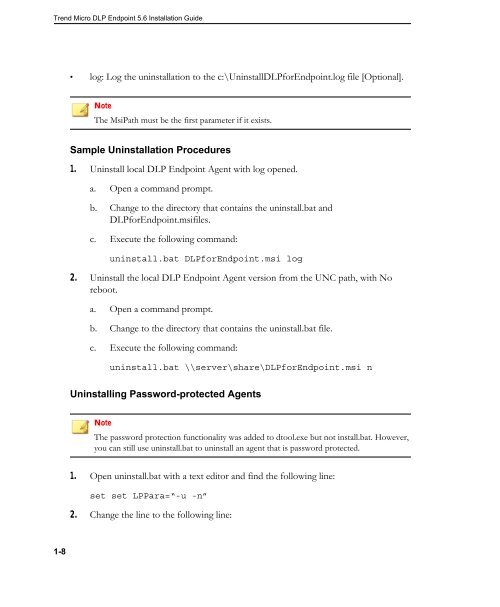Agent Installation Overview - Online Help Home - Trend Micro
Agent Installation Overview - Online Help Home - Trend Micro
Agent Installation Overview - Online Help Home - Trend Micro
You also want an ePaper? Increase the reach of your titles
YUMPU automatically turns print PDFs into web optimized ePapers that Google loves.
<strong>Trend</strong> <strong>Micro</strong> DLP Endpoint 5.6 <strong>Installation</strong> Guide<br />
1-8<br />
• log: Log the uninstallation to the c:\UninstallDLPforEndpoint.log file [Optional].<br />
Note<br />
The MsiPath must be the first parameter if it exists.<br />
Sample Uninstallation Procedures<br />
1. Uninstall local DLP Endpoint <strong>Agent</strong> with log opened.<br />
a. Open a command prompt.<br />
b. Change to the directory that contains the uninstall.bat and<br />
DLPforEndpoint.msifiles.<br />
c. Execute the following command:<br />
uninstall.bat DLPforEndpoint.msi log<br />
2. Uninstall the local DLP Endpoint <strong>Agent</strong> version from the UNC path, with No<br />
reboot.<br />
a. Open a command prompt.<br />
b. Change to the directory that contains the uninstall.bat file.<br />
c. Execute the following command:<br />
uninstall.bat \\server\share\DLPforEndpoint.msi n<br />
Uninstalling Password-protected <strong>Agent</strong>s<br />
Note<br />
The password protection functionality was added to dtool.exe but not install.bat. However,<br />
you can still use uninstall.bat to uninstall an agent that is password protected.<br />
1. Open uninstall.bat with a text editor and find the following line:<br />
set set LPPara=“-u -n”<br />
2. Change the line to the following line: