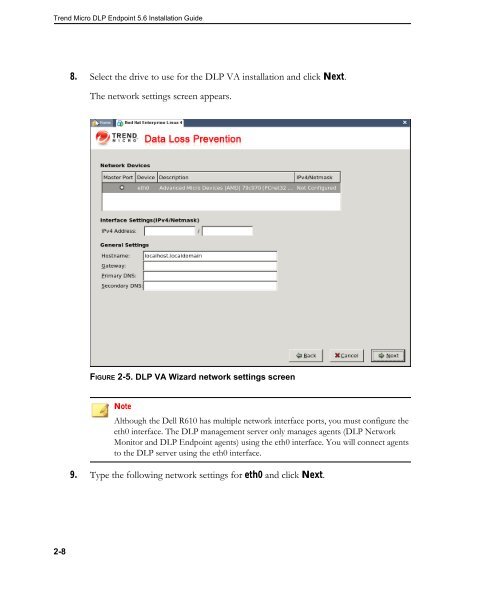Agent Installation Overview - Online Help Home - Trend Micro
Agent Installation Overview - Online Help Home - Trend Micro
Agent Installation Overview - Online Help Home - Trend Micro
You also want an ePaper? Increase the reach of your titles
YUMPU automatically turns print PDFs into web optimized ePapers that Google loves.
<strong>Trend</strong> <strong>Micro</strong> DLP Endpoint 5.6 <strong>Installation</strong> Guide<br />
2-8<br />
8. Select the drive to use for the DLP VA installation and click Next.<br />
The network settings screen appears.<br />
FIGURE 2-5. DLP VA Wizard network settings screen<br />
Note<br />
Although the Dell R610 has multiple network interface ports, you must configure the<br />
eth0 interface. The DLP management server only manages agents (DLP Network<br />
Monitor and DLP Endpoint agents) using the eth0 interface. You will connect agents<br />
to the DLP server using the eth0 interface.<br />
9. Type the following network settings for eth0 and click Next.