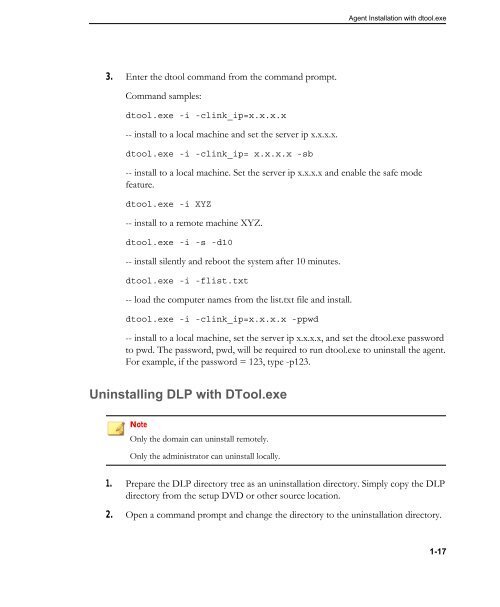Agent Installation Overview - Online Help Home - Trend Micro
Agent Installation Overview - Online Help Home - Trend Micro
Agent Installation Overview - Online Help Home - Trend Micro
You also want an ePaper? Increase the reach of your titles
YUMPU automatically turns print PDFs into web optimized ePapers that Google loves.
3. Enter the dtool command from the command prompt.<br />
Command samples:<br />
dtool.exe -i -clink_ip=x.x.x.x<br />
-- install to a local machine and set the server ip x.x.x.x.<br />
dtool.exe -i -clink_ip= x.x.x.x -sb<br />
-- install to a local machine. Set the server ip x.x.x.x and enable the safe mode<br />
feature.<br />
dtool.exe -i XYZ<br />
-- install to a remote machine XYZ.<br />
dtool.exe -i -s -d10<br />
-- install silently and reboot the system after 10 minutes.<br />
dtool.exe -i -flist.txt<br />
-- load the computer names from the list.txt file and install.<br />
dtool.exe -i -clink_ip=x.x.x.x -ppwd<br />
-- install to a local machine, set the server ip x.x.x.x, and set the dtool.exe password<br />
to pwd. The password, pwd, will be required to run dtool.exe to uninstall the agent.<br />
For example, if the password = 123, type -p123.<br />
Uninstalling DLP with DTool.exe<br />
Note<br />
Only the domain can uninstall remotely.<br />
Only the administrator can uninstall locally.<br />
<strong>Agent</strong> <strong>Installation</strong> with dtool.exe<br />
1. Prepare the DLP directory tree as an uninstallation directory. Simply copy the DLP<br />
directory from the setup DVD or other source location.<br />
2. Open a command prompt and change the directory to the uninstallation directory.<br />
1-17