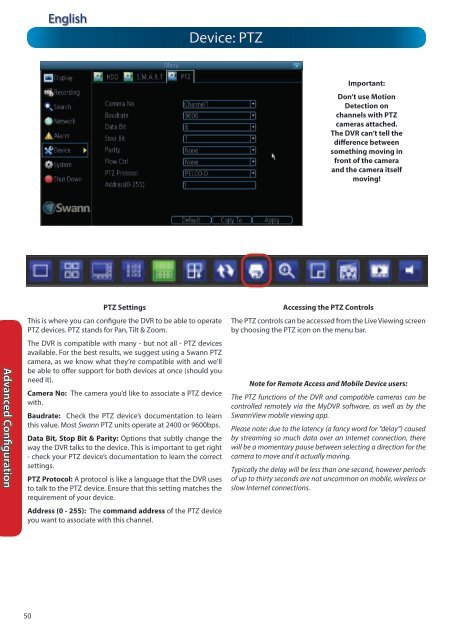N57QK_manual.pdf filesize - Maplin Electronics
N57QK_manual.pdf filesize - Maplin Electronics
N57QK_manual.pdf filesize - Maplin Electronics
Create successful ePaper yourself
Turn your PDF publications into a flip-book with our unique Google optimized e-Paper software.
Advanced Configuration<br />
50<br />
English<br />
PTZ Settings<br />
This is where you can configure the DVR to be able to operate<br />
PTZ devices. PTZ stands for Pan, Tilt & Zoom.<br />
The DVR is compatible with many - but not all - PTZ devices<br />
available. For the best results, we suggest using a Swann PTZ<br />
camera, as we know what they’re compatible with and we’ll<br />
be able to offer support for both devices at once (should you<br />
need it).<br />
Camera No: The camera you’d like to associate a PTZ device<br />
with.<br />
Baudrate: Check the PTZ device’s documentation to learn<br />
this value. Most Swann PTZ units operate at 2400 or 9600bps.<br />
Data Bit, Stop Bit & Parity: Options that subtly change the<br />
way the DVR talks to the device. This is important to get right<br />
- check your PTZ device’s documentation to learn the correct<br />
settings.<br />
PTZ Protocol: A protocol is like a language that the DVR uses<br />
to talk to the PTZ device. Ensure that this setting matches the<br />
requirement of your device.<br />
Address (0 - 255): The command address of the PTZ device<br />
you want to associate with this channel.<br />
Device: PTZ<br />
Important:<br />
Don’t use Motion<br />
Detection on<br />
channels with PTZ<br />
cameras attached.<br />
The DVR can’t tell the<br />
difference between<br />
something moving in<br />
front of the camera<br />
and the camera itself<br />
moving!<br />
Accessing the PTZ Controls<br />
The PTZ controls can be accessed from the Live Viewing screen<br />
by choosing the PTZ icon on the menu bar.<br />
Note for Remote Access and Mobile Device users:<br />
The PTZ functions of the DVR and compatible cameras can be<br />
controlled remotely via the MyDVR software, as well as by the<br />
SwannView mobile viewing app.<br />
Please note: due to the latency (a fancy word for “delay”) caused<br />
by streaming so much data over an Internet connection, there<br />
will be a momentary pause between selecting a direction for the<br />
camera to move and it actually moving.<br />
Typically the delay will be less than one second, however periods<br />
of up to thirty seconds are not uncommon on mobile, wireless or<br />
slow Internet connections.