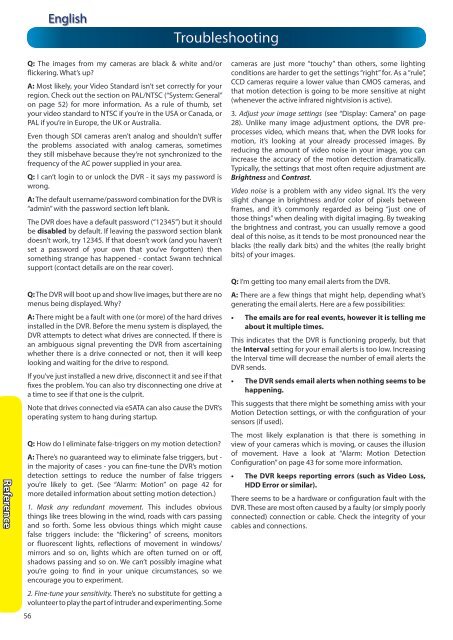N57QK_manual.pdf filesize - Maplin Electronics
N57QK_manual.pdf filesize - Maplin Electronics
N57QK_manual.pdf filesize - Maplin Electronics
Create successful ePaper yourself
Turn your PDF publications into a flip-book with our unique Google optimized e-Paper software.
Reference<br />
56<br />
English<br />
Q: The images from my cameras are black & white and/or<br />
flickering. What’s up?<br />
A: Most likely, your Video Standard isn’t set correctly for your<br />
region. Check out the section on PAL/NTSC (“System: General”<br />
on page 52) for more information. As a rule of thumb, set<br />
your video standard to NTSC if you’re in the USA or Canada, or<br />
PAL if you’re in Europe, the UK or Australia.<br />
Even though SDI cameras aren’t analog and shouldn’t suffer<br />
the problems associated with analog cameras, sometimes<br />
they still misbehave because they’re not synchronized to the<br />
frequency of the AC power supplied in your area.<br />
Q: I can’t login to or unlock the DVR - it says my password is<br />
wrong.<br />
A: The default username/password combination for the DVR is<br />
“admin” with the password section left blank.<br />
The DVR does have a default password (“12345”) but it should<br />
be disabled by default. If leaving the password section blank<br />
doesn’t work, try 12345. If that doesn’t work (and you haven’t<br />
set a password of your own that you’ve forgotten) then<br />
something strange has happened - contact Swann technical<br />
support (contact details are on the rear cover).<br />
Q: The DVR will boot up and show live images, but there are no<br />
menus being displayed. Why?<br />
A: There might be a fault with one (or more) of the hard drives<br />
installed in the DVR. Before the menu system is displayed, the<br />
DVR attempts to detect what drives are connected. If there is<br />
an ambiguous signal preventing the DVR from ascertaining<br />
whether there is a drive connected or not, then it will keep<br />
looking and waiting for the drive to respond.<br />
If you’ve just installed a new drive, disconnect it and see if that<br />
fixes the problem. You can also try disconnecting one drive at<br />
a time to see if that one is the culprit.<br />
Note that drives connected via eSATA can also cause the DVR’s<br />
operating system to hang during startup.<br />
Q: How do I eliminate false-triggers on my motion detection?<br />
A: There’s no guaranteed way to eliminate false triggers, but -<br />
in the majority of cases - you can fine-tune the DVR’s motion<br />
detection settings to reduce the number of false triggers<br />
you’re likely to get. (See “Alarm: Motion” on page 42 for<br />
more detailed information about setting motion detection.)<br />
1. Mask any redundant movement. This includes obvious<br />
things like trees blowing in the wind, roads with cars passing<br />
and so forth. Some less obvious things which might cause<br />
false triggers include: the “flickering” of screens, monitors<br />
or fluorescent lights, reflections of movement in windows/<br />
mirrors and so on, lights which are often turned on or off,<br />
shadows passing and so on. We can’t possibly imagine what<br />
you’re going to find in your unique circumstances, so we<br />
encourage you to experiment.<br />
2. Fine-tune your sensitivity. There’s no substitute for getting a<br />
volunteer to play the part of intruder and experimenting. Some<br />
Troubleshooting<br />
cameras are just more “touchy” than others, some lighting<br />
conditions are harder to get the settings “right” for. As a “rule”,<br />
CCD cameras require a lower value than CMOS cameras, and<br />
that motion detection is going to be more sensitive at night<br />
(whenever the active infrared nightvision is active).<br />
3. Adjust your image settings (see “Display: Camera” on page<br />
28). Unlike many image adjustment options, the DVR preprocesses<br />
video, which means that, when the DVR looks for<br />
motion, it’s looking at your already processed images. By<br />
reducing the amount of video noise in your image, you can<br />
increase the accuracy of the motion detection dramatically.<br />
Typically, the settings that most often require adjustment are<br />
Brightness and Contrast.<br />
Video noise is a problem with any video signal. It’s the very<br />
slight change in brightness and/or color of pixels between<br />
frames, and it’s commonly regarded as being “just one of<br />
those things” when dealing with digital imaging. By tweaking<br />
the brightness and contrast, you can usually remove a good<br />
deal of this noise, as it tends to be most pronounced near the<br />
blacks (the really dark bits) and the whites (the really bright<br />
bits) of your images.<br />
Q: I’m getting too many email alerts from the DVR.<br />
A: There are a few things that might help, depending what’s<br />
generating the email alerts. Here are a few possibilities:<br />
• The emails are for real events, however it is telling me<br />
about it multiple times.<br />
This indicates that the DVR is functioning properly, but that<br />
the Interval setting for your email alerts is too low. Increasing<br />
the Interval time will decrease the number of email alerts the<br />
DVR sends.<br />
• The DVR sends email alerts when nothing seems to be<br />
happening.<br />
This suggests that there might be something amiss with your<br />
Motion Detection settings, or with the configuration of your<br />
sensors (if used).<br />
The most likely explanation is that there is something in<br />
view of your cameras which is moving, or causes the illusion<br />
of movement. Have a look at “Alarm: Motion Detection<br />
Configuration” on page 43 for some more information.<br />
• The DVR keeps reporting errors (such as Video Loss,<br />
HDD Error or similar).<br />
There seems to be a hardware or configuration fault with the<br />
DVR. These are most often caused by a faulty (or simply poorly<br />
connected) connection or cable. Check the integrity of your<br />
cables and connections.