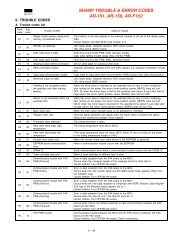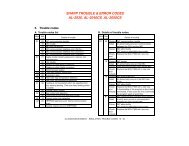ML-4512ND Manual - OlsonBros
ML-4512ND Manual - OlsonBros
ML-4512ND Manual - OlsonBros
Create successful ePaper yourself
Turn your PDF publications into a flip-book with our unique Google optimized e-Paper software.
Wireless network setup 2. Using a network-connected machine 37<br />
Disconnecting from a network<br />
To disconnect the wireless network connection, press the (WPS)<br />
buttonor (Cancel or Stop/Clear) button on the control panel for<br />
more than two seconds.<br />
• When the Wi-Fi network is in idle mode: The machine is<br />
immediately disconnected from the wireless network<br />
• When the Wi-Fi network is being used: While the machine<br />
waits until the current job is finished, the light blinks fast on the<br />
WPS LED. Then, the wireless network connection is automatically<br />
disconnected.<br />
17<br />
<br />
Using the WLAN<br />
Some models may not support this feature.<br />
Before starting, you will need to know the network name (SSID) of<br />
your wireless network and the network key if it is encrypted. This<br />
information was set when the access point (or wireless router) was<br />
installed. If you do not know about your wireless environment,<br />
please ask the person who set up your network.<br />
1<br />
2<br />
3<br />
After completing the wireless network connection, you need<br />
to install a machine driver to print from an application (see<br />
"Installing driver over the network" on page 17).<br />
Press the (Menu) button on the control panel.<br />
Press Network > Wireless > WLAN Settings.<br />
Press the OK to select the setup method you want.<br />
• Wizard (recommended): In this mode the setup is<br />
automatic. Machine will display a list of available network<br />
to choose. After a network is chosen then printer will<br />
prompt for the corresponding security Key.<br />
• Custom: In this mode users can give their own SSID or edit<br />
SSID, choose the security manually and apply the settings.<br />
• For models that have the touch screen on the control<br />
panel, follow the next procedure:<br />
a Press Setup from the Main screen.<br />
b Press Network > Next > Wireless > WLAN Setting.<br />
c Select the setup method you want.<br />
• If your machine is connected to the network, you can set<br />
the WLAN via SyncThru Web Service.


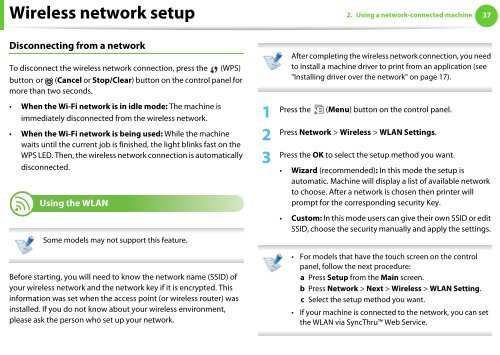
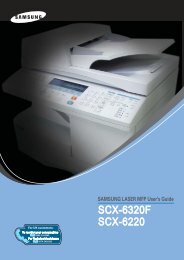
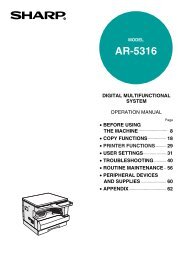

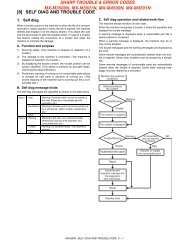
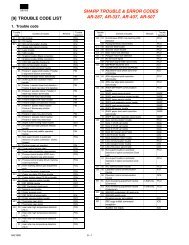
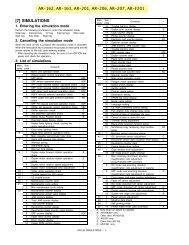
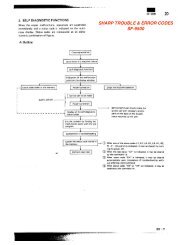
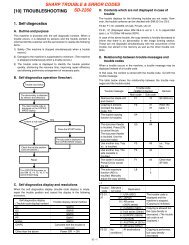
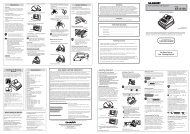
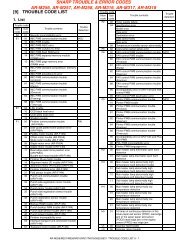
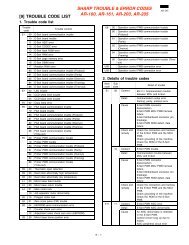

![[10] TEST COMMAND, TROUBLE CODES - OlsonBros](https://img.yumpu.com/18824764/1/190x245/10-test-command-trouble-codes-olsonbros.jpg?quality=85)