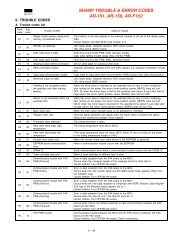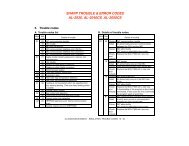ML-4512ND Manual - OlsonBros
ML-4512ND Manual - OlsonBros
ML-4512ND Manual - OlsonBros
Create successful ePaper yourself
Turn your PDF publications into a flip-book with our unique Google optimized e-Paper software.
Wireless network setup 2. Using a network-connected machine 49<br />
11<br />
12<br />
13<br />
14<br />
Select Easy Install and click Install. Easy Install is<br />
recommended for most users. All components necessary for<br />
machine operations will be installed.<br />
If you select Custom Install, you can choose individual<br />
operations will be installed.<br />
Click Wireless Setting and Installation.<br />
The software searches the wireless network devices.<br />
If the search has failed, check if the USB cable is connected<br />
between the computer and machine properly, and follow<br />
the instructions in the window.<br />
After searching the wireless networks, a list of wireless<br />
networks your machine has searched appears.<br />
If you want to use the Samsung default ad hoc setting, select<br />
the last wireless network on the list, which Network<br />
Name(SSID) is portthru and Signal is Printer Self Network.<br />
Then, click Next.<br />
If you want to use other ad hoc settings, select another<br />
wireless network from the list.<br />
If you want to change ad hoc settings click the Advanced<br />
Setting button.<br />
• Enter the wireless Network Name: Enter the SSID name<br />
you want (SSID is case-sensitive).<br />
• Operation Mode: Select ad hoc.<br />
• Channel: Select the channel (Auto Setting or 2412 MHz<br />
to 2467 MHz).<br />
• Authentication: Select an authentication type.<br />
Open System: Authentication is not used, and encryption<br />
may or may not be used, depending on the need for data<br />
security.<br />
Shared Key: Authentication is used. A device that has a<br />
proper WEP key can access the network.<br />
• Encryption: Select the encryption (None, WEP64,<br />
WEP128).<br />
• Network Key: Enter the encryption network key value.<br />
• Confirm Network Key: Confirm the encryption network<br />
key value.<br />
• WEP Key Index: If you are using WEP Encryption, select<br />
the appropriate WEP Key Index.


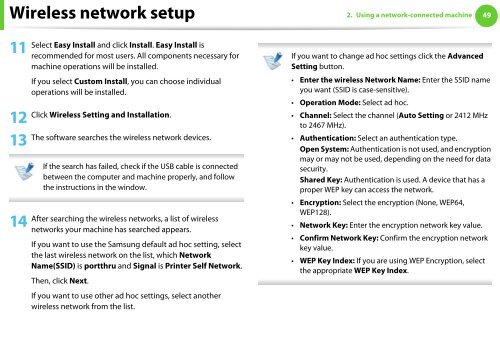
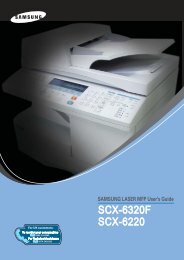
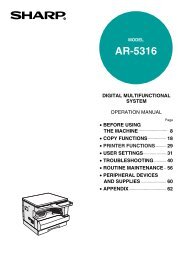

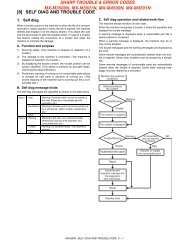
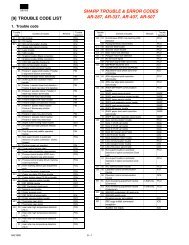
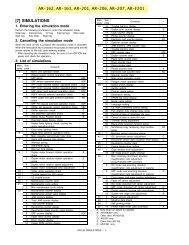
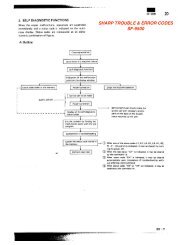
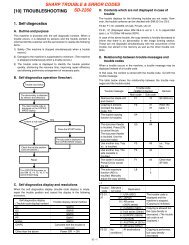
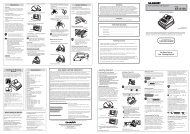
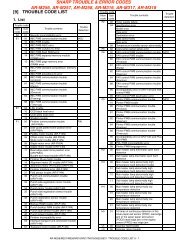
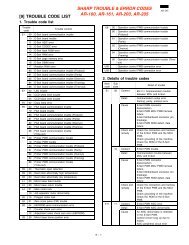

![[10] TEST COMMAND, TROUBLE CODES - OlsonBros](https://img.yumpu.com/18824764/1/190x245/10-test-command-trouble-codes-olsonbros.jpg?quality=85)