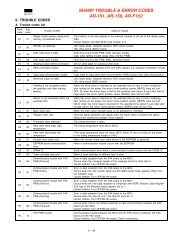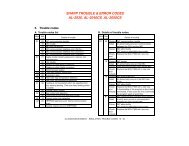ML-4512ND Manual - OlsonBros
ML-4512ND Manual - OlsonBros
ML-4512ND Manual - OlsonBros
You also want an ePaper? Increase the reach of your titles
YUMPU automatically turns print PDFs into web optimized ePapers that Google loves.
Linux printing<br />
14<br />
7<br />
The Printing window appears, allowing you to monitor the<br />
status of your print job.<br />
To abort the current job, click Cancel.<br />
Printing files<br />
You can print many different types of files on your machine using the<br />
standard CUPS, directly from the command line interface. The CUPS<br />
lpr utility allows you to do that, but the driver’s package replaces the<br />
standard lpr tool by a much more user-friendly LPR GUI program.<br />
To print any document file:<br />
1<br />
2<br />
3<br />
Enter lpr from the Linux shell command line and<br />
press Enter. The LPR GUI window appears.<br />
When you type only lpr and press Enter, the Select file(s) to<br />
print window appears first. Just select any files you want to<br />
print and click Open.<br />
In the LPR GUI window, select your machine from the list, and<br />
change the print job properties.<br />
Click OK to start printing.<br />
15<br />
Configuring Printer Properties<br />
4. Special features<br />
Using the Printer Properties window provided by the Printers<br />
configuration, you can change the various properties for your<br />
machine as a printer.<br />
1<br />
2<br />
3<br />
Open the Unified Driver Configurator.<br />
If necessary, switch to Printers configuration.<br />
Select your machine on the available printers list and click<br />
Properties.<br />
The Printer Properties window appears.<br />
The following five tabs display at the top of the window:<br />
• General: Allows you to change the printer location and<br />
name. The name entered in this tab displays on the printer<br />
list in Printers configuration.<br />
• Connection: Allows you to view or select another port. If<br />
you change the machine port from USB to parallel or vice<br />
versa while in use, you must re-configure the machine port<br />
in this tab.<br />
• Driver: Allows you to view or select another machine<br />
driver. By clicking Options, you can set the default device<br />
options.<br />
90


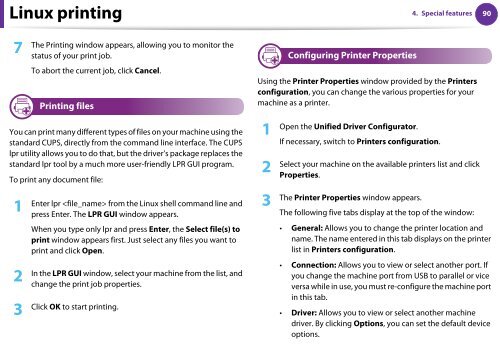
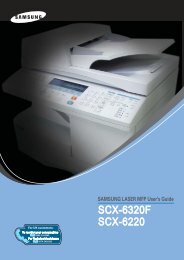
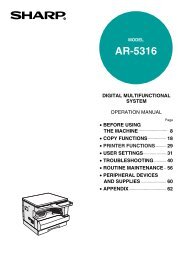

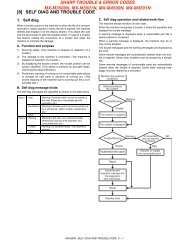
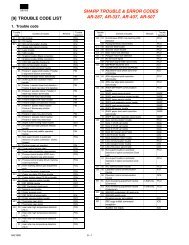
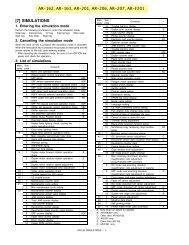
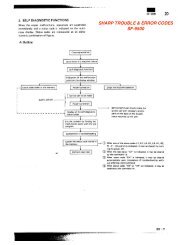
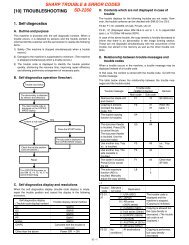
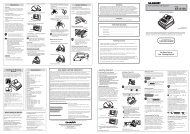
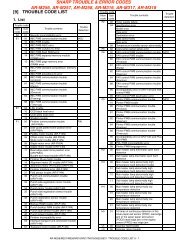
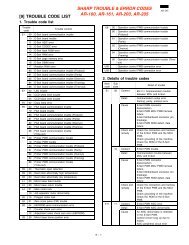

![[10] TEST COMMAND, TROUBLE CODES - OlsonBros](https://img.yumpu.com/18824764/1/190x245/10-test-command-trouble-codes-olsonbros.jpg?quality=85)