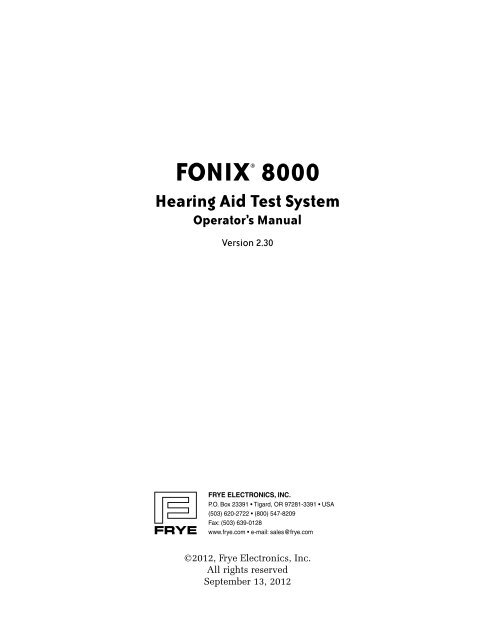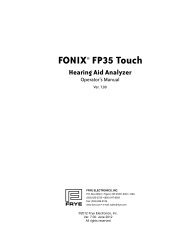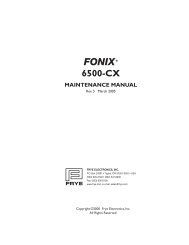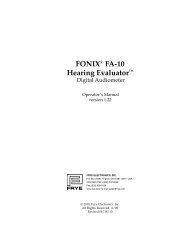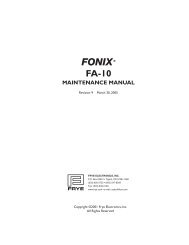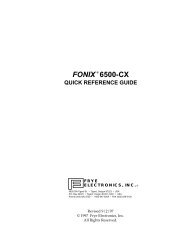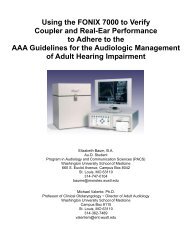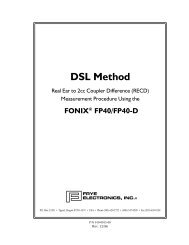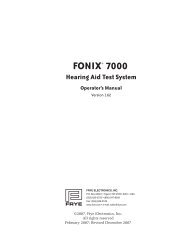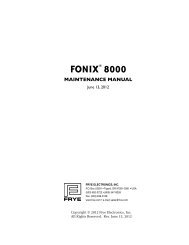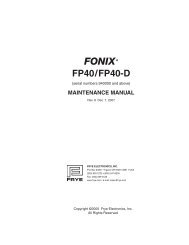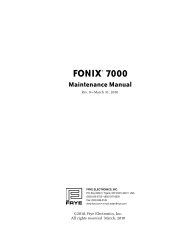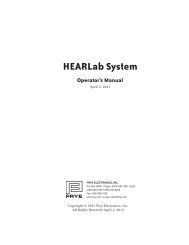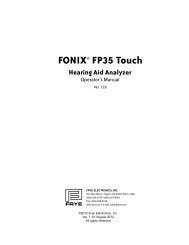FONIX® 8000 - Frye Electronics
FONIX® 8000 - Frye Electronics
FONIX® 8000 - Frye Electronics
Create successful ePaper yourself
Turn your PDF publications into a flip-book with our unique Google optimized e-Paper software.
<strong>FONIX®</strong> <strong>8000</strong><br />
Hearing Aid Test System<br />
Operator’s Manual<br />
Version 2.30<br />
©2012, <strong>Frye</strong> <strong>Electronics</strong>, Inc.<br />
All rights reserved<br />
September 13, 2012
Table of Contents i<br />
Contents<br />
Chapter 1: Introduction & Setup ...................................................................................................... 1<br />
1.1 History .................................................................................................2<br />
1.2 Basic Test Functions. ...................................................................................2<br />
1.3 Options . . . . . . . . . . . . . . . . . . . . . . . . . . . . . . . . . . . . . . . . . . . . . . . . . . . . . . . . . . . . . . . . . . . . . . . . . . . . . . . . . . . . . . . . . . . . . . . . 2<br />
1.4 Accessories ............................................................................................3<br />
1.4.1 Standard Accessories ............................................................................3<br />
1.4.2 Optional Accessories. ............................................................................5<br />
1.4.3 8120 Accessories .................................................................................6<br />
1.4.4 Real-ear Accessories .............................................................................8<br />
1.5 Layout, Controls, and Safety ..........................................................................10<br />
1.5.1 Front Panel Layout ..............................................................................10<br />
1.5.2 Rear Panel Layout ...............................................................................11<br />
1.5.3 Safety ...........................................................................................13<br />
1.6 Setup .................................................................................................16<br />
1.6.1 Unpacking the FONIX <strong>8000</strong> .....................................................................16<br />
1.6.2 Locating and arranging the <strong>8000</strong> test system ....................................................16<br />
1.6.3 Connecting the Main Module & Components ................................................... 17<br />
1.6.4 Connecting Real-ear Equipment ................................................................18<br />
1.6.5 Powering up the <strong>8000</strong> test system ...............................................................19<br />
1.7 Maintenance ..........................................................................................20<br />
1.7.1 Cleaning .........................................................................................20<br />
1.7.2 Care & Maintenance of your M1958E Coupler Microphone......................................20<br />
1.7.3 Locating the serial number and software version................................................21<br />
1.7.4 Contacting the Factory. ..........................................................................22<br />
1.7.5 Warranty ........................................................................................22<br />
Chapter 2: General Operation ........................................................................................................ 23<br />
2.1 Operation of buttons. .................................................................................23<br />
2.1.1 Using the function keys .........................................................................23<br />
2.1.2 Navigating through the screens .................................................................24<br />
2.1.3 Using the pop-up help windows ................................................................25<br />
2.1.4 Using the local menus. ..........................................................................26<br />
2.1.5 Using the EXIT and RESET buttons ..............................................................27<br />
2.1.6 Using the remaining buttons ....................................................................27<br />
2.2 Setup Menu. ..........................................................................................28<br />
2.2.1 Saving and loading default settings .............................................................28<br />
2.2.2 Setting the date and time .......................................................................29<br />
2.2.3 Setting the user mode. ..........................................................................29<br />
2.2.4 Explaining the settings ..........................................................................29<br />
2.3 Source Types. .........................................................................................34<br />
2.3.1 Understanding Pure-tone Signals ...............................................................35
ii FONIX <strong>8000</strong> Hearing Aid Test System<br />
2.3.1.1 Noise reduction. .........................................................................35<br />
2.3.1.2 Delay times ..............................................................................35<br />
2.3.1.3 Harmonic distortion .....................................................................36<br />
2.3.1.4 Pure-tone Filter ..........................................................................37<br />
2.3.2 Understanding Composite Signals ..............................................................37<br />
2.3.2.1 Noise reduction. .........................................................................38<br />
2.3.2.2 Intermodulation distortion ..............................................................38<br />
2.3.2.3 Composite filter .........................................................................39<br />
2.3.2.4 Composite type ..........................................................................39<br />
2.3.2.5 Composite source levels. ................................................................40<br />
2.3.2.6 Digital Speech technical details..........................................................41<br />
2.4 Printing ...............................................................................................42<br />
2.4.1 Adding a label. ..................................................................................42<br />
2.4.2 Using the printer . . . . . . . . . . . . . . . . . . . . . . . . . . . . . . . . . . . . . . . . . . . . . . . . . . . . . . . . . . . . . . . . . . . . . . . . . . . . . . . . 43<br />
2.4.4 Loading the thermal paper. .....................................................................44<br />
2.4.3 Unloading a partial roll of paper ................................................................46<br />
2.5 Display & Data ........................................................................................47<br />
2.5.1 Viewing the Curve Characteristics Box ..........................................................47<br />
2.5.2 Viewing numerical data .........................................................................49<br />
2.6 Computer Connection ................................................................................50<br />
2.7 Leveling. ..............................................................................................50<br />
Chapter 3: Basic Sound Chamber Tests ........................................................................................ 51<br />
3.1 The Coupler Multicurve Screen Display. ..............................................................51<br />
3.1.1 Viewing a Pure-tone Display ....................................................................51<br />
3.1.2 Viewing a Composite Display ...................................................................52<br />
3.2 The Leveling Process. .................................................................................53<br />
3.2.1 Leveling the 8050 & 8060 Sound Chambers .....................................................54<br />
3.2.2 Leveling the 8120 Polar Plot Sound Chamber ...................................................55<br />
3.2.3 Removing the leveling of the sound chamber: ..................................................56<br />
3.2.4 Saving the leveling information .................................................................56<br />
3.3 Hearing Aid Setup ....................................................................................56<br />
3.3.1 HA-1 Coupler ...................................................................................56<br />
3.3.2 HA-2 Coupler ...................................................................................58<br />
3.3.3 CIC Coupler .....................................................................................60<br />
3.3.4 Body Aids . . . . . . . . . . . . . . . . . . . . . . . . . . . . . . . . . . . . . . . . . . . . . . . . . . . . . . . . . . . . . . . . . . . . . . . . . . . . . . . . . . . . . . . 60<br />
3.3.5 Eyeglass Aids. ...................................................................................61<br />
3.3.6 Wireless CROS and BICROS Aids. ...............................................................62<br />
3.3.7 Wire-Type CROS and BICROS aids ..............................................................63<br />
3.4 Basic Measurements ..................................................................................64<br />
3.4.1 Signal Types. ....................................................................................64<br />
3.4.2 Running a Test Curve. ...........................................................................65<br />
3.4.3 Example. ........................................................................................66<br />
3.4.4 Deleting measurements and settings ............................................................68<br />
3.4.5 Running a Single Frequency Measurement......................................................68
Table of Contents iii<br />
3.4.6 Running a Three-Frequency Average............................................................69<br />
3.4.7 Measuring Harmonic Distortion .................................................................70<br />
3.4.8 Intermodulation Distortion. .....................................................................71<br />
3.4.9 Battery Current Drain. ...........................................................................72<br />
3.4.10 Telecoil. ........................................................................................73<br />
3.4.11 Measuring directionality with the 8050 & 8060 Sound Chambers ..............................76<br />
3.5 Digital hearing aids ...................................................................................79<br />
3.5.1 Using Digital Speech ............................................................................79<br />
3.5.2 Changing the Speech Shape ....................................................................79<br />
3.5.3 Testing with Bias Signals ........................................................................80<br />
3.5.4 Checking Noise Suppression ....................................................................81<br />
3.5.5 Understanding Terminology ....................................................................83<br />
3.6 CIC Feature ...........................................................................................83<br />
3.7 Automatic Testing—Loading & Saving Groups ........................................................84<br />
3.7.1 Setting up a test sequence .......................................................................85<br />
3.7.2 Loading a Saved Test Sequence .................................................................86<br />
3.7.3 Testing in Fully-Automatic Mode ................................................................86<br />
3.7.4 Testing in Semi-Automatic Mode ................................................................87<br />
3.8 Custom Functions for F7/F8. ..........................................................................88<br />
3.9 Complete List of Menu Items. .........................................................................88<br />
Chapter 4: Advanced Coupler Tests .............................................................................................. 91<br />
4.1 Enhanced DSP ........................................................................................91<br />
4.1.1 Digital Processing Delay. ........................................................................91<br />
4.1.2 Signal Phase ....................................................................................92<br />
4.1.3 Procedure ......................................................................................93<br />
4.2 Battery Current Test ..................................................................................94<br />
4.2.1 Static Test (Estimated Battery Life) ..............................................................95<br />
4.2.2 mA/Freq ........................................................................................96<br />
4.2.3 mA/Ampl .......................................................................................96<br />
4.3 Coupler I/O ..........................................................................................97<br />
4.4 Attack & Release. .....................................................................................98<br />
Chapter 5: Automated Test Sequences ....................................................................................... 101<br />
5.1 ANSI S3.22. ..........................................................................................101<br />
5.1.1 Entering/Exiting the ANSI S3.22 Screens .......................................................102<br />
5.1.2 Leveling for ANSI ..............................................................................103<br />
5.1.3 Setting up the hearing aid for ANSI ............................................................104<br />
5.1.4 Setting up the analyzer for ANSI ...............................................................104<br />
5.1.5 Running an ANSI 96 or an ANSI 03 Test ........................................................105<br />
5.1.6 Running an ANSI 87 Test .......................................................................106<br />
5.1.7 Viewing ANSI Results ..........................................................................107<br />
5.1.8 Testing Digital Hearing Aids. ...................................................................109<br />
5.1.9 Viewing ANSI measurements in the Coupler screen ...........................................109<br />
5.1.10 Explaining the Menu Settings .................................................................109
iv FONIX <strong>8000</strong> Hearing Aid Test System<br />
5.2 ANSI S3.42-1992 (ANSI 92). ..........................................................................111<br />
5.2.1 Understanding ANSI 92. .......................................................................111<br />
5.2.2 Entering the ANSI 92 Screen ...................................................................112<br />
5.2.3 Running ANSI 92. ..............................................................................112<br />
5.2.4 Viewing ANSI 92 Results. ......................................................................113<br />
5.2.5 Viewing ANSI measurements in the Coupler screen ...........................................114<br />
5.2.6 Explaining the Menu Settings ..................................................................114<br />
5.3 IEC ..................................................................................................114<br />
5.3.1 Entering the IEC 94 or IEC 05 Test Screen ......................................................115<br />
5.3.2 Setting up the hearing aid for IEC .............................................................115<br />
5.3.3 Setting up the analyzer for IEC ................................................................116<br />
5.3.4 Running an IEC 05 Test ........................................................................116<br />
5.3.5 Running an IEC 94 Test ........................................................................117<br />
5.3.6 Viewing IEC 05 Results ........................................................................118<br />
5.3.7 Understanding the Menu Settings .............................................................119<br />
5.4 JIS ...................................................................................................120<br />
5.4.1 Entering the JIS Screen. ........................................................................120<br />
5.4.2 Running JIS ....................................................................................121<br />
5.4.3 Viewing JIS Results ............................................................................122<br />
5.4.4 Viewing JIS measurements in the Coupler screen .............................................123<br />
5.4.5 Understanding the menu settings .............................................................123<br />
Chapter 6: Coupler Directional Testing ....................................................................................... 125<br />
6.1 Introduction .........................................................................................125<br />
6.1.1 Features of the 8120 Polar Plot Chamber .......................................................125<br />
6.2 Leveling. .............................................................................................127<br />
6.3 Hearing Aid Setup ...................................................................................128<br />
6.3.1 Testing Directional BTEs ........................................................................129<br />
6.3.2 Testing Directional ITEs ........................................................................131<br />
6.4 The Directional Polar Test ............................................................................132<br />
6.4.1 Viewing the Directional Polar Display ..........................................................132<br />
6.4.2 Testing in Simultaneous Mode .................................................................134<br />
6.4.2.1 To Start a Test in Simultaneous Mode ...................................................135<br />
6.4.2.2 To Change the Test Frequencies ........................................................136<br />
6.4.3 Testing in Manual Mode. .......................................................................136<br />
6.4.4 Semi-Automatic Mode .........................................................................136<br />
6.4.5 Automatic & Program Mode ....................................................................137<br />
6.4.5.1 To Program the Test Sequence ..........................................................137<br />
6.4.5.2 To Run an Automatic Test Sequence ....................................................137<br />
6.4.6 Directivity Index ...............................................................................137<br />
6.4.7 Test Settings ....................................................................................138<br />
6.5 The Directional Difference Test ......................................................................139<br />
6.5.1 Viewing the Directional Difference Test ........................................................139<br />
6.5.2 Testing in Simultaneous Mode .................................................................140<br />
6.5.3 Testing in Manual Mode. .......................................................................141
Table of Contents v<br />
6.5.4 Automatic & Program Mode ....................................................................141<br />
6.5.4.1 To Program the Test Sequence ..........................................................141<br />
6.5.4.2 To Run an Automatic Test Sequence ....................................................142<br />
6.5.5 Test Settings. ...................................................................................142<br />
Chapter 7: The ISTS Test ................................................................................................................ 145<br />
7.1 Hearing Aid Setup. ...................................................................................146<br />
7.2 The ISTS Test .........................................................................................147<br />
Chapter 8: Real-Ear Measurements ............................................................................................ 149<br />
8.1 Introduction .........................................................................................149<br />
8.1.1 Understanding the Real-Ear Screens ...........................................................149<br />
8.1.2 Navigating through the Real-Ear Screens.......................................................150<br />
8.2 Real-Ear Setup . . . . . . . . . . . . . . . . . . . . . . . . . . . . . . . . . . . . . . . . . . . . . . . . . . . . . . . . . . . . . . . . . . . . . . . . . . . . . . . . . . . . . . . 150<br />
8.2.1 Placing the Sound Field Speaker ...............................................................150<br />
8.2.2 Placing the earhook and reference microphone ...............................................151<br />
8.2.3 Inserting the probe tube .......................................................................152<br />
8.2.4 Leveling the Sound Field Speaker..............................................................156<br />
8.2.5 Setting up Body Aids ...........................................................................157<br />
8.2.6 Using the Monitor Headset. ....................................................................158<br />
8.3 Real-Ear Targets. .....................................................................................158<br />
8.3.1 Entering an Audiogram. ........................................................................158<br />
8.3.2 Deleting Audiometric Information .............................................................159<br />
8.3.3 Creating a Target ...............................................................................159<br />
8.3.4 Entering Bone Data .............................................................................160<br />
8.3.5 Performing an RECD measurement.............................................................160<br />
8.3.6 Modifying a Target .............................................................................163<br />
8.3.7 Entering an REDD transform. ...................................................................165<br />
8.4 Real-Ear Measurements. .............................................................................165<br />
8.4.1 Measuring in the Insertion Gain screen ........................................................165<br />
8.4.2 Measuring in the Real-ear SPL screen ..........................................................167<br />
8.4.3 Measuring the Unaided Response (REUG/REUR) ..............................................168<br />
8.4.4 Measuring the Aided Gain in the Insertion Gain Screen........................................170<br />
8.4.5 Measuring the Aided Gain in the Real-ear SPL Screen .........................................171<br />
8.4.6 Working with prescription targets..............................................................172<br />
8.4.7 Using Semi-Auto and Fully-Auto Mode .........................................................173<br />
8.4.8 Testing with a single tone or three frequency average..........................................174<br />
8.4.9 Using the reference microphone ...............................................................174<br />
8.4.10 Viewing numerical curve data ................................................................175<br />
8.4.11 Temporarily Clearing the display and Deleting measurements ................................176<br />
8.4.12 Using Smoothing in measurement curves .....................................................177<br />
8.4.13 Using Output Limiting. ........................................................................178<br />
8.4.14 Measuring the occlusion effect................................................................179<br />
8.5 Digital Hearing Aids. .................................................................................180<br />
8.5.1 Using Digital Speech ...........................................................................180<br />
8.5.2 Choosing a speech weighting ..................................................................180
vi FONIX <strong>8000</strong> Hearing Aid Test System<br />
8.5.3 Testing the digital filters. .......................................................................181<br />
8.5.4 Testing digital noise suppression. ..............................................................182<br />
8.6 Directional Hearing Aids .............................................................................183<br />
8.6.1 Using the insertion gain technique. ............................................................183<br />
8.6.2 Determining the “null” ........................................................................185<br />
8.7 Open Ear Hearing Aids. ..............................................................................185<br />
8.8 Visible Speech .......................................................................................186<br />
8.8.1 Performing Visible Speech measurement ......................................................187<br />
8.8.2 Viewing the Real-time Visible Speech Display .................................................188<br />
8.8.3 Viewing Completed Test Results ...............................................................188<br />
8.8.4 Measuring multiple envelopes .................................................................189<br />
8.8.5 Using the Reference Microphone ..............................................................190<br />
8.8.6 Technical Information about the Speech Intelligibility Index ..................................190<br />
8.9 CROS/BICROS Aids ..................................................................................193<br />
8.9.1 Measuring the Head-Baffle Effect ..............................................................193<br />
8.9.2 Measuring the Overcoming of the Head-Baffle Effect ..........................................194<br />
8.9.2.1 CROS ...................................................................................194<br />
8.9.2.2 BI-CROS ................................................................................195<br />
8.9.3 Measuring Overall Insertion Gain .............................................................195<br />
8.9.3.1 CROS ...................................................................................196<br />
8.9.3.2 BI-CROS ................................................................................196<br />
8.9.4 Measuring Insertion Loss to the “Good” Ear (CROS) ...........................................197<br />
Appendix A: Specifications .......................................................................................................... 199<br />
Appendix B: <strong>8000</strong> Software Upgrades ....................................................................................... 203<br />
Appendix C: Calibration ................................................................................................................ 209<br />
Appendix D: Troubleshooting Guide ........................................................................................... 213<br />
Appendix E: The FONIX CIC Feature ........................................................................................... 215<br />
Appendix F: Fitting Formula Tables ............................................................................................ 219<br />
Appendix G: Glossary of Terms .................................................................................................... 223<br />
Appendix H: The FONIX Keyboard App ..................................................................................... 229<br />
Index ................................................................................................................................................ 231
Chapter 1 1<br />
Introduction & Setup<br />
Welcome to the <strong>8000</strong> Hearing Aid Test System, the newest innovation in hearing<br />
aid testing technology! The <strong>8000</strong> Hearing Aid Test System performs a broad<br />
range of hearing aid measurements from basic, everyday tests of distortion, battery<br />
current drain, and frequency response to advanced tests of digital processing<br />
delay and phase.<br />
The <strong>8000</strong> Hearing Aid Test System was designed to be a workhorse, capable of<br />
performing test after test, day after day, week after week and month after month<br />
for years with little to no component failure (although microphones are inherently<br />
fragile and must always be handled with care). Whenever possible, we<br />
used sturdy components designed to withstand the test of time.<br />
The <strong>8000</strong> Hearing Aid Test System was also designed for accuracy in every<br />
respect, from the generation of its test signals to the sensitivity of its microphones<br />
and the design of its test chamber. Hearing health professionals from all<br />
over the world rely on the accuracy of our measurements, and we do our best<br />
to meet (and even exceed) their expectations. This durability and accuracy is<br />
combined with an easy-to-use interface, a high-resolution color display, and a<br />
flexible architecture that ensures new tests can easily be added as hearing aid<br />
technology (and its testing techniques) evolve.<br />
The FONIX <strong>8000</strong> is composed of a main electronics module with a front panel<br />
for controlling the operation of the analyzer and a wide-format thermal printer.<br />
An external video monitor is used to view test results. You can connect either<br />
the optional 8120 Polar Plot sound chamber, or the smaller 8050 sound chamber<br />
(with no polar plot capability) for performing coupler measurements. If the<br />
Real-ear Option is ordered, a probe remote module is connected to the main<br />
electronics module, and dual probe microphones, a sound field speaker, a<br />
monitor headset, and an insert earphone can be connected to the probe remote<br />
module. Finally, the FONIX <strong>8000</strong> can also be connected to a personal computer,<br />
if desired, which allows the user to collect test results electronically and even<br />
control the analyzer remotely.<br />
Indications for use<br />
This device performs electro-acoustical real-ear and coupler measurements of<br />
hearing aids. Telecoil and battery current measurements of the hearing aid can<br />
also be performed. It is meant to be used by hearing health professionals with<br />
some knowledge of testing hearing aids. In particular, real-ear measurements<br />
should be performed by professionals experienced in hearing aid fitting.
2 FONIX <strong>8000</strong> Hearing Aid Test System<br />
1.1 History<br />
The following is a brief history of the major changes and updates in the <strong>8000</strong><br />
Hearing Aid Test System.<br />
• December 2009: Initial release (v2.00).<br />
• December 2010: Added Real-ear measurements (v2.10)<br />
• January 2012: Added ISTS screen (v2.20).<br />
• September 2012: Added pre-recorded signals in visible speech screen (v2.30)<br />
1.2 Basic Test Functions<br />
The basic <strong>8000</strong> can perform the following coupler tests:<br />
• Pure-tone signal measurements<br />
• Composite and Digital Speech signal measurements<br />
• ISTS: International Speech Test Signal according to IEC 60118-15<br />
• Phase measures for binaural hearing aid pairs<br />
• Group delay (processing delay) measurement of digital hearing aids<br />
• Battery Current as a function of amplitude and frequency<br />
• I/O Curves<br />
• Attack and Release<br />
• Choice of IEC 60118-7:1994/2005, ANSI S3.22-2003/96/87/92, or JIS automated<br />
test sequences<br />
An additional function that comes standard with the <strong>8000</strong> is RS232 communication<br />
with an external personal computer. This allows remote operation of the analyzer from<br />
the computer, and lets you save test results onto your computer’s hard drive. Firmware<br />
upgrades to the <strong>8000</strong> Test System can also be performed though the computer.<br />
1.3 Options<br />
The <strong>8000</strong> test system has the following software (and hardware) options available:<br />
ANSI Option<br />
The ANSI Option gives the user access to the ANSI 03, ANSI 96, ANSI 87, and<br />
ANSI 92 test sequences. These perform measurements according to the ANSI S3.22<br />
2003, ANSI S3.22 1996, ANSI S3.22-1987, and ANSI S3.42-1992 standards, respectively.<br />
This option also includes the Telewand, which is used for performing ANSI 96/03<br />
telecoil measurements.<br />
IEC Option<br />
The IEC Option gives the user access to the IEC 94 and IEC 05 automated test<br />
sequences. These sequences are performed in accordance with the IEC 60118-7:<br />
1994 and 2005 standards, respectively.
Introduction and Setup 3<br />
VA CORFIG<br />
The VA-CORFIG Option supplies a frequency response in the ANSI test<br />
sequence that includes correction factors that make the measurement closer to a<br />
real-ear response. These correction factors were developed by the United States<br />
Veterans Administration.<br />
Polar Plot<br />
This option includes both the 8120 Polar Plot Chamber and the Coupler<br />
Directional measurement screen.<br />
Real-ear<br />
Add the real-ear option with single or dual probe microphones to perform insertion<br />
gain, Real-ear SPL, and Visible speech measurements<br />
1.4 Accessories<br />
The following are accessories that are standard and optional on your FONIX<br />
<strong>8000</strong> hearing aid analyzer.<br />
1.4.1 Standard Accessories<br />
The following accessories come standard with each <strong>8000</strong> test system.<br />
Coupler Microphone—M1958E<br />
14 mm pressure-type electret instrumentation<br />
microphone.<br />
HA-1 2-cc Coupler<br />
Dimensions per ANSI S3.7 for testing<br />
in-the-ear aids, canal aids, and aids fitted<br />
with earmolds. When the FONIX<br />
<strong>8000</strong> is ordered with the 8120 Polar<br />
Plot Sound Chamber, this coupler has a<br />
magnetic strip.<br />
HA-2, 2-cc Coupler<br />
Dimensions per ANSI S3.7 for testing<br />
behind-the-ear aids, eyeglass aids, and<br />
body aids. When the FONIX <strong>8000</strong> is<br />
ordered with the 8120 Polar Plot Sound<br />
Chamber, this coupler has a magnetic<br />
strip.
4 FONIX <strong>8000</strong> Hearing Aid Test System<br />
Ear-Level Adapter (BTE)<br />
Snaps into the 1/4" (6.35 mm) diameter<br />
cavity of the HA-2 and MZ-2 couplers for<br />
testing BTE hearing aids.<br />
CIC Coupler<br />
Non-standard (0.4 cc) coupler used for<br />
realistic testing of CIC hearing aids. This<br />
coupler is always used in conjunction<br />
with the CIC software correction factors<br />
Microphone Adapter<br />
14 mm to 1" (25.4) mm adapter for coupling<br />
the M1950E microphone and reference<br />
microphone to a 1-inch device such<br />
as a sound level calibrator.<br />
Test Chamber Cable<br />
Connects the main module to the test<br />
chamber.<br />
Auto-Detect Battery Substitution Pills<br />
Used to power hearing aids, measure<br />
battery drain, and estimate battery life.<br />
Standard sizes:<br />
675/76<br />
13<br />
312<br />
10A/230
Introduction and Setup 5<br />
Other Standard Accessories:<br />
Thermal Paper<br />
Adhesive Putty<br />
USB Cable<br />
Dummy Microphone (for testing to ANSI specifications)<br />
Operator’s Manual<br />
Maintenance Manual (upon request at time of purchase)<br />
1.4.2 Optional Accessories<br />
6-cc Coupler<br />
Enables checking the response of standard<br />
audiometer headphones. It is<br />
designed around the NBS 9A coupler<br />
specifications.<br />
Sound Level Calibrator<br />
A portable, self-contained, field-type<br />
calibrator for calibrating the microphone<br />
amplifier. It operates on one nine-volt<br />
transistor battery. Use with 14 mm-to-1"<br />
adapter. Calibration is traceable to the<br />
U.S. National Institute of Standards and<br />
Technology. Conforms to ANSI @1.40-<br />
1984 and IEC 942: 1988.<br />
Android Tablet Package<br />
The FONIX <strong>8000</strong> Hearing Aid Test<br />
System can be controlled remotely<br />
through Bluetooth ® technology with<br />
an Android Tablet running the FONIX<br />
keyboard app. This package includes an<br />
Android tablet with the installed FONIX<br />
keyboard app and a wireless dongle for<br />
the analyzer.<br />
Bluetooth Dongle Cable Set
6 FONIX <strong>8000</strong> Hearing Aid Test System<br />
1.4.3 8120 Accessories<br />
BTE Rotator Post<br />
Used for mounting BTE hearing aids in<br />
the 8120 Polar Plot sound chamber (p/n<br />
053-1013-00)<br />
Clamp Assembly BTE<br />
Attached to the BTE Rotator post and<br />
used to position the BTE hearing aid for<br />
Polar Plot testing. (p/n 034-1974-00)<br />
ITE Rotator Post<br />
Used for mounting canal hearing aids to<br />
the 8120 Polar Plot sound chamber for<br />
directional testing. (p/n 053-1012-00)
Introduction and Setup 7<br />
8120 Removable Test Surface<br />
Placed over the 8120 cavity for nondirectional<br />
hearing aid testing (p/n 053-<br />
1014-00)<br />
Magnetic HA-1 Coupler<br />
This coupler is included with the <strong>8000</strong><br />
in place of the standard HA-1 coupler<br />
when the 8120 Polar Plot sound chamber<br />
is ordered. It has a square magnetic<br />
surface attached to the coupler for easy<br />
positioning on the ITE Rotator Post for<br />
directional testing.<br />
Magnetic HA-2 Coupler<br />
This coupler is included with the <strong>8000</strong><br />
in place of the standard HA-2 coupler<br />
when the 8120 Polar Plot sound chamber<br />
is ordered. It has a magnetic surface<br />
attached to the coupler for easy positioning<br />
on the BTE Rotator Post for<br />
directional testing.<br />
Paper shims<br />
Paper shims (or "gaskets") are provided<br />
for use inside the BTE Clamp Assembly<br />
to prevent scratches to the hearing aid.<br />
(p/n 011-0001-00).
8 FONIX <strong>8000</strong> Hearing Aid Test System<br />
1.4.4 Real-ear Accessories<br />
When the Real-ear Option is ordered, the following accessories are included.<br />
<strong>8000</strong> Probe Remote Module<br />
This module is used for all of the connections<br />
necessary for real-ear measurements. When<br />
ordered with the speaker floor standard package,<br />
a clip is included for attaching this module<br />
to the stand. Module part number: 034-<br />
2263-00. Clip part number: 034-1331-00<br />
Integrated Probe Microphone<br />
This lightweight, adjustable probe microphone<br />
is used to perform real-ear measurements.<br />
One or two microphones can be purchased<br />
with the Real-ear Option. Part number:<br />
M767<br />
Probe Swing Arm<br />
Speaker, cable, and swing arm that can be<br />
mounted to a table or wall. Alternately, the<br />
Real-ear Option can be ordered with a floor<br />
stand. Swing arm part number (including<br />
cable): 034-5456-00. Speaker part number:<br />
034-2261-00<br />
Probe Floor Stand<br />
Speaker, cable, and floor stand. Alternately, the<br />
Real-ear Option can be ordered with a swing<br />
arm. Stand part number: 030-0020-02. Speaker<br />
part number: 034-2261-00. Cable part number:<br />
072-0316-00. Dual Banana Plug to RCA Phono<br />
Adapter part number: 044-0047-00
Introduction and Setup 9<br />
Probe Microphone Adapter<br />
This adapter is used to calibrate the probe<br />
microphone and for performing the RECD measurement.<br />
Part number 044-0025-01<br />
Reference Microphone Calibrator<br />
This adapter is used to calibrate the reference<br />
microphone. Part number: 044-0208-00<br />
FPI Cable<br />
Used to connect the Probe Module to the <strong>8000</strong><br />
Main Module. Part number: 119-0282-00<br />
Monitor Headset<br />
For listening to the probe tube during real-ear<br />
measurements. Includes adapter. Part number:<br />
015-1214-00<br />
Probe tubes<br />
Package of 25 for performing real-ear<br />
measurements. Part number: 074-0020-00
10 FONIX <strong>8000</strong> Hearing Aid Test System<br />
Dry Erase Marker<br />
For marking the probe tubes. Part number:<br />
006-0065-00<br />
1.5 Layout, Controls, and Safety<br />
This section describes the basic layout of the front and rear panel of the <strong>8000</strong><br />
test system, and special information pertaining to safety regulations.<br />
1.5.1 Front Panel Layout<br />
The front panel of the <strong>8000</strong> test system consists of 8 function keys, 4 arrow<br />
keys, and 9 other keys with varying operations. See Figure 1.5.1. Together, all of<br />
these keys are used to control all the operations of the <strong>8000</strong> test system. A wide<br />
internal thermal printer is located to the right of the front panel. The FONIX<br />
<strong>8000</strong> keyboard can also be controlled remotely from an Android tablet running<br />
the FONIX keyboard app. See Appendix H for details.<br />
Figure 1.5.1—Front panel<br />
POWER<br />
STANDBY<br />
FUNCTION KEYS:<br />
The top row of buttons on the <strong>8000</strong> front panel consists of “function keys”<br />
labeled [F1] through [F8]. The function of these keys change from screen to<br />
screen, according to the operation displayed on the screen. There are three basic<br />
uses of the function keys:
Introduction and Setup 11<br />
• To navigate from screen to screen<br />
• To toggle a selection<br />
• To pop-up up a selection menu<br />
For a more complete description of the operation of the function keys, see<br />
Section 2.1.1.<br />
[RESET]: Resets the analyzer and returns you to the opening screen.<br />
Many settings, measurements, and test conditions are erased<br />
or returned to their default conditions with the push of this<br />
button. Use [EXIT] instead of [RESET] to avoid the loss of<br />
data.<br />
[HELP]: Displays a pop-up help window, which tells you what functions<br />
can be performed in the current screen.<br />
[MENU]: Opens a local menu, or the Default Settings menu.<br />
[EXIT]: Exits from the current screen, leaving all settings, measurements,<br />
and test conditions as is.<br />
[LEVEL]: Levels the sound chamber or sound field speaker.<br />
[FEED]: Advances the internal thermal paper feed.<br />
[PRINT]: Prints current screen.<br />
[STOP]: Stops testing.<br />
[START]: Starts testing.<br />
ARROW KEYS: The arrow keys perform different functions depending upon<br />
the screen and previous buttons pushed. In a test situation,<br />
they adjust the source amplitude and frequency. If you press<br />
one of the function buttons to bring up a pop-up menu, they<br />
are used to scroll through the available options and make<br />
selections.<br />
LEDs: Power: When green, this LED indicates that the <strong>8000</strong> Test<br />
System is powered on.<br />
1.5.2 Rear Panel Layout<br />
Standby: When green, this LED indicates that the screensaver<br />
mode is engaged (screensaver not available at this time)<br />
The rear panel of the <strong>8000</strong> test system contains the external connections for the<br />
analyzer. See Figure 1.5.2 for a diagram of the back panel.
12 FONIX <strong>8000</strong> Hearing Aid Test System<br />
T630 mAL<br />
ELECTRICAL RATING:<br />
100–240 V~<br />
50-60 Hz .6A<br />
ATTENTION: For service refer to qualified personnel<br />
only. Consult accompanying documents.<br />
FONIX <strong>8000</strong> Serial No. 1234<br />
FONIX ®<br />
<strong>8000</strong><br />
HEARING AID TEST SYSTEM<br />
ELECTRONICS MODULE<br />
Made in Tigard, Oregon, USA<br />
By <strong>Frye</strong> <strong>Electronics</strong>, Inc.<br />
FRYE<br />
<strong>Frye</strong> <strong>Electronics</strong> products are protected by U.S.<br />
and/or foreign patents and/or patents pending<br />
Figure 1.5.2—Back panel<br />
FRYE<br />
KEYBD<br />
LINE<br />
INPUT<br />
MIC<br />
INPUT<br />
MODULE 2 MODULE 1<br />
1. POWER: Connects to the power cord and houses fuses.<br />
2. KEYBOARD: Connects to <strong>Frye</strong> external keyboard.<br />
3. MODULE 1&2 Connects to <strong>Frye</strong> peripheral devices –– 8050, 8060 & 8120<br />
Sound Chambers, Chamber Remote Module and/or Probe<br />
Remote Module. Only one sound chamber can be connected<br />
at a time.<br />
4. RS232 LEDs: The red LED indicates the analyzer is sending a poll. This<br />
will flash whether or not a computer is connected. The green<br />
LED indicates the analyzer is receiving a command from a<br />
connected computer.<br />
5. USB (Type B): Connects to an external computer. You may need to make a<br />
BIOS setting to use this connector. This is the default computer<br />
communication connection. This connection is used for<br />
software upgrades, FONIX software programs like WinCHAP,<br />
FONIX NOAH Module or your own custom programs.<br />
Connect only to a standard USB port, 5 Volts maximum.<br />
6. RS232: Connects to an external computer. You may need to make a<br />
BIOS setting to use this connector. This connector is disabled<br />
when shipped from the factory. The USB connection on<br />
No.5 above is the preferred method of communication. See<br />
the maintenance manual if you must use this legacy 9 pin<br />
connector. Connect only to a standard RS232 port, 15 Volts<br />
Maximum.<br />
7. VGA: Connects to a video monitor.<br />
The coupler microphone is plugged into the inside of the sound chamber. The connectors<br />
not labeled in Figure 1.5.2 are not currently active but will have functions<br />
in future software versions.<br />
RS232<br />
COMPUTER<br />
VGA
Introduction and Setup 13<br />
1.5.3 Safety<br />
The following safety symbols can be found on the back of the <strong>8000</strong> hearing aid<br />
analyzer:<br />
Type B Equipment. The probe microphone and insert earphone<br />
are type B applied parts, according to IEC 60601-1.<br />
Read the accompanying documents. Please read this manual<br />
before operating the <strong>8000</strong> test system. A separate maintenance<br />
manual exists for the <strong>8000</strong> test system. If you wish to obtain a<br />
maintenance manual, please contact <strong>Frye</strong> <strong>Electronics</strong>, Inc. or<br />
your <strong>Frye</strong> representative.<br />
This symbol indicates that <strong>Frye</strong> <strong>Electronics</strong>, Inc. conforms to the<br />
Medical Device Directive 93/42/EEC. Any attached video monitor,<br />
external printer, or external computer should also have a CE<br />
mark in order for the <strong>8000</strong> test system to remain compliant.<br />
Replace fuses only with the same type and rating.<br />
The <strong>8000</strong> and some of its accessories contain lead. At the end of<br />
its useful life, please recycle or dispose of the <strong>8000</strong> according to<br />
local regulations.<br />
Shipping<br />
The following symbols are included on the electronic module shipping box:<br />
-20 º C<br />
60 º C<br />
Keep dry. The <strong>8000</strong> Hearing Aid Test System should<br />
not be exposed to water or other fluids. Failure to comply<br />
could lead to damage to the equipment or even<br />
electric shock in some cases.<br />
The shipping/storage temperature of the <strong>8000</strong> is -20 to<br />
60 degrees Celsius (-4 to 140 degrees Fahrenheit)
14 FONIX <strong>8000</strong> Hearing Aid Test System<br />
5%<br />
Probe Tubes<br />
%<br />
90%<br />
The shipping/storage Humidity of the <strong>8000</strong> is 5 to 90<br />
percent relative humidity (non-condensing)<br />
This symbol, included on the probe tube packaging, indicates<br />
that probe tubes should be discarded after use in order to prevent<br />
the possible spread of infection. They cannot be cleaned,<br />
sterilized, or reused.<br />
Safety Classification for IEC 60601-1<br />
Type of protection against electric shock: Class I<br />
Degree of protection against electric shock: Type B<br />
Protection against harmful ingress of water: Ordinary<br />
Mode of operation: Continuous<br />
The <strong>8000</strong> does not require sterilization or disinfection.<br />
Warning: This equipment is not suitable for use in the presence of flammable<br />
anaesthetic mixture with air or with oxygen or nitrous oxide.<br />
Warning: To avoid the risk of electric shock, this equipment must only be connected<br />
to a supply mains with protective earth.<br />
Warning: Do not touch the contacts of connectors and the patient simultaneously.<br />
Connection of peripheral equipment to the <strong>8000</strong><br />
Compliance with IEC 60601-1: 2005 Safety requirements for medical electrical<br />
systems must be determined on a case-by-case basis.<br />
All electrical equipment attached to the <strong>8000</strong>, such as video monitors, computer<br />
equipment, etc. must, at a minimum, meet one of the following conditions:<br />
a. The equipment complies with IEC 60601-1<br />
b. The equipment complies with relevant IEC and ISO safety standards and is<br />
supplied from a medical grade isolation transformer.<br />
c. The equipment complies with relevant IEC and ISO safety standards and is<br />
kept at least 1.5 meters from the patient.<br />
The allowable leakage currents of IEC 60601-1: 2005 must not be exceeded. IEC<br />
60601-1: 2005 should be consulted when assembling such a system. Failure to<br />
comply with these instructions could lead to interference with nearby medical<br />
equipment.
Introduction and Setup 15<br />
Electromagnetic compatibility<br />
The <strong>8000</strong> complies with IEC 60601-1-2.<br />
The <strong>8000</strong> generates and uses radio frequency energy. In some cases the <strong>8000</strong><br />
could cause interference to radio or television reception. You can determine if the<br />
<strong>8000</strong> is the source of such interference by turning the unit off and on.<br />
If you are experiencing interference caused by the <strong>8000</strong>, you may be able to correct<br />
it by one or more of the following measures:<br />
1. Relocate or reorient the receiving antenna.<br />
2. Increase the distance between the <strong>8000</strong> and the receiver.<br />
3. Connect the <strong>8000</strong> to a different outlet than the receiver.<br />
In some cases radio transmitting devices, such as cellular telephones, may cause<br />
interference to the <strong>8000</strong>. In this case try increasing the distance between the<br />
transmitter and the <strong>8000</strong>.<br />
Disposal of the <strong>8000</strong> and accessories<br />
The <strong>8000</strong> and some of its accessories contain lead. At the end of its useful life,<br />
please recycle or dispose of the <strong>8000</strong> according to local regulations.<br />
If you are located in the European Union, please report all safety-related concerns<br />
to our authorized representative:<br />
Siemens Hearing Instruments Ltd.<br />
Alexandra House<br />
Newton Road<br />
Manor Royal<br />
Crawley<br />
West Sussex RH109TT<br />
ENGLAND<br />
Otherwise, please report all safety related concerns to the <strong>Frye</strong> factory:<br />
<strong>Frye</strong> <strong>Electronics</strong>, Inc.<br />
9826 SW Tigard St.<br />
Tigard, OR 97223<br />
Ph: (503) 620-2722 or (800) 547-8209<br />
Fax: (503) 639-0128<br />
email: support @frye.com<br />
sales@frye.com<br />
<strong>Frye</strong> <strong>Electronics</strong>, Inc. is a Registered Firm of British Standards<br />
Institution, and we conform to the ISO 13485 standard.
16 FONIX <strong>8000</strong> Hearing Aid Test System<br />
1.6 Setup<br />
This section describes the unpacking and setup of the <strong>8000</strong> test system. A description<br />
of the front and back panels is also included.<br />
1.6.1 Unpacking the FONIX <strong>8000</strong><br />
Remove the FONIX <strong>8000</strong> test system from the shipping cartons. Store the shipping<br />
cartons in a dry place so that they can be used again in the event that the unit must<br />
be returned to the factory for repair or upgrade.<br />
See Figure 1.6.1 for a picture of the <strong>8000</strong> test system and a labeling of its basic<br />
components. The 8050 & 8060 sound chambers can be substituted for the 8120<br />
Polar Plot sound chamber.<br />
Figure 1.6.1.—The <strong>8000</strong> Test system.<br />
SOUND CHAMBER<br />
(8120)<br />
1.6.2 Locating and arranging the <strong>8000</strong> test system<br />
MONITOR<br />
MAIN<br />
MODULE<br />
Locate the <strong>8000</strong> test system in a moderately quiet area, such as a private office or<br />
laboratory. In order for test results to reliably conform to specifications, the ambient<br />
noise, mechanical vibrations, electrical or magnetic fields must not affect test<br />
results by more than 0.5 dB (ANSI S3.22). Low-noise acoustic conditions, as found<br />
in sound treated rooms and booths, are recommended but not necessary.
Introduction and Setup 17<br />
Locate the main module near the sound chamber. The video monitor may be<br />
placed on top of the main module.<br />
1.6.3 Connecting the Main Module & Components<br />
Connect the main module to the system components as follows (see Figure<br />
1.6.3):<br />
1. Connect the video monitor to the jack marked “VGA” on the back of the<br />
main module. Tighten the screws on the connector to secure the connection.<br />
2. Plug the M1958E microphone into the connector marked “MIC” located<br />
inside the sound chamber.<br />
Battery Pill connection<br />
Green Power Indicator<br />
Battery Pill connection<br />
Green Power Indicator<br />
Hi-Pro Aux passthrough<br />
(6 Pin Din)<br />
Microphone connection<br />
8050 Mid Sized Sound Chamber<br />
T630 mAL<br />
ELECTRICAL RATING:<br />
100–240 V~<br />
50-60 Hz .6A<br />
ATTENTION: For service refer to qualified personnel<br />
only. Consult accompanying documents.<br />
FONIX <strong>8000</strong> Serial No. 1234<br />
FONIX ® <strong>8000</strong><br />
HEARING AID TEST SYSTEM<br />
ELECTRONICS MODULE<br />
Made in Tigard, Oregon, USA<br />
By <strong>Frye</strong> <strong>Electronics</strong>, Inc.<br />
FRYE<br />
<strong>Frye</strong> <strong>Electronics</strong> products are protected by U.S.<br />
and/or foreign patents and/or patents pending<br />
Figure 1.6.3 —<strong>8000</strong> test system setup<br />
FRYE<br />
KEYBD<br />
LINE<br />
INPUT<br />
(6 Pin Din)<br />
MIC<br />
INPUT<br />
Hi-Pro Aux passthrough<br />
Microphone connection<br />
MODULE 2 MODULE 1<br />
(Optional)<br />
RS232<br />
Computer<br />
(not provided)<br />
8120 Polar Sound Chamber (Optional)<br />
Bluetooth Dongle<br />
COMPUTER<br />
VGA<br />
Monitor<br />
(Optional)
18 FONIX <strong>8000</strong> Hearing Aid Test System<br />
3. Plug the sound chamber cable into the connector marked “Module 1” on<br />
the back of the <strong>8000</strong> unit. Plug the other end of the cable into the back of<br />
the sound chamber. This cable provides all the connections necessary for<br />
operating the microphone, internal loudspeaker, telecoil, and battery voltage<br />
supply of the sound chamber.<br />
4. Plug the power cord into the three-pronged jack on the rear panel of the<br />
<strong>8000</strong>. Plug the power cords of both the <strong>8000</strong> and the video monitor into an<br />
AC outlet. We recommend using a switchable multiple outlet power strip<br />
with surge protection. Any voltage between 100 and 240 VAC is acceptable,<br />
50 or 60 Hz line frequency.<br />
1.6.4 Connecting Real-ear Equipment<br />
If you have ordered the real-ear option, your analyzer will have the components<br />
pictured in Figure 1.6.4. To connect these components:<br />
1. Connect the <strong>Frye</strong> peripheral cable to the back of the main module using<br />
either the Module 1 or Module 2 connectors (the sound chamber will be<br />
connected to the other one. The order doesn't matter.)<br />
2. Connect the other end of the <strong>Frye</strong> peripheral cable to the Real-ear Connector<br />
box (Probe Remote Module) using the connector on the side of the box<br />
labeled “TO MAIN MODULE.”<br />
3. Connect the probe microphone to the connector labeled “MIC LEFT”. If<br />
you have a second probe microphone, connect it to the connector labeled<br />
“MIC RIGHT.” If you are only using one probe microphone, it doesn't matter<br />
which probe connector you use. The analyzer will automatically use it for<br />
both left and right ear measurements.<br />
4. Connect the sound field speaker to the connector labeled “SPKR A.”<br />
5. Connect the monitor headset to the connector labeled “MONITOR.”<br />
Warning: Do not connect the monitor headset to either “SPKR A” or “SPKR B.”<br />
This could result in very loud sounds being delivered to the monitor headset,<br />
which could in turn damage your hearing if you are using them. Plug the monitor<br />
headset into the “MONITOR” connector ONLY.<br />
6. Connect your insert earphone to the connector labeled “EARPHONE” for<br />
RECD measurements (optional).
Introduction and Setup 19<br />
Speaker<br />
Probe Microphone 2nd Probe Microphone<br />
T630 mAL<br />
ELECTRICAL RATING:<br />
100–240 V~<br />
50-60 Hz .6A<br />
ATTENTION: For service refer to qualified personnel<br />
only. Consult accompanying documents.<br />
FONIX <strong>8000</strong> Serial No. 1234<br />
FONIX ®<br />
<strong>8000</strong><br />
HEARING AID TEST SYSTEM<br />
ELECTRONICS MODULE<br />
Made in Tigard, Oregon, USA<br />
By <strong>Frye</strong> <strong>Electronics</strong>, Inc.<br />
FRYE<br />
<strong>Frye</strong> <strong>Electronics</strong> products are protected by U.S.<br />
and/or foreign patents and/or patents pending<br />
Figure 1.6.4 —<strong>8000</strong> Real-ear setup<br />
1.6.5 Powering up the <strong>8000</strong> test system<br />
MIC<br />
LEFT<br />
FRYE<br />
KEYBD<br />
Earphone<br />
Probe Remote Module<br />
MIC<br />
RIGHT<br />
LINE<br />
INPUT<br />
SPKR B<br />
SPKR A MONITOR<br />
MIC<br />
INPUT<br />
POWER<br />
VOLUME<br />
MODULE 2 MODULE 1<br />
Probe Remote Module (Back Panel)<br />
EARPHONE<br />
RS232<br />
TO MAIN MODULE<br />
KEYBOARD<br />
COMPUTER<br />
Monitor Headset<br />
1. Turn on the <strong>8000</strong> system by reaching back on the right side of the main<br />
module (while you are facing the front of the unit), and pressing the POWER<br />
switch. The green LED on the front panel, above the words “POWER”, will<br />
turn on after a couple seconds.<br />
2. Turn on the video monitor. (Refer to the monitor’s manual for instructions, if<br />
necessary.)<br />
The Opening screen of the <strong>8000</strong> test system will be displayed. It contains the<br />
FONIX logo, along with the software version, the serial number, and the available<br />
options. This information is important in identifying your equipment when<br />
you communicate with the company about your FONIX <strong>8000</strong> test system.<br />
Note: Do not disconnect or connect the sound chamber or probe module when<br />
the analyzer is turned on. This will not damage the analyzer but it may have<br />
trouble detecting the chamber without a power cycle.<br />
VGA
20 FONIX <strong>8000</strong> Hearing Aid Test System<br />
1.7 Maintenance<br />
In order to ensure accurate testing, we recommend yearly calibrations of your<br />
coupler microphone. These calibrations can be performed by any <strong>Frye</strong> distributor<br />
or by yourself with the aid of a sound level calibrator, such as a Quest<br />
QC-10. Please see Appendix B for calibration instructions.<br />
1.7.1 Cleaning<br />
For your safety, disconnect the <strong>8000</strong> from electrical power while cleaning. Wipe<br />
the <strong>8000</strong> with a moist cloth. Use plain water or water with mild dish washing<br />
detergent. Wipe away any detergent residue with a clear moist cloth. Finally, use<br />
a soft dry cloth to eliminate any lingering moisture.<br />
Never allow fluid to enter the <strong>8000</strong>:<br />
• enclosure<br />
• power switch<br />
• power connector<br />
• electrical connectors<br />
• front panel buttons<br />
The <strong>8000</strong> microphones should be wiped with a dry cloth. Excess moisture may<br />
damage the microphones.<br />
Solvents and abrasives will cause permanent damage to the <strong>8000</strong>.<br />
1.7.2 Care & Maintenance of your M1958E Coupler Microphone<br />
Microphones are perhaps the most delicate of FONIX products. They require<br />
care and caution when handled. At the risk of sounding negative, the following<br />
is a list of the five microphone DON’Ts.<br />
1. Don’t bend the microphone cord at the connection of the cord and the body!<br />
This is perhaps the most common cause of microphone damage. The place<br />
where the cord and the body of the microphone meet is the most fragile part<br />
of their connection. The less strain you put on this area, the longer your<br />
microphone will last.<br />
2. Don’t hit the microphone against the sound chamber or any other object!<br />
The microphone head is delicate and easily damaged. Hitting the microphone<br />
against anything will do it no good and potentially much harm.<br />
Similarly, be careful not the drop the microphone on the floor.<br />
3. Don’t pull the microphone from the coupler by the cord!<br />
When removing the microphone from the coupler, grip the microphone<br />
body, not the cord. Pulling on the cord damages the connection.<br />
4. Don’t get adhesive putty on the grill of the microphone!<br />
Adhesive putty that accumulates on the grill will fall into the microphone<br />
body and onto the diaphragm which will damage the microphone.
Introduction and Setup 21<br />
5. Don’t touch the diaphragm of the microphone!<br />
The diaphragm is located inside the grill of the microphone and is extremely<br />
sensitive. If you need to take the grill off the microphone, please do so with<br />
extreme care, and be especially careful not to touch the diaphragm, as this<br />
can cause permanent damage!<br />
Overall, just be aware that your coupler microphone is a delicate device that<br />
needs to be treated with care and respect. If you do so, you will find it can provide<br />
years of reliable and accurate results.<br />
1.7.3 Locating the serial number and software version<br />
When contacting the factory, it is very useful to have your serial number and<br />
software version handy. This information will help us assist you regarding<br />
repair, upgrade, and technical questions.<br />
The serial number of your <strong>8000</strong> test system can be found on the back of the<br />
main module, just to the right of the power switch. See Figure 1.7.3A. It can<br />
also be found on the Opening screen of the <strong>8000</strong> test system.<br />
Figure 1.7.3A—Serial number location<br />
The software version of your <strong>8000</strong> test system can be found on the Opening<br />
screen. See Figure 1.7.3B.<br />
Press [HELP] to open a help window with more detailed service information.<br />
This data may be requested if you call in with a repair-related question. Press<br />
[HELP] again to close the help window.
22 FONIX <strong>8000</strong> Hearing Aid Test System<br />
Figure 1.7.3B—Software version location<br />
1.7.4 Contacting the Factory<br />
If you have any questions regarding your instrument, have your serial number<br />
and software version ready (see Section 1.7.3), and contact us at:<br />
Mailing address: Shipping address:<br />
<strong>Frye</strong> <strong>Electronics</strong>, Inc. <strong>Frye</strong> <strong>Electronics</strong><br />
PO Box 23391 9826 SW Tigard St.<br />
Tigard OR 97281-3391 Tigard, OR 97223<br />
USA USA<br />
Phone: (800) 547-8209 or (503) 620-2722<br />
Fax: (503) 639-0128<br />
Email: sales@frye.com (sales questions)<br />
Support@frye.com (technical questions)<br />
Service@frye.com (repair questions)<br />
1.7.5 Warranty<br />
The <strong>8000</strong> test system and its accessories are guaranteed to be free of manufacturing<br />
defects that would prevent the product from meeting its specifications<br />
(given in Appendix A of this manual) for a period of one year from the date of<br />
purchase.
Chapter 2 23<br />
General Operation<br />
This chapter describes the general operation of the FONIX <strong>8000</strong> Test System,<br />
including basic operation of the buttons, screen navigation, default settings,<br />
source types, printing and other information.<br />
2.1 Operation of buttons<br />
The general operation of the various buttons on the FONIX <strong>8000</strong> Test System<br />
are described in this section. This includes a description of the function buttons,<br />
the arrow buttons, and the Menu, Help, Reset, Exit, Level, Feed, Print, Stop<br />
and Start buttons.<br />
2.1.1 Using the function keys<br />
The top row of buttons on the FONIX <strong>8000</strong> Test System front panel consists of<br />
“function keys” labeled [F1] through [F8]. The function of these keys changes<br />
from screen to screen, according to the need of the screen. The screen itself<br />
always shows the function of each of these buttons in a row of boxes along the<br />
bottom of the display. This row is meant to represent the physical buttons on<br />
the front panel. See Figure 2.1.<br />
Figure 2.1—Function key display
24 FONIX <strong>8000</strong> Hearing Aid Test System<br />
There are three basic uses of the function keys:<br />
• To navigate from screen to screen<br />
• To toggle a selection<br />
• To pop-up a selection menu<br />
Navigation<br />
In the Opening screen, the function keys are used to navigate between the various<br />
measurement screens. For example, pushing [F1] in the Opening screen will<br />
take you to the Coupler Multicurve screen.<br />
Toggle<br />
In a measurement screen, when a selection for a function key has only two possible<br />
options, pressing the function key will toggle between those options. For<br />
example, a function key setting the ear being tested will toggle between “left”<br />
and “right.” A red box will appear briefly around the function key box on the<br />
display. This red highlight means that the selection is in the process of being<br />
toggled.<br />
Pop-up Menu<br />
In a measurement screen, when there are several possible selections to be made<br />
with a function key, pressing the function key will display a pop-up menu.<br />
When this happens, use the [, ] keys to select the desired setting, and then<br />
use [] to perform the actual selection.<br />
For example, in the Coupler screen, pressing [F5] will display a selection of<br />
source types. To select the desired source, you would use [, ]. To complete<br />
the selection, you would press [].<br />
2.1.2 Navigating through the screens<br />
The function keys are used to move from screen to screen. Here is a flow chart<br />
of all the available screens and the buttons used to open each screen. Some of<br />
the screens will only be available to you if you’ve ordered a certain option.<br />
The F4-F7 keys are user configurable and may vary according to the analyzer’s<br />
default setup.
General Operation 25<br />
F1 F2 F3 F4 F5 F6 F7 F8<br />
Coupler<br />
Screen<br />
Real-Ear<br />
Menu<br />
Advanced<br />
Coupler<br />
F1 F2 F3 F4 F5<br />
Audiogram Target Insertion<br />
Entry Edit Gain<br />
SPL<br />
OPENING SCREEN<br />
ANSI<br />
S3.22<br />
2003<br />
Visible<br />
Speech<br />
Figure 2.1.2—Navigation Flow Chart<br />
2.1.3 Using the pop-up help windows<br />
IEC<br />
60118-7<br />
2005<br />
JIS<br />
User Configurable<br />
Factory Defaults Shown<br />
(when all options included)<br />
None<br />
F1 F2 F3 F4 F5 F6 F7<br />
Battery Coupler Attack &<br />
Test I/O Release<br />
Load<br />
Default<br />
Setups<br />
Enhanced<br />
DSP<br />
Directional<br />
Polar<br />
Directional<br />
Difference<br />
Each operational screen on the FONIX <strong>8000</strong> Test System has a local help window<br />
designed to give you a basic operational overview of the current screen.<br />
In general, these help windows tell you what each button does in the current<br />
screen. See Figure 2.1.3 for an example.<br />
In some help windows, you will be able to use the [, ] keys to display additional<br />
help text. This will be noted in the help window.<br />
To close the help window, press [HELP] again or the [EXIT] button.<br />
Figure 2.1.3—Pop-up help window<br />
ISTS<br />
Noise
26 FONIX <strong>8000</strong> Hearing Aid Test System<br />
2.1.4 Using the local menus<br />
Pressing the [MENU] button will pop up a local menu that, like the help window,<br />
will be overlaid on your current screen. Each local menu contains selections<br />
specific to your current screen. For instance, when you are in the Coupler<br />
screen, the local menu will contain only selections specific to coupler measurements.<br />
See Figure 2.1.4 for an example of a local menu.<br />
Figure 2.1.4—Local menu<br />
Some local menu selections are common across screens. When this is the case,<br />
selections made in one local menu will usually carry across to any other local<br />
menu containing that selection. For instance, AID TYPE is a common selection<br />
in the local menus of the Coupler and Insertion Gain screens. If you were to set<br />
the AID TYPE to AGC in the local menu of the Coupler screen, it will automatically<br />
be set in local menu of the Insertion Gain screen.<br />
HINT: Located between each option and its selection in the local menu is a<br />
series of dots or dashes. For instance, there are a series of dashes between<br />
AID TYPE and AGC in the local menu of the Coupler screen. Dashes indicate<br />
the selection can be saved as a default setting in the Default Settings<br />
screen. Dots indicate that the selection cannot be saved as a default selection.<br />
See Section 2.2 for details.
General Operation 27<br />
2.1.5 Using the EXIT and RESET buttons<br />
The [EXIT] and [RESET] buttons can be used to exit from any screen, menu or<br />
window.<br />
The [RESET] button resets the analyzer, returns all settings to their default conditions,<br />
erases all measurements, and returns it to the start screen. By default,<br />
this start screen is the Opening screen with the <strong>Frye</strong> logo. However, the user can<br />
change the start screen to a variety of choices: Opening, Coupler Multicurve,<br />
ANSI S3.22-1987, ANSI S3.22-1996, ANSI S3.22-2003, ANSI S3.42, IEC 60118-7<br />
1994, IEC 60118-7 2005, JIS, and Coupler Directional (these selections will vary<br />
depending upon the options ordered with your analyzer). See Section 2.2.1 for<br />
more details.<br />
It is recommended to use [EXIT] instead of [RESET] when moving between<br />
screens to avoid the loss of data.<br />
The [EXIT] button closes a popup or local menu. When all such menus are<br />
closed, the [EXIT] button exits the current screen without altering the settings,<br />
measurements, and test conditions of the analyzer.<br />
2.1.6 Using the remaining buttons<br />
Here is a description of the remaining buttons on the front panel of the analyzer<br />
and their use.<br />
[LEVEL]: Levels the sound chamber or sound field speaker. See Sections 3.2 and<br />
6.2.4 for details.<br />
[FEED]: Advances the internal thermal printer paper.<br />
[PRINT]: Prints the current screen. See Section 2.4 for details.<br />
[STOP]: Stops a currently running test.<br />
[START]: Starts a test.<br />
ARROW KEYS: The arrow keys perform different functions depending upon the<br />
screen and previous buttons pushed. In a test situation, they adjust the source<br />
amplitude and frequency. If you press one of the function buttons to bring up<br />
a pop-up menu, they are used to scroll through the available options and make<br />
selections.
28 FONIX <strong>8000</strong> Hearing Aid Test System<br />
2.2 Setup Menu<br />
The Setup menu contains a number of different functions that set up your analyzer<br />
for testing. These functions include saving and loading default settings,<br />
setting the date and time, setting the user mode and performing calibration<br />
functions. This section contains instructions for several of these functions. For<br />
calibration instructions, see Appendix B. For instructions on leveling and saving<br />
leveling, see Section 3.2.<br />
To open the Setup menu, press [MENU] from the Opening screen.<br />
2.2.1 Saving and loading default settings<br />
All of the settings in the General and Coupler, Default Settings windows<br />
(described in Section 2.2.4) can be saved as default settings. There are five possible<br />
setups, so you can have five different configurations saved into the analyzer’s<br />
permanent memory. You can also load (but not alter) the factory default<br />
configuration.<br />
To save a user configuration:<br />
1. Open the Setup menu by pressing [MENU] from the Opening screen.<br />
2. Set up the General Default Settings as desired. See Section 2.2.4 for an<br />
explanation of all the default settings.<br />
3. Use F1 to select the Coupler Default Settings Menu and change the settings<br />
as desired.<br />
4. Press [F8] to open the Save Setup Defaults pop-up menu.<br />
5. Use [, ] to select the desired setup number. If you are only going to use<br />
one saved configuration, use Setup 1.<br />
6. Use [] to complete the selection and close the pop-up menu. This will save<br />
all settings in the General and Coupler Default Settings windows. It will take<br />
a few seconds for the FONIX <strong>8000</strong> Test System to save the configuration.<br />
The saved setup number will automatically be selected as the current user.<br />
To load a setup configuration:<br />
1. Press [F8] in the Opening screen to open the Load Setup Defaults pop-up<br />
menu.<br />
2. Use [, ] to select the desired setup number.<br />
3. Use [] to complete the selection and close the pop-up menu. This will load<br />
the selected setup. Whenever a user configuration is saved or loaded, that<br />
user will also be automatically saved as the new default user.<br />
This function can also be performed in the Setup menu.
General Operation 29<br />
2.2.2 Setting the date and time<br />
The date and time displayed on every measurement screen can be changed in<br />
the Setup menu.<br />
1. Open the Setup menu by pressing [MENU] from the Opening screen.<br />
2. Press [F3] to open the Set Time/Date window.<br />
3. Use the arrow keys to change the Year, Month, Day, Hour, and Minute. The<br />
[, ] keys choose the category and the [, ] keys make the selection.<br />
4. Use the arrow keys to decide if you want to use AM/PM time or a 24-hour<br />
style clock. This is changed in the AmPm setting.<br />
5. Press [EXIT] twice to return to the Opening screen when done. The new<br />
time and date settings will automatically be saved.<br />
2.2.3 Setting the user mode<br />
There are two different user modes available on the FONIX <strong>8000</strong> Test System:<br />
Beginner and Advanced. In the Beginner mode:<br />
• Extra help windows pop up automatically when function keys are pressed<br />
in order to give the user more direction in using the instrument.<br />
• Some local menu settings will not be displayed. These settings will not<br />
affect most users.<br />
In Expert mode, the help windows are eliminated and all local menu settings<br />
are displayed.<br />
To change the user mode:<br />
1. Press [MENU] in the Opening screen to open the Setup menu.<br />
2. Use [, ] to select User under Other.<br />
3. Use [, ] to choose ADVANCED or BEGINNER.<br />
4. Press [EXIT] to return to the Opening screen. The new user mode will be in<br />
effect.<br />
2.2.4 Explaining the settings<br />
There are three categories of default settings available: General, Coupler and<br />
Real-ear. The third category, Real-ear Default Settings, is only available when<br />
the Real-ear Option is included on the analyzer. The following is an explanation<br />
of the various settings currently available.<br />
General Default Settings<br />
PRINT LABEL: Status of the label printing option. Choose ON or OFF.<br />
PRINTER: Printer used for printouts. Only INTERNAL is available at this time.
30 FONIX <strong>8000</strong> Hearing Aid Test System<br />
EXT PRINT COLOR: This setting is currently only used for use with the fcapture<br />
screen capture program. B&W captures black and white pictures of the current<br />
screen. Color captures color pictures.<br />
EXT PRINT LANGUAGE: External printing is not supported at this time.<br />
EXT PRINT #SCRNS/PAGE: External printing is not supported at this time.<br />
RS232 BAUDRATE: Baud rate of the RS232 connection. This is the speed of the<br />
connection between the analyzer and a personal computer. The Windows-based<br />
program used on the computer end will need to have the same baud rate selected.<br />
AID TYPE: Type of hearing aid being measured. Choose between Linear, AGC and<br />
ADAPTIVE AGC. This will affect the delays of pure-tone sweeps as well as some<br />
other measurements. See Section 2.3.1.2 for details.<br />
USER: The selected user mode. See Section 2.2.3 for details.<br />
START SCREEN: The screen shown when the analyzer is powered on or the<br />
[RESET] button is pressed. The following screens are available for this purpose:<br />
Opening, Coupler Multicurve, ANSI S3.22-1987, ANSI S3.22-1996, ANSI<br />
S3.22-2003, ANSI S3.42, IEC 60118-7 1994, IEC 60118-7 2005, JIS, and Coupler<br />
Directional (these selections will vary depending upon the options ordered with<br />
your analyzer).<br />
F4-F7: Function of the F4, F5, F6 and F7 navigation keys in the Opening screen.<br />
These keys can be used to create a shortcut to the selected screen. The following<br />
screens are available for this purpose: ANSI S3.22-1987, ANSI S3.22-1996,<br />
ANSI S3.22-2003, ANSI S3.42, IEC 60118-7 1994, IEC 60118-7 2005, JIS, Coupler<br />
Directional, Battery, Coupler I/O, Attack & Release, Enhanced DSP, and None (these<br />
selections will vary depending upon the options ordered with your analyzer).<br />
SWEEP START DELAY: The amount of time the FONIX <strong>8000</strong> Test System presents<br />
the first tone in a pure-tone sweep. See Section 2.3.1.2.<br />
SWEEP MEAS DELAY: The amount of time each subsequent tone is presented<br />
before the measurement is made in a pure-tone sweep. See Section 2.3.1.2.<br />
MISC START DELAY: The amount of time the FONIX <strong>8000</strong> Test System presents<br />
the first tone in one of the following measurements: reference test gain measurements<br />
(in automated test sequences), averaging, harmonic distortion measurements,<br />
equivalent input noise, and single-frequency telecoil measurements. See<br />
Section 2.3.1.2.<br />
MISC MEAS DELAY: The amount of time each subsequent tone is presented before<br />
the measurements is made in one of the measurements listed above. See Section<br />
2.3.1.2.<br />
I/O START DELAY: The amount of time the first tone in an I/O sweep is presented<br />
before the measurement is made. See Section 2.3.1.2.
General Operation 31<br />
I/O MEAS DELAY: The amount of time each subsequent tone in an I/O sweep is presented<br />
before the measurement is made. See Section 2.3.1.2.<br />
RESET FREQ: The frequency the analyzer returns to when RESET is pressed.<br />
AVG FREQS: The frequencies used for averaging in pure-tone measurements. Each<br />
frequency set is represented on the screen by the highest frequency in the set. The<br />
sets are:<br />
HFA (High Frequency Average) 1000, 1600, 2500<br />
SPA (Special Purpose Average) 800, 1250, 2000<br />
SPA 1250, 2000, 3150<br />
SPA 1600, 2500, 4000<br />
SPA 2000, 3150, 5000<br />
IEC–(HAIC) 500, 1000, 2000<br />
Coupler Default Settings<br />
BATTERY MEAS: Status of the battery current measurement. Choose ON or OFF.<br />
BATTERY SIZE: Size of battery used with the hearing aid being tested. Used in battery<br />
current measurements.<br />
BATTERY CHEMISTRY: Type of chemistry of the hearing aid battery. Choices are<br />
ZN-AIR(ZincAir) and SILVER. This choice will almost always be ZN-AIR.<br />
NOISE RED (TONE): Amount of pure-tone noise reduction used in coupler measurements.<br />
See Section 2.3.1.1.<br />
NOISE RED (COMP): Amount of composite noise reduction used in coupler measurements.<br />
See Section 2.3.2.1.<br />
RESET SOURCE: The signal type selected in the Coupler screen when the [RESET]<br />
button is pushed.<br />
DISPLAY: Display of the Coupler Multicurve screen. Choose between Gain and SPL.<br />
CURVE LABEL: Label used for the two available “ears.” Choose between LEFT/<br />
RIGHT and A/B.<br />
GRAPH SCALING: Scaling used when making measurements. NORMAL scales to<br />
the upper-most curve displayed. AUTO scales to the current selected curve.<br />
COUPLER TYPE: The type of coupler being used in making sound chamber measurements.<br />
Selections of CIC and MZ turn on corresponding software correction<br />
factors (see Sections 3.6 and 3.7). A selection of NONE or 2cc does not apply correction<br />
factors to the curve.<br />
STATIC TONE: Status of individual frequency measurement. Choose SINGLE to<br />
emit a static tone in between composite measurements or pure-tone sweeps. Choose<br />
AVG to emit a three frequency average between other measurements. Choose OFF<br />
to turn off this measurement.
32 FONIX <strong>8000</strong> Hearing Aid Test System<br />
DISTORTION: Type of harmonic distortion used in a pure-tone measurement.<br />
Choose between 2nd, 3rd and TOTAL. See Section 2.3.1.3.<br />
COMPOSITE FILTER: Filter used in Composite and Digital Speech measurements.<br />
Choose between ANSI, ICRA and FLAT.<br />
AUTO MODE: Status of Auto Mode in the Coupler Multicurve screen. Choose<br />
between OFF, SEMI-AUTOMATIC and FULLY AUTOMATIC. See Section 3.8 for<br />
more details.<br />
CURVE GROUP LOADED: Choose which curve group to load upon entry into<br />
the Coupler Multicurve screen. See Section 3.8 for details.<br />
F7 and F8: Change the function of the F7 and F8 function keys in the Coupler<br />
Multicurve screen. This allows the user to create a shortcut to commonly used<br />
menu settings. Choose from: DISPLAY, COUPLER, BIAS AMPL, STATIC, BATT<br />
SIZE, AID TYPE, OFF/PREV, DATA/GRAPH. See Section 3.9.<br />
EQUIV NOISE TEST: Status of the equivalent input noise measurement in the<br />
automated test sequences such as ANSI, JIS and IEC. Turns it ON or OFF.<br />
TELECOIL: Status of the telecoil measurement in the ANSI, JIS and IEC automated<br />
test sequences. Turn it ON or OFF.<br />
12 dB DIST: The status of the 12 dB harmonic distortion rule. When measuring<br />
harmonic distortion, if the amplitude of the response at the second harmonic<br />
of the frequency being measured is 12 dB greater than the amplitude of the<br />
primary frequency, the harmonic distortion measurement is ignored at the primary<br />
frequency. Turn this rule ON or OFF in the ANSI and IEC automated test<br />
sequences.<br />
VA CORFIG: Software correction factors designed by the VA to produce a more<br />
realistic response curve than the normal ANSI response curve. This setting<br />
comes with the VA-CORFIG Option.<br />
AGC 250, 500, 1000, 2000 and 4000: Turn ON or OFF the I/O and attack–and–<br />
release measurements at the indicated frequencies in ANSI S3.22-1996, ANSI<br />
S3.22-2003, IEC 60118-7 2005. Other automated test sequences do not offer this<br />
choice. Note that 2000 Hz is always measured in IEC 60118-7:2005 regardless of<br />
the AGC 2000 Hz setting here.<br />
AGC SWITCHING: Status of compression switching during the ANSI S3.22-<br />
2003 and IEC 60118-7 2005 automated test sequences. These standards call for<br />
the hearing aid to be set with a high compression kneepoint during most of the<br />
test sequence, but for the compression kneepoint to be set to minimum (or as<br />
specified by the hearing aid manufacturer) during the I/O and attack and release<br />
measurements. Turning this setting ON allows the compression to be changed<br />
during the test sequence. Turning this setting OFF ignores this requirement and<br />
continues with the test sequence.
General Operation 33<br />
Real-Ear Default Settings<br />
FIT RULE: Fitting rule used to create real-ear targets. Choices include: NAL-<br />
NL1, MOD NAL, NAL-RP, POGO, BERGER, 1/3 GAIN, 1/2 GAIN, 2/3 GAIN,<br />
DIRECT.<br />
CLIENT AGE: Age of the client being tested. This affects the real-ear targets<br />
when NAL-NL1 and MOD NAL are selected. Choices include ADULT, 0-2<br />
MTHS, 3-6 MTHS, 7-12 MTHS, 1-2 YRS, 2-3 YRS, 3-4 YRS, 4-5 YRS, 4-5 YRS,<br />
5+ YRS.<br />
COMPRESSION: Compression kneepoint of the hearing aid. If the hearing aid<br />
has multiple kneepoints of compression, choose the lowest frequency or the frequency<br />
in which the most significant compression occurs. This will affect the<br />
real-ear target when NAL-NL1 or MOD NAL is selected.<br />
CHANNELS: Number of channels of the hearing aid. Choose from 1-18+. This<br />
will affect the real-ear target when NAL-NL1 or MOD NAL is selected.<br />
AID LIMIT: Choose the type of output limiting used by the hearing aid. Choices<br />
are MULTICHANNEL, WIDEBAND or NONE. This will affect the real-ear target<br />
when NAL-NL1 or MOD NAL is selected.<br />
FIT TYPE: Choose whether the client is being fitted with one hearing aid<br />
(UNILATERAL) or two hearing aids. (BILATERAL). This will affect the real-ear<br />
target when NAL-NL1 or MOD NAL is selected.<br />
SOUND FIELD: Choose whether you are performing real-ear measurements<br />
using a sound field speaker placement at 0 degrees azimuth or 45 degrees (recommended).<br />
This will affect the real-ear target when NAL-NL1 or MOD NAL is<br />
selected.<br />
REF POSITION: Choose whether or not you are performing sound field leveling<br />
with the patient in the sound field (HEAD SURFACE) or outside of the sound<br />
field (UNDISTURBED). This will affect the real-ear target when NAL-NL1 or<br />
MOD NAL is selected.<br />
AUD TRANDSDUCER: Choose the type of transducer used to perform the<br />
audiometric measurements. Choices include SOUND FIELD, ER3, TDH, or OFF.<br />
This will affect the real-ear target when NAL-NL1 or MOD NAL is selected.<br />
RECD MODE: Choose whether the RECD is MEASURED, ENTERED, or OFF<br />
(RECD graph not displayed on Audiogram Entry screen).<br />
RESET SOURCE: Source type selected by default. Choose from DIGSPEECH,<br />
TONE LONG, TONE NORM, TONE FAST, TONE SHORT, or COMPOSITE.<br />
COMPOSITE FILTER: Choose the type of speech weighting used with the<br />
Composite or Digital Speech signals. This can be either ICRA, ANSI (recommended),<br />
ANSI 92 or FLAT.
34 FONIX <strong>8000</strong> Hearing Aid Test System<br />
RESET EAR: Choose the default ear. LEFT or RIGHT.<br />
REF MIC: Status of the reference microphone. ON or OFF.<br />
OUTPUT LIMIT: Maximum measurement the probe microphone will read at<br />
any frequency before shutting off the test automatically. This is a safety feature<br />
to prevent the patient from being exposed to loud, amplified sounds. Choose<br />
from 80-140 dB in 5 dB increments. 120 is the recommended default. Extreme<br />
care should be taken when raising this value above 120 dB.<br />
NOISE RED (TONE): Type of averaging used when performing pure-tone<br />
measurements. Choices are: OFF, 2X, 4X, 8X, 16X. When 2X is selected, two<br />
measurements are taken at each frequency in a puretone sweep and averaged<br />
together to obtain the final result. 4X, 8X and 16X work similarly.<br />
NOISE RED (COMP): When the composite or Digital Speech signal is presented,<br />
a running average is used when measuring the frequency response. Choices are<br />
OFF, 2X, 4X, 8X, 16X. When 2X is selected, the last two measurements are used<br />
to obtain the final result. 4X, 8X and 16X work similarly.<br />
SMOOTHING: Choose whether or not to smooth the frequency response of the<br />
real-ear measurement. Smoothing makes the frequency response less peaky, but<br />
could also eliminate some information about the response, especially in the<br />
high frequencies. This can be turned on and off even after a measurement is<br />
taken, allowing you to see both the smoothed and unsmoothed result if desired.<br />
APPROACH: This affects the default source type for curve 5 in the Insertion<br />
Gain and Real-ear SPL screens. When set to SPL, the default source type is<br />
TONE SHORT. When set to IG, the default source type is the RESET SOURCE<br />
used by the other four aided measurement curves.<br />
UNAIDED: Choose whether or not use an AVG or CUSTOM unaided response.<br />
When the unaided response is measured, this is automatically set to CUSTOM.<br />
REUR AUTO ADJUST: When this is enabled, the displayed unaided response<br />
will automatically adjust to the source level of the current selected aided curve.<br />
That is, if the unaided curve was measured at 65 dB, but the 50 dB aided curve<br />
is selected, the unaided curve will automatically be adjusted linearly so that<br />
you can directly compare it to the 50 dB aided curve.<br />
IG DISPLAY: This setting controls how curves are displayed in the bottom graph<br />
on the Insertion Gain screen. Choices are GAIN and SPL.<br />
2.3 Source Types<br />
There are two main types of sources available on the FONIX <strong>8000</strong> Test System:<br />
pure-tone and composite. Four types of pure-tone sweeps are available: long,<br />
normal, fast and short. Two types of composite signals are available: Composite<br />
and Digital Speech. The composite signal can have your choice of speech<br />
weightings, including ANSI and ICRA.
General Operation 35<br />
The type of signal you should choose for a particular test or type of hearing aid<br />
depends upon the situation. Here is a description of each of the source types<br />
and when you would want to use them.<br />
2.3.1 Understanding Pure-tone Signals<br />
A pure-tone sweep is a test involving a progression of pure tone signals presented<br />
at a specified level. When the sweep is complete, the aid’s frequency<br />
response at those frequencies is displayed on the graph (or data column).<br />
There are four types of pure-tone signals: long, normal, fast and short.<br />
• LONG: Contains 64 different frequencies and only does one sweep before<br />
ending the test.<br />
• NORMAL: Contains 43 different frequencies and only does one sweep<br />
before ending the test.<br />
• FAST: Contains 16 different frequencies and continually sweeps through<br />
them until you stop the test. The fast sweep is meant to be used as a<br />
real-time continuous signal convenient for use while adjusting hearing<br />
aids. It is an alternative to the composite signals.<br />
• SHORT: Contains 10 different frequencies and only does one sweep. It is<br />
primarily used for testing loud levels in real-ear measurements.<br />
2.3.1.1 Noise reduction<br />
Noise reduction is used in noisy testing environments. Pure-tone noise reduction<br />
takes several measurements at each frequency and averages those measurements<br />
together. Larger noise reduction numbers lead to smoother curves but<br />
increase the amount of time it takes to complete a pure-tone sweep.<br />
For example, if you select “4” as the pure-tone noise reduction setting, 172 measurements<br />
(43 x 4) will be taken with every normal pure-tone sweep.<br />
2.3.1.2 Delay times<br />
The FONIX <strong>8000</strong> Test System allows you to refine your pure-tone measurements<br />
with many different adjustments for delay times. This choice is allowed<br />
because some hearing aid circuits take a longer time than others to adjust to<br />
changes in amplitude or frequency. If the measurement is made too quickly, an<br />
artifact in testing will be created. If the measurement takes too long, the test is<br />
longer than necessary.<br />
In determining the length of time needed for a proper measurement, a good rule<br />
is to use twice the published attack time of the hearing aid. If you are unsure<br />
of the attack time, you can experiment with longer times and shorter times and<br />
see if there is any difference in the test results. Linear aids can be tested very<br />
quickly, so a delay of 20 msec is usually fine. Other aids are quite variable.
36 FONIX <strong>8000</strong> Hearing Aid Test System<br />
The FONIX <strong>8000</strong> Test System has standard delay times that are determined by<br />
the aid type selection. When you set the delay settings to Default, the following<br />
delay times will be used:<br />
Measurement Linear AGC Adaptive<br />
SWEEP START 100 ms 500 ms 2000 ms<br />
SWEEP MEAS 20 ms 50 ms 100 ms<br />
MISC START 100 ms 500 ms 2000 ms<br />
MISC MEAS 20 ms 100 ms 200 ms<br />
I/O START 100 ms 500 ms 2000 ms<br />
I/O MEAS 20 ms 100 ms 200 ms<br />
In addition to the delays, the aid type will also have an effect on the way<br />
some measurements are made. With a selection of ADAPTIVE, the analyzer<br />
will throw away the first three measurements of all averaging (including reference<br />
test gain) and harmonic distortion measurements. This will increase the<br />
amount of time it takes for the test, but it should increase the accuracy of the<br />
test for adaptive AGC aids.<br />
Note: The “Adaptive” aid type category was created for a specific type of adaptive-AGC<br />
aid, such as the model created by Telex.<br />
2.3.1.3 Harmonic distortion<br />
Harmonic distortion occurs when a hearing aid clips the peak of a pure-tone<br />
input signal, resulting in artifacts at harmonics (integer multiples) of that input<br />
signal. For example, if you present a 500 Hz tone to the hearing aid, distortion<br />
artifacts could occur at 1000 Hz and 1500 Hz.<br />
The harmonic distortion measurement is expressed as the percentage of the<br />
power of these distortion artifacts to the power of the input signal. All hearing<br />
aids will have some amount of distortion.<br />
Usually, the strongest artifacts occur at the second and third harmonics of the<br />
frequency. With the FONIX <strong>8000</strong> Test System, you can test the amount of distortion<br />
available in the second harmonic, the third harmonic, or both harmonics<br />
(considered “total harmonic distortion”).<br />
Definitions<br />
2nd Harmonic: Energy of the second harmonic or twice the presented frequency.<br />
3rd Harmonic: Energy of the third harmonic or three times the presented frequency.<br />
TOTAL: Combined 2nd and 3rd harmonic distortion.<br />
See Section 3.4.7 for instructions on performing the harmonic distortion measurement.
General Operation 37<br />
2.3.1.4 Pure-tone Filter<br />
Pure-tone signals are usually flat-weighted. That is, in a pure-tone sweep, each<br />
tone usually has the same amplitude as every other tone in the sweep. In contrast,<br />
the wideband Composite and Digital Speech signals are usually speechweighted.<br />
That is, the lower frequencies of the wideband signals have higher<br />
amplitudes than the higher frequencies, simulating the long-term average of<br />
speech.<br />
2.3.2 Understanding Composite Signals<br />
There are two types of composite signals: Composite and Digital Speech. The<br />
Composite signal is a continuous broadband signal containing 79 different frequencies<br />
presented simultaneously. This signal is usually “speech weighted,”<br />
which means that the lower frequencies have a higher emphasis than the higher<br />
frequencies.<br />
The Composite signal is both a faster and a more realistic signal than a puretone<br />
sweep because there is no waiting for a progression of tones to complete,<br />
and, like speech, a broad spectrum of frequencies is used simultaneously. The<br />
Composite signal updates several times a second.<br />
Digital Speech is an interrupted version of the Composite signal used for testing<br />
high-end digital hearing aids. Many high-end digital aids (though not all)<br />
use a technology called “speech enhancement” or “noise reduction.” These aids<br />
respond to any continuous signal as if it were noise, and lower the gain at the<br />
offending frequencies. Unfortunately, these aids regard the Composite signal or<br />
pure-tone sweeps as noise, making them difficult to test using traditional methods.<br />
Digital Speech was developed as a way to test these high-end hearing aids.<br />
Instead of presenting a continuous signal, it presents an interrupted signal that<br />
the aid regards as speech instead of noise.<br />
The Composite and Digital Speech signals can be used with several different<br />
types of speech weightings: ANSI, ICRA and FLAT. Flat is generally only used<br />
for specific research purposes—it contains no speech weighting and is difficult<br />
for most hearing aid circuits to process. See Section 2.3 for a discussion of the<br />
ANSI and ICRA speech weightings.<br />
A significant advantage of using a composite signal is that each frequency present<br />
in the signal can be individually controlled in amplitude and phase. As<br />
the analyzer goes through the leveling process, each component is adjusted<br />
to produce a signal that is optimally accurate at the reference point where the<br />
leveling microphone is located. The FONIX <strong>8000</strong> Test System is able to equalize<br />
the amplitudes to within 0.25 dB for coupler measurements made with the<br />
Composite signal. The spectrum limits are broadened to within 2 dB for real-ear<br />
measurements.
38 FONIX <strong>8000</strong> Hearing Aid Test System<br />
2.3.2.1 Noise reduction<br />
Composite noise reduction is a little different than pure-tone noise reduction<br />
(discussed in Section 2.3.1.1), even though both are used for noisy testing environments.<br />
When a composite signal is running, the analyzer takes several different measurements<br />
a second and displays them on the screen. Composite noise reduction<br />
performs a “running average” of these composite measurements. This<br />
means it averages together several of the previous measurements with the current<br />
measurement to produce the next curve. If you select “2X” noise reduction,<br />
it will average the last two measurements together. A selection of “4X”<br />
averages the last four measurements together. When performing composite measurements,<br />
it will take several seconds for the actual noise reduction used to<br />
reach the set value. This is due to the nature of the running average.<br />
Larger noise reduction numbers lead to smoother curves but increase the<br />
amount of time it takes the analyzer to update its composite measurements.<br />
2.3.2.2 Intermodulation distortion<br />
The composite signals are helpful for identifying intermodulation distortion<br />
(IM). IM distortion occurs when amplitudes at more than one frequency in a<br />
signal combine to create an amplitude at a frequency not present in the original<br />
signal. When viewing a graph run with a composite signal, look for points along<br />
the graph where the line “breaks up.” Such an appearance indicates the presence<br />
of IM distortion. See Figure 2.3.2.2 for an example of IM distortion.<br />
This type of distortion is only apparent when a composite signal source is used<br />
because pure-tone sweeps do not present more than one frequency at a time.<br />
Figure 2.3.2.2—Example of IM distortion
General Operation 39<br />
2.3.2.3 Composite filter<br />
There are two main types of composite filters (also known as “speech weighting”):<br />
ICRA and ANSI. They differ in the speech spectrum they use.<br />
The ANSI filter, taken from the ANSI S3.42 standard, rolls off the high frequencies<br />
at a rate of 6 dB per octave, starting with a 3 dB drop at 900 Hz. The ICRA<br />
filter uses the ICRA speech spectrum developed by the International Collegium<br />
of Rehabilitative Audiology. The ICRA spectrum is based on the Long Term<br />
Average Speech Spectrum (LTASS) and rolls off the high frequencies more rapidly<br />
than the ANSI spectrum. Figure 2.3.2.3 shows a comparison of the spectra.<br />
In general, we recommend using the ANSI speech weighting for Composite and<br />
Digital Speech measurements.<br />
Figure 2.3.2.3—Comparison of the ICRA shape and the ANSI shape<br />
2.3.2.4 Composite type<br />
There are two types of the traditional Composite signal available on the FONIX<br />
<strong>8000</strong> Test System. They are known as “Standard” and “Chirp.” The two signals<br />
differ in the manner that their phase is generated, and this difference has an<br />
impact on the crest factor of the signals. The crest factor of a waveform is the<br />
ratio of its highest amplitude to its RMS amplitude. Human speech is often<br />
referred to as having a 12 dB crest factor.
40 FONIX <strong>8000</strong> Hearing Aid Test System<br />
For the needs of most clinicians, the Standard and Chirp Composite signals are<br />
virtually identical.<br />
The Standard Composite signal is composed of 79 different individual frequencies<br />
that are each generated with a random phase pattern that results in the<br />
signal having a crest factor of 10 dB, close to the crest factor of human speech.<br />
(If the phase components were not randomized or otherwise changed, and if<br />
all the signal components were in phase, the crest factor of the signal would<br />
increase to over 19 dB.) The Standard Composite signal is the standard signal<br />
used on the 7000 test system, the predecessor to the <strong>8000</strong>.<br />
The Chirp Composite signal is another type of composite signal, but with a<br />
lower crest factor. The phase of the individual frequency components of the<br />
Chirp Composite signal is determined in a way that makes the signal appear to<br />
be presented as a “chirp,” or very fast sweep. The Chirp has a crest factor of 6<br />
dB. The Chirp Composite signal is the standard composite signal used on the<br />
FP40 and FP35 portable hearing aid test systems.<br />
Although the Standard and Chirp Composite signals sound the same to most<br />
people, an analysis tool such as Tempus3D will show the difference between<br />
them. Both the Standard and the Chirp Composite signals are further speechweighted<br />
to agree with the user-selected composite filter (described in Section<br />
2.3.2.3.)<br />
2.3.2.5 Composite source levels<br />
The Composite signal (and its Digital Speech counterpart) is a complex signal<br />
consisting of 79 different frequency components. When you set the source level<br />
of a composite signal (50 dB, 60 dB, etc), you are actually setting its overall<br />
energy, known as the RMS (root-mean-square) of the signal; you are NOT setting<br />
the amplitude of the individual frequency components.<br />
The actual amplitude of each of frequency of the Composite signal is less than<br />
the overall RMS of the signal. See Figure 2.3.2.5 for an example of the SPL levels<br />
of each frequency of the Composite signal with an RMS of 70 dB. Be aware<br />
of this difference, especially when viewing frequency response results in overall<br />
amplitude of dB SPL.
General Operation 41<br />
Figure 2.3.2.5: ANSI weighing of the Composite signal at 70 dB SPL RMS<br />
2.3.2.6 Digital Speech technical details<br />
The digital speech signal works by turning the composite signal on for a set<br />
period of time, taking a measurement, turning the signal off for a random period<br />
of time, and turning the signal back on again. This sequence is repeated until the<br />
test ends.<br />
The signal “on” time takes a minimum of 60 milliseconds. This includes the<br />
time to turn the signal on, take the measurement, and turn the signal off. Some<br />
aids may require an additional delay before the measurement is taken in order<br />
to allow their circuits to settle. This additional delay time can be changed in the<br />
MISC MEAS delay setting that is available in the local menu of the measurement<br />
screens and in the Setup Menu. The MISC MEAS setting is automatically adjusted<br />
according to the aid type selected. This setting is added to the 60 ms minimum<br />
measurement time.<br />
The default settings are:<br />
Linear: 20 ms<br />
AGC: 100 ms<br />
ADAPTIVE: 200 ms<br />
The signal “off” time is random between 100 and 300 milliseconds. This time is<br />
not controllable by the user.
42 FONIX <strong>8000</strong> Hearing Aid Test System<br />
2.4 Printing<br />
The FONIX <strong>8000</strong> Test System comes equipped with an internal thermal printer.<br />
The thermal printer prints a clear, easy-to-read image of the display. At this<br />
time, there is no support for external printing.<br />
2.4.1 Adding a label<br />
A label with your printout allows you to record useful information about the<br />
client and hearing aid to go along with the test results. See Figure 2.4.1.<br />
If you are in the middle of a test, and you want to add a label for the printout<br />
in the local screen without changing the default setting, perform the following<br />
steps:<br />
1. Press [MENU] from the measurement screen to open a local menu.<br />
2. Use [, ] to select Print Label. You may want to use the [START] button to<br />
skip ahead sections in the local menu.<br />
3. Use [] to turn the label ON.<br />
4. Press [EXIT] to return to the measurement screen. Any printout will now<br />
include a label until your turn off the analyzer.<br />
Figure 2.4.1—Label with printed result<br />
If you want to include a label on all printouts by default:<br />
1. Press [MENU] from the Opening screen to enter the Setup menu.<br />
2. Use [, ] to select Print Label.<br />
3. Use [] to select ON.<br />
4. Use [F8] to save the settings to a user setup. This will also save all the other<br />
selections in the Setup menu.<br />
5. Press [EXIT] to return to the Opening screen.
General Operation 43<br />
2.4.2 Using the printer<br />
The internal printer of the FONIX <strong>8000</strong> Test System is straight-forward to use.<br />
Make sure the internal printer is selected by following the instructions in the<br />
section above. Press [PRINT] to print any displayed screen. Press the [FEED]<br />
button to feed the thermal paper through the printer without printing.<br />
General Information<br />
The following is useful information to know about the internal printer:<br />
• Raise “Head-Up” lever to the up position when paper is not loaded, or<br />
when the internal printer is not in use for extended periods of time.<br />
• Frequently inspect the printer for any residue or foreign matter, and clean<br />
as required. Paper residue or foreign matter may shorten the life of the<br />
thermal printer head or platen.<br />
• The <strong>8000</strong> printer mechanism is equipped with a paper back tension<br />
device. This feature is used to eliminate paper migration from sideto-side.<br />
If paper migrates too far to one side, the edge or the paper<br />
will “krinkle” and cause a paper jam. The white plastic, spring-loaded,<br />
back tension rod located at the rear of the printer mechanism provides<br />
the required tension on the outside of the paper roll. No adjustment is<br />
required for proper operation.<br />
Error Messages:<br />
In the event that an error occurs when printing with the <strong>8000</strong> analyzer, we’ve<br />
included some error codes in the lower right corner of the screen that should<br />
help a FONIX technician troubleshoot the problem. This section describes<br />
those error codes.<br />
There are two categories of errors that can occur with the <strong>8000</strong> printer: initialization<br />
errors and printing errors. Initialization errors occur only when the <strong>8000</strong><br />
analyzer is first powered up; this also initializes the printer. Here are the printer<br />
initialization error codes:<br />
• Init failed 0: No memory available for the converted screen buffer<br />
• Init failed 1: No memory available for the label bitmap<br />
• Init failed 2: Printer driver unresponsive<br />
• Init failed 3: Version number from printer board is unreadable<br />
Errors that occur when actually printing have the following error codes:<br />
• Print failed 0: Switching from internal to external printer failed<br />
• Print failed 1: Copying the label bitmap to the printer board has failed<br />
• Print failed 2: Converting the screen to printable version has failed
44 FONIX <strong>8000</strong> Hearing Aid Test System<br />
• Print failed 3: Copying the converted screen bitmap to the printer<br />
board has failed<br />
• Print failed 4: Preparing to print; printer board is busy<br />
• Disconnected: External printer is disconnected.<br />
• No power: Internal or external printer is not powered.<br />
• Offline External printer is offline.<br />
• Head up: Internal printer has head raised.<br />
If you are having a problem with the <strong>8000</strong> printer, contact the factory (Section<br />
1.7.4) and be ready to provide the <strong>Frye</strong> technician with the error code. The printer<br />
software version, available in the help menu of the Opening screen, will also<br />
be helpful.<br />
2.4.4 Loading the thermal paper<br />
Please read the entire instructions before loading paper. Refer to Fig. 2.4.2A for<br />
printer features. (see next page)<br />
Step I: Installing the paper into the printer assembly<br />
1. Open the printer door.<br />
2. Remove the plastic paper roller from the printer mechanism. If you are<br />
replacing an empty paper roll, remove and discard the paper spool from the<br />
printer mechanism, but do not discard the plastic roller. The spring-loaded<br />
(white plastic) back tension rod, located directly behind the paper roller is<br />
not a removable part.<br />
3. Insert the plastic roller into a new paper roll.<br />
4. Install the plastic roller and paper roll into the printer mechanism, with<br />
paper facing out and feeding from the top of the roll.(See Fig. 2.4.2C) The<br />
paper roller will fit into the slots on the left and right side of the printer<br />
mechanism. The paper roller should drop into position without additional<br />
adjustment.<br />
Figure 2.4.2A—The internal printer
General Operation 45<br />
Step II: Loading paper into the printer<br />
1. Turn on the instrument.<br />
2. Place the Head-Up lever into the up position. See Fig. 2.4.2B.<br />
3. Unroll approximately six inches of paper from the roll, and insert the<br />
paper’s leading edge into the bottom of the printer mechanism, directly<br />
beneath the rubber roller so the paper moves up behind the roller. See Fig.<br />
2.4.2C.<br />
Figure 2.4.2B—Head-Up lever in up position.<br />
Figure 2.4.2C—Loading paper into the printer
46 FONIX <strong>8000</strong> Hearing Aid Test System<br />
4. While holding the paper in place behind the rubber roller, manually turn<br />
the thumbwheel to advance the paper approximately one inch. Never press<br />
the [FEED] button while the Head-Up lever is in the up position. See Note 2<br />
at the end of this section.<br />
5. Center the paper on the rubber roller. Visually inspect the paper path to<br />
ensure that the paper advances smoothly without hitting the edges of the<br />
printer. If necessary, manually pull on the end of the paper until the paper is<br />
centered and does not hit the edges of the printer.<br />
6. Place the Head-Up lever into the down position.<br />
7. Please read the caution note below before proceeding.<br />
Press the [FEED] button to advance the paper. Continue pressing it until the<br />
paper advances smoothly. The back tension device should automatically<br />
correct a misaligned paper feed.<br />
If the paper is not aligned properly, it may “krinkle” on one edge. If the<br />
paper continues to krinkle after feeding 12 inches, place the Head-Up lever<br />
into the up position and repeat steps 5 thought 6.<br />
CAUTION—Do not allow the paper to feed back into the rubber roller. It<br />
may be necessary to use your fingers to guide paper out and away from the<br />
rubber roller. If the paper has a severe curl, it may have a tendency to roll<br />
back under the rubber roller and cause a paper jam. If this occurs, stop feeding<br />
the paper immediately, remove it from the roller, and reload the paper.<br />
8. Tear off excess paper by pulling the paper against the thermal head at<br />
approximately a 45º angle.<br />
9. Close the printer door. Press the [FEED] button to advance the paper through<br />
the printer door slot. You can tear off excess paper by pulling it upward<br />
against the tear strip (on top of the printer door opening) at approximately a<br />
45º angle. You are now ready to print.<br />
Note 1: Whenever the printer door is opened, you will need to repeat steps 8<br />
and 9. Closing the printer door without tearing the paper at the thermal head<br />
can cause a paper jam, which can damage the printer.<br />
Note 2: If the [FEED] or [PRINT] button is pressed while the Head-Up lever is<br />
in up or middle position, the printer may fail to respond to all subsequent key<br />
commands, even when the lever is returned to down position. If this happens, it<br />
will be necessary to power off the instrument and restart.<br />
2.4.3 Unloading a partial roll of paper<br />
1. Place the Head-Up lever in the up positon.<br />
2. Use the thumbwheel to unwind the paper from behind the rubber roller.<br />
3. Push the roll of paper back and up, then lift it out.
General Operation 47<br />
2.5 Display & Data<br />
This section describes the Curve Characteristics Box that is common to every<br />
measurement screen, and the data display that shows the numerical data of the<br />
response curves in the Coupler screen and the real-ear measurement screens.<br />
2.5.1 Viewing the Curve Characteristics Box<br />
Each measurement screen has a Curve Characteristics Box that tells you different<br />
information about each measured curve. It has several different columns of<br />
data: Curve Name, Curve Title (real-ear only), Source Type, Source Transducer,<br />
Source Amplitude, RMS Out, Correction Factors (COR, coupler only) and NR<br />
(Noise Reduction). Figure 2.5.1 shows an example.<br />
Figure 2.5.1—Curve Characteristics Box<br />
Curve Name: This identifies the name of each curve. The first letter is derived<br />
from its measurement type—coupler (C) or probe (P). The second letter is<br />
derived from its ear—left (L) or right (R). (Coupler curves can also be labeled<br />
A and B.) The third letter is the number of the curve. CR1 is the first coupler<br />
curve for the right ear. PL2 is the second probe curve for the left ear.<br />
Curve Title: This identifies the title of the real-ear curve. It is only available in<br />
the real-ear measurement screens. Here are the possible titles: REUR (real-ear<br />
unaided response), REAR (real-ear aided response), REIG (real-ear insertion<br />
gain), TARG (real-ear target), HTL (hearing threshold level), UCL (uncomfortable<br />
level).<br />
Source Type: This identifies the type of source used to make the curve. Each<br />
curve is identified by three letters.<br />
First letter:<br />
C = Composite<br />
P = Pure-tone<br />
D = Digital Speech
48 FONIX <strong>8000</strong> Hearing Aid Test System<br />
Second letter:<br />
For pure-tone:<br />
N = Normal pure-tone<br />
F = Fast pure-tone<br />
S = Short pure-tone<br />
For Composite or Digital Speech:<br />
W = Weighted composite<br />
F = Flat weighted<br />
S = Spectrum<br />
Third letter:<br />
P = SPL measurement (power)<br />
G = Gain measurement<br />
Note: When it’s possible to toggle between Gain and SPL in the local menu, the<br />
FONIX <strong>8000</strong> Test System will convert most curves back and forth between the<br />
two formats.<br />
Source Transducer: This identifies the transducer used to make the measurement.<br />
“Chamb” means sound chamber. “S.F.” means sound field. “Tcoil” refers<br />
to a telecoil board or telewand transducer.<br />
Source Amplitude: This identifies the amplitude of the signal used to make the<br />
curve.<br />
RMS Out: The root-mean-square of the measured curve.<br />
Correction Factors (COR): The coupler correction factors used to make the measurement.<br />
Coupler screen only.<br />
Noise Reduction: The noise reduction used to make the measurement. See<br />
Sections 2.3.1.1 and 2.3.2.1.<br />
Lastly, just to the right of the Curve Name column, the FONIX <strong>8000</strong> Test System<br />
uses symbols to describe the display status of the curves. Here is the legend for<br />
those symbols:<br />
≡ Curve is completely on the graph<br />
• Curve is measured but turned off<br />
↓ Curve is partially off the bottom of the graph<br />
↑ Curve is partially off the top of the graph<br />
Curve is on, but is out of view above the graph<br />
Curve is on but is out of view below the graph<br />
Curve is partially off the graph in both directions
General Operation 49<br />
2.5.2 Viewing numerical data<br />
You can display the numerical data of the response curves made in several test<br />
screens including the Coupler Multicurve screen.<br />
To display numerical data:<br />
1. Press [MENU] from the test screen.<br />
2. Select Data/Graph using [, ]. (This selection is not available in the automated<br />
test screens such as ANSI 03.)<br />
3. Use [, ] to select DATA.*<br />
4. Press [EXIT] to return to the measurement screen.<br />
5. Use [F2] to select the curve that you want to show. See Figure 2.5.2 for an<br />
example of the data display of a composite curve.<br />
Figure 2.5.2 —Data display of a composite measurement
50 FONIX <strong>8000</strong> Hearing Aid Test System<br />
2.6 Computer Connection<br />
The FONIX <strong>8000</strong> Test System is equipped with an RS232 connection that will<br />
allow you to connect to a personal computer and exchange data. You will also<br />
need a software program, such as WinCHAP, on your Windows computer that<br />
can communicate with the analyzer. It is possible to make your own program<br />
using the FRYERS protocol. See www.frye.com for details.<br />
2.7 Leveling<br />
Leveling is the process by which the response of the sound chamber or sound<br />
field is measured and computer-corrected so that a flat sound field is achieved.<br />
Sound chamber leveling can be saved into permanent memory.<br />
Here are some technical details on the leveling status messages.<br />
• UNLEVELED: Leveling has not been attempted and sound is uncorrected.<br />
• LEVEL_ERROR or LEVEL_FAILED: An error happened during leveling<br />
and source is uncorrected.<br />
• LEVELED: Leveling has been achieved within ± 0.25 dB between 260–<br />
6000 Hz and ± 0.5 outside that frequency range for sound chamber leveling<br />
or within ± 1 dB between 260–6000 Hz and ± 2 dB outside that frequency<br />
range for real-ear leveling.<br />
• SEMI_LEVELED: Leveling has been achieved between ± 0.25 dB and ±<br />
0.5 dB between 260–6000 Hz and between ± 0.5 and ± 1.5 dB outside<br />
that frequency range for sound chamber leveling or between ± 1 dB and<br />
± 2 dB between 260–6000 Hz and between ± 2 dB and ± 6 dB outside<br />
that frequency range for real-ear leveling.<br />
• WEAK_LEVELED: Tolerances are the same as SEMI-LEVELED but the maximum<br />
output for the speaker is less than 100 dB for coupler measurements<br />
or 80 dB for real-ear measurements. To achieve a louder signal, the speaker<br />
needs to be moved closer to the analyzer microphone and re-leveled.<br />
If a leveling error occurs during sound chamber leveling, check the connections<br />
of the sound chamber and the microphone, and make sure that you are getting<br />
noise out of your sound chamber. If those connections are good, your microphone<br />
is probably in need of calibration or it is damaged. It is also possible that your<br />
sound chamber speaker is damaged, but this is unlikely.<br />
Contact the factory or your local FONIX distributor if you continue to have problems<br />
with leveling.
Chapter 3 51<br />
Basic Sound Chamber Tests<br />
In the Coupler Multicurve screen, you can view measurement curves in dB SPL<br />
or dB Gain, and run them with Composite, Digital Speech, or pure-tone signals.<br />
You can display up to 10 curves on the Coupler screen at the same time.<br />
From the Opening screen of the FONIX <strong>8000</strong> Test System, enter the Coupler<br />
Multicurve screen by pressing [F1].<br />
The Coupler Multicurve screen can be set as the screen that appears when the<br />
FONIX <strong>8000</strong> Test System is powered or the [RESET] button is pressed. See<br />
Section 2.2.1 and 2.2.4 for details.<br />
3.1 The Coupler Multicurve Screen Display<br />
The display of the Coupler Multicurve Screen varies depending upon whether<br />
you have chosen a pure-tone source or a composite (including Digital Speech)<br />
source.<br />
3.1.1 Viewing a Pure-tone Display<br />
Figure 3.1.1—Coupler Multicurve Screen with pure-tone source
52 FONIX <strong>8000</strong> Hearing Aid Test System<br />
Refer to Figure 3.1.1 for the following explanation of the graphical display:<br />
1. Type of display. This will be either dB SPL (coupler output) or dB Gain (coupler<br />
gain).<br />
2. Selected ear.<br />
3. Curve Characteristics box. See Section 2.5.1 for more details.<br />
4. Signal type and leveling status.<br />
5. Selected noise reduction.<br />
6. Maximum output and three-frequency average of the selected curve.<br />
7. Source Signal Statistics Box. Displays the source amplitude, frequency, distortion<br />
and output/gain.<br />
3.1.2 Viewing a Composite Display<br />
Figure 3.1.2—Coupler Multicurve screen with a Composite source<br />
Refer to Figure 3.1.2 for the following explanation of the graphical display:<br />
1. Type of display. This will be either dB SPL (coupler output) or dB Gain (coupler<br />
gain).<br />
2. Selected ear.
Coupler Multicurve 53<br />
3. Curve Characteristics box. See Section 2.5.1 for more details.<br />
4. Signal type, speech weighting, leveling status, and bias status (Digital Speech<br />
only).<br />
5. Selected noise reduction.<br />
6. Source Signal Statistics Box. Displays the source amplitude.<br />
3.2 The Leveling Process<br />
Leveling is the process by which the response of the sound chamber is measured<br />
and computer-corrected so that a “flat” sound field is achieved. The leveling status<br />
can be saved into the FONIX <strong>8000</strong> Test System’s permanent memory so that<br />
you don’t have to level the analyzer every time you turn it on. However, if you<br />
get your analyzer calibrated, or if you get a software upgrade, you should always<br />
level the chamber again (and save the leveling).<br />
To double-check the leveling status of the analyzer, place the microphone by<br />
itself in the sound chamber at the reference point and run a composite frequency<br />
response (Figure 3.2). You should get a smooth, flat curve.<br />
Figure 3.2<br />
If you are getting bad coupler frequency responses that you suspect are the fault<br />
of the analyzer, rather than the fault of the hearing aid, the first step of troubleshooting<br />
is to level the sound chamber. Even if the screen says LEVELED, the
54 FONIX <strong>8000</strong> Hearing Aid Test System<br />
response of the measurement microphone may have altered since the analyzer<br />
was last leveled, invalidating the leveling. When in doubt, level the sound<br />
chamber again.<br />
See Section 2.8 for details on the leveling status and troubleshooting the leveling<br />
process. See Section 5.1.1 for the ANSI standardized leveling procedures.<br />
3.2.1 Leveling the 8050 & 8060 Sound Chambers<br />
To level the 8050 & 8060 sound chambers:<br />
1. IMPORTANT: Be sure nothing is plugged into the battery voltage supply.<br />
2. Place the microphone in the sound chamber with the microphone grill over<br />
the reference point at a 90° angle the speaker in the back of the chamber<br />
(Figure 3.2.1). Close and latch the sound chamber lid.<br />
Warning: Leveling is valid only when the microphone position is not<br />
changed after leveling. Each significant change in microphone location<br />
requires new leveling.<br />
3. Press [F1] to enter the Coupler Multicurve screen.<br />
4. Press [LEVEL] to start the leveling sequence. The system responds by presenting<br />
a complex composite signal consisting of tones from 100 to <strong>8000</strong> Hz.<br />
It measures the signal and stores correction factors, so that the sound field is<br />
flat for testing.<br />
5. Look at the display. After a few seconds, the video monitor should display a<br />
“Leveled” message under the Curve Characteristics box. If the FONIX <strong>8000</strong><br />
Test System doesn’t level, it could be an indication that your microphone<br />
needs to be calibrated or replaced.<br />
Figure 3.2.1—Leveling the 8050 & 8060 Sound Chambers
Coupler Multicurve 55<br />
3.2.2 Leveling the 8120 Polar Plot Sound Chamber<br />
When performing Coupler Multicurve or automated test sequence coupler measurements<br />
such as ANSI or IEC, it is not necessary to position the hearing aid in<br />
the 8120 Polar Plot chamber on the rotating shaft. If desired, you can place the<br />
8120 Removable Test Surface over the cavity and perform the coupler measurements<br />
with the hearing aid placed on the basket. This procedure describes how<br />
to level the sound chamber for this type of testing. If you are going to measure<br />
the hearing aid with it placed on the rotating shaft, see Section 6.2 for leveling<br />
instructions.<br />
1. Place the 8120 Removable Test Surface over the cavity containing the rotating<br />
shaft in the chamber.<br />
2. Unplug any battery pill from the sound chamber.<br />
3. Place the microphone on the test surface with the microphone grill over<br />
the reference point at a 90° angle to the speaker in the back of the chamber<br />
(Figure 3.2.2). Close and latch the sound chamber lid.<br />
Warning: Leveling is valid only when the microphone position is not<br />
changed after leveling. Each significant change in microphone location<br />
requires new leveling. This includes positioning the hearing aid on the<br />
rotating shaft for Coupler Directional testing.<br />
4. Press [F1] to enter the Coupler Multicurve screen.<br />
5. Press [LEVEL] to start the leveling sequence. The system responds by presenting<br />
a complex composite signal consisting of tones from 100 to <strong>8000</strong> Hz.<br />
It measures the signal and stores correction factors, so that the sound field is<br />
flat for testing.<br />
6. Look at the display. After a few seconds, the video monitor should display a<br />
“Leveled” message under the Curve Characteristics box. If the FONIX <strong>8000</strong><br />
Test System doesn’t level, it could be an indication that your microphone<br />
needs to be calibrated or replaced.<br />
Figure 3.2.2—Leveling the 8120 Polar Plot Sound Chamber with the removable test surface
56 FONIX <strong>8000</strong> Hearing Aid Test System<br />
3.2.3 Removing the leveling of the sound chamber:<br />
In some instances, you may want to look at the response of the sound chamber<br />
without the benefit of leveling. In order to do this, you will need to remove the<br />
leveling of the sound chamber. To do this:<br />
1. Disconnect the microphone.<br />
2. Push the [LEVEL] button. The leveling will be removed. If you don’t save<br />
this new unleveled status, the analyzer will revert to its leveled status after<br />
it has been turned off and on again.<br />
3.2.4 Saving the leveling information<br />
To save the sound chamber leveling so that you won’t have to re-level the sound<br />
chamber the next time the analyzer is turned on:<br />
1. Follow the instructions in Section 3.2.1 or 3.2.2 to level the sound chamber.<br />
2. Press [MENU] from the Opening screen. This will open the Setup menu.<br />
3. Press [F5] to save the chamber leveling.<br />
4. Press [EXIT] to return to the Opening screen.<br />
3.3 Hearing Aid Setup<br />
Coupler types and methods for attaching them to hearing aids are described in<br />
this chapter. This includes a description of the HA-1 coupler, HA-2 coupler, the<br />
ear-level adapter (used with the HA-2 coupler), the CIC coupler, and the Open<br />
Ear coupler.<br />
Most FONIX couplers have an O-ring located deep within them that reduces<br />
pressure on the inserted microphone, thereby reducing damage to the microphone.<br />
When inserting the microphone into the coupler, you will feel a point of<br />
resistance when the microphone reaches the O-ring. You must continue to push<br />
the microphone into the coupler past that first resistance or incorrect data will<br />
be collected.<br />
3.3.1 HA-1 Coupler<br />
The HA-1 direct access coupler is used to test in-the-ear (ITE), in-the-canal<br />
(ITC), completely-in-canal (CIC), and other hearing aids with attached ear<br />
molds. In some cases, it may also be used to test Open Ear style hearing aids.<br />
Figure 3.3.1 illustrates a cross section of this coupler. The sound bore of the aid<br />
is sealed directly to the 2-cc cavity with putty.<br />
The CIC coupler described in Section 3.3.3 can also be used to test CIC hearing<br />
aids for a more realistic frequency response, but in most cases the HA-1 coupler<br />
must be used to test to manufacturing specifications.
Coupler Multicurve 57<br />
MICROPHONE<br />
O-RING<br />
Figure 3.3.1—Direct access coupler (HA-1)<br />
1. Roll the Fun-Tak, provided with<br />
each instrument, into a rod long<br />
enough to go around the transmitting<br />
end of the aid (approximately 2<br />
inches). (Modeling clay can also be<br />
used, but it doesn’t work as well.)<br />
2. Bend the Fun-Tak rod around the<br />
canal of the aid, making the resulting<br />
“donut” flush with the end of<br />
the aid. (Some users choose to seal<br />
the vent opening at this end with a<br />
small amount of Fun-Tak.)<br />
3. Align the sound opening of the aid<br />
to the hole at the conical end of<br />
the coupler. Look through the open<br />
end of the coupler to be sure the<br />
sound opening of the aid is clear of<br />
obstructions and correctly placed.<br />
4. Seal any vent on the aid with a<br />
small kernel of Fun-Tak.
58 FONIX <strong>8000</strong> Hearing Aid Test System<br />
5. Complete the acoustical sealing of<br />
the aid to the coupler by using a<br />
pencil or finger. You may want to<br />
double-check the aid placement<br />
through the open end of the coupler<br />
at this point. Slowly reinsert the<br />
coupler microphone into its access<br />
opening.<br />
6. Place the completed assembly<br />
at the reference position in the<br />
test chamber. With ITEs, the<br />
position of the aid can affect the<br />
frequency response. As a rule,<br />
point the faceplate of the aid<br />
toward the speaker in the back<br />
of the chamber, with the microphone<br />
opening in the reference<br />
circle.<br />
3.3.2 HA-2 Coupler<br />
If you are using a battery pill, be sure the metal conductor strip does not<br />
obstruct the sound path.<br />
The HA-2 coupler approximates the human ear with an earmold attached. See<br />
Figure 3.3.2A. Note the tube that simulates the earmold. Button-type receivers<br />
connect directly to this coupler. Behind-the-Ear (BTE) hearing aids connect to<br />
this coupler by means of an ear-level adapter.<br />
OUTER O-RING<br />
INNER O-RING<br />
MICROPHONE<br />
O-RING<br />
Figure 3.3.2A—Standard 2-cc Coupler (HA-2)
Coupler Multicurve 59<br />
The length and thickness of the tubing of the ear-level adapter can have a significant<br />
effect on the frequency response of an aid. If an aid is being compared<br />
against the manufacturer’s specifications, the tubing should be carefully chosen<br />
to duplicate that used by the manufacturer to obtain the original data. For ANSI<br />
tests, use #13 thick-walled tubing with a length of about 24 mm. See Figure<br />
3.3.2B.<br />
23.7 mm<br />
NUB CONNECTS TO<br />
TOP OF HA-2 COUPLER<br />
Figure 3.3.2B—Ear-level Adapter (used with HA-2)<br />
To use the HA-2 coupler:<br />
1. Insert the coupler microphone into the HA-2 2-cc coupler.<br />
2. Couple the aid to the HA-2 coupler using the ear-level adapter. There<br />
should be about 24 mm of tubing between the nub of the ear-level adapter<br />
and the nub of the coupler adapter.<br />
3. Place the microphone of the hearing aid at the reference point in the chamber,<br />
as shown in Figure 3.3.2C.<br />
4. Close the lid and test as desired.<br />
Figure 3.3.2C—Behind-the-Ear Aid with Ear-level Adapter
60 FONIX <strong>8000</strong> Hearing Aid Test System<br />
3.3.3 CIC Coupler<br />
The CIC coupler is a non-standard coupler with a 0.4 cc coupler (as opposed<br />
to the 2 cc size used by the HA-1 coupler). Together with software correction<br />
factors, this coupler is used to produce a frequency response similar to the<br />
response actually found in the patient's ear. See Figure 3.3.3.<br />
0.4 cc CAVITY<br />
MICROPHONE<br />
O-RING<br />
Figure 3.3.3—CIC Coupler<br />
This coupler is recommended for use in obtaining a realistic frequency<br />
response of a CIC hearing aid when a real-ear measurement is not possible or<br />
practical. See Section 3.6 for details on measuring with the CIC coupler. CIC<br />
hearing aids are attached to the CIC coupler in the same fashion that hearing<br />
aids are attached to the HA-1 coupler (see Section 3.3.1).<br />
The CIC coupler is not specified for use in the ANSI, IEC, or JIS standards.<br />
Therefore, to test exactly to the specification of one of these standards, the<br />
HA-1 coupler should be used instead of the CIC coupler.<br />
3.3.4 Body Aids<br />
1. Insert the coupler microphone into the HA-2 coupler. (The most consistent<br />
results for body aids can be obtained by locating the 2-cc coupler outside<br />
the test chamber, preferably on a foam pad to isolate it from vibration.)<br />
2. Snap the earphone (receiver) of the body aid onto the 1/4" recessed-end of<br />
the coupler (Figure 3.3.5A).<br />
3. Place the aid in the test chamber with its microphone opening as close to<br />
the reference point as possible. See Figure 3.3.5B.<br />
4. Turn the gain (volume) control to the desired setting and set the switch for<br />
microphone operation (not telephone coil or “T”).<br />
5. Close the lid and test as desired.<br />
Figure 3.3.5A—Coupler setup Figure 3.3.5B—Body Aid in test chamber
Coupler Multicurve 61<br />
3.3.5 Eyeglass Aids<br />
1. Follow the manufacturer’s instructions for removing the hearing aid assembly<br />
or the temple piece from the eyeglass frame, if possible. Should you be<br />
unable to remove the aid assembly or temple from the frame, it is possible<br />
to place the entire frame in the test chamber for testing. Be sure to fold the<br />
glasses first.<br />
2. Insert the coupler microphone into the HA-2 coupler.<br />
3. Couple the aid to the 2-cc coupler using the BTE aid adapter and the appropriate<br />
tubing, as shown in Figure 3.3.6.<br />
The length and thickness of the tubing have a significant effect on the frequency<br />
response of an aid, especially in the 500 to 1000 Hz region. If an<br />
aid is being compared against the manufacturer’s specifications, the tubing<br />
should be carefully chosen to duplicate that used by the manufacturer to<br />
obtain the original data. For ANSI tests, use 0.6" (15 mm) of #13 thickwalled<br />
tubing (exposed portion).<br />
Figure 3.3.6—Eyeglass Aid Set-up<br />
4. Position the microphone of the aid as close as possible to the reference<br />
point in the test chamber, as shown in Figure 3.3.6.<br />
5. Close the lid, if possible, and then test as desired. If the lid can’t be closed,<br />
measurements can be made with the lid open. But we recommend that you<br />
first re-level the chamber with the lid open, and use the quietest possible<br />
location.
62 FONIX <strong>8000</strong> Hearing Aid Test System<br />
3.3.6 Wireless CROS and BICROS Aids<br />
The key to testing these aids is to get the proper amount of separation between<br />
the transmitter and the receiver. This separation may be vertical. The transmitter<br />
may be in the chamber while the receiver is on top of it.<br />
If you are using a CRT monitor, it may be necessary to turn it off while testing<br />
these aids, because CRT monitors create magnetic fields which may interfere<br />
with testing. Either turn the monitor back on to view results, or push [PRINT]<br />
to print. LCD monitors should not cause interference.<br />
Wireless CROS<br />
A CROS (Contra-lateral Routing of Signal) aid consists of a transmitter and a<br />
receiver so that sound received on one side of the head can be transmitted to<br />
the other side without a wire connection. You can test these units in the test<br />
chamber of the FONIX <strong>8000</strong> Test System. See Figure 3.3.7.<br />
1. Place the microphone of the transmitter at the reference point in the test<br />
chamber. Turn on the transmitter.<br />
2. Close the lid of the test chamber.<br />
3. Check the specification sheet of the aid under test to determine how far<br />
apart to place the transmitter and the receiver. About 6" (15 cm) is usually<br />
sufficient.<br />
Transmitter located<br />
at Reference Point<br />
Figure 3.3.7—Testing Wireless CROS Hearing Aids<br />
d<br />
Receiver/Coupler Assembly<br />
located parallel to Transmitter,<br />
at specified distance (d )<br />
(see manuf. specs).<br />
Place foam under assembly<br />
if necessary to achieve<br />
specified distance “d.”<br />
4. Place the receiver on top of the lid of the test chamber. The total depth of<br />
the lid of the test chamber is about 5 ½ inches (14 cm). To increase the total<br />
separation, place foam on the top of the test chamber until the total separation<br />
equals that recommended by the aid manufacturer.<br />
5. Attach the coupler to the receiver just as you would for an ordinary BTE or<br />
eyeglass aid.
Coupler Multicurve 63<br />
6. Align the receiver and coupler assembly on the top of the test chamber so<br />
that the receiver is exactly parallel to the transmitter in the test chamber.<br />
7. Test as you would any ordinary hearing aid.<br />
Wireless BICROS<br />
BICROS systems have two microphones: one on the transmitter side and the<br />
other on the receiver side.<br />
1. Test the receiver side as an ordinary hearing aid first.<br />
2. Arrange the transmitter parallel to the receiver, but as far as possible from<br />
it while still in the chamber. You may have to unscrew the ear hooks onequarter<br />
turn to accomplish this. Fun-Tak may help to keep the units in position,<br />
but be careful not to obstruct the sound paths to the microphones.<br />
3. Test the hearing aid again. Adding the transmitter should increase the gain<br />
by the amount specified by the manufacturer. It is not possible to get exact<br />
measurements by this measure because at least one of the microphones will<br />
not be at the reference point.<br />
Additional Notes for Testing Wireless Instruments<br />
1. There must not be any metal objects between the transmitter and the receiver<br />
sides.<br />
2. The two sides must be directly parallel as illustrated (See Figure 3.3.7).<br />
3. The distance between the two sides should be as specified by the manufacturer.<br />
THE GAIN OF THE AID INCREASES AS THE TRANSMITTER AND<br />
RECEIVER MOVE CLOSER TO EACH OTHER. EVENTUALLY, THE<br />
RECEIVER WILL OVERLOAD.<br />
4. No other wireless CROS/BICROS/MultiCROS transmitters are to be turned<br />
on near the test box.<br />
5. Calculators should be kept at least a foot (300 mm) from the test box.<br />
3.3.7 Wire-Type CROS and BICROS aids<br />
CROS<br />
CROS aids are similar to ordinary hearing aids, except that the microphone<br />
and amplifier are separate units connected by a wire. Both units may be placed<br />
inside the test chamber during testing.<br />
1. Place the orifice of the microphone unit at the reference position in the test<br />
chamber.<br />
2. Connect the amplifier unit to the appropriate 2-cc coupler. (See earlier sections<br />
for details.)
64 FONIX <strong>8000</strong> Hearing Aid Test System<br />
3. Place the coupler with the amplifier unit at the left side of the test area.<br />
4. Test as desired.<br />
BICROS<br />
Test wire-type BICROS aids just as you would wireless BICROS aids, except<br />
instead of separating the two units and keeping them parallel, place both units<br />
as close as possible to one another with the microphone openings as close as<br />
possible to the reference circle. (Otherwise, follow the steps given in Section<br />
3.3.7 for BICROS aids.)<br />
3.4 Basic Measurements<br />
In the Coupler Multicurve screen of the FONIX <strong>8000</strong> Test System, you can<br />
perform the following measurements: response curves, single-frequency measurements,<br />
three-frequency averages, harmonic distortion, and intermodulation<br />
distortion.<br />
3.4.1 Signal Types<br />
The following signal types are available:<br />
DIGITAL SPEECH—A randomly interrupted composite signal designed to<br />
mimic speech. This signal is for use with hearing aids with a “noise reduction”<br />
or “speech enhancing” feature that lowers the gain of the aid in the<br />
presence of a continuous signal (such as the regular composite signal).<br />
COMPOSITE—A continuous, real-time, speech-weighted signal made up<br />
of 79 different frequencies. The composite signal gives you the advantage<br />
of seeing how an aid responds to noise that more closely simulates speech,<br />
and it lets you see immediately how the aid responds to any change in the<br />
amplitude of the signal.<br />
TONE LONG—A detailed frequency response curve that gives you information<br />
on the amplification of 64 different pure-tone frequencies between<br />
200 and <strong>8000</strong> Hz<br />
TONE NORMAL—A detailed frequency response curve that gives you<br />
information on the amplification of 43 different pure-tone frequencies<br />
between 200 and <strong>8000</strong> Hz.<br />
TONE FAST—A continuous pure-tone sweep that takes measurements at<br />
16 different frequencies between 200 and <strong>8000</strong> Hz.<br />
TONE SHORT—A single pure-tone sweep of 10 different frequencies.
Coupler Multicurve 65<br />
3.4.2 Running a Test Curve<br />
1. Press [MENU] to make any necessary selections. See Section 3.10 for details<br />
on available menu selections.<br />
2. Set up the aid in the sound chamber as described in Section 3.3 and level if<br />
necessary.<br />
3. Select signal type with [F5]. (Press [F5]. Use [, ] to select the desired signal<br />
type. Press [] to complete the selection and close the pop-up menu.)<br />
See Section 3.4.1 for details on signal types.<br />
4. Press [START] to initiate the frequency sweep. If you are using the LONG,<br />
NORMAL, or SHORT selections, the test will stop when the sweep is complete.<br />
The COMPOSITE, DIG SPEECH and FAST signals are continuous,<br />
making it necessary to press [STOP] when you want the signal to stop.<br />
5. Use [F2] to select the next curve to be measured.<br />
6. Repeat steps 3-5 to take additional measurements.<br />
Figure 3.4.2 shows a completed normal pure-tone sweep.<br />
Figure 3.4.2—Pure-tone measurement
66 FONIX <strong>8000</strong> Hearing Aid Test System<br />
3.4.3 Example<br />
Following the instructions above, run 4 Gain curves using amplitudes 50, 60,<br />
70, and 80 dB SPL. Use a signal source of COMPOSITE.<br />
This scenario will provide you with a family of curves. Whenever the curves sit<br />
on top of each other, the gain of the aid is the same for the amplitudes of those<br />
curves. This indicates the aid is running linearly. If the curves provide progressively<br />
less gain as the input rises, then the aid has some sort of compression<br />
circuit. Figure 3.4.3 shows two examples of this scenario.<br />
Here are the steps:<br />
1. Look at the graph. If it has a display of SPL, press [MENU] and change the<br />
DISPLAY from SPL to GAIN, using the arrow keys. Press [EXIT] to return to<br />
the Coupler screen.<br />
2. Use [F2] to select CRV 1. (Press [F2]. Use [, ] to select CRV1. Press [] to<br />
complete the selection and close the pop-up window.)<br />
3. Use [, ] to select a source level of 50 dB SPL.<br />
4. Use [F5] to select a source type of COMPOSITE.<br />
5. Press [START] to run the first measurement. Press [STOP] when the measurement<br />
has stabilized.<br />
6. Use [F2] to select CRV 2.<br />
7. Use [] to select a source level of 60 dB SPL.<br />
8. Use [F5] to select a source type of COMPOSITE.<br />
9. Press [START] to run the second measurement. Press [STOP] when the measurement<br />
has stabilized.<br />
10. Use [F2] to select CRV 3.<br />
11. Use [] to select a source level of 70 dB SPL.<br />
12. Use [F5] to select a source type of COMPOSITE.<br />
13. Press [START] to run the third measurement. Press [STOP] when the measurement<br />
has stabilized.<br />
14. Use [F2] to select CRV 4.<br />
15. Use [] to select a source level of 80 dB SPL.<br />
16. Use [F5] to select a source type of COMPOSITE.<br />
17. Press [START] to run the fourth measurement. Press [STOP] when the measurement<br />
has stabilized. You now have a family of curves.
Coupler Multicurve 67<br />
Figure 3.4.3A—Family of curves. Notice how all the curves are on top of each other. This aid<br />
has very little compression between 50 dB and 80 dB SPL.<br />
Figure 3.4.3B—Family of curves. Notice how the curves show less gain as the amplitude<br />
increases. This aid shows a great deal of compression between 50 dB and 80 dB.
68 FONIX <strong>8000</strong> Hearing Aid Test System<br />
3.4.4 Deleting measurements and settings<br />
Use the [F4] key to permanently delete measurement curves. When you press it,<br />
there are four possible selections:<br />
• Selected Curve: Delete only the selected curve, but keep the curve selections<br />
(usually source type and level).<br />
• Sel Curve & Settings: Delete selected curve and return curve to analyzer<br />
default setting.<br />
• All Curves: Delete all curves, but keep the curve selections.<br />
• All Curves & Settings: Delete all curves and return them all to analyzer<br />
default settings.<br />
To delete a curve:<br />
1. Press [F4].<br />
2. Use [, ] to make the desired deletion type.<br />
3. Press [] to perform the deletion and close the pop-up menu.<br />
3.4.5 Running a Single Frequency Measurement<br />
At times, you may want to find out what the frequency response of the hearing<br />
aid is to a single pure-tone signal. See Figure 3.4.5.<br />
1. Press [MENU] from the Coupler screen.<br />
2. Use [, ] to select Static Tone under Source Settings.<br />
3. Use [, ] to choose SINGLE.<br />
4. Press [EXIT] to return to the Coupler screen. The single tone will automatically<br />
be running.<br />
5. Adjust the frequency using the [, ] buttons. Adjust the amplitude using<br />
the [,] buttons.
Coupler Multicurve 69<br />
Figure 3.4.5—Measuring a single frequency<br />
3.4.6 Running a Three-Frequency Average<br />
The ANSI standard includes some three frequency average tests. You can run<br />
a three frequency average test (apart from the test sequence) in the Coupler<br />
screen. See Figure 3.4.6. To do this:<br />
1. Press [MENU] from the Coupler screen.<br />
2. Use [, ] to select Static Tone under Source Settings.<br />
3. Use [, ] to choose AVERAGE.<br />
4. Use [, ] to select Avg Freqs under Aid Settings.<br />
5. Use [, ] to choose the highest frequency of the three frequency average.<br />
See Section 2.2.4 for a complete list of frequencies.<br />
6. Press [EXIT] to return to the Coupler screen. The three frequency average<br />
will automatically be running.<br />
7. Adjust the amplitude using the [,] buttons.
70 FONIX <strong>8000</strong> Hearing Aid Test System<br />
Figure 3.4.6—Measuring a three frequency average<br />
3.4.7 Measuring Harmonic Distortion<br />
Harmonic distortion is when the hearing aid returns energy at frequencies not<br />
present in the source signal. The FONIX <strong>8000</strong> Test System allows you test for<br />
this phenomenon very easily.<br />
1. Press [MENU] from the Coupler screen.<br />
2. Select Distortion under Measurement Settings using the [, ] buttons.<br />
3. Select the distortion type desired by using the [, ] buttons.<br />
The selections are:<br />
2ND: Distortion present at the second harmonics, or twice the presented<br />
frequency.<br />
3RD: Distortion present at the third harmonics, or three times the presented<br />
frequency.<br />
TOTAL: Distortion present at the second and third harmonics.<br />
4. Press [EXIT].<br />
5. Use [F5] to select a signal type of TONE NORMAL. (Press [F5]. Use [, ]<br />
to select TONE NORMAL. Use [] to complete the selection and close the<br />
pop-up menu.)<br />
6. Press [START] to run normal frequency sweep.
Coupler Multicurve 71<br />
After running a normal sweep, the harmonic distortion data will appear on the<br />
measurement graph as a series of red bars. The scale for the bars is on the right<br />
side of the graph<br />
In general, you should ignore the harmonic distortion measurement when the<br />
amplitude of the response curve measurement at the second harmonic is more<br />
than 12 dB greater than the amplitude at the first harmonic. This is called the<br />
12 dB rule and is part of the ANSI S3.22 standard.<br />
Figure 3.4.7—Measuring Harmonic Distortion<br />
3.4.8 Intermodulation Distortion<br />
The composite signal is helpful for identifying intermodulation distortion (IM),<br />
a type of distortion that sometimes occurs in a hearing aid response.<br />
IM distortion occurs when more than one frequency is present in the source<br />
signal and those frequencies combine to create new frequencies not actually<br />
present in the source. IM distortion is disturbing to the client, often more so<br />
than harmonic distortion. When viewing a graph run with the composite signal,<br />
look for points along the graph where the line “breaks up.” Such an appearance<br />
indicates the presence of intermodulation distortion. As IM distortion increases,<br />
the curve becomes more disconnected. See Figure 3.4.8 for an example of IM<br />
distortion.
72 FONIX <strong>8000</strong> Hearing Aid Test System<br />
This type of distortion is only apparent when the composite signal source is<br />
used because pure-tone source types do not contain more than one frequency at<br />
the same time.<br />
Figure 3.4.8—Measuring intermodulation distortion<br />
3.4.9 Battery Current Drain<br />
You can measure the battery current drain in the Coupler screen if you use<br />
battery pills (instead of regular batteries) in the hearing aid while performing<br />
your measurements. To turn on the battery current drain measurement in the<br />
Coupler screen:<br />
1. Set up the hearing aid in the sound chamber for testing. You must use a<br />
FONIX battery pill to test for current drain.<br />
2. Close the lid of the sound chamber and latch it.<br />
3. Press [MENU] in the Coupler screen.<br />
4. Use [, ] to select Battery Meas under Misc Settings. (You can use<br />
[START] to skip between groups of selections.)<br />
5. Use [] to turn ON the Battery Meas.<br />
6. Use [] to select Battery Size and use [, ] to select the hearing aid’s battery<br />
size.
Coupler Multicurve 73<br />
7. Press [EXIT] to return to the Coupler screen. You should now see the battery<br />
current drain measurement below the Curve Characteristics box. See<br />
Figure 3.4.9.<br />
8. Start a frequency response measurement to display the battery current<br />
drain.<br />
Figure 3.4.9—Battery Current Drain<br />
3.4.10 Telecoil<br />
Telecoil measurements can be performed in the Coupler screen using any of the<br />
source signals available on the <strong>8000</strong> Test System. During a telecoil measurement,<br />
a magnetic field is used that simulates the field of a telephone receiver.<br />
A telecoil capable of producing this field is built into every 8120 Polar Plot and<br />
8050 & 8060 sound chambers. When the analyzer has the ANSI option, the<br />
external Telewand can also be used for the measurement.<br />
Telecoil measurements can be performed with puretone, composite or digital<br />
speech signals. The filter of the signal is always set to flat. The resulting display<br />
is always in SPL (not gain).
74 FONIX <strong>8000</strong> Hearing Aid Test System<br />
Analyzer Setup<br />
It is very important to pick a testing location that is free of magnetic disturbances,<br />
especially those caused by fluorescent lights and power lines. To do this:<br />
1. Locate a wide-range linear hearing aid with good low frequency response<br />
and a telecoil switch.<br />
2. Set the hearing aid to operate in the telecoil position and turn the gain control<br />
up to its full-on position.<br />
3. Connect the hearing aid to a coupler. Don’t insert the measurement microphone.<br />
4. Walk around your possible testing location and listen for raspy humming<br />
sounds from the hearing aid. This will be the aid responding to magnetic<br />
fields in the room.<br />
5. Pick a location that is as free of such sounds as possible. Rotate the aid in<br />
all directions when looking for a good site.<br />
Testing with the Sound Chamber Telecoil board<br />
Every 8120 Polar Plot Chamber and 8050 & 8060 Chambers has a built-in<br />
telecoil that can be used for telecoil testing.<br />
1. Set up the hearing aid for testing in the usual way by connecting it to the<br />
appropriate coupler and inserting the measurement microphone.<br />
2. Enter the Coupler screen by pressing [F1] in the Opening screen.<br />
3. Press [MENU] in the Coupler screen to open the local menu. Set the<br />
TRANSDUCER to TELECOIL under Source Settings and press [EXIT] to<br />
close the local menu.<br />
4. Use [F5] to set the Source Type to Composite.<br />
5. Press [START] to start a composite measurement.<br />
6. Look at the RMS OUT in the Curve Characteristics box. This shows the current<br />
output of the hearing aid to the magnetic field input.<br />
7. Position the hearing aid for maximum output. For BTE hearing aids, this<br />
usually occurs when the body of the aid is in a vertical position. If necessary,<br />
use Fun Tak to help hold the aid in that position. See Figure 3.4.10A.<br />
8. Use [, ] to change the intensity of the magnetic field. The choices are:<br />
OFF, 1.00, 1.78, 3.16, 5.62, 10.0, 17.8, 31.6, 56.2 and 100 mA/m. 31.6 is the<br />
default source intensity.<br />
9. Press [STOP] to stop the measurement or continue to test, as desired.
Coupler Multicurve 75<br />
Figure 3.4.10A—Testing with the Sound Chamber Telecoil Board<br />
Testing with the Telewand<br />
When the ANSI Option is ordered with the <strong>8000</strong> Hearing Aid Test System, the<br />
Telewand device is also included. Otherwise, you can order it from the factory<br />
as an optional accessory. The Telewand is supposed to provide a more realistic<br />
test of the telecoil features of a hearing aid than the built-in telecoil in the<br />
sound chamber because it more closely simulates the magnetic field produced<br />
by a telephone receiver.<br />
1. Set up the hearing aid for testing in the usual way by connecting it to the<br />
appropriate coupler and inserting the measurement microphone.<br />
2. Enter the Coupler Multicurve screen by pressing [F1] in the Opening<br />
screen.<br />
3. Press [MENU] in the Coupler screen to open the local menu. Set the<br />
TRANSDUCER to TELEWAND under Source Settings and press [EXIT] to<br />
close the local menu.<br />
4. Use [F5] to set the Source Type to Composite.<br />
5. Press [START] to start a composite measurement.<br />
6. Plug the Telewand into the Telecoil connector on the back of the 8120 Polar<br />
plot or 8050 & 8060 Sound Chambers.<br />
7. Hold the hearing aid in one hand and the Telewand in the other hand.<br />
Position the Telewand as you would position the receiver of a telephone.<br />
That is, hold the Telewand a few millimeters next to the hearing aid, positioned<br />
parallel to the body of a BTE aid or against the faceplate of an ITE<br />
aid.<br />
8. Look at the RMS OUT in the Curve Characteristics box. This shows the current<br />
output of the hearing aid to the magnetic field input.
76 FONIX <strong>8000</strong> Hearing Aid Test System<br />
9. Position the hearing aid (with the Telewand held against it) for maximum output.<br />
For BTE hearing aids, this usually occurs when the body of the aid is in<br />
a vertical position. If necessary, use Fun Tak to help hold the aid in that position.<br />
See Figure 3.4.10B.<br />
10 Use [, ] to change the intensity of the magnetic field. The choices are:<br />
OFF, 1.00, 1.78, 3.16, 5.62, 10.0, 17.8, 31.6, 56.2 and 100 mA/m. 31.6 is the<br />
default source intensity.<br />
11. Press [STOP] to stop the measurement or continue to test, as desired.<br />
Figure 3.4.10B—Testing with the Telewand<br />
3.4.11 Measuring directionality with the 8050 & 8060 Sound Chambers<br />
Although directional hearing aids can have different types of polar plots and two<br />
or even three microphones, the basic concept is fairly simple: speech sound from<br />
in front of the hearing aid wearer is louder than noise from behind him. If you<br />
have purchased the Coupler Directional Option including the 8120 Polar Plot<br />
Sound Chamber and the Coupler Directional test screen, you can perform a polar<br />
plot measurement of a directional hearing aid. See Chapter 6 for details. If you do<br />
not have this option, however, you can still get a rough idea of directionality by<br />
using the 8050 & 8060 Sound Chambers.<br />
The directional test with the 8050 & 8060 Sound Chambers takes advantage of<br />
the horizontal speaker placement and the flat testing surface that makes it easy to<br />
position the hearing aid for testing. There are two measurements: one where the<br />
hearing aid is positioned so that it is facing towards the sound chamber speaker,<br />
and one where the hearing aid is positioned so that it is facing away from the<br />
sound chamber speaker. You should use the same input signal for both measurements.<br />
The source amplitude used for this measurement should be greater than<br />
the noise floor of the testing environment, but less than the compression knee<br />
point of the hearing aid, if possible. 50 dB SPL is usually a good choice.
Coupler Multicurve 77<br />
Speaker Placement<br />
The speaker in the 8050 & 8060 Chambers is positioned horizontally in the back<br />
of the chamber. This makes it easy to visualize how the hearing aid should be<br />
positioned for the directional test.<br />
Forward measurement<br />
The first step in doing a directional test is to position the hearing aid in the<br />
sound chamber so that the front of the hearing aid is pointing towards the back<br />
of the chamber. See Figure 3.4.11A. Close the sound chamber lid and perform the<br />
following steps:<br />
1. Enter the Coupler Multicurve screen by pressing [F1] from the Opening<br />
screen.<br />
2. Use [F5] to set the source type to Digital Speech.<br />
3. Use [, ] to set the source amplitude to 50 dB SPL.<br />
4. Press [START]. After the measurement has stabilized, press [STOP]. The measured<br />
curve is the “forward” measurement of the directional test.<br />
Figure 3.4.11A—Forward directional measurement.<br />
Reverse measurement<br />
Next, open the sound chamber and position the hearing aid so that the front<br />
of the hearing aid is pointing away from the back of the chamber. See Figure<br />
3.4.11B. Different hearing aids have different null points so you will want to<br />
adjust the positioning so that the sound chamber speaker is pointing towards<br />
what should be the null point of the directional aid (this may be 135 degree<br />
instead of 180 degrees). Close the sound chamber lid when finished and perform<br />
the following steps:
78 FONIX <strong>8000</strong> Hearing Aid Test System<br />
1. Use [F2] to select the next curve.<br />
2. Use [F5] to set the source type to Digital Speech.<br />
3. Use [, ] to set the source amplitude to 50 dB SPL.<br />
4. Press [START]. When the measurement has stabilized, press [STOP]. The<br />
measured curve is the “reverse” measurement of the directional test. If the<br />
directional microphones of the hearing aid are working properly, this curve<br />
should have less output or gain than the forward measurement.<br />
The difference in the RMS Out of the two curves will give you the average overall<br />
advantage provided by the directional microphones. See Figure 3.4.11C. In<br />
this example, the hearing aid has an 8 dB average directional advantage.<br />
Figure 3.4.11B—Reverse directional measurement<br />
Figure 3.4.11C—Directional measurement screenshot
Coupler Multicurve 79<br />
3.5 Digital hearing aids<br />
All digital aids can be tested, but some of the high-end models require a little<br />
more thought and care; these aids have a “noise suppression” feature (also<br />
known as “speech enhancement”). This noise suppression, not to be confused<br />
with the automatic compression of AGC hearing aids, checks if the sound going<br />
into the hearing aid is a continuous signal that could be regarded as noise. If<br />
the aid decides that the sound is noise, it lowers the gain at the corresponding<br />
frequencies. Conventional testing techniques, such as a pure-tone sweep or the<br />
Composite signal, can cause the high-end digital aid to go into this noise reduction<br />
mode. This means that the gain or output you see on the analyzer’s display<br />
will not necessarily reflect the normal response of the aid in speech.<br />
The Digital Speech signal was developed in order to test noise-reducing digital<br />
hearing aids without concerns of them going into noise suppression mode. It<br />
does this by taking the standard Composite signal and interrupting it randomly.<br />
The digital hearing aid responds to this modulated signal as it would respond to<br />
normal speech.<br />
3.5.1 Using Digital Speech<br />
The FONIX <strong>8000</strong> Test System seamlessly incorporates the testing of digital hearing<br />
aids into its normal testing procedures.<br />
To test a digital hearing aid, follow the steps outlined in Section 3.4.2, choosing<br />
DIG SPEECH in Step 3. Digital Speech can be used to accurately test any<br />
hearing aid, so if you aren’t sure if the hearing aid is digital, you can always use<br />
Digital Speech and be assured that the frequency response is correct.<br />
3.5.2 Changing the Speech Shape<br />
By default, the Digital Speech (and Composite) signal use the ANSI S3.42<br />
speech weighting. This speech weighting rolls off the high frequencies at a rate<br />
of 6 dB per octave, starting with 3 dB down at 900 Hz. Some clinicians, however,<br />
may prefer to use the ICRA speech weighting.<br />
The ICRA speech weighting was taken from a CD of sounds developed by the<br />
International Collegium of Rehabilitative Audiologists (ICRA) and based on the<br />
long term average speech spectrum. The ICRA rolls off the high frequencies<br />
much more quickly than the ANSI spectrum. To switch to using ICRA:<br />
1. Press [MENU] in the Coupler screen.<br />
2. Use [, ] to select Composite Filter under Measurement Settings. Use the<br />
[START] key to skip ahead sections, if necessary.<br />
3. Use [, ] to select ICRA.<br />
4. Press [EXIT] to return to the Coupler screen.<br />
5. Use [F5] to choose the DIG SPEECH signal source. It will now have the<br />
ICRA speech weighting. See Figure 3.5.2 for a comparison of an aid tested<br />
with the ANSI and ICRA speech weightings.
80 FONIX <strong>8000</strong> Hearing Aid Test System<br />
Figure 3.5.2—Comparison of a digital aid tested with Digital Speech ICRA (CRV1), Digital<br />
Speech ANSI (CRV2), and the Composite signal (CRV3).<br />
3.5.3 Testing with Bias Signals<br />
You can add a pure-tone bias signal to the Digital Speech signal, creating a continuous<br />
signal at the frequency of your choice. This will allow you to see how<br />
the aid reacts to the presence of noise at different frequencies. To add a bias signal:<br />
1. Select the DIG SPEECH signal with [F5] in the Coupler screen.<br />
2. Press [MENU] to enter the local menu.<br />
3. Use [, ] to select Bias Tone under Source Settings. Use the [START] key<br />
to skip ahead sections, if necessary.<br />
4. Use [, ] to select the bias amplitude.<br />
5. Press [EXIT] to return to the Coupler screen.<br />
6. Press [START] to start the frequency response measurement. The Digital<br />
Speech signal will include a bias signal at the amplitude you specified in<br />
Step 4.<br />
7. Use [, ] to change the frequency of the bias signal. The current selected<br />
frequency will be displayed on the screen below the Curve Characteristics<br />
Box.<br />
8. Press [STOP] when done with the measurement. See Figure 3.5.3 for an<br />
example of using the bias signal at several different frequencies.
Coupler Multicurve 81<br />
Figure 3.5.3—Using the bias signal with Digital Speech. CRV 1-3 have bias signals at 500 Hz,<br />
1000 Hz, and 4000 Hz respectively. CRV 4 was performed with Digital Speech and no bias signal.<br />
3.5.4 Checking Noise Suppression<br />
When testing a digital hearing aid that is supposed to be programmed with a<br />
noise suppression or speech enhancement feature, it is useful to make sure the<br />
feature is working correctly. You can use a combination of Digital Speech and<br />
the Composite signal to test noise suppression.<br />
1. Look at the top left corner of the graph on the Coupler screen. It should<br />
read “dB GAIN.” If it reads “dB SPL,” you will need to change the display to<br />
GAIN. To do this:<br />
a. Press [MENU] from the Coupler screen to open the local menu.<br />
b. Use [, ] to select Display under Display Settings.<br />
c. Use [, ] to choose GAIN.<br />
d. Press [EXIT] to return to the Coupler screen.<br />
2. Use [F2] to select CRV 1. (Press [F2]. Use [, ] to select CRV 1. Use [] to<br />
complete the selection and close the pop-up menu.)<br />
3. Use [F5] to select DIG SPEECH in the same manner as described above.<br />
4. Use [, ] to select a normal speech amplitude, such as 65 dB SPL.<br />
5. Make sure the digital noise suppression feature is enabled on the hearing<br />
aid, and set it up for testing in the sound chamber.
82 FONIX <strong>8000</strong> Hearing Aid Test System<br />
6. Press [START] to begin the measurement. When the response curve has stabilized,<br />
press [STOP] to stop the measurement.<br />
7. Use [F2] to select CRV 2.<br />
8. Use [F5] to select COMPOSITE.<br />
9. Make sure the signal amplitude is the same as selected in Step 4.<br />
10. Press [START] to begin the measurement. Leave the signal on for at least 15<br />
seconds. This should allow the noise suppression feature time to activate.<br />
When the measurement has stabilized, press [STOP].<br />
11. Compare CRV 1 and CRV 2. If the curves are right on top of each other, the<br />
aid is responding to the Digital Speech signal just as it would respond to the<br />
Composite signal. This could be an indication that the digital suppression<br />
feature is either not enabled or not present on the hearing aid. Figure 3.5.4<br />
gives an example of a hearing aid that is amplifying the Digital Speech signal<br />
and suppressing the Composite signal.<br />
Figure 3.5.4—Digital Noise Suppression test. CRV 1 was measured with Digital Speech. CRV 2<br />
was measured with the Composite signal.
Coupler Multicurve 83<br />
3.5.5 Understanding Terminology<br />
With the new testing terminology of hearing aid analyzers combined with the<br />
new technology of hearing aids, it’s easy to get terminology confused. “Noise<br />
Reduction” is a term that <strong>Frye</strong> <strong>Electronics</strong> has always used to denote the averaging<br />
that the analyzer makes when analyzing data to achieve a smooth curve.<br />
This process is described in Section 2.3.1.1 and Section 2.3.2.1.<br />
Some high-end digital hearings have digital signal processing features that try to<br />
detect noise in the environment and lower the gain at the frequencies in which<br />
it detects the noise. Different manufacturers have different terminology for these<br />
features, but they are most commonly called “Speech Enhancement,” “Noise<br />
Suppression” or “Noise Reduction.”<br />
Just keep in mind that these are two separate applications of the phrase “Noise<br />
Reduction” that mean two completely different things. When you set the Noise<br />
Reduction on your FONIX <strong>8000</strong> Test System, you are setting the amount of averaging<br />
the analyzer does. When you set Noise Reduction on your hearing aid,<br />
you are usually setting the amount of noise suppression that the hearing aid<br />
does.<br />
3.6 CIC Feature<br />
The CIC Feature is a way of performing a coupler test of a CIC hearing aid that<br />
more accurately reflects the real-ear performance of that aid than a regular 2-cc<br />
coupler measurement. It is not a way to check the manufacturing specifications<br />
of CIC hearing aids because those specifications are based upon 2-cc coupler<br />
measurements.<br />
The CIC Feature consists of a CIC coupler (0.4 cc) and software correction factors.<br />
Both need to be used in order to correctly perform the measurement.<br />
To measure a CIC hearing aid:<br />
1. Attach the CIC coupler to the CIC aid just as you would attach an HA–1<br />
coupler to the aid, and set the hearing aid up for testing as shown in Section<br />
3.3.2.<br />
2. Press [MENU] in the Coupler screen.<br />
3. Highlight Coupler Type under Measurement Settings with [, ].<br />
4. Select CIC with [, ].<br />
5. Press [EXIT].<br />
6. Select the desired source type with [F5]. (Press [F5]. Use [, ] to select the<br />
desired source type. Press [] to complete the selection and close the popup<br />
menu.)<br />
7. Select the desired source amplitude with [, ].
84 FONIX <strong>8000</strong> Hearing Aid Test System<br />
8. Press [START] to perform the measurement. You should see CIC appear in<br />
the Curve Characteristics box in the “Cor” column of the selected curve. If<br />
you are using the FAST, COMPOSITE, or DIG SPEECH signal, press [STOP]<br />
to end the measurement once it has stabilized.<br />
Figure 3.6 shows the difference between a CIC hearing aid tested with an HA-1<br />
coupler, and the same aid tested with a CIC coupler and correction factors.<br />
Figure 3.6— CURVE 1 uses CIC coupler + correction factors<br />
CURVE 2 uses 2-cc HA-1 coupler<br />
3.7 Automatic Testing—Loading & Saving Groups<br />
You can use the FONIX <strong>8000</strong> Test System to program simple automated or semiautomated<br />
test sequences that will help you test hearing aids more efficiently.<br />
Each test sequence can contain up to 10 different response curves with your<br />
choice of source types, source levels, noise reduction, and other adjustments.<br />
In automatic mode, the analyzer will quickly run through all designated tests<br />
without pausing. In semi-automatic mode, the analyzer will automatically<br />
advance to the next curve and stop. This curve will not be measured until you<br />
start the test, but you are saved the step of using F2 to select the next curve<br />
number.
Coupler Multicurve 85<br />
Tests are programmed into the analyzer using the Program mode. In this mode,<br />
you set the source type, source level and noise reduction for each curve. You<br />
can program any of the available 10 curve slots in the Coupler screen. This is<br />
described in Section 3.7.1.<br />
If there is a sequence of tests that you would like to perform frequently, you<br />
can save it into the FONIX <strong>8000</strong> Test System’s permanent memory using the<br />
SAVE GROUP function. Three groups of up to 10 curves can be saved into SAVE<br />
GROUP 1, 2, and 3, respectively. The settings for both ears are saved when SAVE<br />
GROUP is used, so it is possible to program one set of settings for the left ear and<br />
an other set for the right ear.<br />
When you want to manually load a group that has previously been saved, you<br />
use the LOAD GROUP function. It is also possible to have the FONIX <strong>8000</strong> Test<br />
System automatically load a saved group and put itself in Fully-Auto or Semi-<br />
Auto mode when the analyzer is first turned on or the [RESET] button is used.<br />
This is described in Section 3.7.2. When the "Factory" group is loaded, the factory<br />
default settings are loaded.<br />
3.7.1 Setting up a test sequence<br />
The first step in running your custom automated test sequence is deciding on the<br />
source types and levels of the frequency response curves. When finished, these<br />
selections can be stored into the analyzer’s permanent memory.<br />
1. Use [F4] to delete ALL CURVES & SETTINGS in the Coupler screen. (Press<br />
[F4]. Use [, ] to select ALL CURVES & SETTINGS. Use [] to complete the<br />
selection and close the pop-up menu.)<br />
2. Use [F6] to select PROGRAM. This will open a pop-up window with helpful<br />
programming instructions.<br />
3. Use [F1] to select the ear.<br />
4. Use [F2] to select the curve number.<br />
5. Use [F5] to select the desired source type.<br />
6. Use [, ] to select the desired source level.<br />
7. Press [MENU] and use the arrow keys to change other menu settings, if<br />
desired. Press [EXIT] to return to the coupler screen.<br />
8. Save and advance to the next curve. This can be done two ways:<br />
• Press [START] if you want the analyzer to be programmed to automatically<br />
advance to the next curve and start measuring it.<br />
• Press [STOP] if you want the analyzer to be programmed to advance to the<br />
next curve, but then pause and wait for user intervention before taking the<br />
next measurement. Use this if you want to make an adjustment to the aid<br />
before taking the next measurement. A horizontal line will be drawn across<br />
the Curve Characteristics box when a pause is inserted in this fashion.
86 FONIX <strong>8000</strong> Hearing Aid Test System<br />
9. Repeat steps 5-8 to select the desired source type and level for all the curves<br />
that you want to measure in the automated test sequence.<br />
10. Press [STOP] after you have set up the last curve that you want to run in the<br />
test sequence. For instance, if you want to run only 4 curves, press [STOP]<br />
after setting up CRV 4. This will make the analyzer pause after the four measurements<br />
– the remaining 6 available curves will not be run.<br />
11. Use [F6] to SAVE GROUP 1, 2 or 3, if desired. This will permanently save<br />
the automated sequence.<br />
3.7.2 Loading a Saved Test Sequence<br />
It is not necessary to permanently save a custom test sequence, but doing so<br />
allows you to bring it up in the Coupler screen at any time, even if you’ve<br />
turned off the analyzer between tests. There are two ways to load a saved group:<br />
manually and automatically. In both cases, you must first follow the directions<br />
in Section 3.7.1 to first create and save a group.<br />
To manually load a saved group, use [F6] in the Coupler Multicurve screen to<br />
LOAD GROUP 1, 2, or 3. Choose the group you saved in Step 11 of Section<br />
3.7.1. (Press [F6]. Use [, ] to select the correct LOAD GROUP number. Use<br />
[] to complete the selection and close the pop-up menu.)<br />
To automatically load a saved group when the analyzer is powered on or when<br />
the [RESET] button is used:<br />
1. Press [MENU] from the Opening screen to open the Setup Menu.<br />
2. Press F1. Use [, ] to select COUPLER. Use [] to complete the selection<br />
and bring up the Coupler Default Settings.<br />
3. Select the desired AUTO MODE setting. Choose from FULLY AUTO (see<br />
Section 3.7.3), SEMI AUTO (see Section 3.7.4), or OFF.<br />
4. Select the desired CURVE GROUP LOADED. Choose the group you saved in<br />
Step 11 of Section 3.7.1.<br />
5. Change any other desired settings.<br />
6. Use F8 to save the settings to a Setup.<br />
7. Press [EXIT] to close the Setup Menu and return to the Opening screen.<br />
Now, if you power on and off the unit, or if you use [RESET], the selected<br />
curve group will automatically be loaded and the analyzer placed in the<br />
selected auto mode when you enter the Coupler Multicurve screen.<br />
3.7.3 Testing in Fully-Automatic Mode<br />
The fully-automatic mode will automatically run through a programmed test<br />
sequence without the need of user intervention. The analyzer will pause only
Coupler Multicurve 87<br />
when it reaches a programmed pause, which allows the user to make adjustments<br />
to the hearing aid before proceeding with the rest of the test sequence.<br />
A programmed pause will be indicated by a horizontal line across the Curve<br />
Characteristics box.<br />
1. Load a test sequence. You can do this by following the directions in Section<br />
3.7.1 to create a new sequence, or by loading a previously saved sequence<br />
by following the directions in Section 3.7.2.<br />
2. Use [F6] to select FULLY AUTOMATIC. (Press [F6]. Use [, ] to select<br />
FULLY AUTOMATIC. Use [] to complete the selection and close the popup<br />
menu.)<br />
3. Use [F2] to select the curve number to start the sequence.<br />
4. Use [START] to begin the test sequence. The test sequence will continue<br />
until the analyzer reaches a programmed pause.<br />
5. Adjust the hearing aid, if desired, and press [START] to continue the test<br />
sequence if there are more curves to measure after the programmed pause.<br />
Use [F6] to turn the AUTO TEST OFF when you want to return to normal testing<br />
mode.<br />
3.7.4 Testing in Semi-Automatic Mode<br />
In semi-automatic mode, once you have finished a measurement by pressing<br />
the [STOP] button or allowing a pure-tone sweep to complete, the analyzer will<br />
automatically advance to the next curve. However, the next measurement will<br />
not be taken until you explicitly press the [START] button.<br />
1. If desired, follow the instructions in Section 3.7.2 to load a test sequence.<br />
You can do this by following the directions in Section 3.8.1 to create a new<br />
sequence, or by loading a previously saved sequence by following the directions<br />
in Section 3.7.2.<br />
2. Use [F6] to select SEMI-AUTOMATIC. (Press [F6]. Use [, ] to select<br />
SEMI-AUTOMATIC. Press [] to complete the selection and close the popup<br />
menu.)<br />
3. Use [START] to start the automated test sequence. If you are using a source<br />
of type COMPOSITE, DIG SPEECH or FAST, press [STOP] to stop the measurement<br />
when it has stabilized. The FONIX <strong>8000</strong> Test System will automatically<br />
advance the curve selection to the next curve.<br />
4. Make any desired adjustments to the hearing aid and repeat Step 3 until you<br />
have measured all your curves.<br />
Use [F6] to turn the AUTO TEST OFF when you want to return to normal testing<br />
mode.
88 FONIX <strong>8000</strong> Hearing Aid Test System<br />
3.8 Custom Functions for F7/F8<br />
The [F7] and [F8] keys can be customized to perform many different functions.<br />
This allows you to quickly adjust settings without going into the local menu.<br />
The following functions are available:<br />
• Display: Switch between Gain and SPL.<br />
• Coupler: Change the coupler type (2cc, CIC).<br />
• Bias Ampl: Change the amplitude of the bias signal (see Section 3.5.3)<br />
• Static: Turn on/off single tone or three frequency average (see Sections<br />
3.4.5 and 3.4.6).<br />
• Batt Size: Change the battery size. This is used in battery current drain<br />
measurements.<br />
• Aid Type: Change the aid type (Standard, AGC, Adaptive AGC). This<br />
affects the delay times used in pure-tone sweeps and Digital Speech.<br />
• Off/Prev: Switch between the signal being in spectrum analysis mode<br />
(source off but measurement running) and at the previous selected amplitude<br />
level.<br />
• Data/Graph: Switch between displaying test results in numerical format<br />
and graphical format.<br />
The F7/F8 selections are set in the local menu. In the Coupler Multicurve<br />
screen, press [MENU] to open the local menu. Change the F7 and F8 selections<br />
using the arrow keys. The default selection for these settings can be changed in<br />
the Setup Menu. See Sections 2.2.1 and 2.2.4 for details.<br />
3.9 Complete List of Menu Items<br />
The function of all items in the local menu of the Coupler screen are described<br />
in this section. Enter the local menu by pressing [MENU] in the Coupler screen.<br />
Selections are made by using [, ] to choose an item and [, ] to change the<br />
setting.<br />
There is a dotted or dashed line in between an item and its selection. If the line<br />
is dotted, the selection will only effect the Coupler screen. If the line is dashed,<br />
the selection is global and will have an effect on other measurement screens.<br />
The local menu is divided into five main categories: Display, Measurement,<br />
Source, Aid and Misc Settings. To skip ahead to the next category, use the<br />
[START] button.<br />
Display Settings<br />
• Data/Graph: The method of data display. Choose between DATA (numerical<br />
data) and GRAPH.
Coupler Multicurve 89<br />
• Display: Type of display. Choose between SPL (output) and Gain (difference<br />
between input and output).<br />
• Graph Scale: Scaling used when making measurements. NORMAL scales<br />
to the upper-most curve. AUTO scales to the current selected curve.<br />
• Curve Label: Label used for the two available “ears.” Choose between<br />
LEFT/RIGHT and A/B.<br />
Measurement Settings<br />
• Coupler Type: The type of coupler being used in making sound chamber<br />
measurements. A selection of CIC turns on corresponding software correction<br />
factors (see Sections 3.6). A selection of 2CC does not apply correction<br />
factors to the curve, but will note a 2-cc coupler was used in the<br />
COR column of the Curve Characteristics Box. The NONE selection will<br />
apply no corrections and leave the COR column blank.<br />
• Distortion: Type of harmonic distortion used in a pure-tone measurement.<br />
Choose between 2nd, 3rd and TOTAL. See Section 2.3.1.3.<br />
• Noise Red (Tone): Amount of pure-tone noise reduction used. See Section<br />
2.3.1.1.<br />
• Noise Red (Comp): Amount of composite noise reduction used. See<br />
Section 2.3.2.1.<br />
Source Settings<br />
• Output Trans: Transducer used for the measurement. CHAMBER uses the<br />
test box. TELECOIL uses the built-in telecoil. TELEWAND uses the external<br />
telecoil connector that connects to the Telewand.<br />
• Static Tone: Status of individual measurement. Choose SINGLE to emit<br />
a static tone in between composite measurements or pure-tone sweeps.<br />
Choose AVG to emit a three frequency average between other measurements.<br />
• Bias Tone: Amplitude of the bias tone used with Digital Speech. OFF<br />
turns the bias tone off entirely.<br />
• Composite Type: Type of composite signal used. Choose between<br />
STANDARD and CHIRP. See Section 2.3.2.4.<br />
• Composite Filter: Filter used in Composite and Digital Speech measurements.<br />
Choose between ANSI, ICRA and FLAT.<br />
Aid Settings<br />
• Aid Type: Type of hearing aid being measured. Choose between Linear,<br />
AGC and ADAPTIVE AGC.<br />
• Avg Freqs: Selection of three frequencies used in a three frequency average.<br />
See Section 2.2.4.
90 FONIX <strong>8000</strong> Hearing Aid Test System<br />
• Sweep Start Delay: The amount of time the FONIX <strong>8000</strong> Test System<br />
presents the first tone in a pure-tone sweep. See Section 2.3.1.2.<br />
• Sweep Meas Delay: The amount of time each subsequent tone is presented<br />
before the measurement is made in a pure-tone sweep. See Section<br />
2.3.1.2.<br />
• Misc Start Delay: The amount of time the FONIX <strong>8000</strong> Test System presents<br />
the first tone in one of the following measurements: reference test<br />
gain measurements (in automated test sequences), averaging, harmonic<br />
distortion measurements, and equivalent input noise measurements. See<br />
Section 2.3.1.2.<br />
• Misc Meas Delay: The amount of time each subsequent tone is presented<br />
before the measurements is made in one of the measurements listed<br />
above. See Section 2.3.1.2.<br />
Misc Settings<br />
• Battery Meas: Status of the battery current measurement. Choose ON or<br />
OFF.<br />
• Battery Size: Size of battery used with the hearing aid being tested.<br />
• Print Label: Status of the printing label. Choose ON or OFF.<br />
• Printer: Printer used for printouts. Only INTERNAL is available at this<br />
time. See Section 2.4.<br />
• F7/F8: Function of the F7 and F8 function keys in the Coupler Multicurve<br />
screen. See Section 3.8.
Chapter 4 91<br />
Advanced Coupler Tests<br />
4.1 Enhanced DSP<br />
The Enhanced DSP measurement screen was designed to give you more information<br />
about digital hearing aids. The new technology in digital hearing aids<br />
has added a great deal of capability, such as increased clarity and flexible programming.<br />
However, the same technology can also have its pitfalls. This test<br />
will tell you the digital processing delay (also known as group delay) and the<br />
signal phase of the hearing aid.<br />
The digital processing delay measurement will help you determine whether or<br />
not a hearing aid is suitable for a monaural fitting. The phase measurement will<br />
help you determine whether custom binaural hearing aids are working properly<br />
together as a team.<br />
4.1.1 Digital Processing Delay<br />
One of the properties of digital technology not normally mentioned in the literature<br />
is that it always takes time to process digital data. Imagine the digital hearing<br />
aid as a miniature computer: it takes an analog sound wave, turns it into<br />
digital information, performs some kind of algorithm to amplify the signal, and<br />
turns it back into an analog sound wave for the ear to hear. All of this calculating<br />
takes precious time; it’s never instantaneous. The processing delay for some<br />
hearing aids is so slight that it is imperceptible to the human ear. The processing<br />
delay for other aids can extend to several milliseconds.<br />
Why is this a problem? Well, if you fit a client monaurally with an aid with a<br />
significant digital processing delay, that person might experience some confusion<br />
because his unaided ear will be hearing sounds slightly faster than his<br />
aided ear. Problems can also be predicted for patients with open canal fittings.<br />
However, if you fit the same patient with an occluded binaural set, then both<br />
ears will be listening with the same delay, and the confusion will be alleviated.<br />
What is a significant delay? At what magnitude does this delay start to affect<br />
speech intelligibility? These are good questions. Unfortunately, we don’t have an<br />
answer at this time; the field of digital hearing aids is still too young, and there<br />
has not yet been enough research done to establish necessary guidelines. A<br />
conservative approach would be to avoid monaural and open canal fittings with<br />
digital aids that have delays of more than 1 to 2 milliseconds.<br />
For now, this measurement will give you more information about what’s really<br />
going on in that digital hearing aid circuit, and, hopefully, it will help you<br />
troubleshoot why some aids work better than others with monaural or binaural<br />
fittings.
92 FONIX <strong>8000</strong> Hearing Aid Test System<br />
Technical details<br />
The digital processing delay measurement is taken by sending a short impulse<br />
from the sound chamber speaker to the hearing aid. The FONIX <strong>8000</strong> Test<br />
System microphone collects information from the hearing aid for 20 milliseconds<br />
from the time the impulse is delivered. This information is a series of<br />
numbers of varying amplitudes.<br />
The FONIX <strong>8000</strong> Test System finds the maximum peak amplitude of the resulting<br />
information. Since the impulse response of a hearing aid is not always<br />
simple, the analyzer also checks for any peaks occurring before this maximum<br />
peak. If a smaller peak exists, and it has an amplitude of at least 50% of the<br />
maximum peak, the time of the smaller peak will be considered the processing<br />
delay point. Otherwise, the time of the maximum peak will be considered<br />
the processing delay point. The <strong>8000</strong> Test System delay is subtracted from this<br />
delay point in order to form the actual aid processing delay time. (The <strong>8000</strong> Test<br />
System delay is determined during the sound chamber leveling process.)<br />
The data collected in the digital processing delay measurement is displayed in<br />
graphical format as amplitude vs. time. A dashed vertical line is placed at the<br />
calculated delay point. The numerical value is also displayed. A second dotted<br />
vertical line shows the <strong>8000</strong> system delay for reference.<br />
4.1.2 Signal Phase<br />
The signal phase measurement is a test of the “pushing” and “pulling” of the<br />
amplified sound of the hearing aid. Vibrations in the air create sound—these<br />
vibrations can be thought of as air pushing and pulling against the ear. If sound<br />
goes through a hearing aid, the hearing aid might cause a phase shift, turning a<br />
“push” of the sound wave into a “pull.” This isn’t necessarily a bad thing; there<br />
may be good reasons for a phase shift of the sound wave.<br />
The components of a custom hearing aid are usually wired by hand. The<br />
receiver is typically wired into the amplifier in such a way that it may or may<br />
not cause a phase shift of the signal. If care is not taken, it’s entirely possible to<br />
wire one hearing aid of a custom binaural set one way, and wire the other aid in<br />
the opposite way. This could cause one of the hearing aids to be “pulling” while<br />
the other aid is “pushing,” resulting in strange sound quality for the hearing aid<br />
wearer.<br />
We propose that it could be very important to check the signal phase of the<br />
hearing aids when fitting a client with a binaural set in order to ensure that the<br />
aids are working together as a team.<br />
Technical Details<br />
The signal phase measurement works by generating a 1 kHz cosine wave, turning<br />
it into a test signal and delivering it to the aid. The cosine wave signal is<br />
offset at the time of generation so that it starts at the baseline (the zero point).
Advanced Coupler Tests 93<br />
It then continues through a complete cycle and terminates when it reaches the<br />
baseline again. This signal, although consisting of only a single pulse, contains<br />
very few frequencies above 1 kHz and is one millisecond wide at its base.<br />
The data collected from this measurement is displayed in a graphical format 20<br />
milliseconds wide. The system delay and the digital processing delay are noted<br />
for reference on the phase graph in the form of vertical lines.<br />
4.1.3 Procedure<br />
1. Press [F3] in the Opening screen to enter the Advanced Coupler Navigation<br />
screen.<br />
2. Press [F4] in the Advanced Coupler Navigation screen to enter the<br />
Enhanced DSP screen.<br />
3. Set up the hearing aid for testing in the sound chamber. See Section 3.3.<br />
Make sure the sound chamber is leveled.<br />
4. Use [F1] to select the desired ear.<br />
Figure 4.1.3—Enhanced DSP measurement results<br />
5. Press [START] to perform the delay and phase tests for that hearing aid. If<br />
the left ear was designated in Step 4, the results will be shown in the upper<br />
two graphs. Otherwise, they will be shown in the lower two graphs.
94 FONIX <strong>8000</strong> Hearing Aid Test System<br />
6. Set up a second hearing aid in the sound chamber, if desired, and use [F1]<br />
to select the other ear. Press [START] to perform the measurements on this<br />
second aid. This will allow you to compare the results of the two hearing<br />
aids. See Figure 4.1.3.<br />
When measuring a set of binaural hearing aids, both the phase and the delay<br />
graphs should match fairly closely.<br />
4.2 Battery Current Test<br />
The Battery screen lets you perform extensive tests on the amount of battery<br />
current that the hearing aid uses. These tests were designed to give you a complete<br />
picture of the amount of battery current that the hearing aid drains when<br />
exposed to different situations. There are three primary tests:<br />
• Static Test: This test estimates the battery life of the hearing aid by presenting<br />
the hearing aid with a single static tone.<br />
• mA/Freq: This test measures battery current drain as a function of frequency.<br />
This shows how the battery current varies as you present the<br />
hearing aid with different frequencies.<br />
• mA/Ampl: This test measures battery current drain as a function of<br />
amplitude. This shows how the battery current varies as you present the<br />
hearing aid with different amplitudes.<br />
To run these tests, toggle the test status with [F4], [F5] and [F6], respectively.<br />
Pressing [START] will run the mA/Freq and mA/Ampl tests. The tests will automatically<br />
stop when finished. The Static test is always on when its status has<br />
been toggled to On.<br />
In order to perform these measurements, you need to insert a battery pill into<br />
the hearing aid, and plug the battery pill into the sound chamber.<br />
To enter the Battery screen, first press [F3] from the Opening screen to enter<br />
the Advanced Coupler Navigation screen. Then press [F1] to enter the Battery<br />
Test screen.<br />
A short list of the functions of this screen can be displayed by pressing [HELP].<br />
Note: Many hearing aids do not vary when exposed to signals of varying frequency<br />
and amplitude. For those hearing aids, you will see a flat horizontal line<br />
when running both the mA/Freq and mA/Ampl measurements.
Advanced Coupler Tests 95<br />
Figure 4.2—Battery Current Test<br />
1. mA/Freq graph<br />
2. mA/Ampl graph<br />
3. Static test (estimated battery life)<br />
4. Selected test settings.<br />
4.2.1 Static Test (Estimated Battery Life)<br />
The Static test estimates the battery life of the hearing aid. To turn on the test:<br />
1. Enter the Battery screen (as described above).<br />
2. Use [F7] to set the battery size: Press [F7]. Use [, ] to select the battery<br />
size of the hearing aid. Use [] to complete the selection and close the popup<br />
menu.<br />
3. Use [F4] to toggle the Static Tone to On. The estimated battery life should<br />
now be displayed below the ma/Freq graph. See Figure 4.2.<br />
By default, this test uses a pure-tone stimulus of 1000 Hz at 60 dB SPL. The<br />
current source selections are shown in a box below the mA/Ampl graph on the<br />
right side of the screen. You can:<br />
• Change the source Type by using [F3]. Toggle between Puretone and<br />
Composite,<br />
• Change the source Amplitude by using [, ], and<br />
• Change the source Frequency by using [, ]. This setting is only available<br />
when the soucre type is set to Puretone with [F3].
96 FONIX <strong>8000</strong> Hearing Aid Test System<br />
4.2.2 mA/Freq<br />
The mA/Freq test shows how much battery current the hearing aid drains when<br />
exposed to different frequencies. By default, it runs a 60 dB SPL LONG pure-tone<br />
sweep. The selected amplitude is displayed below the mA/Ampl graph. This<br />
amplitude can be changed by using [, ].<br />
Press [START] to run the test.<br />
A few technical details about this test:<br />
4.2.3 mA/Ampl<br />
• The amplitude used for a test currently being displayed on the screen is<br />
shown above the mA/Freq graph.<br />
• The source type selected with [F3] does NOT affect this test; this test<br />
always uses a pure-tone sweep.<br />
• You can view the numerical data results by entering the local menu by<br />
pressing [MENU] and setting DATA/GRAPH to DATA by using the arrow<br />
keys. Close the local menu by using [EXIT] or [MENU] again. Test results<br />
will now be shown in tabular data format.<br />
• You can turn this test off by toggling the test status with [F5]. If the mA/<br />
Freq graph is not displayed, it will not be measured when [Start] is<br />
pressed.<br />
• Use [F1] to switch between left and right ear. Test results for each ear can<br />
be temporarily stored. (All data is lost when the analyzer is turned off or<br />
when the [RESET] button is pressed.)<br />
The mA/Ampl test shows how much battery current the hearing aid will drain<br />
when exposed to different input level. A test very similar to the I/O measurement<br />
in the ANSI S3.22 test sequence is run. That is, the test begins with a stimulus<br />
being presented at 50 dB SPL. This amplitude increases in 5 dB steps until the<br />
final stimulus at 90 dB SPL is presented. This shows how the battery current<br />
drain varies as the aid is exposed to different amplitudes.<br />
By default, the frequency of the stimulus is 1000 Hz. This can be changed by<br />
using [, ] buttons. The selected frequency is shown in a box below the mA/<br />
Ampl graph. You can also change the source type from Puretone to Composite by<br />
toggling [F3]. The [, ] buttons will not be active when Composite is selected.<br />
Press [START] to run the test.<br />
A few technical details about this test:<br />
• The frequency used for a test currently being displayed on the screen is<br />
shown above the mA/Ampl graph.<br />
• You can view the numerical data results by entering the local menu by<br />
pressing [MENU] and setting DATA/GRAPH to DATA by using the arrow
Advanced Coupler Tests 97<br />
keys. Close the local menu by using [EXIT] or [MENU] again. Test results<br />
will now be shown in tabular data format.<br />
• You can turn this test off by toggling the test status with [F6]. If the mA/<br />
Ampl graph is not displayed, it will not be measured when [Start] is<br />
pressed.<br />
• Use [F1] to switch between left and right ear. Test results for each ear can<br />
be temporarily stored. (All data is lost when the analyzer is turned off or<br />
when the [RESET] button is pressed.)<br />
4.3 Coupler I/O<br />
The Coupler I/O Test measures the input/output of the hearing aid from 50 dB<br />
SPL to 90 dB SPL in 5 dB steps. Test results are shown in both graphical format<br />
and numerical format and can be displayed in either Gain or SPL (Output). See<br />
Figure 4.3.<br />
To enter the Coupler I/O screen: press [F3] from the Opening screen to enter<br />
the Advanced Coupler Navigation screen. Then press [F2] to enter the Coupler<br />
I/O screen. Press [START] to run the I/O test.<br />
By default, this test is done with a puretone stimulus at 2000 Hz. The frequency<br />
of this stimulus can be changed by using [, ]. You can also toggle the source<br />
type between Puretone and Composite by using [F5]. (The frequency selection is<br />
only available when the source type is set to Puretone.)<br />
Figure 4.3—I/O Test
98 FONIX <strong>8000</strong> Hearing Aid Test System<br />
A few technical details about this test:<br />
• Choose between showing test results in SPL (Output) and Gain in the<br />
local menu. (Use [MENU] to open the local menu, the arrow keys to<br />
adjust the selections, and [EXIT] or [MENU] again to close the local<br />
menu.)<br />
• [F2] sets the aid type. This changes the length of time each stimulus is<br />
presented before the measurement is taken. Suitable default delay times<br />
are set when the aid type is selected. You can make further adjustments to<br />
the delay settings in the local menu. See Section 2.3.1.3 for details.<br />
• The settings used for the test displayed on the graph are shown above<br />
the data results on the right side of the screen. The settings used when<br />
[START] is pressed are shown below the data under “Current Settings.”<br />
4.4 Attack & Release<br />
The Attack & Release test demonstrates how the hearing aid reacts to noise at<br />
different intensity levels. The test works by presenting a loud-soft-loud-soft<br />
stimulus sequence to the aid. The first loud-soft tones are done to prepare the<br />
analyzer and the hearing aid for the test. The second loud-soft tones are used<br />
for the actual measurements.<br />
The loud stimulus demonstrates the hearing aid’s attack time. That is, how the<br />
hearing aid reacts to the test stimulus going from a soft level to a loud level. The<br />
last soft stimulus demonstrates the hearing aid’s release time. That is, how the<br />
hearing aid reacts to the test stimulus going from a loud level to a soft level.<br />
To enter the Attack & Release screen: From the Opening screen, press [F3] to<br />
enter the Advanced Coupler Navigation screen. Then press [F3] to enter the<br />
Attack & Release screen.<br />
Press [START] to run the Attack & Release test.<br />
Measurement results are displayed in graphical and numeric format. See Figure<br />
4.4. The top graph contains the response of the aid over time to the Attack test.<br />
The bottom graph shows the response of the aid over time to the Release test.<br />
These graphical displays let you see how the device performs over the attack<br />
and release phases. Erratic performance during these critical phases could result<br />
in effects that are audible to a hearing-impaired listener. These effects could be<br />
annoying or could even obscure parts of a conversation. The actual attack and<br />
release times determined by the analyzer are shown in a box to the right of the<br />
graph.
Advanced Coupler Tests 99<br />
Figure 4.4—Attack & Release Test<br />
1. Attack graph<br />
2. Release graph<br />
3. Measured Attack & Release times and test settings.<br />
4. Current Attack & Release settings<br />
By default, the Attack & Release test uses the settings specified by the ANSI 96<br />
test sequence at 2000 Hz. If you want to perform attack and release measurements<br />
using a different standard, use the [F4] key. The available test selections are: IEC<br />
Loud, IEC Speech, JIS, IEC and ANSI 96. (The ANSI 03 test sequence uses settings<br />
identical to ANSI 96.) This changes the test settings to those specified by the<br />
selected standard.<br />
You can further customize the test settings by pressing [MENU] to open the local<br />
menu. Use the arrow keys to make the desired adjustments, and use [MENU]<br />
again or [EXIT] to close the menu. See the Technical Details section below for<br />
more information.<br />
In addition to the settings adjustable in the local menu, you can also change the<br />
frequency and the source type of the test. Use [F5] to toggle between Puretone and<br />
Composite. Use the [, ] keys to change the selected frequency. (You can only<br />
change the frequency when the Source Type is set to Puretone with [F5].) Please<br />
note that manufacturer specifications normally assume a puretone source type.
100 FONIX <strong>8000</strong> Hearing Aid Test System<br />
For most hearing aids, the most interesting part of the attack and release measurements<br />
occurs at the beginning of each test. After the aid reaches its settling<br />
amplitude, the test result just records a rather uninteresting flat line. The user<br />
can zoom in on the beginning of the test by using [F6] and [F7]. These keys rescale<br />
the test results to show only the selected time interval. The beginning of<br />
the interval is always the beginning of the test. The end of the interval is the<br />
time selected by the user with [F6] and [F7] for the Attack and the Release tests,<br />
respectively. The available time intervals range from 10 ms to 2000 ms. These<br />
settings do NOT change the duration of the test.<br />
Technical Details<br />
• In order to determine the attack and the release times of the hearing aid,<br />
the <strong>8000</strong> analyzer calculates the settling amplitude of each measurement<br />
and uses the tolerance setting to achieve the final test result. The settling<br />
amplitude is calculated by averaging the last 16 measurements of the test.<br />
The attack (or release) time is the first time the aid reaches this amplitude<br />
within the set tolerance. The tolerance is one of the settings that is<br />
changeable in the local menu.<br />
• Use [F1] to select ears. The <strong>8000</strong> analyzer can temporarily store one<br />
Attack & Release test per ear. This data is erased by measuring over it,<br />
pressing [RESET], or turning off the analyzer.<br />
• The settings used for a displayed test are shown in a box to the right of<br />
the attack graph. The settings that will be used when [START] is pressed<br />
are shown below this box.
Chapter 5 101<br />
Automated Test Sequences<br />
There are several automated coupler test sequences available for the FONIX<br />
<strong>8000</strong> Test System. The test sequences present on your analyzer are dependent<br />
upon the features purchased when you ordered your unit. If you would like<br />
access to a test sequence not present on your unit, you can always order an<br />
upgrade. Call the factory or your local distributor for more information.<br />
The following test sequences are available:<br />
• ANSI S3.22-2003 (ANSI 03)<br />
• ANSI S3.22-1996 (ANSI 96)<br />
• ANSI S3.22-1987 (ANSI 87)<br />
• ANSI S3.42-1992 (ANSI 92)<br />
• IEC 60118-7-1994 (IEC 94)<br />
• IEC 60118-7-2005 (IEC 05)<br />
• JIS<br />
5.1 ANSI S3.22<br />
The ANSI S3.22 automated test sequences allow you to test hearing aids according<br />
to the ANSI S3.22 standards. You can use the ANSI tests to control the quality<br />
of the hearing aids that you dispense. Compare the manufacturer’s specifications<br />
with your own ANSI measurements of an aid. If they do not conform<br />
within expected tolerances, you can contact the manufacturer.<br />
There are three different versions of the ANSI S3.22 standard: ANSI 03, ANSI<br />
96, and ANSI 87. This is because the standard periodically gets upgraded by the<br />
ANSI standards committee. After the ANSI S3.22 standard has been updated,<br />
the FDA reviews it and eventually approves it to be used for labeling the specifications<br />
of all hearing aids manufactured in the United States.<br />
The ANSI 96 standard was officially approved by the FDA on March 17, 2000.<br />
This means that any hearing aid designed after this date must be labeled to the<br />
ANSI 96 standard. However, if a manufacturer designed a hearing aid before<br />
this date, they can continue labeling newly manufacturered aids of the same<br />
design to the older ANSI 87 standard.<br />
ANSI 03, which was approved by the FDA in November of 2005, is the newest<br />
version of the ANSI S3.22 standard.<br />
Here are the main differences between ANSI 87 and ANSI 96:<br />
• AGC aids are tested at reduced reference test gain in ANSI 96, but tested
102 FONIX <strong>8000</strong> Hearing Aid Test System<br />
at full-on gain in ANSI 87. This will have an effect on nearly all measurement<br />
results in the ANSI test sequence.<br />
• The input/output and attack & release measurements are performed at up<br />
to five different frequencies in ANSI 96. ANSI 87 only measures those<br />
functions at 2000 Hz.<br />
• ANSI 96 measures the telecoil function of all aids using a telecoil device<br />
with a stronger magnetic field than the telecoil device used by ANSI 87,<br />
and a whole frequency sweep of measurements is performed in ANSI 96,<br />
instead of only one measurement at a single frequency in ANSI 87.<br />
Here are the main differences between ANSI 96 and ANSI 03:<br />
• In ANSI 03, the frequency response curve is always measured at 60 dB<br />
SPL. In ANSI 96, AGC aids are tested at 50 dB SPL.<br />
• At the beginning of an ANSI 03 test, AGC aids should be set to have minimum<br />
compression. Just before the I/O and attack and release measurements,<br />
the analyzer will pause to let you turn on the compression controls<br />
to maximum.<br />
• The EIN measurement uses a 50 dB SPL input instead of a 60 dB SPL<br />
input. This should give better results for AGC aids with knee points<br />
between 50 and 60 dB SPL.<br />
• In ANSI 96, full-on gain is measured at 50 or 60 dB SPL for linear aids<br />
and 50 dB SPL for AGC aids. In ANSI 03, full-on gain is always measured<br />
at 50 dB SPL.<br />
• The ANSI 96 Simulated Telephone Sensitivity (STS) measurement is<br />
called Relative Simulated Equivalent Telephone Sensitivity (RSETS) in<br />
ANSI 03.<br />
5.1.1 Entering/Exiting the ANSI S3.22 Screens<br />
By factory default, the [F4] key in the Opening screen will immediately open<br />
the ANSI 03 test screen. You can verify this operation by looking at the label for<br />
[F4] in the Opening screen. However, the [F4] through [F7] keys are user configurable<br />
and may have been changed. If this is the case, or if you want to enter<br />
the ANSI 96 or ANSI 87 test screen, you may have to assign one of these keys to<br />
your desired ANSI test.<br />
To configure the F4-F7 keys:<br />
1. Press [MENU] in the Opening screen.<br />
2. Change one of the F4-F7 selections in the General Default Settings window<br />
under Opening Screen to the desired ANSI S3.22 test. You can even assign<br />
one key to one test sequence (such as F4 to ANSI 03) and another key to<br />
another test sequence (such as F5 to ANSI 96).
Automated Test Sequences 103<br />
3. Use [F8] to save the setting (and all other settings in the Setup Menus) as<br />
default selections. See Sections 2.2.1 and 2.2.4 for details.<br />
4. Press [EXIT] to return to the Opening screen. Your new selection for the<br />
F4-F7 keys should be displayed in the function key list at the bottom of the<br />
screen.<br />
5. Press the function key you selected in Step 2 to enter the ANSI screen.<br />
When inside the ANSI screen, the [EXIT] button is used to leave the screen.<br />
This will take you to the ANSI navigation screen, which contains function keys<br />
selections pointing to all of the available ANSI S3.22 test selections. Use one of<br />
those function keys to enter a different ANSI test screen, or press [EXIT] again<br />
to return to the Opening screen.<br />
5.1.2 Leveling for ANSI<br />
Before you run an ANSI test, you should make sure the sound chamber is leveled.<br />
Even if the screen says that the chamber is leveled, it is a good idea to<br />
periodically re-level it to account for any differences that might have entered<br />
into the testing environment.<br />
The ANSI standard requires that you do a special leveling that accounts for<br />
everything that will be in the chamber during the test. (For most practical office<br />
settings, the leveling procedure explained in Section 3.2 is adequate. If you<br />
are using the 8120 Polar Plot Chamber, you will need to place the 8120 basket<br />
cover over the cavity inside the chamber.<br />
1. Place the dummy microphone (a black cylinder, provided when ANSI<br />
Option is ordered) into the coupler.<br />
2. Attach the hearing aid to the coupler in the way appropriate for the type of<br />
aid under test. See Section 3.3.<br />
3. Position the hearing aid/coupler assembly in the test chamber with the<br />
microphone of the aid at the reference point of the chamber.<br />
4. Place the test microphone as close as practical to the hearing aid microphone<br />
(3-5 mm). See Figure 5.1.2A.<br />
Figure 5.1.2A—Setup for leveling
104 FONIX <strong>8000</strong> Hearing Aid Test System<br />
5. Close the lid of the sound chamber.<br />
6. Press the [LEVEL] button. The sound chamber will level.<br />
7. Exchange the position of the dummy microphone and the test microphone<br />
and plug the battery pill into the battery voltage supply. See Figure 5.1.2B.<br />
Figure 5.1.2B—Setup for aid testing/ equivalent substitution method<br />
5.1.3 Setting up the hearing aid for ANSI<br />
The hearing aid controls must be set to conform with ANSI requirements for<br />
the test results to be valid.<br />
1. Set the controls on the aid (except for the compression controls) to give the<br />
greatest possible output and gain.<br />
2. Set the aid for the widest frequency response range.<br />
3. For ANSI 87 and ANSI 96, set AGC aids to achieve the greatest possible<br />
compression or as otherwise specified by the manufacturer. For ANSI 03, set<br />
AGC aids to have the minimum compression possible or as otherwise specified<br />
by the manufacturer.<br />
4. Put the hearing aid in “test mode,” if applicable. All noise suppression and<br />
feedback cancellation features should be turned off.<br />
5. Set the gain control of the aid to the full-on position.<br />
6. Set the aid up in the sound chamber as described in Section 3.3.<br />
5.1.4 Setting up the analyzer for ANSI<br />
1. Enter the ANSI test screen as described in Section 5.1.1.<br />
2. Use [F1] to select LEFT or RIGHT ear.<br />
3. Use [F2] to select the aid type: LINEAR, AGC or ADAPTIVE AGC. (Press<br />
[F2]. Use [,] to choose the selection. Press [] to complete the selection<br />
and close the pop-up menu.)
Automated Test Sequences 105<br />
4. Use [F3] to select the full-on gain (FOG) amplitude used in the test<br />
sequence. We recommend setting this to AUTO, which will automatically<br />
use the appropriate amplitude. This step does not apply for ANSI 03.<br />
5. Use [F5] to select whether or not to perform a telecoil measurement.<br />
6. Press [MENU] to enter the local menu and make any desired selections. See<br />
Section 5.1.10.<br />
Use [F7] to return all ANSI settings to their power-on default conditions.<br />
Use [F8] to display all selected ANSI settings.<br />
5.1.5 Running an ANSI 96 or an ANSI 03 Test<br />
After leveling the sound chamber as described in Section 5.1.2, setting up the<br />
aid as described in Section 5.1.3, and setting up the analyzer as described in<br />
Section 5.1.4, follow these instructions:<br />
1. Press [START] to begin the test. Usually the <strong>8000</strong> test system will pause during<br />
the measurement process in order to let you adjust the gain of the hearing<br />
aid to the reference test position.<br />
a. Lift the sound chamber lid and adjust the gain control of the aid until the<br />
RTG MEASURED gain matches RTG TARGET.<br />
b. Close the sound chamber lid when finished.<br />
c. Look at the display again. The MEASURED gain should be within 1 dB of<br />
the TARGET gain for ANSI 96, or 1.5 dB for ANSI 03.<br />
2. Push [START] to continue the test.<br />
3A. If you chose to perform a telecoil measurement, do the following steps when<br />
the analyzer pauses. If you are running an ANSI 03 test of an AGC aid and<br />
are not performing a telecoil measurement, skip to step 3B. Otherwise, just<br />
wait for the test sequence to complete.<br />
a. Open the lid of the sound chamber.<br />
b. Switch the aid to telecoil mode.<br />
c. Plug the telewand into the side of the sound chamber, just above the<br />
cable that connects the sound chamber to the <strong>Frye</strong> box.<br />
d. Hold the telewand over the aid as if it were the ear piece on a phone.<br />
That is, hold the telewand parallel to the body of a BTE or against the<br />
faceplate of an ITE. It’s also usually best to position the hearing aid vertically<br />
to get the best telecoil response. See Figure 5.1.5.<br />
e. Press [START] to measure the telecoil response. The analyzer will pause<br />
after the telecoil measurements are complete.<br />
f. Return the aid to the normal microphone mode, set the AGC controls<br />
to max (ANSI 03 and AGC aids only), reposition the hearing aid in the<br />
sound chamber, close the lid, and press [START] to complete the test<br />
sequence.
106 FONIX <strong>8000</strong> Hearing Aid Test System<br />
3B. If you’re running an ANSI 03 test of an AGC aid without a telecoil measurement,<br />
the analyzer will run several measurements and then pause to allow<br />
you to set the AGC controls of your aid to maximum. Do so, close the lid of<br />
the chamber, and press [START] to complete the test sequence.<br />
Figure 5.1.5—Holding telewand parallel to the body of a BTE<br />
5.1.6 Running an ANSI 87 Test<br />
After leveling the sound chamber as described in Section 5.1.2, setting up the<br />
aid as described in Section 5.1.3, and setting up the analyzer as described in<br />
Section 5.1.4, follow these instructions:<br />
1. Press [START] from the ANSI 87 screen to start the test.<br />
2. If you have enabled the telecoil test, do the following when the sequence<br />
stops for the telecoil measurement. Otherwise, skip to step 3.<br />
a. Open the lid of the sound chamber.<br />
b. Switch the aid to telecoil mode.<br />
c. While viewing TCOIL 10 mA/m near the upper right corner of the screen,<br />
try many positions for the hearing aid, near the reference point, until you<br />
find the position that gives the highest output with the least variability.<br />
Usually the best position is with the hearing aid held in the vertical position.<br />
d. Hold that position and press [START]. This measures the telecoil output.<br />
e. Switch the aid back to normal, microphone mode.<br />
f. Press [START] to resume testing.<br />
3. Depending on the aid type selected and the gain of the hearing aid, the<br />
ANSI sequence may stop for you to adjust the gain control to the referencetest.<br />
If the sequence stops:
Automated Test Sequences 107<br />
a. Open the lid of the sound chamber.<br />
b. While viewing the HF AVG readings in the lower center of the screen,<br />
turn the gain control on the aid down until the MEASURED value matches<br />
the TARGET value within 1 dB.<br />
c. Close the lid. If the MEASURED number is still correct, press [START] to<br />
complete the test sequence.<br />
5.1.7 Viewing ANSI Results<br />
The test results for ANSI 03, ANSI 96 and ANSI 87 have a similar display. Here<br />
is an explanation of the ANSI 03 results (Figure 5.1.7):<br />
1. OSPL 90 curve: Full-on gain frequency sweep taken at 90 dB SPL.<br />
2. RESP 60 curve: Reference test gain frequency sweep taken at 60 dB SPL.<br />
3. SPLITS curve: Frequency response of the telecoil.<br />
4. Aid type (selected with F2)<br />
5. OSPL 90 MAX: Amplitude and frequency of the maximum output of the aid.<br />
6. OSPL 90 HFA/SPA: Three-frequency response of the OSPL 90 curve.<br />
7. HFA/SPA FOG: Full-on gain three frequency average and the amplitude at<br />
which it was taken.<br />
8. RTG Target: Target reference test gain<br />
Figure 5.1.7—ANSI 03 test results, Frequency Response Screen
108 FONIX <strong>8000</strong> Hearing Aid Test System<br />
9. RTG Measured: Measured reference test gain<br />
10. EQ Inp Noise: Equivalent input noise measurement<br />
11. Resp Limit: The response limit level is determined by taking the three frequency<br />
average of the RESP 50 curve and subtracting 20 dB.<br />
F1 is where the RESP 50 curve crosses the response limit level on the way<br />
up.<br />
F2 is where the RESP 50 curve crosses the response limit level on the way<br />
down.<br />
12. HFA/SPA: Three frequency average chosen in the MENU.<br />
13. TDH: total harmonic distortion measurements and the frequencies and<br />
amplitudes at which they are taken.<br />
14. HFA/SPA-SPLITS: Three-frequency average of the telecoil frequency<br />
response curve.<br />
15. RSETS: The difference between the HFA/SPA of the microphone response<br />
curve and the telecoil response curve.<br />
16. Battery Current measurement<br />
17. I/O curves: the input/output measurements taken of AGC aids. Only selected<br />
frequencies are tested.<br />
18. I/O curve selection box: the key to the I/O graph, listing which frequencies<br />
go with which curve.<br />
19. Attack and release measurements, including the frequencies at which they<br />
were measured.<br />
Test Result Differences with ANSI 96 and ANSI 87<br />
• In ANSI 87 and ANSI 96, the response curve (2) is sometimes measured<br />
at 50 dB SPL<br />
• In ANSI 87, I/O (17) is only measured at 2000 Hz<br />
• In ANSI 87, attack and release (19) is only measured at 2000 Hz<br />
• In ANSI 87, AGC aids are measured at full-on gain for the entire test<br />
sequence<br />
• In ANSI 87, the OSPL90 curve is called SSPL90<br />
• In ANSI 96, RSETS (15) is called STS-SPLITS<br />
• In ANSI 87, the telecoil measurement (3, 14, 15) is much different. There<br />
is only one measurement called “TCOIL 10 mA/m”<br />
To delete the displayed results, press [F6] and use [,] to select DELETE<br />
ALL CRVS. Press [] to perform the deletion.
Automated Test Sequences 109<br />
5.1.8 Testing Digital Hearing Aids<br />
The ANSI S3.22 “labeling” standard for hearing aids was not designed with digital<br />
hearing aids in mind. In fact, most of the testing methods employed by ANSI<br />
have been around since the 1970s. However, since ANSI is a standard, in order<br />
to conform to that standard, it must use only the testing techniques outlined in<br />
the standard. For this reason, the <strong>8000</strong> test system has no provisions for incorporating<br />
composite or digital speech into the ANSI test sequences.<br />
In order to test digital hearing aids with “noise reduction” or “speech enhancement”<br />
features to the ANSI standards, put the aid in “test” mode via its programming<br />
software and do the steps outlined in Section 5.1.5. Contact your<br />
manufacturer to get further suggestions on performing an ANSI specification<br />
test.<br />
In order to get an accurate picture of the aid’s actual performance when it goes<br />
home with your client, put the aid in the mode you will use for that client, and<br />
perform response curve measurements in the coupler and in the real-ear via the<br />
procedures described in Chapter 3 and Chapter 6 using the digital speech (DIG<br />
SPEECH) signal source.<br />
5.1.9 Viewing ANSI measurements in the Coupler screen<br />
It’s possible to copy ANSI response curves to the Coupler screen where they can<br />
be compared to other response curves. To do this:<br />
1. Run the ANSI test sequence.<br />
2. Press [F6].<br />
3. Use [] to select Store Crvs Coup, if necessary.<br />
4. Press [] to store the curves and close the menu. The following is a list of<br />
where the curves are stored in the Coupler screen. Any previous measurements<br />
stored in these curve locations will be overwritten.<br />
• SPLITS – CRV 4<br />
• VA CORFIG – CRV 5<br />
• Response – CRV 6<br />
• OSPL90 – CRV 7<br />
5. Press [EXIT] and [F1] to enter the Coupler screen and view the ANSI<br />
response curves.<br />
5.1.10 Explaining the Menu Settings<br />
The following is an explanation of all the ANSI menu selections:<br />
Measurement Settings<br />
• Noise Red (Tone)— The amount of noise reduction used in the pure-tone<br />
measurements. See Section 2.3.1.1 for details.
110 FONIX <strong>8000</strong> Hearing Aid Test System<br />
• Battery Meas—The status of the battery current measurement. Turns it<br />
ON or OFF. (Battery pill required for this measurement.)<br />
• Battery Size—The size of the battery for the hearing aid being tested.<br />
• 12 dB Dist—The status of the 12 dB harmonic distortion rule. When measuring<br />
harmonic distortion, if the amplitude of the response at the second<br />
harmonic of the frequency being measured is 12 dB greater than the<br />
amplitude of that primary frequency, the harmonic distortion measurement<br />
should be ignored at the primary frequency. Turn this rule ON or<br />
OFF.<br />
• Equiv Noise Test—Status of the EIN measurement. Turns it ON or OFF. In<br />
ANSI 87 and ANSI 96, this should probably be turned off for compression<br />
aids with a knee point below 60 dB SPL.<br />
• Option—Used with the test sequence. This can be CIC, which adds CIC<br />
correction factors, (make sure to use the CIC coupler with this option),<br />
or VA-CORFIG, which includes software correction factors designed by<br />
the VA to produce a more realistic response curve than the normal ANSI<br />
response curve.<br />
ANSI Settings<br />
• OSPL90 Sweep Start Delay—The delay after the first tone is presented in<br />
the OSPL90 sweep and before the first measurement is taken.<br />
• OSPL90 Sweep Meas Delay—The delay between frequencies in the<br />
OSPL90 sweep.<br />
• Res Crv Sweep Start Delay—The delay after the first tone is presented in<br />
the response curve (at 50 or 60 dB SPL) sweep and before the first measurement<br />
is taken.<br />
• Res Crv Sweep Meas Delay –The delay between frequencies in the<br />
response curve (at 50 or 60 dB SPL) sweep.<br />
• Misc Start Delay—The delay after the first tone is presented and before<br />
the first measurement is taken in the HFA/SPA, reference test gain, equivalent<br />
input noise, and harmonic distortion measurements.<br />
• Misc Meas Delay—The delay between frequencies in the measurements<br />
mentioned above.<br />
Note: ANSI 87 combines the “OSPL90” and “Res Crv” delays into the “Sweep<br />
Start” delay settings.<br />
AGC Settings<br />
The purpose of the following settings is identical for each I/O frequency.<br />
• AGC frequency—Status of the I/O test at the selected frequency. Turn the<br />
test ON or OFF.<br />
• I/O Start—The delay after the first tone is presented in the I/O sweep and<br />
before the first measurement is taken.
Automated Test Sequences 111<br />
• I/O Meas—The delay between frequencies in the I/O sweep.<br />
• Attack Window—The amount of time the analyzer measures the attack<br />
time of the hearing aid. Select a time that is at least twice as long as the<br />
attack time specified by the manufacturer.<br />
• Release Window—The amount of time the analyzer measures the release<br />
time of the hearing aid. Select a time that is at least twice as long as the<br />
release time specified by the manufacturer.<br />
Note: ANSI 87 only measures I/O at 2000 Hz, and the Attack and Release window<br />
settings are not available.<br />
Misc Settings<br />
• Print Label—Status of the printing label. Choose ON or OFF.<br />
• Printer—Printer used for printouts. Only INTERNAL is available at this<br />
time. See Section 2.4.<br />
• AGC Switching—Pause during the test sequence that allows the user to<br />
change the compression setting of AGC aids according to the IEC standard.<br />
Turn ON or OFF.<br />
5.2 ANSI S3.42-1992 (ANSI 92)<br />
The ANSI Option includes a test sequence based on the ANSI S3.42-1992 standard.<br />
This standard has been developed to test non-linear hearing aids with a<br />
broadband noise signal. The need for this standard stems from the importance<br />
of evaluating the performance of these circuits in a more real-world environment.<br />
ANSI 92 gives you: noise saturation sound pressure level, noise gain, a<br />
family of frequency responses, and a noise input/output curve.<br />
5.2.1 Understanding ANSI 92<br />
The original signal used in the <strong>8000</strong> test system is that of a speech-weighted set<br />
of pure tones starting at 200 Hz and ending at <strong>8000</strong> Hz, with a gradual high frequency<br />
roll off of 6 dB per octave. The knee point of the roll off is placed at 900<br />
Hz. The spectrum was developed from data supplied by the National Bureau of<br />
Standards, and is the signal used for the testing of hearing aids submitted for<br />
use in the Veterans Administration hearing aid program.<br />
In 1992, the ANSI standards committee for hearing aid test standards published<br />
S3.42-1992. This standard describes a noise signal that is very similar to the<br />
one we use in the <strong>8000</strong> test system. There are some differences, mostly in the<br />
low frequencies and in the way that the signal spectral shape is specified. The<br />
committee wanted a system that could be built easily by anyone, and assumed<br />
that a manufacturer who would develop equipment to make tests for this standard<br />
would use a white noise signal to produce the roll off above the 900 Hz<br />
knee point.
112 FONIX <strong>8000</strong> Hearing Aid Test System<br />
In order to produce a signal that met with the provisions of the S3.42 standard,<br />
<strong>Frye</strong> <strong>Electronics</strong> decided to slightly modify the Composite signal for use in this<br />
ANSI 1992 test sequence. This modified signal is not used in the normal composite<br />
operation of the <strong>8000</strong> test system.<br />
Only the most observant operator will see any significant difference in the hearing<br />
aid performance between the two signals. The ANSI S3.42 signal may result<br />
in an increase in noise gain by about 1 dB.<br />
5.2.2 Entering the ANSI 92 Screen<br />
To enter the ANSI 92 test screen, you must configure one of the function keys<br />
in the Opening screen to point to that test screen.<br />
To configure the F4-F7 keys in the Opening screen:<br />
1. Press [MENU] in the Opening screen.<br />
2. Change one of the F4-F7 selections in the General Default Settings window<br />
under Opening Screen to ANSI S3.42.<br />
3. Use [F8] to save the setting (and all other settings in the Setup Menus) as<br />
default selections. See Sections 2.2.1 and 2.2.4 for details.<br />
4. Press [EXIT] to return to the Opening screen. Your new selection for the<br />
F4-F7 keys should be displayed in the function key list at the bottom of the<br />
screen.<br />
5. Press the function key you selected in Step 2 to enter the ANSI 92 screen.<br />
5.2.3 Running ANSI 92.<br />
1. Level the sound chamber and set up the hearing aid to full on gain as specified<br />
in Section 5.1.2 and 5.1.3.<br />
2. Press [F4] in the Opening screen to enter the ANSI 92 screen.<br />
3. Use [F1] to select the desired ear.<br />
4. Use [F2] to select the settle time used for the test.<br />
5. Use [F3] to set the noise reduction used for the test. See Section 2.3.2.1 for<br />
more information on composite noise reduction.<br />
6. Press [START] to begin the test sequence.<br />
For some aids, the analyzer will pause the test and tell you to turn the aid down<br />
to reference test gain. Adjust the volume of the aid until it comes within 1 dB<br />
of the target gain. Take care not to move the aid from its position. If you must<br />
move it in order to adjust the gain control, replace the aid as close as possible<br />
to its original position. Push [START] to complete the test.<br />
To delete the displayed results, press [F4] and use [, ] to select DELETE ALL<br />
CRVS. Press [] to perform the deletion.
Automated Test Sequences 113<br />
5.2.4 Viewing ANSI 92 Results<br />
1. Family of composite gain curves made at 50, 60, 70, 80 and 90 dB SPL,<br />
2. NSPL90—Maximum RMS output sound pressure level (SPL) produced with<br />
a 90dB RMS speech-weighted noise input SPL signal.<br />
3. Full-On Noise Gain—Maximum RMS gain with a 60dB SPL noise input signal.<br />
(Note: This test may not elicit a true reading of maximum gain for hearing<br />
aids with an onset of non-linear operation below 60dB.)<br />
4. Target Reference Gain—This information is only displayed when the actual<br />
gain is greater than the calculated desired setting of gain. This target is used<br />
to adjust the hearing aid’s actual gain to a level of ±1 dB of the target. The<br />
figure is calculated by adding the 60dB SPL input + 17dB and subtracting it<br />
from the NSPL90 RMS output. (NSPL90 D-77 = desired setting of gain)<br />
5. Actual Reference Gain—The measured amount of gain when the hearing aid<br />
is set to the reference test position.<br />
6. Noise I/O Curve –This demonstrates the compression or limiting of the nonlinear<br />
circuit.<br />
For a more detailed explanation of these terms, consult the ANSI S3.42-1992<br />
standard.<br />
Figure 5.2.4—ANSI 92 test results
114 FONIX <strong>8000</strong> Hearing Aid Test System<br />
5.3 IEC<br />
5.2.5 Viewing ANSI measurements in the Coupler screen<br />
It’s possible to copy ANSI response curves to the Coupler screen where they<br />
can be compared to other response curves. To do this:<br />
1. Run the ANSI 92 test sequence.<br />
2. Press [F6].<br />
3. Use [] to select Store Crvs Coup, if necessary.<br />
4. Press [] to store the curves and close the menu. The following is a list of<br />
where the curves are stored in the Coupler screen. Any previous measurements<br />
stored in these curve locations will be overwritten.<br />
• 50 dB SPL—CRV3<br />
• 60 dB SPL—CRV4<br />
• 70 dB SPL—CRV5<br />
• 80 dB SPL—CRV6<br />
• 90 dB SPL—CRV7<br />
5. Press [EXIT] and [F1] to enter the Coupler screen and view the ANSI<br />
response curves.<br />
5.2.6 Explaining the Menu Settings<br />
There are only a couple of menu settings in the local menu of the ANSI 92<br />
screen.<br />
Misc. Settings<br />
• Print Label—Status of the printing label. Choose ON or OFF.<br />
• Printer—Printer used for printouts. Only INTERNAL is available at this<br />
time. See Section 2.4.<br />
The International Electro-technical Commission (IEC) 60118-7 standard in<br />
the international community is analogous to the ANSI standard in the United<br />
States.<br />
There are two versions of the IEC standard in common use: IEC 60118-7 1994<br />
(IEC 94) and IEC 60118-7 2005 (IEC 05). IEC 05 is very similar to the ANSI 03<br />
standard.<br />
Technical note for IEC 94:<br />
Most of the IEC 94 measurements are made with the aid set to reference test<br />
gain. You can either set the aid to the reference test gain calculated by the <strong>8000</strong><br />
analyzer, or you can set it to the reference test gain specified by the manufacturer.
Automated Test Sequences 115<br />
We calculate the reference test gain used by IEC 94 with the following method:<br />
The reference frequency is measured at 90 dB SPL (value A) and 60 dB SPL<br />
(value B).<br />
• If B A – 68, the calculated reference test gain is A – 75<br />
• Otherwise, the calculated reference test gain is B – 7.<br />
5.3.1 Entering the IEC 94 or IEC 05 Test Screen<br />
By factory default, the [F5] key in the Opening screen will immediately open<br />
the IEC 05 test screen when the IEC Option is included. You can verify this<br />
operation by looking at the label for [F5] in the Opening screen. However, the<br />
[F4] through [F7] keys are user configurable and may have been changed. If this<br />
is the case, you may have to assign one of these keys to IEC 94 or IEC 05. Once<br />
inside one of the IEC test screens, you can change the standard version in the<br />
local menu.<br />
To configure the F4-F7 keys:<br />
1. Press [MENU] in the Opening screen.<br />
2. Change one of the F4-F7 selections in the General Default Settings window<br />
under Opening Screen to the desired IEC 60118-7 test. You can even assign<br />
one key to one test sequence (such as F4 to IEC 94) and another key to<br />
another test sequence (such as F5 to IEC 05).<br />
3. Use [F8] to save the setting (and all other settings in the Setup Menus) as<br />
default selections. See Sections 2.2.1 and 2.2.4 for details.<br />
4. Press [EXIT] to return to the Opening screen. Your new selection for the<br />
F4-F7 keys should be displayed in the function key list at the bottom of the<br />
screen.<br />
5. Press the function key you selected in Step 2 to enter the IEC screen.<br />
Once inside the IEC test screen, press [MENU] to open the local menu. Use the<br />
IEC Standard selection to change the test version between IEC 94 and IEC 05, if<br />
desired.<br />
5.3.2 Setting up the hearing aid for IEC<br />
The hearing aid controls must be set to conform with IEC requirements for the<br />
test results to be valid.<br />
1. Set the controls on the aid (except for the compression controls) to give the<br />
greatest possible output and gain.<br />
2. Set the aid for the widest frequency response range.<br />
3. Set AGC aids to have the minimum compression possible or as otherwise<br />
specified by the manufacturer.
116 FONIX <strong>8000</strong> Hearing Aid Test System<br />
4. Put the hearing aid in “test mode,” if applicable. All noise suppression and<br />
feedback cancellation features should be turned off.<br />
5. Set the gain control of the aid to the full-on position.<br />
6. Set the aid up in the sound chamber as described in Section 3.3.<br />
5.3.3 Setting up the analyzer for IEC<br />
1. Enter the IEC test screen as described in Section 5.3.1.<br />
2. Use [F1] to select LEFT or RIGHT ear.<br />
3. Use [F2] to select the aid type: LINEAR, AGC, or ADAPTIVE AGC. (Press<br />
[F2]. Use [, ] to choose the selection. Press [] to complete the selection<br />
and close the pop-up menu.)<br />
4. If testing to IEC 94, use [F3] to select the full-on gain (FOG) amplitude used<br />
in the test sequence. Choose 50 or 60 dB SPL. This step does not apply for<br />
IEC 05.<br />
5. If testing to IEC 94, use [F4] to select the reference frequency to use for the<br />
test sequence (1600 or 2500 Hz), and use [F5] to choose the distortion frequency<br />
(400, 500, 650, 800, 1000, 1250, 1600 Hz). If testing to IEC 05, use<br />
[F4] to choose the three frequency average used for the test, and use [F5] to<br />
select whether or not to perform a telecoil measurement.<br />
6. Press [MENU] to enter the local menu and make any desired selections. See<br />
Section 5.3.7.<br />
5.3.4 Running an IEC 05 Test<br />
After leveling the sound chamber as described in Section 5.1.2, setting up the<br />
aid as described in Section 5.3.2, and setting up the analyzer as described in<br />
Section 5.3.3, follow these instructions:<br />
1. Press [START] to begin the test.<br />
2. If you choose to perform a telecoil measurement, do the following steps<br />
when the analyzer pauses. Otherwise, skip to Step 3.<br />
a. Open the sound chamber.<br />
b. Switch the aid to telecoil mode.<br />
c. Position the hearing aid vertically in the sound chamber as shown in<br />
Figure 3.4.10A. Move the aid around in the chamber until the Telecoil<br />
running measurement shows the maximum amount of gain. This may not<br />
be the reference position in the sound chamber.<br />
d. Press [START] to perform the telecoil measurement. The sound chamber<br />
lid does not need to be closed for this test. The analyzer will pause after<br />
the telecoil measurement is complete.<br />
e. Return the aid to normal microphone mode and reposition in the sound<br />
chamber for normal testing.
Automated Test Sequences 117<br />
3. Usually the <strong>8000</strong> test system will pause during the measurement process in<br />
order to let you adjust the gain of the hearing aid to the reference test position.<br />
a. Lift the sound chamber lid and adjust the gain control of the aid until the<br />
Reference Test Gain Measured gain matches Reference Test Gain Target.<br />
b. Close the sound chamber lid when finished.<br />
c. Look at the display again. The MEASURED gain should be within 1.5 dB<br />
of the TARGET gain.<br />
4. Push [START] to continue the test sequence.<br />
5A. If you chose to perform a telecoil measurement, do the following steps when<br />
the analyzer pauses. If you are testing an AGC aid and are not performing<br />
a telecoil measurement, skip to step 5B. Otherwise, just wait for the test<br />
sequence to complete.<br />
a. Open the lid of the sound chamber.<br />
b. Switch the aid to telecoil mode.<br />
c. Position the hearing aid as it was positioned in Step 2.<br />
d. Press [START] to perform the telecoil measurement. The sound chamber<br />
lid does not need to be closed for this test. The analyzer will pause after<br />
the telecoil measurement is complete.<br />
e. Return the aid to the normal microphone mode, set the AGC controls to<br />
max (AGC aids only), reposition the hearing aid in the sound chamber,<br />
close the lid, and press [START] to complete the test sequence.<br />
5B. If you’re running an IEC 05 test of an AGC aid without a telecoil measurement,<br />
the analyzer will run several measurements and then pause to allow<br />
you to set the AGC controls of your aid to maximum. Do so, close the lid of<br />
the chamber, and press [START] to complete the test sequence.<br />
5.3.5 Running an IEC 94 Test<br />
After leveling the sound chamber as described in Section 5.1.2, setting up the<br />
aid as described in Section 5.3.2, and setting up the analyzer as described in<br />
Section 5.3.3, follow these instructions:<br />
1. Press [START] from the IEC 94 screen. The instrument will run a measurement<br />
and then pause.<br />
2. Turn the gain of the aid down to the reference test position. Match the target<br />
value within 1 dB.<br />
3. Press [START] to complete the test sequence.<br />
4. Press [PRINT] to print test results.
118 FONIX <strong>8000</strong> Hearing Aid Test System<br />
5.3.6 Viewing IEC 05 Results<br />
1. OSPL 90 response curve<br />
2. RESP curve measured at reference test gain with a 60 dB SPL input<br />
3. Full-on gain (FOG) curve with a 50 dB SPL input<br />
4. Maximum output and its frequency<br />
5. Three frequency average of OSPL90<br />
6. Maximum gain of the FOG curve and its frequency<br />
7. Three frequency average of FOG curve<br />
8. Reference test gain calculated (target) and measured (actual)<br />
Figure 5.3.6—IEC test results<br />
9. Equivalent input noise<br />
10. Response limit and its maximum and minimum frequencies<br />
11. Total harmonic distortion<br />
12. Maximum HFA magneto-acoustical sensitivity level (HFA MASL) of induction<br />
pick-up coil: three frequency average of the telecoil measurement made<br />
at full-on gain with a magnetic input of 1 mA/m<br />
13. Equivalent test loop sensitivity (ETLS): three frequency average of the<br />
telecoil measurement made at the reference test position with a magnetic<br />
input of 31.6 mA/m.
Automated Test Sequences 119<br />
14. Battery current drain<br />
15. Frequencies used in three frequency average measurements<br />
16 I/O curve(s) measured at specified frequencies (2000 Hz is always measured)<br />
17. Attack & release measurements at specified frequencies (2000 Hz is always<br />
measured)<br />
5.3.7 Understanding the Menu Settings<br />
The following menu settings are available in the local menu of the IEC screen.<br />
General Settings<br />
• User – FONIX user type. Beginner mode provides extra help messages and<br />
eliminates menu settings unnecessary for most users. Advanced mode eliminates<br />
some help messages and adds extra menu settings.<br />
• IEC Standard – Selected version of the IEC 60118-7 standard. Choose from<br />
1994 (IEC 94) and 2005 (IEC 05).<br />
• Noise Red (Tone) – The amount of noise reduction used in the IEC measurements.<br />
See Section 2.3.1.1 for more details.<br />
• Battery Meas. – The status of the battery current measurement. Turns it ON<br />
or OFF. (Battery pill required for this measurement.)<br />
• Battery Size – The size of the battery of the hearing aid being tested.<br />
• 12 dB Dist – The status of the 12 dB harmonic distortion rule. When measuring<br />
harmonic distortion, if the amplitude of the response at the second<br />
harmonic of the frequency being measured is 12 dB greater than the<br />
amplitude of that primary frequency, the harmonic distortion measurement<br />
should be ignored at the primary frequency. Turn this rule ON or OFF.<br />
• Equiv Noise Test – Status of the EIN measurement. Turns it ON or OFF.<br />
Printer Settings<br />
• Print Label – Status of the printing label. Choose ON or OFF.<br />
• Printer – Printer used for printouts. Only INTERNAL is available at this<br />
time. See Section 2.4.<br />
AGC Settings<br />
These settings only appear when the IEC 2005 test is selected in the IEC Standard<br />
setting above.<br />
• AGC Switching – Pause during the test sequence that allows the user to<br />
change the compression setting of AGC aids according to the IEC standard.<br />
Turn ON or OFF.<br />
• AGC 250, 500, 1000, 4000 – Status of the AGC measurements at the specified<br />
frequency. Turn ON or OFF the I/O and attack-and-release measurements<br />
at each frequency. 2000 Hz is always measured, so it is not selectable.
120 FONIX <strong>8000</strong> Hearing Aid Test System<br />
5.4 JIS<br />
Delays<br />
The following settings only appear when the User mode is set to Advanced.<br />
• OSPL90 Sweep Start Delay – The delay after the first tone is presented in<br />
the OSPL90 sweep and before the first measurement is taken.<br />
• OSPL90 Sweep Meas Delay – The delay between frequencies in the<br />
OSPL90 sweep.<br />
• Res Crv Sweep Start Delay – The delay after the first tone is presented in<br />
the response curve and FOG sweeps and before the first measurement is<br />
taken.<br />
• Res Crv Sweep Meas Delay – The delay between frequencies in the<br />
response curve and FOG sweeps.<br />
• Misc Start Delay – The delay after the first tone is presented and before<br />
the first measurement is taken in the HFA/SPA, reference test gain, equivalent<br />
input noise, and harmonic distortion measurements.<br />
• Misc Meas Delay – The delay between frequencies in the measurements<br />
mentioned above.<br />
• I/O Start Delay – The delay after the first tone is presented in the I/O<br />
sweep and before the first measurement is taken. This is settable for each<br />
I/O frequency.<br />
• I/O Meas. Delay – The delay between frequencies in the I/O sweep. This<br />
is settable for each I/O frequency.<br />
• Attack Window – The amount of time the analyzer measures the attack<br />
time of the hearing aid. Select a time that is at least twice as long as the<br />
attack time specified by the manufacturer. This is settable for each frequency<br />
at which attack time is measured.<br />
• Release Window – The amount of time the analyzer measures the release<br />
time of the hearing aid. Select a time that is at least twice as long as the<br />
release time specified by the manufacturer. This is settable for each frequency<br />
at which release time is measured.<br />
The JIS 2000 automated test sequence allows you to testing hearing aids according<br />
to the Japanese Instrument Standard.<br />
5.4.1 Entering the JIS Screen<br />
By factory default, the [F6] key in the Opening screen will immediately open the<br />
JIS test screen when the JIS Option is included. You can verify this operation by<br />
looking at the label for [F6] in the Opening screen. However, the [F4] through<br />
[F7] keys are user configurable and may have been changed. If this is the case,<br />
you may have to assign one of these keys to JIS.
Automated Test Sequences 121<br />
To configure the F4-F7 keys in the Opening screen:<br />
1. Press [MENU] in the Opening screen.<br />
2. Change one of the F4–F7 selections in the General Default Settings window<br />
under Opening Screen to JIS.<br />
3. Use [F8] to save the setting (and all other settings in the Setup Menus) as<br />
default selections. See Sections 2.2.1 and 2.2.4 for details.<br />
4. Press [EXIT] to return to the Opening screen. Your new selection for the<br />
F4–F7 keys should be displayed in the function key list at the bottom of the<br />
screen.<br />
5. Press the function key you selected in Step 2 to enter the JIS screen.<br />
5.4.2 Running JIS<br />
Follow these instructions to run a JIS automated test sequence.<br />
1. Enter the JIS test screen as described in Section 5.4.1.<br />
2. Use [F1] to select the ear.<br />
3. Use [F2] to select the aid type: Press [F2], use [, ] to make your selection,<br />
and [] to complete the selection and close the pop-up menu.<br />
4. Use [F3] to select the amplitude of the full-on gain measurement.<br />
5. Use [F4] to select the test frequency that you want to use.<br />
6. Use [F5] to select the type of coupler you are using for the test. The 2-cc<br />
selection is used for the HA-1 and HA-2 coupler. The MZ selection is used<br />
for the MZ couplers.<br />
7. Press [MENU] and use the arrow keys to make any desired changes to the<br />
menu items. See Section 5.4.5 for more details. Press [EXIT] to close the<br />
local menu.<br />
8. Press [START] to start the test sequence. The instrument will run a measurement<br />
and then pause.<br />
9. Turn the gain of the aid down to the reference test position. Match the target<br />
value within 1 dB.<br />
10. Press [START] to complete the test sequence.<br />
11. Press [PRINT] to print test results.
122 FONIX <strong>8000</strong> Hearing Aid Test System<br />
5.4.3 Viewing JIS Results<br />
Figure 5.4.3<br />
See Figure 5.4.3 for the following explanation of test results.<br />
1. OSPL90 response curve<br />
2. Full-on gain response curve measured at 50 or 60 dB SPL<br />
3. Response curve measured at reference test gain at 60 dB SPL<br />
4. Output with a 90 dB input at 500 Hz<br />
5. Output with a 90 dB input at the reference frequency<br />
6. Maximum output and the frequency at which it was measured<br />
7. Gain of the FOG curve at the reference frequency<br />
8. Reference test gain calculated (target)<br />
9. Reference test gain measured (actual)<br />
10. Equivalent input noise<br />
11. Response limit and the two frequencies (F1 and F2) at which the response<br />
curve crosses its horizontal line.<br />
12. Total harmonic distortion at 500, 800, and 1600 Hz<br />
13. Battery current drain with 60 dB input at the reference frequency<br />
14. I/O curve measured at the reference frequency.<br />
15. Attack & release measurements at the reference frequency
Automated Test Sequences 123<br />
5.4.4 Viewing JIS measurements in the Coupler screen<br />
It is possible to copy JIS response curves to the Coupler screen where they can<br />
be compared to other response curves. To do this:<br />
1. Run the JIS test sequence.<br />
2. Press [F7].<br />
3. Use [] to select Store Crvs Coup, if necessary.<br />
4. Use [] to “store” the curves (that is, copy them to the Coupler screen) and<br />
close the pop-up menu. The following is a list of where the curves are copied<br />
in the Coupler screen. Any previous measurements stored in those curve<br />
locations will be overwritten.<br />
• Full-on Gain—CRV 5<br />
• Response—CRV 6<br />
• OSPL90—CRV 6<br />
5. Press [EXIT] and [F1] to enter the Coupler screen and view the JIS response<br />
curves.<br />
5.4.5 Understanding the menu settings<br />
The following menu settings are available in the local menu of the JIS screen.<br />
Measurement Settings<br />
• Noise Red (Tone) – The amount of noise reduction used in the JIS measurements.<br />
See Section 2.3.1.1 for more details.<br />
• Battery Meas. – The status of the battery current measurement. Turns it<br />
ON or OFF. (Battery pill required for this measurement.)<br />
• Battery Size – The size of the battery of the hearing aid being tested.<br />
Aid Settings<br />
• Sweep Start Delay – The delay after the first tone is presented in a puretone<br />
frequency sweep and before the first measurement is taken.<br />
• Sweep Meas. Delay – The delay between frequencies in a pure-tone frequency<br />
sweep.<br />
• Misc. Start Delay – The delay after the first tone is presented and before<br />
the first measurement is taken in the HFA/SPA, reference test gain, equivalent<br />
input noise, and harmonic distortion measurements.<br />
• Misc. Meas. Delay – The delay between frequencies in the measurements<br />
mentioned above.<br />
• I/O Start Delay – The delay after the first tone is presented in the I/O<br />
sweep and before the first measurement is taken.<br />
• I/O Meas. Delay – The delay between frequencies in the I/O sweep.
124 FONIX <strong>8000</strong> Hearing Aid Test System<br />
JIS Settings<br />
• Equiv Noise Test – Status of the EIN measurement. Turns it ON or OFF.<br />
Misc. Settings<br />
• Print Label – Status of the printing label. Choose ON or OFF.<br />
• Printer – Printer used for printouts. Only INTERNAL is available at this<br />
time. See Section 2.4.
Chapter 6 125<br />
Coupler Directional Testing<br />
6.1 Introduction<br />
The Directional Polar and the Directional Difference screens are used with the<br />
FONIX 8120 Polar Plot Chamber to perform directional hearing aid testing, providing<br />
the hearing health clinician with a valuable tool used to verify that the<br />
hearing aid is providing a directional benefit and the nature of its directionality.<br />
The low-reflection design of the 8120 Polar Plot chamber and its automatic<br />
rotational features combined with the software in the Directional Polar and<br />
Directional Difference screens provide a clinical tool that was previously missing<br />
from the marketplace.<br />
Although the 8120 Polar Plot Chamber was designed to approximate laboratory<br />
testing results made in a large anaechoic chamber, there are some design considerations<br />
that make an exact replication of those results unlikely. Here are some<br />
things to keep in mind when examining directional measurements made in the<br />
Directional Polar and Directional Difference screens:<br />
• The speaker inside the sound chamber is very close to the aid being tested.<br />
In a large laboratory anaechoic chamber, the speaker will typically be a<br />
much larger distance away from the hearing aid.<br />
• The short distance between the hearing aid and the walls inside the 8120<br />
Polar Plot chamber do not allow the greater attenuation of reflected sound<br />
that is present in a large laboratory anaechoic chamber.<br />
• ITE hearing aids must be positioned in the 8120 Polar Plot Chamber with<br />
the faceplate perpendicular to the speaker. If a person were to be wearing<br />
an aid rotated in this manner, he would be rotated head over heels. This<br />
obviously isn’t desirable, but the 8120 Polar Plot Chamber would have to<br />
be considerable larger to accommodate a more realistic horizontal rotation.<br />
• The head shadow effect is not taken into consideration in Directional Polar<br />
and Directional Difference measurements.<br />
6.1.1 Features of the 8120 Polar Plot Chamber<br />
The 8120 Polar Plot Chamber is a desktop box that was designed to be small<br />
enough to be practical in a clinical environment but large enough to accommodate<br />
the special foam configuration (designed to minimize sound reflections) and<br />
the Rotating system used to mount and position the directional hearing aid for<br />
polar plot and difference testing.
126 FONIX <strong>8000</strong> Hearing Aid Test System<br />
Lid<br />
Speaker<br />
Special foam configuration<br />
Microphone connection<br />
Figure 6.1.1—8120 Polar Plot Chamber<br />
8120 Polar Sound Chamber<br />
BTE hearing aid<br />
Rotating shaft<br />
The hearing aid is attached to the coupler and measurement microphone and<br />
placed on the rotating shaft inside the cavity of the chamber. The shaft itself can<br />
be easily removed by pulling it firmly upward from the base. Two types of hearing<br />
aid rotation shafts are provided:<br />
• BTE Rotating Shaft: This shaft (shown in Figure 6.1.1) is nearly cylindrical<br />
with a flatted surface on one side containing four small magnets.<br />
A fifth magnet is located on the top of the shaft for attachment of the<br />
Positioning Saddle that is used to hold the BTE hearing aid in place during<br />
testing. The HA2 coupler has a steel plate that is held by the magnets<br />
to the flatted portion of the shaft.<br />
• ITE Rotating Shaft: This shaft contains a flat steel bar fitted with four<br />
magnets. The matching HA-1 coupler has a flat steel plate that attaches to<br />
these magnets.<br />
See Section 6.3 for information on setting up the hearing aid in the 8120 Polar<br />
Plot Sound Chamber.<br />
The foam surrounding the cavity inside the 8120 Polar Plot Chamber is<br />
designed to provide low levels of reflected sound over a wide band of acoustic<br />
frequencies.<br />
At the beginning of the test, the hearing aid is positioned so that it is pointed<br />
towards the speaker at the back of the chamber. During the test, the shaft will<br />
automatically rotate the hearing aid in a 360° circle counterclockwise, stopping<br />
periodically to collect measurement data. When the test is completed, this rotation<br />
will automatically reverse and return the hearing aid to the starting position<br />
to prevent the microphone cord from tangling around the shaft.
Coupler Directional Testing 127<br />
The coupler microphone uses a connector placed inside the chamber in order<br />
to eliminate the need for cords to exit the chamber and possibly break the<br />
chamber seal. If it is necessary to connect the hearing aid to an external cable,<br />
it is recommended that the cable exit the sound chamber at the front or at the<br />
rounded corner near the rear of the lid. This will minimize the chance of damage<br />
to the cable due to the sheer force applied by the chamber seals.<br />
When the clinician wants to perform “normal” hearing aid testing, such as<br />
ANSI or IEC automated test sequences or Coupler Multicurve measurements,<br />
the removable Chamber Basket can be placed over the cavity to create a horizontal,<br />
flat test surface. See Section 3.2.2 for more details.<br />
6.2 Leveling<br />
Leveling is the process by which the response of the sound chamber is measured<br />
and computer-corrected so that a “flat” sound field is achieved. When<br />
performing a polar plot or difference measurement, the hearing aid is positioned<br />
on the rotating shaft inside the 8120 Polar Plot chamber. This positioning<br />
is different than during a typical hearing aid test in which the 8120 Removable<br />
Test Surface is used and the hearing aid is positioned on the horizontal surface.<br />
It is important to level the sound chamber in the setup that you are going to use<br />
for the coupler measurements. This section describes how to level the sound<br />
chamber for polar plot and difference measurements. See Section 3.2.2 for leveling<br />
instructions for measuring the hearing aid using the 8120 Removable Test<br />
Surface and horizontal positioning.<br />
1. Unplug the battery pill and remove the hearing aid, coupler and 8120<br />
Removable Test Surface from the sound chamber. The Rotating Shaft should<br />
remain in place inside the cavity of the chamber.<br />
2. Place the coupler microphone on top of the Rotating Shaft at a 90° angle<br />
from the speaker. The magnetic surface of the shaft will hold the microphone<br />
securely in place. See Figure 6.2.<br />
3. Enter the Directional Polar or Directional Difference screen. (From the<br />
Opening screen with the <strong>Frye</strong> logo, press [F3] to enter the Advanced<br />
Coupler Navigation Screen and [F5] to enter the Directional Polar screen or<br />
[F6] to enter the Directional Difference screen.)<br />
4. Press [LEVEL] to start the leveling sequence.<br />
5. Look at the display. After a few seconds, the video monitor should display a<br />
“Leveled” message in the lower left corner of the screen. If the FONIX <strong>8000</strong><br />
Test System doesn’t level, it could be an indication that your microphone<br />
needs to be calibrated or replaced.
128 FONIX <strong>8000</strong> Hearing Aid Test System<br />
Figure 6.2: Leveling setup for the 8120 Polar Plot Chamber<br />
6.3 Hearing Aid Setup<br />
This section describes how to set up the hearing aid for testing on the rotating<br />
shaft. There are two main categories of directional hearing aid body styles: BTEs<br />
and other types of hearing aids that fit behind the ear, and ITE style hearing aids<br />
with faceplates. Please note that open fit hearing aids with the receivers that fit<br />
into the ear will typically use an HA-1 coupler (or Open Fit coupler) for testing,<br />
but will be arranged in the chamber as a BTE.<br />
For best directional measurements, the AGC characteristics of the hearing aid<br />
should be set to minimum and any noise suppression features should be disabled.<br />
This will ensure that any reductions in hearing aid amplification during<br />
the polar plot or difference test will be due to the hearing aid’s directional characteristics<br />
instead of its AGC or noise suppression technology. It is often useful<br />
to test at a level that is below the AGC threshold and above the expansion<br />
threshold such as 50-60 dB SPL RMS. If the hearing aid has a noise reduction<br />
feature, a better polar plot result may be obtained by setting Polar Plot Signal<br />
to Auto in the local menu. This turns the input signal off while the hearing aid<br />
is rotating and may prevent the hearing aid from activating its noise reduction<br />
technology. (This setting does not apply during the Directional Difference test.)
Coupler Directional Testing 129<br />
6.3.1 Testing Directional BTEs<br />
The BTE Rotating Shaft, shown in Figure 6.3.1A with the attached Positioning<br />
Saddle, is used for testing BTE and over-the-ear-style Open Fit directional hearing<br />
aids.<br />
1. Place the Positioning Saddle on the top of the shaft as shown in Figure<br />
6.3.1A. The two thumb screws of the saddle should be positioned to either<br />
side of the flat surface on the shaft. (A removable paper shim keeps the<br />
hearing aid body from being scratched during positioning.)<br />
2. Place a fresh battery in the hearing aid and attach it to the coupler in the<br />
usual fashion. (We do not recommend using a battery pill for measurements<br />
in the Coupler Directional screen.)<br />
3. Attach the magnetic strip on the coupler to the flat side on the rotating shaft<br />
and slide the body of the hearing aid through the opening of the Positioning<br />
Saddle. The area between the two microphones of the hearing aid should<br />
form a line perpendicular to the vertical surface of the post. See Figure<br />
6.3.1B.<br />
4. Tighten the thumb screws of the Positioning Saddle to hold the hearing aid<br />
in place.<br />
5. Insert the coupler microphone, turn on the hearing aid, and set it for directional<br />
testing.<br />
6. Insert the rotating post into the 8120 Polar Plot Chamber. Just slide the narrow<br />
end into the small hole at the bottom of the chamber cavity and apply<br />
pressure until the post snaps into place as shown in figure 6.3.1C. Check<br />
to see that the measurement microphone has not been dislodged from the<br />
HA-2 coupler.<br />
7. Manually rotate the hearing aid (attached to the shaft) in a clockwise manner<br />
so that the hearing aid is facing towards the speaker in the back of the<br />
sound chamber. See Figure 6.3.1D. During testing, the hearing aid is rotated<br />
counter-clockwise, so this type of positioning should ensure that the microphone<br />
cord does not get tangled during testing.
130 FONIX <strong>8000</strong> Hearing Aid Test System<br />
Figure 6.3.1A: The BTE<br />
Rotating Shaft and<br />
Positioning Saddle<br />
Figure 6.3.1B: BTE hearing aid<br />
positioned on Rotating Shaft and<br />
Positioning Saddle<br />
Figure 6.3.1C: Fully insert the shaft into<br />
the sound chamber<br />
Figure 6.3.1D: Setting up a BTE hearing aid in the 8120 Polar Plot Chamber
Coupler Directional Testing 131<br />
6.3.2 Testing Directional ITEs<br />
The ITE Rotating Shaft, shown in Figure 6.3.2A, is used for positioning directional<br />
ITE hearing aids.<br />
1. If already in place, firmly grip the rotating shaft and pull it straight up out<br />
of 8120 Polar Plot chamber. (You can also position the hearing aid with the<br />
rotating shaft in place, if desired.)<br />
2. Place a fresh battery in the hearing aid and attach it to the coupler with blue<br />
adhesive putty. (We do not recommend using a battery pill for measurements<br />
in the Coupler Directional screen.)<br />
3. Attach the magnetic strip on the coupler to the magnetic side of the ITE<br />
rotating shaft. The faceplate of the hearing aid should be positioned in a<br />
horizontal plane perpendicular to the vertical surface of the shaft. Use more<br />
adhesive putty and rotate the coupler if necessary. See Figure 6.3.2B.<br />
Figure 6.3.2A: The ITE Rotating Shaft Figure 6.3.2B: Positioning the ITE hearing<br />
aid on the Rotating Shaft.<br />
4. Insert the coupler microphone, turn on the hearing aid, and set it for directional<br />
testing.<br />
5. Insert the rotating post into the 8120 Polar Plot Chamber. Just slide the<br />
tapered end into the small hole at the bottom of the chamber cavity and<br />
apply pressure until the post snaps into place. Check to see that the measurement<br />
microphone has not been dislodged from the HA-1 coupler.
132 FONIX <strong>8000</strong> Hearing Aid Test System<br />
6. Manually rotate the hearing aid (attached to the shaft) in a clockwise manner<br />
so that a line made between the two microphones of the hearing aid point<br />
directly towards the speaker in the back of the chamber. The forward microphone<br />
of the hearing aid should be closest to the speaker, and the point halfway<br />
between the two microphone should be over the part of the rotating shaft<br />
that plug into the sound chamber (the axis of rotation). The faceplate of the<br />
hearing aid should be perpendicular to the speaker. See Figure 6.3.2C. During<br />
testing, the hearing aid is rotated counter-clockwise, so this type of positioning<br />
should ensure the microphone cord is not tangled during testing.<br />
Figure 6.3.2C: Setting up an ITE hearing aid in the 8120 Polar Plot Chamber<br />
6.4 The Directional Polar Test<br />
You can perform polar plot testing of directional hearing aids in the Directional<br />
Polar test screen. The polar plot is a display of the gain or SPL at a single frequency<br />
of the hearing aid response as a function of its angular position with<br />
respect to the sound source. Eleven different polar plots can be displayed on the<br />
Polar Plot graph at any one time. Each plot can also be displayed in tabular format<br />
with the level (gain or SPL) and the angle of each measurement.<br />
6.4.1 Viewing the Directional Polar Display<br />
The Directional Polar test display consists of a polar plot graph, a Curve<br />
Characteristics box displaying information about the source frequency and the<br />
Directivity Index (2D-DI) of each polar plot curve, and a Settings box displaying<br />
the test conditions and signal characteristics used for the selected curve and the<br />
current test configuration.
Coupler Directional Testing 133<br />
See Figure 6.4 for the screen items being described below.<br />
Graph:<br />
1. Display type: SPL or Gain<br />
2. Reference levels used to determine gain or SPL of the plots<br />
3. Reference angles of 0°, 90°, 180° and 270°<br />
4. Example of a polar plot curve. Curves are marked with a number corresponding<br />
to information in the Curve Characteristics box.<br />
Curve Characteristics box:<br />
6. Curve designations: PL1-PLI or PR1-PRI. The current selected curve is highlighted<br />
7. Frequency at which each polar plot curve was measured. When the Comp<br />
DSP signal is selected, the frequency will be displayed as CMPD. When the<br />
Composite signal is selected, the frequency will be displayed as COMP.<br />
8. 2D-DI: The two-dimensional directivity index of the hearing aid. This gives<br />
you a quantitative measurement of the directionality of the hearing aid.<br />
9. Avg 2D-DI: The arithmetic mean of the directivity index of all measured<br />
curves.<br />
Settings box: The test settings used to measure the current selected curve are<br />
displayed here. This box is also used to show the test settings used for the next<br />
curve to be measured. The [F8] key toggles between showing the settings used<br />
for the selected measurement curve and the settings that will be used in the next<br />
measurement curve.<br />
10. Test Mode: Manual or Simultaneous. Measurements made when the analyzer<br />
is set to to Semi-Automatic or Fully-Automatic modes are shown as “Manual.”<br />
11. Ang Resolution: Number of degrees between each point of the polar plot test.<br />
For instance, when this is set to 15, measurements are taken every 15 degrees.<br />
12. Source: Source type used for the measurement curve. Choices are Inter<br />
Composite (interrupted Composite), Cont Composite (continuous Composite),<br />
Inter Pure Tone (interrupted Pure Tone), Cont Pure Tone (continuous Pure<br />
Tone). (Choose between Comp DSP, Composite, and Tone with [F5]. Choose<br />
between Continuous and Interrupted in the local menu.)<br />
13. Filter: Broadband filter used for performing measurements made with the<br />
Comp DSP or Composite source types.<br />
14. Analysis: This is shown as FFT when the source type is set to Comp DSP or<br />
Composite. This is shown as DFT when the source type is set to Tone.<br />
15. Avg: This shows the type of averaging used with the measurement curve and<br />
is controlled in the local menu with the Noise Red (Comp) and Noise Red<br />
(Tone) settings. When the source type is set to Composite or Tone, the measurement<br />
averaging is performed in the time domain. When the source type is<br />
set to Comp DSP, the averaging is performed in the frequency domain. (This is<br />
the difference between Composite and Comp DSP.)
134 FONIX <strong>8000</strong> Hearing Aid Test System<br />
16. Amplitude: This is the test level used to measure the curve.<br />
17. Frequency: This is the frequency used to measure the curve. When the source<br />
type is set to Composite, this is shown as COMP. When the source type is set to<br />
COMP DSP, this is shown as CMPD.<br />
18. Leveling status. This is the status of leveling when the measurement was taken.<br />
1<br />
2<br />
4<br />
3<br />
Figure 6.4—Directional Polar display<br />
6.4.2 Testing in Simultaneous Mode<br />
3<br />
6<br />
7<br />
8<br />
10<br />
11<br />
9<br />
12 14<br />
16<br />
15<br />
17 18<br />
By default, when you enter the Directional Polar screen, you will be in<br />
“Simultaneous Mode.” Simultaneous mode was designed as a fast test that tells<br />
you the polar plot response of the hearing aid at eleven important frequencies<br />
using only one rotation of the hearing aid.<br />
Simultaneous mode uses the broadband Composite signal (with the ANSI filter) at<br />
60 dB SPL by default, although the user can adjust these characteristics by using<br />
the arrow keys to change the input level and the local menu to change the signal<br />
settings. (It is important to test the hearing aid below its compression kneepoint<br />
and above its expansion kneepoint to ensure any reductions in amplification are<br />
from its directional characteristics instead of its AGC functionality.) If the tested<br />
hearing aid is open fit, you may need to switch to the COMP DSP signal. The<br />
COMP DSP signal uses a different type of signal averaging that works better for<br />
hearing aids with advanced processing. Use the [F5] key to change the signal type<br />
to COMP DSP if desired.
Coupler Directional Testing 135<br />
A full frequency response is measured after each partial aid rotation. The level<br />
(either in Gain or SPL) is recorded for each of the frequencies in the Curve<br />
Characteristics box. The polar plot results of all frequencies are plotted simultaneously.<br />
If you have switched to another test mode and want to return to Simultaneous<br />
Mode, use [F6] to open the function key menu. Use the up-down arrow keys to<br />
select “Simultaneous” and the right arrow key to complete the selection.<br />
6.4.2.1 To Start a Test in Simultaneous Mode<br />
1. Use the [F6] key, if necessary, to enter Simultaneous mode. (Press [F6]. Use<br />
the up-down arrow keys to select “Simultaneous.” Press the right arrow key<br />
to complete the selection.)<br />
2. Select the input level using the up-down arrow keys. (The default level is 60<br />
dB SPL).<br />
3. Use [F5] to change the source type to “Composite” or “Comp DSP.” The<br />
“Tone” selection will not work in Simultaneous Mode, and the Composite<br />
signal will be substituted automatically.<br />
4. Use [F7] to choose the test resolution. Choose between 5, 10, 15, 20, 24, 30,<br />
36, 40 and 45 degrees. Smaller numbers will create a higher-resolution test<br />
but will take longer to perform. Larger numbers will create a lower-resolution<br />
test that will take less time to perform.<br />
5. Press [START]. The test will run and the results will be displayed in Polar<br />
Plot graph. See Figure 6.4.2.1.<br />
Figure 6.4.2.1
136 FONIX <strong>8000</strong> Hearing Aid Test System<br />
6.4.2.2 To Change the Test Frequencies<br />
By default, the test frequencies are measured at 500, 600, 800, 1000, 1200, 1600,<br />
2000, 2500, 3200, 4000 and 5000 Hz. To change these frequencies:<br />
1. Use the [F4] key to delete the current test results.<br />
2. Select the desired curve with the [F2] key.<br />
3. Use the left-right arrow keys to adjust the frequency shown in the Curve<br />
Characteristics box.<br />
4. Repeat steps 1-2 to select each polar plot curve and adjust its frequency.<br />
5. Press [START]. This will run a new Simultaneous test using the selected frequencies.<br />
6.4.3 Testing in Manual Mode<br />
In Manual Mode, the user performs the polar plot measurements one curve at a<br />
time using a choice of input signals and input levels. Usually pure-tone signals<br />
are used for these measurements, although you can also perform a polar plot of<br />
the RMS of a Composite signal response.<br />
To perform a manual test:<br />
1. Use [F4] to delete any existing test results.<br />
2. Use [F6] to select Manual Mode (Press [F6]. Use the up-down arrow keys to<br />
select “Manual.” Use the right arrow key to complete the selection.)<br />
3. Use [F2] to select curve 1.<br />
4. Use [F5] to choose the source type. Usually this will be Tone.<br />
5. Use the left-right arrow keys to choose the frequency to be tested.<br />
6. Use [F7] to select the number of angles between each point of the polar plot<br />
test. Choose between 5, 10, 15, 20, 24, 30, 36, 40 and 45 degrees. Smaller<br />
numbers will create a higher-resolution test but will take longer to perform.<br />
Larger numbers will create a lower-resolution test that will take less time to<br />
perform.<br />
7. Press [START]. When the test is completed, the analyzer will automatically<br />
reset the hearing aid to its original position and finish the test.<br />
8. Repeat steps 3-7 for additional measurements.<br />
6.4.4 Semi-Automatic Mode<br />
When the analyzer is in Semi-Automatic mode, after a measurement is made,<br />
the next curve is automatically chosen. That is, if Curve 1 is measured, after the<br />
test has been completed, the analyzer will automatically advanced to Curve 2.<br />
However, no measurement will be made for this next curve until the user presses<br />
the [START] key.
Coupler Directional Testing 137<br />
6.4.5 Automatic & Program Mode<br />
In Automatic Mode, the user can program in a test sequence and save it into<br />
permanent memory. Afterwards, that test sequence can be loaded and run at<br />
any time. This is useful if the clinician always wants to run the same sequence<br />
of polar plot measurements for every hearing aid tested.<br />
6.4.5.1 To Program the Test Sequence<br />
1. Use the [F6] key to select Program Mode. (Press [F6]. Use the up-down<br />
arrow keys to select “Program.” Press the right arrow key to complete the<br />
selection.)<br />
2. Use [F4] to delete any existing measurements.<br />
3. Use [F2] to select curve 1.<br />
4. Use [F5] to choose the source type.<br />
5. Use the left-right arrow keys to change the frequency if the Tone source<br />
type is selected.<br />
6. Use the up-down arrow keys to select the input level.<br />
7. Press [MENU]. Select the desired settings and press [MENU] again to close<br />
the menu when finished.<br />
8. Press [START]. This will program the first curve and select curve 2.<br />
9. Repeat steps 3-7 to program each desired measurement curve. If you do<br />
not wish to measure all eleven available curves, press [STOP] after the<br />
final desired curve. This will place a horizontal line across the Curve<br />
Characteristics box, indicating that an automatic test sequence will not<br />
advance any further.<br />
10. Use [F6] to save the test sequence to Group 1, 2 or 3. This saves it into the<br />
analyzer’s permanent memory.<br />
6.4.5.2 To Run an Automatic Test Sequence<br />
1. Use [F6] to enter Automatic Mode. (Press [F6]. Use the up-down arrow keys<br />
to select “Automatic.” Use the right-arrow key to complete the selection.)<br />
2. Use [F2] to select Curve 1.<br />
3. (optional) Use [F6] to load the saved test sequence from Group 1, 2 or 3. If<br />
the desired test sequence is already displayed in the Curve Characteristics<br />
box, this step is unnecessary.<br />
4. Press [START]. This will run through the test curves until reaching a pause,<br />
indicated by a horizontal line across the Curve Characteristics box. If no<br />
such line is displayed, all eleven curves will be measured.<br />
6.4.6 Directivity Index<br />
The Directional Polar screen plots the directivity index (2D-DI) for each polar<br />
plot measurement as well as the average 2D-DI value for all measured curves.
138 FONIX <strong>8000</strong> Hearing Aid Test System<br />
The 2D-DI formula is taken from the ANSI S3.35-2010 standard. Since the<br />
FONIX <strong>8000</strong> measures in 100 Hz intervals instead of third octave, we are using<br />
the 100 Hz intervals closest to the specified third octave frequencies between<br />
500 and 5000 Hz (inclusive) for the calculations.<br />
The average directivity index is the arithmetic mean of the calculated directivity<br />
indices.<br />
6.4.7 Test Settings<br />
There are many ways to refine the settings in the Directional Polar test screen.<br />
Press [MENU] to open the local menu for a list of test settings.<br />
Display Settings<br />
• Data/Graph: The method of data display. Choose between DATA (numerical<br />
data) and GRAPH.<br />
• Display: Type of display. Choose between SPL (output) and Gain (difference<br />
between input and output).<br />
Measurement Settings<br />
• Noise Red (Comp): Amount of composite noise reduction used. See<br />
Section 2.3.2.1.<br />
• Noise Red (Tone): Amount of pure-tone noise reduction used. See Section<br />
2.3.1.1.<br />
• Aid Type: Type of hearing aid being measured. Choose between Linear,<br />
AGC, and ADAPTIVE AGC. This affects the delay settings used in the<br />
measurements.<br />
• Signal Presentation: Choose whether to have the test signal on continuously<br />
during the polar plot test (Continuous) or whether to turn it off<br />
while the hearing aid is rotating for the test and turn it on only for the<br />
actual measurements (Interrupted).<br />
Misc Settings<br />
• User: Sets the User mode. See Section 2.3.3. In the Directional Polar<br />
screen, this setting controls whether the Advanced menu items are displayed.<br />
• Print Label: Status of the printing label. Choose ON or OFF.<br />
Advanced Settings<br />
• Start Delay: The amount of time the FONIX <strong>8000</strong> Test System presents<br />
the first tone in a polar plot test. See Section 2.3.1.2.<br />
• Meas Delay: The amount of time each subsequent tone is presented<br />
before the measurement is made in a polar plot test. See Section 2.3.1.2.<br />
• Composite Filter: Filter used in Composite or Comp DSP measurements.<br />
Choose between ANSI, ANSI 92, ICRA and FLAT.
Coupler Directional Testing 139<br />
6.5 The Directional Difference Test<br />
The Directional Difference Test shows the difference between the frequency<br />
response of the hearing aid when it is pointed towards the speaker and the frequency<br />
response when it is pointed away from the speaker. The reverse angles<br />
used can be specified by the user (the forward angle is always zero). Results are<br />
given as a function of frequency.<br />
6.5.1 Viewing the Directional Difference Test<br />
The following items are shown in Figure 6.5.1:<br />
1. Directional Difference graph. This is always displayed in dB Gain.<br />
2. Curve Characteristics box displaying the input level, foward angle, and<br />
reverse angle to make each difference curve.<br />
Settings Box<br />
3. Mode used for the measurement curve. This will either be Simultaneous or<br />
Manual. If the mode is set to Semi-Automatic or Fully-Automatic mode, this<br />
will be displayed as “Manual.”<br />
4. Source Type: Source used for the measurement curve. Choose from<br />
Tone Long, Tone Normal, Cont Composite (Continous Composite), Inter<br />
Composite (Interrupted Composite).<br />
5. Broadband filter used with the Composite or Comp DSP signals. This can be<br />
set to ANSI, ICRA, ANSI92 or FLAT.<br />
6. Analysis: This is shown as FFT when the source type is set to Comp DSP<br />
or Composite. This is shown as DFT when the source type is set to Tone<br />
Normal or Tone Long.<br />
7. Avg: This shows the type of averaging used with the measurement curve<br />
and is controlled in the local menu with the Noise Red (Comp) and Noise<br />
Red (Tone) settings. When the source type is set to Composite or Tone,<br />
the measurement averaging is performed in the time domain. When the<br />
source type is set to Comp DSP, the averaging is performed in the frequency<br />
domain. (This is the difference between Composite and Comp DSP.)<br />
8. Angle: The forward angle (always zero) and the reverse angle used in the<br />
selected measurement curve. The Reverse Angle can be changed in the local<br />
menu.<br />
9. Smoothing: Smoothing can be used to smooth out the final measurement<br />
curve. Care should be taken in its use because important test information<br />
might also be thrown away when smoothing is turned on.<br />
10. Amplitude: Source level used with the selected measurement curve.<br />
11. Leveling status: Status of leveling on the analyzer when the selected measurement<br />
curve was measured.
140 FONIX <strong>8000</strong> Hearing Aid Test System<br />
Figure 6.5.1<br />
6.5.2 Testing in Simultaneous Mode<br />
By default, when you first enter the Directional Difference test screen, you are<br />
in Simultaneous Mode. In Simultaneous Mode, all five difference curves are<br />
taken in one test sequence. A single zero degree “forward” measurement is<br />
used when calculating all five difference curves taken with potentially different<br />
reverse angles.<br />
To test in Simultaneous Mode:<br />
1. Use the [F6] key, if necessary, to enter Simultaneous mode. (Press [F6]. Use<br />
the up-down arrow keys to select “Simultaneous.” Press the right arrow key<br />
to complete the selection.)<br />
2. Select the input level using the up-down arrow keys. (The default level is 60<br />
dB SPL).<br />
3. Use [F5] to change the source type to “Composite” or “Comp DSP.” The<br />
“Tone” selection will not work in Simultaneous Mode, and the Composite<br />
signal will be substituted automatically.<br />
4. Press [START]. The test will run and the results will be displayed in<br />
Difference graph.
Coupler Directional Testing 141<br />
6.5.3 Testing in Manual Mode<br />
If desired, you can perform one measurement at a time in Manual Mode in the<br />
Directional Different test screen. Use the [F6] to key select Manual Mode. (Press<br />
[F6], use the up-down arrow keys to select Manual, use the right-arrow key to<br />
complete the selection.)<br />
To test in Manual Mode:<br />
1. Use the [F6] key to enter Manual Mode.<br />
2. Use the up-down arrow keys to change the source level to the desired selection.<br />
This is 60 dB SPL by default.<br />
3. Use [F5] to change the source type. Choose between Composite, Comp DSP,<br />
Tone Normal, and Tone Long.<br />
4. Press [MENU] to open the local menu and change the Reverse Pos, if<br />
desired. This is the angle used to perform the “reverse” measurement in the<br />
difference test. If desired, you can also change the Signal Presentation setting.<br />
This controls whether or not the Composite signal will be presented<br />
during the entire time of the test (Continuous) or only when a measurement<br />
is being actually taken (Interrupted). Close the local menu by pressing the<br />
[MENU] key again.<br />
5. Position the hearing aid in the sound chamber for a directional test (see<br />
Section 6.3).<br />
6. Press [START] to perform the difference test.<br />
6.5.4 Automatic & Program Mode<br />
In Automatic Mode, the user can program in a test sequence and save it into<br />
permanent memory. Afterwards, that test sequence can be loaded and run at any<br />
time. This is useful if the clinician always wants to run the same sequence of<br />
polar plot measurements for every hearing aid tested.<br />
6.5.4.1 To Program the Test Sequence<br />
1. Use the [F6] key to select Program Mode. (Press [F6]. Use the up-down<br />
arrow keys to select “Program.” Press the right arrow key to complete the<br />
selection.)<br />
2. Use [F4] to delete any existing measurements.<br />
3. Use [F2] to select curve 1.<br />
4. Use [F5] to choose the source type.<br />
5. Use the up-down arrow keys to select the input level.<br />
6. Press [MENU]. Select the desired settings and press [MENU] again to close<br />
the menu when finished.<br />
7. Press [START]. This will program the first curve and select curve 2.
142 FONIX <strong>8000</strong> Hearing Aid Test System<br />
8. Repeat steps 3-7 to program each desired measurement curve. If you<br />
do not wish to measure all five available curves, press [STOP] after the<br />
final desired curve. This will place a horizontal line across the Curve<br />
Characteristics box, indicating that an automatic test sequence will not<br />
advance any further.<br />
9. Use [F6] to save the test sequence to Group 1, 2 or 3. This saves it into the<br />
analyzer’s permanent memory.<br />
6.5.4.2 To Run an Automatic Test Sequence<br />
1. Use [F6] to enter Automatic Mode. (Press [F6]. Use the up-down arrow keys<br />
to select “Automatic.” Use the right-arrow key to complete the selection.)<br />
2. Use [F2] to select Curve 1.<br />
3. (optional) Use [F6] to load the saved test sequence from Group 1, 2 or 3. If<br />
the desired test sequence is already displayed in the Curve Characteristics<br />
box, this step is unnecessary.<br />
4. Press [START]. This will run through the test curves until reaching a pause,<br />
indicated by a horizontal line across the Curve Characteristics box. If no<br />
such line is displayed, all five curves will be measured.<br />
6.5.5 Test Settings<br />
There are many ways to refine the settings in the Directional Difference test<br />
screen. Press [MENU] to open the local menu for a list of test settings.<br />
Display Settings<br />
• Data/Graph: The method of data display. Choose between DATA (numerical<br />
data) and GRAPH.<br />
• Smoothing: Choose whether or not to apply smoothing to the measurement<br />
curves. This smooths out the curve but may also eliminate some<br />
important test information. No actual data is deleted when smoothing<br />
is turned on. You can switch back and forth between smoothed and<br />
unsmoothed curves without needing to rerun the measurement curves.<br />
Measurement Settings<br />
• Noise Red (Comp): Amount of composite noise reduction used. See<br />
Section 2.3.2.1.<br />
• Noise Red (Tone): Amount of pure-tone noise reduction used. See Section<br />
2.3.1.1.<br />
• Aid Type: Type of hearing aid being measured. Choose between Linear,<br />
AGC, and ADAPTIVE AGC. This affects the delay settings used in the<br />
measurements.<br />
• Signal Presentation: Choose whether to have the test signal on continuously<br />
during the difference test (Continuous) or whether to turn it off
Coupler Directional Testing 143<br />
while the hearing aid is rotating for the test and turn it on only for the<br />
actual measurements (Interrupted).<br />
• Reverse Pos: Angle used for the “reverse” part of the difference test. The<br />
forward angle is always set to zero.<br />
Misc Settings<br />
• User: Sets the User mode. See Section 2.3.3. In the Directional Difference<br />
test screen, this setting controls whether the Advanced menu items are<br />
displayed.<br />
• Print Label: Status of the printing label. Choose ON or OFF.<br />
Advanced Settings<br />
• Start Delay: The amount of time the FONIX <strong>8000</strong> Test System presents<br />
the first tone in a difference test (only used for a pure-tone source type).<br />
See Section 2.3.1.2.<br />
• Meas Delay: The amount of time each subsequent tone is presented before<br />
the measurement is made in a difference test (only used for a pure-tone<br />
source type). See Section 2.3.1.2.<br />
• Composite Filter: Filter used in Composite or Comp DSP measurements.<br />
Choose between ANSI, ANSI 92, ICRA and FLAT.
Chapter 7 145<br />
The ISTS Test<br />
The ISTS Test screen performs coupler measurements to the upcoming IEC<br />
60118-15 standard titled, “Electroacoustics – Hearing Aids – Part 15: Methods<br />
for characterizing signal processing in hearing aids with a speech-like signal.”<br />
The ISTS is part of a new way of performing coupler measurements on<br />
advanced digital hearing aids, representing a major departure from the traditional<br />
ANSI method of evaluating hearing aid performance.<br />
The acronym ISTS actually refers to the speech-like signal that is used as part of<br />
the test. It standards for “International Speech Test Signal,” and was developed<br />
by the European Hearing Instrument Manufacturers Association which holds<br />
the copyright. This signal was developed from recordings of female speakers of<br />
Arabic, English, French, German, Mandarin and Spanish. The recordings were<br />
cut into short segments and recomposed in random order.<br />
During the test, third octave analysis is performed on the hearing aid response<br />
to the ISTS signal for a choice of 10, 20 or 45 seconds (actual test times are<br />
slightly longer). When the test is complete, the results are displayed as the longterm<br />
speech spectrum (LTASS), and the 30%, 65% and 99% of the distribution<br />
of sound pressure level.<br />
See Figure 7.0 for a screenshot of a completed ISTS Test. Notice that the results<br />
are shown as a series of connected horizontal segments. These segments represent<br />
the third octave intervals used for the measurements. That is, each segment<br />
shows the frequency response across the entire third octave interval. In all other<br />
respects, however, they can be interpreted similarly to any hearing aid frequency<br />
response curve.
146 FONIX <strong>8000</strong> Hearing Aid Test System<br />
Figure 7.0: A Completed ISTS Test<br />
7.1 Hearing Aid Setup<br />
This section describes how the hearing aid should be programmed and set up in<br />
the sound chamber.<br />
The sound chamber should be leveled (Section 3.2), and the hearing aid should<br />
be arranged in the test chamber in the usual way (Section 3.3). BTE hearing aids<br />
should be tested with the HA-2 coupler and canal hearing aids with the HA-1<br />
coupler. The IEC 60118-15 standard specifies that hearing aids with the receiver<br />
in the canal or using thin coupling tubes should use the HA-1 coupler.<br />
All settings of the hearing aid should be set to end-user settings, including noise<br />
reduction algorithms, feedback suppression systems, echo cancellation, etc.<br />
Features like frequency transposition should be disabled since they may give<br />
measurement results that are difficult to interpret.<br />
It is recommended to program the hearing aid for a closed vent since actual<br />
measurements will take place using a coupler and no venting. Directional hearing<br />
aids should be set to omni-directional mode.<br />
The hearing aid should be programmed for the patient’s measured audiogram.<br />
However, if there is no patient yet, you can use one of the following audiograms<br />
found in Table 7.1 for flat and moderately sloping audiograms or Table 7.2 for<br />
steeply sloping audiograms. Make sure you make a note of which audiogram<br />
you used to program the hearing aid for reference purposes later.
The ISTS Test 147<br />
No HL 250<br />
Hz<br />
375<br />
Hz<br />
500<br />
Hz<br />
750<br />
Hz<br />
1000<br />
Hz<br />
1500<br />
Hz<br />
2000<br />
Hz<br />
3000<br />
Hz<br />
4000<br />
Hz<br />
N1 16 10 10 10 10 10 10 15 20 30 40<br />
N2 31 20 20 20 22.5 25 30 35 40 45 50<br />
N3 46 35 35 35 35 40 45 50 55 60 65<br />
N4 63 55 55 55 55 55 60 65 70 75 80<br />
N5 76 65 67.5 70 72.5 75 80 80 80 80 80<br />
N6 89 75 77.5 80 82.5 85 90 90 95 100 100<br />
N7 103 90 92.5 95 100 105 105 105 105 105 105<br />
Table 7.1: Standard audiograms for flat and moderately sloping group<br />
No HL 250<br />
Hz<br />
375<br />
Hz<br />
500<br />
Hz<br />
750<br />
Hz<br />
1000<br />
Hz<br />
1500<br />
Hz<br />
2000<br />
Hz<br />
3000<br />
Hz<br />
4000<br />
Hz<br />
S1 23 10 10 10 10 10 10 15 30 55 70<br />
S2 49 20 20 20 22.5 25 35 55 75 95 95<br />
S3 63 30 30 35 47.5 60 70 75 80 80 85<br />
Table 7.2: Standard audiogram for the steep sloping group<br />
7.2 The ISTS Test<br />
Performing the ISTS Test is very straightforward.<br />
1. Enter the ISTS Test screen by selecting [F3] Advanced Coupler from the<br />
Opening Screen and then pressing [F7] ISTS Noise.<br />
2. Set up the hearing aid for testing as described in Section 7.1.<br />
3. Use the up-down arrow keys to adjust the source level, if desired. The<br />
default is 60 dB SPL.<br />
4. Use the [F5] key to choose the source type. Normally, this will be the ISTS<br />
Wave, but you can also choose Pink Noise or White Noise.<br />
5. Press [MENU] and adjust the Test Period, if desired. This changes the measurement<br />
time for the test. Choose between 10, 20 and 45 seconds. Keep in<br />
mind actual test time is longer. Press [MENU] again to close the local menu.<br />
6. Press [START]. The ISTS test will run and four curves will be displayed<br />
when the test is complete. These curves represent the LTASS (long term<br />
average speech spectrum), the 99, 65 and 30 percentile curves. This means<br />
that in the 99 percentile curve, 99 percent of the measured response is<br />
below this line. In the 65 percentile curve, 65 percent of the measured<br />
response is below this line. Similarly, in the 30 percentile curve, 30 percent<br />
of the measured reponse is below this line.<br />
7. Use [F2] to select Crv 4 and repeat if desired. Three separate tests can be<br />
measured and displayed together using a total of 12 different curves.<br />
6000<br />
Hz<br />
6000<br />
Hz
Chapter 8 149<br />
Real-Ear Measurements<br />
8.1 Introduction<br />
The Real-Ear Option gives you the capability to make probe microphone<br />
measurements inside your client’s ear. You can:<br />
• Input audiograms (Section 8.3.1)<br />
• Create targets (Section 8.3.3)<br />
• Perform insertion gain measurements (Section 8.4.1)<br />
• Perform SPL measurements (Section 8.4.2)<br />
• Perform Visible Speech measurements (Section 8.8)<br />
• Perform RECD measurements (Section 8.3.5)<br />
8.1.1 Understanding the Real-Ear Screens<br />
There are several different screens associated with real-ear measurements. You<br />
access each of these screens from the Real-Ear Navigation screen shown in<br />
Figure 8.1.1.<br />
Figure 8.1.1—Real-Ear Navigation Screen
150 FONIX <strong>8000</strong> Hearing Aid Analyzer<br />
These screens are:<br />
• Audiogram Entry screen [F1]<br />
• Target screen [F2]<br />
• Insertion Gain screen [F3]<br />
• SPL screen [F4]<br />
• Visible Speech [F5]<br />
8.1.2 Navigating through the Real-Ear Screens<br />
The Real-Ear Navigation screen is the key to moving through the different realear<br />
screens.<br />
• To enter the Real-Ear Navigation screen from the Opening screen, press<br />
[F2].<br />
• To enter any of the real-ear screens, press the appropriate function key<br />
button from the Real-Ear Navigation screen.<br />
• To exit from any of the real-ear measurement screens, press the [EXIT]<br />
button. This will return you to the Real-Ear Navigation screen.<br />
8.2 Real-Ear Setup<br />
This section describes how to set up your client and your analyzer for real-ear<br />
measurements. It is important to follow these instructions carefully since your<br />
setup will have a direct impact on the accuracy of your measurements.<br />
The dual ear functionality of the FONIX <strong>8000</strong> Hearing Aid Test System allows<br />
you to set up the probe microphone for each ear and then switch back and forth<br />
between them for measurements. (At this time, the FONIX <strong>8000</strong> does not support<br />
simultaneous dual probe measurements.)<br />
For instructions on physically connecting the real-ear measurement components,<br />
see Section 1.6.4.<br />
8.2.1 Placing the Sound Field Speaker<br />
For the most accurate, repeatable measurements, we recommend a sound field<br />
speaker placement of approximately 12 inches from the client’s head and pointing<br />
towards the ear to be tested. The speaker should be at an azimuth angle of<br />
45 degrees (halfway between the client’s nose and ear). The height of the loudspeaker<br />
should be level with, or a little above the ear. See Figure 8.2.1A.<br />
If you wish to use the dual ear functionality of the <strong>8000</strong> Hearing Aid Test<br />
System, it may be more convenient to use a zero degree azimuth as shown in<br />
Figure 8.2.1B. This will allow you to more easily switch back and forth between<br />
ears. The zero degree azimuth may be slightly less repeatable than the 45 degree<br />
azimuth, but within the margin of error for clinical use. The most important<br />
thing is to be consistent in your speaker placement.
Real-Ear Measurements 151<br />
12"<br />
Reference Mic<br />
Probe Mic<br />
Speaker<br />
(45 degrees)<br />
Reference Mic<br />
Probe Mic<br />
Top View Front View<br />
Figure 8.2.1A—Sound field speaker setup using a 45 degree azimuth<br />
12"<br />
Reference Mic<br />
Speaker<br />
(0 degrees)<br />
Probe Mic<br />
Reference Mic<br />
Probe Mic<br />
Top View Side View<br />
Figure 8.2.1B—Sound field speaker setup using a 0 degree azimuth<br />
8.2.2 Placing the earhook and reference microphone<br />
12"<br />
12"<br />
Speaker<br />
(0 degrees)<br />
1. Place the integrated probe microphone set on the patient’s ear.<br />
Speaker<br />
(45 degrees)<br />
2. Make sure the small reference microphone is secured on the earhook above the ear.<br />
3. Adjust the earhook slider up or down for optimal positioning of the probe tube into<br />
the patient’s ear.<br />
4. After the probe tube has been inserted (see next section), the probe microphone<br />
body can be pivoted towards the ear to help hold the probe tube in place.<br />
5. Repeat for the other ear, if desired.
152 FONIX <strong>8000</strong> Hearing Aid Analyzer<br />
Figure 8.2.2—Placing the reference and probe microphones<br />
8.2.3 Inserting the probe tube<br />
There are several different methods used for properly inserting the probe tube.<br />
Here are two easy methods.<br />
Method 1<br />
1. Place an unattached probe tube on a flat surface along with the client’s<br />
earmold or shell.<br />
2. Place or hold the ear mold next to the probe tube, so that the tube rests along<br />
the bottom of the canal part of the earmold with the tube extending at least<br />
5 mm past the canal opening. If there is a large vent, you can slide the tube<br />
down the vent until it protrudes at least 5 mm past the canal opening.<br />
3. Mark the probe tube where it meets the<br />
outside surface of the earmold with a<br />
marking pen. See Figure 8.2.3A.<br />
4. Attach the probe tube to the body of the<br />
probe microphone.<br />
5. Attach the probe microphone to the round<br />
Velcro pad on the earhook.<br />
6. Insert the probe tube (without the earmold<br />
or aid) into the client’s ear so that the mark<br />
is at the location where the bottom of the<br />
outer surface of the earmold will be, once the<br />
earmold is in place.<br />
Figure 7.2.3A—Marking the probe tube
Real-Ear Measurements 153<br />
WARNING<br />
Choose OUTPUT LIMIT carefully (see procedure below). You<br />
don’t want to damage your clients’ hearing or cause them discomfort<br />
during testing. To ensure safety and comfort, the <strong>8000</strong> Test<br />
System reacts automatically when the OUTPUT LIMIT level is<br />
exceeded at the Probe Microphone. When the level measured at<br />
the Probe Microphone exceeds the pre-set limit, the words “Over<br />
Range has occurred” appear on the screen, and the signal source<br />
is automatically turned off and the measurement stopped.<br />
The default setting for OUTPUT LIMIT is 120 dB SPL. You can<br />
set the OUTPUT LIMIT to any level between 80 and 140 dB SPL<br />
in 5-dB increments (see procedure below). In special cases, when<br />
you select 130 or 140 dB SPL, be aware that extra care is necessary<br />
with any output that may exceed 132 dB SPL.<br />
Keep in mind that the sound pressure level at the eardrum can<br />
be higher than that measured at the mid-ear canal position,<br />
especially at high frequencies. For this reason, extreMe caution<br />
is advised when performing real-ear SSPL measurements.<br />
When using pure tones, set Noise Red (Tone) to OFF in the local<br />
menu of the real-ear measurement screen to increase the test<br />
speed. The pure-tone SHORT signal is recommended when testing<br />
output levels at 90 dB SPL.<br />
1. Push [MENU] from the real-ear measurement screen to<br />
enter the local menu.<br />
2. Use [, ] to select OUTPUT LIMIT under Measurements.<br />
3. Use [, ] to choose the desired limit.<br />
4. Return to the measurement screen by pressing [EXIT].<br />
Monitor Headset<br />
If you are using the monitor headset to listen to the probe microphone<br />
measurements at the probe tip, make sure you plug the monitor headset<br />
into the MONITOR connector jack. Plugging the monitor headset<br />
into SPKR A or SPKR B could cause loud output through the monitor<br />
headset and damage your hearing. Use the monitor headset with the<br />
MONITOR connector jack onLY.
154 FONIX <strong>8000</strong> Hearing Aid Analyzer<br />
SANITATION NOTICE<br />
Do not reuSe ProBe tuBeS.<br />
use a new probe tube for each ear to prevent the possible<br />
spread of infection. Sterilization of probe tubes is not possible,<br />
and germicidal solutions can leave a residue inside<br />
the tubing which can result in errors. Do not cut off any<br />
portion of the tube.<br />
Do not reuSe inSert earPHone eartiPS.<br />
insert earphone eartips are used primarily for performing<br />
recD and audiometric measurements. Sterilization<br />
of these eartips is not possible. When performing these<br />
measurements, make sure to use a new ear tip for each<br />
patient. You may spread infections if you reuse insert<br />
earphone eartips.
Real-Ear Measurements 155<br />
Method 2<br />
This method uses the Composite signal and the fact that there is a dip in gain<br />
inside the ear caused by a standing wave created by the 7 kHz frequency reflecting<br />
off the eardrum.<br />
1. Press [F2] to enter the Real-Ear Navigation screen from the Opening screen.<br />
2. Press [F3] to enter the Insertion Gain screen.<br />
3. Press [F5] to select the Composite signal as the source type.<br />
4. Press [START] to start a measurement.<br />
5. Insert the probe tube carefully, looking at the composite measurement. At<br />
some point, there will be a large dip below the 0 dB level at 7 kHz caused<br />
by the standing wave inside the ear. Keep inserting the probe tube until that<br />
dip goes away and the unaided response is above 0 dB gain between 7 kHz<br />
and 8 kHz. See Figure 8.2.3B.<br />
6. Press [EXIT] to return to the Real-Ear Navigation screen.<br />
Hints: To help keep the probe tube in place, position the tube so that it runs<br />
through the tragal notch, resting against the lower edge of the tragus. If necessary,<br />
reposition the body of the probe microphone lower on the Velcro button of<br />
the ear hanger. If desired, use surgical tape to hold the tube in position.<br />
Figure 8.2.3B—Unaided response with correct insertion of the probe tube
156 FONIX <strong>8000</strong> Hearing Aid Analyzer<br />
8.2.4 Leveling the Sound Field Speaker<br />
The first step in making real-ear measurements is to level the sound field speaker.<br />
The sound field includes the room and everything in it: the operator, the client,<br />
and any ambient noise that may penetrate the room. Leveling is important<br />
so that the input to the hearing aid is properly controlled across the frequency<br />
spectrum. See Figure 8.2.4. You must re-level the sound field for every client<br />
and every ear.<br />
Figure 8.2.4—Leveling the sound field speaker<br />
1. Follow the instructions found in Sections 8.2.1 and 8.2.2 to position the client,<br />
sound field speaker, and microphones for testing. Only the reference<br />
microphone is used for leveling. However, to speed things up and ensure<br />
the client is in the same position for leveling as he is for measuring, it is recommended<br />
that you insert the probe microphone tube into the client’s ear<br />
(described in Section 8.2.3) before the leveling process.<br />
2. Press [F2] from the Opening screen to enter the Real-Ear Navigation screen.<br />
3. Press [F3] or [F4] from the Real-Ear Navigation screen to enter either the<br />
Insertion Gain screen, or the SPL screen, respectively.<br />
4. Press [LEVEL].<br />
5. The instrument will attempt to level the sound field speaker. There are four<br />
leveling statuses:
Real-Ear Measurements 157<br />
a. LEVELED—This indicates the leveling process was correct within 1 dB.<br />
b. LEVEL-FAILED—This indicates that the leveling process is incorrect by at<br />
least 7 dB.<br />
c. SEMI-LEVELED—This indicates that the leveling process was correct<br />
between 1 dB and 2 dB.<br />
d. WEAK-LEVELED—This indicates that the leveling process was correct<br />
between 1 dB and 2 dB, but that the maximum output that the speaker<br />
can produce is less than 80 dB SPL. To produce a louder signal, move the<br />
speaker closer to the patient and re-level.<br />
6. Press [F1] to switch to the other ear and press [LEVEL] again to level the<br />
other ear, if desired.<br />
If the instrument didn’t successfully level, there are several things you can try.<br />
• Check the position of the sound field speaker. It should be 12 to 15 inches<br />
from the client’s head.<br />
• Make sure the microphone set is securely plugged into the remote module.<br />
• Check the calibration of the loudspeaker and microphones. See Appendix B.<br />
• Check the noise level in the room. It may be necessary to change or correct<br />
the sound field environment.<br />
• Make sure the remote module and speaker cable are securely plugged into<br />
the main electronic module.<br />
See Section 2.8 for details on the leveling status and troubleshooting the leveling<br />
process.<br />
8.2.5 Setting up Body Aids<br />
The setup below is recommended for Body aids.<br />
REFERENCE MIC<br />
PROBE MIC<br />
TOP VIEW<br />
12"<br />
SPEAKER<br />
REFERENCE MIC<br />
SIDE VIEW<br />
PROBE MIC<br />
(ON EARHOOK)<br />
Figure 8.2.5—Setting up a body aid for real-ear testing<br />
12"<br />
BODY AID<br />
(FACING FORWARD)<br />
SPEAKER<br />
(HEAD HIGH)
158 FONIX <strong>8000</strong> Hearing Aid Analyzer<br />
8.2.6 Using the Monitor Headset<br />
The <strong>8000</strong> Real-ear Option comes with a set of headphones that can be used to<br />
listen to the real-ear measurement at the tip of the probe tube. This can be useful<br />
for determining if the probe tube is blocked or if the patient is receiving amplification.<br />
To use the monitor headset, plug it into the jack labeled MONITOR, and listen<br />
to the headphones during the probe measurements.<br />
Warning: Make sure you do not plug the monitor headset into the SPKR A or<br />
SPKR B connector jacks. This could result in very loud sound from the sound<br />
field speaker, which could damage your hearing if you are listening to the headphones.<br />
Use the MONITOR connector jack ONLY when using the monitor headset.<br />
8.3 Real-Ear Targets<br />
This section describes how to enter a real-ear audiogram, enter or measure a realear<br />
to coupler difference (RECD), and create or modify a real-ear target.<br />
8.3.1 Entering an Audiogram<br />
1. Enter the Real-Ear Navigation screen by pressing [F2] from the Opening screen<br />
or [EXIT] from any real-ear screen.<br />
2. Press [F1] to enter the Audiogram Entry screen. See Figure 8.3.1.<br />
3. Press [F1] to select the desired ear.<br />
4. Make sure HTL is selected above F2. You should see a cursor in the HTL column<br />
for the selected ear in the middle of the display. If the cursor is in a different<br />
column, press [F2] to select HTL.<br />
5. Use the arrow keys to input the client’s HTL (hearing threshold level) values.<br />
Use [, ] to input the amplitude. Use [, ] to select the frequency.<br />
6. Use [MENU] to open the local menu and adjust the patient’s age. Press [EXIT]<br />
to close the menu.<br />
7. Use [F2] to select Bone in order to input the patient’s bone conduction values<br />
if that is desired. You can copy the HTL values to the Bone column by using<br />
F4 and selecting HTL to Bone. Bone values only affect the NAL-NL1 target.<br />
8. Use [F2] to select UCL if you would like to input your client’s measured<br />
uncomfortable levels. Press [F3] if you would like to predict the UCL values.<br />
(Pascoe [1988] is used for calculating UCL values.)<br />
9. Press [F4] and select COPY EAR with [, ] if you would like to copy the data<br />
from the selected ear into the other ear. Press [] to make the selection. This<br />
is useful if your client has a similar loss in both ears.<br />
10. Use [F1] to switch ears and repeat steps 4-8.<br />
To specify the transducer used to take the audiometric measurements, press<br />
[MENU] and use the arrow keys to specify the Aud. Transducer under Targets.
Real-Ear Measurements 159<br />
Figure 8.3.1—Audiogram Entry screen<br />
8.3.2 Deleting Audiometric Information<br />
If you make a mistake, it’s often useful to be able to delete all or part of the inputted<br />
audiometric data. To do this:<br />
1. Press [F4] and use [, ] to select the data you would like to delete. You can<br />
delete the client’s HTL, UCL, Bone and RECD. Selecting “This Ear” will delete<br />
all data in the selected ear. Selecting “New Client” will delete all data in both<br />
ears.<br />
2. Press [] to perform the action.<br />
8.3.3 Creating a Target<br />
Once you input an audiogram (Section 8.3.1), a target will automatically be created<br />
when you enter a real-ear measurement screen.<br />
to change a fitting rule:<br />
1. Press [MENU] from the real-ear measurement screen or the Audiogram Entry<br />
screen.<br />
2. Select Fitting Rule under Targets with [, ].<br />
3. Use [, ] to select the desired fitting rule.<br />
4. Use [, ] to select Client Age, and use [, ] to input the desired selection.
160 FONIX <strong>8000</strong> Hearing Aid Analyzer<br />
5. If you have selected NAL-NL1, or MOD NAL, the following menu settings<br />
are also available:<br />
• Compression: The compression kneepoint of the hearing aid. If the hearing<br />
aid has multiple compression kneepoints, use the first one.<br />
• No. of Channels: The number of channels of the hearing aid.<br />
• Aid Limit: Type of output limit employed by the aid. Choose from<br />
Multichannel or Wideband.<br />
• Fit Type: Type of hearing aid fitting used by the patient. Choose Unilateral<br />
or Bilateral.<br />
• Sound Field: Position of the sound field speaker during real-ear measurements.<br />
If the patient’s threshold values were measured with a sound field<br />
speaker, the same angle used for the audiometric measurements should be<br />
used for the real-ear measurements.<br />
• Ref. Position: Type of leveling used for the real-ear measurement. Head<br />
surface includes the patient inside the sound field (recommended for best<br />
accuracy). Undisturbed Field indicates leveling was done by holding the<br />
reference microphone in front of the sound field speaker.<br />
6. Press [EXIT] to close the menu. If you are in a real-ear measurement<br />
screen, you should see the new selected fitting rule noted under the Curve<br />
Characteristics box.<br />
8.3.4 Entering Bone Data<br />
The NAL-NL1 and MOD NAL targets use bone data in their calculations. If the<br />
patient’s bone thresholds are not entered, they will assume average values. No<br />
other fitting rules use the bone data. To enter this data:<br />
1. Press [MENU] in the Audiogram Entry screen to open the local menu.<br />
2. Set the FITTING RULE to NAL-NL1 using the arrow keys.<br />
3. Press [EXIT] to exit the local menu.<br />
4. Press [F2] repeatedly until BONE is selected.<br />
5. Use the arrow keys to enter the bone values into the appropriate column of<br />
data.<br />
8.3.5 Performing an RECD measurement<br />
The real-ear to coupler difference (RECD) is the acoustical difference between a<br />
2-cc coupler and the real-ear occluded response of an individual. It involves a<br />
coupler measurement and a real-ear measurement. Both measurements are usually<br />
performed with an insert earphone as the transducer.<br />
It’s also possible to use a linear hearing aid, instead of an insert earphone, to<br />
perform the RECD test. In this case, you would use the same hearing aid, set<br />
with identical volume control and/or other settings, for both the coupler and<br />
real-ear portions of the test. The DSL Method does NOT recommend using a<br />
hearing aid as the RECD transducer.
Real-Ear Measurements 161<br />
coupler Measurement<br />
The coupler part of the RECD is performed when you “calibrate” the insert<br />
earphone used in the measurement. When this calibration is performed, the<br />
coupler measurement is stored into permanent memory. This saves a lot of time<br />
because, after the coupler measurement is made once, you will only have to<br />
perform the real-ear part of the RECD for each patient. If you change the transducer<br />
or calibrate your microphones, make sure to perform the coupler measurement<br />
again.<br />
The following instructions assume you are using an ER3 insert earphone for<br />
performing the RECD measurement.<br />
to perform the coupler measurement:<br />
1. Insert the 50 ohm insert earphone into the jack on the probe module labeled<br />
“EARPHONE.”<br />
2. Plug the other end of the insert earphone into the tubing of the ear level<br />
adapter attached to an HA-2 coupler. See Figure 8.3.5A.<br />
3. Insert a probe tube through the black probe microphone adapter as shown<br />
in Figure 8.3.5B. Attach a dab of Fun-tak to the adapter to keep the probe<br />
tube from slipping.<br />
4. Attach the probe tube to the left probe microphone. The right probe microphone<br />
is not used for this measurement. The left microphone coupler measurement<br />
is used for both the left and right RECD measurements.<br />
5. Insert the adapter into the HA-2 coupler.<br />
6. Press [MENU] from the Opening screen to open the Setup menu.<br />
7. Press [F4] to perform the coupler measurement. This also saves the coupler<br />
measurement in permanent memory.<br />
8. Press [EXIT] to return to the Opening screen.<br />
Figure 8.3.5A Figure 8.3.5B<br />
Insert earphone attached to coupler Probe tube in probe mic adapter
162 FONIX <strong>8000</strong> Hearing Aid Analyzer<br />
to perform the real-ear measurement:<br />
Note: When testing infants and small children, we recommend using the infant/<br />
child headband set. This is an optional accessory.<br />
1. Insert the 50 ohm insert earphone into the earphone jack on the probe module.<br />
2. Insert the probe microphone into the client’s ear, as described in Section 8.2.3.<br />
See Figure 8.3.5C.<br />
3. Insert the foam eartip connected to the insert earphone into the client’s ear,<br />
or attach the earphone directly to the client’s earmold, and insert the earmold<br />
into the client’s ear. See Figure 8.3.5D.<br />
4. Press [F2] from the Opening screen to enter the Real-Ear Navigation screen.<br />
5. Press [F1] from the Real-Ear Navigation screen to enter the Audiogram Entry<br />
screen.<br />
6. Press [MENU] from the Audiogram Entry screen to enter the local menu.<br />
7. Use [, ] to select RECD Mode under Misc, and use [, ] to choose<br />
Custom Measured.<br />
8. Press [EXIT] to close the menu.<br />
9. Use [F2] in the Audiogram Entry screen to select RECD.<br />
10. Press [START] to take the measurement. The results will appear in both graphical<br />
and numeric format. See Figure 8.3.5.E<br />
Probe Mic<br />
ER3<br />
INSERT<br />
EARPHONE<br />
To Probe Mic<br />
Foam plug or<br />
custom earmold<br />
Figure 8.3.5C—Insert probe microphone Figure 8.3.5D—Insert foam eartip connected<br />
to insert microphone.<br />
If you have previously taken an RECD measurement, you can input it (without<br />
measuring it) by selecting RECD with [F2] and using the arrow keys as you<br />
would to input HTL values.
Real-Ear Measurements 163<br />
Figure 8.3.5E—Taking an RECD Measurement<br />
8.3.6 Modifying a Target<br />
Once you input an audiogram in the Audiogram Entry screen, a target will automatically<br />
appear on the real-ear measurement screens. You can use the Real-Ear<br />
Target screen to modify a target or to input your own target in dB insertion gain<br />
or dB SPL, edit your client’s HTL and UCL values in dB SPL, and input a custom<br />
real-ear to dial difference (REDD).<br />
1. Enter the Real-Ear Navigation screen by pressing [F2] from the Opening<br />
screen or [EXIT] from a real-ear screen (such as the Audiogram Entry<br />
screen).<br />
2. Press [F2] to enter the Real-Ear Target screen. See Figure 8.3.6. If you have<br />
input an audiogram as described in Section 8.3.1, you should see targets in<br />
both the SPL and gain graphs.<br />
3. Select the desired ear with [F1].<br />
4. Use [F3] to select the desired fitting rule.<br />
5. Use [F2] to select the data you want to edit. The choices are:<br />
• HTL (re): The client’s audiogram in dB SPL<br />
• Target (re): The mid-level target in dB SPL<br />
• UCL (re): The client’s uncomfortable levels in dB SPL
164 FONIX <strong>8000</strong> Hearing Aid Analyzer<br />
• REDD: The real-ear to dial difference (only selectable when REDD is set<br />
to CUSTOM)<br />
• Target IG: The mid-level target in dB insertion gain<br />
6. Use [F5] to select the signal source if you are modifying the SPL target:<br />
• Select the Source Type. Choose between Tone and Composite. Press<br />
[START] to make your selection without closing the pop-up window.<br />
• Select the Source Level. Choose between 40 through 90 dB SPL. Press<br />
[] to make your selection and close the pop-up window.<br />
7. Use the arrow keys to make your modifications to the target. The [, ]<br />
keys select the desired frequency, and the [, ] keys modify the amplitude<br />
1 dB at a time.<br />
Note: When you edit the Target IG, the Target SPL will also be updated.<br />
However, when you edit the Target SPL directly, it will not have an effect on the<br />
Target IG.<br />
Figure 8.3.6—The Real-Ear Target screen
Real-Ear Measurements 165<br />
8.3.7 Entering an REDD transform<br />
The REDD transform affects how dB HL values are converted to dB SPL.<br />
to enter a measured reDD value:<br />
1. Enter the Real-Ear Navigation screen by pressing [F2] from the Opening<br />
screen or [EXIT] from a real-ear screen (such as the Audiogram Entry<br />
screen).<br />
2. Press [F2] to enter the Real-Ear Target screen.<br />
3. Press [MENU] in the Real-Ear Target screen.<br />
4. Select REDD using [, ].<br />
5. Choose CUSTOM using [, ].<br />
6. Press [EXIT] to return to the Real-Ear Target screen.<br />
7. Use [F1] to select the desired ear.<br />
8. Use [F2] to select REDD. The REDD column for the selected ear will now be<br />
highlighted.<br />
9. Use the arrow keys to input the REDD transform. The [, ] keys select the<br />
frequency. The [, ] keys select the amplitude.<br />
8.4 Real-Ear Measurements<br />
The <strong>8000</strong> Hearing Aid Test System has three real-ear measurement test screens:<br />
Insertion Gain, Real-ear SPL, and Visible Speech. The Insertion Gain and Realear<br />
SPL screens are explained in this section. See Section 8.7 for operation of<br />
the Visible Speech screen.<br />
8.4.1 Measuring in the Insertion Gain screen<br />
Insertion Gain is the most conventional method used for performing real-ear<br />
measurements. In the typical insertion gain procedure:<br />
1. The probe tube is inserted into the ear canal. (Section 8.2.3)<br />
2. The sound field speaker is leveled. (Section 8.2.4)<br />
3. The unaided response is measured. (Section 8.4.3)<br />
4. The hearing aid is carefully inserted into the ear.<br />
5. The aided response is measured. (Section 8.4.4)<br />
6. The insertion gain response is compared to the prescribed insertion gain target<br />
and any necessary adjustments are made to the hearing aid in order for<br />
the response to better match the target.<br />
The Insertion Gain screen itself consists of two graphs. (See Figure 8.4.1.) The<br />
bottom graph displays an unaided response and up to four aided responses in<br />
dB Gain or dB SPL. The top graph displays a prescribed insertion gain target<br />
and up to four insertion gain curves. Insertion gain is the difference between the<br />
patient’s aided and the unaided responses.
166 FONIX <strong>8000</strong> Hearing Aid Analyzer<br />
In other words, the bottom graph of the insertion gain screen shows the difference<br />
between the sound field measured by the reference microphone outside of<br />
the ear and the probe microphone in the ear canal. (When the reference microphone<br />
is disabled, the estimated sound field is subtracted.) The top graph shows<br />
the insertion gain, which are the values obtained when the unaided response is<br />
subtracted from the aided response.<br />
Target Curve A, displayed in the top graph in the Real-ear Insertion Gain screen,<br />
is automatically adjusted to the source type and amplitude of the current selected<br />
curve when REAG 2-5 are selected. When REUG 1 is selected, Target Curve<br />
A uses the source settings of REAG 3. (This only applies when the NAL-NL1 fitting<br />
rule is selected. All other fitting rules on the <strong>8000</strong> are linear, which means<br />
the target does not change with respect to the source type and amplitude of the<br />
signal.)<br />
Most of the operations of the Insertion Gain screen are identical to the operations<br />
of the Real-ear SPL screen. Therefore, most of the instructions found in<br />
this section apply to measurements performed in both screens. Any differences<br />
between operations in the two screens are noted.<br />
To enter the Insertion Gain screen, press [F2] from the Opening screen to enter<br />
the Real-ear Navigation screen. Then press [F3].<br />
Figure 8.4.1—Real-ear Insertion Gain screen. Curve 1 is an REUG (unaided) measurement.<br />
Curve 2 is an REAG (aided) measurement. Curve 6 is the REIG (insertion gain) curve. Curve A<br />
is the real-ear prescription target.
Real-Ear Measurements 167<br />
8.4.2 Measuring in the Real-ear SPL screen<br />
In the past ten years, the SPL method of performing real-ear measurement has<br />
increased in popularity. In the SPL method, the patient’s hearing threshold levels<br />
(HTLs), uncomfortable levels (UCLs), real-ear target, and real-ear measurements<br />
are displayed together on one graph in terms of dB SPL. This allows for a<br />
direct comparison of audiometric measurements and real-ear measurements.<br />
The goal in the SPL method is to ensure the response of the hearing aid to soft<br />
signals (50 dB SPL) reach above the patient’s HTLs, the response to average<br />
signals (65-80 dB SPL) meet the target, and the response to loud signals (90 dB<br />
SPL) are below the UCLs.<br />
In the Real-ear SPL screen (Figure 8.4.2), the patient’s HTLs and UCLs are displayed<br />
on one large graph together with up to three real-ear targets and five<br />
real-ear measurements. The three targets (L, M and H) are matched to the source<br />
type and amplitude of REAR 2, REAR 3 and REAR 4 respectively. That is, Target<br />
Curve L is appropriate for the settings used in REAR 2, M is appropriate for<br />
REAR 3, and H is appropriate for REAR 4. When changing the source type or<br />
amplitude of any of these three measurement curves, the target will automatically<br />
adjust. These curves are color coded to make it easier to match the measurement<br />
curve to the appropriate target. Target L and REAR 2 are blue, Target<br />
M and REAR 3 are green, and Target H and REAR 4 are red.<br />
The long term average speech spectrum (LTASS) can also be displayed as three<br />
dotted “l”, “m” and “h” curves. The LTASS is the average real-ear unaided<br />
response. The “m” curve is the real-ear unaided response at 70 dB SPL. The “h”<br />
curve is 12 dB above this curve, and the “l” curve is 18 dB below it. The three<br />
curves of the LTASS are used as a comparison tool to the aided measurement<br />
curves to demonstrate the amplication advantage provided by the hearing aid.<br />
Use [F3] to turn this feature ON.<br />
During a typical real-ear measurement using the SPL method:<br />
1. The probe tube AND hearing aid are inserted into the ear canal. (Section<br />
8.2.3)<br />
2. The sound field speaker is leveled. (Section 8.2.4)<br />
3. The hearing aid is carefully inserted into the ear.<br />
4. The aided response is measured (Section 8.4.4) with an input signal of 50<br />
dB SPL and compared to the patient’s HTLs.<br />
5. The aided response is measured with an input signal of 65 dB SPL and compared<br />
to the real-ear target.<br />
6. The aided response is measured with an input signal of 90 dB SPL and compared<br />
to the patient’s UCLs
168 FONIX <strong>8000</strong> Hearing Aid Analyzer<br />
Most of the operations of the Real-ear SPL screen are identical to the operations of<br />
the Insertion Gain screen. Therefore, most of the instructions found in this section<br />
apply to measurements performed in both screens. Any differences between operations<br />
in the two screens are noted.<br />
To enter the Real-ear SPL screen, press [F2] from the Opening screen to enter the<br />
Real-ear Navigation screen. Then press [F4].<br />
Figure 8.4.2—Rear-ear SPL screen. The T curve represnts the patient’s thresholds, the L, M, and H<br />
curves represent the NAL-NL1 targets. Curve 1 shows the unaided response. Curves 2, 3, and 4 show<br />
the aided response at 50, 65, and 80 dB SPL. The patient’s UCLs are just off the top of the graph.<br />
8.4.3 Measuring the Unaided Response (REUG/REUR)<br />
The REUG/REUR is a measurement of the unaided response of the patient’s ear<br />
canal. It can be measured in either the Real-ear Insertion Gain screen or the Realear<br />
SPL screen, and any measurement performed in one of these screens will be<br />
automatically displayed in the other screen.<br />
to measure the unaided response:<br />
1. Position the patient in front of the sound field speaker and place the earhook and<br />
reference microphone on the ear. See Sections 8.2.1 and 8.2.2.<br />
2. Insert the probe tube into the patient’s ear canal. See Section 8.2.3.<br />
3. Input the patient’s audiogram to generate a target, if desired. See Section 8.3.<br />
4. Press [EXIT] in the Audiogram Entry screen to return to the Real-ear Navigation<br />
screen.
Real-Ear Measurements 169<br />
5. Enter the Insertion Gain or Real-ear SPL screen by using [F3] or [F4] in the<br />
Real-ear Navigation screen, respectively.<br />
6. Select the desired ear with [F1].<br />
7. Level the sound field speaker. See Section 8.2.4.<br />
8. Use [F2] to select REUR 1. (Press [F2]. Use [, ] to select REUR 1. Press<br />
[] to complete the selection and close the pop-up menu.)<br />
9. Use [F5] to select Composite.<br />
10. Use [, ] to select the desired amplitude for the measurement. We recommend<br />
65 dB SPL.<br />
11. Press [START] to start the measurement.<br />
12 Press [STOP] when the unaided response has stabilized. Curve 1 in the bottom<br />
graph of Figure 8.4.1 shows an example of the unaided response using<br />
the Gain display in the Insertion Gain screen.<br />
13. If desired, use [F1] to switch to the other ear, and repeat steps 7-12.<br />
to choose between Gain and SPL (output):<br />
In the Real-ear Insertion Gain screen, the bottom graph contains the unaided<br />
and aided measurement curves as a function of gain (REUG/REAG) or of output<br />
SPL (REUR/REAR). The “SPL” display includes includes the input signal in the<br />
measurement. The “gain” display subtracts the input signal in the measurement.<br />
1. Enter the Real-ear Insertion Gain screen.<br />
2. Press [MENU] to open the local menu.<br />
3. Select Display using the up-down arrow keys.<br />
4. Use the right arrow key to choose between Gain and SPL.<br />
5. Press [EXIT] to return to the Real-ear Insertion Gain screen. The bottom<br />
graph should now match your selection.<br />
The Real-ear SPL screen cannot display measurements in Gain. All measurements<br />
are displayed in SPL (output). Therefore, the Display selection in the<br />
local menu is disabled.<br />
To use an average unaided response:<br />
It is also possible to display an average unaided response on the measurement<br />
screen instead of a measured response. This allows the clinician to skip the<br />
unaided response measurement. When the unaided response is set to average,<br />
the REAR 2 curve is automatically selected at the first measurement curve<br />
instead of the REUR 1 curve.<br />
To use an average unaided curve, press [MENU] in the Insertion Gain or Realear<br />
SPL screen. Use the arrow keys to set Unaided to Avg. Press [EXIT] to close<br />
the local menu. The average unaided response will now be displayed on the<br />
measurement graph.
170 FONIX <strong>8000</strong> Hearing Aid Analyzer<br />
to auto-adjust the unaided response:<br />
When using the SPL display in the Insertion Gain screen, or when measuring<br />
in the Real-ear SPL screen (in other words, when the unaided response is displayed<br />
in terms of SPL and not gain), the unaided response includes the input<br />
signal used in the measurement.<br />
In order to directly compare the unaided response to the aided response in an<br />
SPL graph, it is important that the speech weighting and input level of the input<br />
signal are the same for both the unaided and the aided response. For example,<br />
if the unaided response is measured at 65 dB SPL, it is difficult to directly compare<br />
it to the measured aided response at 80 dB SPL when viewing the data in<br />
an SPL graph. However, a direct comparison of the unaided and aided response<br />
can be desirable in ensuring the hearing aid amplifies above the unaided<br />
response. Therefore, the <strong>8000</strong> Hearing Aid Test System has an “REUR Auto<br />
Adjust” feature.<br />
When the REUR Auto Adjust is enabled, the unaided response is automatically<br />
adjusted according to the speech weighting and input level of the selected aided<br />
measurement. This allows the clinician to measure the unaided response at one<br />
level and directly compare it to aided measurement curves measured at another<br />
level.<br />
To enable the REUR Auto Adjust, press [MENU] in the Real-ear Insertion Gain<br />
or Real-ear SPL screen to open the local menu. Use the arrow keys to select<br />
REUR Auto Adjust under Measurements and change its setting to On.<br />
The REUR Auto Adjust is automatically enabled when Unaided is set to Average<br />
in the local menu.<br />
8.4.4 Measuring the Aided Gain in the Insertion Gain Screen<br />
Up to four different aided curves can be measured and displayed together in the<br />
Real-ear Insertion Gain and Real-ear SPL screens. Any measurement made in<br />
one of these screens will automatically be displayed in the other screen.<br />
to measure the aided response:<br />
1. Position the patient in front of the sound field speaker and place the earhook<br />
and reference microphone on the ear. See Sections 8.2.1 and 8.2.2.<br />
2. Insert the probe tube into the patient’s ear canal. See Section 8.2.3.<br />
3. Input the patient’s audiogram to generate a target, if desired. See Section<br />
8.3.<br />
4. Press [EXIT] in the Audiogram Entry screen to return to the Real-ear<br />
Navigation screen.<br />
5. Enter the Insertion Gain screen by using [F3] in the Real-ear Navigation<br />
screen.
Real-Ear Measurements 171<br />
6. Select the desired ear with [F1].<br />
7. Level the sound field speaker. See Section 8.2.4.<br />
8. Measure the unaided gain, if desired. See Section 8.4.3 for details.<br />
9 Insert the hearing aid into the ear, being careful not to move the probe tube.<br />
10. Use [F2] to select REAG 2. By default, this curve is set to 50 dB SPL (i.e., soft<br />
speech). To adjust the input level, use the up-down arrow keys.<br />
11. Select the signal source with the [F5] button. Digital Speech is a good source<br />
type to use when measuring most hearing aids. (Press [F5] to open the pop-up<br />
selection menu. Use the up-down arrow keys to make the desired selection.<br />
Press the right arrow key to complete the selection and close the menu.)<br />
12. Press [START] to take the measurement. When the frequency response has stabilized,<br />
press [STOP] to stop the measurement.<br />
13. Compare the measurement curve (Curve “6”) in the top graph to the “A” target.<br />
When fitting to the prescription target, the Curve 6 should be within 5 dB of<br />
Curve A. Make any necessary adjustments to the hearing aid fitting, and repeat<br />
Step 12 above to make another measurement.<br />
14. Use [F2] to select REAG 3, if desired, and repeat steps 11-13 to perform a measurement<br />
at a different input level (default is 65 dB SPL) and compare Curve 7<br />
to Target Curve A. (If you are using the NAL-NL1 or MOD NAL fitting formula,<br />
the target curve automatically adjusts to the selected input level and source<br />
type.) Repeat for REAG 4 and REAG 5, if desired.<br />
15. Use [F1] to switch ears, if desired, and repeat the entire process for the other ear.<br />
8.4.5 Measuring the Aided Gain in the Real-ear SPL Screen<br />
1. Position the patient in front of the sound field speaker and place the earhook<br />
and reference microphone on the ear. See Sections 8.2.1 and 8.2.2.<br />
2. Insert the probe tube into the patient’s ear canal. See Section 8.2.3.<br />
3. Input the patient’s audiogram to generate a target, if desired. See Section 8.3.<br />
4. Press [EXIT] in the Audiogram Entry screen to return to the Real-ear Navigation<br />
screen.<br />
5. Enter the Real-ear SPL screen by using [F4] in the Real-ear Navigation screen.<br />
6. Select the desired ear with [F1].<br />
7. Level the sound field speaker. See Section 8.2.4.<br />
8. Measure the unaided response, if desired. See Section 8.4.3 for details.<br />
9 Insert the hearing aid into the ear, being careful not to move the probe tube.<br />
10. Use [F2] to select REAR 2. By default, this curve is set to 50 dB SPL (i.e., soft<br />
speech). To adjust the input level, use the up-down arrow keys.<br />
11. Select the signal source with the [F5] button. Digital Speech is a good source<br />
type to use when measuring most hearing aids. (Press [F5] to open the pop-up
172 FONIX <strong>8000</strong> Hearing Aid Analyzer<br />
selection menu. Use the up-down arrow keys to make the desired selection.<br />
Press the right arrow key to complete the selection and close the menu.)<br />
12. Press [START] to take the measurement. When the frequency response has<br />
stabilized, press [STOP] to stop the measurement.<br />
13. Compare the measurement curve (Curve “2”) to the “L” target. When fitting to<br />
the prescription target, the Curve 2 should be within 5 dB of Curve L. Make<br />
any necessary adjustments to the hearing aid fitting, and repeat Step 12 above<br />
to make another measurement.<br />
14. Use [F2] to select REAR 3, if desired, and repeat steps 11-13 to perform a<br />
measurement at a different input level (default is 65 dB SPL) and compare<br />
Curve 3 to Target Curve M.<br />
15. Use [F2] to select REAR 4, if desired, and repeat steps 11-13 to perform a<br />
measurement at a different input level (default is 80 dB SPL) and compare<br />
Curve 4 to Target Curve H.<br />
16. Use [F2] to select REAR 5. By default, this measurement uses a puretone<br />
SHORT input signal with a 90 dB SPL level. Press [START] to perform the<br />
short pure-tone sweep and compare Curve 5 to the patient’s UCLs.<br />
17. Use [F1] to switch ears, if desired, and repeat the entire process for the other<br />
ear.<br />
Note: When a linear target is selected, the L and H targets are automatically hidden.<br />
You should normally only perform measurements with these targets using<br />
REAR 3 at a medium speech level such as 65 or 70 dB SPL.<br />
8.4.6 Working with prescription targets<br />
The <strong>8000</strong> Hearing Aid Test System has the following fitting rules available: NAL-<br />
NL1, MOD NAL, NAL-RP, 1/3 Gain, 1/2 Gain, 2/3 Gain, Berger, and POGO. The<br />
NAL-NL1 and MOD NAL fitting rules are non-linear and change depending upon<br />
the amplitude of the input signal. The other fitting rules are linear and provide<br />
the same amount of gain regardless of the input level.<br />
To display a target, the clinican must enter the patient’s audiogram in the<br />
Audiogram Entry screen. See Section 8.3.1. Values must be entered at 500, 1000,<br />
2000, and 4000 Hz or the target will not be displayed.<br />
The NAL-NL1 and MOD NAL targets have a number of settings associated with it<br />
that will change the prescription. Press [MENU] in the Audiogram Entry screen,<br />
Insertion Gain, or Real-ear SPL screen to change the current settings. Press [EXIT]<br />
to close the local menu when the changes are complete.<br />
In the Insertion Gain screen, one insertion gain target is displayed in the top<br />
graph. If the NAL-NL1 or MOD NAL fitting rule is selected, this target adjusts<br />
according to the input level setting of the current selected curve. That is, if the<br />
amplitude of the source is set to 50 dB SPL, the displayed target is for a 50 dB
Real-Ear Measurements 173<br />
SPL input level. If the clinician changes the input level to 80 dB SPL, the target<br />
will decease, showing the prescription for that input level. When the unaided<br />
(REUG 1) is selected, the target curve uses the source settings for REAR 3.<br />
In the Real-ear SPL screen, up to three SPL targets are displayed on the screen.<br />
When NAL-NL1 or MOD NAL is the selected fitting rule, all three targets are<br />
automatically displayed. They are labeled L, M and H. The L target is tied to<br />
the input level and speech weighting selected for REAR 2. The M target is tied<br />
to the input level and speech weighting selected for REAR 3. The H target is<br />
tied to the input level and speech weighting selected for REAR 4. That is, if the<br />
clinican changes the input level or speech weighting of REAR 2, 3 or 4, the corresponding<br />
SPL target will also adjust.<br />
If a fitting rule other than NAL-NL1 or MOD NAL is selected, only the M target<br />
is displayed, which is tied to REAR 3. If desired, the clinican can turn on<br />
the display of the other two targets using [F3], but these targets will be linearly<br />
related to each other. That is, unlike with the NAL-NL1 or MOD NAL non-linear<br />
targets, the shape of the linear target will not change as the input level of the<br />
input signal changes.<br />
8.4.7 Using Semi-Auto and Fully-Auto Mode<br />
The Real-ear Insertion Gain and Real-ear SPL screens have basic implementations<br />
of Semi-Automatic and Fully-Automatic test modes. In Semi-Automatic<br />
mode, the analyzer automatically advances to the next measurement curve<br />
when the measurement is stopped. That is, if the user selects REUR 1 and takes<br />
a measurement, the analyzer will automatically advance the curve selection to<br />
REAR 2. This eliminates the need for the clinician to press [F2] and manually<br />
advance to the next curve. Semi-automatic mode is available in both the Realear<br />
Insertion Gain and Real-ear SPL screens.<br />
to activate semi-automatic mode:<br />
1. Enter the Real-ear Insertion Gain or Real-ear SPL screen.<br />
2. Press [MENU] to open the local menu.<br />
3. Select Auto Test under Measurements [, ]. Pressing [START] will jump to<br />
the beginning of the next section in the local menu.<br />
4. Choose Semi-Auto using [, ].<br />
5. Press [EXIT] to return to the real-ear measurement screen. The analyzer will<br />
now be in Semi-Automatic mode.<br />
Fully automatic mode automatically measures REAR 2, REAR 3, REAR 4, and<br />
REAR 5 in quick succession. When REUR 1 is selected, after pressing [START]<br />
to perform the unaided measurement, the user must still press [STOP] to stop<br />
the test. This will automatically advance the curve selection to REAR 2, but no<br />
measurement will be taken until the [START] button is pressed again.
174 FONIX <strong>8000</strong> Hearing Aid Analyzer<br />
Fully-automatic mode is only available in the Real-ear SPL screen. It is not an<br />
option in the Real-ear Insertion Gain screen.<br />
to activate fully-automatic mode:<br />
1. Enter the Real-ear SPL screen.<br />
2. Press [MENU] to open the local menu.<br />
3. Select Auto Test under Measurements [, ]. Pressing [START] will jump to<br />
the beginning of the next section in the local menu.<br />
4. Choose Fully-Auto using [, ].<br />
5. Press [EXIT] to return to the Real-ear SPL screen. The analyzer will now be<br />
in Fully-Automatic mode.<br />
8.4.8 Testing with a single tone or three frequency average<br />
It is sometimes useful to be able to look at a hearing aid’s response to a single<br />
frequency or to a repeating three-frequency sequence. To measure with one of<br />
these selections:<br />
1. Enter the Real-ear Insertion Gain or Real-ear SPL screen.<br />
2. Press [MENU] to enter the local menu.<br />
3. Select Static Tone under Source using [, ]. Pressing [START] will jump<br />
ahead to the beginning of the next section in the local menu.<br />
4. Choose Single or Avg using [, ]. If choosing Avg for a three-frequency<br />
average, use the Avg Freqs setting to select the highest frequency of the three<br />
frequency average. See Section 2.3.1.1 for more details on the available frequencies.<br />
5. Press [EXIT] to return to the measurement screen.<br />
6. Press [START] to start the test. If performing a SINGLE test, use [, ] to<br />
adjust the frequency of the tone.<br />
7. Use [, ] to adjust the amplitude of the test signal.<br />
8. Press [STOP] when the measurement is complete.<br />
8.4.9 Using the reference microphone<br />
When determining the gain of a hearing aid, the analyzer normally subtracts the<br />
response measured by the probe tube from the sound field measured by the reference<br />
microphone positioned outside the ear. This occurs when the reference<br />
microphone is ON. If you are in a particularly noisy environment or if you are<br />
testing an open fit hearing aid, the reference microphone measurement could<br />
introduce unwanted artifacts into your testing.
Real-Ear Measurements 175<br />
When the reference microphone is disabled, the analyzer uses the information<br />
determined during the leveling process to determine the signal outside the ear<br />
during the measurement. It is very important that the patient remain still after<br />
leveling and that the sound field is undisturbed, particularly if the reference<br />
microphone has been disabled.<br />
to enable/disable the reference microphone:<br />
1. Enter the Real-ear Insertion Gain or Real-ear SPL screen.<br />
2. Press [MENU] to enter the local menu.<br />
3. Select Reference Mic using [, ] under Measurements.<br />
4. Use [, ] to choose ON or OFF.<br />
5. Press [EXIT] to return to the measurement screen.<br />
8.4.10 Viewing numerical curve data<br />
The frequency response curves measured by the <strong>8000</strong> test system can be viewed<br />
in either the standard graphical format or in data format, allowing the clinician to<br />
take a look at the actual numerical values of the measurements.<br />
to view curve data in the real-ear insertion Gain screen:<br />
1. Enter the Real-ear Insertion Gain:<br />
2. Press [MENU] to enter the local menu.<br />
3. Select Data/Graph under Display using [, ].<br />
4. Use [, ] to choose:<br />
• AIDED DATA: To view selected aided curve.<br />
• IG DATA: To view selected insertion gain curve.<br />
• GRAPH: To view in standard graphical (non-numeric) format.<br />
5. Press [EXIT] to return to the Insertion Gain screen. Instead of the measurement<br />
graphs, you will now see tables of numerical data. See Figure 8.4.9.<br />
6. Use [F2] to select the curve you want to view. Depending upon your selection<br />
in Step 3, you will either see the insertion gain or the aided gain results.
176 FONIX <strong>8000</strong> Hearing Aid Analyzer<br />
Figure 8.4.9—Insertion Gain data format display<br />
to view curve data in the real-ear SPL screen:<br />
1. Enter the Real-ear SPL screen:<br />
2. Press [MENU] to enter the local menu.<br />
3. Select Data/Graph under Display using [, ].<br />
4. Use [, ] to select DATA.<br />
5. Press [EXIT] to return to the Real-ear SPL screen. The numerical data display<br />
will be shown.<br />
6. Use [F2] to select the curve data you want to display.<br />
8.4.11 Temporarily Clearing the display and Deleting measurements<br />
It is often convenient to temporarily clear one or more of the measurement<br />
curves without deleting them.<br />
to turn the display of a curve on/off without deleting it:<br />
1. Press [F3] to open the pop-up menu with the curve selections.<br />
2. Use [, ] to select the curve you want to turn off or on.<br />
3. Use [] to toggle the display of the selected curve and close the menu.<br />
Alternately, press [START] to toggle the display but leave the pop-up menu<br />
open. This will allow you to quickly make another display change without<br />
closing the menu. Press [F3] to close the menu.
Real-Ear Measurements 177<br />
Note: The status of each curve is displayed in the Curve ON/OFF menu. ON<br />
means the curve is measured and displayed. OFF means the curve is measured<br />
and not displayed. NO means the curve has not been measured.<br />
to permanently delete a curve:<br />
1. Press [F2] to select the curve you want to delete.<br />
2. Use [F4] to delete the selected curve. The following selections are available:<br />
• DELETE SELECTED CURVE: Deletes the curve but retains the curve settings<br />
such as the source type and source level.<br />
• DELETE SELECTED CURVE AND SETTINGS: Deletes the curve and<br />
return the source type and level to their default settings.<br />
• DELETE ALL CURVES: Deletes all curves but retains the curve settings.<br />
• DELETE ALL CURVES AND SETTINGS: Deletes all curves and returns<br />
curve settings to their default selections.<br />
8.4.12 Using Smoothing in measurement curves<br />
Smoothing averages together points in a response measurement in order to<br />
achieve a smoother response curve. This is useful for reducing artifacts that<br />
might be introduced in a noisy testing environment, but it can also decrease<br />
the accuracy of the curve. See Figure 8.4.11 for a comparison of a measurement<br />
curve with and without smoothing.<br />
In composite log smoothing:<br />
• From 200 Hz - 2000 Hz, measured data points from three consecutive<br />
frequencies 100 Hz apart are averaged to get the curve point at the center<br />
frequency.<br />
• From 2000 Hz - 3000 Hz, measured data points from five consecutive<br />
frequencies 100 Hz apart are averaged to get the curve point at the center<br />
frequency.<br />
• From 3000 Hz - <strong>8000</strong> Hz, measured data points from seven consecutive<br />
frequencies 100 Hz apart are averaged to get the curve point at the center<br />
frequency.<br />
In normal pure-tone log smoothing:<br />
• Each center frequency is smoothed by averaging it together with the outputs<br />
from the next upper and lower 12th octave frequency.<br />
to turn on/off log smoothing:<br />
1. Enter the measurement screen.<br />
2. Press [MENU] to enter the local menu.<br />
3. Use [, ] to select Smoothing under Display.
178 FONIX <strong>8000</strong> Hearing Aid Analyzer<br />
4. Use [, ] to choose LOG or OFF.<br />
5. Press [EXIT] to return to the measurement screen. All measurements will<br />
have the chosen smoothing status.<br />
Figure 8.4.11—A comparison of a smoothed (top) and unsmoothed (bottom) curve.<br />
8.4.13 Using Output Limiting<br />
When performing real-ear measurements, it is very important not to expose<br />
your client to noises that could conceivably further damage his hearing. For<br />
this reason, the <strong>8000</strong> test system has built-in output limiting. When the probe<br />
microphone reads a value above the output limit at any frequency, the test will<br />
automatically stop.<br />
The default setting for the output limit is 120 dB SPL. In the real-ear measurement<br />
menu, you can change this limit to any value from 80 dB SPL to 140 dB<br />
SPL in 5 dB steps.
Real-Ear Measurements 179<br />
Be aware that extra care is necessary with any output that may exceed 132 dB<br />
SPL. Also, keep in mind that the sound pressure level at the eardrum can be<br />
higher than that measured at the mid-ear canal position, especially at high frequencies.<br />
For this reason, extreme caution is advised when performing real-ear<br />
measurements with a source level of 90 dB SPL or higher.<br />
to change the output limit:<br />
1. Press [MENU] to enter the real-ear measurement menu.<br />
2. Press [, ] to select Output Limit under Measurements.<br />
3. Use [, ] to choose the desired limit.<br />
4. Press [EXIT] to return to the real-ear measurement screen.<br />
8.4.14 Measuring the occlusion effect<br />
You can use the Insertion Gain screen in order to measure the “occlusion effect”<br />
of a hearing aid. By analyzing the spectrum of your client’s own voice, you can<br />
judge whether the occlusion effect will make the hearing aid uncomfortable,<br />
and you can measure an improvement (lessening) of the occlusion effect after<br />
adjusting the vent opening.<br />
to measure the occlusion effect:<br />
1. Enter the Real-Ear Navigation screen by pressing [F2] from the Opening<br />
screen.<br />
2. Follow the instructions in Section 8.2.3 to insert the probe tube into the client’s<br />
ear. You do not have to level the sound field speaker for this measurement.<br />
3. Insert the hearing aid in the client’s ear, being careful not the move the<br />
probe tube. The hearing aid can be turned on or off.<br />
4. Enter the Insertion Gain screen by pressing [F3] from the Real-Ear<br />
Navigation screen.<br />
5. Use [F2] to select the REUR 1 curve. (Press [F2]. Use [, ] to select REUR<br />
1. Press [] to complete the selection and close the pop-up menu.)<br />
6. Use [F5] to select a source type of COMPOSITE.<br />
7. Press [] repeatedly until the chosen source is OFF.<br />
8. Press [START] to start the measurement.<br />
9. Instruct your client to sustain the vowel sound “eee.”<br />
10. Press [STOP] while the “eee” is still sounding, and the curve has stabilized.<br />
The client can now stop vocalizing.<br />
11. Look at the amplification in the low frequencies. If it seems high, you may<br />
consider adjusting the vent to a more open condition, to prevent occlusioneffect<br />
discomfort.
180 FONIX <strong>8000</strong> Hearing Aid Analyzer<br />
12. Press [F2] to select the REAR 2 curve. Make sure that COMPOSITE is the<br />
selected source type, and that the source is turned OFF. Use [F5] and [] to<br />
make these selections, if necessary.<br />
13. Press [START] to start a second measurement<br />
14. Ask the client to sustain an “eee” sound again. Press [STOP] during the<br />
vocalization when the measurement has stabilized. (You can then tell your<br />
client to stop.)<br />
15. Examine the REAR 2 curve in the lower graph and the corresponding REIR<br />
curve in the upper graph. REAR 2 is a measurement of the occlusion effect<br />
with the adjusted vents. The REIR curve in the upper graph is a measurement<br />
of the difference between the two vent configurations.<br />
8.5 Digital Hearing Aids<br />
All digital aids can be tested, but some of the high-end models require a little<br />
more thought and care; these aids have a “noise suppression” feature (also<br />
known as “speech enhancement”). This noise suppression, not to be confused<br />
with the automatic compression of AGC hearing aids, checks if the sound going<br />
into the hearing aid is a continuous signal that could be regarded as noise. If<br />
the aid decides that the sound is noise, it lowers the gain at the corresponding<br />
frequencies. Conventional testing techniques, such as a pure-tone sweep or the<br />
Composite signal, can cause the high-end digital aid to go into this noise reduction<br />
mode. This means that the gain or output you see on the analyzer’s display<br />
will not necessarily reflect the normal response of the aid in speech.<br />
8.5.1 Using Digital Speech<br />
The Digital Speech signal was developed in order to test noise-reducing digital<br />
hearing aids without fear of them going into noise suppression mode. It does<br />
this by taking the standard Composite signal and interrupting it randomly. The<br />
digital hearing aid responds to this modulated signal as it would response to<br />
normal speech.<br />
The advantage of Digital Speech is that the <strong>8000</strong> analyzer treats it just as another<br />
signal source. You don’t have to test the digital hearing aid any differently<br />
than you would test a normal analog hearing aid. Just choose Digital Speech<br />
as your testing signal using the [F5] function key in one of the real-ear testing<br />
screens.<br />
8.5.2 Choosing a speech weighting<br />
By default, the Digital Speech (and Composite) signal uses the ANSI S3.42<br />
speech weighting. Some clinicians, however, prefer to test using the ICRA<br />
speech weighting, which was used in the development of some digital hearing<br />
aids. The ICRA weighting available on the <strong>8000</strong> analyzer is based on the ICRA<br />
CD track #1, “unmodulated moderate male weighted artificial speech,” developed<br />
by the International Collegium of Rehabilitative Audiologists (ICRA). See<br />
Figure 8.5.2 for a comparison of an aid being tested with the ANSI and the ICRA<br />
speech weightings.
Real-Ear Measurements 181<br />
to change the speech weighting:<br />
1. Press [MENU] from a real-ear measurement screen.<br />
2. Use [, ] to select Composite Filter under Source.<br />
3. Use [, ] to choose ANSI or ICRA.<br />
4. Press [EXIT] to return to the real-ear measurement screen. Any Digital<br />
Speech or Composite signal will use the new selected speech weighting.<br />
Figure 8.5.2—A comparison of an aid being tested with Digital Speech using the ICRA (CRV 3)<br />
and the ANSI S3.42 (CRV 2) speech weightings<br />
8.5.3 Testing the digital filters<br />
It is possible to add a bias tone to the Digital Speech signal in order to see how<br />
the aid responds in the presence of noise at different frequencies. This is useful<br />
for checking the filters of the hearing aid and determining how one channel of<br />
the hearing aid reacts to noise in a different channel of the aid.<br />
to introduce a bias signal in a measurement screen:<br />
1. Enter the Real-ear Insertion Gain or Real-ear SPL screen, set up the patient<br />
for real-ear measurements, and level the sound field speaker.<br />
2. Select the Digital Speech signal source with [F5].<br />
3. Press [MENU] to enter the local menu.<br />
4. Select Bias Tone under Source using [, ].<br />
5. Use [, ] to select the level of the bias signal. Choose from 40-90 dB SPL<br />
in 5 dB steps.<br />
6. Press [EXIT] to return to the measurement screen. The Digital Speech signal<br />
will now include the pure-tone bias signal.<br />
7. Press [START] to start the measurement.<br />
8. Use [, ] to change the frequency of the bias signal. Notice how the aid<br />
reacts when the bias frequency is changed. Some hearing aids don’t react at<br />
all to the bias while other aids react dramatically. See Figure 8.5.3.
182 FONIX <strong>8000</strong> Hearing Aid Analyzer<br />
9. Press [STOP] when done with testing. Go back into the menu to turn the<br />
bias signal OFF again.<br />
Figure 8.5.3—Using the bias signal in real-ear measurements. CRV 2–5 were measured using<br />
bias signal frequencies of no bias, 500 Hz, 2000 Hz, and 4000 Hz respectively<br />
8.5.4 Testing digital noise suppression<br />
The comparison of the frequency response using the Composite signal and the<br />
Digital Speech signal can be used to see how much the aid lowers its gain when<br />
subjected to a noisy signal. This is a test of the noise suppression technology on<br />
the hearing aid.<br />
1. Enter the Real-ear Insertion Gain or Real-ear SPL screen, set up the patient<br />
for real-ear measurements, and level the sound field speaker.<br />
2. Use [F2] to select REAR 2. (Press [F2]. Use [, ] to select REAR 2. Press<br />
[] to complete the selection and close the menu.)<br />
3. Use [F5] to select Digital Speech.<br />
4. Use [, ] to set the source amplitude to 65 dB SPL.<br />
5. Press [START] to measure the frequency response of the hearing aid. Press<br />
[STOP] when the measurement has stabilized.<br />
6. Use [F2] to select the REAR 3.<br />
7. Use [F5] to select Composite.<br />
8. Use [, ] to set the source amplitude to 65 dB SPL.<br />
9. Press [START] to start the measurement. After the measurement has stabilized,<br />
press [STOP] to stop the measurement. Figure 8.5.4 illustrates an<br />
example of a digital hearing aid with noise suppression. Curve 2 shows<br />
the response of the aid to the Digital Speech curve, and Curve 3 shows the<br />
response of the aid to the Composite signal.
Real-Ear Measurements 183<br />
Figure 8.5.4—Testing noise suppression of a digital hearing aid. REAR 2 was tested using<br />
Digital Speech. REAR 3 was tested using the Composite Signal.<br />
8.6 Directional Hearing Aids<br />
A hearing aid directional response pattern can be directly measured with the<br />
8120 sound chamber, using the coupler directional test screen. The anechoic<br />
environment of this small chamber, coupled with a mechanical rotator system,<br />
can inform the operator exactly where the optimal gain and the attenuation<br />
angles occur.<br />
The real ear test system, using the insertion gain screen, can give additional<br />
information on the aid’s directional pattern while it is worn by the actual<br />
patient. It should be realized that the ear and head structure by itself has directional<br />
characteristics, sometimes called the head shadow effect. An aid which<br />
is considered omnidirectional can display directional characteristics because of<br />
this effect. A good directional aid should show very strong directional characteristics<br />
when using the real ear insertion gain approach described in this section.<br />
8.6.1 Using the insertion gain technique<br />
The Real-ear Insertion Gain screen is ideal for performing real-ear measurements<br />
of hearing aid directionality.<br />
To test directionality:<br />
1. Set up the patient for real-ear measurements by inserting the probe microphone<br />
and hearing aid.<br />
2. Place the sound field speaker behind the patient at 180° or 135° azimuth.<br />
Point the reference microphone of the probe microphone set towards the<br />
sound field speaker.<br />
3. Enter the Real-ear Insertion Gain screen.<br />
4. Press [LEVEL] to level the sound field speaker.
184 FONIX <strong>8000</strong> Hearing Aid Analyzer<br />
5. Use [F2] to select REUG 1. (Press [F2] to open the pop-up selection menu. Use<br />
[, ] to select REUG 1. Press [] to complete the selection and close the<br />
menu.)<br />
6. Use [F5] to set the source type to DIG SPEECH.<br />
7. Use [, ] to set the source amplitude to 50 dB SPL.<br />
8. Press [START] to start the frequency response measurement. When the measurement<br />
has stabilized, press [STOP]. This is the “reverse” measurement curve.<br />
9 Use [F2] to select REAG 2.<br />
10. Use [F5] to set the source type to DIG SPEECH.<br />
11. Use [, ] to set the source amplitude to 50 dB SPL.<br />
Figure 8.6.1—Testing directionality. REUR 1 was tested with the source at 135° azimuth. REAR<br />
2 was tested with the source at 45° azimuth. Curve 7 illustrates the directional advantage of the<br />
hearing aid.<br />
12. Reposition the patient so that the sound field speaker is placed at 0° or 45°<br />
azimuth. The reference microphone should be repositioned so that it is facing<br />
towards the sound field speaker.<br />
13 Press [LEVEL] to re-level the sound field speaker. This will temporarily clear<br />
(but not erase) the reverse measurement.<br />
14. Press [START] to start the frequency response measurement. (The “reverse”<br />
measurement will reappear when the measurement starts.) When the “forward”<br />
measurement has stabilized, press [STOP].
Real-Ear Measurements 185<br />
15. Look at the difference between the “forward” (REAG 2) and the “reverse”<br />
(REUG 1) frequency responses (Figure 8.6.1). The “forward” frequency<br />
response should show more amplification than the reverse frequency<br />
response. Take note of the differences in the RMS OUT of the two curves.<br />
This will tell you the average amount of amplification advantage that the<br />
directional microphones provide.<br />
8.6.2 Determining the “null”<br />
When performing a directional test, the position of the sound field speaker can<br />
be used to determine the “null” of the directional microphones. The “null” is<br />
the azimuth at which the directional hearing aid provides the least amount of<br />
amplification.<br />
To determine the null, follow Steps 1-8 in Section 8.6.1 to measure the reverse<br />
curve. While performing this measurement, move the sound field speaker<br />
around the patient (this is easier using a speaker on a swing arm than a floor<br />
stand). Try to keep the speaker equidistant from the patient while moving the<br />
speaker in a semi-circle behind him.<br />
Look at the frequency response as the speaker is moved. If the aid is directional,<br />
its frequency response will decrease as the speaker is moved from the<br />
front of the patient to the back of the patient. The angle at which the frequency<br />
response is at its lowest is the “null” of the directional hearing aid.<br />
8.7 Open Fit Hearing Aids<br />
Open fit hearing aids require additional consideration during real-ear measurements<br />
because of the special technology used by these aids to eliminate feedback.<br />
This feedback suppression technology can interfere with the sound field<br />
measured by the reference microphone outside the ear. Therefore, in order to<br />
get an accurate real-ear measurement of an open-fit hearing aid, the reference<br />
microphone of the <strong>8000</strong> Hearing Aid Test System should be disabled.<br />
to set up the analyzer for open fit real-ear testing:<br />
1. Enter the Real-ear Insertion Gain or Real-ear SPL screen.<br />
2. Press [MENU] to open the local menu.<br />
3. Select Reference Mic under Measurements with [, ].<br />
4. Choose Off with [].<br />
5. Press [EXIT] to close the local menu.<br />
6. Level the sound field speaker as usual (even though the reference microphone<br />
is disabled for measurements, it will still be used for leveling).<br />
7. Test as usual. With the reference microphone disabled, it is even more critical<br />
than usual that the patient not move after leveling and that the sound<br />
field be undisturbed during testing.
186 FONIX <strong>8000</strong> Hearing Aid Analyzer<br />
8.8 Visible Speech<br />
The Visible Speech screen, shown in Figure 8.8, is a special screen used for performing<br />
real-ear measurements with pre-recorded speech, live speech, or several<br />
other broadband signals. Visible Speech was designed to demonstrate the realtime<br />
response of the hearing aid to the signal, the average response of the aid over<br />
the time of the test, and the minimum and maximum amplitudes of each frequency.<br />
These measurements can be compared to the patient’s thresholds, uncomfortable<br />
levels, real-ear target(s), and the long-term average speech spectrum.<br />
The Speech Intelligibility Index (SII) is calculated for each test. In general terms,<br />
SII represents an indexed value in the range 0-100 representing the proportion<br />
of all cues carried in verbal speech that are available to a particular listener. See<br />
Section 8.8.5 for more technical details on SII and how it is calculated on the<br />
<strong>8000</strong> Hearing Aid Test System.<br />
When first entering the Visible Speech screen (Figure 8.8), the following is displayed:<br />
• Shaded areas below and above the patient’s patient’s threshold and uncomfortable<br />
values, respectively. The non-shaded area in the center of the graph<br />
represents that patient’s dynamic range of hearing.<br />
• L, M, H dotted lines indicating the real-ear prescriptive targets at 50, 65, and<br />
80 dB SPL. When NAL-NL1 or MOD NAL is not the selected fitting rule, only<br />
the M target (65 dB SPL) will be displayed.<br />
• l, m, h dotted lines indicating the region of average unamplified speech.<br />
These lines are called collectively the LTASS (long term average speech<br />
spectrum). They can be used as a comparison against the amplified speech<br />
response.<br />
There are several different broadband signals available in the visible speech<br />
screen:<br />
• Visible: external signal. The FONIX <strong>8000</strong> will not generate the input signal.<br />
• ISTS: International Speech Test Signal. Please see Chapter 7 for more details.<br />
• Eng Male: Pre-recorded male speaker<br />
• Eng Female: Pre-recorded female speaker<br />
• White Noise: Broadband signal with equal power at all frequencies<br />
• Pink Noise: Broadband speech-weighted signal
Real-Ear Measurements 187<br />
•<br />
Figure 8.8—Visible Speech screen before a measurement is taken. The shaded regions are below<br />
and above the patient’s thresholds and uncomfortable levels. The L, M and H lines reppresent<br />
the real-ear targets at 50, 65 and 80 dB SPL. The l, m and h lines represent the region of<br />
unamplified speech.<br />
8.8.1 Performing Visible Speech measurement<br />
1. Enter the patient’s audiogram into the analyzer, as described in Section 8.3.1.<br />
2. Press [EXIT] from the Audiogram Entry screen to return to the Real-ear<br />
Navigation screen.<br />
3. Press [F5] to enter the Visible Speech screen.<br />
4. Insert the probe microphone into the patient’s ear with the reference microphone<br />
above the ear, as described in Sections 8.2.2 and 8.2.3.<br />
5. Insert the hearing aid into the ear, being careful not to move the probe tube.<br />
6. Situate the patient in front of the person who will be providing the live<br />
speech stimulus, or the loudspeaker providing the external signal.<br />
7. Select the source type with [F5].<br />
8. Select the input level by using the up-down arrow keys.<br />
9. Level the sound field speaker with the [LEVEL] button (not needed when the<br />
external “visual” source type is selected)<br />
10. Press [START] on the <strong>8000</strong> analyzer. This will start the Visible Speech measurement.
188 FONIX <strong>8000</strong> Hearing Aid Analyzer<br />
8.8.2 Viewing the Real-time Visible Speech Display<br />
During the Visible Speech test, the analyzer displays four changing measurement<br />
curves:<br />
• Real-time measurement curve showing the immediate response of the hearing<br />
aid<br />
• Average frequency response of the hearing aid over the time of the test<br />
• Maximum amplitude of the response per frequency (optional)<br />
• Minimum amplitude of the response per frequency (optional)<br />
• Reference microphone frequency response measured outside of the ear<br />
(optional)<br />
These measurements together give the clinician both the real-time response of the<br />
hearing aid and information about its response over the time of the test.<br />
Press [STOP] when the average response curve has stabilized. This may take<br />
30-60 seconds.<br />
The minimum and maximum amplitude curves can be turned off by adjusting<br />
the Min/Max setting in the local menu.<br />
8.8.3 Viewing Completed Test Results<br />
When the Visible Speech measurement is stopped, the following changes occur:<br />
• The region around the average frequency response curve is darkly shaded.<br />
This region represents the standard deviation of the average response<br />
curve. That is, the area containing most of the frequency response curves<br />
measured during the test.<br />
• The real-time measurement curve disappears. Since this curve represents<br />
the latest measurement of an ever-changing speech signal, it is not relevant<br />
to the overall test results displayed upon test completion.<br />
• The region between the minimum and maximum response curves is lightly<br />
shaded. This indicates the entire region of the frequency response of the<br />
hearing aid over the time of the test. If desired, you can turn off this part of<br />
the display by adjusting the Min/Max setting in the local menu.<br />
See Figure 8.8.3 for an example of a completed Visible Speech measurement. The<br />
curves consisting of Envelope 2 are labeled:<br />
• 2U—Represents the maximum response per frequency over the time of the<br />
test.<br />
• 2u—Represents the upper boundary of the standard deviation around the<br />
average frequency response.<br />
• 2M—Represents the average frequency response of the test.<br />
• 2l—Represents the lower boundary of the standard deviation around the<br />
average frequency response.<br />
• 2L—Represents the minimum response per frequency over the time of the<br />
test.
Real-Ear Measurements 189<br />
Other Visible Speech envelope measurements are labeled similarly using the<br />
number of the envelope.<br />
Figure 8.8.3—Completed Visible Speech test.<br />
8.8.4 Measuring multiple envelopes<br />
The clinician can measure up to three different Visible Speech envelopes. For<br />
example, it may be beneficial to perform measurements of the different programs<br />
on the hearing aid.<br />
Another example of the usefulness of multiple measurements is when using<br />
the voice of the spouse of the patient. Have the spouse stand a few feet from<br />
the patient when measuring Visible Speech Envelope 1. Then use [F2] to select<br />
Visible Speech Envelope 2. (Press [F2]. Use [, ] to select the desired envelope.<br />
Press [] to complete the selection and close the pop-up menu.) Repeat<br />
the test with the spouse standing across the room from the patient. A comparison<br />
of the two envelopes can demonstrate to the patient and the spouse how<br />
close they need to be to each other in order for speech to be easily audible.<br />
When multiple envelopes have been measured, the selected envelope measurements<br />
are brighter and more visible than measurements of the other envelopes.<br />
To view a different Visible Speech envelope, use [F2] to select it, or use [F3] to<br />
temporarily turn off the display of the other envelopes.<br />
If the screen looks too busy, you can turn off the minimum and maximum
190 FONIX <strong>8000</strong> Hearing Aid Analyzer<br />
curves by adjusting the Min/Max setting in the local menu. This disables the<br />
minimum and maximum curves for all envelopes.<br />
8.8.5 Using the Reference Microphone<br />
When the reference microphone is enabled in the local menu, the RMS measurement<br />
of the reference microphone is displayed in the Curve Characteristics<br />
box. This number represents the average energy of the signal before it enters the<br />
ear canal. By comparing this measurement to the RMS of the average curve, the<br />
clinican can determine the average amount of gain provided by the hearing aid<br />
during the test.<br />
To enable the reference microphone:<br />
1. Press [MENU] in the Visible Speech screen.<br />
2. Select Reference Mic with [, ].<br />
3. Use [] to select On.<br />
4. Press [MENU] to close the local menu and return to the Visible Speech<br />
screen.<br />
The entire frequency response of the reference microphone can also be displayed<br />
while the test is running. This allows the clinician to compare the frequency<br />
response of the input signal to the response of the output signal measured<br />
by the probe microphone. This curve is NOT displayed when the test is<br />
not running. To enable this curve, use [F3] and toggle on the Ref Mic curve.<br />
8.8.6 Technical Information about the Speech Intelligibility Index<br />
The Visible Speech screen contains the Speech Intelligibility Index for the measured<br />
curves and the target. The Speech Intelligibility Index is derived from the<br />
ANSI S3.5-1997 standard, “Methods for Calculation of the Speech Intelligibility<br />
Index.”<br />
theory<br />
In general terms, SII represents an indexed value in the range 0-100 representing<br />
the proportion of all cues carried in verbal speech that are available to a<br />
particular listener. This does NOT equal the proportion of verbal speech that is<br />
correctly understood by the listener, although the proportion of speech correctly<br />
understood can often be deduced from the SII score with reasonable accuracy.<br />
In the calculation of SII, it is generally held that speech cues occur equally<br />
distributed in amplitude through the loudest 30 dB of SPL of the speech, and<br />
unequally distributed in frequency in a range from approximately 100 Hz to<br />
9500 Hz, with a concentration of cues in the range from roughly 400 Hz to 4000<br />
Hz. When various factors combine for a given listener such that, for at least<br />
some portion of the frequency range, the effective SPL range from the noise<br />
floor to the peak SPL is less than 30 dB, that listener will perceive fewer speech
Real-Ear Measurements 191<br />
cues than are available in the totality of the speech. While in general such factors<br />
include sound reverberations, echoes, interference, and background noise,<br />
we have a particular interest in the effect of hearing loss.<br />
Hearing loss is treated in this calculation as an effective raising of the noise floor<br />
of the listener, and is generally measured as such. The audiogram method of<br />
measurement determines, for particular pure frequencies, the amplitude at which<br />
sound becomes perceptible by a subject listener. To the extent that this level is<br />
greater than the average such level across listeners considered to have good hearing,<br />
the subject listener has a higher than normal effective noise floor. The SII<br />
value is an attempt to quantify the effect of this higher effective noise floor on the<br />
reception of speech cues.<br />
In an ideal world, in which continuous measurements may be made at arbitrary<br />
granularity and precision, the SII would be calculated as the integral across frequency<br />
of the peak SPL observed during speech less the effective noise floor,<br />
weighted according to the relative importance of each frequency. In practice, SII<br />
is calculated as the sum of values observed in relatively few non-overlapping<br />
frequency bands, with weighting coefficients determined experimentally. Within<br />
each frequency band, the peak speech SPL is determined, and the noise floor subtracted<br />
from this peak. The result is then truncated to a range of 30 dB to 0 dB.<br />
This value is a SPL value representing the available signal space from noise floor<br />
to peak, within that frequency band. This value is then divided by 30 dB, the<br />
theoretical maximum signal space for speech across all frequencies, to obtain a<br />
value in the range 0.0 to 1.0 representing the proportion of the theoretical maximum<br />
signal space that is available in this frequency band. This operation is performed<br />
for all frequency bands.<br />
Then, in each frequency band, the proportion available value is multiplied by<br />
the weighting factor for the band, and the results are summed. Weighting factors<br />
account for the relative importance, or speech cue density, of the various frequency<br />
bands, and are scaled such that the resulting sum is 1.0 when the full 30 dB of<br />
signal space is available in all bands. This sum is then multiplied by 100 to yield<br />
an SII value in the range 0-100.<br />
Historically, determination of speech peaks has been by indirect means. Early<br />
researchers measured average SPL across an extended period, and assumed that<br />
the 30 dB range of speech cues was distributed from 12 dB above this average to<br />
18 dB below it. Consequently, early researchers determined speech peaks as 12<br />
dB plus the average measured SPL in each frequency band. Subsequent research<br />
has tended to shift the range a bit higher, and most recent work (including the<br />
current ANSI standard) places the range from 15 dB above to 15 dB below the<br />
measured average SPL in each band. These approaches of adding an offset to an<br />
observed average stem from limitations of measurement tools that only allow<br />
analysis on time windows of 125ms or longer, a time resolution much longer than<br />
the duration of fast, loud components of speech, such as plosives.
192 FONIX <strong>8000</strong> Hearing Aid Analyzer<br />
With the <strong>8000</strong>, we offer an additional option for the speech peak: the actual<br />
measured peak. Since we are recording and analyzing 10 ms time slices of<br />
speech, we may be reasonably confident of capturing plosives and accurately<br />
capturing the actual peak SPL of a speech sample.<br />
implementation:<br />
SII is implemented in the Visible Speech screen of the <strong>8000</strong>. Within this screen,<br />
the user has a menu choice of using the measured peak for speech peaks, or<br />
using the measured average plus 12 dB, or using the measured average plus 15<br />
dB. Pre-existing logic within the <strong>8000</strong> converts the entered audiogram into the<br />
perception threshold (the HTL values expressed in SPL).<br />
Once speech peak values are available (which generally means once measurement<br />
has been started), for each plotted frequency, the difference between the<br />
speech peak and the HTL is taken, trimmed to the 0-30dB range, and scaled by<br />
the weighting factor for the range. The resultant values are summed, and then<br />
result is scaled to the appropriate 0-100 range. This resulting SII value is displayed<br />
in the curve characteristics box in the rightmost column.<br />
The frequency weights used were derived from values given in “Derivation of<br />
primary parameters and procedures for use in speech intelligibility predictions”,<br />
Chaslav V. Pavlovic, J. Acouts. Soc. Am 82(2), August 1987. These weights are<br />
obtainable from the <strong>8000</strong> via RS232 using the Get List command when in the<br />
Visible Speech major mode. The frequencies used for the frequency bins are<br />
obtainable via the same command. The Set List command may be used to send<br />
arbitrary weights to the instrument for use in SII calculation. When the weights<br />
in use differ from those supplied by default, an asterisk (*) appears next to the<br />
SII value on screen.<br />
For calculating SII values for targets, each target is treated as if it were the mean<br />
value of a speech envelope. When peaks are set as mean+12 dB or mean+15<br />
dB, target peaks are similarly calculated as target+12 dB or target+15 dB. When<br />
the speech peak is set as the measured peak, the target peak is calculated as the<br />
target plus the difference between the measured peak and the measured mean.<br />
In other words, if the entire measured envelope were shifted in each frequency<br />
band, up or down as necessary, until the measured mean was right on the target,<br />
the shifted measured peak would define the values used for the target peak.<br />
Otherwise, the SII measurement proceeds in the same manner as for a measured<br />
envelope.<br />
Settings:<br />
The following settings are available in the Visible Speech local menu. You can<br />
reach the local menu by pressing [MENU] while in the Visible Speech screen.<br />
• Noise Reduction (Comp): 0, 2X, 4X, 8X, 16X. This determines how much<br />
averaging the real-time measurement curve does while the test is running.<br />
Larger numbers do more averaging. Lower numbers do less.
Real-Ear Measurements 193<br />
• SII Peaks: Measured, Mean+15dB, Mean+12dB. This setting determines<br />
how the SII is calculated. The Measured setting using the actual measured<br />
peak values in the calculation. The Mean settings using the average<br />
measurement curve and adds the specified value to determine the peak<br />
value used in the SII calculation.<br />
• Smoothing: Off, Log. This setting controls the smoothing used by the<br />
Visible Speech curves. Turning smoothing off shows more accurate measurement<br />
data. Turning smoothing on gives a nicer presentation.<br />
• Min/Max: Off, On. This setting controls the display of the minimum and<br />
maximum curves in the Visible Speech display.<br />
• Reference Mic: Off, On. This setting enables the reference microphone<br />
RMS measurement in the Curve Characteristics box and allows the user<br />
to enable the Reference Microphone curve with [F3].<br />
8.9 CROS/BICROS Aids<br />
When performing real-ear measurements on a Body aid, CROS, or Bi-CROS aid,<br />
we suggest the following setups and procedures.<br />
Four Goals:<br />
8.9.1—Measuring the Head Baffle Effect<br />
8.9.2—Measuring the Overcoming of the Head Baffle Effect<br />
8.9.3—Measuring the Overall Insertion Gain<br />
8.9.4—Measuring the Insertion Loss to the “Good” Ear<br />
Each of these measurements uses the insertion gain measurement technique,<br />
taking advantage of the fact that the insertion gain is a difference curve between<br />
two measured curves (usually the unaided and aided response). The techniques<br />
assign the label of “unaided” to one measurement and a label of “aided” to<br />
another measurement.<br />
Take all measurements in the Insertion Gain Screen. For measurements labeled<br />
“Unaided” (even if they aren’t unaided) follow the instructions in Section<br />
8.4.1.2. For measurements labeled “Aided” (even if they aren’t aided) follow the<br />
instructions in Section 8.4.1.3.<br />
8.9.1 Measuring the Head-Baffle Effect<br />
The measurements described in this section are for both CROS and BI-CROS<br />
hearing aids.<br />
unaided—Real Ear response on “bad ear” side<br />
Set up the <strong>8000</strong> test system as follows.
194 FONIX <strong>8000</strong> Hearing Aid Analyzer<br />
• System UNLEVELED<br />
• Reference microphone OFF<br />
• Unaided CUSTOM<br />
• Probe microphone over the bad ear,<br />
tube jutting just slightly forward of<br />
pinna<br />
• Loudspeaker at 90º, 12 inches from bad ear<br />
aided—Real Ear response on “good” ear side<br />
Same setup as above except:<br />
• Probe microphone over the good ear<br />
The difference curve, labeled “Insertion<br />
Gain” on the screen, shows the attenuation<br />
of sound arriving at the good ear from<br />
the bad ear side. Since this measurement<br />
excludes the external ear, differences<br />
across individuals should be minimal.<br />
note: Although the above two measurements calls for the <strong>8000</strong> test system to<br />
be UNLEVELED with the reference microphone OFF, the rest of the measurements<br />
in this section call for the <strong>8000</strong> test system to be LEVELED with the reference<br />
microphone ON.<br />
8.9.2 Measuring the Overcoming of the Head-Baffle Effect<br />
This section describes measuring how well the hearing aid overcomes the headbaffle<br />
effect. The methods are different for CROS hearing aids than they are for<br />
BICROS hearing aids.<br />
8.9.2.1 CROS<br />
GOOD<br />
EAR<br />
GOOD<br />
EAR<br />
PROBE MIC<br />
BAD<br />
EAR<br />
12"<br />
PROBE MIC<br />
BAD<br />
EAR<br />
12"<br />
SPEAKER<br />
SPEAKER<br />
unaided—Measurement of “good” ear<br />
canal (baffled by head)<br />
Set up the <strong>8000</strong> test system as follows.<br />
GOOD<br />
EAR<br />
BAD<br />
EAR<br />
12"<br />
• Reference microphone ON<br />
SPEAKER<br />
• Sound field LEVELED<br />
• Unaided CUSTOM<br />
PROBE MIC REFERENCE MIC<br />
• Reference microphone over pinna of bad ear<br />
• Probe microphone tube inside unoccluded ear canal of good ear<br />
• Loudspeaker at 90º, 12 inches from bad ear
Real-Ear Measurements 195<br />
aided—Measurement of “good” ear canal (baffle overcome by aid)<br />
Same setup as above, except:<br />
• Aid in place in good ear and set to normal user gain.<br />
The difference curve, labeled “Insertion Gain” on the screen, shows the benefit<br />
the aid gives for sound arriving from the “bad” side.<br />
8.9.2.2 BI-CROS<br />
unaided —Measurement of “better” ear canal (baffled by head)<br />
Set up the <strong>8000</strong> test system as follows.<br />
• Reference microphone ON<br />
• Sound field LEVELED<br />
• Unaided set to CUSTOM<br />
• Reference microphone over<br />
pinna of “bad” ear<br />
• Probe microphone tube inside<br />
ear canal of better ear<br />
• Hearing aid in better ear, on, set at use gain<br />
• Transmitter on bad side turned off<br />
• Loudspeaker at 90º, 12 inches from bad ear<br />
aided—Measurement of “better” ear canal (baffle overcome by aid)<br />
Same setup as above, except<br />
• Transmitter on bad side turned on<br />
The difference curve, labeled “Insertion Gain” on screen, shows the benefit of<br />
adding the second microphone for sound arriving from the “bad” side.<br />
8.9.3 Measuring Overall Insertion Gain<br />
BETTER<br />
EAR<br />
PROBE MIC<br />
BAD<br />
EAR<br />
12"<br />
SPEAKER<br />
REFERENCE MIC<br />
The methods for measuring the overall insertion gain of CROS and BICROS aids<br />
are described in this section.<br />
Since it has not been shown for CROS and BI-CROS instruments that a 45º<br />
position of the loudspeaker improves the reliability of insertion gain measurements,<br />
we recommend a 45º position of the loudspeaker only for monaural<br />
instruments, and a 0º position for CROS and BI-CROS instruments.
196 FONIX <strong>8000</strong> Hearing Aid Analyzer<br />
8.9.3.1 CROS<br />
unaided—Measurement of “good” ear<br />
Set up the <strong>8000</strong> test system as follows.<br />
• Reference microphone ON<br />
• Sound field LEVELED<br />
• Reference microphone over pinna of<br />
bad ear<br />
• Probe microphone tube inside unoccluded<br />
ear canal of good ear<br />
• Loudspeaker at 0º, 12 inches from bridge of nose<br />
aided—Measurement of “good” ear<br />
Same setup as above, except:<br />
• Aid in place in good ear and set to user gain.<br />
The difference curve, labeled “Insertion Gain” on the screen, shows the overall<br />
benefit of inserting the hearing aid.<br />
8.9.3.2 BI-CROS<br />
unaided—Measurement of “better” ear<br />
Set up the <strong>8000</strong> test system as follows:<br />
• Reference microphone ON<br />
• Sound field LEVELED<br />
• Unaided response CUSTOM<br />
• Reference microphone over pinna of<br />
bad ear<br />
• Probe microphone tube inside unoccluded<br />
ear canal of better ear<br />
• Loudspeaker at 0º, 12 inches from bridge of nose<br />
aided—Measurement of “better” ear<br />
Same setup as above, except—<br />
• Complete aid in place in better ear and set at use gain<br />
• Both transmitters on<br />
GOOD<br />
EAR<br />
PROBE MIC 12"<br />
BETTER<br />
EAR<br />
PROBE MIC 12"<br />
SPEAKER<br />
SPEAKER<br />
BAD<br />
EAR<br />
REFERENCE MIC<br />
BAD<br />
EAR<br />
REFERENCE MIC<br />
The difference curve, labeled “Insertion Gain” on the screen, shows the overall<br />
benefit of inserting the hearing aid.
Real-Ear Measurements 197<br />
8.9.4 Measuring Insertion Loss to the “Good” Ear (CROS)<br />
The method for measuring insertion loss in the patient’s “good” ear is described in<br />
this section. They are the same for CROS and BICROS hearing aids.<br />
When a CROS aid has been prescribed to overcome a severe unilateral highfrequency<br />
loss, you may want to ensure that inserting an open ear mold into the<br />
good ear has not significantly attenuated the acoustic transmission to the good ear.<br />
Since this is a monaural measurement, a 45º position of the loudspeaker is recommended.<br />
unaided—Unoccluded Ear canal Response of<br />
“good” ear<br />
Set up the <strong>8000</strong> test system as follows.<br />
• Reference microphone ON<br />
• Sound field LEVELED<br />
PROBE MIC<br />
• Unaided CUSTOM<br />
• Reference microphone over pinna of good<br />
12"<br />
ear<br />
• Probe microphone tube inside unoccluded<br />
SPEAKER<br />
ear canal of good ear<br />
• Loudspeaker at 45º toward good ear, 12 inches from surface of head<br />
aided—Occluded Response of “good” ear.<br />
Same setup as above except<br />
• Earmold in place in good ear<br />
• Hearing aid is turned off<br />
GOOD<br />
EAR<br />
REFERENCE MIC<br />
BAD<br />
EAR<br />
The difference curve, labeled “Insertion Gain” on screen, shows insertion loss, if<br />
any, caused by inserting the earmold into the good ear.
Appendix A 199<br />
Specifications<br />
ACOUSTICAL OUTPUTS<br />
Frequencies: 200-<strong>8000</strong> Hz in 100 Hz intervals (user interface)<br />
200-<strong>8000</strong> Hz in 50 Hz intervals (RS232)<br />
Frequency Accuracy: 1%<br />
Amplitudes: 40-100 dB in 5 dB intervals coupler, 40-90 dB in 5 dB intervals realear<br />
(user interface)<br />
40-100 dB in 0.01 dB intervals coupler, 40-90 dB in 0.01 dB intervals<br />
real-ear (RS232)<br />
Accuracy Coupler: ±1 dB from 300 to 5000 Hz, all others ±3 dB (after leveling)<br />
Real-ear: ±3 dB, 200-<strong>8000</strong> Hz (after leveling)<br />
Distortion (at 70 dB SPL): Puretone: < 0.5%, 400-2500 Hz<br />
TELECOIL OUTPUTS<br />
Field Strength: 1, 1.78, 3.16, 5.62, 10, 17.8, 31.6, 56.2, 100 mA/m (user interface)<br />
0-180 mA/m in 0.01 mA/m specified intervals (RS232)<br />
Accuracy: ±2 dB<br />
BATTERY CURRENT<br />
Readout Range: 0.00-25.00 mA<br />
Available Current: greater than 50 milliamps<br />
Accuracy: ± 5% of reading ± one digit<br />
Resolution: 8 µA<br />
Voltages supplied: 1.5 (silver), 1.3 (zinc air)<br />
Voltage Accuracy: ±15 millivolts. (open circuit)<br />
Resistance accuracy: (± 6% ± 0.5 ohm)<br />
DIGITAL READOUT OF SOUND PRESSURE LEVEL<br />
Frequency Range: 200-<strong>8000</strong> Hz<br />
Amplitude Range: 0-150 dB SPL<br />
Resolution: 0.1 dB<br />
Accuracy: Coupler mic: ±1.0 dB ±1 digit, 300-5000 Hz, ±2 dB ± 1 digit all other<br />
frequencies<br />
Probe mic: ± 2.5 dB ± 1 digit, 250-<strong>8000</strong> Hz<br />
Ref mic: ± 3 dB ± 1 digit, 100-<strong>8000</strong> Hz
200 FONIX <strong>8000</strong> Hearing Aid Analyzer<br />
HARMONIC DISTORTION ANALYZER<br />
Type: 2nd, 3rd, Total (2nd plus 3rd)<br />
Resolution: 0.1%<br />
ATTACK/RELEASE<br />
Range: 1.25 to 5000 mSec.<br />
Accuracy: Accuracy: ±10 % or ± 2 ms, whichever is larger<br />
Signals: Puretone: 200-<strong>8000</strong> Hz, in 100 Hz intervals (user interface), 50 Hz<br />
intervals (RS232), Composite<br />
AVAILABLE TESTS<br />
POWER<br />
Automated Test Sequences: ANSI S3.22-1987, ANSI S3.22-1996, ANSI S3.22-2003, IEC<br />
60118-7:1994, IEC 60118-7:2005, ANSI S3.42-1992, JIS:2000<br />
Additional Coupler Tests: Enhanced DSP, Input/Output, Attack & Release, Battery<br />
Current, Coupler Multicurve<br />
Real-Ear: Audiogram Entry, Target Edit, Insertion Gain, Real-ear SPL,<br />
Visible Speech<br />
Optional: Coupler Directional (requires 8120 Polar Plot Chamber)<br />
Source voltage: 100-240 volt AC.<br />
Frequency Range: 50-60 Hz.<br />
Power Requirement: 0.6 A.<br />
Fuse: T 630mAL, 0.63A / 250 V~, Type T, IEC 60127-2 Sheet III (Slo-<br />
Blo Type, Glass, 5mm x 20mm). Qty 2.<br />
ELECTRONICS MODULE<br />
Size: 17.3"W x 10.8"D x 6.5"H (43.9 x 27.4 x 16.5 cm).<br />
Weight: 14.3 lbs.(6.49 kg).<br />
PRINTER, INTERNAL<br />
Type: High speed line thermal printer<br />
Paper width: 4.41" (112 mm)<br />
TEST CHAMBER: 8050 COMPACT<br />
Test Area: 5"W x 6"D x 1.5"H (12.7 x 15.2 x 3.8 cm).<br />
Ambient Noise Isolation: 45 dB at 1 kHz (allows THD measurement to within 3% at 60 dB<br />
source level and a 60 dB ambient).
Specifications 201<br />
Size: 11.5"W x 13.5"D x 9.2"H (29.2 x 34.3 x 23.4cm).<br />
Weight: 21.8 lbs. (9.9 kg).<br />
TEST CHAMBER: 8120 POLAR PLOT<br />
Test Area: 4"W x 4"D x 1.75"H (10.2 x 10.2 x 4.4cm) with Removable Test Surface<br />
4"W x 4"D x 1.75"H + 5.38" cavity height (10.2 x 10.2 x 4.4 + 13.7cm)<br />
with Rotating Shaft<br />
Ambient Noise Isolation: 45 dB at 1 kHz (allows THD measurement to within 3% at 60 dB<br />
source level and a 60 dB ambient).<br />
Size: 13.5"W x 19"H x 14.5"D (34.3 x 48.3 x 36.8cm).<br />
Latch protrudes another 2.25" (5.7 cm) out the front.<br />
Weight: 40.4 lbs. (18.3 kg).<br />
ENVIRONMENTAL CONDITIONS<br />
Shipping/Storage Humidity: 5 to 95 percent relative humidity (non-condensing)<br />
Shipping/Storage Temperature: -20 to 60 degrees Celsius (-4 to 140 degrees Fahrenheit)<br />
MONITOR HEADSET<br />
Monitored channel: Probe microphone<br />
Headphone type: Stereo 3.5mm<br />
Usable headphone impedance: 32 ohms to 600 ohms (intended for Walkman style headphones)<br />
GUARANTEE<br />
The FONIX <strong>8000</strong> and its accessories are guaranteed to be free from manufacturing defects<br />
which would prevent the products from meeting these specifications for a period of one year<br />
from date of purchase.
Appendix B 203<br />
<strong>8000</strong> Software Upgrades<br />
As new features and options become available on the <strong>8000</strong> analyzer, you may<br />
need to upgrade your instrument. The <strong>8000</strong> analyzer is upgraded using computer<br />
software.<br />
It is recommended that you close any open programs on your computer before<br />
executing the software upgrade. It is particularly important to close any other<br />
programs that are <strong>Frye</strong> programs. It is also recommended that you disable your<br />
screensaver.<br />
Software upgrades are usually delivered via email in a .zip file. These instructions<br />
assume that you have unzipped this file. Ask your local computer technician for<br />
help, if needed.<br />
Important Note: Your computer will not be available for other programs during<br />
the software upgrade due to the intensive nature of the RS232 communications.<br />
The upgrade may take approximately 45 minutes to complete if you use the<br />
FastLoad option within the update program.<br />
B.1 Installing the Update Software<br />
The software used to update your hearing aid analyzer needs to be installed on a<br />
Windows computer that is connected to your analyzer.<br />
1. Open setup.exe in the directory<br />
where you unzipped<br />
your emailed software. This<br />
will open the Flash ROM<br />
Installation Program. Please<br />
note that your version of<br />
Windows may intentionally<br />
hide known file extensions<br />
such as “exe”. The file name<br />
“setup.exe” maybe displayed as<br />
just “setup”.<br />
2. Click Install to begin the installation.<br />
Do not alter the installation<br />
directory unless you are an<br />
expert computer user.<br />
3. Click OK to acknowledge when the Installation is complete. The Flash Rom<br />
Update Program will automatically start.
204 FONIX <strong>8000</strong> Hearing Aid Test System<br />
B.2 Connecting the <strong>8000</strong> to the Computer<br />
If you regularly use your computer to connect to your FONIX hearing aid<br />
ana¬lyzer (for instance, when using the NOAH Real-ear Module or WinCHAP),<br />
then close those programs and skip this section; your analyzer should already<br />
be connected to your computer. Otherwise, you will need to establish a connection<br />
between your hearing aid analyzer and your computer by using a USB port.<br />
Contact a local computer technician for computer support if necessary.<br />
USB Computer Connection<br />
The best way to connect your FONIX hearing aid analyzer to your computer is<br />
to use the USB cable supplied to you with your <strong>8000</strong>. This is a standard High<br />
Speed USB cable. The two photos below show the cable alone and when it is<br />
connected to the back of a computer.<br />
High Speed USB Cable<br />
All FONIX <strong>8000</strong> hearing aid analyzers are provided with a USB cable at the<br />
time of shipment. Please retrieve this cable and associated USB driver disk. The<br />
cable and driver installation disk come with instructions. Make sure to install<br />
this cable on your computer and the <strong>8000</strong> (The hardware installation wizard for<br />
the USB cable normally runs twice as noted on the instruction).
<strong>8000</strong> Software Upgrades 205<br />
B.3 Updating the FONIX <strong>8000</strong> Analyzer<br />
If the Flash Rom Update Program is not already open, open the file:<br />
C:\frye\flash\update.exe.<br />
Check Options match<br />
Instrument files<br />
✔<br />
Check Instrument<br />
Perform Upgrade<br />
Check FastLoad before<br />
you begin the update<br />
COM port selection
206 FONIX <strong>8000</strong> Hearing Aid Test System<br />
1. If necessary, click the Instrument File that matches the Instrument ID found<br />
on the Opening Screen of your FONIX analyzer. In most cases, there will be<br />
only one file and it will already be highlighted.<br />
2. The update screen shot shown above is installing the options such as IEC,<br />
JIS, OES, VA Corfig, and IEC 2005. If you are only upgrading the firmware<br />
and the installed options are not changing, check that the Options to Install<br />
column matches the Current Options column. These two columns are<br />
intended to be self-explanatory.<br />
3. Check the FastLoad checkbox to increase the transfer speed and reduce the<br />
time needed to update.<br />
4. Click Update Flash to perform the flash ROM update. The computer will<br />
then proceed to rewrite the flash memory on your FONIX analyzer. This<br />
process may take up to 120 minutes. Do not use the computer for other<br />
activities while this transfer is in process. Options will also be transferred<br />
together with the new software upgrade.<br />
5. During the 120 minute upgrade process, the monitor on your instrument<br />
<strong>8000</strong> may go blank. This is a normal screen saver process within the boot<br />
loader of the <strong>8000</strong>. Do not be alarmed. Do not take any action.<br />
6. When the Fonix <strong>8000</strong> opening screen logo is displayed, verify the desired<br />
software version or new options are installed.<br />
7. Click Exit to close the FlashRom Update Program.<br />
Troubleshooting the Update<br />
Important Note: You may experience errors such as “Port Not Found”,<br />
“Response Error”, “No Poll”, or “Command Error” after the upgrade is complete<br />
because the <strong>8000</strong> is rebooting after the upgrade. Click the OK button to exit<br />
Error window, the “Exiting Transfer Mode” window should close automatically.<br />
Click Exit button in the Flash Rom Update Program.<br />
• If your computer crashes during the upgrade process, or if the transfer is<br />
interrupted in any way, take the following steps:<br />
a. Please be patient. Wait at least five minutes for the system to repair itself<br />
(transfer may take up to 45 minutes.)<br />
b. Reboot the <strong>8000</strong> by turning off the power switch then turning it on.<br />
c. Reboot your computer if it is locked up. Close all computer screen savers,<br />
virus protection programs or any power saver feature that may be interrupting<br />
the upgrade.<br />
d. Before attempting to upgrade the analyzer again, ensure that all programs<br />
are closed, all screensavers and power management functions are turned<br />
off, all desktop programs such as Office toolbar are closed, all programs<br />
running in the Tray are closed.
<strong>8000</strong> Software Upgrades 207<br />
• The Flash ROM Update program automatically detects the communications<br />
port used in connecting to the <strong>8000</strong> analyzer. However, if you are having<br />
trouble connecting, you might try specifying the COM port that the Update<br />
program should use. Contact a local computer technician for computer support<br />
if necessary.<br />
• When using a USB cable, the computer turns the USB port into a COM port.<br />
In your Windows Device Manager, make sure the USB Cable is using COM<br />
1-9. If it is using a higher COM port, the installation may not work. You may<br />
need to ask your local computer technician for help if necessary.<br />
• The lower right corner of the screen displays instrument information. If<br />
you want to display information currently on the connected analyzer, click<br />
Check Instrument.<br />
• Sometimes the instrument configuration file name can be damaged. This<br />
can happen if the package was copied through a computer system or program<br />
that does not understand long file names. If the name does not look<br />
right, or the Status says that the selected CFG file is not valid, try clicking<br />
on the Rebuild CFG button just above and to the left of the software CFG file<br />
selection. Normally that will correct a corrupted CFG file. If it does not, you<br />
will need to obtain a replacement file from <strong>Frye</strong> <strong>Electronics</strong>.
Appendix C 209<br />
Calibration<br />
There are few calibration adjustments on the <strong>8000</strong>, both external and internal to<br />
the instrument. Those available are covered in this section.<br />
C.1 Microphones<br />
A sound level calibrator, such as the Quest QC-10 (with the supplied adapter),<br />
is used to generate a signal level at a calibrated intensity.<br />
From the Opening Screen, press [MENU] to enter the setup menu. Then press<br />
F6 to enter the microphone calibration screen. Place the M1958E in a sound<br />
level calibrator. Position the cursor with the left/right key till the selected level<br />
matches the calibrator level. Press the Start key to make the calibration.<br />
There are three possible microphones on the FONIX <strong>8000</strong> analyzer:<br />
• Coupler microphone (M1950E or M1958E)<br />
• Probe microphone<br />
• Reference microphone<br />
All <strong>8000</strong> analyzers include a coupler microphone. The procedure for calibrating<br />
this microphone is described in Section C.1.1. <strong>8000</strong> analyzers that do not<br />
include the Real-ear Option will only have the coupler microphone.<br />
<strong>8000</strong> analyzers with the Real-ear Option have an integrated probe microphone<br />
set in addition to the coupler microphone. This consists of a probe microphone<br />
integrated into the earhook and a rectangular reference microphone that attaches<br />
to the top of the earhook. The procedure for calibrating the integrated probe<br />
microphone is described in Section C.1.2. The procedure for calibrating the<br />
rectangular reference microphone is described in Section C.1.3.<br />
To perform the microphone calibrations, you will need the following equipment,<br />
depending on what type of microphones you are calibrating. The adapters come<br />
standard with the analyzer. You can purchase additional adapters and a sound<br />
calibrator from the factory. (Sound calibrators are special orders and may not be<br />
immediately available for purchase.)<br />
• Sound calibrator such as a QC-10 (all calibrations)<br />
• 14 mm-to-1 inch microphone adapter (coupler and old-style reference<br />
microphone calibration)<br />
• Probe microphone adapter (probe microphone calibration)<br />
• Rectangular reference microphone adapter (rectangular reference microphone<br />
on integrated probe microphone)
210 FONIX <strong>8000</strong> Hearing Aid Test System<br />
Sound calibrator(QC-10)<br />
14 mm-to-1 inch<br />
microphone adapter<br />
Rectangular reference<br />
microphone adapter<br />
C.1.1 Calibrating the Coupler Microphone<br />
Probe microphone<br />
adapter<br />
This procedure describes how to calibrate the coupler microphone.<br />
1. From the Opening Screen, press [MENU] to<br />
enter the Setup Menu.<br />
2. Press [F6] to enter the Microphone Calibration<br />
screen.<br />
3. Put the 14-mm-to-1 inch microphone adapter<br />
into the sound level calibrator.<br />
4. Place the coupler microphone in the adapter.<br />
5. Turn on the sound level calibrator.<br />
6. Position the cursor with left/right keys till the<br />
selected level matches the calibrator level. Press<br />
the [START] key to make the calibration.<br />
C.1.2 Calibrating the Probe Microphone<br />
Figure C-1: Calibration equipment<br />
Figure C-2: Coupler microphone inserted<br />
into sound calibrator.<br />
1. From the Opening Screen, press [MENU] to enter the Setup Menu.<br />
2. Press [F6] to enter the Microphone Calibration screen.<br />
3. Use the down arrow key to select “Probe Left or Right”, “Probe”<br />
4. Put the 14-mm-to-1 inch microphone adapter into the sound level calibrator.<br />
5. Attach a new probe tube to the probe microphone.
Calibration 211<br />
6. Thread the probe microphone through the edged side of the probe microphone<br />
adapter so that the probe tube sticks out a coupler of millimeters<br />
from the other side of the adapter.<br />
7. Secure the probe tube in place by<br />
putting a dab of Fun-Tak (Blue Stik)<br />
on the edged end of the adapter.<br />
8. Insert the probe microphone adapter<br />
with the attached probe microphone<br />
into the calibrator. See Figure C-3.<br />
9. Turn on the calibrator.<br />
10. Position the cursor with left/right<br />
keys till the selected level matches<br />
the calibrator level. Press the<br />
[START] key to make the calibration.<br />
Figure C-3: Integrated probe microphone<br />
inserted into sound calibrator.<br />
C.1.3 Calibrating the Rectangular Reference Microphone<br />
This procedure describes how to calibrate the rectangular reference microphone<br />
that is part of the integrated probe microphone set.<br />
1. From the Opening Screen, press [MENU] to enter the Setup Menu.<br />
2. Press [F6] to enter the Microphone Calibration screen.<br />
3. Use the down arrow key to select “Probe Left or Right”, “Ref”<br />
4. Insert the rectangular reference microphone<br />
adaptor into the sound calibrator.<br />
5. Remove the reference microphone from<br />
the integrated ear hook and insert it into<br />
the calibration adapter with the opening<br />
of the reference microphone pointing<br />
into the calibrator. See Figure C-4. You<br />
can use a rubber band to hold the microphone<br />
onto the calibrator, if necessary.<br />
6. Turn on the sound calibrator.<br />
7. Position the cursor with left/right keys till<br />
the selected level matches the calibrator<br />
level. Press the [START] key to make the<br />
calibration.<br />
Figure C-4: Rectangular reference<br />
microphone inserted into sound calibrator.
Appendix D 213<br />
Troubleshooting Guide<br />
These are the most common problems that typically cause instrument failure.<br />
Please check these troubleshooting suggestions and follow the procedures outlined<br />
in this manual before contacting your local service representative or <strong>Frye</strong><br />
<strong>Electronics</strong>.<br />
General Problems:<br />
No power<br />
a. Check ON/OFF switch(s).<br />
b. Make sure the the power cable is plugged into a working outlet.<br />
c. Check the fuse in the power entry module.<br />
CRT/VGA/LCD display monitor is not working<br />
a. Check the ON/OFF switch.<br />
b. Make sure the power cable is plugged into working outlet.<br />
c. Check the monitor brightness and contrast controls.<br />
d. Check the cable between the monitor and instrument.<br />
e. Make sure nothing is resting against the keyboard and causing a stuck<br />
button.<br />
Test Chamber Problems:<br />
Test Chamber Microphone does not Level<br />
a. Check your mic calibration. (See Appendix B)<br />
b. Is the mic properly plugged into the instrument?<br />
c. Are all connections clean and tight?<br />
d. Is the mic head (element) screwed on tightly?<br />
e. Is the mic cable loose, broken, cut, worn or frayed?<br />
f. Make sure everything is out of the test chamber (except the mic) when<br />
trying to level.<br />
g. Open the test chamber and listen for the leveling signal.<br />
h. Check the test chamber cable connections.<br />
i. Is there an unusual amount of background noise in the test area? (air conditioning/heating<br />
fans, street noise, people talking, computer fans, etc.)
214 FONIX <strong>8000</strong> Hearing Aid Test System<br />
Coupler Problems:<br />
1. HA-2 Coupler (BTE) adapter tubing is missing, loose or cracked<br />
Replace with #13 thickwall tubing. Length: 23.7 mm.<br />
2. Test microphone is difficult to get into coupler or the ear level adapter<br />
does not easily seal to the other end of the HA-2 coupler<br />
Lubricate the black “O” ring with light petroleum-type lubricant.<br />
3. A bump or peak in the low frequency response curve<br />
a. There may be a hearing aid vent leak. Be sure to close the vent with adhesive<br />
putty.<br />
b. There may be a coupler vent leak.<br />
c. The #13 coupler tubing could be cracked or broken.<br />
Printer Problems:<br />
1. Printer does not work<br />
a. Check for a paper jam.<br />
b. Press the FEED Button.<br />
c. Make sure the print head lock-down lever is down.<br />
2. Test results do not print on paper<br />
Make sure you are using thermal paper. To check it, take a hard object, e.g.<br />
a car key, and scratch the surface of the paper on both sides. If a black mark<br />
appears it is thermal paper. If not, it is plain paper and will not work.
Appendix E 215<br />
The FONIX CIC Feature<br />
Background<br />
Zwislocki built an ear simulator coupler years ago to better approximate the real<br />
ear’s impedance variation with frequency. The ear’s volume appears to get larger<br />
at lower frequencies. Mahlon Burkhard at Industrial Research Products agreed<br />
with this approach, especially when they built the KEMAR, and designed an ear<br />
simulator that had impedance changes that matched the Zwislocki figures. This<br />
ear simulator was later standardized by the publication of American National<br />
Standards Association standard, S3.25. Another ear simulator that has similar<br />
characteristics was introduced in Europe a few years later by Bruel and Kjaer,<br />
and is characterized in the standard IEC 711.<br />
<strong>Frye</strong> <strong>Electronics</strong> introduced a slightly different approach in the 1980’s when<br />
it came out with the INSITU option (and later, the OES option) for its 5500-Z<br />
hearing aid Analyzer. Realizing that ear simulators which contain frequency<br />
sensitive elements are somewhat fragile and can be damaged as they are<br />
handled in every day use, <strong>Frye</strong> made a coupler which it labeled the MZ (for<br />
Modified Zwislocki). This coupler had a central volume very similar to the<br />
standardized Zwislocki, but had no frequency sensitive elements. Instead, an<br />
analyzer program was used with the coupler to apply correction factors to the<br />
measured curves from the hearing aid so that the output was very similar to that<br />
which would be obtained if the aid were tested on a standardized ear simulator<br />
as built by Knowles or B&K.<br />
These software corrections work well for most regions in the frequency response<br />
of the aid. In low frequency areas up to about 1500 Hz, if the aid has a response<br />
peak that is influenced by the volume of the cavity, the peak will be slightly<br />
higher in amplitude and slightly higher in frequency than that peak would be if<br />
the aid were measured in a standardized ear simulator. The CIC hearing aid is<br />
not usually affected by this problem.<br />
The Need for a CIC Coupler<br />
The introduction of the CIC hearing aids has made it desirable to be able to test<br />
them with a coupler that more closely approximates the actual volume and frequency<br />
response characteristics of the real ear. The CIC aid fits so close to the<br />
tympanic membrane (TM) of the ear that the volume of the cavity is reduced<br />
greatly and the aid produces significantly more gain. Further, its response can<br />
be substantially influenced by the frequency-dependent impedance variations of<br />
the TM.<br />
<strong>Frye</strong> <strong>Electronics</strong> felt that the use of a CIC coupler with a proper response correction<br />
would give better data to a hearing professional than the use of the standard<br />
2 cc coupler or even a Zwislocki ear simulator when attempting to produce
216 FONIX <strong>8000</strong> Hearing Aid Test System<br />
a good hearing aid fitting. It also felt that the approach taken in the use of the<br />
MZ coupler has been well accepted by professionals throughout the world and<br />
that the new CIC coupler should use a similar approach, with response corrections<br />
modified to take the smaller CIC volume into account.<br />
The Basic Problem<br />
The ear is not a simple structure. It is a biological coupling device that converts<br />
sound energy to nerve impulses. It also has a pinna that helps to direct higher<br />
frequency sounds into the external canal. The part of the structure we are concerned<br />
with is the external ear canal, or cavity, which is terminated by the TM.<br />
The ear canal can be considered to be fairly rigid when it is compared to the<br />
TM. In the lower frequencies below 2000 to 3000 Hz, the frequency-related<br />
changes in impedance that we see in an ear are thought to be mostly caused by<br />
the TM. When we reduce the volume of the cavity between the hearing aid and<br />
the TM by moving the aid closer to it, we should expect to see the TM play a<br />
more important part in determining the response of the aid.<br />
For more shallow standard earmolds, the volume of the central cavity of the ear<br />
reduces the effect of the TM’s frequency impedance changes. This is because<br />
the volume of the cavity is added to the equivalent volume of the TM. If the<br />
cavity volume is large and does not change with frequency, then the large<br />
changes in impedance of the TM are swamped by the large volume of the ear<br />
canal. If, on the other hand, the TM is working into a very small volume, then it<br />
would affect a large change in impedance across the frequency range.<br />
CIC Hearing Aid—Gain and Frequency Response Changes<br />
From the above discussion we see that we can expect that the frequency<br />
response of the CIC hearing aid will be greatly influenced by the frequency<br />
dependent impedance changes of the TM. What is the magnitude of these<br />
changes? A fairly typical ear fitted with a standard hearing aid and earmold<br />
should have characteristics that would normally be predicted by a KEMAR<br />
manikin and standardized ear simulator. When that ear is fitted with a CIC aid,<br />
what is the volume between the hearing aid and the TM? Because of the tilt of<br />
the TM, most professionals probably don’t fit the aid right next to the TM. A<br />
reasonable figure may be 0.25 cubic centimeters. It should be realized that this<br />
number could be higher or lower, depending on circumstances. 0.2 to 0.4 cc<br />
may be a reasonable range.<br />
Now, how much response variation will be introduced because of the smaller<br />
volume of 0.25 cc? This variation is what is used in the frequency response<br />
correction table used with the CIC coupler. One assumption that we make in<br />
calculations of volumes is that the simulator is small as compared to the wavelength<br />
of sound at the frequency we are examining. In the case of the standard<br />
ear simulator, the length of the cavity begins to affect its response to sound at<br />
frequencies above about 3000 Hz.
The FONIX CIC Feature 217<br />
Knowing the physical volume of the occluded ear canal and its frequency<br />
response variations, it is possible to calculate the equivalent volume of the TM<br />
itself at each frequency and to apply this figure to the response of the 0.25 cc<br />
cavity between the hearing aid and the TM.<br />
When the calculated volume variation of the TM is applied to the smaller volume<br />
of the CIC coupler, the total response variation comes out to be from -8.6<br />
dB at 200 Hz to +5.5 dB at <strong>8000</strong> Hz for a total variation of 14.1dB.<br />
Summary<br />
Using the CIC coupler with its software option gives the dispenser an immediate<br />
idea of how much gain that this new type of hearing instrument is going to give<br />
the hearing impaired individual. It is nice to see that the CIC hearing aid can<br />
really produce significant amounts of gain in spite of its apparently poor performance<br />
in the 2cc world of the ANSI standard test.<br />
The user must remember that an actual ear may produce differences from the<br />
predicted values.<br />
Acknowledgment<br />
Mead Killion, Mahlon Burkhard and Elmer Carlson are to be thanked for helping<br />
assemble the data from which the CIC corrections were derived.
218 FONIX <strong>8000</strong> Hearing Aid Test System<br />
CIC CORRECTION FACTORS<br />
dB Hz dB Hz dB Hz dB Hz<br />
-8.7 200 -0.95 2200 3.2 4200 4.54 6200<br />
-8.6 300 -0.5 2300 3.3 4300 4.55 6300<br />
-8.7 400 -0.2 2400 3.5 4400 4.6 6400<br />
-8.75 500 0 2500 3.6 4500 4.65 6500<br />
-9 600 0.3 2600 3.7 4600 4.7 6600<br />
-8.9 700 0.5 2700 3.8 4700 4.75 6700<br />
-8.8 800 0.7 2800 3.85 4800 4.8 6800<br />
-8.2 900 1 2900 3.95 4900 4.85 6900<br />
-6.55 1000 1.2 3000 4 5000 4.9 <strong>8000</strong><br />
-6 1100 1.4 3100 4.07 5100 4.95 7100<br />
-5.4 1200 1.65 3200 4.12 5200 5 7200<br />
-4.95 1300 1.9 3300 4.18 5300 5.05 7300<br />
-4.2 1400 2.1 3400 4.2 5400 5.1 7400<br />
-3.6 1500 2.2 3500 4.25 5500 5.15 7500<br />
-3.3 1600 2.4 3600 4.3 5600 5.2 7600<br />
-2.8 1700 2.5 3700 4.35 5700 5.25 7700<br />
-2.3 1800 2.7 3800 4.4 5800 5.3 7800<br />
-2 1900 2.85 3900 4.45 5900 5.4 7900<br />
-1.7 2000 2.91 4000 4.5 6000 5.5 <strong>8000</strong><br />
-1.2 2100 3 4100 4.52 6100
Appendix F 219<br />
Fitting Formula Tables<br />
The conversions used by the FONIX <strong>8000</strong> Test System to convert<br />
audiograms to target gain curves are the following:<br />
NAL-RP FittiNg FoRmuLA CALCuLAtioN<br />
The insertion gains at each frequency are calculated according to<br />
the following formulas:<br />
Freq (Hz) Insertion Gain (dB)<br />
250 X + .31 HTL - 17dB + S<br />
500 X + .31 HTL - 8dB + S<br />
750 X + .31 HTL - 3dB + S<br />
1000 X + .31 HTL + 1dB + S<br />
1500 X + .31 HTL + 1dB + S<br />
2000 X + .31 HTL - 1dB + S<br />
3000 X + .31 HTL - 2dB + S<br />
4000 X + .31 HTL - 2dB + S<br />
6000 X + .31 HTL - 2dB + S<br />
<strong>8000</strong> X + .31 HTL - 2dB + S<br />
Where you calculate X and S (Slope correction values) as follows:<br />
a. T = (HTL @ 500Hz) + (HTL @ 1000Hz) + (HTL @ 2000Hz)<br />
b. If T is less than or equal to 180dB, then<br />
X = .05 x T<br />
If T is greater than 180dB, then<br />
X = (.05 x 180dB) + (.116 x ( T - 180dB)<br />
c. If the HTL at 2000 Hz is less than 95dB, S = 0<br />
If the HTL at 2000 Hz is greater than or equal to 95dB, then<br />
apply the following slope correction factors at each frequency<br />
based on the 2000Hz measurement:<br />
2000Hz 250 500 750 1000 1500 2k 3k 4k 6k 8k<br />
HTL (dB)<br />
95 4 3 1 0 -1 -2 -2 -2 -2 -2<br />
100 6 4 2 0 -2 -3 -3 -3 -3 -3<br />
105 8 5 2 0 -3 -5 -5 -5 -5 -5<br />
110 11 7 3 0 -3 -6 -6 -6 -6 -6<br />
115 13 8 4 0 -4 -8 -8 -8 -8 -8<br />
120 15 9 4 0 -5 -9 -9 -9 -9 -9
220 FONIX <strong>8000</strong> Hearing Aid Test System<br />
Pogo<br />
Prescription of Gain/Output (POGO) for Hearing Aids<br />
by: Geary A. McCandless, PhD,<br />
& Poul Erik Lyregaard, MSc<br />
Hearing Instruments vol 34 #1, 1983<br />
Required insertion gain is calculated as follows:<br />
Frequency (Hz) Insertion Gain (dB)<br />
250 1/2 HTL - 10 dB<br />
500 1/2 HTL - 5 dB<br />
* 750 1/2 HTL - 2.5 dB<br />
1000 1/2 HTL<br />
* 1500 1/2 HTL<br />
2000 1/2 HTL<br />
3000 1/2 HTL<br />
4000 1/2 HTL<br />
* 6000 1/2 HTL<br />
* <strong>8000</strong> 1/2 HTL<br />
Note: Frequencies preceded by an asterisk (*) are<br />
interpolated because the article does not reference them.<br />
BERgER<br />
A Method of Hearing Aid Prescription<br />
by: Kenneth W. Berger, PhD, Eric N. Hagberg, M.A.,<br />
& Robert L. Rane, PhD<br />
Hearing Instruments July 1978<br />
Required insertion gain is calculated as follows:<br />
Frequency (Hz) Insertion Gain (dB)<br />
* 250 1/2 HTL<br />
500 1/2 HTL<br />
* 750 1/2 HTL<br />
1000 1/1.6 HTL<br />
* 1500 1/1.5 HTL<br />
2000 1/1.5 HTL<br />
3000 1/1.7 HTL<br />
4000 1/2 HTL<br />
* 6000 1/2 HTL<br />
* <strong>8000</strong> 1/2 HTL<br />
Note: Frequencies preceded by an asterisk (*) are<br />
interpolated because the article does not reference them.
Fitting Formula Tables 221<br />
1/3, 1/2, 2/3 gain<br />
The 1/3-2/3 Insertion Gain Hearing Aid Selection Guide<br />
by: Robert Libby<br />
Hearing Instruments vol 37 #3, 1986<br />
Required insertion gain is calculated as follows:<br />
FREQ. INS GAIN INS GAIN INS GAIN<br />
(Hz) (dB) (dB) (dB)<br />
(2/3 rule) (1/3 rule) (1/2 rule)<br />
250 2/3 HTL - 5 dB 1/3 HTL - 5 dB 1/2 HTL -5 dB<br />
500 2/3 HTL - 3 dB 1/3 HTL - 3 dB 1/2 HTL -3 dB<br />
750* 2/3 HTL 1/3 HTL 1/2 HTL<br />
1000 2/3 HTL 1/3 HTL 1/2 HTL<br />
1500* 2/3 HTL 1/3 HTL 1/2 HTL<br />
2000 2/3 HTL 1/3 HTL 1/2 HTL<br />
3000 2/3 HTL 1/3 HTL 1/2 HTL<br />
4000 2/3 HTL 1/3 HTL 1/2 HTL<br />
6000 2/3 HTL - 5 dB 1/3 HTL - 5 dB 1/2 HTL -5 dB<br />
<strong>8000</strong>* 2/3 HTL - 5 dB 1/3 HTL - 5 dB 1/2 HTL -5 dB<br />
Note: Frequencies marked by an asterisk ( * ) are<br />
interpolated because the article does not reference them.
Appendix G 223<br />
Glossary of Terms<br />
AGC Automatic Gain Control (or Automatic Volume Control). A feature on<br />
a hearing aid that automatically adjusts the gain, depending either on<br />
the input level (AGC-I) or the output level (AGC-O). Also known as<br />
“Compression.”<br />
AMBIENT The environmental sounds in a testing area.<br />
NOISE<br />
ANEChOIC A room with little sound reverberation; a room constructed to be<br />
ChAMBEr acoustically absorptive.<br />
AMPLITUDE A measure of the magnitude of a signal.<br />
ANSI American National Standards Institute. A national organization that<br />
determines standards for testing equipment. A section number and date<br />
(year) following the initials “ANSI,” designate the standard referred to.<br />
ArTIFACT A false reading.<br />
ASP Automatic Signal Processing. A feature on a hearing aid intended<br />
to overcome the effects of background noise, making it easier to<br />
understand speech when noise is present. The term ASP is not<br />
standardized, and may refer to various forms of signal processing.<br />
Usually, however, ASP refers to a reduction in low-frequency gain in<br />
the presence of ongoing background noise.<br />
AVG Short for Averaging. A feature on the <strong>8000</strong> Test System that uses three<br />
pure tones and averages them for the final measurement.<br />
BATTErY A battery simulator that conforms to the size and shape of a battery<br />
SUBSTITUTION used in a hearing aid. It connects to the Battery Voltage Supply,<br />
PILL providing the proper voltage to the hearing aid.<br />
BErGEr A prescription formula developed by Kenneth W. Berger.<br />
BIAS FrEqUENCY The background frequency, acting as noise, when using the Digital-<br />
Speech-in-Noise test.<br />
BIAS AMPL The amplitude of the background frequency used in the Digital-<br />
Speech–in-Noise test.<br />
BICrOS A CROS aid that has two microphones, one at each ear, sending both<br />
signals to one ear.<br />
BLOOMING A characteristic of pure tone testing at high levels, that typically shows<br />
EFFECT low frequencies being amplified more than they are under normal use<br />
conditions.
224 FONIX <strong>8000</strong> Hearing Aid Test System<br />
BLUE ADhESIVE A modeling clay-like substance used to attach and seal hearing aids to<br />
PUTTY couplers.<br />
CALIBrATOr A sound generator that produces a tone at a precisely controlled<br />
frequency and amplitude.<br />
ChAP Computer Hearing Aid Program. A program designed to interface with<br />
Fonix instruments in order to make the storage of information in computer files quick<br />
and easy. The current version is known as WinCHAP.<br />
CIC COUPLEr Completely-in-the-Canal Coupler. A coupler designed to better handle<br />
the unique acoustic qualities of completely-in-the-canal aids. Included<br />
with the CIC Coupler is internal software which provides corrections to<br />
increase the accuracy of CIC measurements even further.<br />
CONChA The major part of the acoustic effect of the pinna, contributing<br />
rESONANCE significant energy to the External Ear Effect in the region of 5000 Hz.<br />
COIL Abbreviation for telephone pickup coil.<br />
COMPOSITE The FONIX test signal consisting of 79 pure tones presented<br />
simultaneously.<br />
CONVErSION A hearing aid prescription formula, used to convert an audiogram to a<br />
FOrMULA target curve. Common formulas are the NAL, Berger, POGO, and the<br />
1/2, 1/3 or 2/3 Gain rules.<br />
COrFIG Coupler Response for Flat Insertion Gain (or “correction figure”). This is<br />
the transformation that, when added to a target insertion-gain response,<br />
will give the target coupler response. The inverse of “CORFIG” is<br />
“GIFROC.”<br />
COUPLEr A device that connects a test microphone to a hearing aid to provide an<br />
accurate testing situation.<br />
CrOS Contralateral Routing of Signal. A type of hearing aid that uses a wired<br />
or wireless system to send a signal to the opposite ear.<br />
CrT Cathode Ray Tube. The device in a computer system that projects<br />
information onto a display screen.<br />
CUrVE A visual diagram of a measurement using two variables. In testing<br />
hearing aids, one variable may be frequency, shown on the horizontal<br />
axis of the curve, and the other variable amplitude, shown on the<br />
vertical axis of the curve.<br />
DATA In FONIX analyzers, the word “data” refers to displaying curve<br />
information as a table of numbers.<br />
DEFAULT A choice automatically made by a computer program.
Glossary of Terms for the FONIX <strong>8000</strong> 225<br />
DIN A European-standard connector with pins surrounded by a round<br />
CONNECTOr metal shell.<br />
DISTOrTION Elements of a reproduced sound that deviate from the original.<br />
DSIN Digital speech-in noise. The source signal used for testing digital aids.<br />
The ANSI and ICRA speech weightings are available.<br />
EAr CANAL An acoustic property of the ear canal, often characterized by a peak at or<br />
rESONANCE near 3000 Hz. Along with the acoustic properties of the head, torso and<br />
pinna, the Ear canal Resonance contributes significantly to the External<br />
Ear Effect.<br />
EIN Equivalent Input Noise. The amplitude of internal noise created by a<br />
hearing aid.<br />
ErrOr The latitude of inaccuracy in a testing system. It usually is expressed<br />
in +/- units and/or percent.<br />
FAST FOUrIEr A computer “short-cut” of the FOURIER TRANSFORM method for<br />
ANALYSIS determining the frequency content of a signal.<br />
FLAT Same as UNWEIGHTED, referring to a signal that has equal amplitude at<br />
WEIGhTED every frequency.<br />
FOUrIEr A mathematical procedure that changes “time” information into<br />
TrANSFOrM “frequency” information.<br />
FrEqUENCY The number of vibrations, or cycles, per second of a periodic wave.<br />
The unit of measurement is Hertz (Hz).<br />
FrEqUENCY A measure of the output or gain of a device across a range of<br />
rESPONSE frequencies of the input signal.<br />
FUNDAMENTAL The lowest frequency in a harmonic complex tone, such as the FONIX<br />
FrEqUENCY Composite signal. The fundamental frequency determines the “pitch”<br />
of a tone.<br />
GAIN The amplification or increase in sound power in a hearing aid. In<br />
testing, it results from subtracting the level of the input from the level<br />
of the output of the aid.<br />
GIFrOC The inverse of “CORFIG.” GIFROC is the transformation that, when<br />
added to a coupler response, will give the estimated insertion-gain<br />
response.<br />
GrAPh A grid of lines, with the vertical lines representing one set of<br />
information and the horizontal lines representing another. A “Curve”<br />
superimposed on a graph grid, gives information about test results.<br />
hAIC Hearing Aid Industry Conference.
226 FONIX <strong>8000</strong> Hearing Aid Test System<br />
hArMONICS Integral multiples of a pure tone. The tone itself is the 1st harmonic,<br />
or fundamental frequency; twice the frequency of the tone is the 2nd<br />
harmonic; three times the frequency of the tone is the 3rd harmonic;<br />
etc.<br />
hArMONIC The presence of harmonics in a reproduced signal that are not present in<br />
DISTOrTION the original signal.<br />
hFA High frequency average: according ANSI S3.22-1987, the averaged<br />
response at 1000, 1600 and 2500 Hz.<br />
hEAD BAFFLE Refers to the comparative augmentation of high-frequency sound<br />
EFFECT caused by the acoustic diffraction of low-frequency sound by the head<br />
and pinna blending to produce a baffle.<br />
hL Hearing Level. The amount of decibels above audiometric zero at<br />
which a measured ear barely hears a sound.<br />
hz Hertz. Unit of frequency, referring to cycles per second.<br />
ICrA International Collegium of Rehabilitative Audiology.<br />
IEC International Electrotechnical Commission. An international<br />
organization that sets standards for measurements.<br />
IN-SITU Latin for “in position.” In audiometry, it designates measurements<br />
taken with the hearing aid “in place” in the ear.<br />
INTEr- Distortion generated by the faulty mixture of different input frequencies.<br />
MODULATION This is a primary cause of harshness and lack of intelligibility in a<br />
DISTOrTION hearing aid.<br />
JIS Japanese Industrial Standard. The organization which sets standards<br />
for measurements in Japan.<br />
KEMAr Knowles <strong>Electronics</strong> Manikin for Acoustic Research. A model, which<br />
nearly reproduces the acoustic qualities of an average adult head and<br />
torso, that is utilized in the assessment of hearing aid performance.<br />
LED Light Emitting Diode. A small light on an instrument panel.<br />
LEVELING An automatic calibration procedure, establishing a “zero line” for<br />
measurements, taking into account all the acoustic properties of the<br />
test chamber or the testing room.<br />
MENU A list of choices offered by a computer software program.<br />
MULTI-CrOS A hearing aid system that has a switch to select either a CROS, a<br />
BI-CROS, or a Monaural arrangement.<br />
MZ COUPLErS Modified Zwislocki Couplers. Three couplers based on the Zwislocki<br />
design, but sturdier; provided with the OES option.
Glossary of Terms for the FONIX <strong>8000</strong> 227<br />
NAL National Acoustic Laboratories of Australia.<br />
NBS National Bureau of Standards (U.S.), now known as National Institute<br />
of Standards and Technology.<br />
NOISE The <strong>8000</strong>’s method of producing a more stable reading by averaging<br />
rEDUCTION many samples.<br />
OCCLUSION Low-frequency intensification in the loudness level of bone-conducted<br />
EFFECT signals resulting from the blocking of the ear canal.<br />
OES Occluded Ear Simulator. An option on the <strong>8000</strong>, using three special<br />
couplers, that provides the same data obtained with a standard ear<br />
simulator.<br />
POGO Prescription Of Gain and Output. A hearing aid prescription formula.<br />
POWEr The output of an aid, in dB SPL.<br />
PT BUrST A burst of ten pure tones corresponding to standard audometric<br />
frequencies. The entire signal lasts for less than two seconds.<br />
PUrE TONE A testing tone consisting of only one frequency.<br />
rEAL-TIME The ability to view instantly the results of hearing aid tests.<br />
TESTING<br />
rEFErENCE The location in a test chamber where the microphone of a hearing aid<br />
POINT must be placed for accurate testing. In the <strong>8000</strong>, it is the small circle in<br />
the center of the test chamber.<br />
rESONANCE The tendency of an acoustic system to reinforce sounds of a certain<br />
frequency, the frequency determined by the shapes and sizes of the<br />
components of the system.<br />
rESPONSE LIMIT The high and low points of the frequency range found in the ANSI test<br />
sequence conditions.<br />
rMS Root Mean Square. An overall measurement of the signal going in or<br />
coming out of a hearing aid. When measuring with Pure tones, the<br />
RMS level at each individual frequency will be the same as the level<br />
shown at each frequency on a response curve. When measuring with<br />
a Composite Tone, the (overall) RMS level will be several dB higher<br />
than the level at each frequency on a response curve, since all the<br />
frequencies are presented at once.<br />
SATUrATION The condition where any further increase in input level will yield no<br />
further increase in output level.<br />
SMOOThING A “rounding-off” of a curve, removing minor peaks and valleys, to<br />
create a more readable curve, using a method that is equivalent to<br />
warbling the input signal.
228 FONIX <strong>8000</strong> Hearing Aid Test System<br />
SPA Special purpose average: according to ANSI S3.22, the averaged<br />
response at specially designated frequencies.<br />
SPL Sound Pressure Level. Expressed in decibels (dB), a logarithmic<br />
measure of the energy (amplitude) of a particular sound as compared to<br />
the energy of a specified reference sound.<br />
SSPL (OSPL) Saturation Sound Pressure Level. The greatest SPL that a given<br />
amplifier can produce.<br />
SSPL-90 Saturated Sound Pressure Level for an input of 90 dB SPL.<br />
(OSPL-90)<br />
SWEEP A sequence of pure tone frequencies, which generates a frequency<br />
response curve.<br />
TELECOIL Same as COIL. In the <strong>8000</strong>, it is an accessory that generates a magnetic<br />
field for testing the telephone pickup of a hearing aid. The telecoil is a<br />
standard feature with the 8050 & 8060 and 8120 sound chambers.<br />
UNWEIGhTED A measurement of the amplification (gain) of an aid using an input<br />
GAIN signal (source) that has equal power across all test frequencies.<br />
WArBLE TONE A pure tone with slight, but rapid, frequency variations.<br />
WEIGhTED A measure of the amplification (gain) of an aid, using an input signal<br />
GAIN (source) that has a spectral shape similar to that of the long term<br />
average of speech.<br />
WEIGhTED The measurement of amplitude, in SPL, of the output of an aid, using<br />
POWEr an input signal (source) that has a spectral shape similar to that of the<br />
long term average of speech.<br />
WhITE NOISE A signal composed of all frequencies, which vary randomly in phase,<br />
each frequency having equal long-term energy levels.<br />
WINChAP Windows® Computer Hearing Aid Program used for storing hearing aid<br />
tests and client information on a personal computer.
Appendix H 229<br />
The FONIX Keyboard App<br />
The FONIX <strong>8000</strong> Hearing Aid Test System can be controlled wirelessly from<br />
an Android tablet using the FONIX keyboard app. When the Android Tablet<br />
Package is purchased, this app is pre-installed on the tablet. However, you can<br />
also install the FONIX keyboard app on any Android tablet with Bluetooth ®<br />
technology. You will need the wireless dongle that you can purchase from the<br />
<strong>Frye</strong> factory. The FONIX Keyboard App can be purchased from the Android<br />
Marketplace.<br />
H.1 Configuring the FONIX Keyboard App<br />
1. Make sure the wireless dongle is installed on the FONIX <strong>8000</strong>.<br />
2. Turn on your Android tablet or phone.<br />
3. Select “Settings.”<br />
4. Select “Wireless and network.”<br />
5. Select “Bluetooth settings.”<br />
6. Make sure Bluetooth is enabled on the tablet.<br />
7. Select “Scan devices.”<br />
8. Look for a Bluetooth device with the name “Fonix-<strong>8000</strong>-” and the serial<br />
number of your <strong>8000</strong>. Select that device.<br />
9. Type “1234” into the “Enter PIN” to Pair with box. Press OK. The FONIX<br />
keyboard should now be configured correctly.<br />
H.2 Running the Android FONIX Keyboard App<br />
1. Select the “Fonix Remote Keyboard” app icon on the Android device.<br />
2. Press the Android Menu key (NOT the [MENU] key on the FONIX Android<br />
keyboard, but the standard Android menu key that is used to change settings<br />
on many different Android apps) and select “Connect a device”.<br />
3. Select your FONIX <strong>8000</strong> device. In the upper right corner of the keyboard<br />
application, you should get a message confirming the connection.<br />
4. Press an <strong>8000</strong> key on the tablet and verify the FONIX <strong>8000</strong> responds<br />
accordingly. You can now run your FONIX <strong>8000</strong> from the Android app.
FONIX <strong>8000</strong> Hearing Aid Test System<br />
Index<br />
Symbols<br />
12 dB Dist 32, 110, 119<br />
8050 & 8060 200<br />
8120 201<br />
8120 Polar Plot Chamber 125<br />
A<br />
Adaptive AGC 36<br />
AGC 32<br />
AGC frequency 110<br />
AGC Switching 32, 111, 119<br />
AIDED DATA 175<br />
Aided response 170, 171<br />
Aid Type 30, 88, 89, 138, 142<br />
ANSI 79, 180<br />
ANSI 03 101, 102, 105<br />
ANSI 92 111<br />
ANSI Option 2<br />
Arrow keys 11, 27<br />
Attack & Release test 98<br />
Attack Window 111, 120<br />
Audiogram 158<br />
Automatic 137, 141<br />
Auto Mode 32, 84, 173<br />
Average (HFA) 69<br />
Average unaided response 169<br />
Avg Freqs 31, 89<br />
Azimuth 150<br />
B<br />
Battery current drain 72, 94<br />
Battery Meas 31, 90, 110, 119, 123<br />
Battery Size 31, 88, 90, 110, 119, 123<br />
Battery substitution pills 4<br />
Beginner Mode 29<br />
Bias tone 80, 88, 89, 181<br />
BICROS 62<br />
wireless 63<br />
wiretype 64<br />
Body Aids 60, 157<br />
BTE 128<br />
BTE Rotating Shaft 129<br />
Button operation 23<br />
C<br />
Calibration 203, 207<br />
Calibrator 5<br />
Chamber Basket 127<br />
Chirp 39<br />
CIC 60, 83, 88, 110<br />
Cleaning 20<br />
Composite 37, 64, 79<br />
amplitude 40<br />
chirp 39<br />
display 52<br />
filter 32, 79, 89, 138, 143<br />
shape 79<br />
standard 40<br />
type 39<br />
Composite Filter 138, 143<br />
Computer connection 50<br />
Connections 17<br />
COPY EAR 158<br />
Coupler default settings 28, 31<br />
Coupler Directional 125<br />
Coupler I/O 97<br />
Couplers 56<br />
6-cc 5<br />
CIC , 4<br />
ear level adapter 3<br />
HA-1 3<br />
HA-2 58<br />
Coupler screen 51<br />
local menu 88<br />
Coupler Type 31, 88, 89<br />
Crest factor 39<br />
CROS<br />
wireless 62<br />
wiretype 63<br />
CROS/BICROS<br />
real ear 193<br />
Curve characteristics box 47<br />
Curve Characteristics box 133<br />
Curve group loaded 32<br />
Curve Label 31, 89<br />
231
232 FONIX <strong>8000</strong> Hearing Aid Test System<br />
D<br />
Data/Graph 49, 88, 138, 142, 175<br />
Date 29<br />
Default settings 28<br />
Delays<br />
I/O Meas 111, 120, 123<br />
I/O Start 110, 120, 123<br />
Misc Meas 110, 120, 123<br />
Misc Start 110, 120, 123<br />
OSPL90 Sweep Meas 110, 120<br />
OSPL90 Sweep Start 110, 120<br />
Res Crv Sweep Meas 110, 120<br />
Res Crv Sweep Start 110, 120<br />
Sweep Meas 123<br />
Sweep Start 123<br />
Delay times 35<br />
I/O Meas 31<br />
I/O Start 30<br />
Misc Meas 30<br />
Misc Start 30<br />
Sweep Meas 30<br />
Sweep Start 30<br />
Delete 68, 177<br />
Difference Test 139<br />
Digital filters 181<br />
Digital hearing aids 109, 180<br />
coupler 79<br />
Digital Processing Delay 91<br />
Digital Speech 37, 64, 79, 80, 180<br />
Directional Difference Test 139<br />
Directional Polar Test 132<br />
Directivity Index 137<br />
Display 31, 88, 89, 138, 176<br />
Distortion 32, 89<br />
Dummy Microphone 4, 103<br />
E<br />
Ear hook 151<br />
Ear-Level adapter 3, 58<br />
Enhanced DSP 91<br />
Equiv Noise Test 32, 110, 119, 124<br />
EXIT 11, 27<br />
Expert 29<br />
Ext Prnt Language 29<br />
Eyeglass aids 61<br />
F<br />
Factory 22<br />
FEED 11, 27<br />
Filter 138, 143<br />
Fit Rule 172, 217<br />
Frequency 174<br />
Frequency sweep 65<br />
Front panel layout 10<br />
Fully Automatic 133<br />
Fully-automatic mode 86, 173<br />
Function keys 10, 23, 90<br />
G<br />
Gain 169<br />
General default settings 28<br />
Glossary 221<br />
GRAPH 88, 175<br />
Graph scale 89<br />
Graph Scaling 31<br />
Group delay 91<br />
H<br />
HA-1 3, 56<br />
HA-2 3, 58<br />
Harmonic distortion 35, 36, 70, 89<br />
Head-baffle effect 193<br />
head shadow effect 125<br />
Hearing aid<br />
setup 56<br />
hearing aid setup 128<br />
HELP 11<br />
History 1<br />
HTL 158, 163<br />
I<br />
ICRA 79, 180<br />
IEC 2, 14, 114, 119<br />
IG DATA 175<br />
Infant earhook 5<br />
Insertion gain 165, 172, 183<br />
Integrated probe microphone 151, 161, 162<br />
Intermodulation distortion 38, 71<br />
I/O Meas. Delay 31, 111, 120, 123<br />
I/O Start Delay 30, 110, 111, 123<br />
I/O Test 97<br />
ISTS Test screen 145<br />
ITE 128, 131<br />
ITE Rotating Shaft 131<br />
J<br />
JIS 120–122
Index 233<br />
L<br />
Label 42<br />
LEDs 11<br />
LEVEL 11, 27<br />
Leveling 53, 103, 127<br />
removing 55<br />
saving 55<br />
sound field 156<br />
sound field speaker 156<br />
Load Setup Defaults 28<br />
Local menu<br />
coupler screen 88<br />
Location of 7000 16<br />
LTASS 167<br />
M<br />
M1950E microphone 20<br />
mA/Ampl 96<br />
mA/Freq 94, 96<br />
Maintenance 20<br />
Manual 133<br />
Manual Mode 136, 141<br />
Menu 11<br />
local 26<br />
pop-up 24, 25<br />
setup 28<br />
Microphone Adapter 4<br />
Misc. Meas Delay 30, 90, 110, 120, 123<br />
Misc. Start Delay 30, 90, 110, 120, 123<br />
N<br />
Navigation 24, 30, 150<br />
Noise Red (Tone) 138, 142<br />
Noise reduction 31, 35, 38, 83, 89, 109, 119,<br />
123, 138, 142<br />
Noise suppression 79, 81, 83, 182<br />
NORMAL 35, 64<br />
O<br />
Occlusion effect 179<br />
Off/Prev 88<br />
Open ear, real-ear 185<br />
Open Fit 128, 132<br />
OSPL90 110, 120<br />
OSPL90 Sweep Meas Delay 110, 120<br />
OSPL90 Sweep Start Delay 110, 120<br />
Output 169<br />
Output Limit 178, 179<br />
Output Trans 89<br />
P<br />
Phase 92<br />
Polar Plot 125<br />
Polar Plot Signal 128<br />
polar plot test 132<br />
Positioning Saddle 129<br />
Powering 19<br />
Prescription targets 172<br />
PRINT 11, 27<br />
Printer 90, 111, 114, 119, 124<br />
choice 29<br />
error messages 43<br />
internal 43<br />
label 42<br />
loading 44<br />
Print Label 29, 90, 111, 114, 119, 124, 138, 143<br />
Probe tube 152<br />
Program 137, 141<br />
Program mode 85<br />
Pure-tone<br />
delay 35<br />
display 51<br />
FAST 35, 64<br />
noise reduction 35<br />
NORMAL 35, 64<br />
SHORT 35, 64<br />
Pure-tone signals 35<br />
R<br />
REAG 166. See REAR<br />
Real-Ear Navigation screen 149<br />
Real-Ear Option 149<br />
Real-ear SPL 167, 173<br />
Real-ear targets 167<br />
REAR 167, 169<br />
Rear panel layout 11<br />
RECD 160<br />
REDD 164, 165<br />
Reference microphone 151, 174, 185, 190<br />
Release Window 111, 120<br />
Res Crv Sweep Meas Delay 110, 120<br />
Res Crv Sweep Start Delay 110, 120<br />
RESET 11, 27<br />
Reset Freq 31<br />
Reset Source 31<br />
REUG 166, 168<br />
REUR 168, 169, 170<br />
REUR Auto Adjust 170<br />
Rotating Shaft 125, 127<br />
RS232 30, 50
234 FONIX <strong>8000</strong> Hearing Aid Test System<br />
S<br />
Safety 13<br />
Semi-Automatic 136<br />
Semi-automatic mode 87, 173<br />
Serial number 21<br />
setup 128<br />
Setup 16<br />
body 60<br />
eyeglass 61<br />
real-ear 150<br />
wireless CROS, BICROS 62<br />
wiretype CROS, BICROS 63<br />
Setup menu 28<br />
Shape 79<br />
SHORT 35, 64<br />
Signal types 64<br />
Simultaneous 133, 134<br />
Simultaneous Mode 134, 140<br />
Single frequency 68, 174<br />
Single tone. See tone<br />
Smoothing 177<br />
Software version 21<br />
Sound field speaker 150<br />
Sound level calibrator 5<br />
Source types 34<br />
Specifications 199<br />
Speech Intelligibility Index (SII) 186, 190<br />
Speech weighting 180<br />
SPL 167, 169, 173<br />
START 11, 27<br />
Start screen 30<br />
Static test 95<br />
Static Tone 31, 88, 89<br />
STOP 11, 27<br />
Sweep Meas Delay 30, 90, 123<br />
Sweep Start Delay 30, 90, 123<br />
T<br />
Target 158, 159, 167, 172<br />
modifying 163<br />
Telecoil 32, 73, 105, 106, 117<br />
Telewand 75, 105<br />
Test Chamber Cable 4<br />
Test Type 133<br />
Three-frequency average 69, 174<br />
Time 29<br />
Toggle 24<br />
Tone 174<br />
Tone filter 37<br />
Transducer 158<br />
Troubleshooting 211<br />
U<br />
UCL 158, 163<br />
Unaided response 168<br />
User 119, 138, 143<br />
User mode 29, 30<br />
V<br />
VA-CORFIG 2, 32, 110<br />
Visible Speech 186<br />
W<br />
Warranty 22