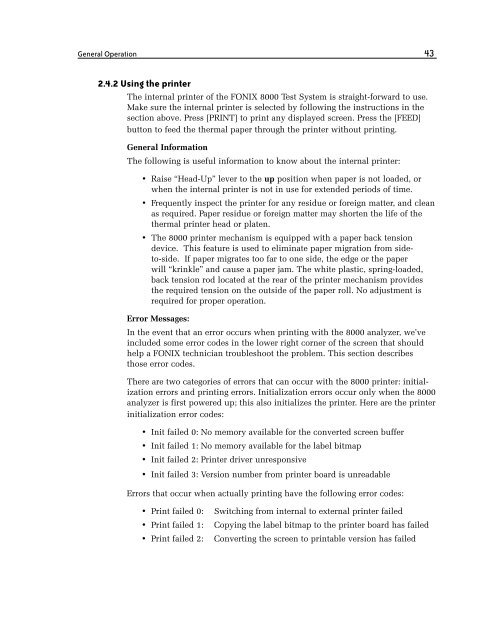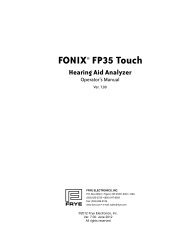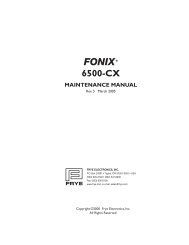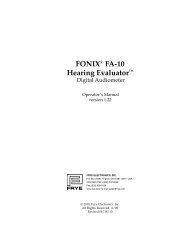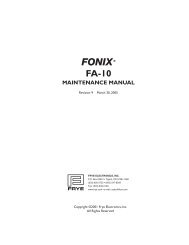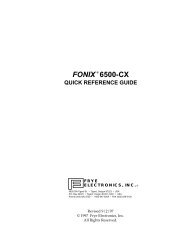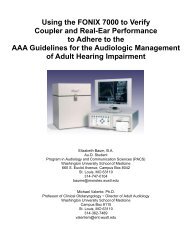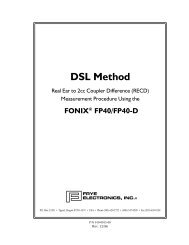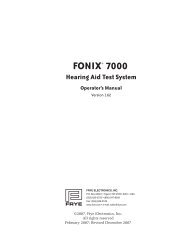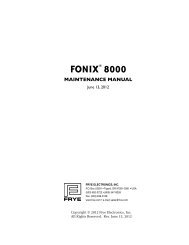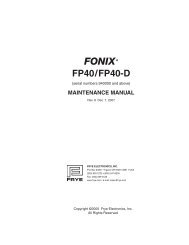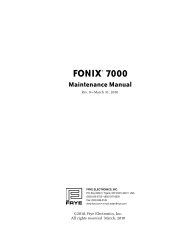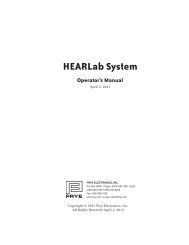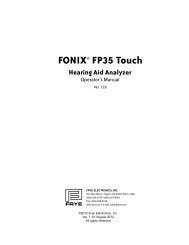FONIX® 8000 - Frye Electronics
FONIX® 8000 - Frye Electronics
FONIX® 8000 - Frye Electronics
You also want an ePaper? Increase the reach of your titles
YUMPU automatically turns print PDFs into web optimized ePapers that Google loves.
General Operation 43<br />
2.4.2 Using the printer<br />
The internal printer of the FONIX <strong>8000</strong> Test System is straight-forward to use.<br />
Make sure the internal printer is selected by following the instructions in the<br />
section above. Press [PRINT] to print any displayed screen. Press the [FEED]<br />
button to feed the thermal paper through the printer without printing.<br />
General Information<br />
The following is useful information to know about the internal printer:<br />
• Raise “Head-Up” lever to the up position when paper is not loaded, or<br />
when the internal printer is not in use for extended periods of time.<br />
• Frequently inspect the printer for any residue or foreign matter, and clean<br />
as required. Paper residue or foreign matter may shorten the life of the<br />
thermal printer head or platen.<br />
• The <strong>8000</strong> printer mechanism is equipped with a paper back tension<br />
device. This feature is used to eliminate paper migration from sideto-side.<br />
If paper migrates too far to one side, the edge or the paper<br />
will “krinkle” and cause a paper jam. The white plastic, spring-loaded,<br />
back tension rod located at the rear of the printer mechanism provides<br />
the required tension on the outside of the paper roll. No adjustment is<br />
required for proper operation.<br />
Error Messages:<br />
In the event that an error occurs when printing with the <strong>8000</strong> analyzer, we’ve<br />
included some error codes in the lower right corner of the screen that should<br />
help a FONIX technician troubleshoot the problem. This section describes<br />
those error codes.<br />
There are two categories of errors that can occur with the <strong>8000</strong> printer: initialization<br />
errors and printing errors. Initialization errors occur only when the <strong>8000</strong><br />
analyzer is first powered up; this also initializes the printer. Here are the printer<br />
initialization error codes:<br />
• Init failed 0: No memory available for the converted screen buffer<br />
• Init failed 1: No memory available for the label bitmap<br />
• Init failed 2: Printer driver unresponsive<br />
• Init failed 3: Version number from printer board is unreadable<br />
Errors that occur when actually printing have the following error codes:<br />
• Print failed 0: Switching from internal to external printer failed<br />
• Print failed 1: Copying the label bitmap to the printer board has failed<br />
• Print failed 2: Converting the screen to printable version has failed