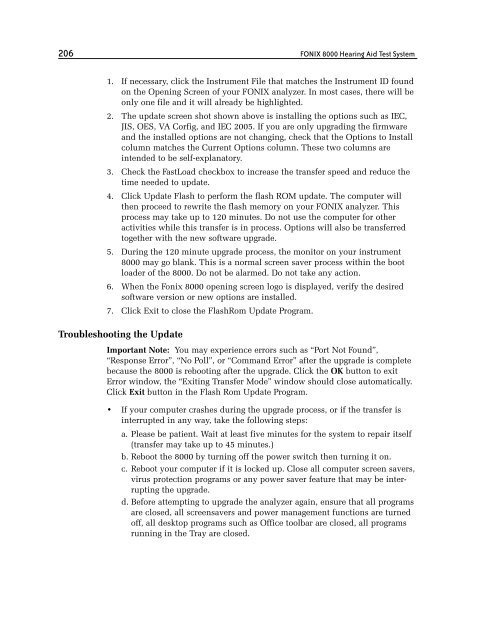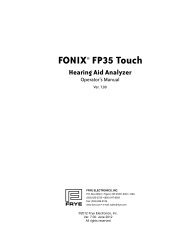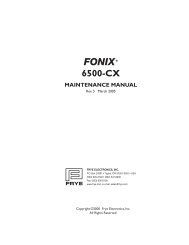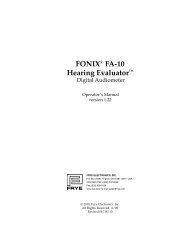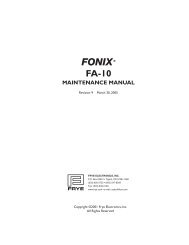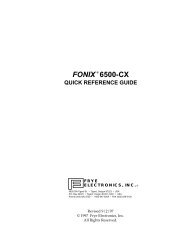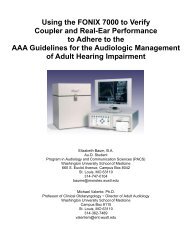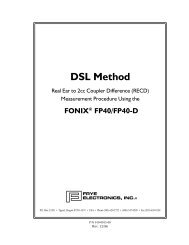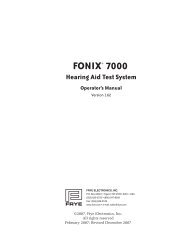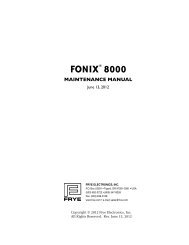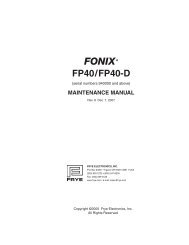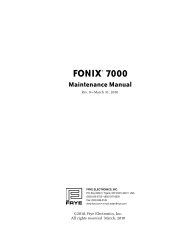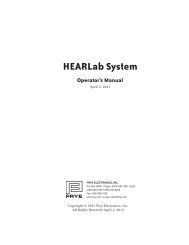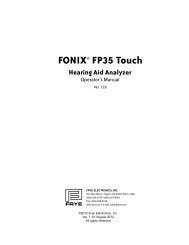FONIX® 8000 - Frye Electronics
FONIX® 8000 - Frye Electronics
FONIX® 8000 - Frye Electronics
You also want an ePaper? Increase the reach of your titles
YUMPU automatically turns print PDFs into web optimized ePapers that Google loves.
206 FONIX <strong>8000</strong> Hearing Aid Test System<br />
1. If necessary, click the Instrument File that matches the Instrument ID found<br />
on the Opening Screen of your FONIX analyzer. In most cases, there will be<br />
only one file and it will already be highlighted.<br />
2. The update screen shot shown above is installing the options such as IEC,<br />
JIS, OES, VA Corfig, and IEC 2005. If you are only upgrading the firmware<br />
and the installed options are not changing, check that the Options to Install<br />
column matches the Current Options column. These two columns are<br />
intended to be self-explanatory.<br />
3. Check the FastLoad checkbox to increase the transfer speed and reduce the<br />
time needed to update.<br />
4. Click Update Flash to perform the flash ROM update. The computer will<br />
then proceed to rewrite the flash memory on your FONIX analyzer. This<br />
process may take up to 120 minutes. Do not use the computer for other<br />
activities while this transfer is in process. Options will also be transferred<br />
together with the new software upgrade.<br />
5. During the 120 minute upgrade process, the monitor on your instrument<br />
<strong>8000</strong> may go blank. This is a normal screen saver process within the boot<br />
loader of the <strong>8000</strong>. Do not be alarmed. Do not take any action.<br />
6. When the Fonix <strong>8000</strong> opening screen logo is displayed, verify the desired<br />
software version or new options are installed.<br />
7. Click Exit to close the FlashRom Update Program.<br />
Troubleshooting the Update<br />
Important Note: You may experience errors such as “Port Not Found”,<br />
“Response Error”, “No Poll”, or “Command Error” after the upgrade is complete<br />
because the <strong>8000</strong> is rebooting after the upgrade. Click the OK button to exit<br />
Error window, the “Exiting Transfer Mode” window should close automatically.<br />
Click Exit button in the Flash Rom Update Program.<br />
• If your computer crashes during the upgrade process, or if the transfer is<br />
interrupted in any way, take the following steps:<br />
a. Please be patient. Wait at least five minutes for the system to repair itself<br />
(transfer may take up to 45 minutes.)<br />
b. Reboot the <strong>8000</strong> by turning off the power switch then turning it on.<br />
c. Reboot your computer if it is locked up. Close all computer screen savers,<br />
virus protection programs or any power saver feature that may be interrupting<br />
the upgrade.<br />
d. Before attempting to upgrade the analyzer again, ensure that all programs<br />
are closed, all screensavers and power management functions are turned<br />
off, all desktop programs such as Office toolbar are closed, all programs<br />
running in the Tray are closed.