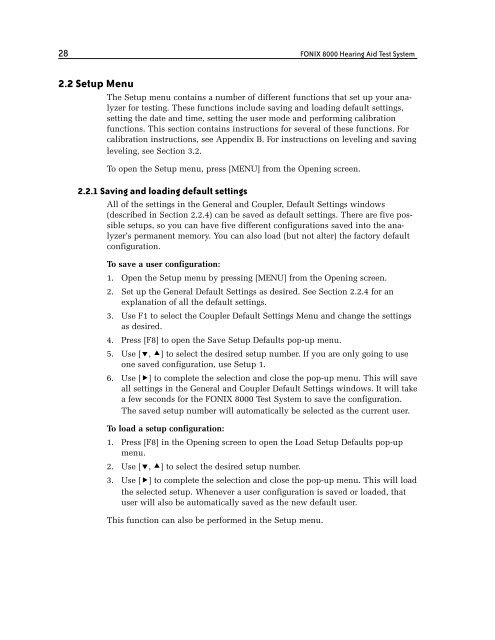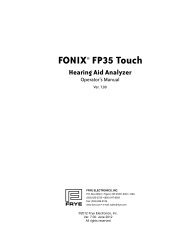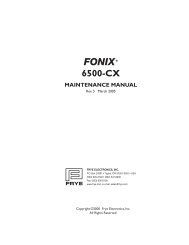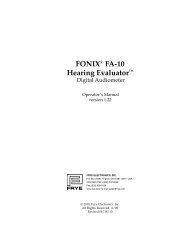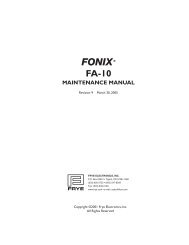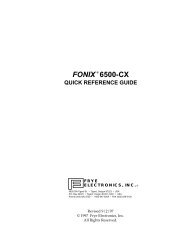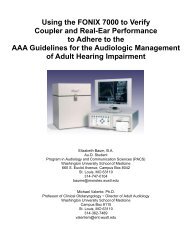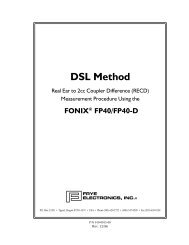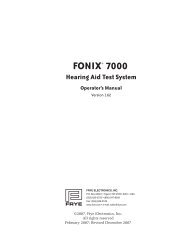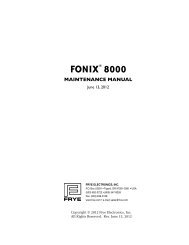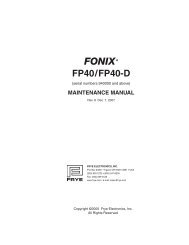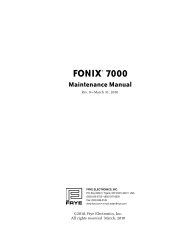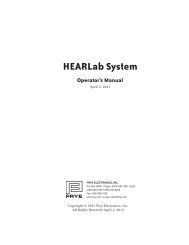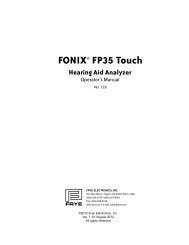FONIX® 8000 - Frye Electronics
FONIX® 8000 - Frye Electronics
FONIX® 8000 - Frye Electronics
You also want an ePaper? Increase the reach of your titles
YUMPU automatically turns print PDFs into web optimized ePapers that Google loves.
28 FONIX <strong>8000</strong> Hearing Aid Test System<br />
2.2 Setup Menu<br />
The Setup menu contains a number of different functions that set up your analyzer<br />
for testing. These functions include saving and loading default settings,<br />
setting the date and time, setting the user mode and performing calibration<br />
functions. This section contains instructions for several of these functions. For<br />
calibration instructions, see Appendix B. For instructions on leveling and saving<br />
leveling, see Section 3.2.<br />
To open the Setup menu, press [MENU] from the Opening screen.<br />
2.2.1 Saving and loading default settings<br />
All of the settings in the General and Coupler, Default Settings windows<br />
(described in Section 2.2.4) can be saved as default settings. There are five possible<br />
setups, so you can have five different configurations saved into the analyzer’s<br />
permanent memory. You can also load (but not alter) the factory default<br />
configuration.<br />
To save a user configuration:<br />
1. Open the Setup menu by pressing [MENU] from the Opening screen.<br />
2. Set up the General Default Settings as desired. See Section 2.2.4 for an<br />
explanation of all the default settings.<br />
3. Use F1 to select the Coupler Default Settings Menu and change the settings<br />
as desired.<br />
4. Press [F8] to open the Save Setup Defaults pop-up menu.<br />
5. Use [, ] to select the desired setup number. If you are only going to use<br />
one saved configuration, use Setup 1.<br />
6. Use [] to complete the selection and close the pop-up menu. This will save<br />
all settings in the General and Coupler Default Settings windows. It will take<br />
a few seconds for the FONIX <strong>8000</strong> Test System to save the configuration.<br />
The saved setup number will automatically be selected as the current user.<br />
To load a setup configuration:<br />
1. Press [F8] in the Opening screen to open the Load Setup Defaults pop-up<br />
menu.<br />
2. Use [, ] to select the desired setup number.<br />
3. Use [] to complete the selection and close the pop-up menu. This will load<br />
the selected setup. Whenever a user configuration is saved or loaded, that<br />
user will also be automatically saved as the new default user.<br />
This function can also be performed in the Setup menu.