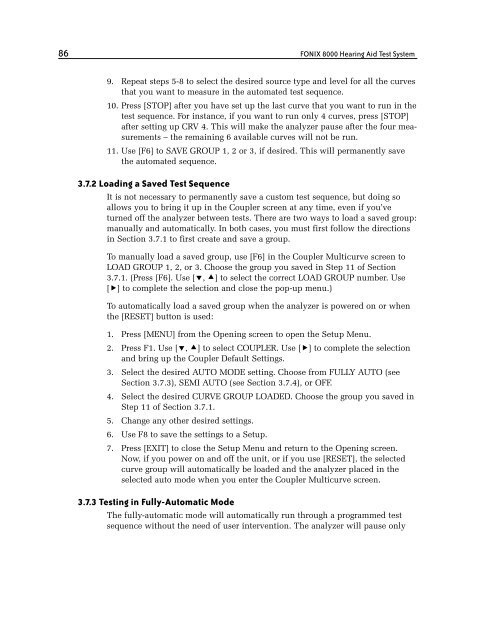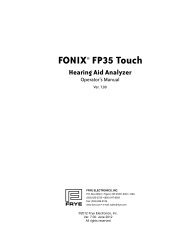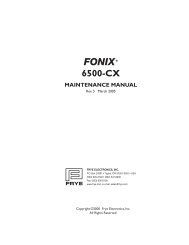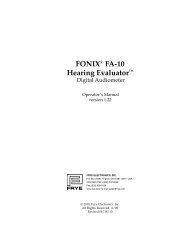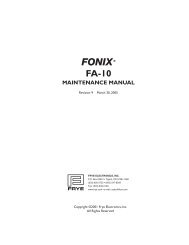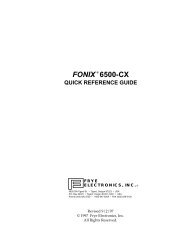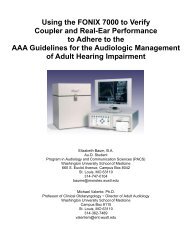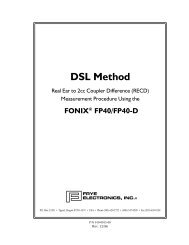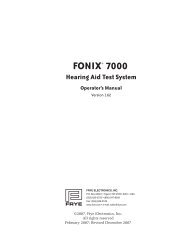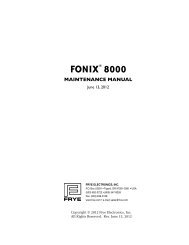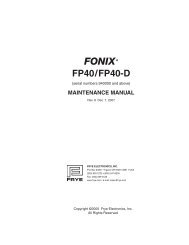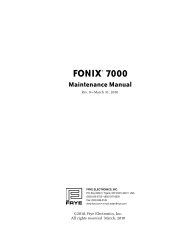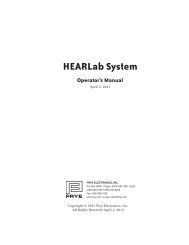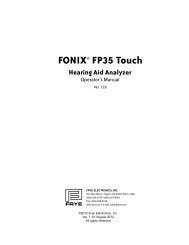FONIX® 8000 - Frye Electronics
FONIX® 8000 - Frye Electronics
FONIX® 8000 - Frye Electronics
Create successful ePaper yourself
Turn your PDF publications into a flip-book with our unique Google optimized e-Paper software.
86 FONIX <strong>8000</strong> Hearing Aid Test System<br />
9. Repeat steps 5-8 to select the desired source type and level for all the curves<br />
that you want to measure in the automated test sequence.<br />
10. Press [STOP] after you have set up the last curve that you want to run in the<br />
test sequence. For instance, if you want to run only 4 curves, press [STOP]<br />
after setting up CRV 4. This will make the analyzer pause after the four measurements<br />
– the remaining 6 available curves will not be run.<br />
11. Use [F6] to SAVE GROUP 1, 2 or 3, if desired. This will permanently save<br />
the automated sequence.<br />
3.7.2 Loading a Saved Test Sequence<br />
It is not necessary to permanently save a custom test sequence, but doing so<br />
allows you to bring it up in the Coupler screen at any time, even if you’ve<br />
turned off the analyzer between tests. There are two ways to load a saved group:<br />
manually and automatically. In both cases, you must first follow the directions<br />
in Section 3.7.1 to first create and save a group.<br />
To manually load a saved group, use [F6] in the Coupler Multicurve screen to<br />
LOAD GROUP 1, 2, or 3. Choose the group you saved in Step 11 of Section<br />
3.7.1. (Press [F6]. Use [, ] to select the correct LOAD GROUP number. Use<br />
[] to complete the selection and close the pop-up menu.)<br />
To automatically load a saved group when the analyzer is powered on or when<br />
the [RESET] button is used:<br />
1. Press [MENU] from the Opening screen to open the Setup Menu.<br />
2. Press F1. Use [, ] to select COUPLER. Use [] to complete the selection<br />
and bring up the Coupler Default Settings.<br />
3. Select the desired AUTO MODE setting. Choose from FULLY AUTO (see<br />
Section 3.7.3), SEMI AUTO (see Section 3.7.4), or OFF.<br />
4. Select the desired CURVE GROUP LOADED. Choose the group you saved in<br />
Step 11 of Section 3.7.1.<br />
5. Change any other desired settings.<br />
6. Use F8 to save the settings to a Setup.<br />
7. Press [EXIT] to close the Setup Menu and return to the Opening screen.<br />
Now, if you power on and off the unit, or if you use [RESET], the selected<br />
curve group will automatically be loaded and the analyzer placed in the<br />
selected auto mode when you enter the Coupler Multicurve screen.<br />
3.7.3 Testing in Fully-Automatic Mode<br />
The fully-automatic mode will automatically run through a programmed test<br />
sequence without the need of user intervention. The analyzer will pause only