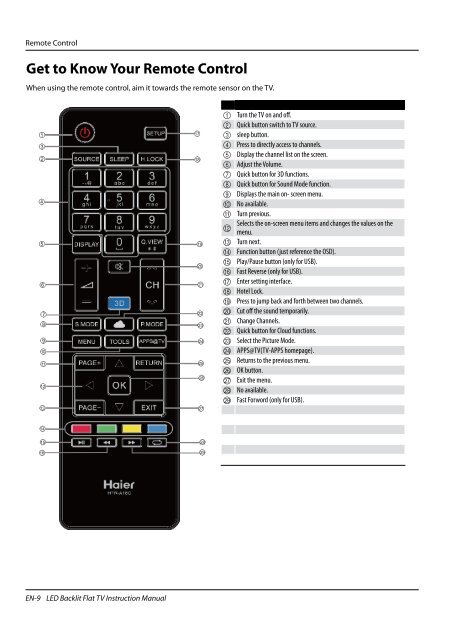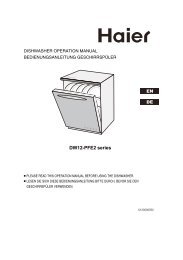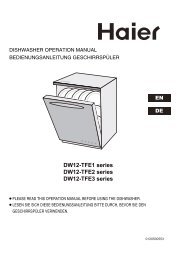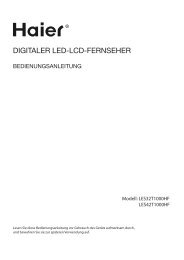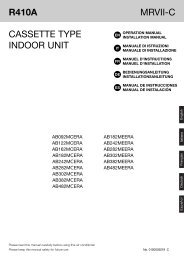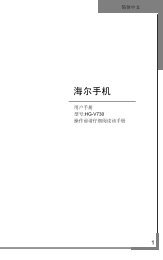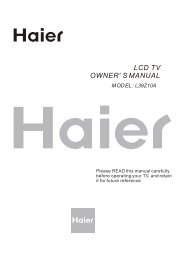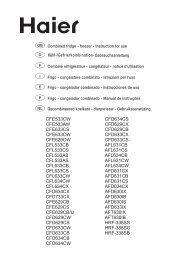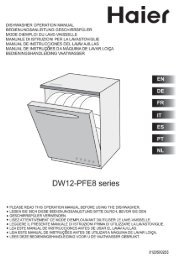Using Your TV - Haier.com
Using Your TV - Haier.com
Using Your TV - Haier.com
You also want an ePaper? Increase the reach of your titles
YUMPU automatically turns print PDFs into web optimized ePapers that Google loves.
Remote Control<br />
Get to Know <strong>Your</strong> Remote Control<br />
When using the remote control, aim it towards the remote sensor on the <strong>TV</strong>.<br />
EN-9 LED Backlit Flat <strong>TV</strong> Instruction Manual<br />
1 Turn the <strong>TV</strong> on and off.<br />
2 Quick button switch to <strong>TV</strong> source.<br />
3 sleep button.<br />
4 Press to directly access to channels.<br />
5 Display the channel list on the screen.<br />
6 Adjust the Volume.<br />
7 Quick button for 3D functions.<br />
8 Quick button for Sound Mode function.<br />
9 Displays the main on- screen menu.<br />
0 No available.<br />
A Turn previous.<br />
Selects the on-screen menu items and changes the values on the<br />
B<br />
menu.<br />
C Turn next.<br />
D Function button (just reference the OSD).<br />
E Play/Pause button (only for USB).<br />
F Fast Reverse (only for USB).<br />
G Enter setting interface.<br />
H Hotel Lock.<br />
I Press to jump back and forth between two channels.<br />
J Cut off the sound temporarily.<br />
K Change Channels.<br />
L Quick button for Cloud functions.<br />
M Select the Picture Mode.<br />
N APPS@<strong>TV</strong>(<strong>TV</strong>-APPS homepage).<br />
O Returns to the previous menu.<br />
P OK button.<br />
Q Exit the menu.<br />
R No available.<br />
S Fast Forword (only for USB).