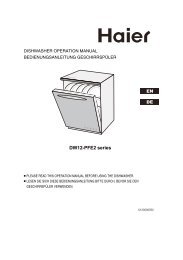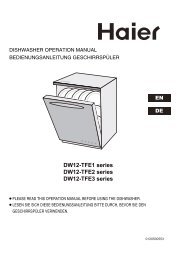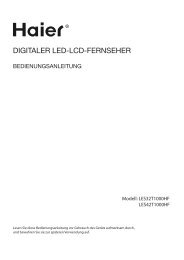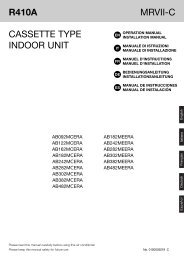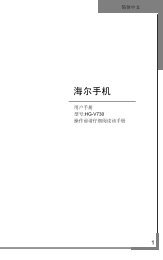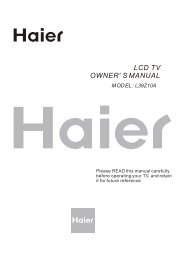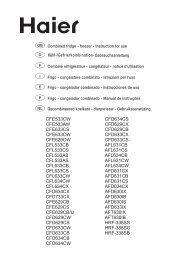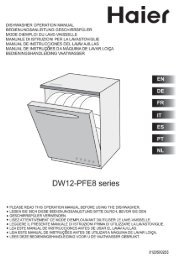Using Your TV - Haier.com
Using Your TV - Haier.com
Using Your TV - Haier.com
Create successful ePaper yourself
Turn your PDF publications into a flip-book with our unique Google optimized e-Paper software.
Settings<br />
A Press button to enter Cloud interface.<br />
B Press 634button to select Settings. Press OK<br />
to enter.<br />
C Press6button<br />
to select the item which require to<br />
be adjusted.<br />
Connecting to a Wired Network<br />
A Press 6button to select Ethernet, press OK to<br />
enter.<br />
B Press 6 button to select DHCP item, then<br />
press Save button, it will automatically finished.<br />
You can set up your <strong>TV</strong> to access the Internet through<br />
your local area network (LAN) using a wired or<br />
wireless connection.<br />
Connecting to a Wired Network. You can attach your<br />
<strong>TV</strong> to your LAN using a cable (cable not included) in<br />
three ways:<br />
• You can attach your <strong>TV</strong> to your LAN by connecting<br />
the LAN port on the back of your <strong>TV</strong> to an external<br />
modem using a Cat 5 cable. See the diagram below:<br />
<br />
<br />
<br />
LAN<br />
<br />
<br />
<br />
• You can attach your <strong>TV</strong> to your LAN by connecting<br />
the LAN port on the back of your <strong>TV</strong> to a router.<br />
which is connected to an external modem. Use a Cat<br />
5 cable for the connection. See the diagram below:<br />
LAN<br />
Basic Receiving and Playing Operations<br />
<br />
<br />
<br />
<br />
<br />
<br />
<br />
<br />
• Depending on how your network is configured,<br />
you may be able to attach your <strong>TV</strong> to your LAN by<br />
connecting the LAN port on the back of your <strong>TV</strong><br />
directly to a network wall outlet using a Cat 5 cable.<br />
See the diagram below. Note that the wall outlet is<br />
attached to a modem or router elsewhere in your<br />
house.<br />
<br />
Note<br />
<br />
<br />
The terminals (the position of the port and the<br />
type) of the external device may be different<br />
depending on the manufacturer.<br />
If the IP address allocation by the DHCP server<br />
has failed, turn the external modem off, turn it<br />
on again after at least 10 seconds and then try<br />
again.<br />
For the connections between the external<br />
modem and the router, refer to the owner’s<br />
manual of the corresponding product.<br />
You can connect the <strong>TV</strong> to the LAN directly<br />
without connecting it through a router.<br />
You cannot use a manual-connection-type ADSL<br />
modem because it does not support DHCP. You<br />
have to use an automatic connection-type ADSL<br />
modem.<br />
Connecting to a Wireless Network<br />
A Press 6button to select WI-Fi, press OK to<br />
enter, To see available networks, turn Wi-Fi On.<br />
B Press 6 button to select Wireless Setting<br />
item,press OK button to enter.<br />
C Press 6 button to select the network you need<br />
LED Backlit Flat <strong>TV</strong> Instruction Manual EN-20<br />
LAN<br />
En