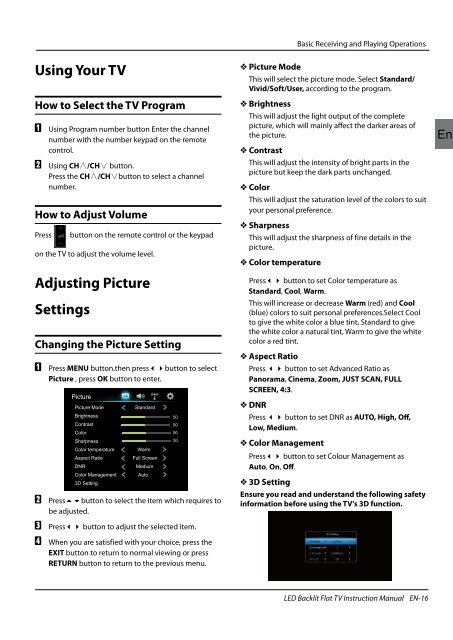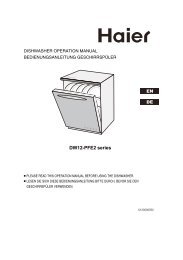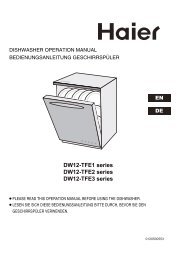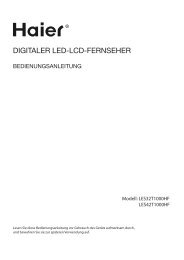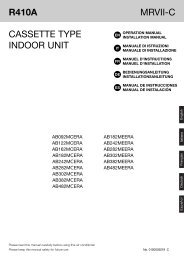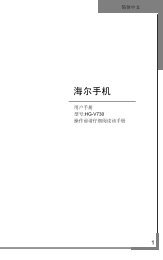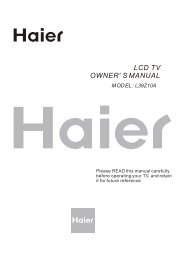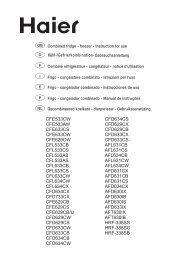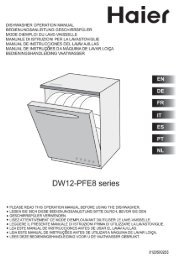Using Your TV - Haier.com
Using Your TV - Haier.com
Using Your TV - Haier.com
You also want an ePaper? Increase the reach of your titles
YUMPU automatically turns print PDFs into web optimized ePapers that Google loves.
<strong>Using</strong> <strong>Your</strong> <strong>TV</strong><br />
How to Select the <strong>TV</strong> Program<br />
A <strong>Using</strong> Program number button Enter the channel<br />
number with the number keypad on the remote<br />
control.<br />
B <strong>Using</strong> CH∧/CH∨ button.<br />
Press the CH∧/CH∨button to select a channel<br />
number.<br />
How to Adjust Volume<br />
Press button on the remote control or the keypad<br />
on the <strong>TV</strong> to adjust the volume level.<br />
Adjusting Picture<br />
Settings<br />
Changing the Picture Setting<br />
A Press MENU button.then press34button to select<br />
Picture , press OK button to enter.<br />
B Press6button<br />
to select the item which requires to<br />
be adjusted.<br />
C Press34<br />
button to adjust the selected item.<br />
D<br />
When you are satisfied with your choice, press the<br />
EXIT button to return to normal viewing or press<br />
RETURN button to return to the previous menu.<br />
Basic Receiving and Playing Operations<br />
Y Picture Mode<br />
This will select the picture mode. Select Standard/<br />
Vivid/Soft/User, according to the program.<br />
Y Brightness<br />
This will adjust the light output of the <strong>com</strong>plete<br />
picture, which will mainly affect the darker areas of<br />
the picture.<br />
Y Contrast<br />
This will adjust the intensity of bright parts in the<br />
picture but keep the dark parts unchanged.<br />
Y Color<br />
This will adjust the saturation level of the colors to suit<br />
your personal preference.<br />
Y Sharpness<br />
This will adjust the sharpness of fine details in the<br />
picture.<br />
Y Color temperature<br />
Press34 button to set Color temperature as<br />
Standard, Cool, Warm.<br />
This will increase or decrease Warm (red) and Cool<br />
(blue) colors to suit personal preferences.Select Cool<br />
to give the white color a blue tint, Standard to give<br />
the white color a natural tint, Warm to give the white<br />
color a red tint.<br />
Y Aspect Ratio<br />
Press 34 button to set Advanced Ratio as<br />
Panorama, Cinema, Zoom, JUST SCAN, FULL<br />
SCREEN, 4:3.<br />
Y DNR<br />
Press 34 button to set DNR as AUTO, High, Off,<br />
Low, Medium.<br />
Y Color Management<br />
Press34 button to set Colour Management as<br />
Auto, On, Off.<br />
Y 3D Setting<br />
Ensure you read and understand the following safety<br />
information before using the <strong>TV</strong>'s 3D function.<br />
LED Backlit Flat <strong>TV</strong> Instruction Manual EN-16<br />
En