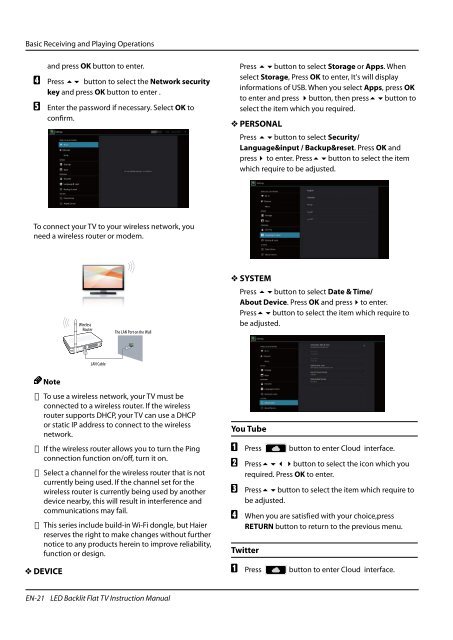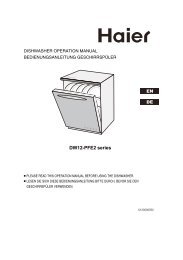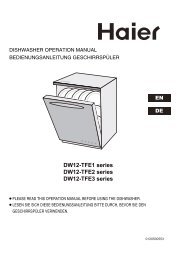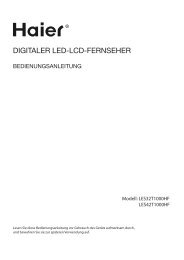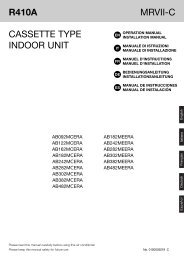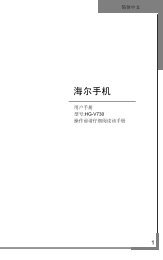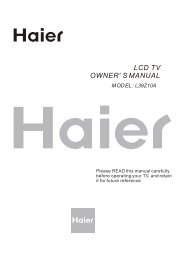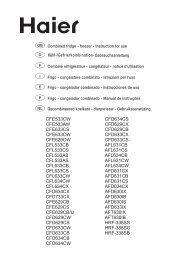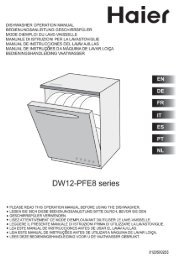Using Your TV - Haier.com
Using Your TV - Haier.com
Using Your TV - Haier.com
You also want an ePaper? Increase the reach of your titles
YUMPU automatically turns print PDFs into web optimized ePapers that Google loves.
Basic Receiving and Playing Operations<br />
and press OK button to enter.<br />
D Press 6 button to select the Network security<br />
key and press OK button to enter .<br />
E Enter the password if necessary. Select OK to<br />
confirm.<br />
To connect your <strong>TV</strong> to your wireless network, you<br />
need a wireless router or modem.<br />
Note<br />
<br />
<br />
<br />
<br />
▲ To use a wireless network, your <strong>TV</strong> must be<br />
connected to a wireless router. If the wireless<br />
router supports DHCP, your <strong>TV</strong> can use a DHCP<br />
or static IP address to connect to the wireless<br />
network.<br />
▲ If the wireless router allows you to turn the Ping<br />
connection function on/off, turn it on.<br />
▲ Select a channel for the wireless router that is not<br />
currently being used. If the channel set for the<br />
wireless router is currently being used by another<br />
device nearby, this will result in interference and<br />
<strong>com</strong>munications may fail.<br />
▲ This series include build-in Wi-Fi dongle, but <strong>Haier</strong><br />
reserves the right to make changes without further<br />
notice to any products herein to improve reliability,<br />
function or design.<br />
Y DEVICE<br />
EN-21 LED Backlit Flat <strong>TV</strong> Instruction Manual<br />
Press 6button to select Storage or Apps. When<br />
select Storage, Press OK to enter, It's will display<br />
informations of USB. When you select Apps, press OK<br />
to enter and press 4button, then press6button to<br />
select the item which you required.<br />
Y PERSONAL<br />
Press 6button to select Security/<br />
Language&input / Backup&reset. Press OK and<br />
press4 to enter. Press6button to select the item<br />
which require to be adjusted.<br />
Y SYSTEM<br />
Press 6button to select Date & Time/<br />
About Device. Press OK and press4to enter.<br />
Press6button to select the item which require to<br />
be adjusted.<br />
You Tube<br />
A Press button to enter Cloud interface.<br />
B Press634button<br />
to select the icon which you<br />
required. Press OK to enter.<br />
C Press6button<br />
to select the item which require to<br />
be adjusted.<br />
D<br />
When you are satisfied with your choice,press<br />
RETURN button to return to the previous menu.<br />
Twitter<br />
A Press button to enter Cloud interface.